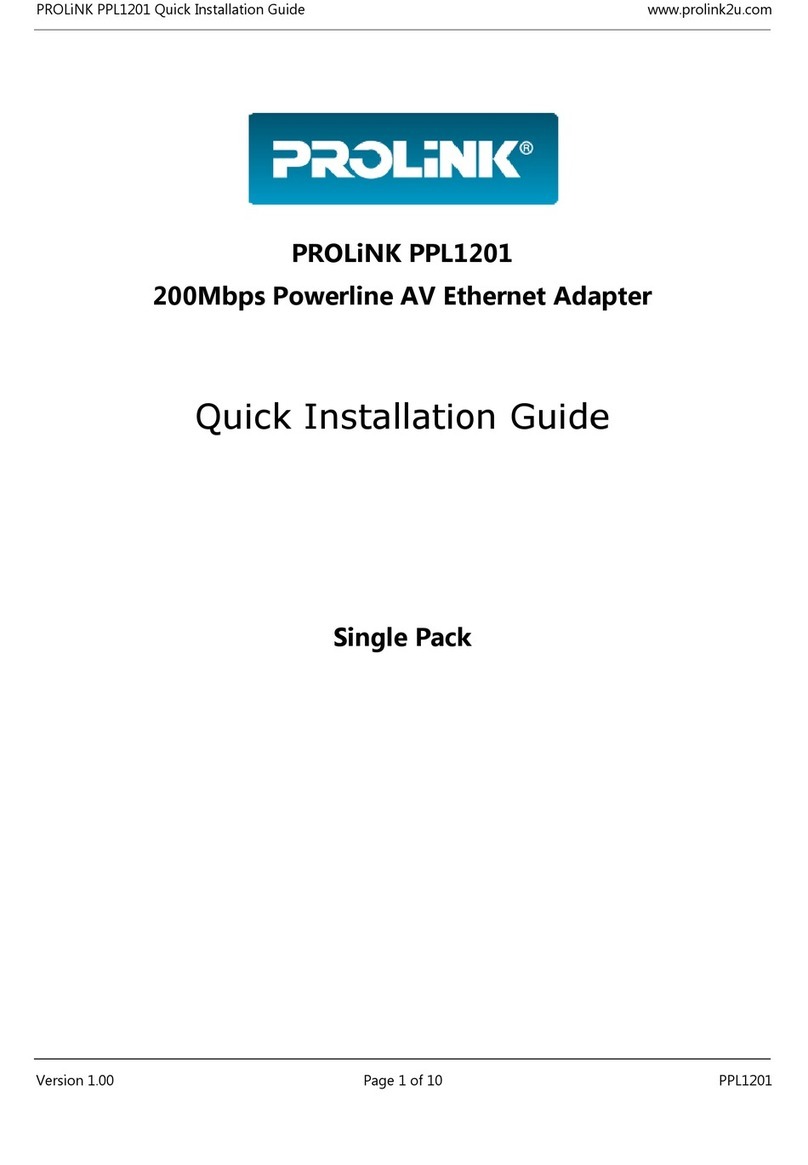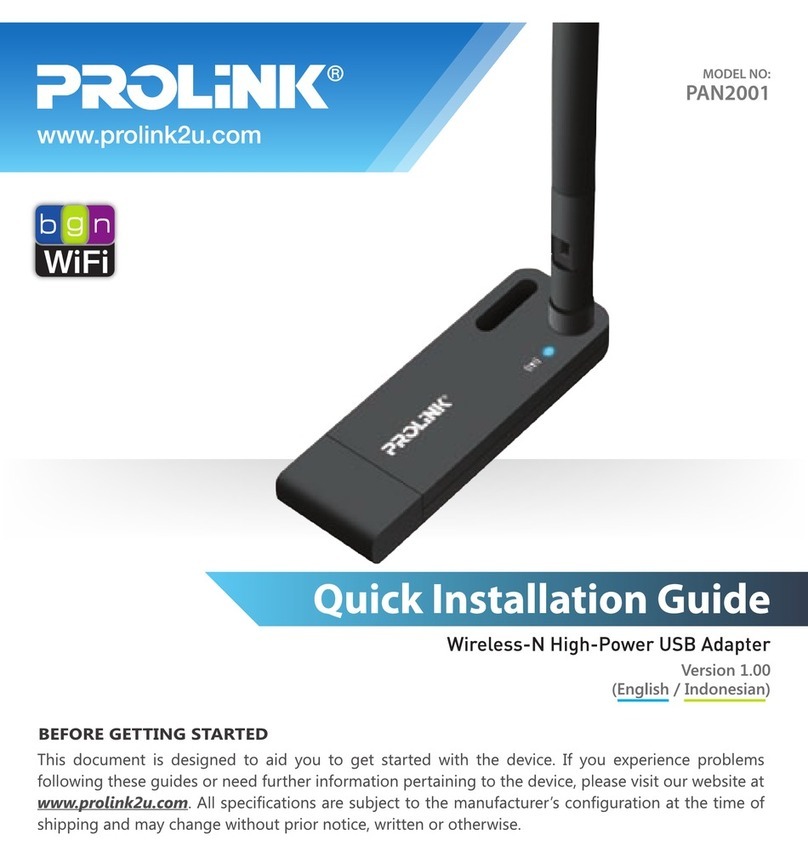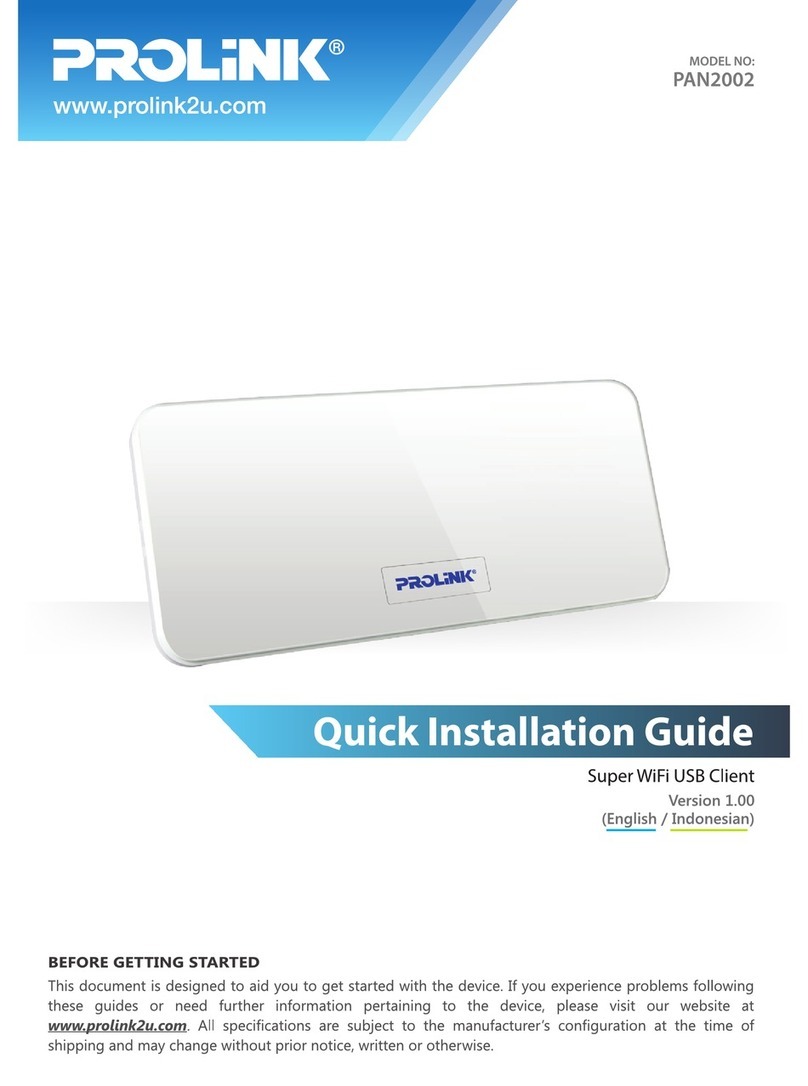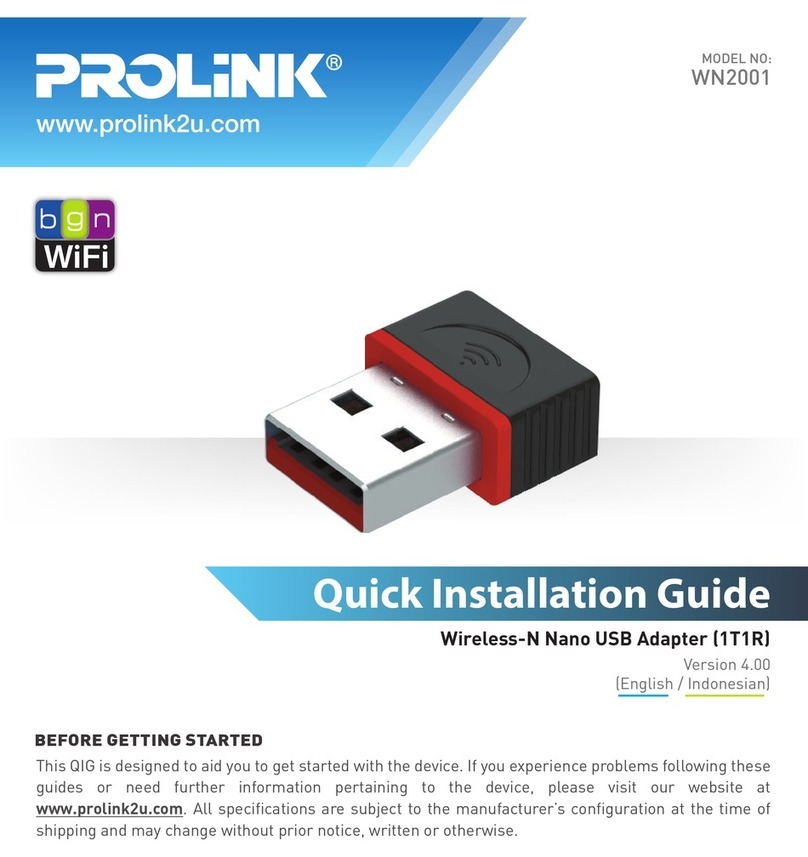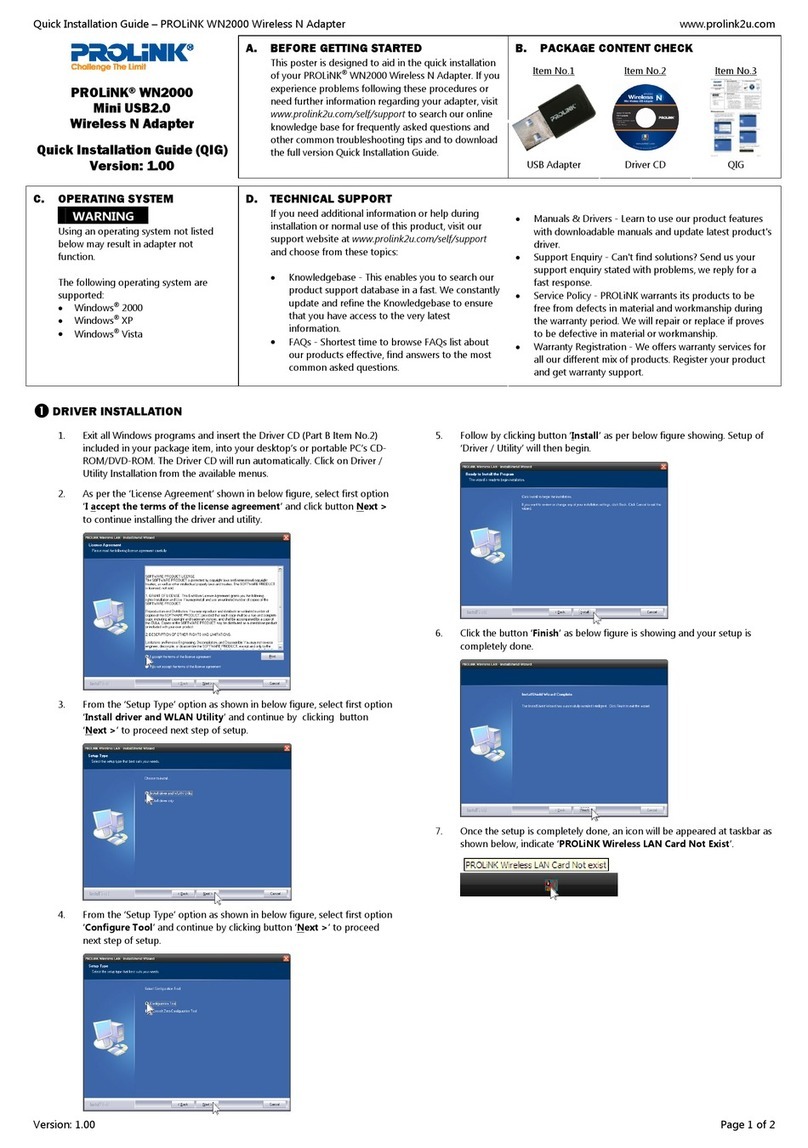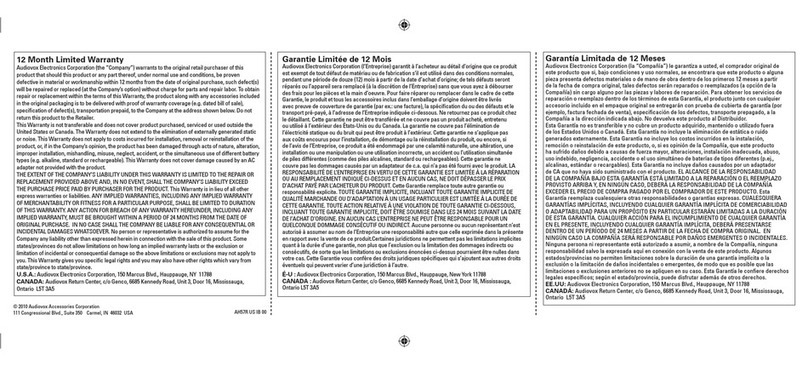ID 2
2. Penjelasan
Catatan:
Ilustrasi didalam dokumen ini mungkin akan berbeda dari model perangkat yang Anda miliki.
1
3
4
6
Power: Hidup: Powerline aktif; Berkedip: WPS berfungsi;
Mati: Powerline tidak aktif
Wireless: Hidup: Wireless aktif; Berkedip: Transfer data;
Mati: Wireless tidak aktif
LAN 1: Hidup: Ethernet aktif
Berkedip: Transfer data melalui ethernet
Mati: Ethernet tidak aktif
5LAN 2: Hidup: Ethernet aktif
Berkedip: Transfer data melalui ethernet
Mati: Ethernet tidak aktif
2
Tombol WPS:
Push 1 ~ 2 seconds - Trigger WPS
7
8
Tombol Secure / Resett:
Tekan 0.5 ~ 3 detik - aman pasangan
Tekan 3 ~ 10 detik - Tidak ada tindakan
Tekan >10 detik - Reset ke pengaturan default pabrik
Tombol untuk menghidupkan
LAN Port 1
LAN Port 2
9
10
Powerline: Hidup: Network powerline aktif
Off: Network powerline tidak Aktif
Hijau: Kecepatan tinggi
Orange: Kecepatan menengah
Merah: Kecepatan rendah
Tampak Depan
1
2
3
4
5
Powerline AV Ethernet Adapter
Wireless-N Extender
500
Mbps
Tampak Sisi Kiri
WPS
SECURE/
RESET
6
7
Tampak Sisi Bawah
910
Tampak Sisi Kanan
8
ON / OFF