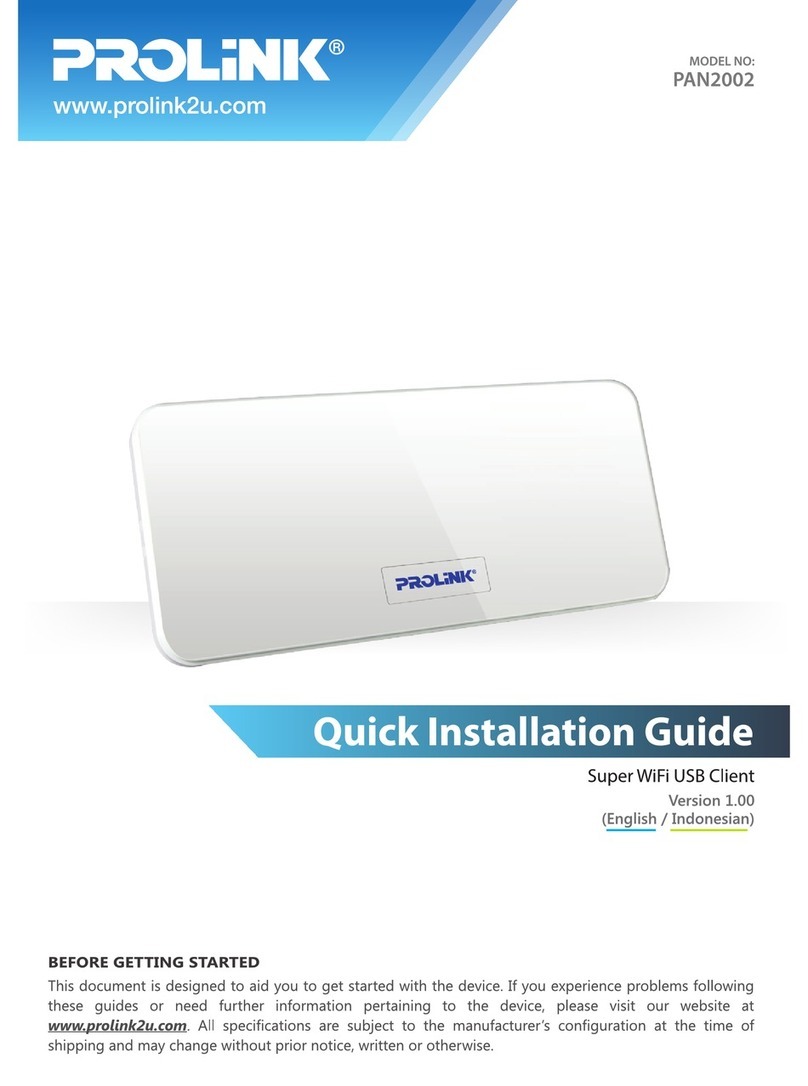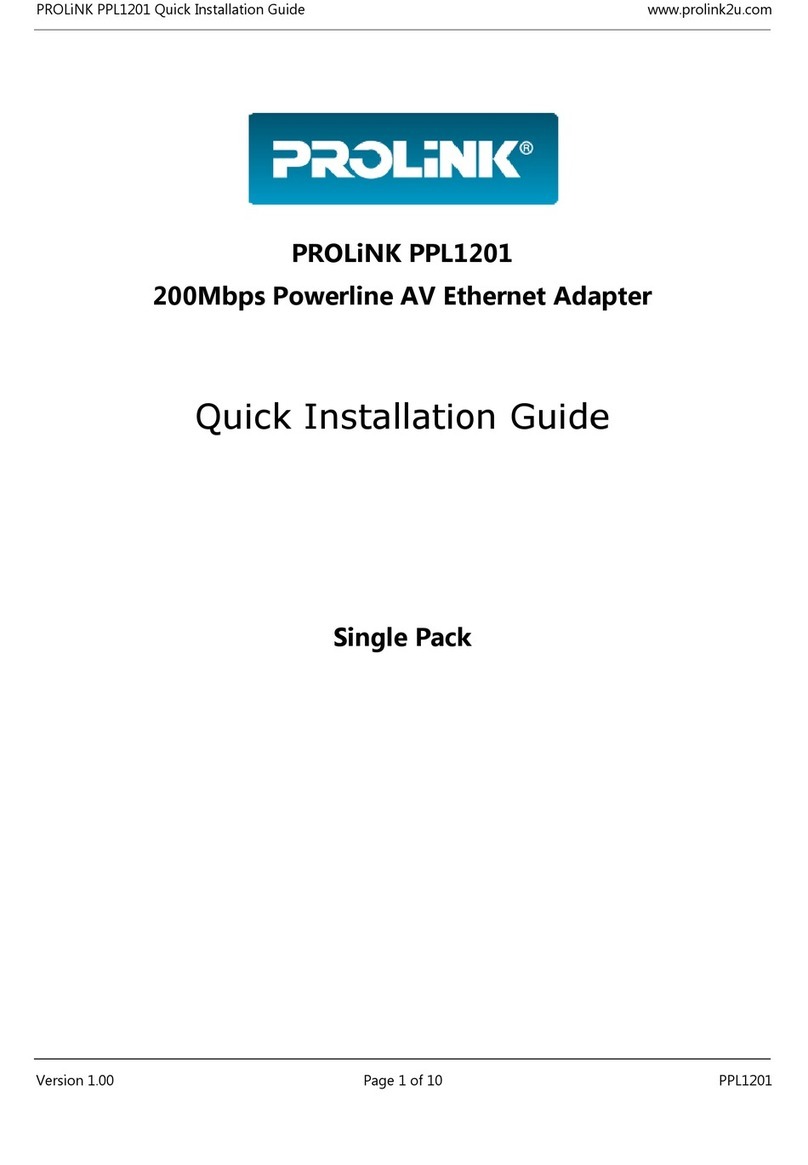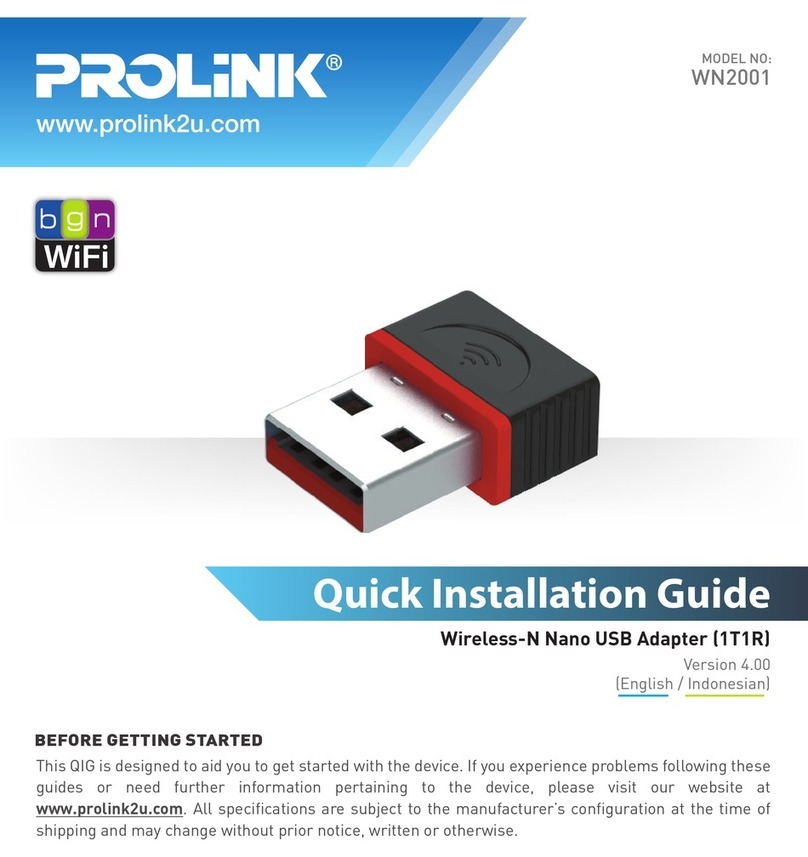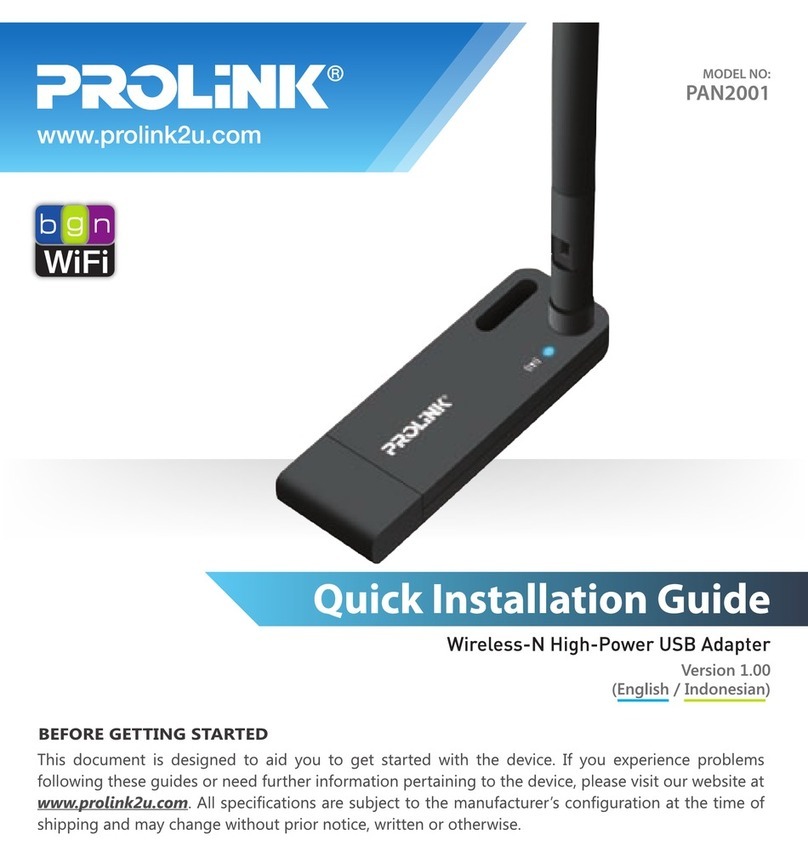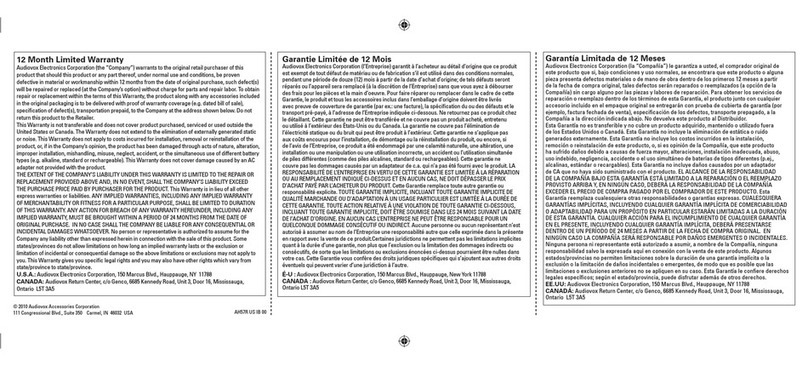Quick Installation Guide – PROLiNK WN2000 Wireless N Adapter www.prolink2u.com
Version: 1.00 Page 1 of 2
B. PACKAGE CONTENT CHECK
Item No.1 Item No.2 Item No.3
PROLiNK®WN2000
Mini USB2.0
Wireless N Adapter
Quick Installation Guide (QIG)
Version: 1.00
A. BEFORE GETTING STARTED
This poster is designed to aid in the quick installation
of your PROLiNK®WN2000 Wireless N Adapter. If you
experience problems following these procedures or
need further information regarding your adapter, visit
www.prolink2u.com/self/support to search our online
knowledge base for frequently asked questions and
other common troubleshooting tips and to download
the full version Quick Installation Guide.
USB Adapter Driver CD QIG
C. OPERATING SYSTEM
WARNING
Using an operating system not listed
below may result in adapter not
function.
The following operating system are
supported:
•Windows®2000
•Windows®XP
•Windows®Vista
D. TECHNICAL SUPPORT
If you need additional information or help during
installation or normal use of this product, visit our
support website at www.prolink2u.com/self/support
and choose from these topics:
•Knowledgebase - This enables you to search our
product support database in a fast. We constantly
update and refine the Knowledgebase to ensure
that you have access to the very latest
information.
•FAQs - Shortest time to browse FAQs list about
our products effective, find answers to the most
common asked questions.
•Manuals & Drivers - Learn to use our product features
with downloadable manuals and update latest product's
driver.
•Support Enquiry - Can't find solutions? Send us your
support enquiry stated with problems, we reply for a
fast response.
•Service Policy - PROLiNK warrants its products to be
free from defects in material and workmanship during
the warranty period. We will repair or replace if proves
to be defective in material or workmanship.
•Warranty Registration - We offers warranty services for
all our different mix of products. Register your product
and get warranty support.
nDRIVER INSTALLATION
1. Exit all Windows programs and insert the Driver CD (Part B Item No.2)
included in your package item, into your desktop’s or portable PC’s CD-
ROM/DVD-ROM. The Driver CD will run automatically. Click on Driver /
Utility Installation from the available menus.
2. As per the ‘License Agreement’ shown in below figure, select first option
‘I accept the terms of the license agreement’ and click button Next >
to continue installing the driver and utility.
3. From the ‘Setup Type’ option as shown in below figure, select first option
‘Install driver and WLAN Utility’ and continue by clicking button
‘Next >’ to proceed next step of setup.
4. From the ‘Setup Type’ option as shown in below figure, select first option
‘Configure Tool’ and continue by clicking button ‘Next >’ to proceed
next step of setup.
5. Follow by clicking button ‘Install’ as per below figure showing. Setup of
‘Driver / Utility’ will then begin.
6. Click the button ‘Finish’ as below figure is showing and your setup is
completely done.
7. Once the setup is completely done, an icon will be appeared at taskbar as
shown below, indicate ‘PROLiNK Wireless LAN Card Not Exist’.