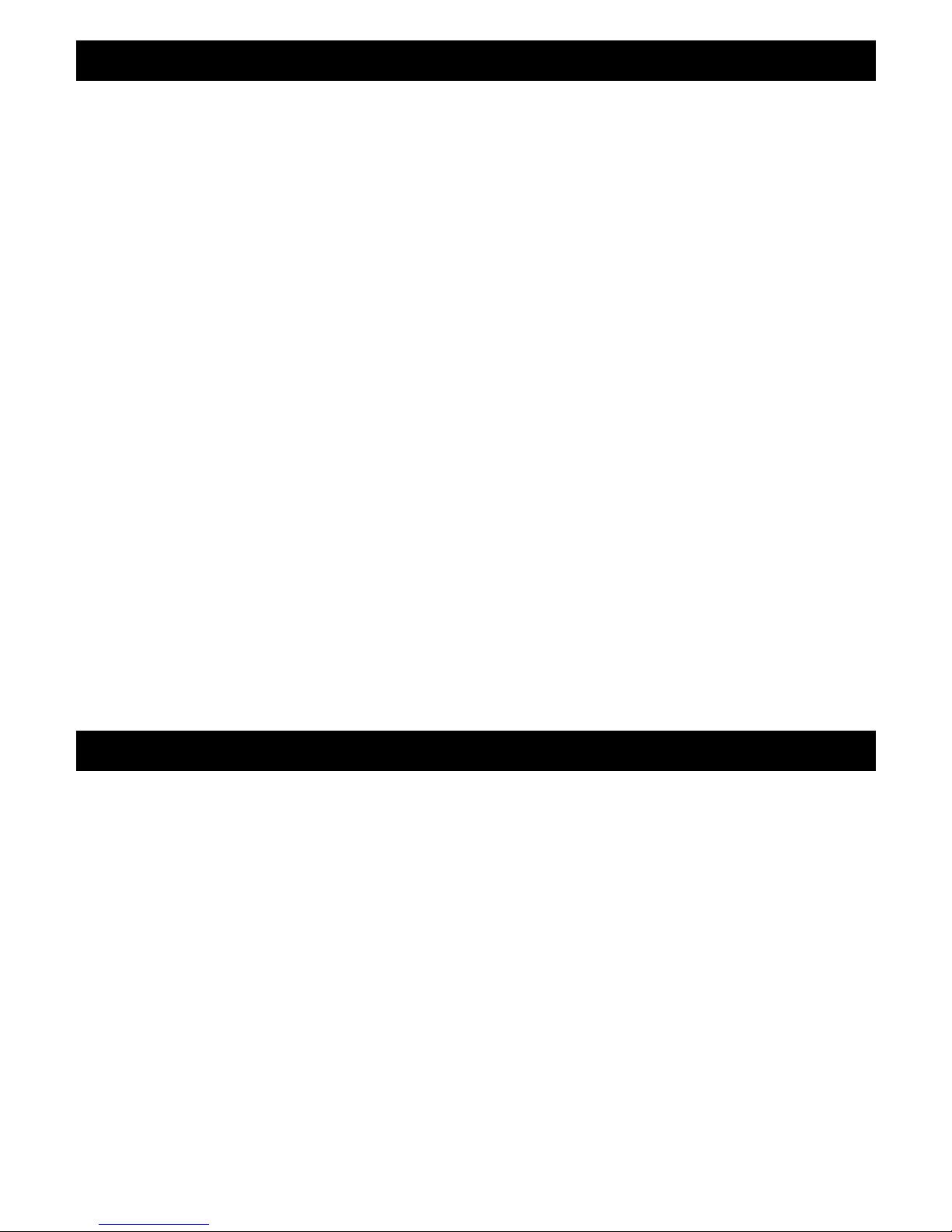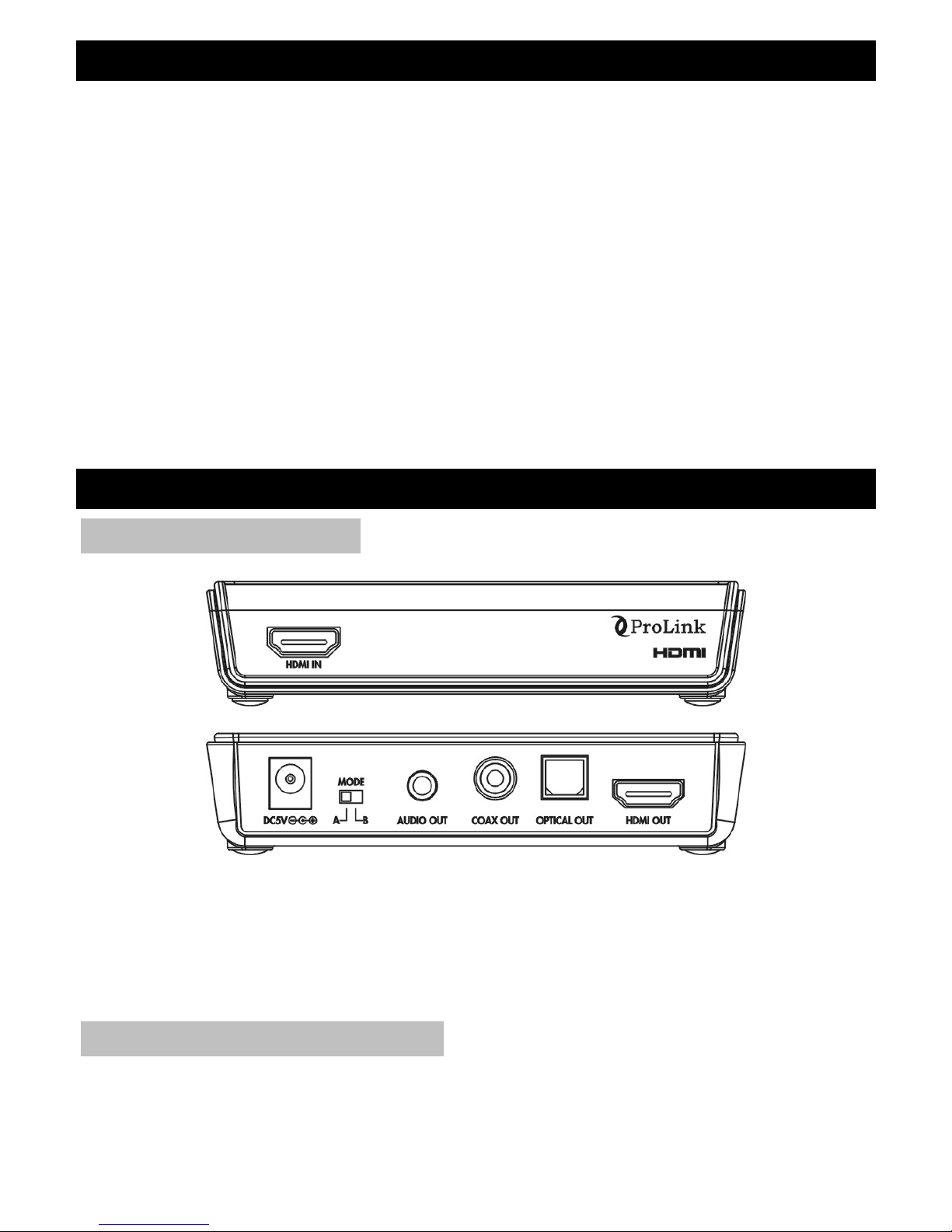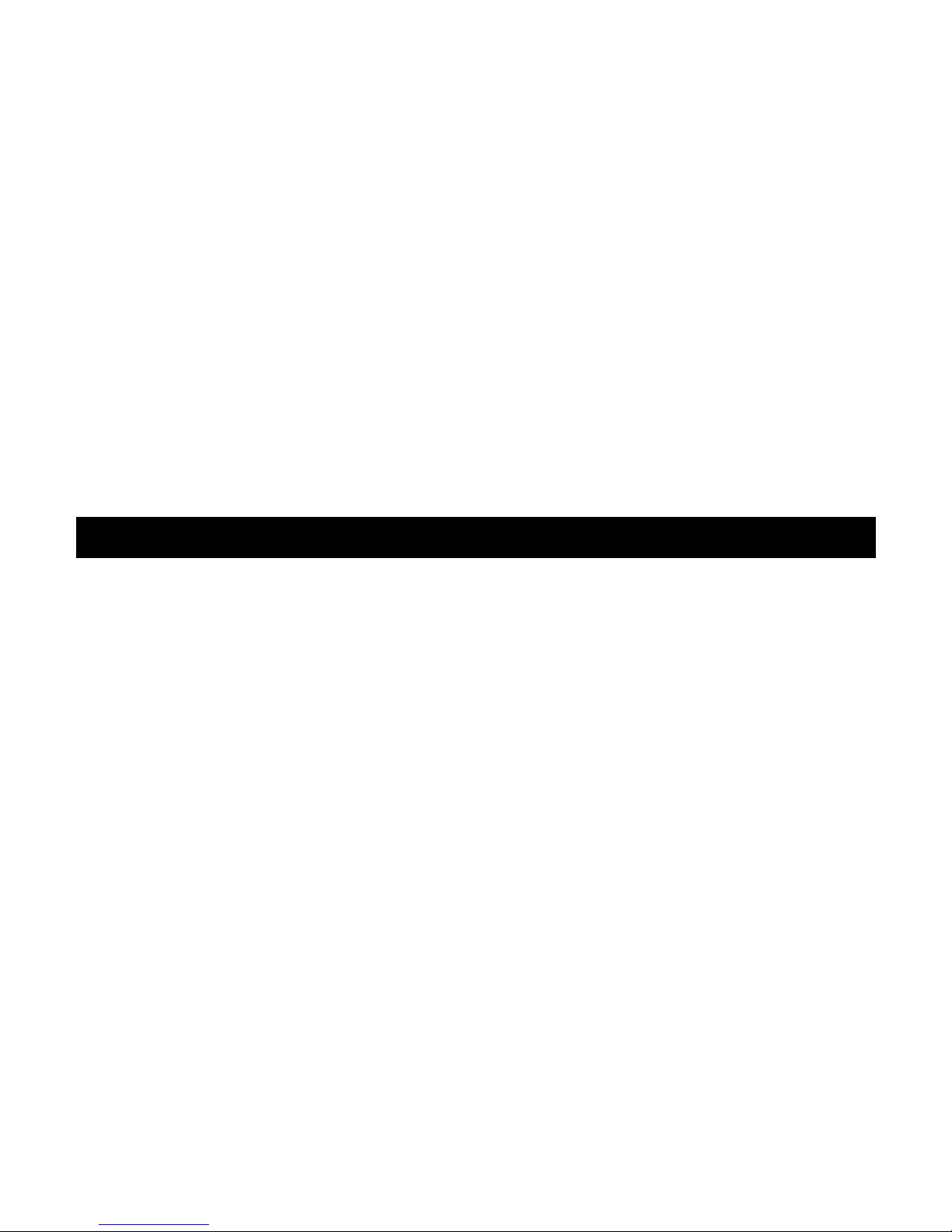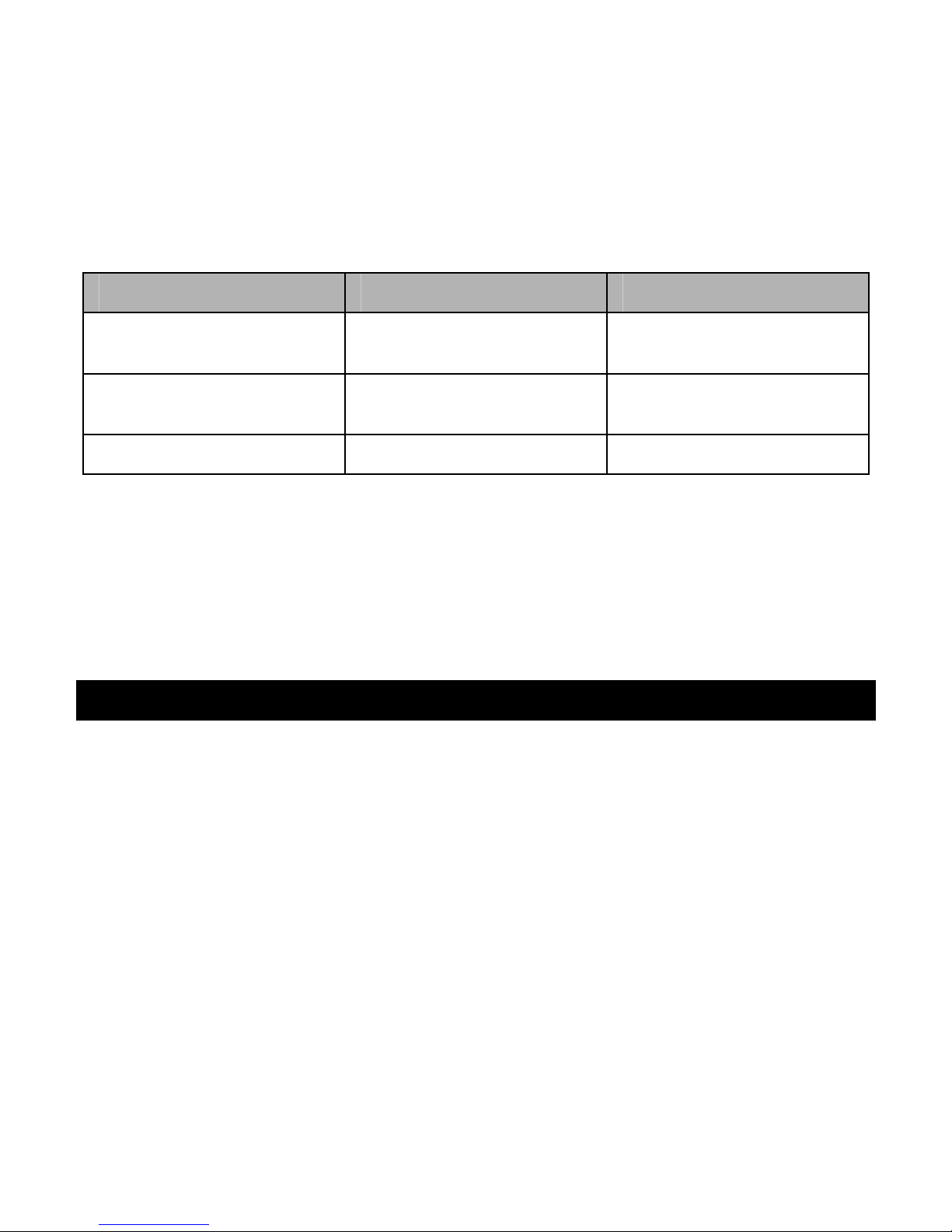7
feature menu.
For HD quality audio (Dolby®TrueHD, DTS-HD Master
AudioTM), or other audio formats that need high bandwidth for
audio transmission, please use HDMI connection for the HD
audio transmission.
If the output audio format of source device is not supported by
the sink device (HDTV, Home Theater receiver, Sound Bar
Speaker), you may hear noise form the speakers or you will not
hear any sound from the speakers. When this happen, please
select to MODE A or reset the source device’s output audio
format.
If you want to use a Home Theater System or other speaker
system for audio output, it is recommended to MUTE or Turn
OFF the TV’s Volume.
TROUBLE SHOOTING
1. When there is no picture presented, please:
Make sure the direct connection from the source device to the display
device without the main unit is working.
Check if all connectors are connected well; and check if all cables can
support the transmission speed. High Speed HDMI cables are
recommended.
Check the power of main unit.
2. When there is only picture displayed and without sound:
Check the cable connection to see if it fits properly.
Check your cable to see if it supports video transmission only or it is
damaged.
HDCP may not match very well at first connection; please restart your
main unit.
If connected to an amplifier via 3.5mm audio cable, please set the audio
mode to mode A.
Under Mode B, if the amplifier can not support Dolby Digital 5.1, DTS
5.1, AAC, or PCM 2CH, the amplifier will not have sound.
HA-110SA can not decode digital compressed audio format (Dolby