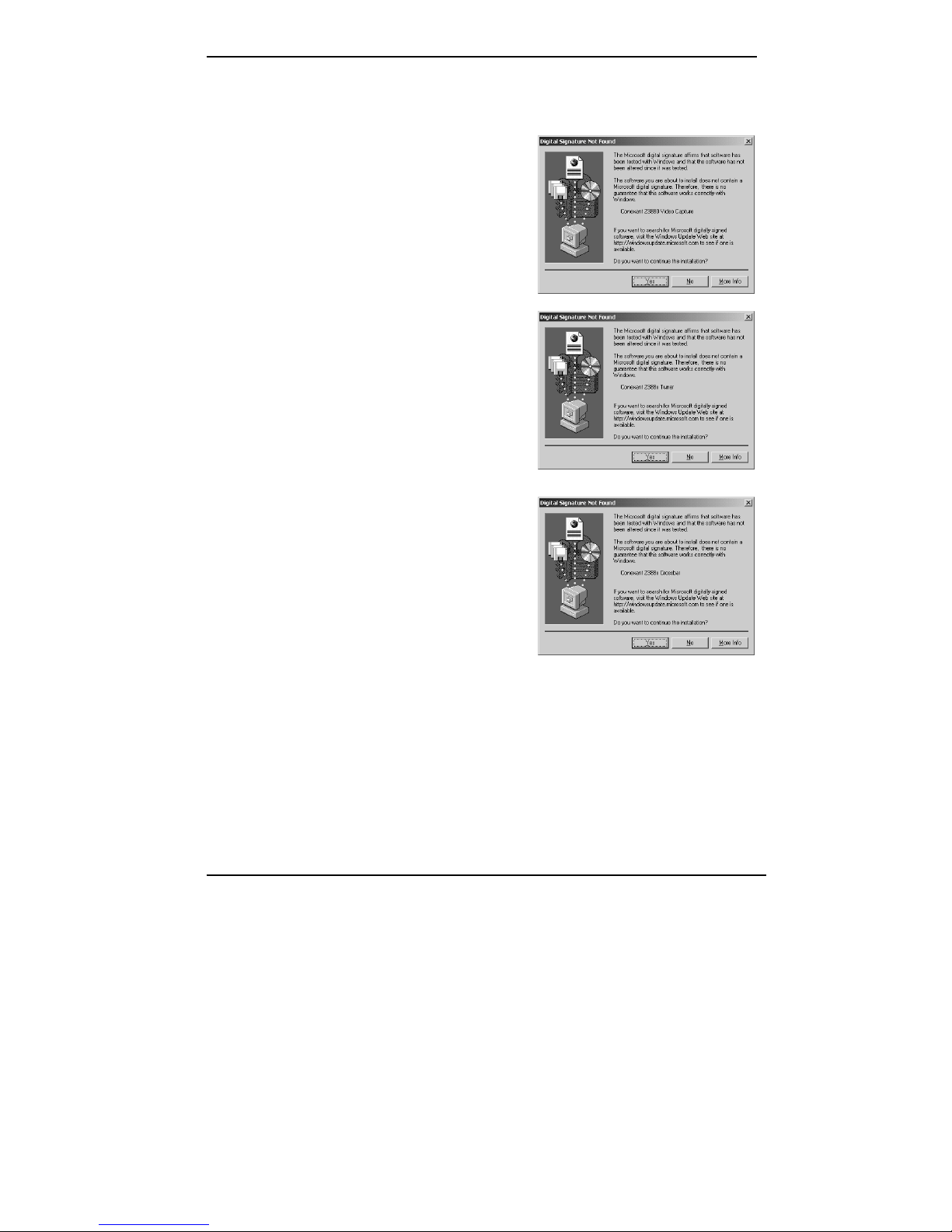I
FCC Requirement
This device has been certified to comply with the limits for a Class B computing device pursuant to Subpart J of Part 15 of
the FCC Rules. See instructions if interference to radio reception is suspected.
WARNING: This equipment generates and uses radio frequency energy and, if not installed or used properly,
that is, in strict accordance with the manufacturer's instructions, may cause interference to radio or
television reception.
It has been tested and found to comply with the limits for a Class B compliant device in accordance with the specifications
in Subpart J of Part 15 of FCC Rules, which are designed to provide reasonable protection against such interference in a
residential installation.
However, there is no guarantee that interference-will not occur in a particular installation.
If this equipment does cause interference to radio or television reception, which can be determined by turning the
equipment off and on, the user is encouraged to try to correct the interference by one or more of the following measures:
˙Reorient the receiving antenna
˙Relocate the computer away from the receiver
˙Move the computer away from the receiver
˙Plug the computer into a different outlet so that the computer and the receiver are on different branch
circuits
˙Ensure that the card's mounting screws, attachment connector screws, and ground wires are tightly
secured
˙Ensure that slot covers are installed in all unused slots
If necessary, consult your dealer, service representative, or an experienced radio/television Technician for additional
suggestions.
The manufacturer is not responsible for any radio or TV interference caused by unauthorized modifications to this
equipment. It is the responsibility of the user to correct such interference.
The user may find the following booklet prepared by the Federal Communications Commission helpful:
How to Identify and Resolve Radio-TV Interference Problems.
This booklet is available from the Government Printing Office, Washington, D.C. 20402, Stock No. 004-000-00345-4.
NOTE: You must use shielded interface cables with a ferrite bead in order to maintain compliance
with the limits for a Class B device.
CAUTION: CHANGES OR MODIFICATIONS NOT EXPRESSLY APPROVED BY THE PARTY
RESPONSIBLE FOR COMPLIANCE COULD VOID THE USER'S AUTHORITY TO OPERATE
THE EQUIPMENT