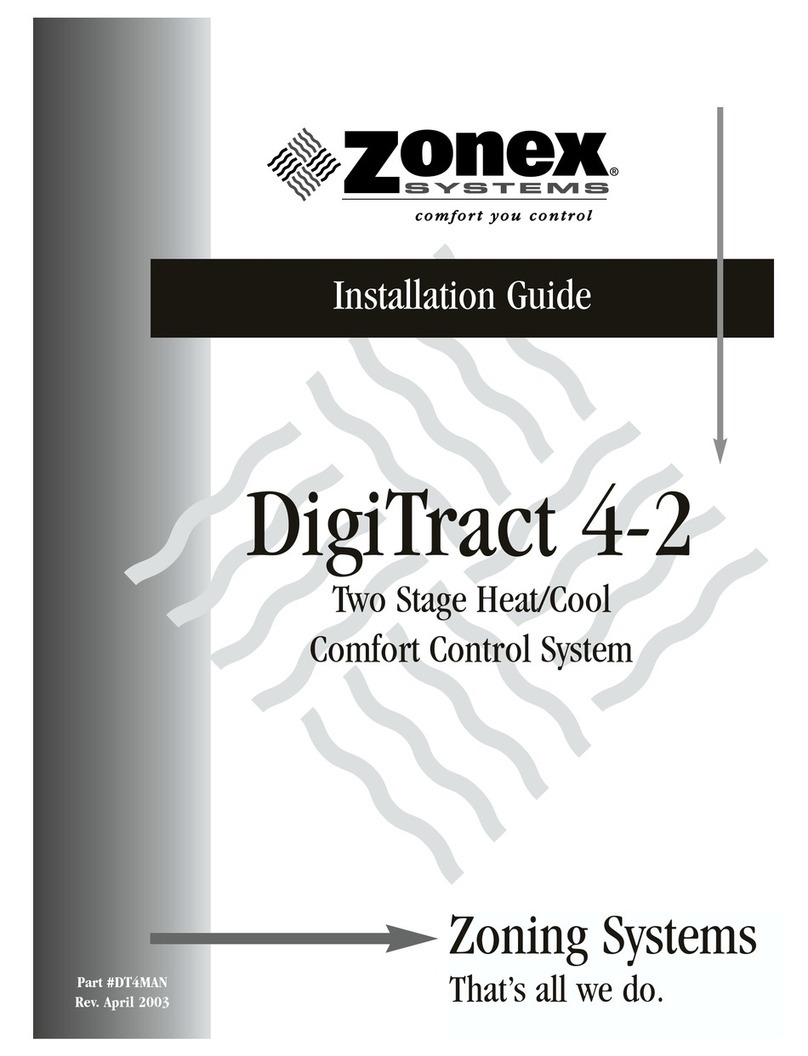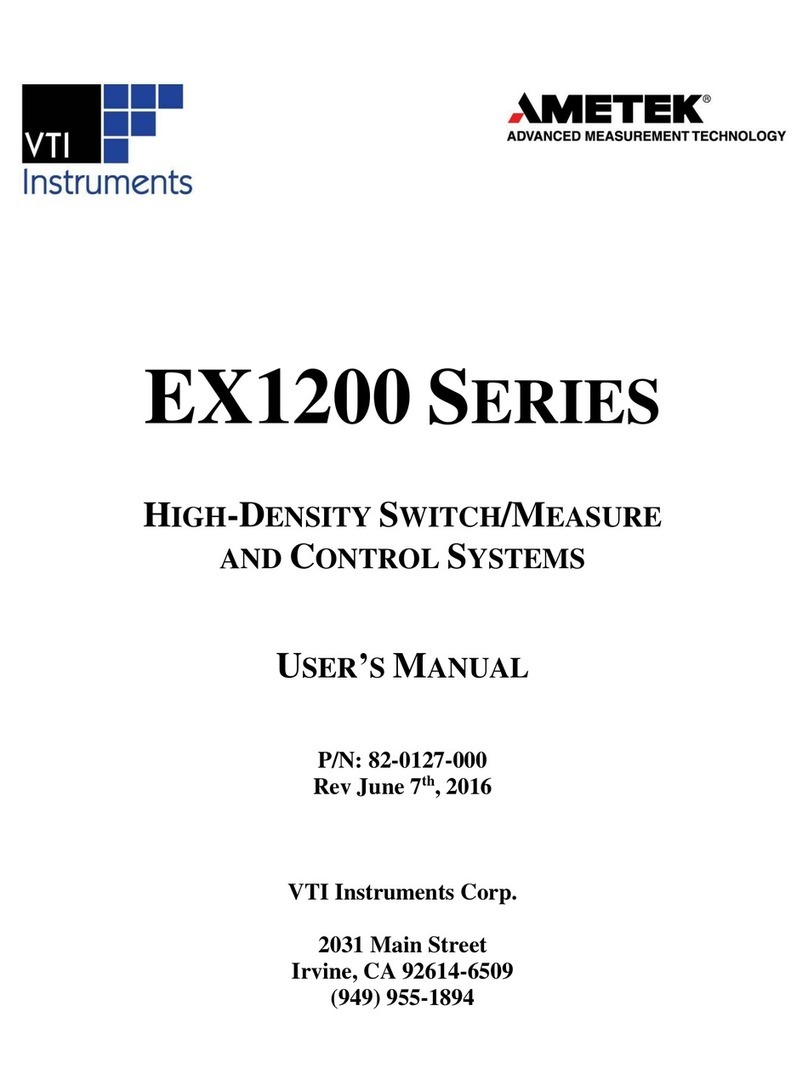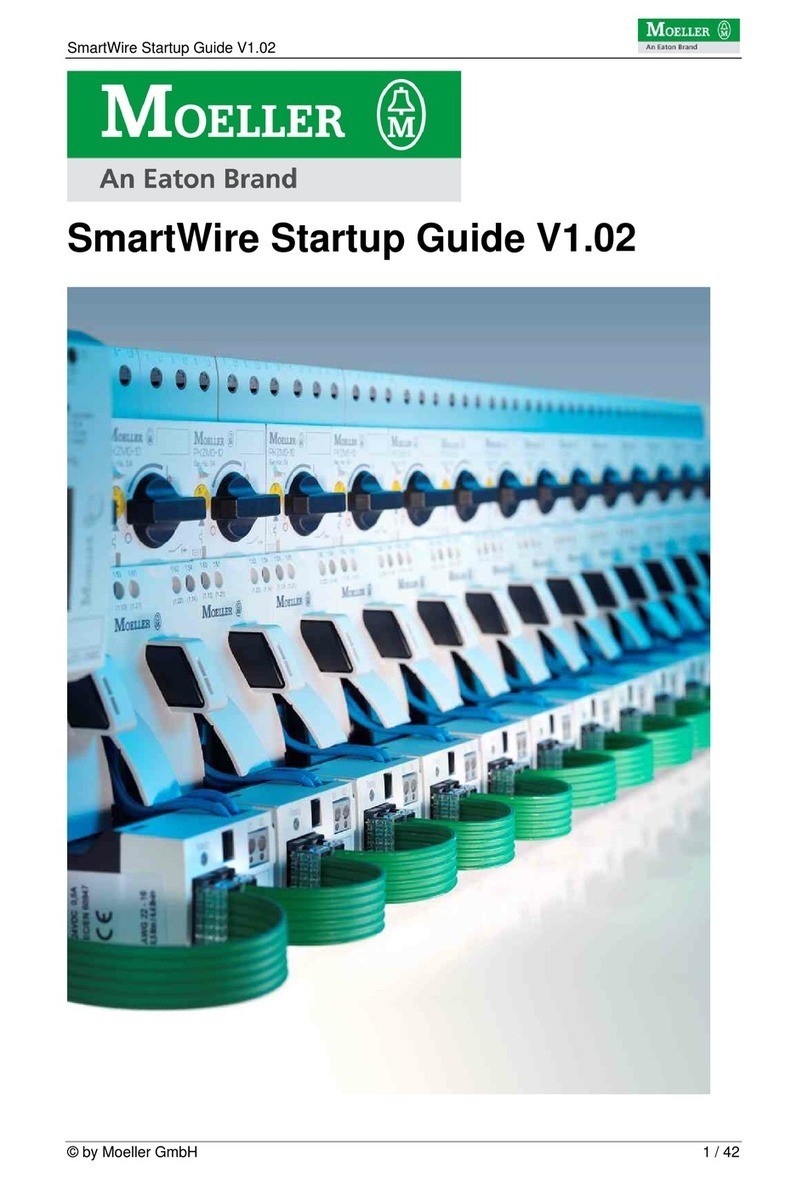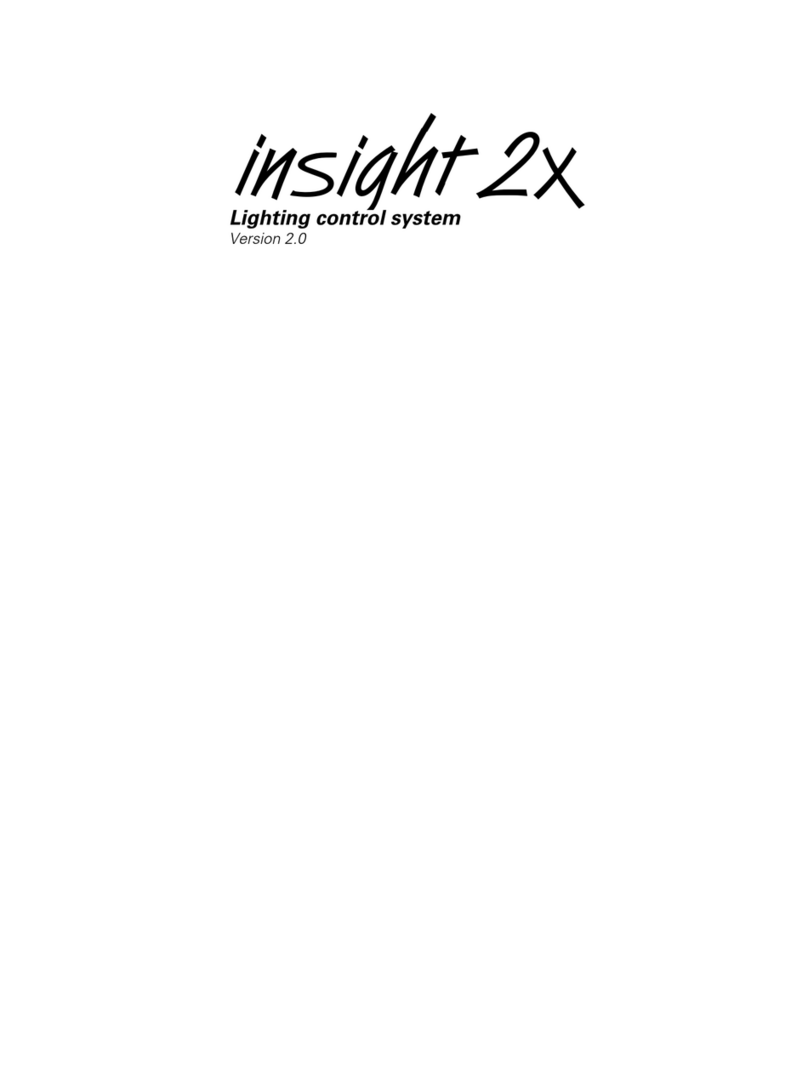Proma MyPlasm CNC User guide

Table of contents
1.0 Safety. ...................................................................................................................... 3
1.1 Grounding, shielding ........................................................................................................................ 3
1. Emergency stop ................................................................................................................................ 4
.0 Example diagram. .................................................................................................... 5
3.0 Basic parameters and requirements ......................................................................... 6
4.0 Commissioning the controller ................................................................................. 7
4.1 Software installation ......................................................................................................................... 7
4. Power supply and initial start-up ...................................................................................................... 8
4.3 Connecting the motors .................................................................................................................... 10
5.0 Configuration of drives .......................................................................................... 11
5.1 Configuration of axis directions: ..................................................................................................... 11
5. Configuration of gear ratios: ........................................................................................................... 11
5.3 Micro-stepping division .................................................................................................................. 13
5.4 Configuration validity test .............................................................................................................. 14
5.5 Speed and dynamic movement settings .......................................................................................... 14
5.6 Dynamic test in automatic operation. .............................................................................................. 16
6.0 Reference - Home / Limit switches ....................................................................... 18
6.1 Connecting the limit switches ......................................................................................................... 18
6. SETTING THE HOMING .............................................................................................................. 0
7.0 Soft Limits ............................................................................................................. 1
8.0 Connecting the plasma source ...............................................................................
8.1 Connecting the interface ................................................................................................................
8. Arc striking control ( Start / Stop ) .................................................................................................. 3
8.3 Measurement of plasma arc voltage. ............................................................................................... 4
8.4 Interface/source configuration ........................................................................................................ 6
8.5 THC arc voltage measurement test. ................................................................................................ 7
9.0 Anti-collision system ............................................................................................. 9
10.0 Material height detection ..................................................................................... 30
10.1 Floating Head ............................................................................................................................... 30
10. OHMIC – touch / contact system. ................................................................................................. 3
10.3 Combined OHMIC / Floating Head / collision system. ................................................................ 34
10.4 Limitation of detection frequency ................................................................................................. 34
11.0 Special functions .................................................................................................. 35
11.1 Pointing ....................................................................................................................................... 35
11. Running time counters, number of pierces .................................................................................... 35
11.3 Out1 / Out outputs of additional functions : ................................................................................ 35
11.4 Functions of input1, input ......................................................................................................... 36
11.5 Laser pointer ............................................................................................................................... 37
11.6 Engraving / Scribber ..................................................................................................................... 37
11.7 Start-up delay .............................................................................................................................. 37
11.8 Gas cutting function .................................................................................................................... 38
11.9 Milling function .......................................................................................................................... 38
11.10 Faster of THC response .............................................................................................................. 38
11.11 Rotary axis functions* ................................................................................................................ 39
11.1 Automatic arc restart ................................................................................................................. 39
11.13 Backlash testing ......................................................................................................................... 39
1 .0 Profiles options ................................................................................................... 39
1 .1 Creating a new profile .................................................................................................................. 39
1 . Configuration and profile data folder .......................................................................................... 40
1 .3 Password protection of profile/configuration ............................................................................... 40
13 Recovery and data transfer ................................................................................... 41

1.0 Safety.
Caution: Plasma cutters are a source of life-threatening voltage (in
HF/HV models it can exceed 10,000V) and generate very high interference
which can disturb or damage the electronics (computer, controller,
controllers). Assembly and connection should be carried out by a
person with electrical qualifications.
Failure to make good contact between the material/ground clamp
terminal and the material to be cut can lead to irreparable damage to
electronic equipment.
1.1 rounding, shielding
Protective earthing is used to discharge the dangerous potential of
the plasma arc to earth. The resistance to earth of the structure should
not exceed ΩIt is important not to make a ground loop. The
disturbance/overvoltage should have only one way of escaping to earth and
it is unacceptable for it to have an output to earth through electronic
components. This can be implemented by electrically separating the
control part from the machine structure and connecting it to earth via a
separate conductor ( usually the PE protective earth of the mains supply -
via the electronics supply cable ).
When connecting the protective earthing of the control box to the
machine structure ( i.e. using the same earthing as the structure ), do not
use any other earthing source that could create a ground loop.
In order to minimise the influence of interference, the plasma source
as well as the torch cable should be placed as far as possible from the
control cables and the computer. The use of shielded cables, the shields of
which are connected to the earth bar only on the control box side, will
considerably reduce the influence of interference on the operation of the
machine (see example diagram 2.0).
3

1.2 Emergency stop
The controller has a emergency stop push=buton input labeled
as E-STOP, which interrupts the controller's operation, disables all
optional outputs as well as blocks the possibility of restarting until the
emergency button is unlocked. At all times - especially when
commissioning the system - be prepared to press it quickly in case of any
problems.
NOTE : The controller input interrupts the operation of the
controller. For full protection, the auxiliary contacts must be used to
disconnect the power supply to the machine, which is not part of this
manual and should be carried out by the installer. This description refers to
stopping the operation of the MyPlasm CNC system.
The E-STOP button should short-circuit the IN input ( middle
terminal ) to the MINUS ( right terminal ) of the controller's E-STOP
input. In the programme configuration it is possible to select the type of
NC / NO contacts (described later).
4

3.0 Basic parameters and requirements
The MyPlasm CNC control system is
managed via USB 2.0 via the Windows control
software, which can be downloaded for free from
the manufacturer's website:
proma-elektronika.com → "download".
The software has a freeware licence which does
not exclude use for commercial purposes.
The control software works correctly on
Windows XP, 7, 8, 10, 11. The additional
modules MyMiniCAD and 3D Viewer require at
leastWindows 7. The software has very low
requirements and works with any PC / Laptop
hardware configuration.
Power supply for the controller: 24V DC ( 22 - 26V DC)
Maximum current consumption : 0.6A ( 600mA )
Number of axes : 4
Motor driver output signals : TTL 5V STEP (PUL) / DIR 40mA
Motor frequency: 0.02 - 250kHz
Limit sensor inputs ( 8 x 4V ) : NPN NO, NPN NC, Contacts,
active state : LOW
Dimensions of CNC Controller : 120 x 100 x 15 [mm].
Dimensions of the Plasma Interface: 115 x 60 x 25 [mm].
Measuring voltage ARC / THC max : 300V DC ( test 1000V DC )
HF / HV protection : 10kV AC ( 15kV AC test )
Optical isolation : 2 x 3kV
PC communication : USB
Plasma Interface Communication : RS485
Optional outputs ( ) : OC 0.5A 5-30V
6

4.0 Commissioning the controller
Initial commissioning should be carried out STEP by STEP as
outlined in this manual. If something does not work correctly in one step
then there is no point in moving on to the next step without finding and
solving the problem. If user connects and configures everything at once, it
can be very difficult to find a possible error.
4.1 Software installation
DO NOT CONNECT THE CONTROLLER TO THE COMPUTER
BEFORE INSTALLING THE SOFTWARE AND USB DRIVERS !!!
The latest software version can be downloaded from the
manufacturer's official website: proma-elektronika.com → tab
"download". When installing the software, the USB drivers are
automatically installed. At the time of writing this manual, this is version
1.2.0 and the description applies to this version. During the first start-up,
select the language and units used in the programme.
The instructions assume that the software has factory settings. If this
is not the case, it is recommended to restore them during the first start-up.
Click the link below to go to useful VIDEO instructions :
EN : MyPlasm CNC Step by step
7

4.2 Power supply and initial start-up
IMPORTANT !!! Use the original USB cable supplied with the system
by the manufacturer !!! Do not use USB extensions.
The controller requires a 4V DC power supply to operate ( 1 - A
recommended ), the controller's current consumption does not exceed 0.6A
( 600mA ). If the power supply is more powerful ( more than 1.5A ), an
external 1A delay fuse should be used.
First connect only the power supply and the USB cable.
The top right corner of the screen displays the status of the connection to
the controller as below examples..
Communication OK - Communication correct, controller firmware
version compatible with the software installed on the computer.
No USB device : Device not connected to USB port or problem of driver
installation in Windows.
Communication error : Device installed and connected correctly but
communication error occurred. Problems with the 24V DC power supply
to the controller or incompatibility of the Firmware version with the
software version installed on the computer. If this is detected, the software
will attempt to automatically upload the correct Firmware version.
In the event of problems, it is possible to manually force a
Firmware update by holding down the SHIFT key and resetting the
communication.
8

If everything is working correctly the program should display a
message about correct communication with the controller. There may be
a message about a communication problem RS485 / with the plasma
interface ( because it is not currently connected ).
The message should disappear when the Plasma Interface is deactivated.
In this state, the software should not display errors. It is possible to
control the controller outputs. By clicking the manual control arrows ( or
keyboard arrows ) the XY axis coordinates should change and the blue
LEDs on the STEP(PUL)/DIR outputs of the controller should light. The
PgUp / PgDown and Green arrow keys are used to control the Z axis. The
PUL LEDs light up always during movement and DIR only in one
direction ( determines the direction ).
9

4.3 Connecting the motors
The controller generates STEP(PUL) / DIR signals TTL ( 5V ). It
can work with stepper motor drivers, servo stepper motors and servo
drives if they support 5V STEP (PUL) / DIR signals .
The controller outputs have been designed to drive the opto-isolated inputs
of the controllers. In order to minimise the influence of interference,
connections should be made with twisted pairs of wires (max 50cm ).
If the machine is equipped with a second motor on one axis, it can be
connected to the auxiliary output PUL' / DIR' and configured accordingly
in the program in the electronics tab :
10

5.0 Configuration of drives
The most important and difficult machine configuration stage is
to configure the drives of each axis accordingly. This is an individual
stage for different designs. The general principles of configuration will be
described here.
5.1 Configuration of axis directions:
The first step is to establish the correct direction of each axis, which must
be physically IDENTICAL to the one in the program. That is, by clicking
"To the Right" the axis must move to the right !
To change direction, select 'revers' on the electronics tab.
5.2 Configuration of gear ratios:
These are the most important parameters on the basis of which the
movement of the machine is controlled. It is dependent on the design of
the drives. These parameters are information for the control system as to
how the rotation of the motor is translated into the movement of a
particular axis.
Tip: For drives based on stepper motors, the best results (ratio of
positioning precision and dynamics) are obtained if the X/Y axis moves
between 30-80mm per motor revolution. For the Z axis, the optimum
displacement per motor revolution is 4- 0mm. If necessary, the use of a
suitable gearbox is recommended.
11

Example for pinion / rack drive
One revolution of the pinion moves the drive by the distance between
the number of teeth of the rack.
For rack with straight teeth, the distance between the teeth is
determined by the so-called rack modulus where Module 1 means inter-
tooth distance = p [mm],, Module 2 means 2p [mm];
The following example shows a rack and pinion with 18 teeth, Module 1.5
The distance per revolution of the pinion is 84.8 30mm - using a
ratio of 1: gives us ( 1 : ) x 84.8 30mm = 42.4115mm per revolution of
the motor and this is the parameter to be entered for the axis in the
"Machine" tab.
1

The Z axis is usually driven by a ball screw.
In the case of a screw drive, the feed rate per motor revolution is the
pitch of the screw, taking into account the gearing (if used).
5.3 Micro-stepping division
After the gear ratio parameters have been configured ( point 4. ),
the appropriate stepping division of the motors should be determined -
remember that the setting in the program and the configuration of the
motor controllers must be IDENTICAL.
Based on the given gear ratio parameters, the software analyses
whether the selected stepping division is optimal for the given drive
design.
reen colour: Recommended step division
Yellow : Acceptable step division
Red : Division not recommended
Please select the appropriate division (with the up/down keyboard arrows
you can conveniently move between different division values ) in the
electronics tab, then set the division identical to the one in the software on
the stepper motor driver.
Note : Some motor controllers only accept changes when the power is
switched back on.
13

5.4 Configuration validity test
The most convenient test for the correct configuration of an axis is to
zero the X Y position, select the axis position and move it by any value
and compare the coordinates on the screen with the actual axis
displacement.
1. Reset the position in the software and mark the position of the axis
(e.g. with a marker)
. Move the axis and compare the distance with the indication on the screen :
Tests should be carried out for each of the X, Y, Z axes.
ATTENTION !!!
Incorrect setting of drive configuration parameters will prevent
correct system operation and further configuration !!!
5.5 Speed and dynamic movement settings
14

The quality of the cut strongly depends on maintaining the correct
cutting speed; excessive slowing down overheats the material. It is
important that the machine operates at the highest possible speed while
maintaining a high work culture.
The first step is to determine the maximum speed of the machine.
To do this, move each axis with the SHIFT key held down. Increase
the speed gradually up to the expected speed and, to be sure, check the
+25% speed. If the machine starts to lose steps at any point, it means that
the critical speed for the machine has been exceeded. In this case, reduce it
by 25%.
The Hand speed is the speed at which the axis is moved by default with
the keyboard arrows, screen buttons or GamePad controller.
SHIFT key →forces the axis to travel at maximum speed.
CTRL key → forces axes to be driven at precise speed ( 10% of manual
speed).
upto the safe speed is the speed limit when cutting complex, very small
parts and is the speed at which the machine performs at sharp angles. A
high value of safe speed increases dynamics at the expense of work
culture, in extreme cases the motors may lose steps. A low value will slow
down the speed on small workpieces too much, which will worsen the
quality of the cut (overheating of the material). Suggested values are
1200mm/min for light structures, 300mm/min for very heavy structures.
Acceleration ( Ramp up length ) - determines the distance ( how long )
the machine accelerates ( and decelerates ) between the safe speed and the
expected speed. Large values increase smoothness of movements at the
expense of dynamics; small values increase dynamics at the expense of
working culture in fine / complex details. Suggested value is 15 for light
structures , 50 for very heavy structures.
15

5.6 Dynamic test in automatic operation.
If the working dynamics are satisfactory in manual mode, tests
should be carried out for automatic operation (in the air without starting
the plasma cutter). To do this, using tool point to "virtual" design position -
for example the bottom left corner, and point to the "also virtual" material
position Z ( height ) and reset the coordinates. You can now start the
machine in simulation mode by holding down the SHIFT key and clicking
the START button.
BE PREPARED TO STOP THE MACHINE AT ANY TIME USIN
THE STOP BUTTON ( OR ESC KEY )
16

It is recommended to test the machine at different cutting speeds. The
dynamic parameters should be adjusted individually for each machine.
The paths analyse button shows in colour where the cutting speed will be
reduced to a safe speed.
A good solution is to mount a pen and draw designs on paper. It helps to
work out the best dynamics as well as locating any mechanical problems.
Axle play can be easily diagnosed using the test option in the special
functions (the motor turns gently but the axle does not move).
Mechanical vibration problems become apparent if the operating dynamics
are set too high for the machine in question.
17

6.0 Reference - Home / Limit switches
Although the system can operate without reference sensors ( Home /
Limit ), they are worth using for several reasons. Firstly, they allow a
reference run to be made, which enables the system to determine the exact
position of each axis. This makes it easy to resume operation after a
possible failure (power failure, lost steps, etc.). A second advantage is the
hardware protection against exceeding the operating range of an axis.
Both functions ( Home / Limit ) use a common input ( same switch ),
which performs the Home / Limit functions as required.
6.1 Connecting the limit switches
PNP type sensors are NOT SUPPORTED.
The IN inputs are internally pulled up to +24V with a 3.9kR resistor.
Mechanical limiters ( NO or NC contacts) or inductive limiters with
NPN NO or NPN NC output can be connected to the system.
It is possible to connect limit sensors protecting both sides of one
axis - for this purpose it is sufficient to connect both sensors of the NPN
NO type to one input ( in parallel ). For mechanical limit switches, connect
them in parallel if they are NO or in series for the NC type.
( Limit++ must not be wired to slave side/input1)
Examples of securing both sides of an axle :
18

Example of basic sensor arrangement on a machine with a two-sided Y-
axis drive ( Y + Y' ).
Separate home switches for the Y + Y' drives allow auto squaring of
the gantry during reference travel. The homing switches need to have
adjustment to allow the squareness to be set.
The input lights on the motherboard indicate the 'physical' state of the
input, which should change depending on whether the sensor is active or
not.
In the case of NC sensors/contacts, it is possible to reverse the signal in the
"ELECTRONICS" tab in the software, where the correct operation of the
inputs can be checked. The input light in the program should light up (
RED ) when a sensor is activated. In the "rest" position when no sensor is
activated all the lights in the program should be inactive ( BLACK ).
The status of the controls is also displayed in the main programme window
which makes it much easier to locate any problems.
If the Home/Limit input is activated, operation is stopped in an
emergency and further operation is blocked. To ignore the input ( e.g.
to "downshift" from the sensor ), press the manual travel arrows with
the RI HT MOUSE BUTTON.
19

6.2 SETTIN THE HOMIN
In the "MACHINE" tab, the homing option can be activated and the
automatic basing speed can be specified. There is also an option to change
the basing direction of the X, Y axis. By default, the X axis is based to the
left and the Y axis is based "down" ( towards us ). The Z axis is always
based to the top ( maximum LimitZ position ).
If the limit switches are working correctly, automatic basing can be
tested. To do this, click the Reference XYZ button in the main
programme window, which will start the basing procedure :
1) The Z-axis will be raised upwards ( to the sensor ), then descend
from it and the machine Z-coordinate ( "small coordinates" ) will
be assigned the maximum value from the Limit Z position ( 1 0.00
in the example ).
) The X axis drive will be driven to the left ( right when "Revers" is
selected ) until it meets a sensor, after which it will move off and
assign X machine = 0000,00 ( or LimitX for "Revers" selected )
3) The Y-axis drive will be run down/up/away ( up/away from us when
"Revers" is selected ) until it meets a sensor, after which it will
descend and assign Y = 0000.00 ( or LimitY for "Revers" selected ).
0
Table of contents
Popular Control System manuals by other brands

HEIDENHAIN
HEIDENHAIN LIF 181 R Mounting instructions
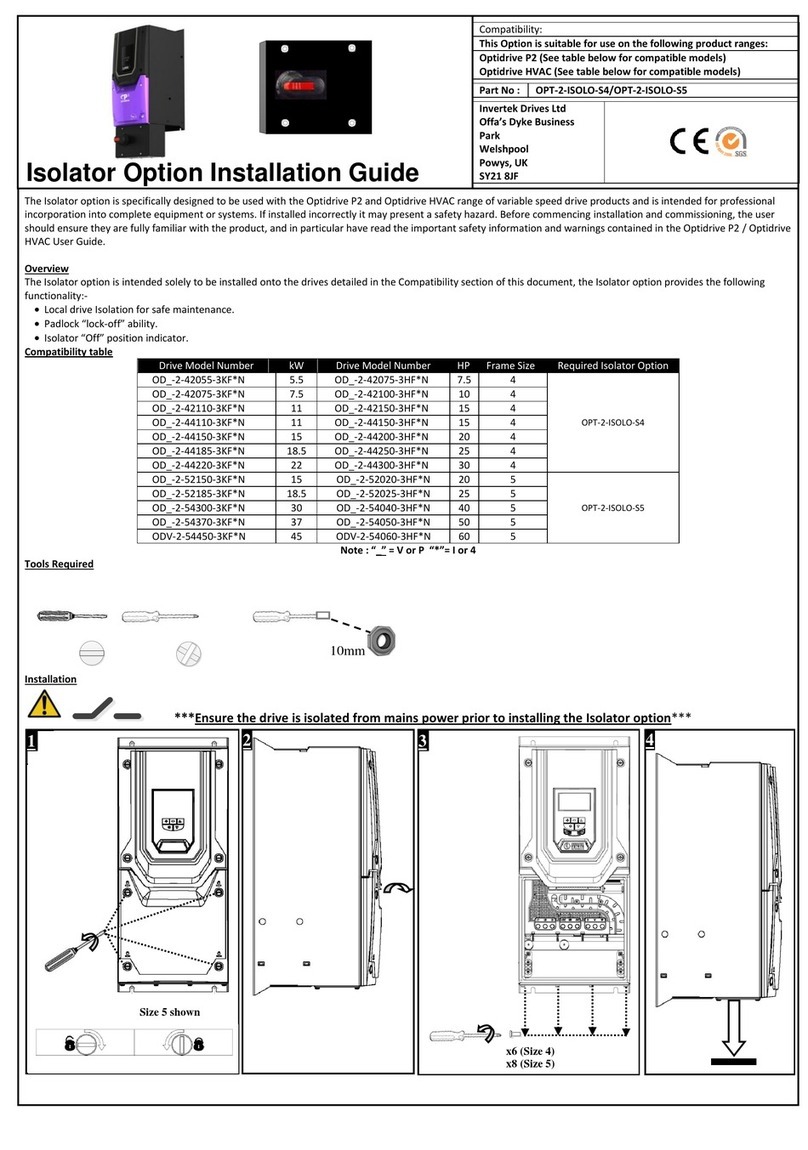
Invertek Drives
Invertek Drives OPT-2-ISOLO-S4 installation guide
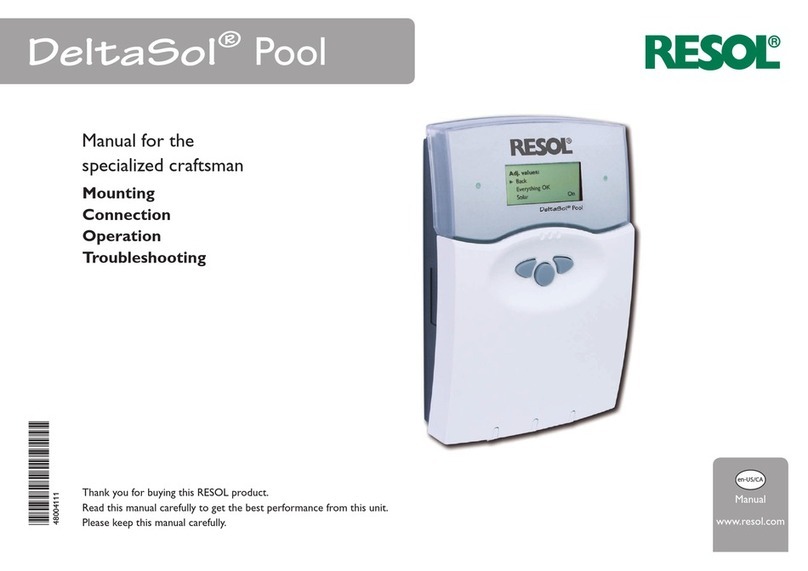
Resol
Resol DeltaSol Pool Mounting connection and operation troubleshooting

Ruida Technology
Ruida Technology LFS-PM Series operating manual

Seav
Seav LRX 2035 NEW READER manual
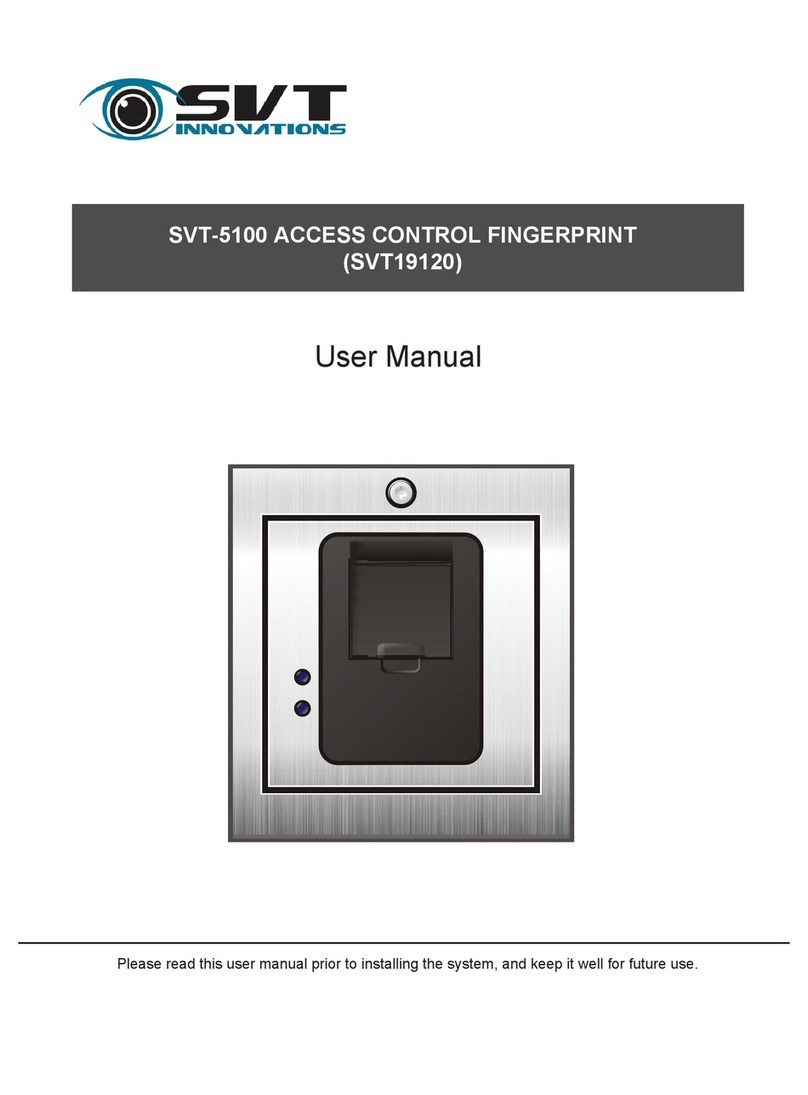
SVT
SVT 5100 user manual
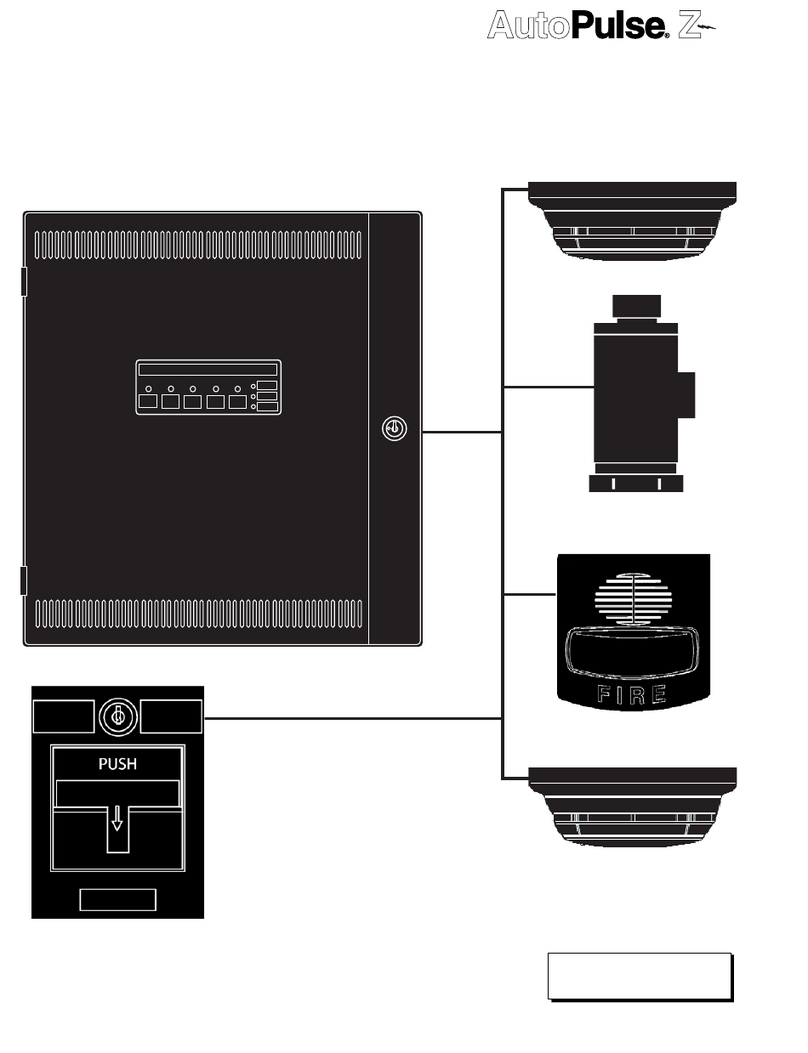
Ansul
Ansul AutoPulse Z-28 instructions
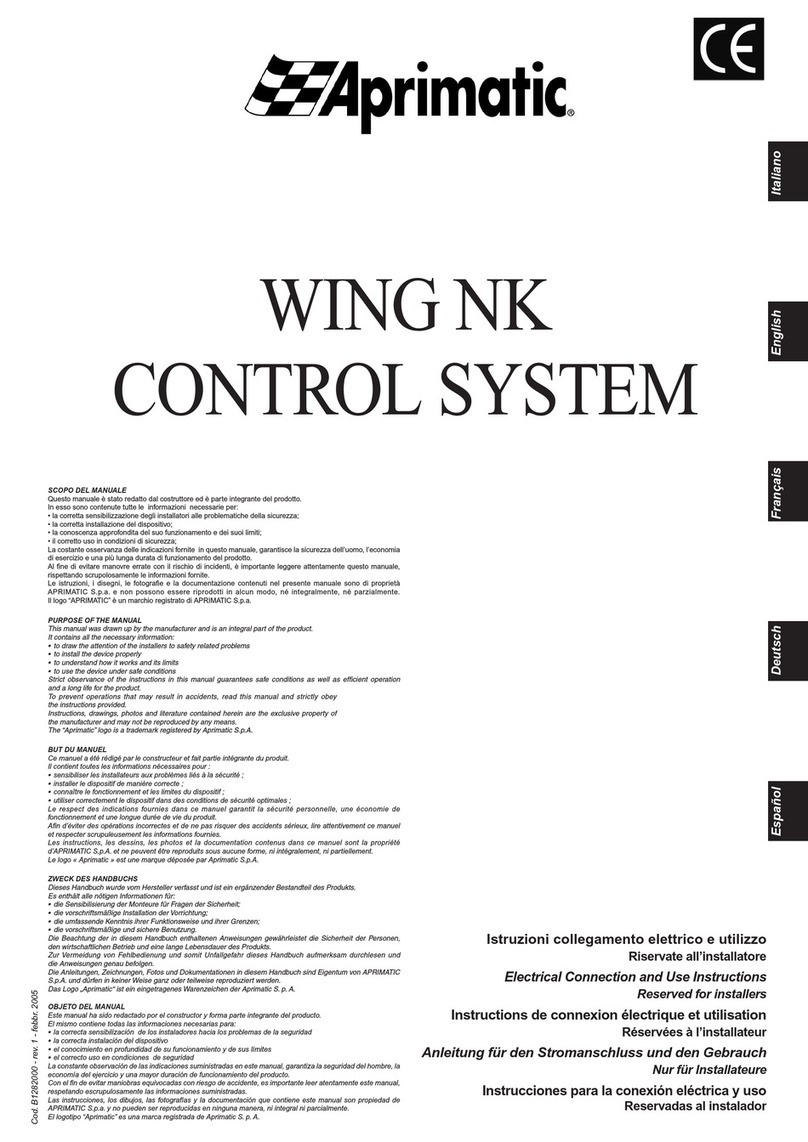
Aprimatic
Aprimatic WING NK use instructions

ELIKA
ELIKA 460 installation manual
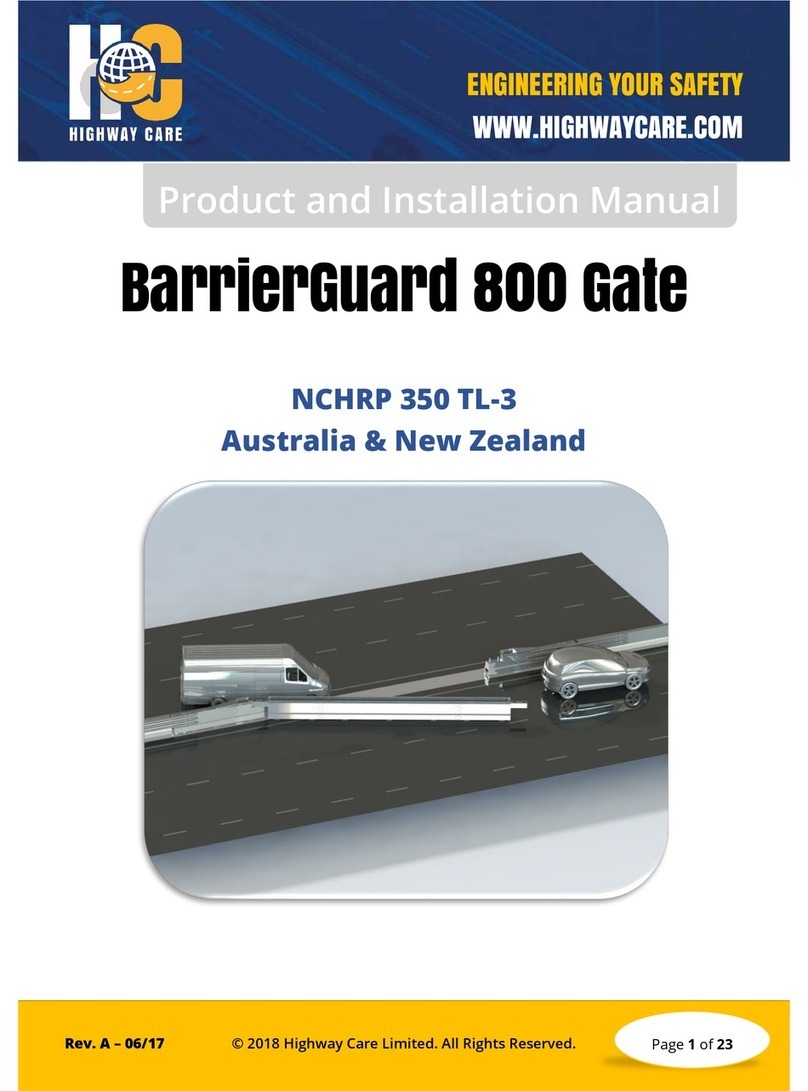
Highway Care
Highway Care BarrierGuard 800 Product and installation manual

IntelligentAg
IntelligentAg Engage Zone Control Information Notice

Mitsubishi Electric
Mitsubishi Electric TW-50A Installation and instruction manual