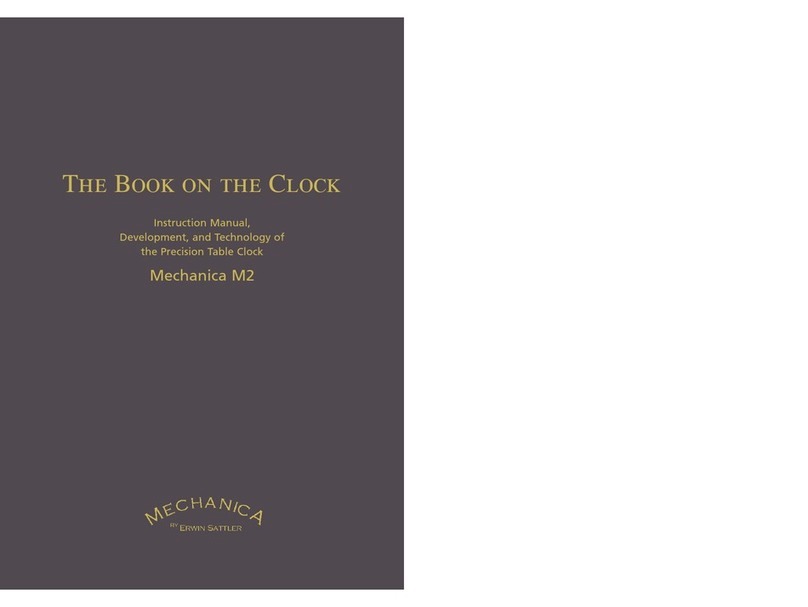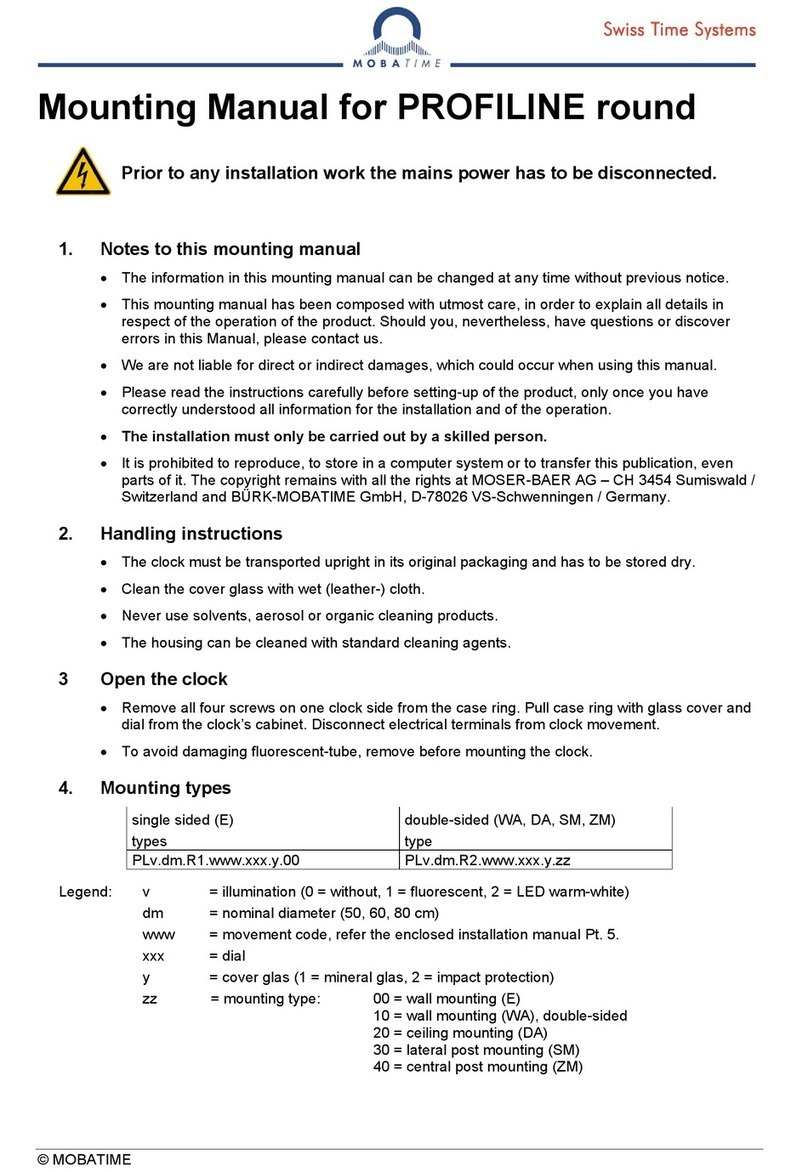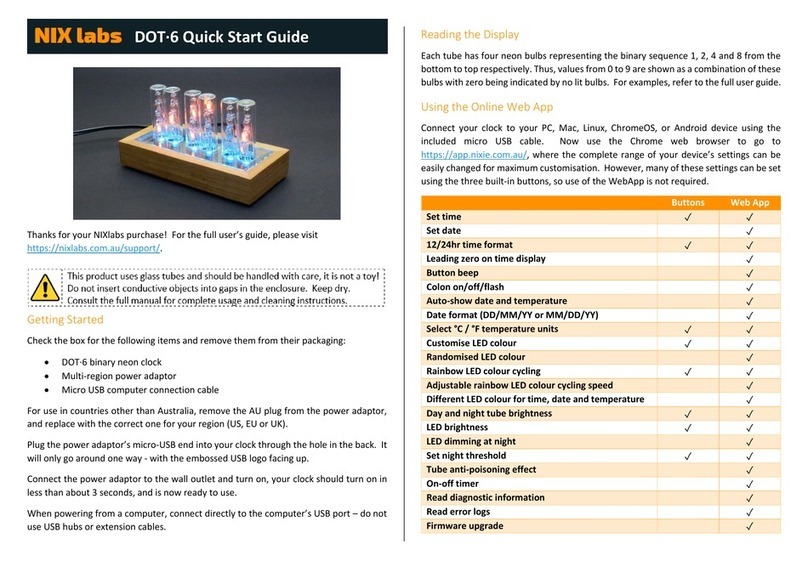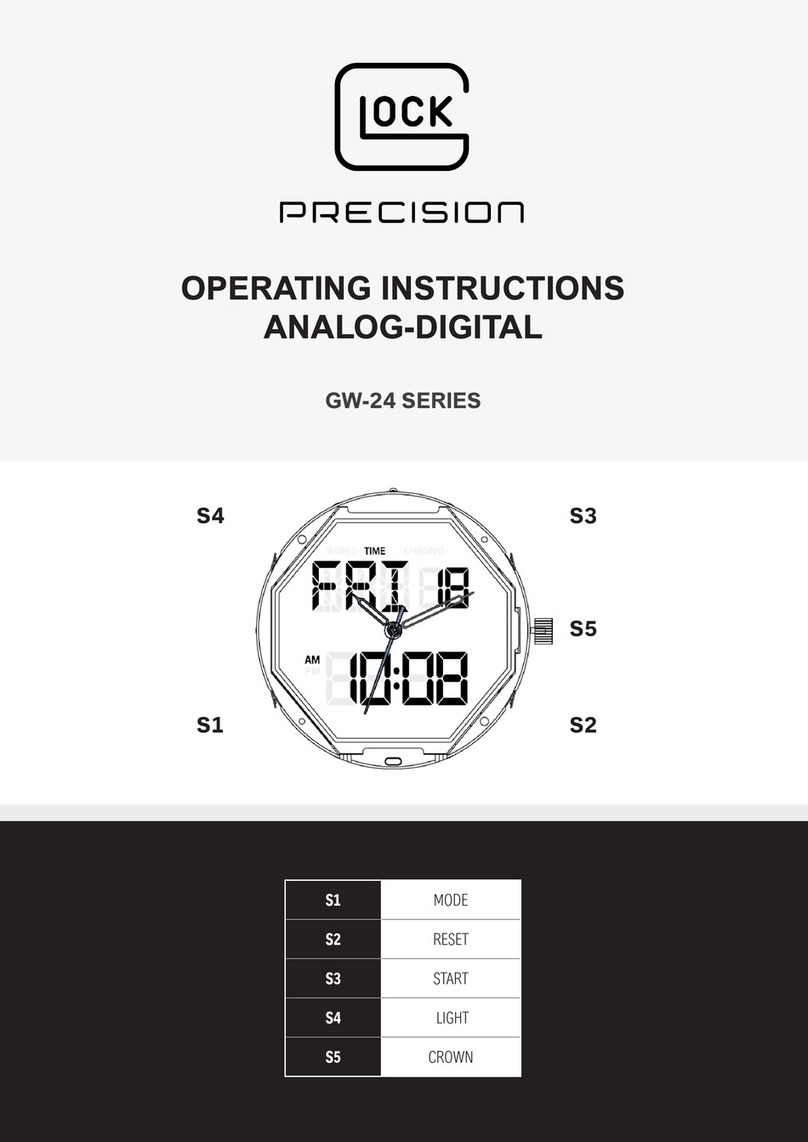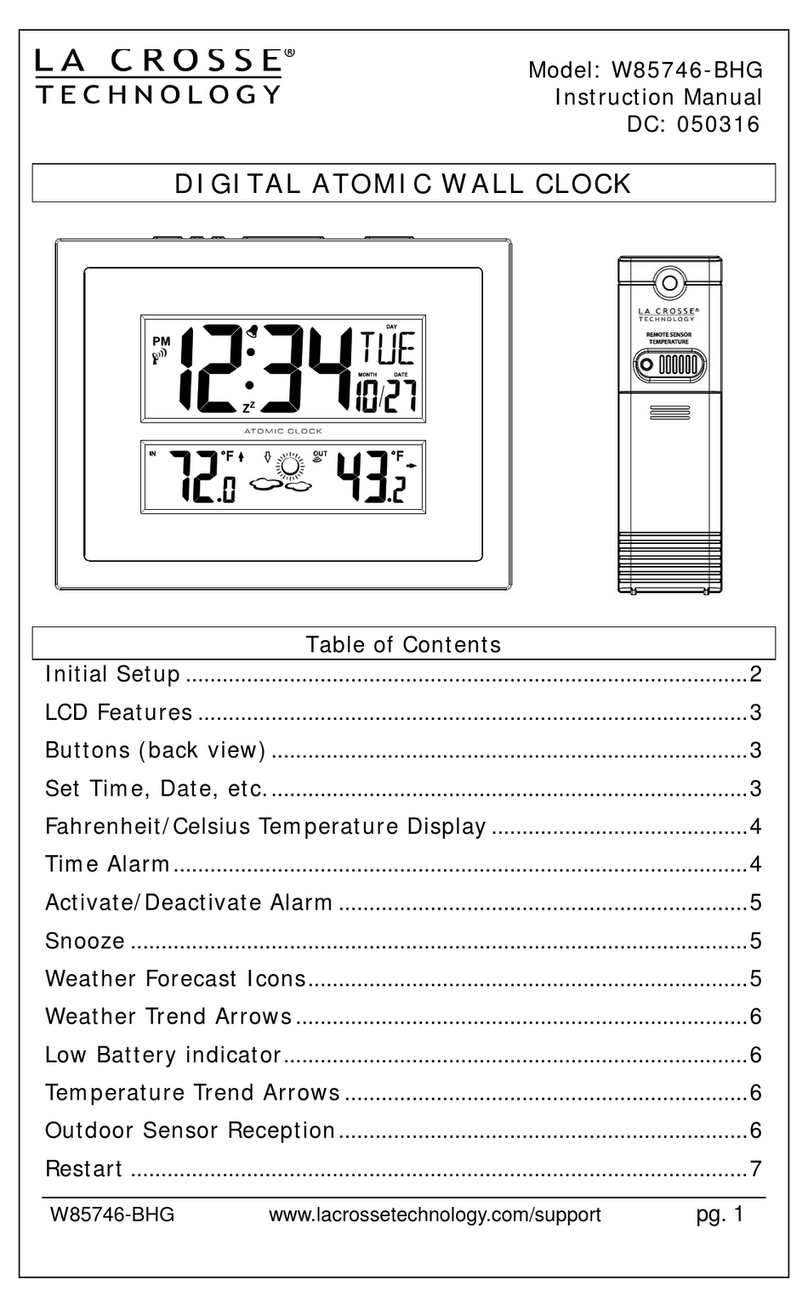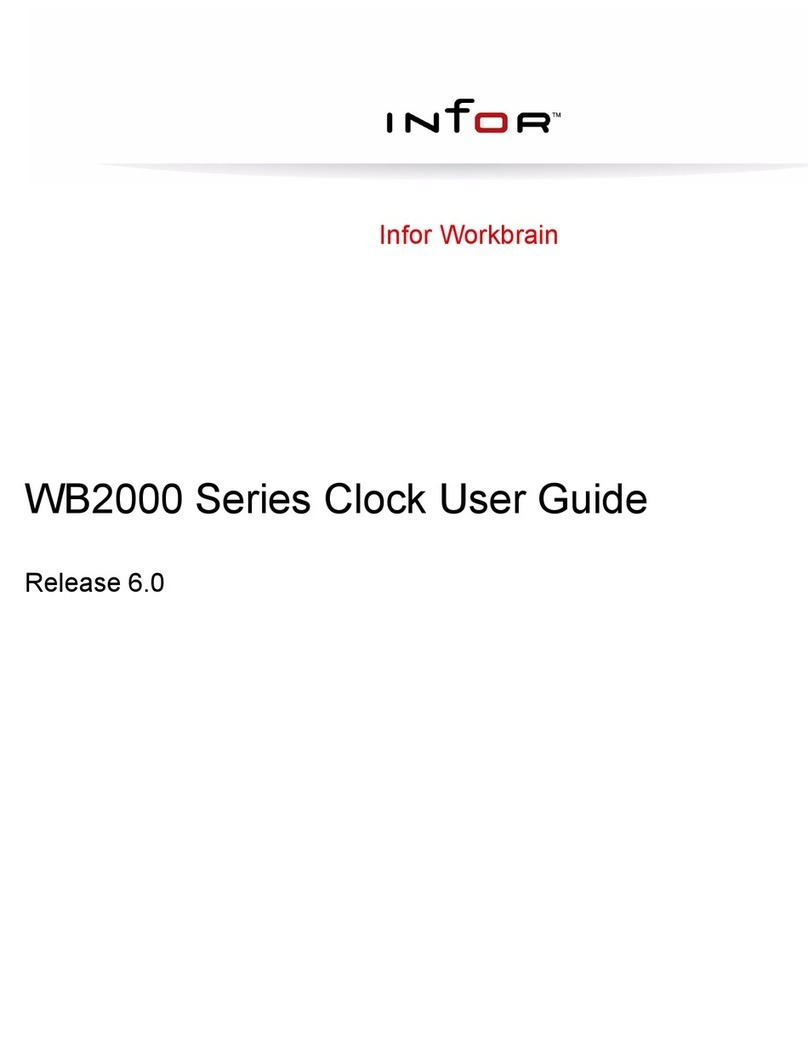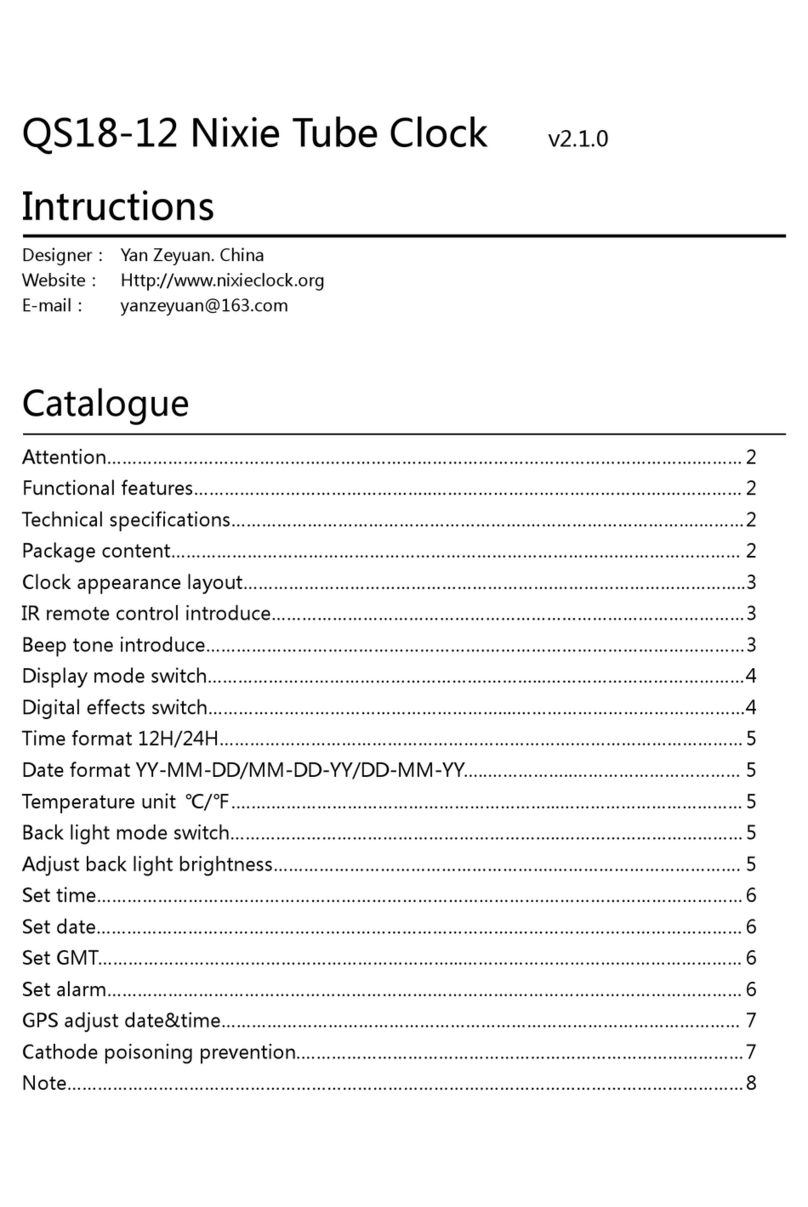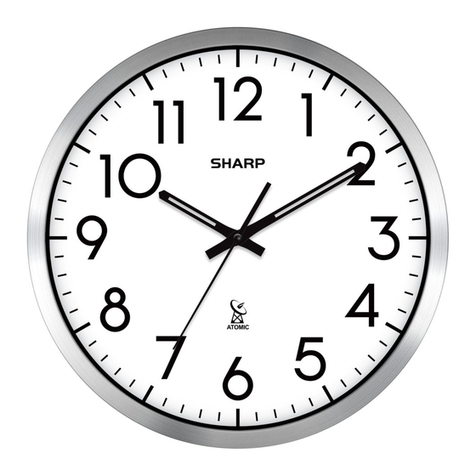Promag TR510E User manual

TR510E EXPRESS Time Recorder
V1.5-4

Attention! Firmware Management mode (FMM)
The TR510E has two different modes of operation. Normal mode provides
regular device functionality. Firmware Management mode (FMM) is provided for
internal firmware checkup and upgrades (see Section 5).
The Normal mode is entered by powering the TR510E up while not pressing
the IN button. Switching the TR510E on while holding the IN button or both IN
and OUT buttons down forces the unit into the FMM. The FMM mode of
operation cannot be exited other than by switching the TR510E off and back on
again.
Contents
Attention! Firmware Management mode (FMM).................................................2
Contents ............................................................................................................2
1. Installing the TR510E.....................................................................................3
2. Using the TR510E..........................................................................................7
3. Communications protocol...............................................................................8
4. Registers......................................................................................................27
5. Firmware Management mode ......................................................................41
6. Test mode....................................................................................................44
Appendix A. Possible Errors ............................................................................46
Appendix B. Interface connector pin assignment .............................................46
Appendix C. Specifications ..............................................................................47
Appendix D. Ordering Information....................................................................47
Appendix E. Installation....................................................................................48

3
1. Installing the TR510E
DC Jack Comm. Port Magnetic/ barcode
head on this side
IN button & LED
OUT button & LED
The TR510E can be used either as a wall-mount (default, see Figure above)
or desktop device. Machine needs to be rotated 180 degrees when used on a
desk. For this reason, the TR510E comes with two different LED plates (with
their artworks rotated 180 degrees with respect to each other). Machine’s LED
can also display time and other data in a “normal” (wall-mount), or desktop
fashion. There is an orientation setting provided that allows you to select display
mode (see Section 4).
Wall-mount and desktop operation
The TR510E supports Ethernet 10BaseT interface for single-terminal
communications or multi-terminal communications. The TR510E is designed to
attach directly to the RJ45 10BaseT Ethernet connector. Standard magnetic
circuitry (YCL part 20F001N) has been included onboard to provide a “glue-
less” interface to the Ethernet network.
PC interface
Most Ethernet installations require cables of substantial and variable length,
so you will probably need to make your own cables. For testing purpose
PROMAG supplies two kinds of Ethernet cables: device-to-hub (WAS-1499) for
connections through a standard Ethernet hub, and device-to-device (Was-1498)
for connections without a hub (i.e. directly from one Ethernet device to another).

TR510E User’s Manual
4
Ethernet arrangement is simple: just plug the Ethernet cable (use supplied or
your own cables) into the TR510E’s RJ45 connector and connect the other side
to the Ethernet port of HUB (see the drawing below).
TR510E’s interface connector pin assignment can be found in Appendix B.
For single-terminal Ethernet communications, you needn’t specify your
TR510E’s machine number let it be the default number (#00) is our suggestion.
Understanding machine numbers
For multi-terminal Ethernet communications and for your easy to identify,
you sure have all Terminals on the network have unique machines numbers,
even machine number is not a network address that uniquely identifies the
Terminal on the network. Each TR510E must be assigned a unique IP address.
It is a common convention to write the IP address in a so-called “dot notation”,
i.e. “192.168.100.215”. Consult with your Network Administrator to determine
the suitable IP address for each TR510E you are planning to install on the
network. Note, the matching IP address must also be set in the PC software
you are using to control the TR510E. For your easily setting the IP address
and others setting about network, we supply a set up software called DS
manager (Device Server manager). For detail please see the section-
“Appendix E. Installation”.
Having two different Terminals on the network set up to the same machine
number will result in the inability to communicate with both Terminals.
Machine number can be in the 0 to 255 range (00-FF Hex). 0 is a universal
machine number- any Terminal responds to it regardless of this Terminal’s
actual machine number setting. Machine number of 0 can be used for Ethernet
communications- you only have a single Terminal in this case, so you can

TR510E User’s Manual
5
address it with the universal number.
For multi-terminal Ethernet communications, you’ll need to assign a unique
(and non-zero!) machine number to each Terminal on the network.
The TR510E offers a fast and convenient way of assigning machine
numbers in the range from 0 to 10. To assign a new machine number:
Assigning machine numbers
•Power the Terminal down (unplug the power cord)
•Press and hold the OUT button
•Power the Terminal up while continuing to hold down the OUT button
•After 2-3 seconds, the Terminal will beep and display its current
machine number, for example:
•While still keeping the OUT button pressed, push the IN button
(several times if necessary) to change the machine number to the
desired value
•When the desired machine number is displayed, release the OUT
button- the Terminal will resume normal operation
This method allows you to set the numbers in the 0-10 range only (which
would actually cover most of the actual installation requirements). If you need to
set the machine number to, say, 25, then you will have to follow this procedure:
•Connect the TR510E to the HUB using the Ethernet cable
•Launch the TR510 Control Center software and select the Terminal
#0 (i.e. use the universal machine number to address the Terminal)
•Use the “Set M#” button to set the new machine number for this
Terminal
•Use the “Get M#” button to get the new machine number for check if
machine number has changed.
Note: machine number is displayed briefly at the Terminal power-up (even if
you don’t push the OUT button).
The TR510E features a built-in bell relay. The relay is capable of controlling
a low-power external bell. There are two modes for bell schedule, one is
Everyday mode another is Week mode. Only one table in Everyday mode, a
Bell relay

TR510E User’s Manual
6
daily bell schedule of up to 32 different bell times can be defined in Everyday
mode. Seven bell schedule tables can be defined from Sunday to Saturday in
Week mode, and each table also has up to 32 different bell times can be
defined.
N.C.
N.O.
C
Relay connector is located under the metal back plate. Figure above shows
connector position and pin assignment. Both Normally Closed (N.C.) and
Normally Opened (N.O.) contacts are provided.
By default, the TR510E allows the User to choose the desired event (IN or
OUT) prior to reading the ID-card. There is a setting provided that allows event
selection to be fixed either at IN or OUT (see Section 4). This arrangement may
be desirable in case several TR510Es are used, with some machines installed
at the entrance and serving for registering IN events, and some machines
installed at the exit and serving for OUT registration only. Fixing the event
prevents the User from choosing an alternative event at the moment of reading
ID-card.
Locking event selection (IN or OUT)
There is another setting provided that allows event selection automatically to
be set either at IN or OUT depends on a pre-scheduled event table. The pre-
scheduled event table features up to 32 entries. There are two fields of each
pre-scheduled event table entry: ‘time’ field and corresponding event mode
‘IN/OUT’ field. When time up to the scheduled time, the TR510E will
automatically switch event selection at IN or OUT by your setting in pre-
scheduled event table.

7
2. Using the TR510E
To register an event (IN or OUT), push the appropriate button and read your
ID-card. For the TR510ER (RFID version), the card is read by bringing it close
to the reader (< 8 cm). For the TR510EM, TR510EB, and TR510EF (Magnetic,
Visible Barcode and IR Barcode respectively), the card is read by swiping it in
either direction along the reader slot. For the machine orientation shown on
figure of page 3, magnetic (barcode) stripe of the ID-card must face downwards.
Clocking in and out
Note 1: the TR510E can be programmed to fix event selection to IN or OUT
only- in this case event selection won’t work!
Note 2:
for automatically activation at IN or OUT event, the TR510E provides
a pre-scheduled event table for user to arrange time and event for activation IN
or OUT in a scheduled time; in this mode, user can directly register ID-card in a
scheduled event, or register an event by manually push the appropriate button;
in this way, TR510E will go back to scheduled event (IN or OUT) when finish the
card reading. If user does not has his ID-card to be read after press a button,
TR510E will automatically go back to scheduled event after 5 seconds time out.
The last four digits of the ID-card’s ID-code are displayed on the LED when
the ID-card is read. “Err” is displayed and meanwhile beeps three times in case
of read error:
When the database memory is full, new records cannot be added. Reading
an ID-card will produce a long beep and a “FULL” message:
Memory full status
The TR510E can detect and notify you of a number of different error
conditions. Please refer to Appendix A for complete list of all possible errors.
Error conditions
Normal operation of the TR510E is suspended upon encountering an error
condition other than “card read error”. New records cannot be added to the
database in this situation. Communications with the TR510E from the PC side
is still possible, however. This gives you an opportunity to access the TR510E
online and attempt to correct the problem.

8
3. Communications protocol
The TR510E communications protocol is based on the GNET protocol
specification. The serial communications parameters are 19200-8-N-1. If your
PC software is through the serial port (RS232) to control the TR510E, you
may create virtual serial port by our supply software VSP manager (virtual
Serial Port manager). For easily connection PC software and TR510E by
RS232, the VSP manager (Virtual Serial Port manager) make connection
between Ethernet and virtual serial port which you created by VSP
manager. For detail description of VSP manager please see the manual of
“Quick Start Guide”.
Communications between the TR510E and the PC takes place in the form
of commands sent by the PC and replies from the TR510E. Commands and
replies are packets of data. Each packet begins with an STX (02H) character
and ends with CR (0DH) character. Selected commands and replies include a
checksum field as an additional safety measure. All characters between the
STX and the CR characters must be in the 20H...7FH range.
The STX character of a command packets is followed by a one-character
command code. The STX character of a reply packet is followed by a one-
character reply code. Both command and reply packets may contain some
relevant data after the command (reply) character:
STX
Cmd/Rpl
code
C1
C2
CR
02H
Data (if any)
Checksum*
0DH
*Checksum field is not included into certain commands and replies
All available commands are described later in this Section. Of reply codes,
only two are possible: ‘A’ (completed successfully) and ‘N’ (some error was
encountered). Depending on the command given to the TR510E, reply packets
with reply code ‘A’ may contain some data (as shown on the Figure above).
Reply packets with the reply code ‘N’ always contain a 2-digit error code that
can be used to analyze the source of a problem.
The checksum is an 8-bit sum of all characters between the STX and CR,
represented as a 2-character HEX string. For an example packet below, the
checksum is calculated as follows. The data part of the packet is “A1XYZ”. The
sum of these character codes is: 41H+31H+58H+59H+5AH=17DH. Eight least
significant bits contain 7DH. The string representation of this value is “7D” (i.e. 2

TR510E User’s Manual
9
ASCII characters- ‘7’ and ‘D’).
STX
A
1
X
Y
Z
7
D
CR
02H
41H
31H
58H
59H
5AH
37H
44H
0DH
Packet portion the checksum iscalculatedon
Checksum
Table below lists all possible error codes:
04
Illegal (invalid) command (command code or data is wrong)
06
Record number is out of range (requested record doesn’t exist)
07
Command failed (hardware problem or invalid internal data)
08
Log (data) memory is full (this message reply in Extended mode)
09 Command is denied by terminal (cannot process this command at
the moment)
Summarized below are all supported commands. Command characters are
found in the “CC” column, their corresponding ASCII codes- in “Hex”. “CS” lists
commands that require the checksum in the command packet (“C”) or reply
packet (“R”). “Error code” column lists errors that may result from each
command execution:
C.
C.
Hex Description
CS
Errors
C
R
4
6
7
9
‘D’
44H
Select designated terminal
Note 1
‘I’
49H
Set new machine number
+
+
‘Y’ 59H Get machine number
+
‘S
53H
Set date/time
+
+
‘T’ 54H Get date/time
+
‘V’
56H
Get firmware version
‘R’ 52H Initialize the terminal
+
‘C’ 43H Set group-1 registers (see group-1
table)
++
‘B’ 42H Get group-1 registers (see group-1
table) +++
‘P’ 50H Set group-2 registers (see group-2
table)
+ +
‘Q’ 51H Get group-2 registers (see group-2
+
+
+

TR510E User’s Manual
10
table)
‘J’ 4AH Set group-3 registers (see group-3
table)
+ +
‘K’ 4BH Get group-3 registers (see group-3
table)
++ +
‘N’
4EH
Get number of records
+
+
‘G’
47H
Get specified record
+
+
+
+
‘W
’
57H Get total capacity of database (in
records)
+
‘E’
45H
Initialize the database
+
‘M’
4DH
Prepare for database recovery
+
‘L’ 4CH Enable/Disable real-
time data
transmission function
+ +
‘O’ 4FH Get real-time data transmission
function status
+
‘Z’
5AH
Perform self-test**
Note 2
Note 1. D-command never returns error message even if the data supplied in the
command packet is incorrect. Invalid command packet makes it impossible to determine
which terminal is being addressed and, therefore, which one should reply with an error code.
Note 2. Self-test takes place on the next power-up, not immediately.
Terminal will deny this command when all data have not sent out completely yet
in real-time data transference mode.
The TR510E have 3 group registers. Group-1 is for accessing registers for
“LED mode”, “bell duration”, “32 entries of bell table times field (Everyday
mode)”, “32 entries of bell table enable/disable field (Everyday mode)”, “event
lock mode”, “Relay function”, “event table times field (32 entries)”, “event table
enable/disable field (32 entries)”, and “bell table mode (Everyday or Week)”,
“Daylight Saving Time”, “Enable/Disable Daylight Saving Time function”, “Door
lock duration”, “Prefix to match”, “From Character”, “Number of characters”.
Group-2 is for accessing registers of “7x32 entries for bell table times field
(Week mode, from Sunday to Saturday)”. Group-3 is for accessing registers of
“7x32 entries of bell table enable/disable field (Week mode, from Sunday to
Saturday)”.

TR510E User’s Manual
11
Extended command-set (for Real-time access control function):
Summarized below are all supported extended commands using in
extended mode. Command characters are found in the “CC” column (all
extended commands are lower case), their corresponding ASCII codes- in “Hex”.
“CS” lists commands that require the checksum in the command packet (“C”) or
reply packet (“R”). “Error code” column lists errors that may result from each
command execution:
C.
C.
Hex Description
CS
Errors
C
R
4
8
7
9
‘i’
69H
Log into Extended mode
+
‘o’
6FH
Log out from Extended mode
‘s’
73H
Get current login status
+
‘n’ 6EH Terminal sends captured-
data to
Host
++
‘r’ 72H Host requires Terminal to resend
the captured data
+ + +
‘a’ 61H Host acknowledges that data has
received successfully
‘d’ 64H Host sends “4 digits” message to
display
++
‘l’ 6CH Host sends the “Relay activation”
duration. (The command ‘l’ is lower
case of ‘L’)
++
‘p’
70H
Set punch times
+
+
‘u’
75H
Get punch times
+
Following is the detailed command description. Command and reply
packets are shown without STX, Checksum and CR characters.
Select designated terminal (‘D’, 44H)
Possible error codes: none
Command
DNN
Reply ANN,TR510E

TR510E User’s Manual
12
NN is a machine (terminal) number in Hex form (00H-FFH), 00H is a
“universal” number (see below for details).
‘D’ is a special command. It is used to select a particular TR510E terminal.
All terminals power up in a “deselected” state. Each terminal ignores all
incoming commands until it receives the D-command whose machine number is
either equal to the machine number of this terminal, or 00. After that, the
terminal switches into “selected” state and responds to all subsequent
commands until new D-command with a different machine number is issued.
Thus, the D-command should always be used to initiate communications
between the host and the designated TR510E.
Note: the TR510E never returns any error codes in reply to this command.
This holds true for both “Illegal command” error and “Command failed” error.
The former is not responded to, because when there is some discrepancy in the
format of the D-command issued by the Host (which can only be in the Machine
Number field), no particular terminal can be “sure” that it is being addressed.
Therefore, no terminal on the network assumes responsibility for sending a
reply. “Command failed” situation can only arise because of incorrect machine
number setting value in the TR510E memory. In this case, the terminal will be
unable to compare its internal machine number with the one supplied in the D-
command. Hence, the Terminal will not be able to make sure that it is being
addressed.
Since 00 is a universal machine number, it works with any terminal. Use it
only when you have a single terminal connected to the network. Universal
machine number also comes handy during initial terminal setup (to assign a
unique machine number to the terminal prior to placing it on a multi-terminal
network).
The terminal replies with its actual machine number even if you address it
using 00. The only exception is when the terminal is unable to retrieve its own
machine number due to some internal malfunction. Reply will contain 00 instead
of an actual machine number in this case.
Set new machine number (‘I’, 49H)
Possible error codes: 04, 07
Command
INN

TR510E User’s Manual
13
Reply
A
NN- machine number in Hex form (00H-FFH), 00 should never be used on a
multi-terminal network because this is a universal number (see D-command
description for details).
This command is used to assign a new machine number to the terminal.
Machine numbers provide a way to distinguish between the terminals on a
multi-terminal network. See D-command description for more details.
Get machine number (‘Y’, 59H)
Possible error codes: 07
Command
Y
Reply
ANN
NN- machine number in Hex form (00H-FFH)
This command is used to retrieve the terminal’s machine number. Machine
numbers provide a way to distinguish between the terminals on a multi-terminal
network. See D-command description for more details.
Set date/time (‘S’, 53H)
Possible error codes: 04, 07
Command
SYYYYMMDDhhmmss
Reply
A
YYYY-year, MM- month, DD-date, hh-hour, mm-minutes, ss- seconds
This command is used to set the TR510E’s internal clock. Date/time
supplied must be valid. Incorrect data (like 31st of February) will be rejected
(error 04).
Get date/time (‘T’, 54H)
Possible error codes: 07

TR510E User’s Manual
14
Command
T
Reply
AYYYYMMDDhhmmss
YYYY-year, MM- month, DD-date, hh-hour, mm-minutes, ss- seconds
This command is used to get the TR510E’s current date and time.
Get firmware version (‘V’, 56H)
Possible error codes: none
Command
V
Reply
Aversion_string
Version_string length is guaranteed to not exceed 61 character, all
character codes are guaranteed to be in the 20H…7FH range
This command can be used to verify the TR510E’s internal firmware version.
Although version string can be any ASCII string, the following format is adopted:
“VX.X cc…….c”, where “VX.X” is a version number (i.e. “V1.92”) and
“cc…c” is a comment string. Comment string is separated from the version
number by a single space character. Version number will never have any
spaces in it.
Initialize the terminal (‘R’, 52H)
Possible error codes: 09
Command
R
Reply
A
This command is used to initialize the TR510E. Initialization takes place on
the next power-up, not immediately. Upon initialization, all setting values are
restored to their factory defaults. TR510E’s internal date and time are also
checked and, if contained garbage, initialized to 1999/01/01 and 00:00:00
respectively. The database data is not be erased, this must be done using the
E-command.
When real-time data transmission function is enabled (please see L-
command for detailed description) and sending data to host is in progress, then

TR510E User’s Manual
15
R-command will be denied temporarily until all data sending finish.
Note: When first time turn power-up for TR510E after received ‘R’
command, it will take 25 seconds to restore all factory defaults, in the
meanwhile LED will display “INIT”; please wait for this initialization procedure to
complete:
Set group-1 register (‘C’, 43H)
Possible error codes: 04, 07
Command
CRR,reg_data
Reply
A
RR- register number (group 1) in Hex form (00H…FFH); reg_data- the data
for the register to be set
This command is used to set one of the TR510E “group-1 registers”.
Registers are actually functioning parameters (Settings). Complete description
of all available registers can be found in Section 4.
Get group-1 register (‘B’, 42H)
Possible error codes: 04, 07
Command
BRR
Reply
Areg_datacc
RR- register number (group 1) in Hex form (00H…FFH), reg_data is the
data stored in the register, cc- checksum
This command is used to retrieve the data contained in the designated
“group-1 register”. Registers are actually functioning parameters (settings).
Complete description of all available registers can be found in Section 4.
Set group-2 registers (‘P’, 50H)
Possible error codes: 04, 07

TR510E User’s Manual
16
Command
PRR,reg_data
Reply
A
RR- register number (group 2) in Hex form (00…FFH), reg_data is the data
for the register to be set
This command is used to set one of the TR510E “group-2 registers”.
Registers are actually functioning parameters (Settings) with respect to access
bell table ‘time’ field (7x32 entries) from Sunday to Saturday. Complete
description of all available registers can be found in Section 4.
Get group-2 registers (‘Q’, 51H)
Possible error codes: 04, 07
Command
QRR
Reply
Areg_datacc
RR- register number (group 2) in Hex form (00H…FFH), reg_data is the
data stored in the register, cc- checksum
This command is used to retrieve the data contained in the designated
“group-2 registers”. Registers are actually functioning parameters (settings) with
respect to access bell table ‘time’ field (7x32 entries) from Sunday to Saturday.
Complete description of all available registers can be found in Section 4.
Set group-3 registers (‘J’, 4AH)
Possible error codes: 04, 07
Command
JRR,reg_data
Reply
A
RR- register number (group 3) in Hex form (00…FFH), reg_data is the data
for the register to be set
This command is used to set one of the TR510E “group-3 registers”.
Registers are actually functioning parameters (Settings) with respect to access
bell table ‘enable/disable’ field (7x32 entries) from Sunday to Saturday.
Complete description of all available registers can be found in Section 4.

TR510E User’s Manual
17
Get group-3 registers (‘K’, 4BH)
Possible error codes: 04, 07
Command
KRR
Reply
Areg_datacc
RR- register number (group 3) in Hex form (00H…FFH), reg_data is the
data stored in the register, cc- checksum
This command is used to retrieve the data contained in the designated
“group-3 registers”. Registers are actually functioning parameters (settings) with
respect to access bell table ‘enable/disable’ field (7x32 entries) from Sunday to
Saturday. Complete description of all available registers can be found in Section
4.
Get number of records (‘N’, 4EH)
Possible error codes: 07
Command
N
Reply
ANNNNcc
NNNN- number of records in Hex form; cc- checksum
This command can be used to retrieve the number of records currently
found in the database. Leading zeroes are not omitted, so reply string length is
always the same.
Get specified record (‘G’, 47H)
Possible error codes: 04, 06, 07
Command
GNNNN
Reply
ANNNN,ccc…c,E,YYYY/MM/DD,hh:mm:sscc
NNNN- record number (starting from 0000) in Hex form, ccc…c- ID-code, E-
event (0: OUT, 1: IN), YYYY- year, MM-month, DD-date, hh-hour, mm- minute,
ss- second, cc- checksum

TR510E User’s Manual
18
This command is used to retrieve the database record with a specified
number. Record number must be supplied in Hex format, leading zeroes must
be preserved or error 04 will be returned. Record numbers start from 0000.
Specifying record number beyond N-1 (where N is the number of records in the
database returned by the N-command) will cause error 06.
When use this command to retrieve database, TR510E will automatically
lock itself, this means it will reject card reading until database stop retrieving,
then user’s card can be read again; in the meantime, LED will display ‘busy’ as
following:
This auto-lock function prevent data is deleted inadvertently for some
application. Some application Polling database use command ‘N’ to get number
of records then use command ‘G’ to retrieve the records, at last use command
‘E’ to erase database. But during retrieve the records some user card’s may be
read into database again, think of this, user’s application does not know these
cards have read into database, application retrieves records but does not
include these new read-in records, when it erases database, these new read-in
records will be erased as well, this will cause lose data. Now the new auto-lock
function will prevent data was deleted inadvertently; when application stops
database retrieving, TR510E will wait 3 seconds for receiving command ‘E’, if
‘E’ command has received, TR510E erases database then unlock itself, user’s
card can be read again; or until 3 seconds Time-out TR510E still has not
received ‘E’ command, however it will unlock itself but does not erase database.
Returned data string contains the record number, ID-code of the ID-card
that was used to create this record, event code (i.e. which button was pressed),
and the date and time of record creation.
The TR510E verifies all database records before sending them out to the
PC. This is done because the FLASH memory may actually contain a garbage
data. There is a special M-command that lets you initialize the database in such
a way that it appears to be 100% full (you can “recover” entire database
memory contents then). Naturally, some database records may turn out to
contain invalid data.
Database record validity is verified on a field-by-field basis. Should the field

TR510E User’s Manual
19
turn out to be invalid, its contents are substituted for a “safe” default data:
•ID-code. If ID-code turns out to contain illegal characters (i.e. with
codes outside of 20H-7FH range), then these characters are
substituted for “_”. If ID-code length is outside of valid margins* then
entire ID-code is substituted for the following code: “0000000000” (ten
‘0’ characters)
•Date. If the date is invalid (i.e. December, 32nd) then default date
(1999/01/01) is used
•Time. If the time is invalid (i.e. 24:00:00) then default time is used
•Event. if Event code exceeds 1, then this field is substituted for “0”.
*Note: for JIS-II code, the valid length of ID-code is “1<= margin <=69”; for
Track1 code, the valid length of ID-code is “1<= margin <=76”; for Track2 code,
the valid length of ID-code is “1<= margin <=37”.
Get the total capacity of database (number of records in the LOG)(‘W’, 57H)
Possible error codes: none
Command
W
Reply
ANNNNcc
NNNN- the total capacity of database in Hex form; cc- checksum
This command can be used to retrieve the total capacity of database (the
total number of records in the database). Leading zeroes are not omitted, so
reply string length is always the same.
Initialize the database (‘E’, 45H)
Possible error codes: 09
Command
E
Reply
A
Executing this command initializes the database. This command can be
used to delete all database data and restore the database functionality in case
of database malfunction.

TR510E User’s Manual
20
E-command doesn’t really delete the data itself- just some internal database
housekeeping is initialized. The data can still be (partially) recovered using an
M-command.
When real-time data transmission function is enabled (please see L-
command for detailed description) and sending data to host is in progress, then
E-command will be denied temporarily until all data sending finish.
Prepare for database recovery (‘M’, 4DH)
Possible error codes: 09
Command
M
Reply
A
This command alters the database in such a way that it appears to be 100%
full. The M-command, therefore, can be used for data recovery purposes. For
example, if E-command is executed accidentally while TR510E had some
useful data inside, then M-command can be used to download entire database
memory contents. Naturally, this recovered data may not be consistent. Some
records may contain “garbage” data (more on this in G-command description),
newer records may overlap older ones, etc.
When real-time data transmission function is enabled (please see L-
command for detailed description) and sending data to host is in progress, then
M-command will be denied temporarily until all data sending finish.
Enable/Disable real-time data transmission function (‘L’, 4CH)
Possible error codes:04, 07
Command
LSS
Reply
A
SS- real-time data transmission function status in Hex form (00: disabled,
01: enabled)
The L-command is use to enable or disable real-time data transmission
function. The default factory setting is 00 (disabled).
When real-time data transmission function is enabled, the TR510E will get
Table of contents
Other Promag Clock manuals