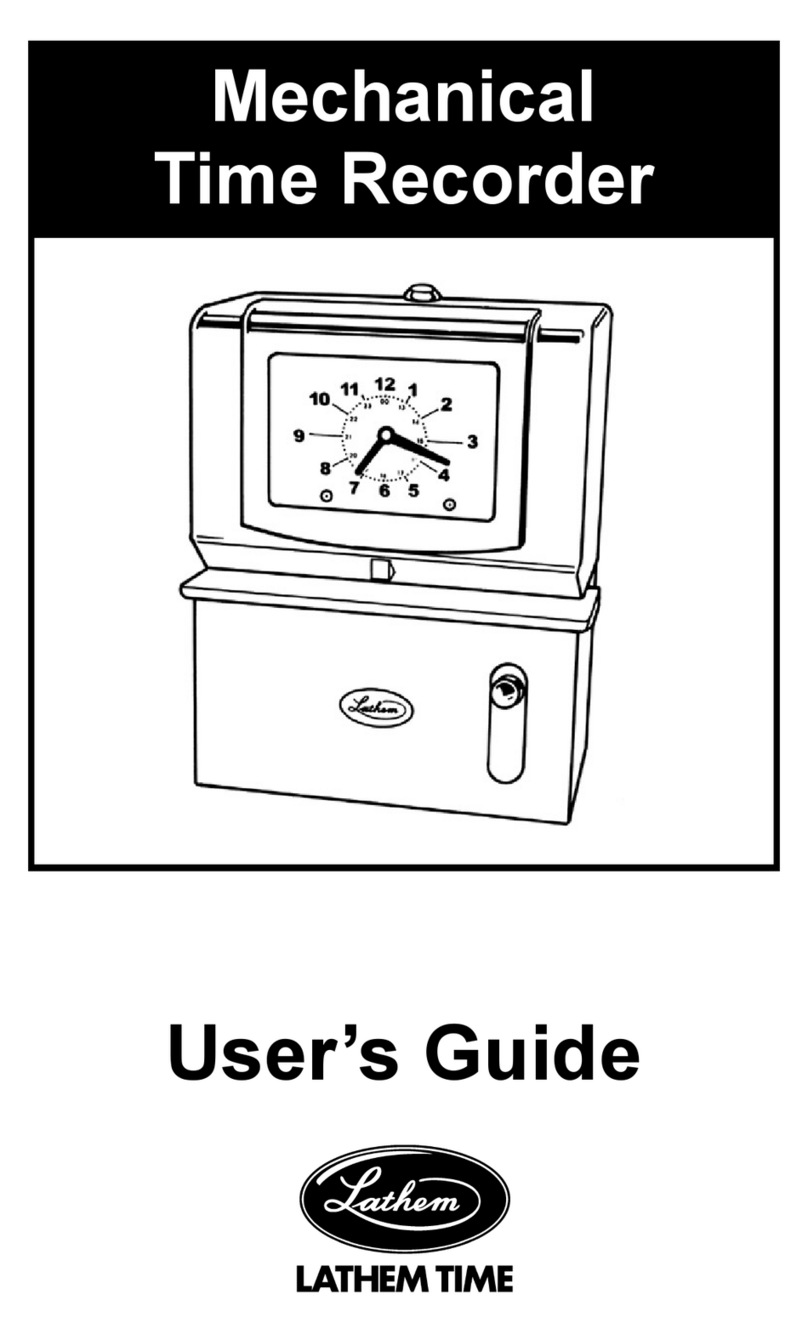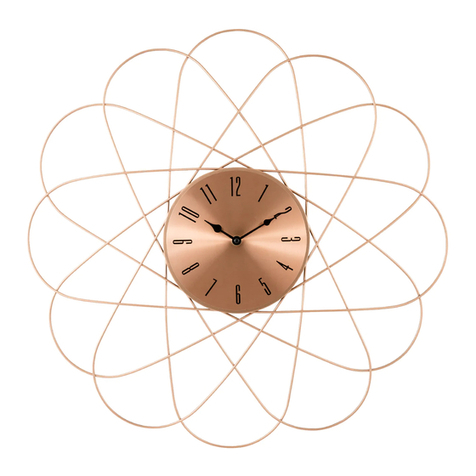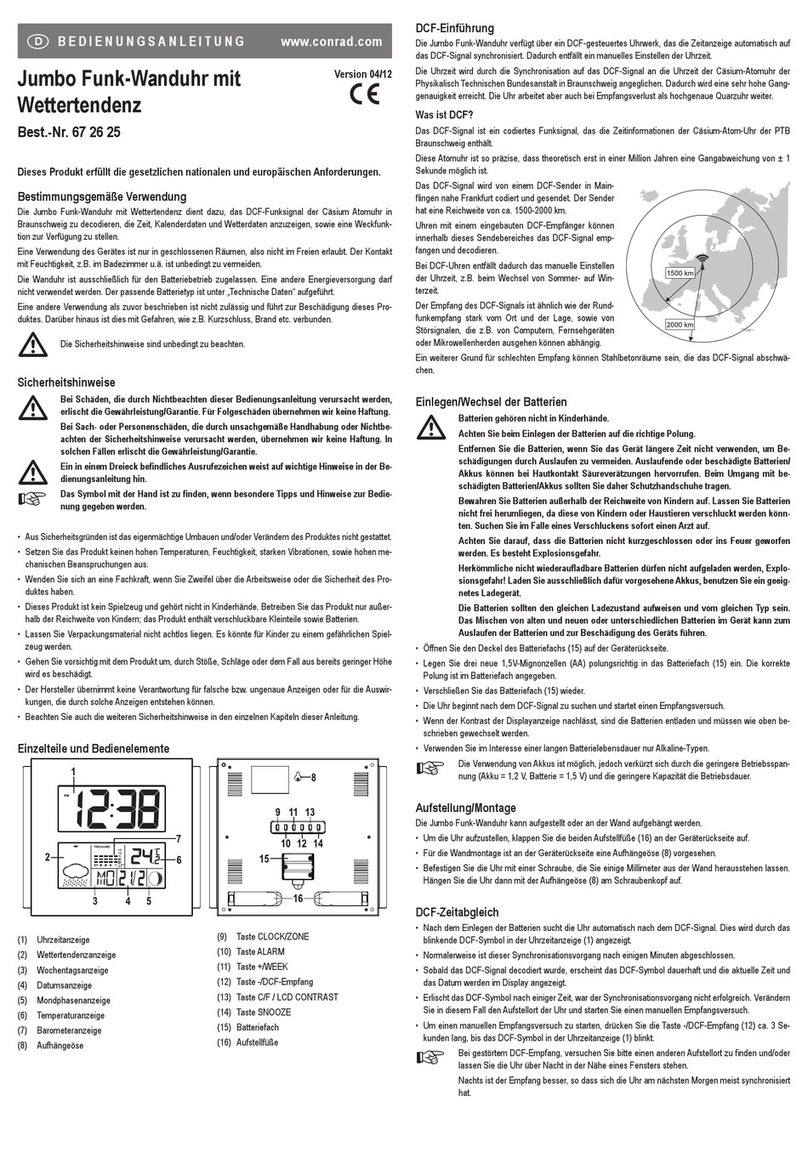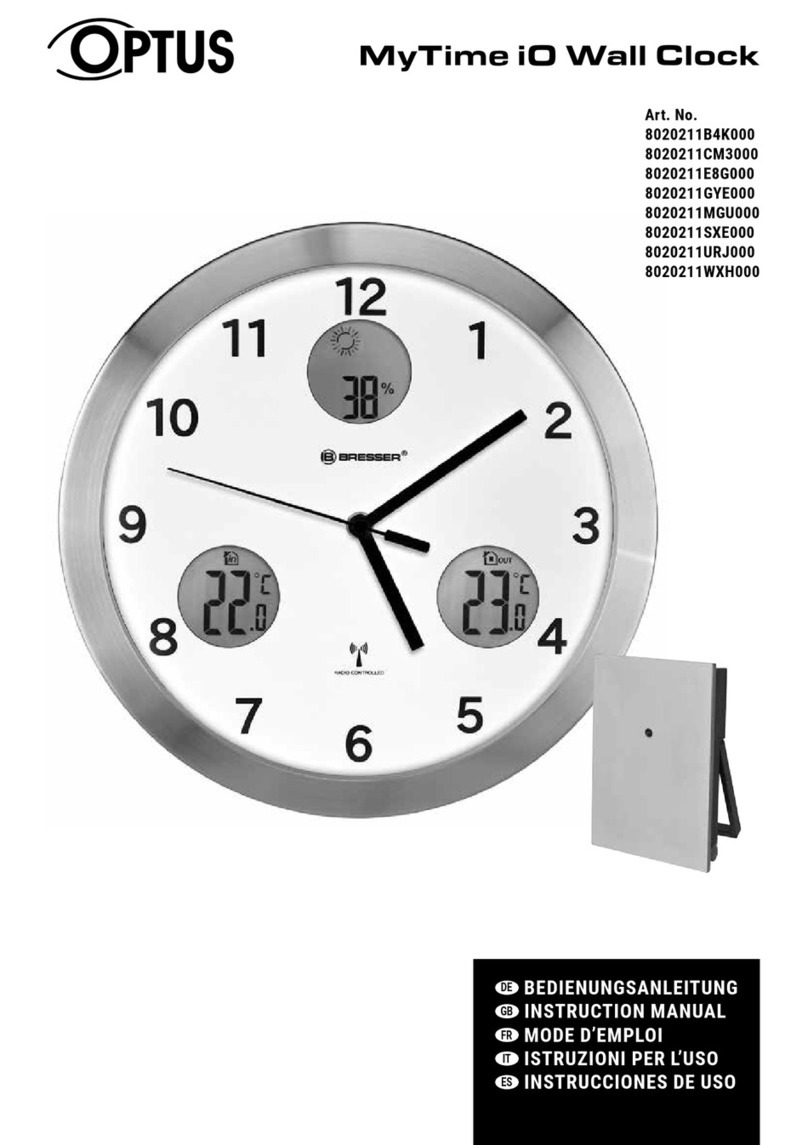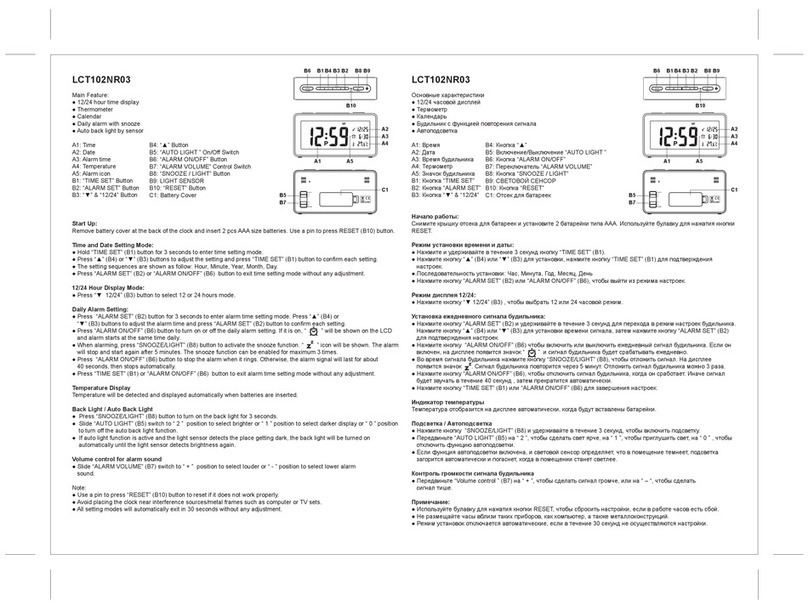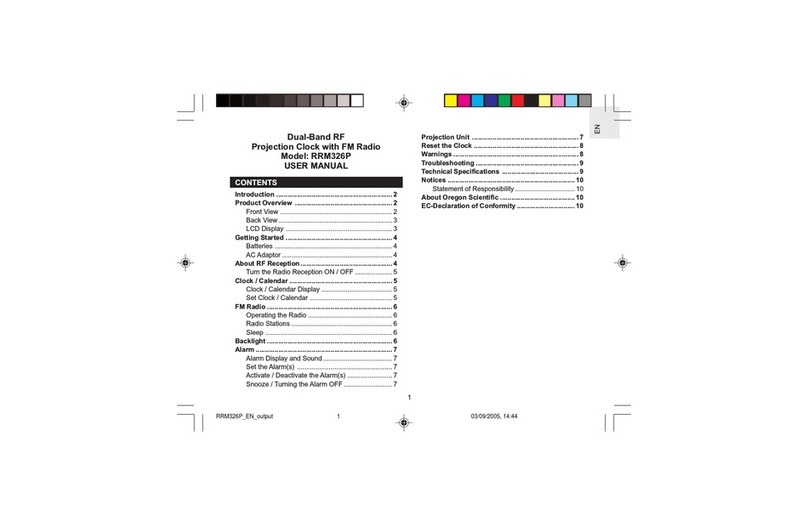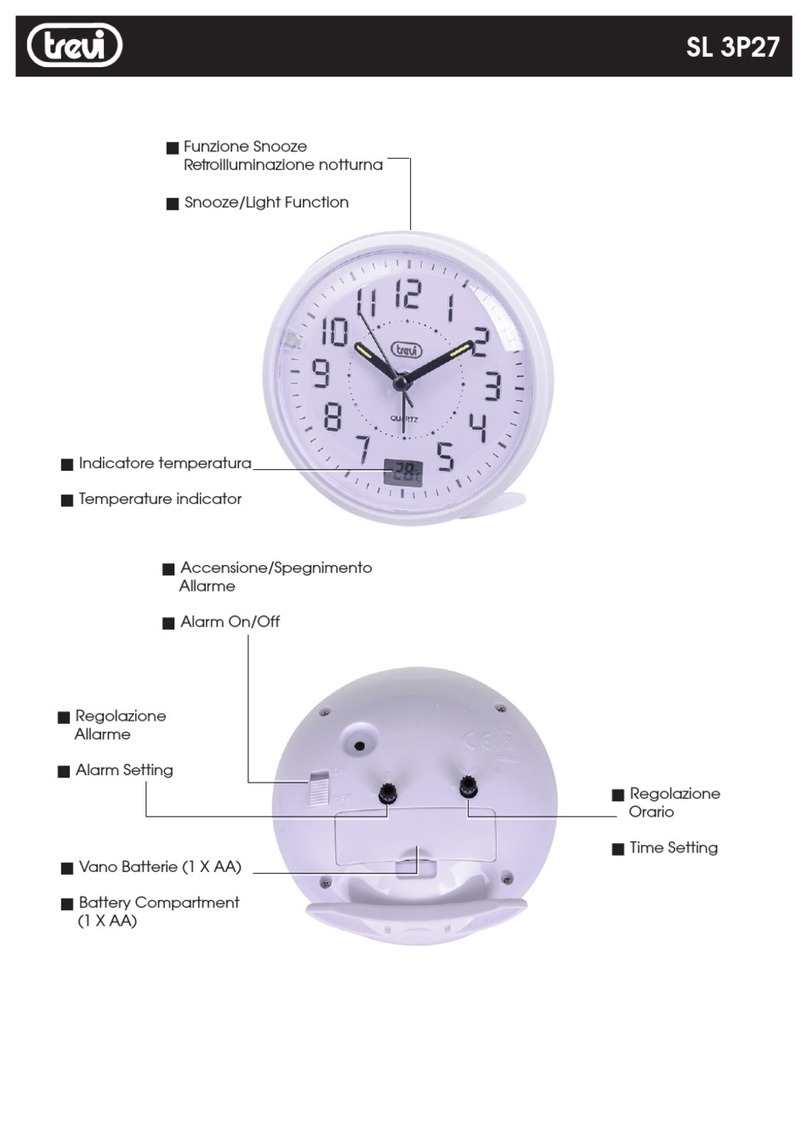infor WB2000 Series User manual

Infor Workbrain
WB2000 Series Clock User Guide
Release 6.0

Copyright ©Copyright © 2012 Infor
All rights reserved. The word and design marks set forth herein are trademarks and/or registered
trademarks of Infor and/or related affiliates and subsidiaries. All rights reserved. All other trademarks
listed herein are the property of their respective owners.
Important Notices
The material contained in this publication (including any supplementary information) constitutes and
contains confidential and proprietary information of Infor.
By gaining access to the attached, you acknowledge and agree that the material (including any modi-
fication, translation or adaptation of the material) and all copyright, trade secrets and all other right,
title and interest therein, are the sole property of Infor and that you shall not gain right, title or interest
in the material (including any modification, translation or adaptation of the material) by virtue of your
review thereof other than the non-exclusive right to use the material solely in connection with and the
furtherance of your license and use of software made available to your company from Infor pursuant
to a separate agreement (“Purpose”).
In addition, by accessing the enclosed material, you acknowledge and agree that you are required to
maintain such material in strict confidence and that your use of such material is limited to the Purpose
described above.
Although Infor has taken due care to ensure that the material included in this publication is accurate
and complete, Infor cannot warrant that the information contained in this publication is complete, does
not contain typographical or other errors, or will meet your specific requirements. As such, Infor does
not assume and hereby disclaims all liability, consequential or otherwise, for any loss or damage to
any person or entity which is caused by or relates to errors or omissions in this publication (including
any supplementary information), whether such errors or omissions result from negligence, accident or
any other cause.
Trademark Acknowledgements
All other company, product, trade or service names referenced may be registered trademarks or
trademarks of their respective owners.
Publication Information
Release: Infor Workbrain Version 6.0
Publication date: October 31, 2012

WB2000 Series Clock User Guide
Confidential and Proprietary - 3 - Copyright © 2012 Infor. All rights reserved.
www.infor.com
Contents
Overview ........................................................................................................................ 4
Getting Started .............................................................................................................. 5
The Clock ........................................................................................................................ 5
The Keypad ........................................................................................................ 6
Reader Heads ................................................................................................................. 7
ID........................................................................................................................ 7
Barcode and Magnetic Stripe Card .................................................................... 7
Proximity Badge or Key Fob............................................................................... 7
Single Finger Scanner........................................................................................ 8
Two-Finger Scanner........................................................................................... 8
Clock Punches............................................................................................................... 9
Punching In ..................................................................................................................... 9
Punching Out................................................................................................................. 10
Starting Breaks.............................................................................................................. 10
Ending Breaks ............................................................................................................... 11
Changing Jobs .............................................................................................................. 11
Changing Departments ................................................................................................. 12
Supervisor Punches ...................................................................................................... 13
Enrolling Employees...................................................................................................... 13
Single Fingerprint Scanner............................................................................... 14
Two-Finger Scanner......................................................................................... 14

WB2000 Series Clock User Guide Overview
Confidential and Proprietary - 4 - Copyright © 2012 Infor. All rights reserved.
www.infor.com
Overview
The WB2000 Series Clocks are used to record the times employees start and stop work.
It uses audio and visual cues to indicate successful or rejected punches. The clock beeps
a different number of times for successful punches than unsuccessful punches. Also, the
VALID light flashes for successes and the INVALID light flashes for failures. Error
messages are displayed on the screen for unsuccessful punches, while confirmation
messages are displayed for the successful (validated) punches.
This document provides information for supervisors and employees on how to use the
WB2000 Series Clock to record when they start and stop shifts, take their breaks, and
change jobs or departments.
This document also describes supervisor tasks, such as enrolling employees to use
biometric scanners and performing clock punches on behalf of employees.

WB2000 Series Clock User Guide Getting Started
Confidential and Proprietary - 5 - Copyright © 2012 Infor. All rights reserved.
www.infor.com
Getting Started
This section describes the basic information you need to know before you can use the
WB2000 clock reader. Most of the setup of the WB2000 clock reader should be
performed by your system administrator.
For information on installation, see the WB2000 Clock Reader System Administration
Guide.
The Clock
The WB2000 does not have a power or on / off button, it powers on automatically when
connected. It will take a few moments for the WB2000 to power on, similar to a computer
booting up, and automatically connect to the Clock Server.

WB2000 Series Clock User Guide Getting Started
Confidential and Proprietary - 6 - Copyright © 2012 Infor. All rights reserved.
www.infor.com
The WB2000 clock reader can come with different ‘reader heads’ which support different
methods of employee identification, such as a card reader or fingerprint scanner.
If the clock is connected properly and working, you will see the current date and time
displayed on the screen.
The Keypad
The WB2000 keypad layout is similar to a calculator with extra function buttons along the
right. Aside from the function buttons which are used to perform clock punches, you’ll
need to use the following buttons:
The CLEAR button deletes the last number you have typed. If you make a mistake
typing your ID, press the CLEAR button to delete the incorrect ID numbers.
The ENTER button is used when you have finished typing your ID.
For more information on performing clock punches, see Clock Punches on page 9.

WB2000 Series Clock User Guide Getting Started
Confidential and Proprietary - 7 - Copyright © 2012 Infor. All rights reserved.
www.infor.com
Reader Heads
How you punch in and out for work depends on the reader head installed on your clock.
For every type of clock punch, such as punching in for work, out for a break, you need to
identify yourself on the clock reader. You can identify yourself in one of the following
ways:
Using the keypad, type your ID when prompted. If you have been enrolled to use the
fingerprint scanner to verify your ID, you must place your finger on the scanner, when
prompted.
Using the card reader, swipe your badge or card through the reader with the barcode
or magnetic stripe facing outward, away from the keypad, when prompted.
ID
Using an ID number to punch in and out does not require a reader head. You type your ID
using the clock’s keypad. The ID numbers are set up in the application by your system
administrator.
Barcode and Magnetic Stripe Card
Badges or security cards work like credit or debit cards. There is a magnetic strip or a bar
code on the top portion of the badge that is read as you swipe the badge through the card
reader. Swipe either up or down with the barcode or magnetic strip facing outward, away
from the keypad.
If the WB2000 is set up to accept badges, it will have a card reader slot to the right of the
keypad.
If your badge cannot be read by the WB2000, either the barcode font is incorrect or the
badge type is not supported, the following message will be displayed:
INVALID!!!
TYPE NOT ALLOWED
If your badge is read properly by the WB2000, but the badge you entered is not found in
the database, the following message is displayed:
INVALID BADGE
If you know your badge number you can also type it in using the keypad when prompted
for your ID instead of swiping the badge.
Badge numbers are set up in the application by your system administrator.
Proximity Badge or Key Fob
Proximity badges and key fobs have numbers stored on them that are read by the
proximity scanner. If the WB2000 Series Clock is setup to accept fobs, it will have a
proximity scanner installed. If you know your badge number you can also type it in using
the keypad when prompted for your ID instead of scanning your fob or badge. Badge
numbers are set up in the application by your system administrator.

WB2000 Series Clock User Guide Getting Started
Confidential and Proprietary - 8 - Copyright © 2012 Infor. All rights reserved.
www.infor.com
Single Finger Scanner
The single finger scanner is used to verify employee identities. It scans your fingerprint
when you are performing clock punches and compares the scan to the picture of your
fingerprint stored in the clock. If the scan matches your picture, your clock punch is
successful.
Before you can use your fingerprint to verify your identity, you need to register your
fingerprint, which is called enrolling. During enrollment, the fingerprint scanner takes a
picture of your fingerprint. This picture, called a template, is stored with your employee
data in the application. You can scan two fingers during enrollment and use either one
when performing clock punches.
For more information on enrollment, see Enrolling Employees on page 13.
If the WB2000 is setup to accept your fingerprint, a fingerprint scanner is installed on the
top of the clock on the left hand side.
Two-Finger Scanner
The two-finger scanner is used to verify employee identities. It scans the outline of your
index and middle finger and compares the scan to a picture stored in the clock. If the scan
matches your picture, your clock punch is successful.
Before you can scan your fingers, you need to register, which is called enrolling. During
enrollment, the fingerprint scanner takes a picture of the outline of your two fingers. This
picture, called a template, is stored with your employee data in the application.
For more information on enrollment, see Enrolling Employees on page 13.
If the WB2000 is setup to accept your fingerprint, a fingerprint scanner is installed on the
top of the clock on the left hand side.

WB2000 Series Clock User Guide Clock Punches
Confidential and Proprietary - 9 - Copyright © 2012 Infor. All rights reserved.
www.infor.com
Clock Punches
This section describes the different punches you can perform with the WB2000 Series
Clock.
When you perform clock punches, you must identify yourself. The type of reader head
determines how you identify yourself. The following types of identification can be used
with the WB2000:
Keypad, type your identification number and press the ENTER button.
Badge or card, swipe your badge or card through the reader to the right of the
keypad.
Biometric fingerprint scanner, press your finger in the middle of the scanner.
Punching In
1Press the Punch In button.
2Identify yourself by typing your ID or swiping your badge.
3If your WB2000 Series Clock has been set up for fingerprint verification, place your
finger on the scanner when prompted.
When you punch in successfully the WB2000 beeps once, the VALID light flashes
green, and a message containing your last name, first name, and ON followed by the
current time is displayed. You are now punched in.
Note
The WB2000 can be configured so that any of the function buttons can be used to
perform any punch. For example, you might use the F1 button to punch in and the F2
button to punch out, or the F1 and F2 buttons could be used to change jobs and
departments.
For more information, see Reader Heads on page 7.

WB2000 Series Clock User Guide Clock Punches
Confidential and Proprietary - 10 - Copyright © 2012 Infor. All rights reserved.
www.infor.com
If your punch was unsuccessful the WB2000 beeps three times, the INVALID light
flashes red, and the following message is displayed:
Punching Out
1Press the Punch Out button.
2Identify yourself by typing your ID or swiping your badge.
3If your WB2000 Series Clock has been set up for fingerprint verification, place your
finger on the scanner when prompted.
When you punch out successfully the WB2000 beeps once, the VALID light flashes
green, and a message containing your last name, first name and OFF followed by the
current time is displayed. You are now punched out.
If your punch was unsuccessful the WB2000 beeps three times, the INVALID light
flashes red, and the following message is displayed:
Starting Breaks
1Press the Start Break button.
2Identify yourself by typing your ID or swiping your badge.
3If your WB2000 Series Clock has been set up for fingerprint verification, place your
finger on the scanner when prompted.
If your punch is successful the WB2000 beeps once, the VALID light flashes green,
and the message TCODE BRK OK is displayed. You are now punched out for your
break.
Error Message Reason
Invalid Badge The clock reader does not recognize your ID or
badge.
Try punching in again considering the following:
Ensure you are typing your ID correctly.
Ensure you are swiping your badge properly.
If you receive the same error message, contact
your supervisor.
Error Message Reason
Invalid Badge The clock reader does not recognize your ID or
badge.
Try punching out again considering the following:
Ensure you are typing your ID correctly.
Ensure you are swiping your badge properly.
If you receive the same error message, contact
your supervisor.

WB2000 Series Clock User Guide Clock Punches
Confidential and Proprietary - 11 - Copyright © 2012 Infor. All rights reserved.
www.infor.com
If your punch was unsuccessful the WB2000 beeps three times, the INVALID light
flashes red, and the following message is displayed:
Ending Breaks
1Press the End Break button.
2Identify yourself by typing your ID or swiping your badge.
3If your WB2000 Series Clock has been set up for fingerprint verification, place your
finger on the scanner when prompted.
If your punch is successful the WB2000 beeps once, the VALID light flashes green,
and the message TCODE WRK OK is displayed. You are now punched back in for work.
If your punch was unsuccessful the WB2000 beeps three times, the INVALID light
flashes red, and the following message is displayed:
Changing Jobs
Job change punches record when you are switching jobs, so that if you work on different
jobs, for example as a cashier and as a customer service representative, you can record
when you are working on each job.
Your supervisor will explain when you need to record changing jobs and which job IDs to
use.
1Press the Job Change button.
2Identify yourself by typing your ID or swiping your badge.
3If your WB2000 Series Clock has been set up for fingerprint verification, place your
finger on the scanner when prompted.
Error Message Reason
Invalid Badge The clock reader does not recognize your ID or
badge.
Try punching in again considering the following:
Ensure you are typing your ID correctly.
Ensure you are swiping your badge properly.
If you receive the same error message, contact
your supervisor.
Error Message Reason
Invalid Badge The clock reader does not recognize your ID or
badge.
Try punching in again considering the following:
Ensure you are typing your ID correctly.
Ensure you are swiping your badge properly.
If you receive the same error message, contact
your supervisor.

WB2000 Series Clock User Guide Clock Punches
Confidential and Proprietary - 12 - Copyright © 2012 Infor. All rights reserved.
www.infor.com
4Type the ID of the new job. Contact your supervisor if you do not know which ID to
use.
5Press the ENTER button.
If your punch is successful the WB2000 beeps once, the VALID light flashes green,
and a message containing your last name, first name and JOB followed by the
current time is displayed.
If your punch was unsuccessful the WB2000 beeps three times, the INVALID light
flashes red, and one of the following messages is displayed:
Changing Departments
You perform department change punches when you are switching departments. If you
work in different departments, for example in the computers and car audio sales
departments, you can record when you switch from one department to the other.
Your supervisor will explain when you need to record changing departments and which
department ID to use for your different departments.
1Press the Department Change button.
2Identify yourself by typing your ID or swiping your badge.
3If your WB2000 Series Clock has been set up for fingerprint verification, place your
finger on the scanner when prompted.
4Type the ID of the new department. Contact your supervisor if you do not know which
ID to use.
5Press the ENTER button.
If your punch is successful the WB2000 beeps once, the VALID light flashes green,
and a message containing your last name, first name and DEPT followed by the
current time is displayed.
Error Message Reason
Invalid Badge The clock reader does not recognize your ID or
badge.
Try punching in again considering the following:
Ensure you are typing your ID correctly.
Ensure you are swiping your badge properly.
If you receive the same error message, contact
your supervisor.
Invalid Code The clock reader does not recognize the Job ID.
Either you typed the wrong number or no job exists
for the number you typed.
You have not changed jobs. Contact your
supervisor.

WB2000 Series Clock User Guide Clock Punches
Confidential and Proprietary - 13 - Copyright © 2012 Infor. All rights reserved.
www.infor.com
If your punch was unsuccessful the WB2000 beeps three times, the INVALID light
flashes red, and one of the following messages is be displayed:
Supervisor Punches
Supervisors can perform any clock punch on behalf of employees, if necessary. For
example, if an employee forgot to punch out and left work, you could punch them out.
To perform a supervisor punch:
1Press the Supervisor button.
2Identify yourself by typing your ID or swiping your badge.
3If your WB2000 Series Clock has been set up for fingerprint verification, place your
finger on the scanner when prompted.
The clock is now in supervisor mode. Any clock punch you perform while in
supervisor mode is on the behalf of an employee.
4Press the appropriate clock punch button. For example, if you want to punch in an
employee who arrived late, press the Punch In button.
5Type the employee’s ID, when prompted.
6Press the ENTER button.
Enrolling Employees
If you are using a WB2000 Series Clock with a fingerprint scanner you’ll need to register
each employee’s fingerprint with the clock reader, through a process called enrolling,
before they can punch in and out. There are two types of fingerprint scanners, a two-
finger scanner and a single finger scanner.
During enrollment, the single finger scanner takes a picture of the employee’s fingerprint
or an image of the employee’s index and middle finger. These pictures are called
templates.
Error Message Reason
Invalid Badge The clock reader does not recognize your ID or
badge.
Try punching in again considering the following:
Ensure you are typing your ID correctly.
Ensure you are swiping your badge properly.
If you receive the same error message, contact
your supervisor.
Invalid Code The clock reader does not recognize the
Department ID. Either you typed the wrong number
or no department exists for the number you typed.
You have not changed departments. Contact your
supervisor.

WB2000 Series Clock User Guide Clock Punches
Confidential and Proprietary - 14 - Copyright © 2012 Infor. All rights reserved.
www.infor.com
Only supervisors can enroll employees. The enrollment process is slightly different,
depending on the type of fingerprint scanner installed on the WB2000.
Single Fingerprint Scanner
The picture of an employee’s fingerprint is called a template. Each employee can have
two templates, so you can scan two different fingerprints.
1Press the Supervisor button.
2Identify yourself by typing your ID.
3If your WB2000 Series Clock has been set up for fingerprint verification, place your
finger on the scanner when prompted.
4Press the Enroll button.
Choose Template # <1>First <2>Second is displayed.
5Press 1to scan the first fingerprint or 2to scan the second.
Enter Badge to Enroll is displayed.
6Type the ID of the employee you want to enroll.
PLACE FINGER FOR ENROLLMENT is displayed.
7The employee must press and hold their finger in the middle of the fingerprint
scanner until Enroll Successful is displayed.
Two-Finger Scanner
1Press the Supervisor button.
Please enter Manager’s Badge is displayed.
2Identify yourself by typing your ID.
3Press the Enroll button.
The following message is displayed:
Press 1 to Enroll.
Press 2 to Test.
4Press 1.
Please enter ID Badge to enroll is displayed.
5Type the ID of the employee you want to enroll.
Please place finger on the reader is displayed.
6The employee must press and hold their index and middle fingers on the scanner so
that the two pegs are wedged between their fingers.

WB2000 Series Clock User Guide Clock Punches
Confidential and Proprietary - 15 - Copyright © 2012 Infor. All rights reserved.
www.infor.com
Remove fingers is displayed.
7The employee must remove their fingers and place them back on the scanner as
prompted two more times.
Enrollment successful. Thank you! is displayed after the employee is enrolled. If
Enrollment failed is displayed, you must repeat the enrollment steps, ensuring the
employee follows the proper finger placement.
Testing Templates
If your WB2000 Series Clock is equipped with the two-finger scanner, after enrolling an
employee you can test their template to ensure the employee will be able to perform
clock punches.
To test templates:
1Press the Supervisor button.
Please enter Manager’s Badge is displayed.
2Identify yourself by typing your ID.
3Press the Enroll button.
The following message is displayed:
Press 1 to Enroll.
Press 2 to Test.
4Press 2.
Please enter ID Badge to test is displayed.
5Type the ID of the employee whose template you want to test.
Please place finger on the reader is displayed.
6The employee must press and hold their index and middle fingers on the scanner so
that the two pegs are wedged between their fingers.
Test verification successful is displayed when the two-finger scanner matches
the employee’s fingers to their template.
Table of contents