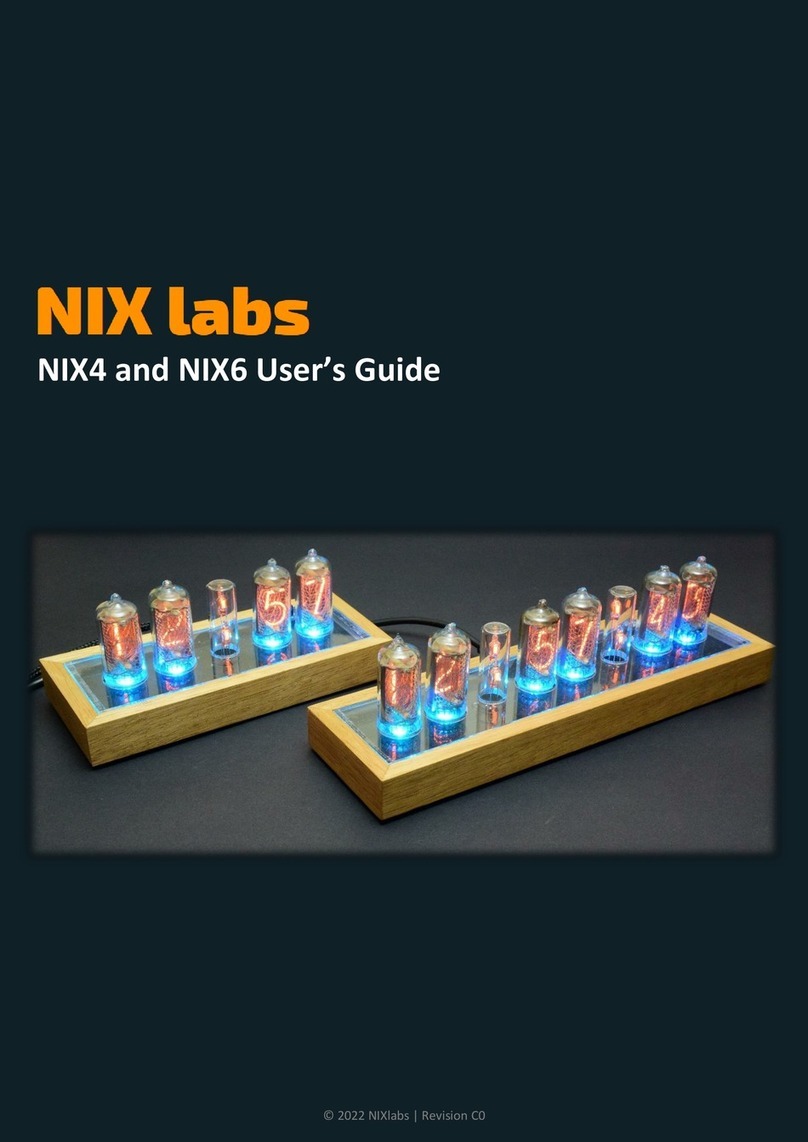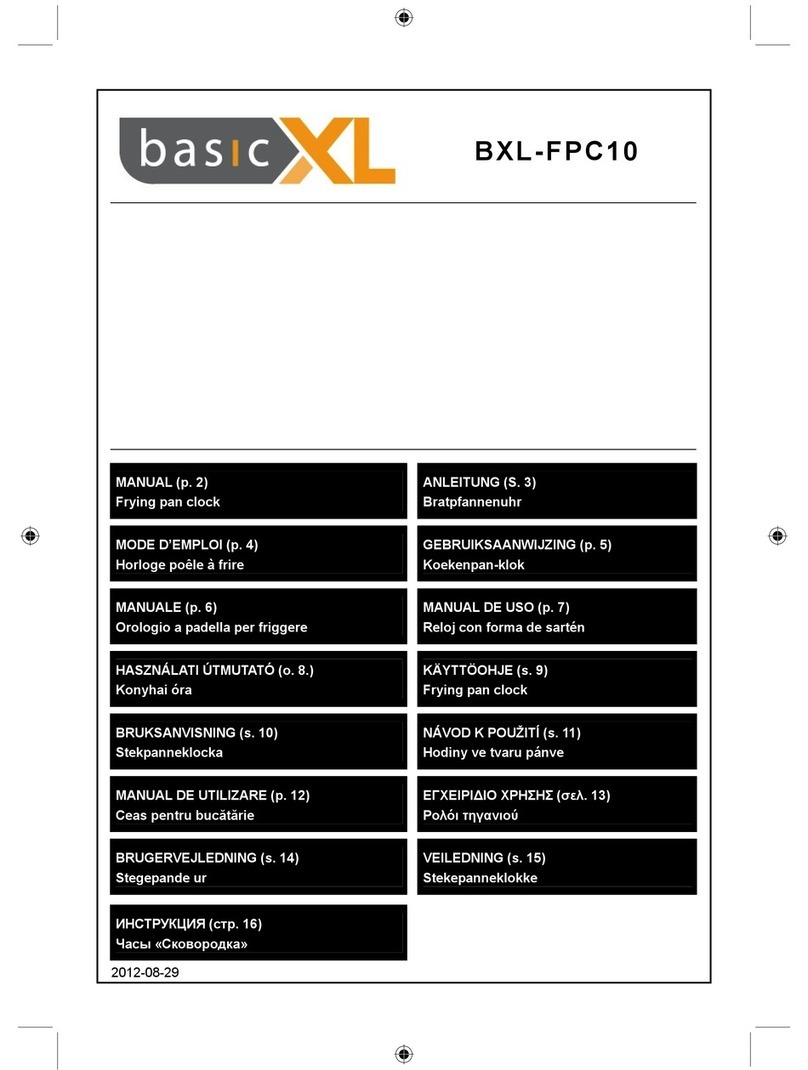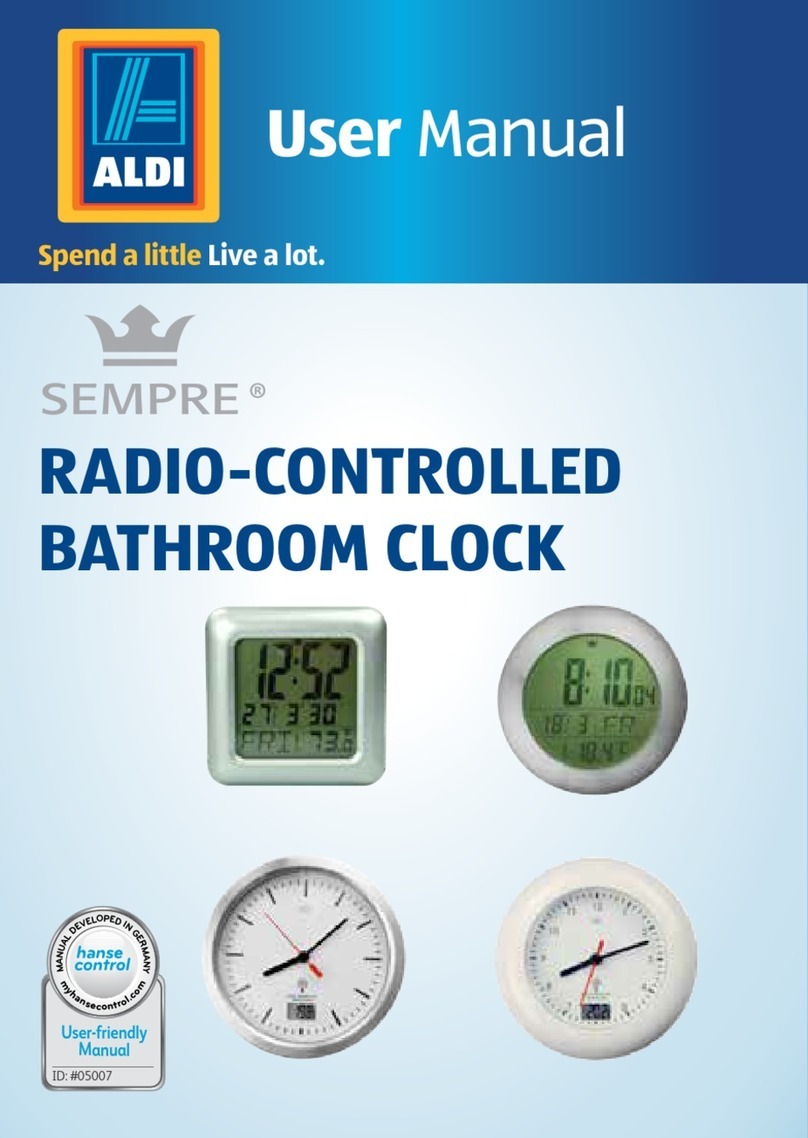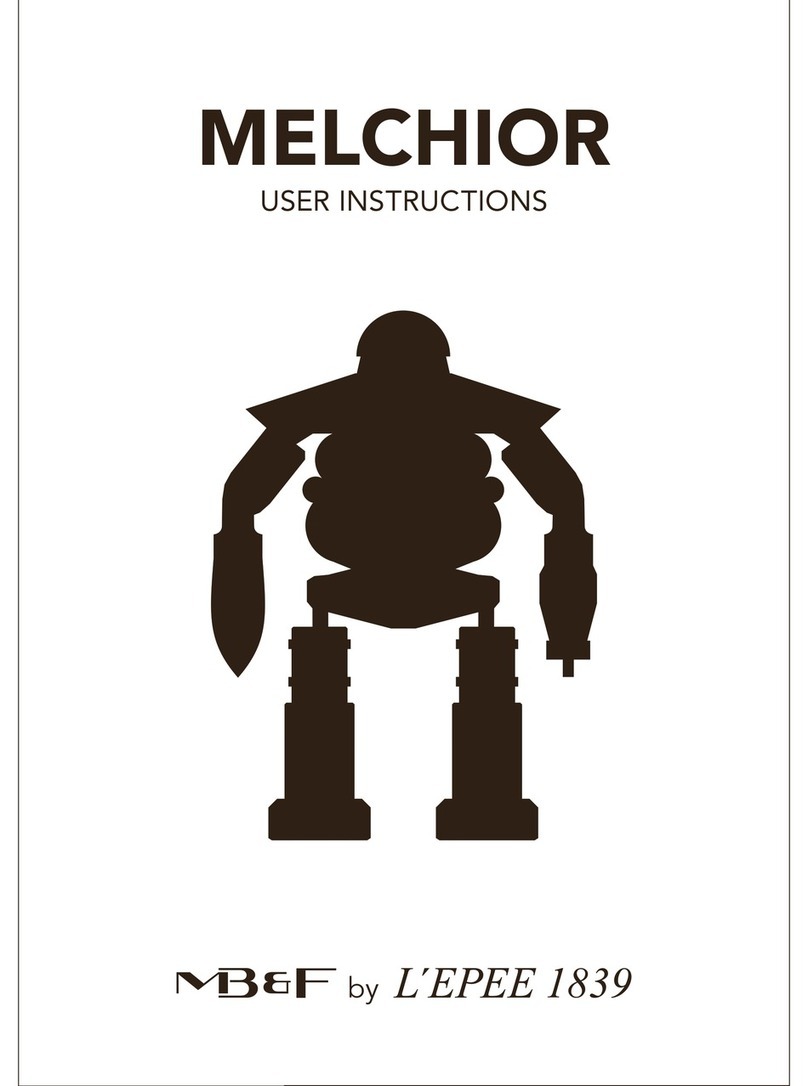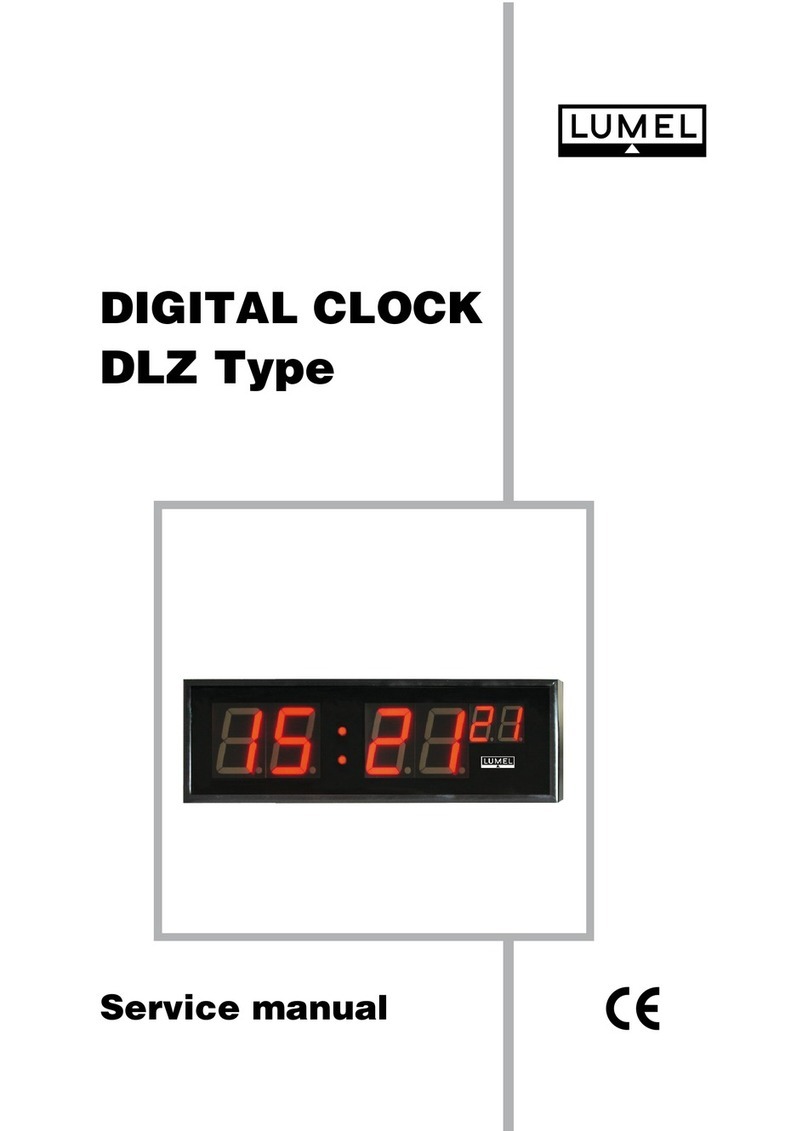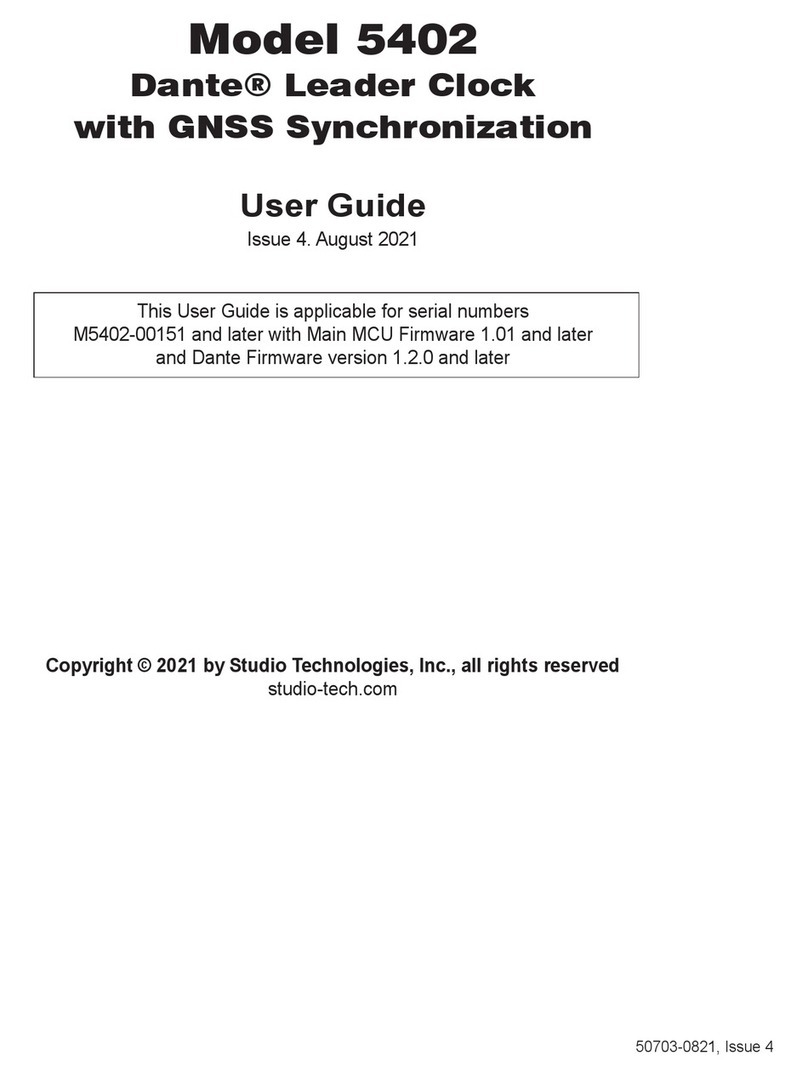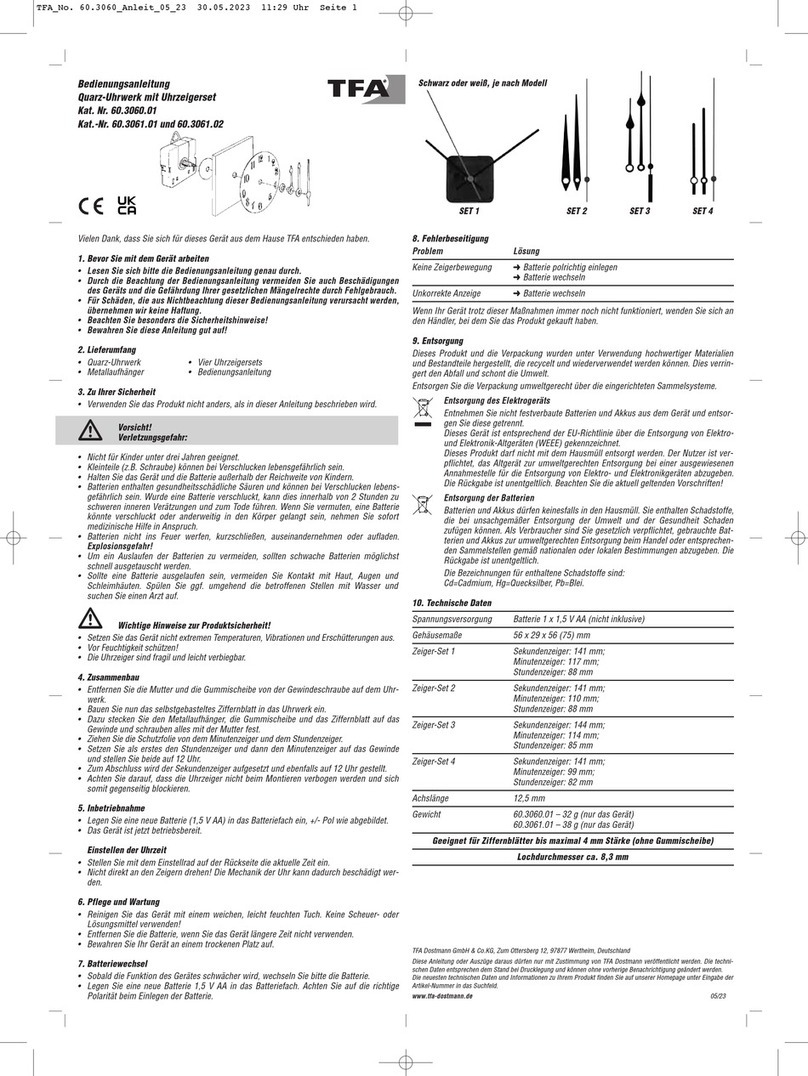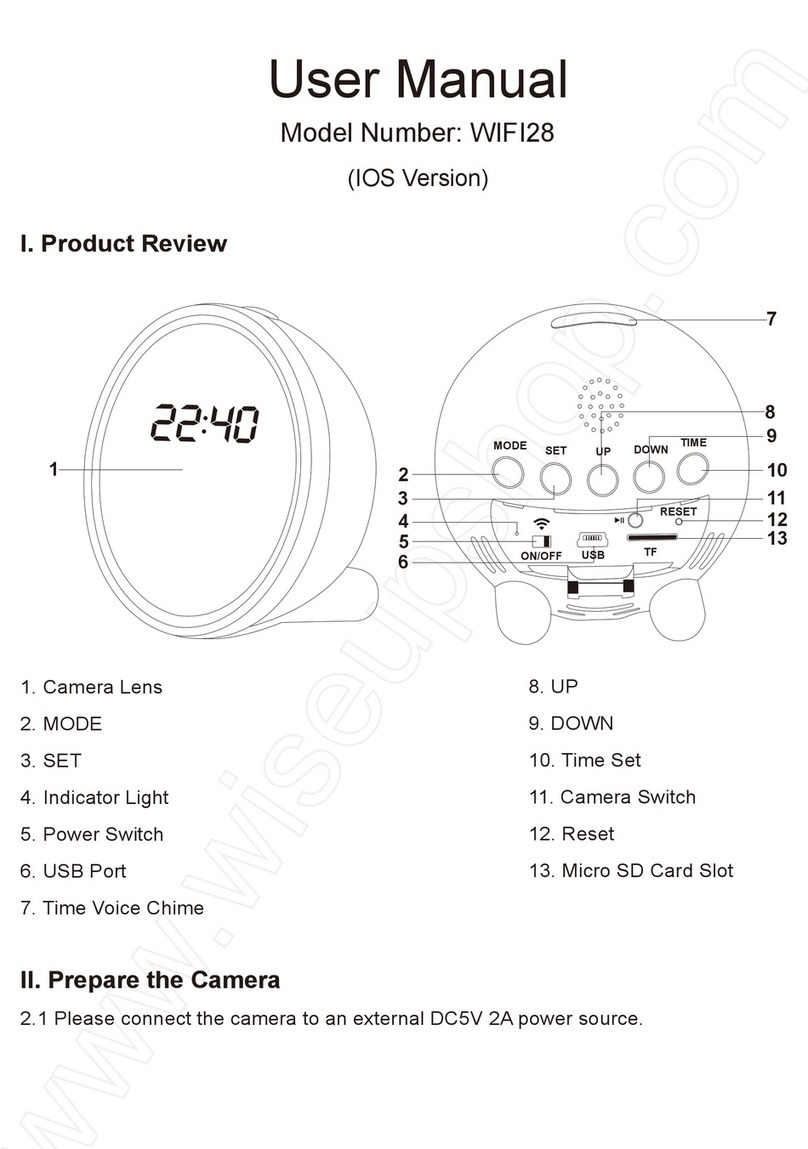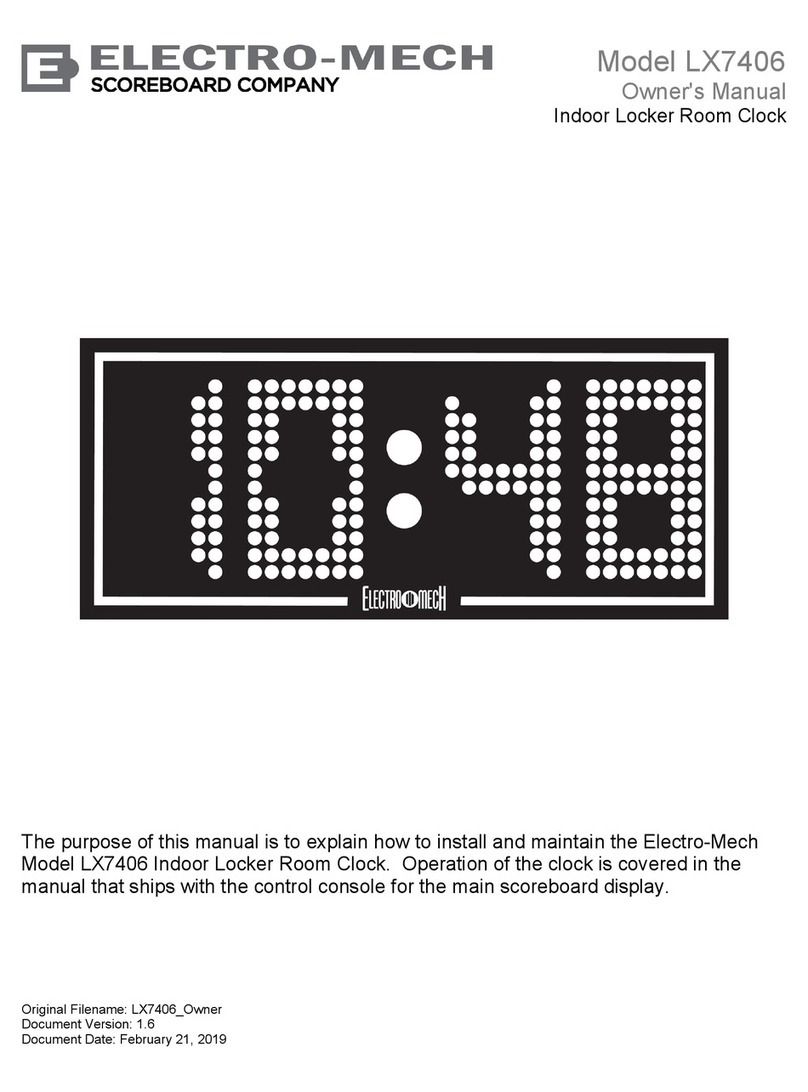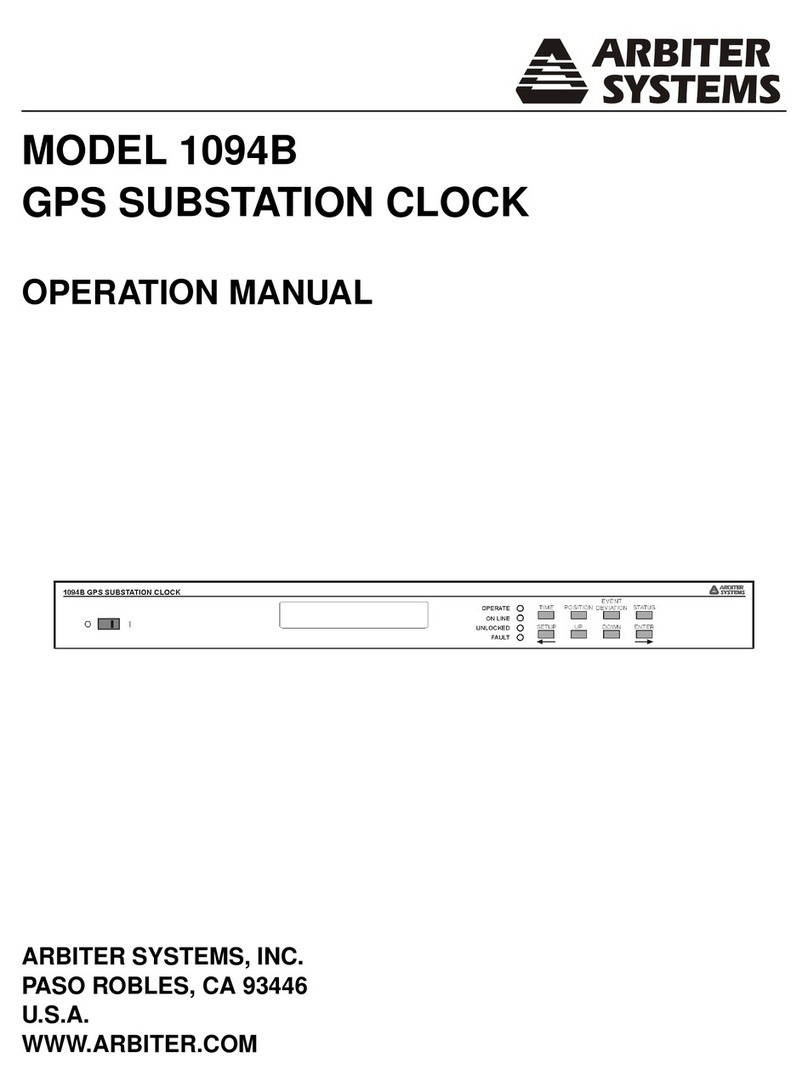NIX Labs DOT6 User manual

Thanks for your NIXlabs purchase! For the full user’s guide, please visit
https://nixlabs.com.au/support/.
Getting Started
Check the box for the following items and remove them from their packaging:
•DOT·6 binary neon clock
•Multi-region power adaptor
•Micro USB computer connection cable
For use in countries other than Australia, remove the AU plug from the power adaptor,
and replace with the correct one for your region (US, EU or UK).
Plug the power adaptor’s micro-USB end into your clock through the hole in the back. It
will only go around one way - with the embossed USB logo facing up.
Connect the power adaptor to the wall outlet and turn on, your clock should turn on in
less than about 3 seconds, and is now ready to use.
When powering from a computer, connect directly to the computer’s USB port – do not
use USB hubs or extension cables.
Reading the Display
Each tube has four neon bulbs representing the binary sequence 1, 2, 4 and 8 from the
bottom to top respectively. Thus, values from 0 to 9 are shown as a combination of these
bulbs with zero being indicated by no lit bulbs. For examples, refer to the full user guide.
Using the Online Web App
Connect your clock to your PC, Mac, Linux, ChromeOS, or Android device using the
included micro USB cable. Now use the Chrome web browser to go to
https://app.nixie.com.au/, where the complete range of your device’s settings can be
easily changed for maximum customisation. However, many of these settings can be set
using the three built-in buttons, so use of the WebApp is not required.
Buttons
Web App
Set time
✓
✓
Set date
✓
12/24hr time format
✓
✓
Leading zero on time display
✓
Button beep
✓
Colon on/off/flash
✓
Auto-show date and temperature
✓
Date format (DD/MM/YY or MM/DD/YY)
✓
Select °C / °F temperature units
✓
✓
Customise LED colour
✓
✓
Randomised LED colour
✓
Rainbow LED colour cycling
✓
✓
Adjustable rainbow LED colour cycling speed
✓
Different LED colour for time, date and temperature
✓
Day and night tube brightness
✓
✓
LED brightness
✓
✓
LED dimming at night
✓
Set night threshold
✓
✓
Tube anti-poisoning effect
✓
On-off timer
✓
Read diagnostic information
✓
Read error logs
✓
Firmware upgrade
✓
DOT·6 Quick Start Guide

Revision A
Using the Buttons
The buttons are labelled with SET, ▼(down), and ▲(up). When your clock is showing
the time, you can press ▲to show the date and then the temperature. Also on the time
screen, pressing ▼ will cycle through the LED lighting colours.
If in a settings mode and no button has been pressed for 30 seconds, the display will
revert back to the normal time screen without saving.
Setting the Time
Press the SET button briefly and the display will be changed to only show the hour digits.
Press the ▲and ▼ buttons to set the hour and SET to advance to the minutes to do the
same. After adjusting the minutes, pressing SET again will save the new time and return
to the normal time screen.
Changing your Settings
Hold the SET button for 3 seconds and the display will enter the settings menu. The
leftmost digit shows the setting number, and the rightmost digits show the current value
–use the ▲and ▼ buttons to adjust. Press the SET button briefly to advance to the
next setting, and at the end of the settings list it will save all changes and return back to
the normal time screen. The ordering and description of these options are shown below.
Setting
Number
Description
Usage
1
Set day-time tube
brightness
Use ▲and ▼to set tube brightness from 0
(min) to 7 (max).
2
Set night-time tube
brightness
3
Set night-time light
threshold
Press ▲to use the current ambient light
level as the night-time detection threshold.
Press ▼to use existing threshold.
“1” = New night-time threshold will be set
“0” = No change to threshold level
4
Set custom LED colour
Cycle through LED colours by holding ▲or
▼and release on the desired colour. To
show the custom colour on the normal time
screen, exit the menu and use ▼to cycle
through presets until new colour is selected.
Note: no value is shown on right side of
display.
5
Set LED brightness
Use ▲and ▼to set LED brightness, applied
to all screens.
Note: no value is shown on right side of
display.
6
Select 12hr or 24hr time
format
Use ▲and ▼to choose time format.
“1” = 12-hour
“0” = 24-hour
7
Select °C or °F
temperature
Use ▲and ▼to choose temperature units.
“1” = °F (Degrees Fahrenheit)
“0” = °C (Degrees Celsius)
Troubleshooting
Please refer to the full user’s guide for troubleshooting: https://nixlabs.com.au/support/.
Specifications
Dimensions & Mass:
117mm x 55mm x 62mm (LxWxH), 115g
Operating Environment:
0°C to +40°C, ≤95%rh non-condensing
Time Accuracy:
Calibrated to < 0.0003% (3ppm), < 8s per month @ 25°C
Temperature Accuracy:
0.1°C Resolution, ±3°C Accuracy (typ <1.5°C)
Time + Settings Backup:
4-day supercapacitor backup maintains time and date.
User settings are saved permanently.
Supplied Power Adaptor:
Input voltage: 90-250VAC, with Multi-Region plugs.
Output: 5.1V at 1A
Supply Voltage:
4.7V –5.5V via Standard Micro-USB Socket
Max Supply Current
145 mA (0.7W)
WebApp Compatibility:
WebUSB on Google Chrome version 61 or later, running
on Windows, Mac, Linux, ChromeOs and Android.
Other NIX Labs Clock manuals