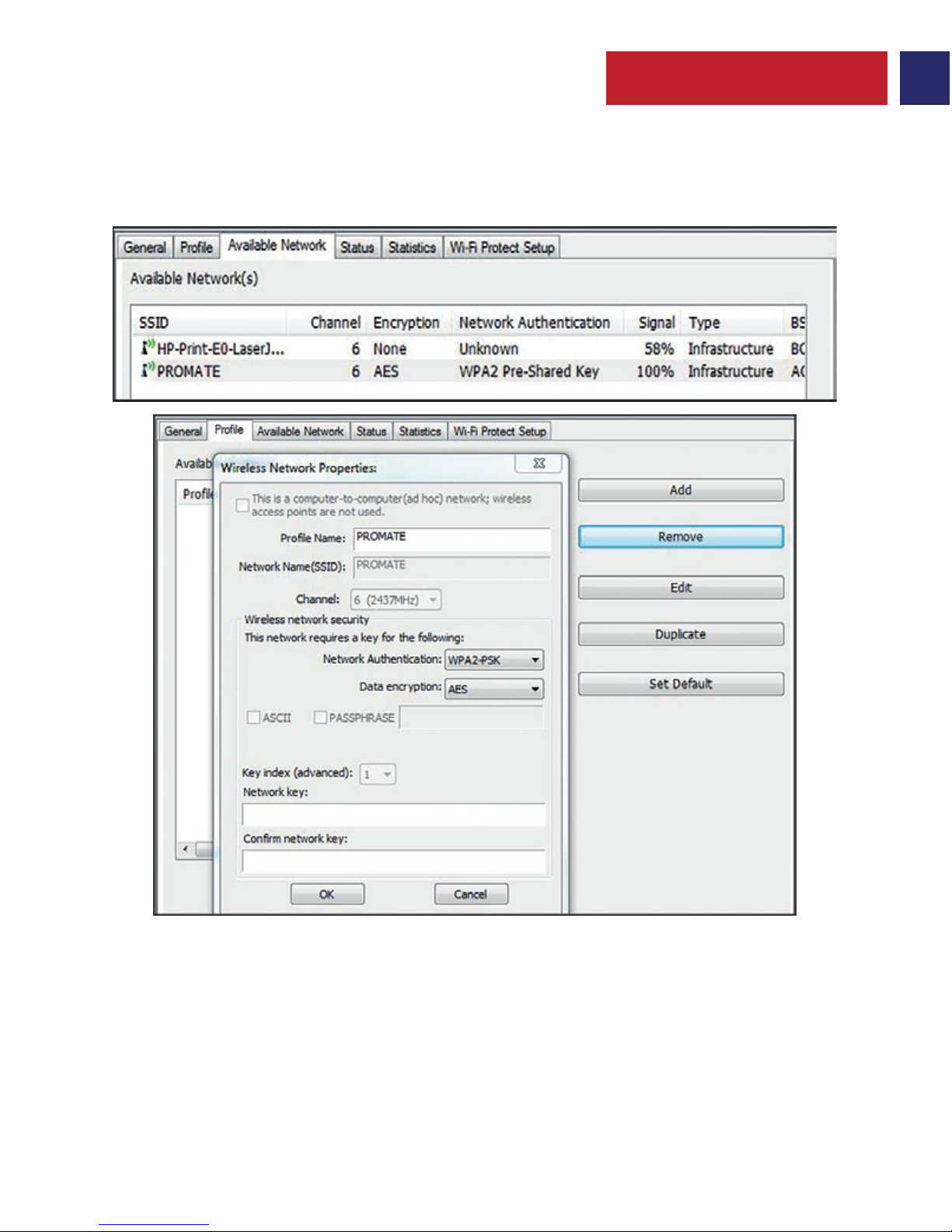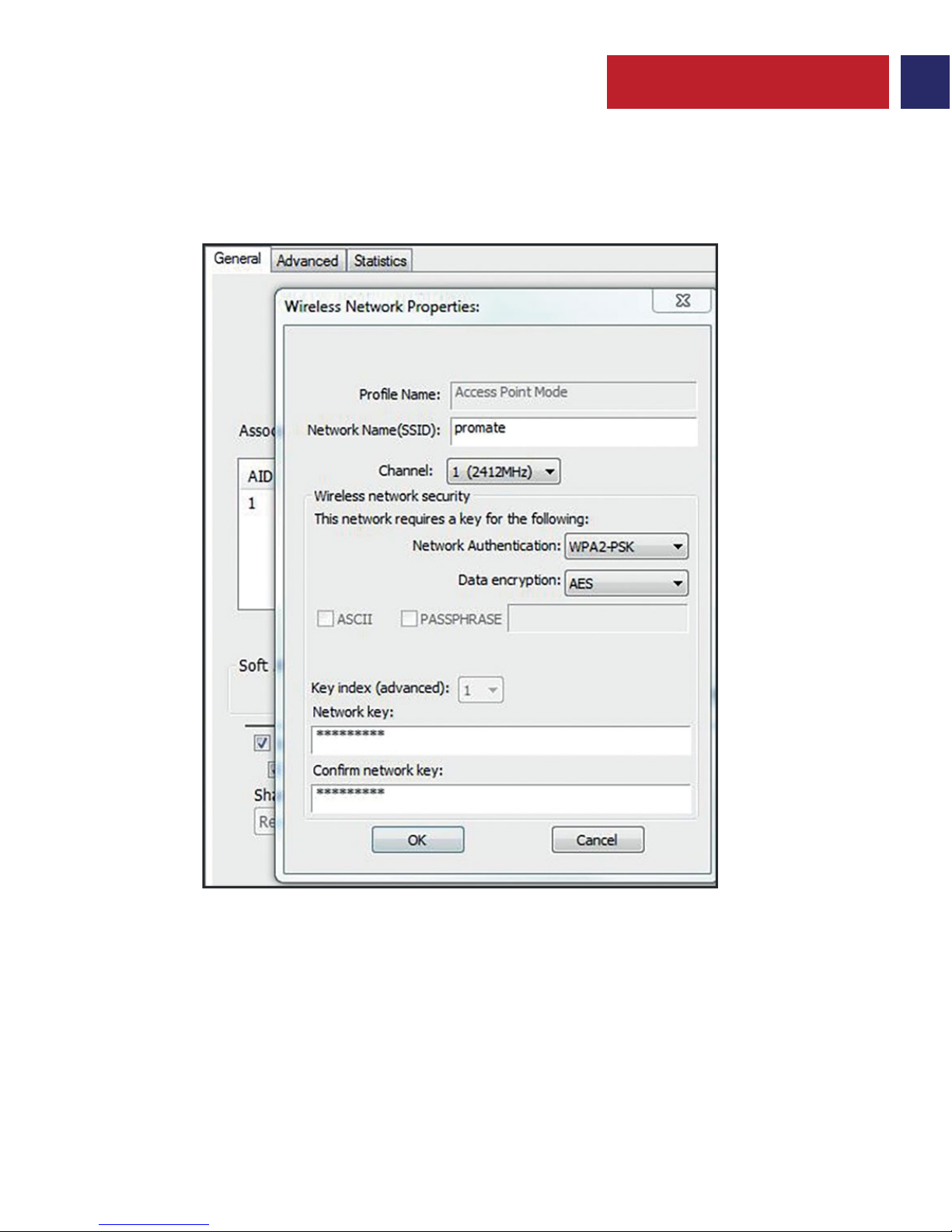1
Now with this AC1200 USB 3.0 adapter, you can make even your older laptops and desktops
connect at the speed of 802.11ac, the world's fastest WiFi technology. Increase range with high
gain antennas, and with USB 3.0, you can connect even faster than USB 2.0. Just plug this adapter
into a USB 3.0 port and enjoy faster browsing, streaming and gaming.
Introduction
• wiMax
• Software Utility & Drivers CD
• User Guide
Packaging Contents
• Chipset: RTL8812
• Standards: IEEE 802.11 b/g/n 2.4GHz, IEEE 802.11 a/n/ac 5.8GHz
• Input Interface: USB 3.0
• Frequency Range: 2.4-2.483GHz ; 5.725-5.825GHz
• Wireless Data Rates:
•2.4GHz Band: Up to 300Mbps
•5.8GHz Band: Up to 867Mbps
• Range: Up to 100meters
• Security: WEP, WPA/WPA2, WPA-PSK/WPA2-PSK encryption
• Supported OS: Windows 7/8/8.1/10,Mac OS, Linux 2.6 and over
Specification
Features
• Sleek miniature design: So small that once plugged in, can be left in a Laptop’s USB port
without blocking any other USB interfaces.
• Dual-band Wireless Adapter: The 2.4GHz band is perfect for web browsing, email, and social
networking, while the 5GHz frequency enables smooth HD streaming.
• Next Generation WiFi: The fastest Wi-Fi ever becomes more accessible via USB for a data rate up
to 867 Mbps on the clear 5 GHz band.
• USB 3.0 for Full Wireless Performance: wiMax adapter unleashes full, un-restricted power to pair
with a notebook and desktop PC with up to ten times faster speeds than USB 2.0.
• Long Range: High gain antenna offers up to 10 times the range of conventional adapters up to 100 meters.
• Strong Penetrability: Its stronger penetrability, which can effectively ensure that signal still
remains reliable when it passes through multiple walls or floors.
• SoftAP Mode: Turn any wired internet connection to a Laptop or PC into a WiFi hotspot.
• One Touch WPS: Automatically establish a WPA secure connection at a push of the WPS button.
English