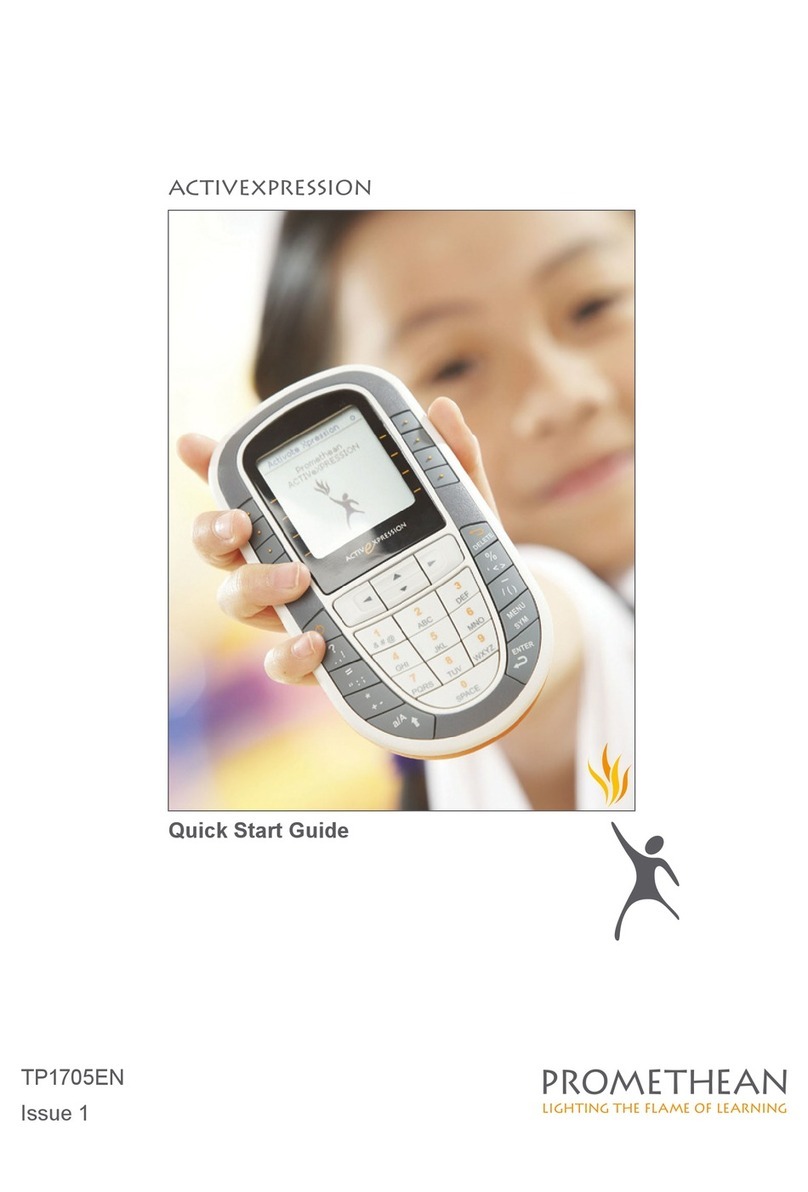ACTIVslate XR Quick Start Guide
5
1. Installing the Software
Promethean recommends that you read the User Guides supplied
on the CD for full information about the ACTIVslate.
Windows users with USB connection, refer to the USB Getting
Started Guide for information about installing the drivers.
On a Windows Based Computer
a. Place the application CD into the CD ROM drive
If Auto Play is enabled, the main menu screen will automatically
appear. If Auto Play is not enabled, choose Start > Run. In the
Run dialog box, type the drive letter that contains the CD and
type \menu.exe. For example d:\menu.exe. Then click OK.
b. Click on the ACTIVmanuals button to access the user guides.
c. If required, click on the ACTIVdriver button and follow the on-
screen instructions to install the driver.
d. Click on the button for your application to launch the installation
routine. Follow the on-screen instructions to install the software.
Click on the Exit button to exit from the menu window.
e. Remove the application CD and insert the Resources CD in the
CD ROM drive.
If the CD does not autorun, follow the instructions in step a. ‘If
Auto Play is not enabled’. Follow the on-screen instructions to
install the Resources.
On a Macintosh™ Based Computer
a. Place the application CD into the CD ROM drive. Shortly you will
see a CD icon appear on your Mac Desktop.
b. Double click on the CD icon.
c. Double click on the Software Installer icon and follow the on
screen instructions to install the software.
d. Double click on the ACTIV board Installer icon and follow the on
screen instructions to install the drivers.
e. Place the Resources CD into the CD ROM drive. A CD icon will
appear on your Mac Desktop.
f. Double click on the CD icon.
g. Double click on the Promethean Resources Installer icon and
follow the on screen instructions to install the resources.
ACTIVslate XR Quick Start Guide
5
1. Installing the Software
Promethean recommends that you read the User Guides supplied
on the CD for full information about the ACTIVslate.
Windows users with USB connection, refer to the USB Getting
Started Guide for information about installing the drivers.
On a Windows Based Computer
a. Place the application CD into the CD ROM drive
If Auto Play is enabled, the main menu screen will automatically
appear. If Auto Play is not enabled, choose Start > Run. In the
Run dialog box, type the drive letter that contains the CD and
type \menu.exe. For example d:\menu.exe. Then click OK.
b. Click on the ACTIVmanuals button to access the user guides.
c. If required, click on the ACTIVdriver button and follow the on-
screen instructions to install the driver.
d. Click on the button for your application to launch the installation
routine. Follow the on-screen instructions to install the software.
Click on the Exit button to exit from the menu window.
e. Remove the application CD and insert the Resources CD in the
CD ROM drive.
If the CD does not autorun, follow the instructions in step a. ‘If
Auto Play is not enabled’. Follow the on-screen instructions to
install the Resources.
On a Macintosh™ Based Computer
a. Place the application CD into the CD ROM drive. Shortly you will
see a CD icon appear on your Mac Desktop.
b. Double click on the CD icon.
c. Double click on the Software Installer icon and follow the on
screen instructions to install the software.
d. Double click on the ACTIV board Installer icon and follow the on
screen instructions to install the drivers.
e. Place the Resources CD into the CD ROM drive. A CD icon will
appear on your Mac Desktop.
f. Double click on the CD icon.
g. Double click on the Promethean Resources Installer icon and
follow the on screen instructions to install the resources.