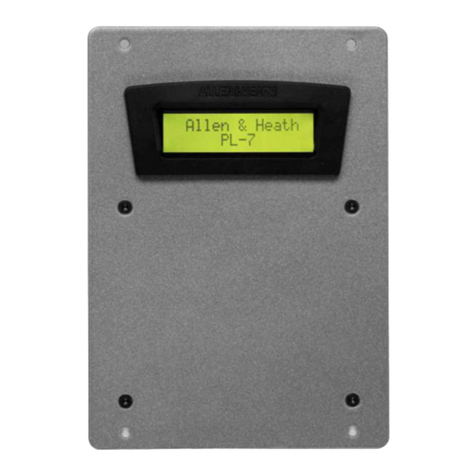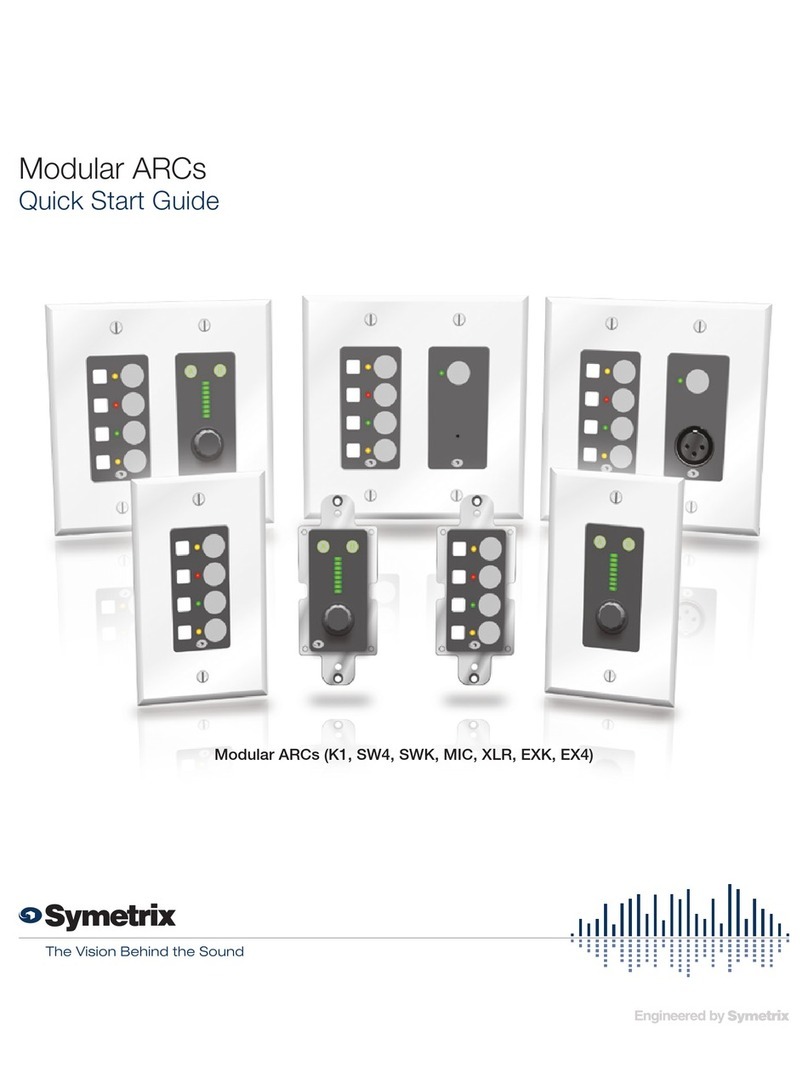promethean activremote TP1750EN User manual

activremote
Quick Start Guide
TP1750EN
Issue 1

TP1750EN ActivRemote Quick Start Guide
Copyright © 2009 Promethean Limited. All rights reserved.
All information contained in this document is subject to change without notice.
Any use of the contents of this guide other than for the purpose intended requires express
written permission of Promethean Ltd.
All trademarks noted with the ® mark are the properties of their respective companies.
NOTE: All utility and driver software provided to operate Activ products is the property
of Promethean. Use of this software is granted for the purpose of installation, setup and
operation of Activ products and the standard feature set outlined in this guide. Promethean
does not encourage or authorise any other use.
Additional application software is provided from time to time as a service to our customers.
This software is licensed to the end user by the supplier. Use, possession and upgrades
are the responsibility of that supplier. Registered owners of Promethean products should
contact those suppliers directly for support.

© 2009 Promethean Ltd TP1750EN ActivRemote Quick Start Guide 3
CONTENTS 3
Introduction 4
About the ActivRemote Device 4
About the ActivHub 5
How it Works 6
About Template Pages 7
Device Registration 8
ActivRemote Settings 9
Further Information 10

4 TP1750EN ActivRemote Quick Start Guide © 2009 Promethean Ltd
INTRODUCTION
ActivRemote is a hand-held presenter device, combining freedom to
move around the classroom with a convenient six-button layout.
ActivRemote is used together with the ActivHub USB (model AH2)
transmitter / receiver. The system can be used with Windows, Mac
and Linux platforms.
The ActivRemote software contains templates for a number of
computer applications, including ActivStudio and ActivInspire.
ABOUT THE ACTIVREMOTE DEVICE
Central button - for changing template pages and when
registering the device.
Number buttons - for switching functions.
Toplights-ashwhenthedevicecommunicateswiththeserver.

© 2009 Promethean Ltd TP1750EN ActivRemote Quick Start Guide 5
ABOUT THE ACTIVHUB
The ActivHub transmitter / receiver (model AH2) is needed for
communications between the ActivRemote device and the computer.
Insert the ActivHub into a USB slot on your computer.
Theindicatorlightashes:
●RED while the ActivHub is powering on.
●GREEN when the ActivHub is functioning correctly.
For best use of the ActivHub, the ActivRemote device must be
in clear view of the ActivHub. You can use the 1.8m (6ft) USB
extension cable if necessary.

6 TP1750EN ActivRemote Quick Start Guide © 2009 Promethean Ltd
HOW IT WORKS
You install the ActivRemote application and ActivDriver from the
Product CD, then register the ActivRemote device to an ActivHub
(model AH2) installed on your computer (see Page 8).
Openaipchart,lessonorpresentationle.
Start the ActivRemote application.
A ‘Reminder’ key to the controls is displayed for a few seconds.
The popup display then disappears.
Press the ActivRemote buttons to control your presentation.
Using ActivRemote with ActivInspire
●Turn ipchart pages with buttons 1, 2, 3 and 5.
Ifyoureachtheendoftheipchart,blankpageswillbe
added.
●Show and hide the Revealer with button 4.
Page2ofthetemplatehasmoreRevealeroptions-see
below.
●Start (and stop) a voting session with button 6.
Votingcontrolworksonquestionpagesonly.
1.
2.
3.

© 2009 Promethean Ltd TP1750EN ActivRemote Quick Start Guide 7
ABOUT TEMPLATE PAGES
The device buttons are set up in template pages. For more options
with the ActivInspire Revealer tool press the central button. The
template goes to page 2.
Now you can:
●Reveal and pausefromthetopandbottomoftheipchart
page with buttons 1 and 3.
●Reveal and pausefromtheleftandrightoftheipchart
page with buttons 2 and 5.
●Show and hide the Revealer with buttons 6 and 4.
If you press the central button again, ActivRemote goes back to
template page 1. You can add more template pages to give a wider
range of controls for each controlled application (See Page 9).
You can also change the time that the popup display stays on
screen. When you have learned the layout of the controls you may
want to disable this feature (See Page 10).
When the popup display is not being displayed, the ActivRemote
icon shows you when the application is running. The icon is in the
computer’s system tray, usually at the bottom or top of the screen.
The screenshot below is from a Windows PC.

8 TP1750EN ActivRemote Quick Start Guide © 2009 Promethean Ltd
DEVICE REGISTRATION
Step One at the Computer
From the ActivRemote icon on the screen (see Page 7),
click Setup.
In the Devices Tab, click on Register Remote.
Instructions and a green, segmented timeout bar are displayed
– the registration has to be done in 15 seconds.
Step Two on the ActivRemote Device
Press and hold the centre button until both lights are illuminated.
Press buttons to enter the PIN as displayed.
When the Serial Number is shown, the device is registered.
If the registration is not completed before the timeout expires, you
have to click Register Remote and repeat the steps. If there is
already an ActivRemote device registered on the hub, that device will
automatically be removed by starting a new registration.
1.
2.
1.
2.

© 2009 Promethean Ltd TP1750EN ActivRemote Quick Start Guide 9
ACTIVREMOTE APPLICATION SETTINGS
Devices Tab
Select this tab to select which program to control with the device.
The option Use most appropriate for the current program
(Windows only) automatically changes the controls when you switch
programs at the computer.
Templates Tab
Select this tab to change the control settings of each of the device
buttons:
Select a template to edit.
Click on the button to change, and select the action for the button
from the drop-down menu.
Each controlled program can have multiple template pages. In the
default templates, the centre button is assigned to move between
template pages.
1.
2.

10 TP1750EN ActivRemote Quick Start Guide © 2009 Promethean Ltd
Settings Tab
Select this tab to change the settings for the pop-up display.
Any of three actions will display the pop-up reminder:
●Switching programs (Display Reminder on Focus).
●Pressing ActivRemote device buttons (Display Reminder
on Remote Command).
●Changing Template Page (Display Reminder Before
Changing Template Page).
To change the time that the pop-up stays on the screen - move the
slider.
To disable any of these actions from displaying the pop-up, uncheck
the appropriate box.
You can also change the font and the size of the pop-up text.
FURTHER INFORMATION
Technical Support
Telephone: +44 (0)844 855 2201
Email: support@prometheanworld.com
Web: www.prometheankb.com
User Group Forum
This is an online forum and we would like to invite new users to join
and contribute to our growing online community.
http://www.prometheanplanet.com/forum/

© 2009 Promethean Ltd TP1750EN ActivRemote Quick Start Guide 11
COMPLIANCE STATEMENTS FOR THE
ACTIVREMOTE AND ACTIVHUB (UNITED
STATES OF AMERICA, CANADA AND
EUROPE):
United States of America
This device complies with Part 15 of the FCC
rules. Operation is subject to the following two
conditions:
1. This device may not cause
harmful interference.
2. This device must accept any
interference received,
including interference that
may cause undesired
operation.
Changesormodicationstothisequipmentnot
expressly approved by Promethean may void the
user’s authority to operate this equipment.
For non-intentional radio parts, this equipment
has been tested and found to comply with the
limits for a Class B digital device, pursuant
to part 15 of the FCC rules. These limits are
designed to provide reasonable protection
against harmful interference in a residential
installation. This equipment generates, uses
and can radiate radio frequency energy and, if
not installed and used in accordance with the
instructions, may cause harmful interference
to radio communications. However, there is
no guarantee that interference will not occur
in a particular installation. If this equipment
does cause harmful interference to radio or
television, which can be determined by turning
the equipment off and on, the user is encouraged
to try to correct the interference by one or more
of the following measures:
Reorient or relocate the receiving antenna.
Increase the separation between the equipment
and receiver. Connect the equipment into an
outlet on a circuit different from that to which the
receiver is connected.
Canada
This device complies with RSS-210 of Industry
Canada and is subject to the following two
conditions:
1. This device may not cause harmful
interference.
2. This device must accept any
interference received, including
interference that may cause undesired
operation.
Changesormodicationstothisequipmentnot
expressly approved by Promethean may void the
user’s authority to operate this equipment.
This Class B digital apparatus complies with
Canadian ICES-003.
Europe
The radio interface on this product is intended
for use with other Promethean radio devices for
operation in the following countries:
Austria, Belgium, Bulgaria, Cyprus, Czech
Republic, Denmark, Estonia, Finland, France,
Germany, Greece, Hungary, Iceland, Ireland,
Italy, Latvia, Lithuania, Luxembourg, Malta,
Netherlands, Norway, Poland, Portugal,
Romania, Slovak Republic, Slovenia, Spain,
Sweden, Switzerland, United Kingdom
Declaration of Conformity statement
A copy of the Declaration of Conformity is
available on the software application CD. Should
this not be available, please contact Promethean
for a copy.
Updates
Please visit the Support section of the Promethean Planet to
check for updated drivers, software and User Guides. Go to the
Resources section for lessons and resources.
Promethean Planet Support:
http://www.prometheanplanet.com/server.php?show=nav.1132
Promethean Planet Resources:
http://www.prometheanplanet.com/server.php?show=nav.1128

pen SOFTWARE SLATE VOTE SUPPORT
ACTIV
BOARD
Table of contents
Popular Remote Control manuals by other brands
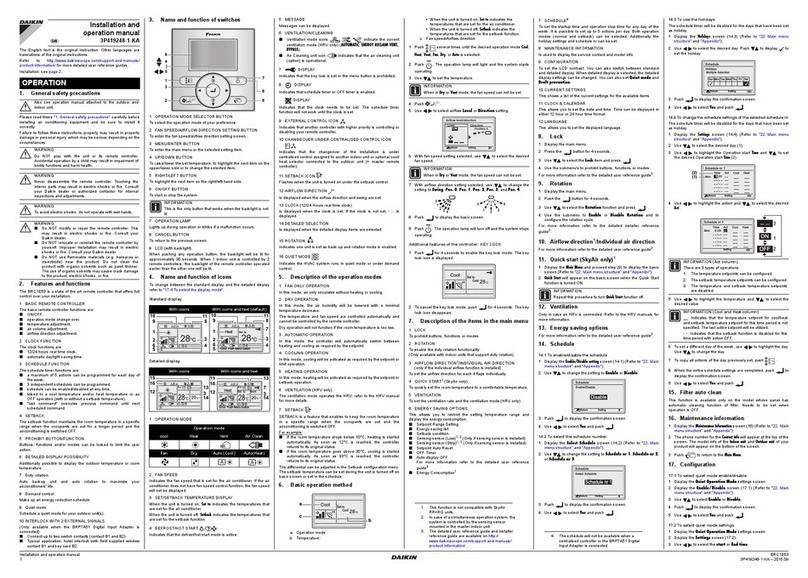
Daikin
Daikin 3P419248-1-KA Installation and operation manual
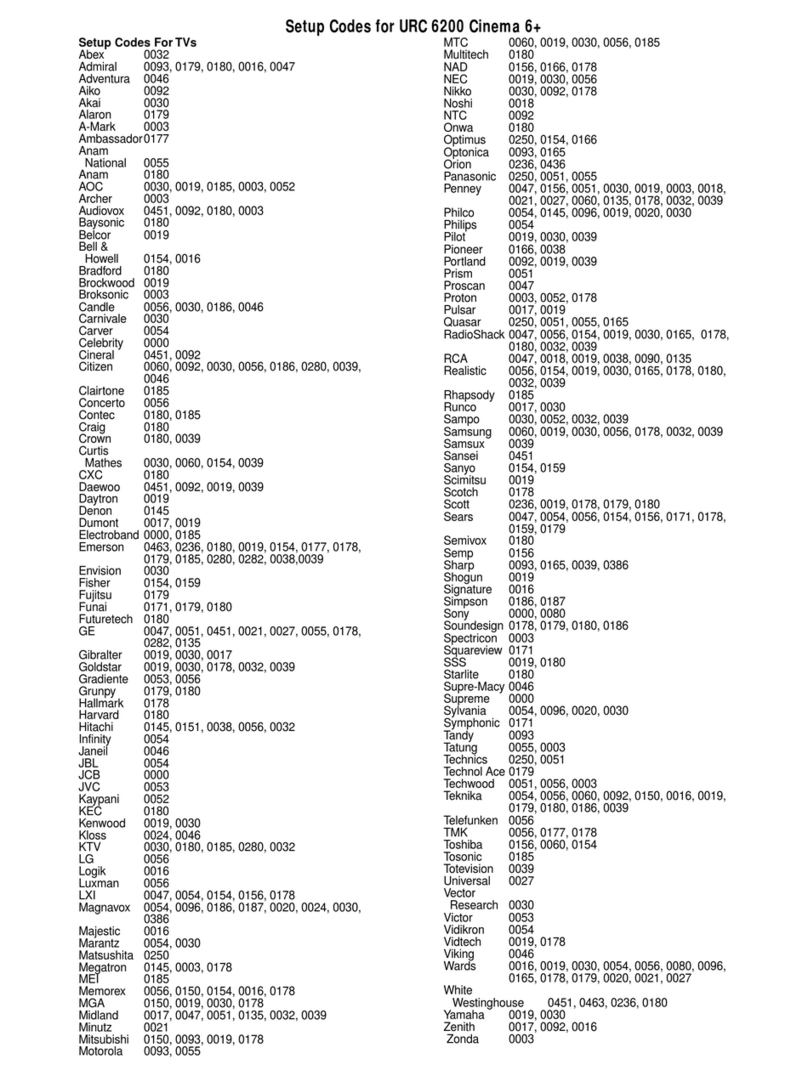
Universal Remote Control
Universal Remote Control ONE FOR ALL 6200CMN manual
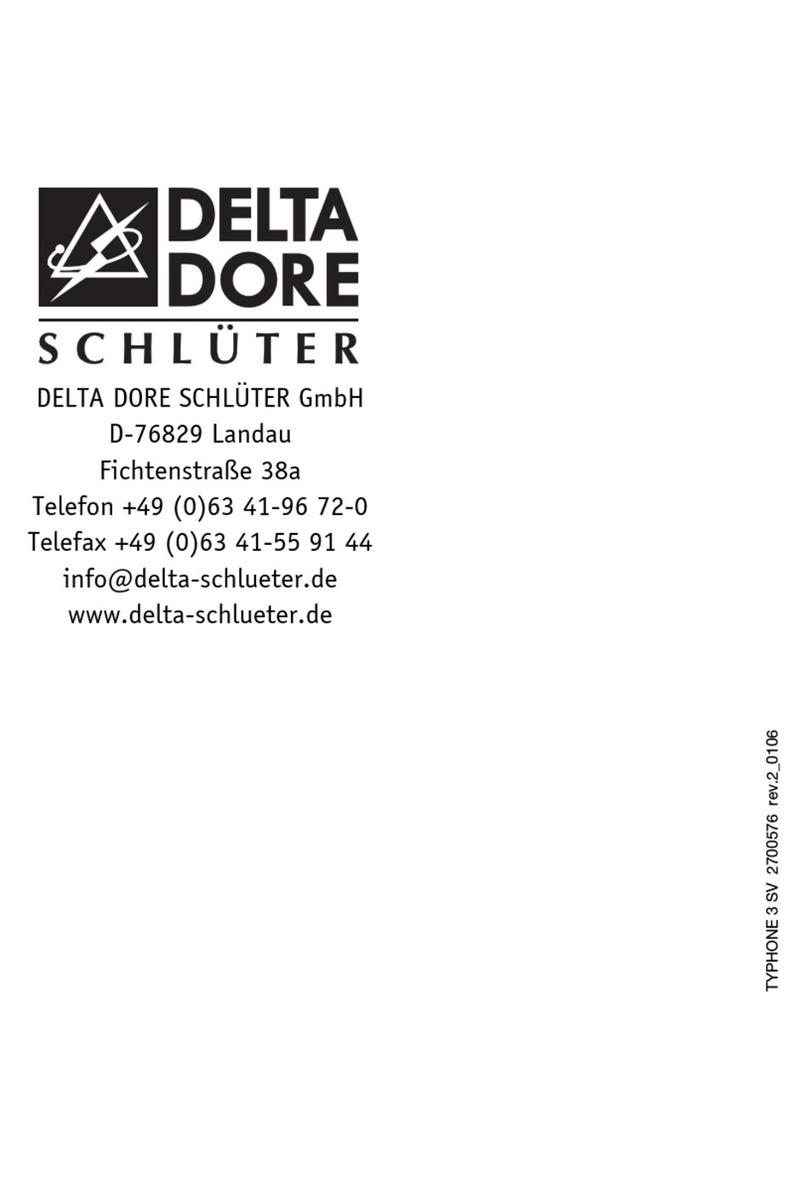
DELTA DORE
DELTA DORE TYPHONE 3 SV manual

Panasonic
Panasonic CZ-RTC6BLW installation instructions

Hunter
Hunter 99770 installation guide

Eurotronic
Eurotronic EOS 30 manual

Exibel
Exibel ZW-51025 instruction manual

Franke
Franke ACEX9004 Installation and operating instructions

ENVILAR
ENVILAR ZGR904-S quick start guide

ABB
ABB XSeriesG4 user manual

Universal Remote Control
Universal Remote Control Complete Control KP-900 owner's manual
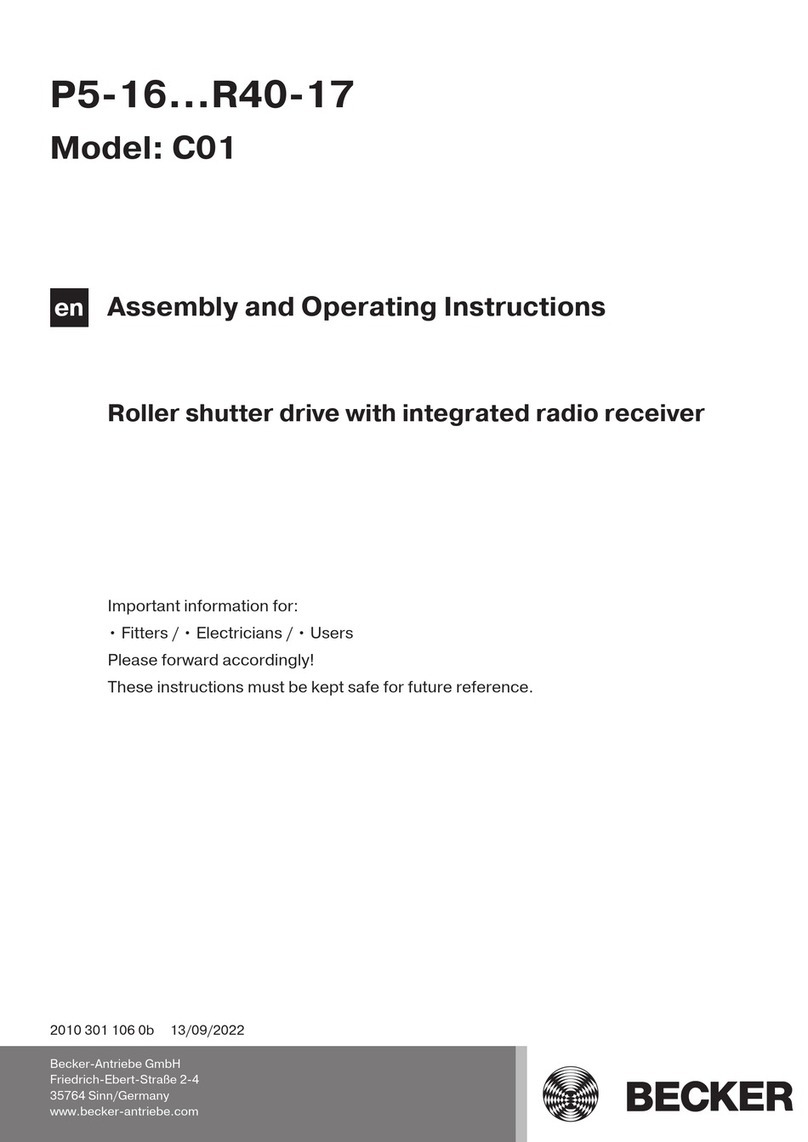
Becker
Becker P5-16-C01 Assembly and operating instructions