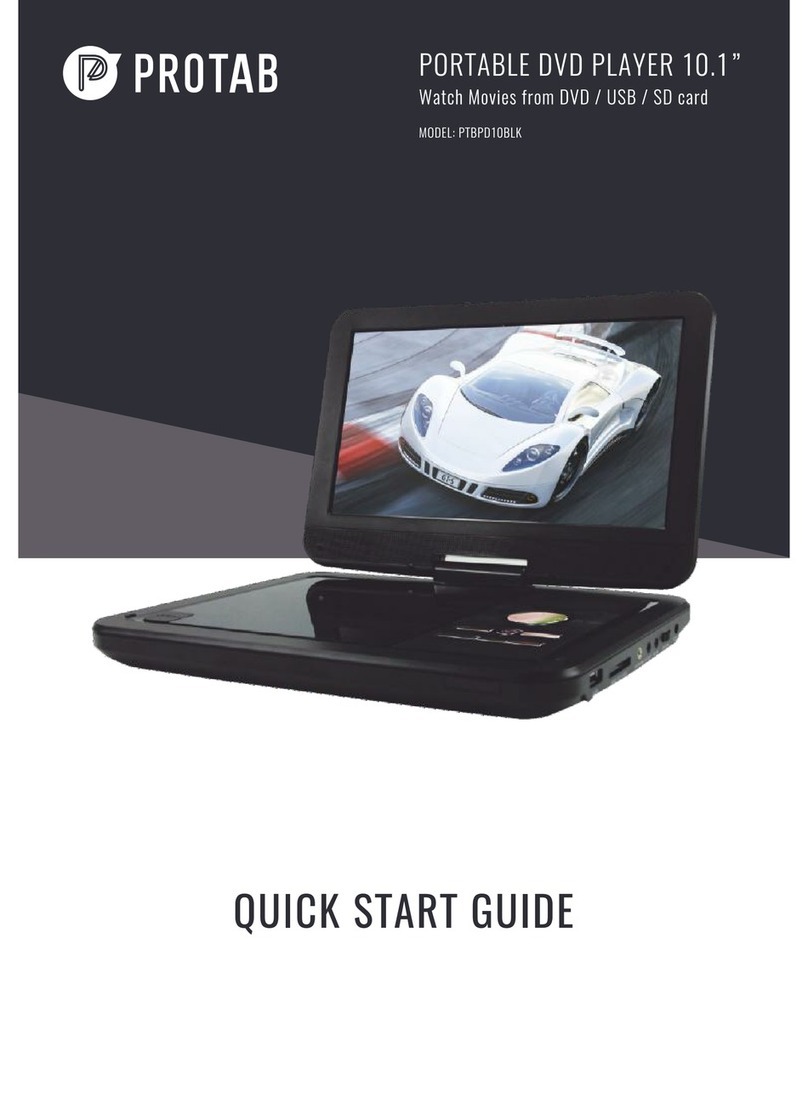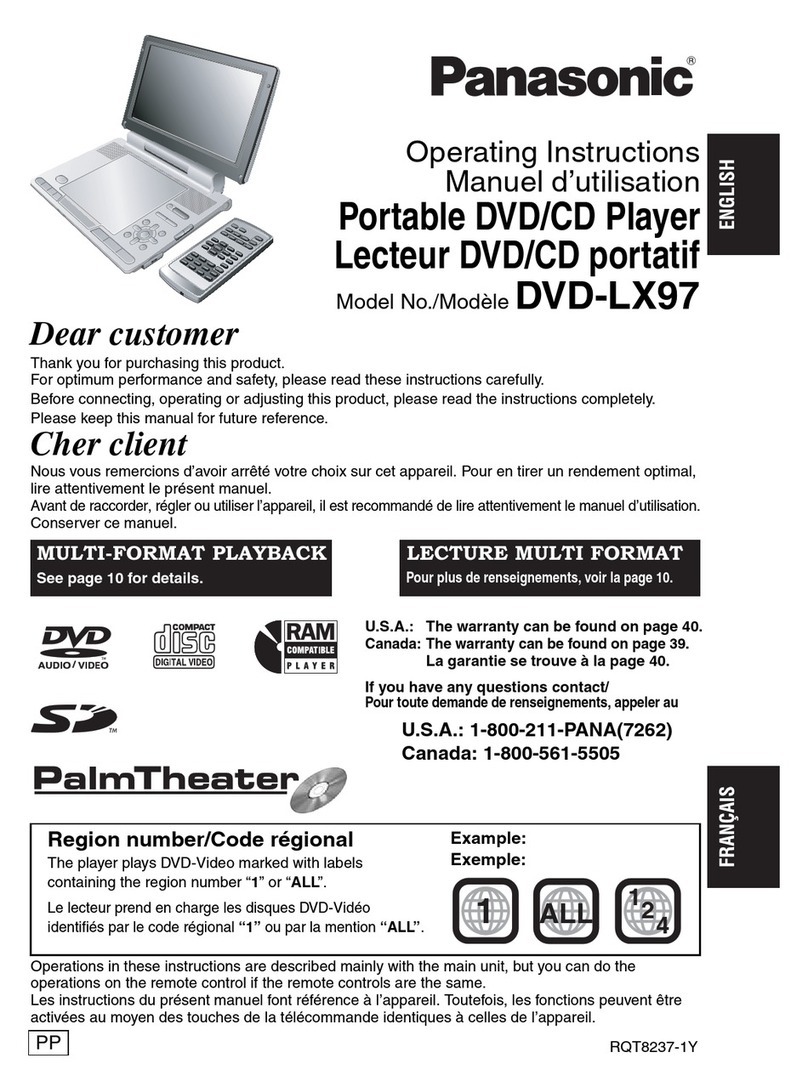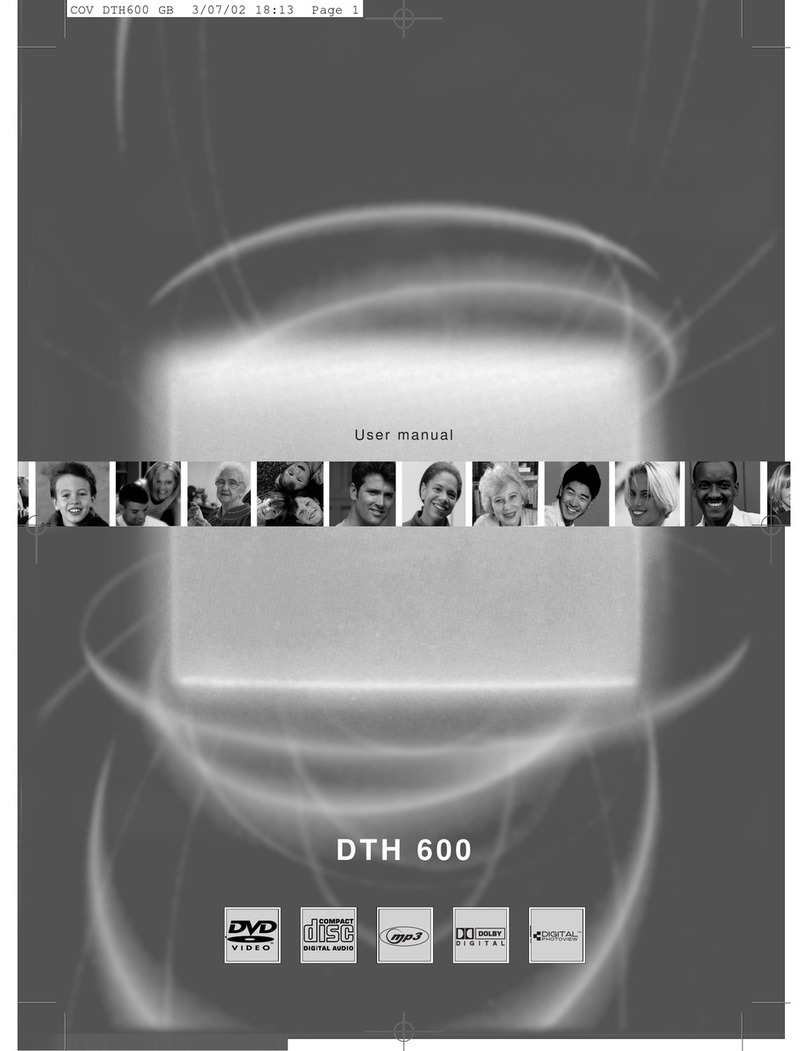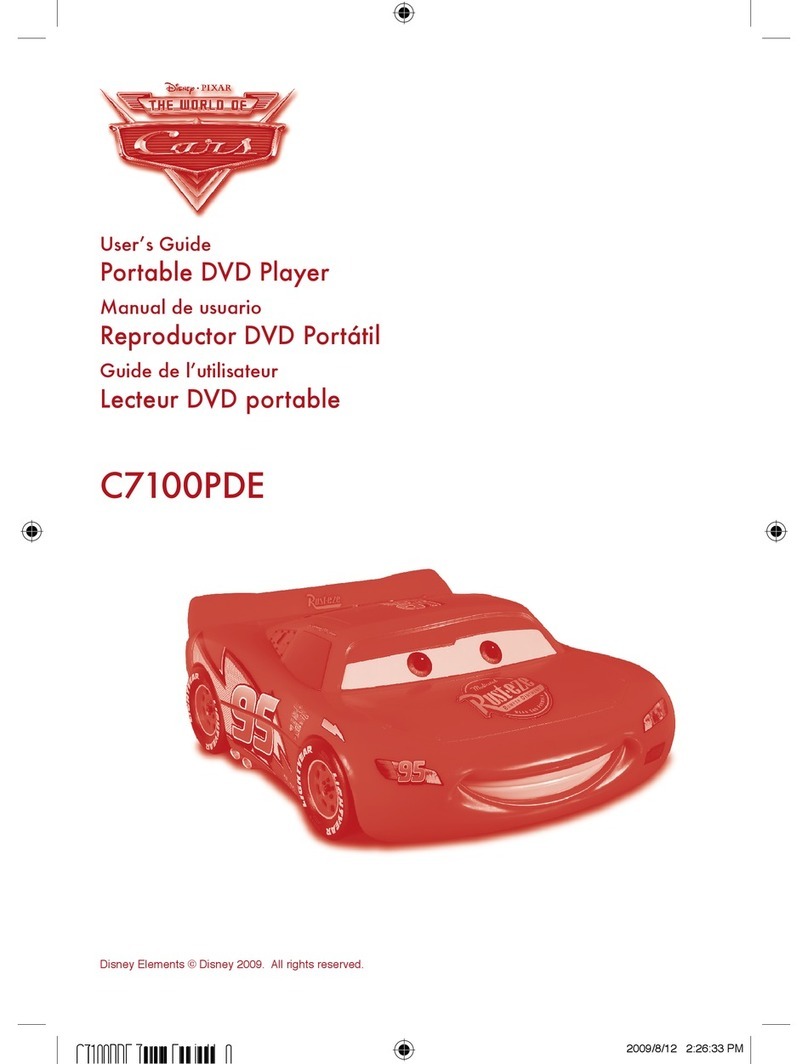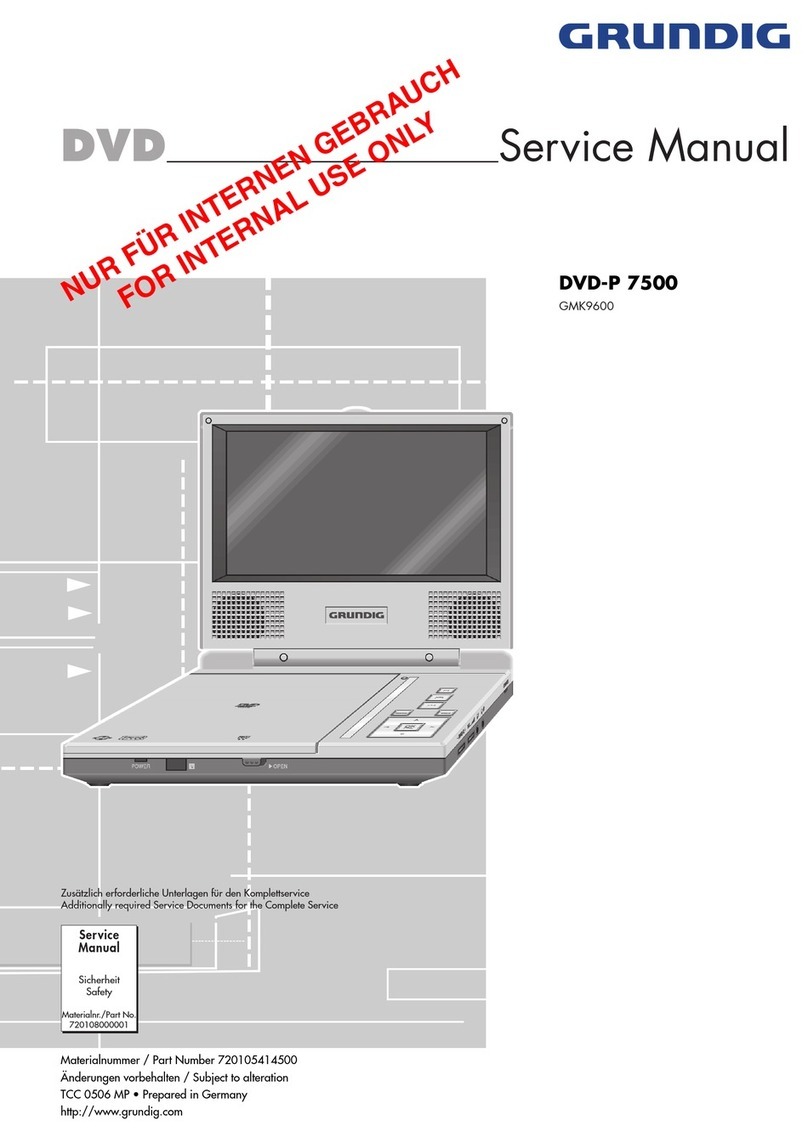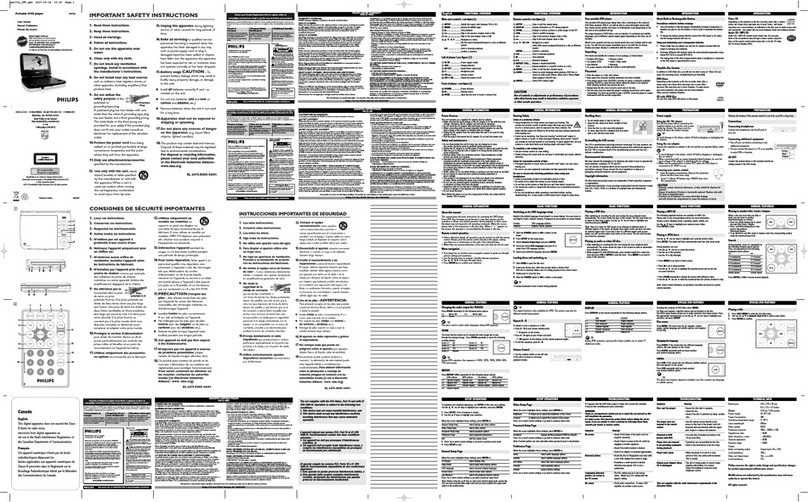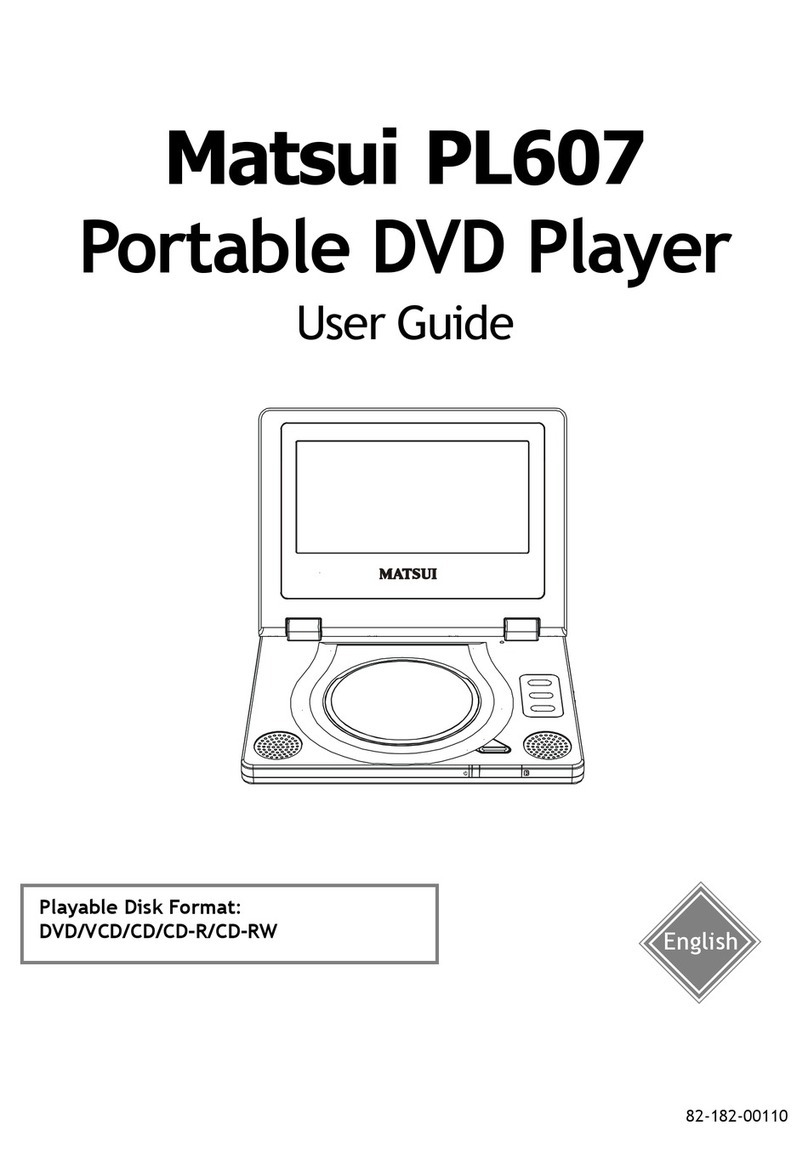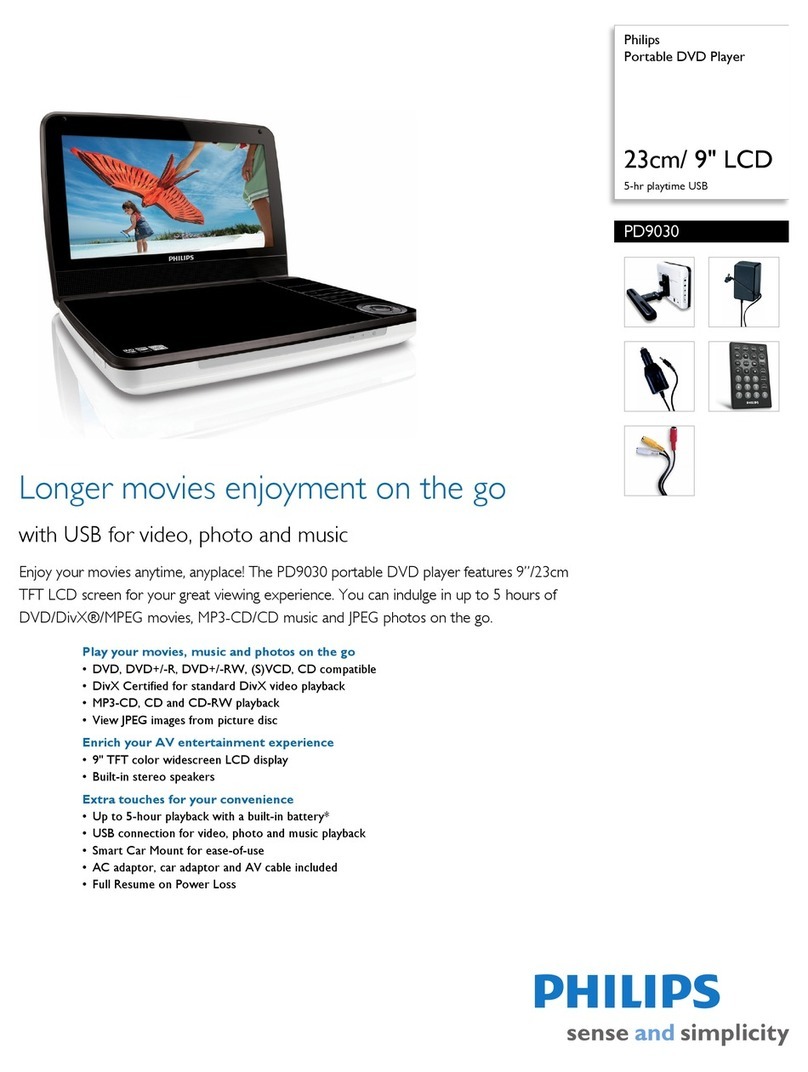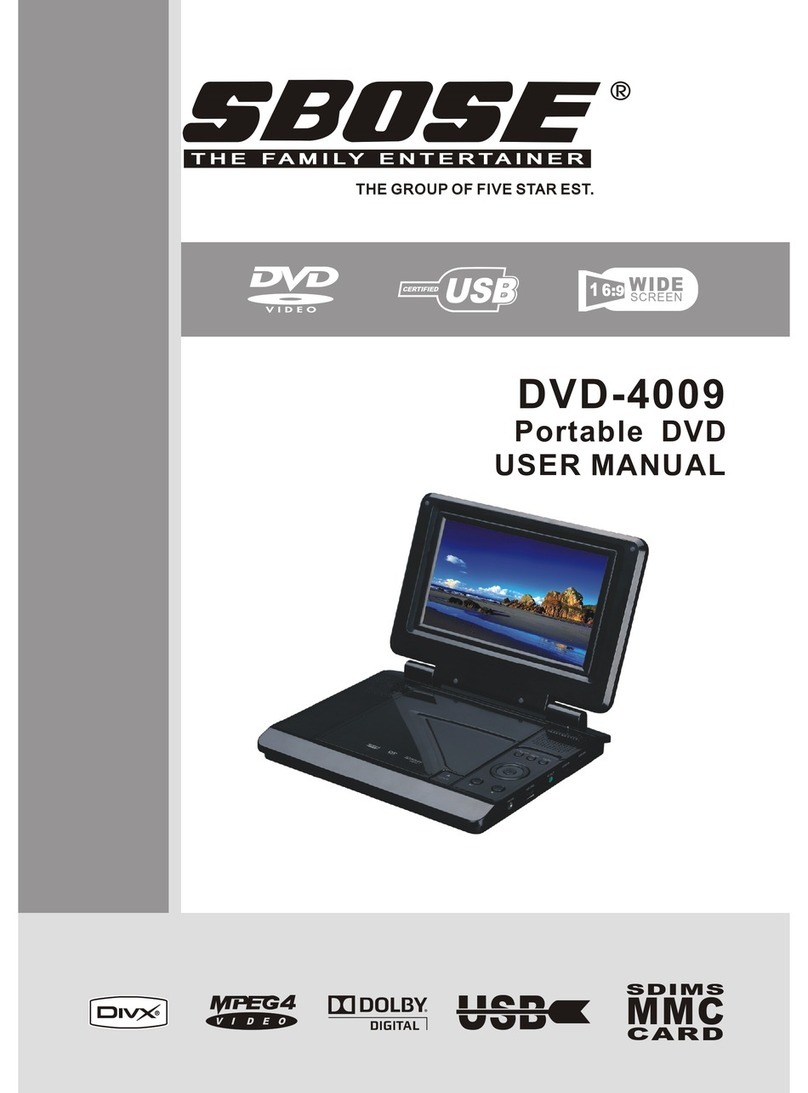ProScan PDVD7049 User manual

7 INCH PORTABLE DVD/CD PLAYER
MODEL: PDVD7049
Please read this instruction manual carefully and keep it for future reference.
This product has been manufactured and sold under the responsibility of CURTIS INTERNATIONAL LTD.
PROSCAN, and the PROSCAN logo are trademarks used under license by CURTIS INTERNATIONAL LTD.
– further information at www.proscan-brand.com.
All other products, services, companies, trademarks, trade or product names and logos referenced herein are the
property of their respective owners.
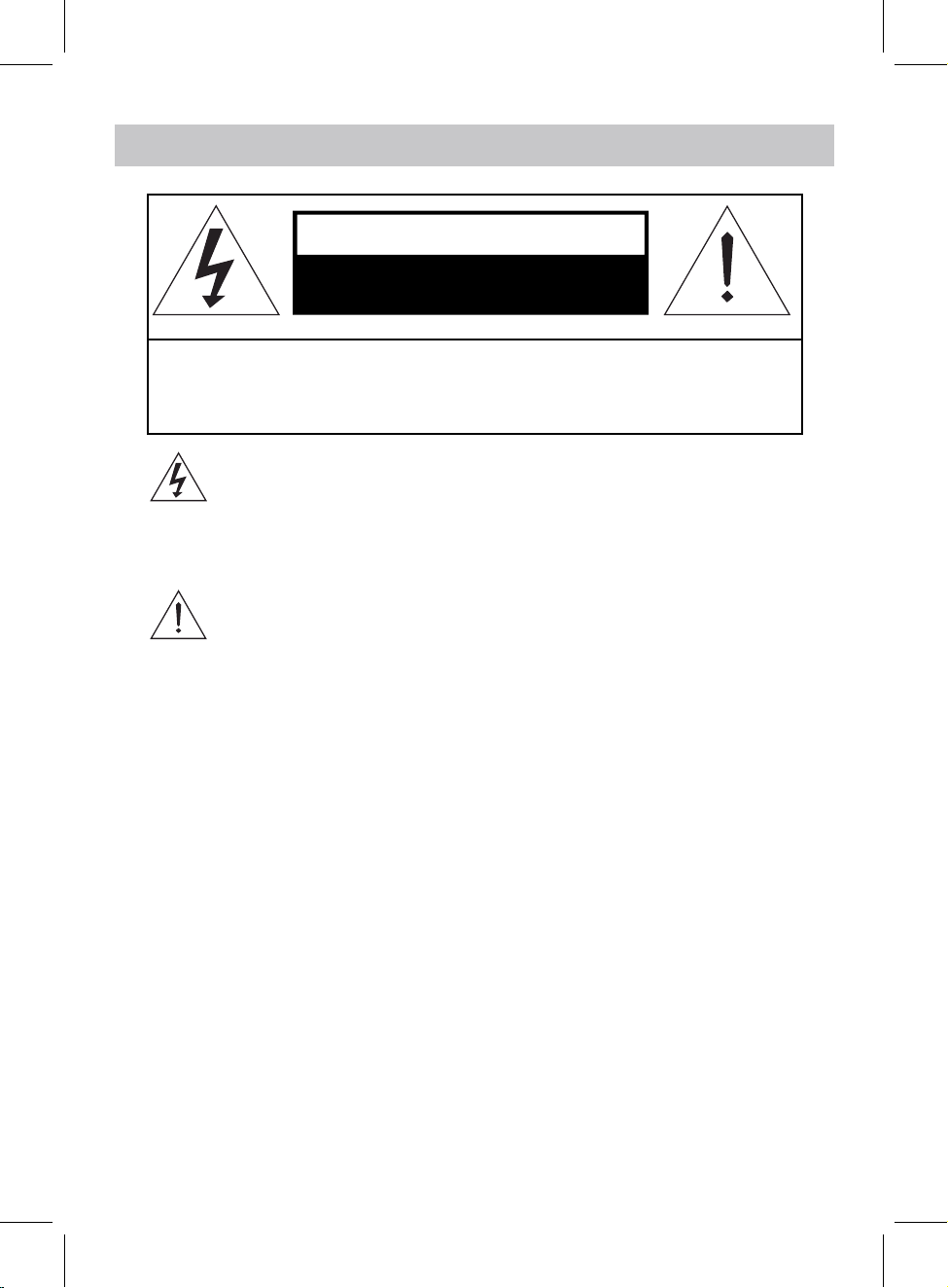
2
DANGEROUS VOLTAGE: Thelighting flash with arrowhead symbol within an
equilateral triangle is intended to alert the user to the presence of uninsulated
“dangerous voltage” within the product’s enclosure that may be of sufficient
magnitude to constitute a risk of electric shock to persons.
ATTENTION: The exclamation point within an equilateral triangle is intended to
alert the user to the presence of important operating and maintenance (servicing)
instructions in the literature accompanying the appliance.
FCC STATEMENT:
This device complies with part 15 of the FCC Rules. Operation is subject to the following
two conditions:
(1)This device may not cause harmful interference, and
(2)This device must accept any interference received, including interference that may
cause undesired operation. The antenna(s) used for this transmitter must be installed to
provide a separation distance of at least 8 ft. from all persons and must not be co-located
or operated in conjunction with any other antenna or transmitter.
FCC NOTE:
This equipment has been tested and found to comply with the limits for a Class B digital
device, pursuant to Part 15 of the FCC Rules. These limits are designed to provide
reasonable protection against harmful interference in a residential installation. This
equipment generates, uses and can radiate radio frequency energy and, if not installed
and used in accordance with the instructions, may cause harmful interference to radio
communications. However, there is no guarantee that interference will not occur in a
particular installation. If this equipment does cause harmful interference to radio or
television reception, which can be determined by turning the equipment off and on, the
user is encouraged to try to correct the interference by one or more of the following
measures:
CAUTION: TO REDUCE THE ELECTRIC SHOCK, DO NOT REMOVE THE
COVER (OR BACK). NO USER SERVICEABLE PARTS INSIDE.REFER
SERVICING TO QUALIFIED SERVICE PERSONNEL.
CAUTION
RISK OF ELECTRIC SHOCK
DO NOT OPEN
IMPORTANT SAFETY INSTRUCTIONS

-- Increase the separation between the equipment and receiver.
-- Connect the equipment into an outlet on a circuit different from that to which the receiver
is connected.
-- Consult the dealer or an experienced radio/TV technician for help.
To assure continued operation, follow the attached installation instructions and use only
shielded cables when connecting to other devices. Changes or modifications not
expressly approved by the party responsible for compliance could void the user's authority
to operate the equipment.
WARNING:TO PREVENT FIRE OR SHOCK HAZARD, DO NOT EXPOSE THIS UNIT
TO RAIN OR MOISTURE.
WARNING: USE UNDER SUPERVISION OF AN ADULT DUE TO LONG CORD. This
unit has a long cord that can be easily tripped on or pulled on, causing injury. Please make
sure it is arranged so that it will not drape over a tabletop, etc., where it can be pulled on
by children or tripped over accidentally.
Before using the unit, be sure to read all operating instructions carefully. Please note that
these are general precautions and may not pertain to your unit. For example, this unit may
not have the capability to be connected to an outdoor antenna.
1. Read these instructions – All the safety and operating instructions should be read
before the appliance is operated.
2. Keep these instructions – The safety and operating instructions should be kept for
future reference.
3. Heed all warnings – All warnings on the appliance and in the operating instructions
should be adhered to.
4. Follow all instructions – All operation and use instructions should be followed.
5. Do not use this apparatus near water – The appliance should not be used near water;
for example, near a bath tub, washbowl, kitchen sink, laundry tub, in a wet basement,
or near a swimming pool.
6. Clean only with dry cloth – The appliance should be cleaned only as recommended
by the manufacturer.
7. Do not block any ventilation openings. Install in accordance with the manufacturer’s
instructions. The appliance should be situated so that its location or position does not
interfere with its proper ventilation. For example, the appliance should not be
situated on a bed, sofa, rug, or similar surface that may block the ventilation
openings; or placed in a built-in installation, such as a bookcase or cabinet that may
impede the flow of air through the ventilation openings.
8. Do not install near any heat sources such as radiators, heat registers, stoves, or
other apparatus (including amplifiers) that produce heat.
9. Do not defeat the safety purpose of the polarized or grounding-type plug. A polarized
plug has two blades and a third grounding prong. The wide or the third prong are
-- Reorient or relocate the receiving antenna.
CAN ICES-3 (B)/NMB-3(B)
3
IMPORTANT SAFETY INSTRUCTIONS
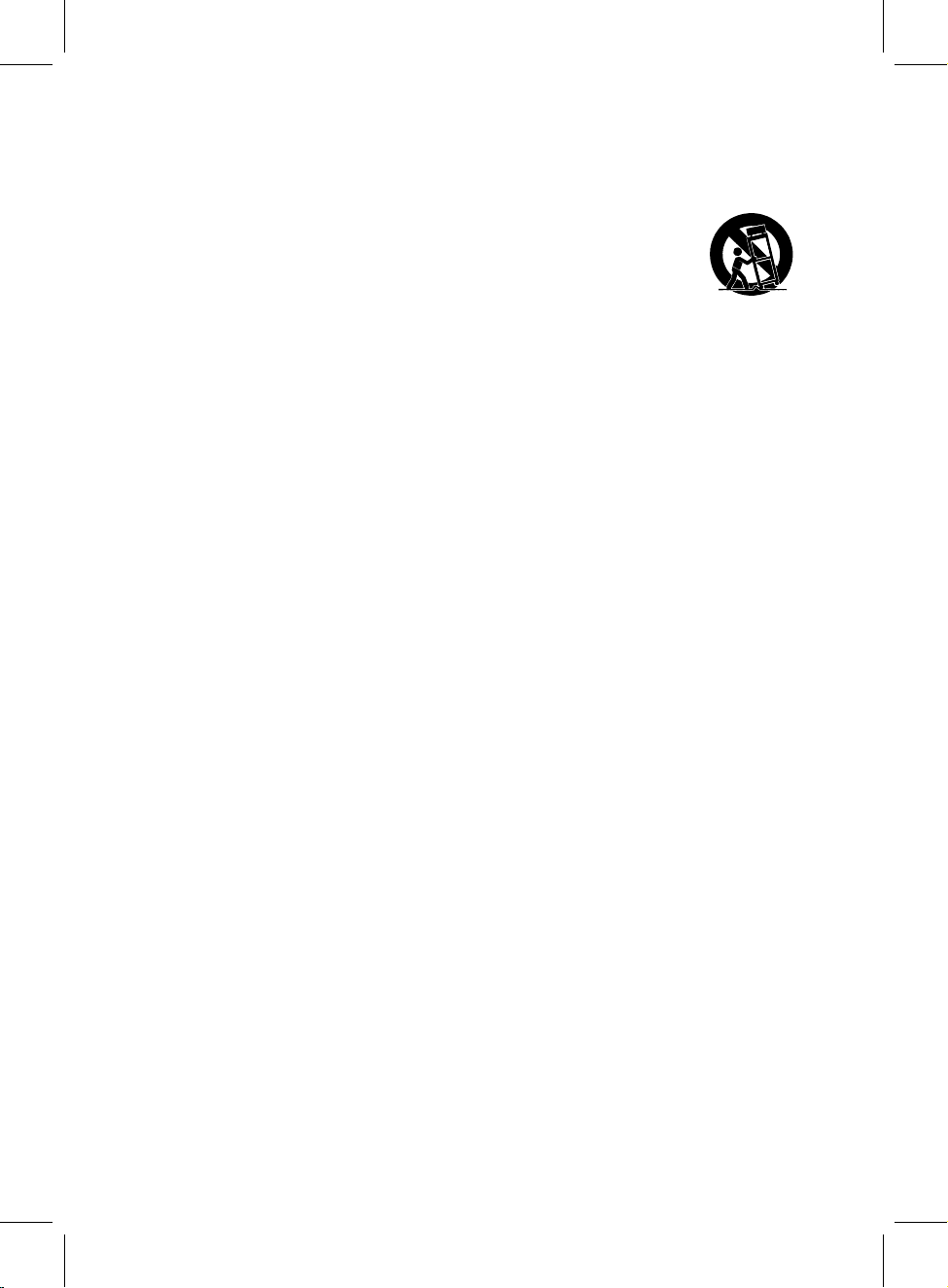
provided for your safety. If the provided plug does not fit into your outlet, consult an
electrician for replacement of the obsolete outlet.
10. Protect the power cord from being walked on or pinched particularly at plugs,
convenience receptacles, and the point where they exit from the apparatus.
11. Only use attachments / accessories specified by the manufacturer.
12. Use only with a cart, stand, tripod, bracket, or table specified by the
manufacturer, or sold with the apparatus. When a csed, use
caution when moving the cart/apparatus combination to avoid injury
from tip-over.
13. Unplug this apparatus during lightning storms or when unused for long periods of
time.
14. Refer all servicing to qualified service personnel. Servicing is required when the
apparatus has been damaged in any way, such as power-supply cord or plug is
damaged, liquid has been spilled or objects have fallen into the apparatus, the
apparatus has been exposed to rain or moisture, does not operate normally, or has
been dropped.
15. This appliance should not be exposed to dripping or splashing water and no object
filled with liquids such as vases should be placed on the apparatus.
16. Power Sources – The appliance should be connected to a power supply only of the
type described in the operating instructions or as marked on the appliance. Do not
overload wall outlet.
17. Battery should not be exposed to excessive heat such as sunshine, fire, etc.
18. Replace remote control battery only with the same or equivalent type.
19. Do not attempt to dismantle, open or repair this product yourself. If a problem occurs,
seek advice from your local qualified service technician or contact the distributor at
the telephone number at the back of this instruction manual.
20. Caution marking and nameplate are located on back or bottom of product.
4

When shipping the unit, always use the original shipping carton and packing materials. For
maximum protection, repack the unit as it was originally packed at the factory.
Do not use volatile liquids, such as insect spray, near the unit. Do not leave rubber or plastic
products in contact with the unit for a long time. They will leave marks on the finish.
The top and rear panels of the unit may become warm after a long period of use. This is normal
and not a malfunction.
When the DVD player is not in use, be sure to remove the disc and turn off the power.
When you place this unit near a TV, radio or VCR, the playback picture may become poor and
the sound may be distorted. In this case, move the unit away from the TV, radio or VCR.
For stubborn dirt, soak the cloth in a weak detergent solution, wring well and wipe. Use a dry cloth
to wipe it dry. Do not use any type of solvent, such as thinner and benzene, as they may damage
the surface of the unit.
If you use a chemical-saturated cloth to clean the unit, follow that product's instructions.
NOTES ON HANDLING:
NOTES ON LOCATING THE DVD PLAYER:
NOTES ON CLEANING:
Use a soft, dry cloth for cleaning
Warning: Cleaning and adjustment of lenses and /or other components of playback mechanism
should be performed by a qualified service technician.
Moisture condensation occurs, for example, when you pour a cold drink into a glass on a warm
day. Drops of water form on the outside of the glass. In the same way, moisture may condense on
the optical pick-up lens inside this unit, one of the most crucial internal parts of the DVD player.
Moisture condensation occurs during the following cases:
When you bring the DVD player directly from a cold place to a warm place.
When you use the DVD player in a room where you just turned on the heater, or a place where the
cold wind from the air conditioner directly hits the unit.
ln summer, when you use the DVD player in a hot and humid place just after you moved the unit
from an air conditioned room.
When you use the DVD player in a humid place.
Do not use the DVD player when moisture condensation may occur.
lf you use the DVD player in such a situation, it may damage discs and internal parts. Remove
the disc, connect the AC Cord to wall outlet,turn on the DVD player and leave it ON for two or
three hours. After two or three hours,the DVD player will have warmed up and evaporated any
moisture.
NOTES ON MOISTURE CONDENSATION:
5
IMPORTANT SAFETY INSTRUCTIONS
Moisture condensation damages the DVD player Please read the following carefully.

ABOUT DISCS
6
IMPORTANT:
It is important that you read the manual that accompanies the DVD disc, as there are features that are
on the DVD player that cannot be used with certain DVDs.
There are also extra features on the DVD disc that are different for each DVD disc, so they are not
explained in this owner's manual.
This player conforms to the NTSC and PAL color systems. However, if you are in the USA, Canada or
Mexico, leave this setting on NTSC. If incorrectly set to PAL, the TV picture may roll vertically. In this
case, set the TV system to NTSC.
Region Management Information:
This DVD Player is designed and manufactured to respond to the Region Management Information that
is recorded on a DVD disc. If the Region number described on the DVD disc does not correspond to the
Region number of this DVD player, this DVD player cannot play that disc. You may not be able to play
back some DVD video discs on this player if they were purchased from outside your geographic area or
made for business purposes. When you try to play back an unauthorized disc, Wrong Region appears
on the TV screen.
Notes on Copyright:
It is forbidden by law to copy, broadcast, show, broadcast on cable, play in public and rent copyrighted
material without permission. DVD video discs are copy protected, and any recordings made from these
discs will be distorted. This product incorporates copyright protection technology that is protected by
method claims of certain U.S. Patents and other intellectual property rights owned by Macrovision
Corporation, and is intended for home and other limited viewing uses only, unless otherwise authorized
by Macrovision Corporation. Reverse engineering or disassembly is prohibited.
The region number for this DVD Player is: 1
See the following page for information regarding region numbers.
PLAYABLE DISCS:
The following discs can be played back on this DVD player:
DISC TYPES:
DVD
Data on most DVDs is divided into sections called titles and
then into subsections called chapters, each of which is
given a title or chapter number. Some features of this DVD
player will not operate with some DVD discs as they are
preset. If a function you selected does not run as desired,
refer to the manual accompanying the DVD disc.
AUDIO CD
Data on an audio CD is divided into sections called tracks,
each of which is given a track number.
1

SETUP
MENU
OPEN
ENTER
4.
7.
11.
12.
6.
3.
1.
5.
13.
■
►ll
1
2
3
4
5
6
7
8
9
10
11
12
13
2. MODE
8.
9.
10.
17.
18.
19.
20.
14.
15.
14 15 17 18 19 20
Press to start playback or pause.
Press to switch the aspect ratio to 4:3PS, 4:3LB or 16:9.
In playback mode, press once to pre-stop, press twice to fully stop.
Press to enter to disc selection menu (Function depends on the disc recording).
Press to decrease volume level.
Press to increase volume level.
Press to enter to setting menu.
In setting menu, press to moving the cursor upward.
In disc playback mode, press to fast searching forward.
In setting menu, press to moving the cursor downward.
In disc playback mode, press to fast searching backward.
In setting menu, press to moving the cursor to left.
In disc playback mode, press to skip track or chapter backward.
In setting menu, press to moving the cursor to right.
In disc playback mode, press to skip track or chapter forward.
Press to confirm the selection (settings).
Press to open the disc door.
Charging Indicator
Remote Sensor
Power Indicator
EARPHONE Jack
AV OUT ( Audio/Video Output ) Jack
Power ON/OFF Switch
DC IN Jack
LOCATION OF CONTROLS
7
16
16.
MAIN UNIT:
VOL +
VOL
Ι◄
◄
Ι◄
◄
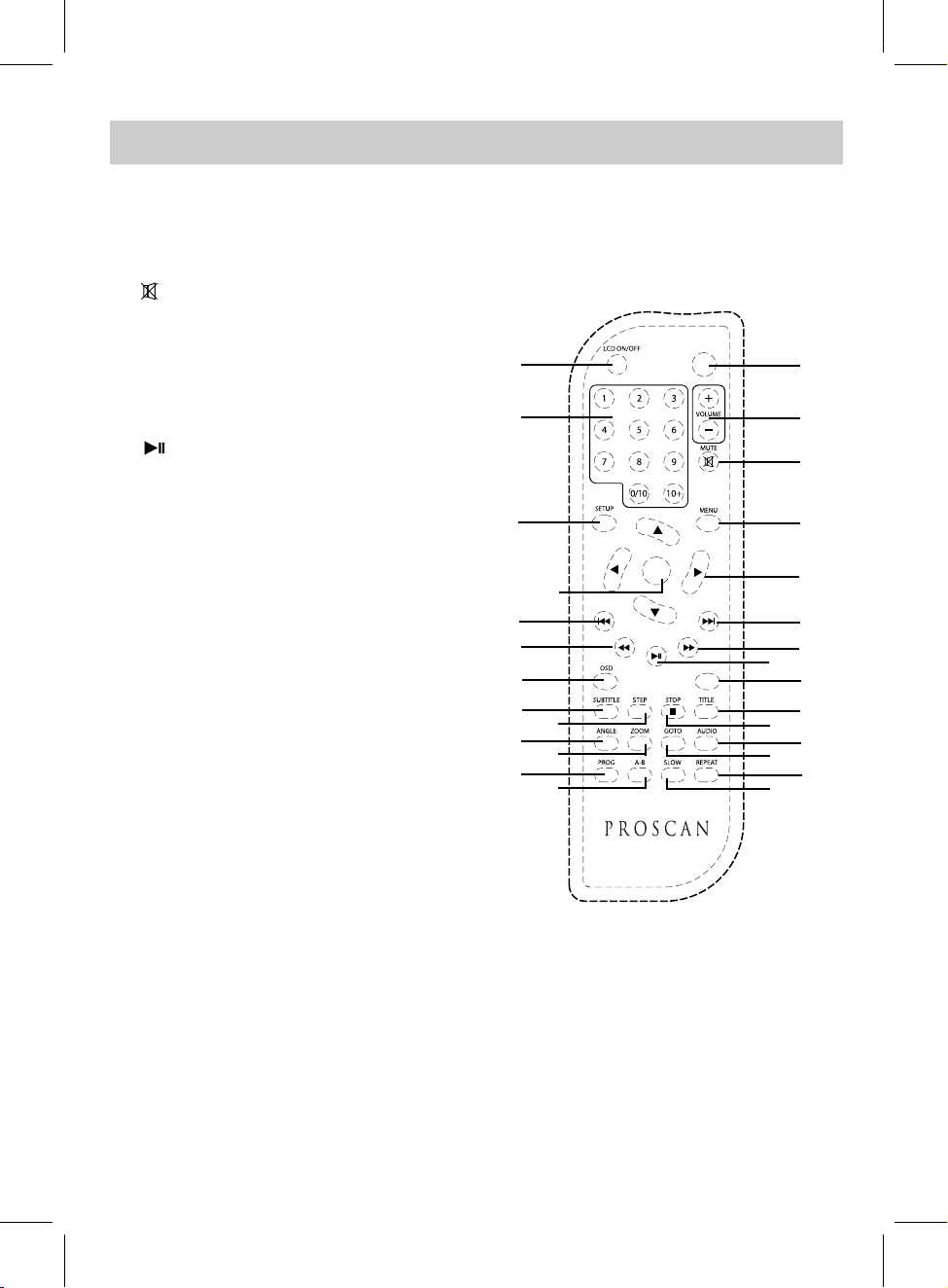
1
2
3
4
5
6
7
8
9
10
11 12
13
14
15
POWER
16
17
18
19
20
21
22
23
24
25
26
27
28
OK
1. POWER Button
2. VOLUME +/– Buttons
4. MENU Button
12.
15. SLOW Button
16. LCD ON/OFF Button
17. Numeric Buttons
18. SETUP Button
21.
22. SUBTITLE Button
23.
24.
26. STEP Button
27. ZOOM Button
28. A-B Repeat Button
9.
TITLE Button
8. (Play/Pause) Button
N/P (NTSC/PAL) Button
10.
AUDIO Button
GOTO Button
REPEAT Button
13.
11.
14.
25. Button
3. MUTE Button
5. Direction Buttons
OSD (On Screen Display) Button
■
ANGLE Button
PROG (Program
) Button
OK
◄◄
7.
Ι◄◄
6.
Ι◄◄
◄◄
19. (Skip Backward) Button
20.
(Fast Searching Backward) Button
8
(Skip Forward) Button
(Fast Searching Forward) Button
(STOP) Button
REMOTE CONTROL
N/P
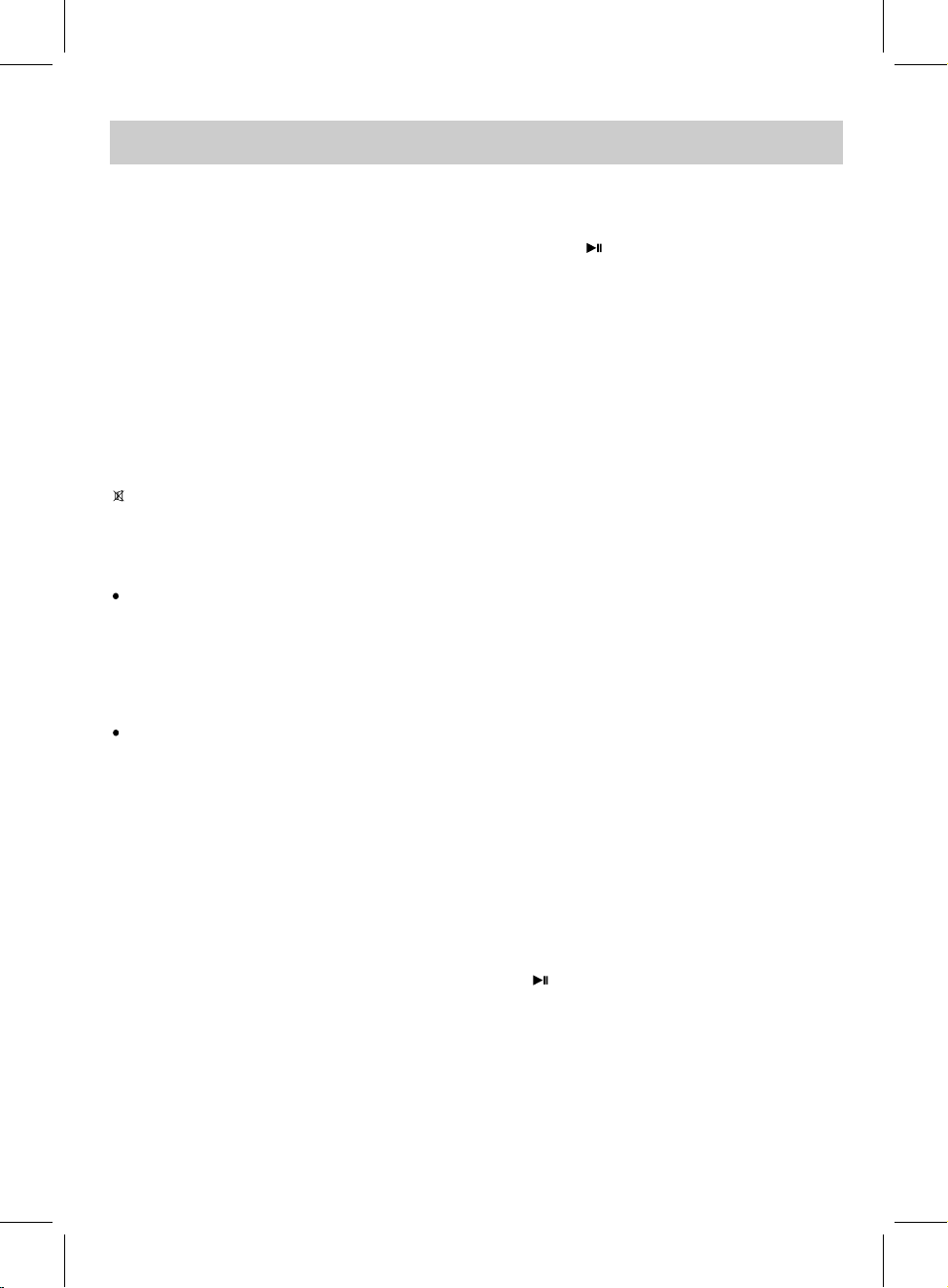
GOTO
ANGLE
During DVD playback, press repeatedly to
select the viewing angle (Function depends on
the recording of the DVD disc).
N/P
Press to set the TV system to NTSC/PAL or
AUTO to match the connected TV.
VOL ( VOLUME +/– )
Press to increase or decrease volume.
AUDIO
During DVD playback, press repeatedly to
select the desired language or sound track.
(Function depends on the recording of the DVD
disc).
STEP
During movie playback, press STEP button
repeatedly to play the movie frame by frame.
Press the Play/Pause button to resume
normal playback.
SLOW
During playback, press the SLOW button
repeatedly to set the slow motion speed. Press
the Play/Pause button to resume normal
playback.
ZOOM
During movies playback, press the ZOOM
button repeatedly to zoom in/out the picture. In
zoom in mode, press the Direction buttons to
select the parts of the zoomed picture to watch.
This function is not available on all discs.
MENU
Press to return to disc's menu page (Function
depends on the recording of the DVD disc).
A-B Repeat
During Playback, press the A-B button to
define where you want the section to start.
Press A-B button again to define where you
would like the section to end, the unit will then
play the selected section repeatedly and
continuously. Press the A-B button again to
resume normal playback. (This function is not
available on all discs).
9
TITLE
Press to return to disc's title page (Function
depends on the recording of the DVD disc).
OSD (On Screen Display)
During playback, press the OSD button
repeatedly to read the information of playback
status.
SUBTITLE
During DVD playback, press repeatedly to select
the desired subtitle (Function depends on the
recording of the DVD disc).
FUNCTION OF CONTROL BUTTONS
LCD ON/OFF
Press to turn on or off the LCD display.
POWER
In power on mode, press to turn the unit to
standby mode. Press again to turn on from
standby mode. (For saving battery power, always
turn off the unit by slide the Power ON/OFF
switch to OFF position.)
Note: The disc player will turn to standby mode
automatically when screen saver mode come on
for approximately five (5) minutes.
MUTE
Press to turn off the sound temporary.
Press again to turn it back.
In DVD playback mode, press the GOTO
button, the TT (Title), CH (Chapter) and
establish time selection menu will pop up on the
screen. Using the Direction & Numeric buttons
to select the desired title, chapter or time then
press the ENTER/OK button to start to play from
the selected Title, Chapter or establish time.
In CD playback mode, press the GOTO button,
the TRK (Track) and establish time (for
selected track) selection menu will pop up on
the screen. Using the Direction & Numeric
buttons to select the desired track or establish
time (for selected track) then press the ENTER/
OK button to start to play from the selected
track or establish time.
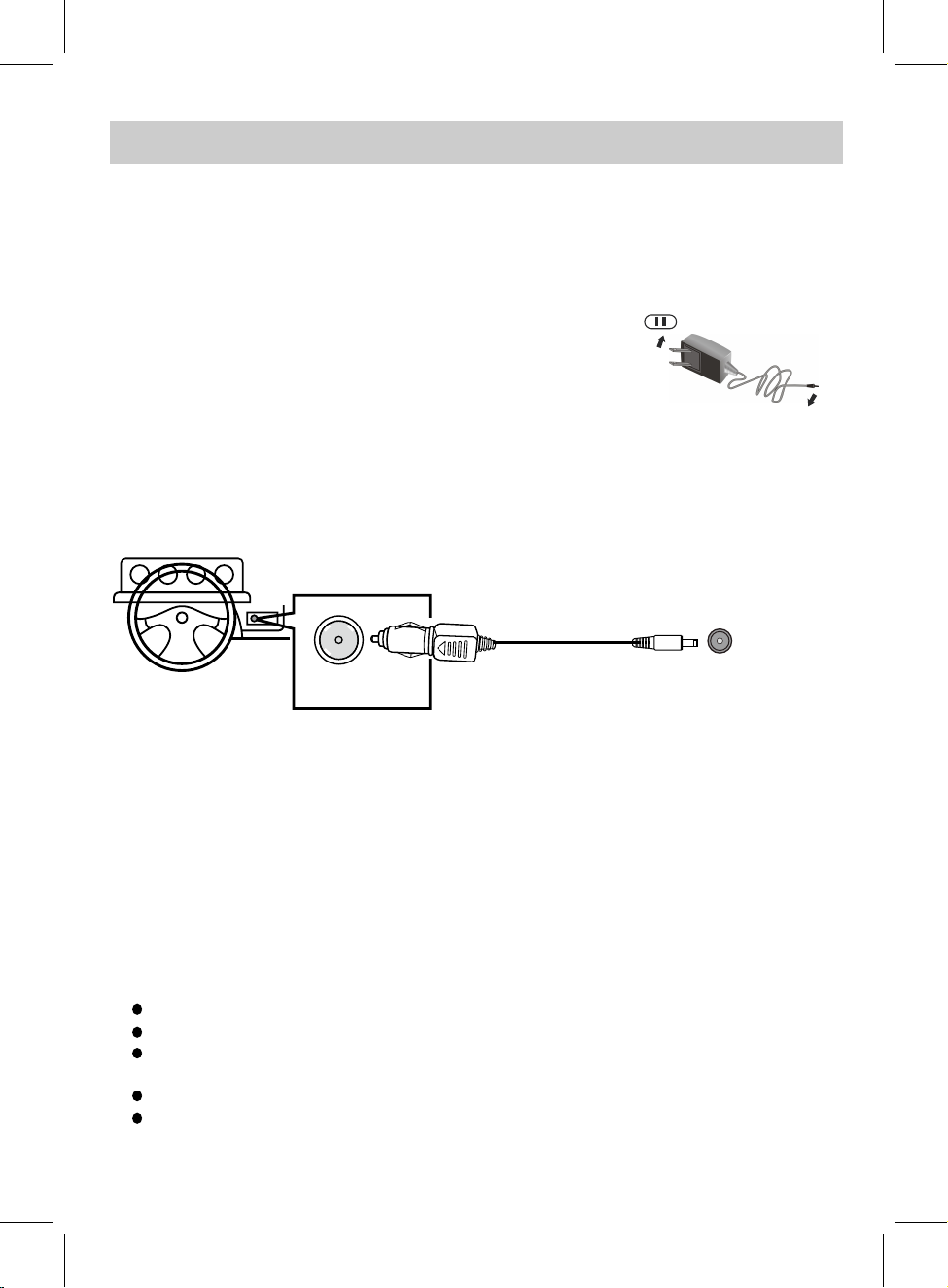
The unit has a built- in Lithium-ion rechargeable battery. Recharge it as below:
Connect the small plug from the AC/DC Adaptor to the DC IN Jack on the right of unit.
Note: The AC/DC Adaptor is intended to be correctly
orientated in a vertical or floor mount position.
To the cigarette
lighter socket
POWER SOURCE (PLAYER)
Connect the AC/DC Adaptor to the wall outlet having AC 100-240V~; 50/60Hz.
Charging by the supplied Car Adaptor:
Charging by the supplied AC/DC Adaptor:
It is not compatible with a vehicle that has a 24V battery.
10
1.
2.
3. During charging, the red charging indicator will illuminate. When finished,
the color of it will turns to green. To wall outlet
To the DC IN jack on the right of unit
1.Connect the small plug from the supplied Car Adaptor to the DC IN jack on the right of unit.
2.Connect the Car Adaptor to the cigarette lighter socket of a vehicle that has a 12V battery as the illustrated below.
3.During charging, the red charging indicator will illuminate. When finished, the color of it will turn to green.
Remarks:
3. Do NOT plug in the Car Adapter until the car ignition is turned on.
4. Disconnect the Car Adapter from the cigarette lighter and the unit after use.
1.
2. This is a special negative grounded Car Adapter. Using this Car Adapter with a plus grounded car can cause
malfunction.
The AC/DC Adaptor is intended to be correctly orientated in a vertical or floor mount position.
For energy saving, always unplug the AC/DC Adaptor from wall outlet when finished charging.
Your battery will last longer if you follow these simple guidelines for caring and storing.
NOTES:
1.
2.
3.
Before first time use, charge it approximately 3 hours until it is fully charged.
Recharge and store the device within the temperature range of 5°C~35°C (40°F~95°F).
Do not overcharge (longer than 24 hours). Excessive charging or discharging may shorten the battery’s
life.
Battery life naturally shortens slowly over time.
The rechargeable battery incorporated in this product is not replaceable.
To the DC IN
jack on the right of unit
AC/DC adapter
(Figure only for
reference)

POWER
1. When there is an obstacle between the unit and
the transmitter, the transmitter may not operation.
2. When direct sunlight, an incandescent lamp,
fluorescent lamp or any other strong light
shines on the remote control of the unit, the
remote operation may be unstable.
1. Press the tab on the battery door and lift it off.
Install two (2) “AAA” size batteries into the battery
compartment as the illustrated on right and the
polarity markings inside battery compartment.
3. Replace the battery door.
2.
Battery precaution:
Follow these precautions when using a battery in this device:
1. Use only the size and type of battery specified.
2. Be sure to follow the correct polarity when installing the battery as indicated in the battery compartment.
A reversed battery may cause damage to the device.
3. Do not mix different types of batteries together (e.g. Alkaline and Carbon-zinc) or old batteries with
fresh ones.
4. If the batteries in the device are consumed or the device is not be used for a long period of time,
remove the batteries to prevent damage or injury from possible battery leakage.
5. Do not try to recharge batteries not intended to be recharged; it can overheat and reputure.
(Follow battery manufacture’s instructions.)
7. Clean the battery contacts, and also those the device, prior to battery installation.
6. Do not dispose of battery in fires. Battery may explodes or leak.
15 feet (5M)
11
AAA
AAA
Battery installation:
Remarks:
Remote Control Sensor
POWER SOURCE (REMOTE CONTROL)
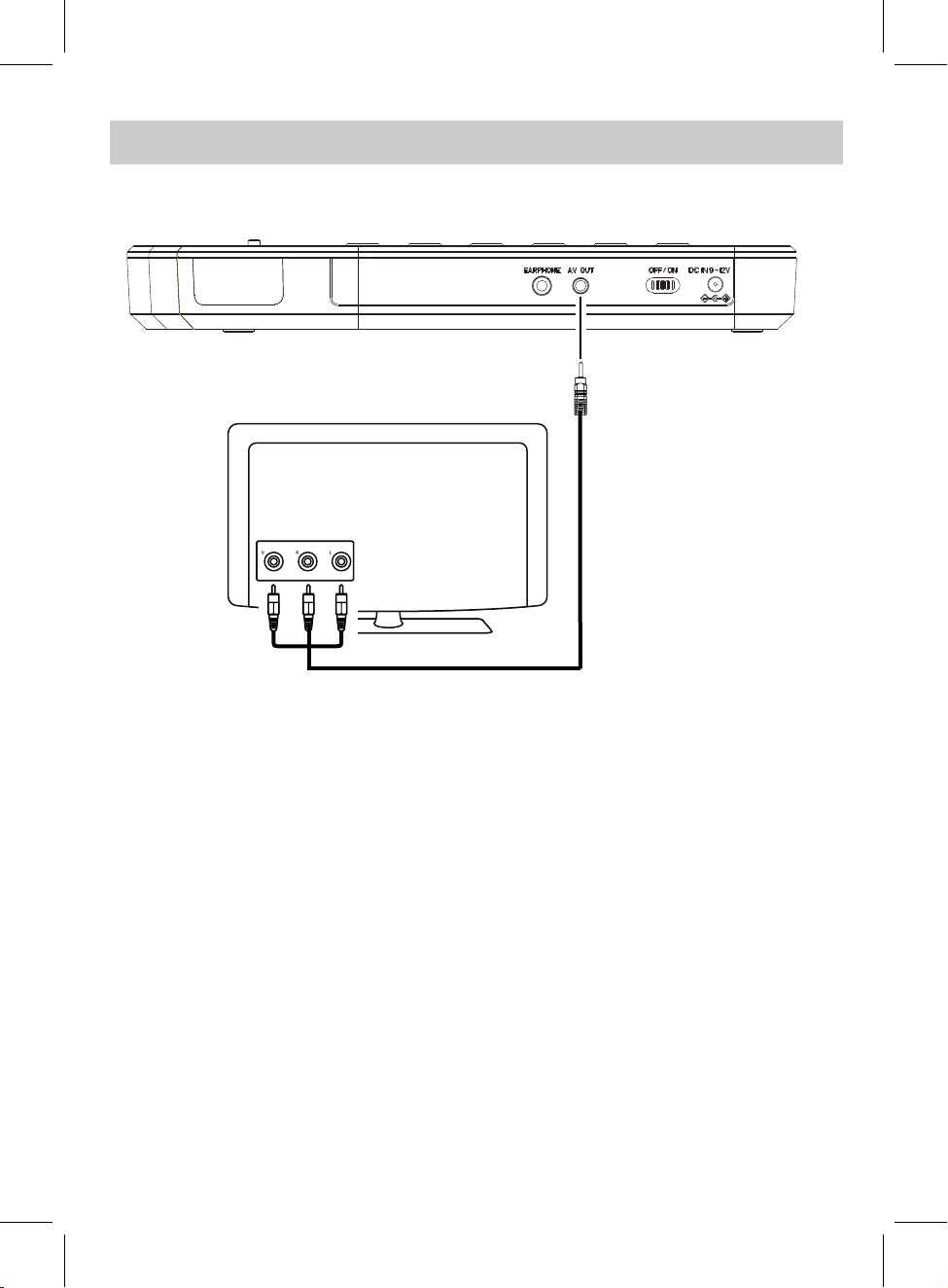
Video input jack ( Yellow )
Audio left channel input jack ( White )
Audio right channel input jack ( Red )
12
A/V connection cable (not included)
To A/V OUT Jack
on the right of unit
To A/V IN Jacks
on the TV
To watch the disc with external TV, connect it as the illustrated as below:
CONNECT TO EXTERNAL TV

OPERATIONS
Playback of a DVD/CD:
3. During playback:
2. Press the "OPEN" area to open the disc door. Place the disc on the center spindle with label side
facing up. Close the disc door then the player will start playback automatically. If this doesn't occur,
press the button.
1. Lift up the panel. Slide the Power ON/OFF switch to "ON" position to power on the unit, the green
power indicator on right cornor will illuminate.
4. Press the POWER button on the remote control to turn the player to standby mode. The color of
power indicator will turn to red. Press the POWER button again to turn the player on from standby
mode. (For saving energy, always power off the player by slide the Power ON/OFF switch to OFF
position and unplug the AC/DC Adaptor from wall outlet.)
~ Press the /
Press the
button repeatedly to fast search for a
specific section forward/backward.
(Play/Pause) button to resume to normal playback.
~ Press the
~ Press the
or button repeatedly to skip to specific Chapter/Track.
(Play/Pause) button to pause, press again to resume to normal playback.
~ Press the VOL (VOLUME) +/- button to adjust volume level.
~ Press the STOP button to stop playback. The player will remember the point where disc was
stopped. When press the (Play/Pause) button, the playback will start from this point. Press the
STOP button twice to stop completely, press the (Play/Pause) button to start playback from
beginning.
13
Repeat Playback (DVD):
4. To cancel the repeat function, press the REPEAT button repeatedly until “REP: [ off ]” appear on the
screen.
1. Press the REPEAT button once, “REP: [ CHAPTER ]” will appear on the screen. The current chapter
will be playback repeatedly and continuously.
2. Press the REPEAT button twice; “REP: [ TITLE ]” will appear on the screen. The current Title will
playback repeatedly and continuously.
3. Press the REPEAT button three times; “REP: [ REP ALL ]” will appear on the screen. All files on the
current disc will be playback repeatedly and continuously.
Repeat Playback (CD):
3. To cancel repeat function, press the REPEAT button repeatedly until “REP: [ off ]” appear on the
screen.
1. Press the REPEAT button once; “REP: [ REP 1 ]” will appear on the screen. The current track will be
playback repeatedly and continuously.
2. Press the REPEAT button twice; “REP: [ REP ALL ]” will appear on the screen. All files on the current
disc will be playback repeatedly and continuously.
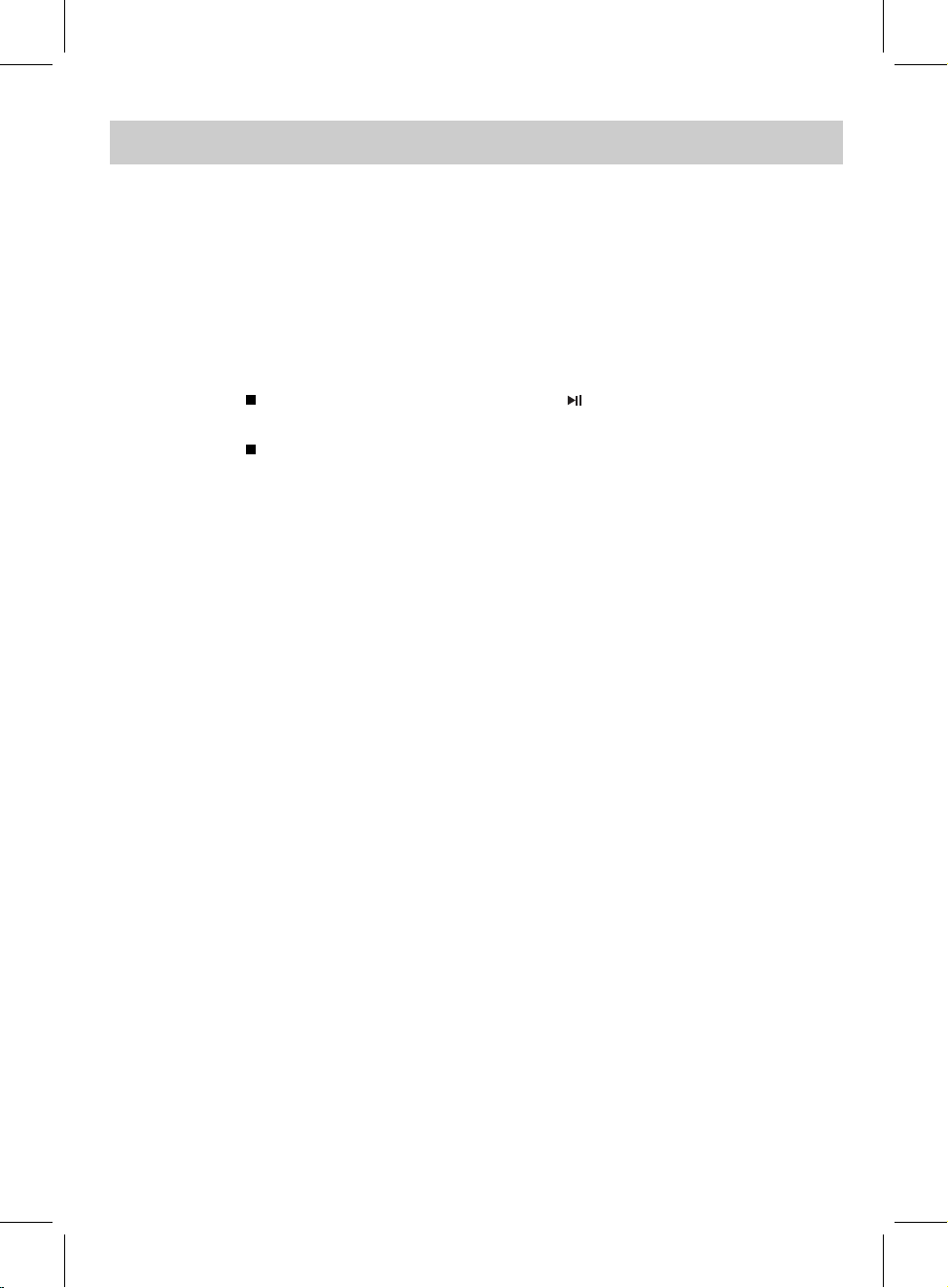
14
OPERATIONS
1. Place the disc into the unit and power on it as previously instructed. The selection menu will
appear on the screen.
2. Using the Direction ◄ or ► button to select and highlight the desired type of files to play then
press the ENTER/OK button to confirm. The selected menu will appear on the screen.
3. Using the Direction buttons to select and highlight the desired files, press the ENTER/OK
button to play.
4. During playback:
Press the STOP button to stop playback. Press the (Play/Pause) button to resume
playback.
Press the STOP button twice to return to previous selection menu.
5. Other operation is same as DVD/CD disc playback.
Repeat Playback:
1. Press the REPEAT button once, “REP: [ REP 1 ]” will appear on the screen. The current file
will be playback repeatedly and continuously.
2. Press the REPEAT button twice; “REP: [ REP DIR ]” will appear on the screen. The files on
the current folder will be playback repeatedly and continuously.
3. Press the REPEAT button three times; “REP: [ REP ALL ]” will appear on the screen. All
files on the current disc will be playback repeatedly and continuously.
4. To cancel repeat function, press the REPEAT button repeatedly until “REP: [ off ]” appear
on the screen.
Notes:
1. Disc loading period of the JEPG/MP3 discs may be longer than loading DVD disc.
2. Other operation is similar to DVD/CD disc playback.
IMPORTANT NOTES:
1. Some discs may take a few seconds to load. If a disc is inserted incorrectly, dirty, damaged,
or is not present at all, “NO DISC” or “Bad Disc” will appear on the screen.
2. Always hold the disc without touching either of its surfaces. When inserting a disc, position it
with the printed title side facing up, align it with the guides and place it in its proper position.
3. It is important that you read the manual that accompanies the DVD disc as there are features
that are on this DVD player that cannot be used with certain DVDs. There are also extra
features that are different for each DVD disc, so they are not explained in this owner’s manual.
Playback of a JPEG (PICTURE) and/or MP3 disc:
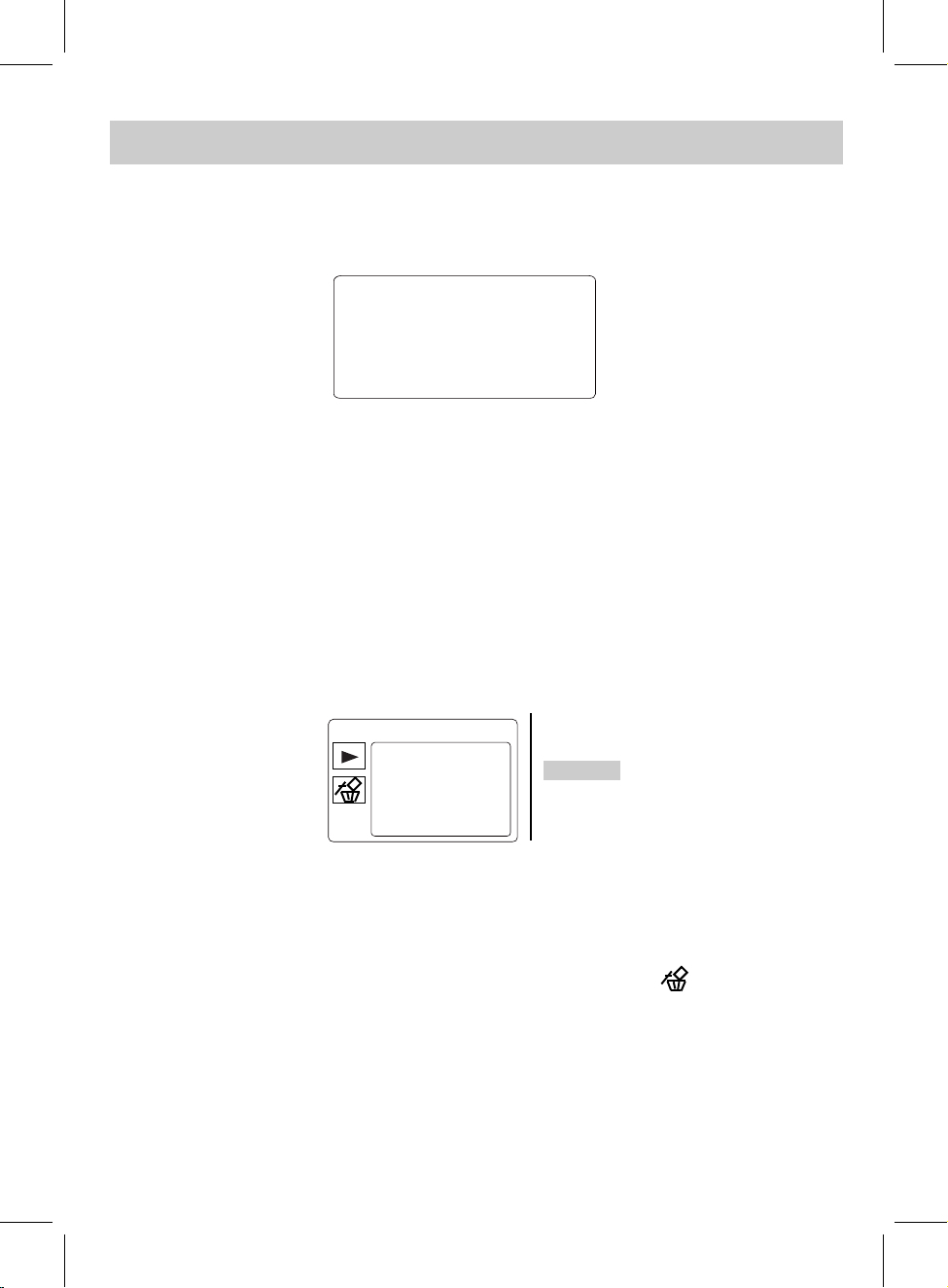
CD OR DVD PROGRAMING
15
(During setting, using the Direction buttons to select and highlight the " +
DVD Program settings:
1. During DVD playback, press the PROG (Program) button, the follows menu will appear on the
screen:
2. Using the Direction, Numeric buttons to select and set the desired T (Title); C (Charter) you want
to program. Repeat the same procedures until all the specific files were programmed.
(During setting, using the Direction buttons to select and highlight the "CLEAR" button on screen
then press the ENTER/OK button to erase the settings.)
3. Using the Direction buttons to select and highlight the "PLAY" button on the screen then
press the ENTER/OK button to start program playback.
CD Program settings:
1. During CD/MP3 playback, press the PROG (Program) button, the follows menu will appear on
the screen:
2. Using the Direction buttons to select and set the desired track you want add into the program
list then press the ENTER/OK button to confirm. The selected track will appear on the program
list.
3. Repeat the same procedures until all the specific tracks were added into the program list.
" button on
the screen then press the ENTER/OK button to erase the settings.)
4. Using the Direction button to select and highlight the "►" button on the screen then press the
ENTER/OK button to start program playback.
T C
1
2
3
4
5
6
7
8
9
10
11
12
13
14
15
16
T C T C T C
--:--
--:--
--:--
--:--
--:--
--:--
--:--
--:--
--:--
--:--
--:--
--:--
--:--
--:--
--:--
PLAY CLEAR
TRACK01
TRACK02
TRACK03
TRACK04
TRACK05
TRACK06
0/16
+
--:--

SYSTEM SETUP
16
TFT
SYSTEM SETUP:
Press the SETUP button once. The SYSTEM SETUP menu will appear on the screen as below:
Press the Direction ► button to enter to the menu then using the Direction ▲ or ▼ button to
select and highlight the function you need to set or reset:
1.
If TV System is selected, using the Direction and ENTER/OK buttons to set to NTSC, PAL or
AUTO. (Note: The TV system in US, Canada and Mexico is NTSC).
2.
If POWER RESUME is selected, using the Direction and ENTER/OK buttons to set it to On or
Off. If set to On, the unit will start playback from the position where the disc was stopped last
time.
3. If Screen Saver is selected, using the Direction and ENTER/OK buttons to set it to ON or OFF.
If set to On, the screen saver will come on when the unit idles or the image is paused for
approximately five (5) minutes.
4. If TV Type is selected, using the Direction and ENTER/OK buttons to set the aspect ratio to
match the playing movie.
5. If Password is selected, the setting menu will appear on the screen as below:
Press the Direction ► button to select and highlight “ ”.
Enter the password by press the numeric buttons. Then press the ENTER/OK to release the
lock. “ ” will appear on the screen. (Default password is “0000”)
SYSTEM SETUP
TV System
POWER RESUME
Screen Saver
TV Type
Password
Rating
VOICE GUIDE
Default
TFT
SYSTEM SETUP
TV System
POWER RESUME
Screen Saver
TV Type
Password
Rating
VOICE GUIDE
Default
To change a new password, highlight the password and enter a new four digit password
under unlocking status, press ENTER/OK button to confirm the password changing.

17
SYSTEM SETUP
Rate Level:
1KID SAFE Kid safe
2 G
3 PG
4PG 13
5PG - R
6 R
7NC - 17
8ADULT
8.If Default is selected, using the Direction and ENTER/OK buttons to reset all settings to default
or press the SETUP button to exit without changes.
LANGUAGE SETUP
Press the SETUP button once. The SYSTEM SETUP menu will appear on the screen. Press
the Direction ▼ button once to enter to the LANGUAGE SETUP menu as below:
All ages
Parental Guidance
Parental Guidance less than 13 years old
Under 17 years old, Parental Guidance suggested
Under 17 years old, Parental Guidance strongly
17 years old or above
Adult only
1. If Osd Language (On Screen Display Language) is selected, using the Direction and
ENTER/OK buttons to set the priority of the available language. (Function depends on the
recording of the disc.)
2. If Audio Lang (Audio Language) is selected, using the Direction and ENTER/OK buttons to set
the priority of available language.
3. If Subtitle Lang (Subtitle Language) is selected, using the Direction and ENTER/OK buttons to
set the priority available language or set it off.
4. If Menu Lang (Menu Language) is selected, using the Direction and ENTER/OK buttons to set
the priority of available language on screen menu.
LANGUAGE SETUP
TFT
Osd Language
Audio Lang
Subtitle Lang
Menu Lang
6. While in Password Unlocking mode and Rating is selected, press the ► button to enter rating
level, Using the Direction & ENTER/OK buttons to set or reset the desired rating level as below:
7. If VOICE GUIDE is selected, using the Direction and ENTER/OK buttons set it to on or off to
open or close the voice guide when each button pressed.
Press the Direction ► button to enter and then using the Direction ▲ or ▼ button to select and
highlight the function you need to set or reset:
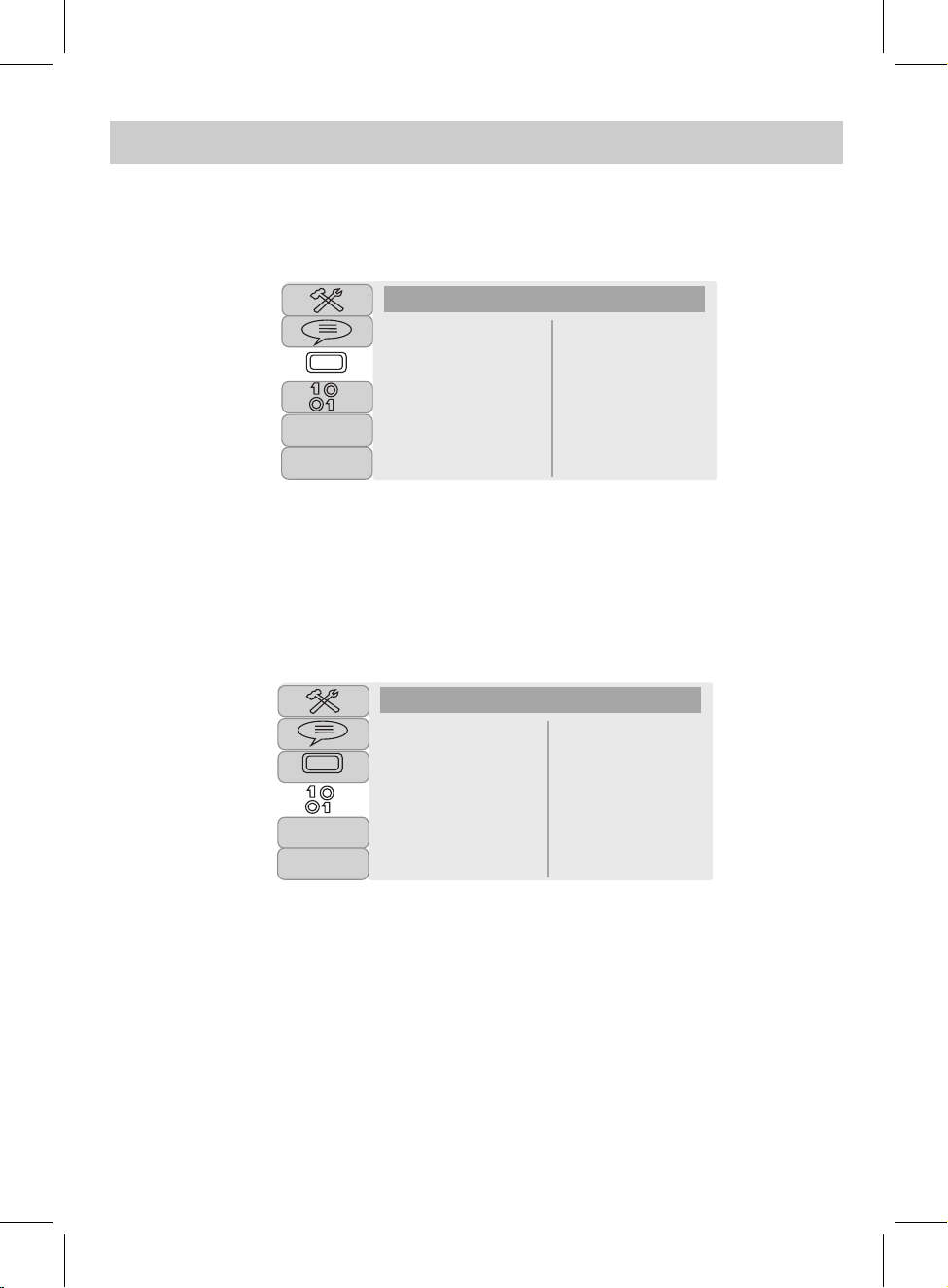
18
PICTURE SETUP:
Press the SETUP button once. The SYSTEM SETUP menu will appear on the screen. Press the
Direction ▼ button twice to enter to the PICTURE SETUP menu as below:
SYSTEM SETUP
TFT
PICTURE SETUP
Brightness
Contrast
Hue
Saturation
Press the Direction ► button to enter. Using the Direction & ENTER/OK buttons to set or reset the
Brightness; Contrast; Hue or Saturation of the picture as desired.
DIGITAL AUDIO SETUP:
Press the SETUP button once. The SYSTEM SETUP menu will appear on the screen. Press the
Direction ▼ button three times to enter to the DIGITAL AUDIO SETUP menu as below:
Using the Direction and ENTER/OK buttons to set the Downmix to LT/RT or Stereo.
If set to LT/RT, the rear left or rear right channels in Dolby 5.1 recording DVD disc will plays
on both Left and Right Speakers.
If set to Stereo, the rear left channel will play on Left Speaker; the rear right channel will play
on Right Speaker.
Note: Function depends on the recording of the DVD disc.
DIGITAL AUDIO SETUP
TFT
Downmix

19
CARE AND MAINTENANCE
Caring for disc
Treat the disc carefully. Handle the disc only by its edges.
Never allow your fingers to contact with the shin, unprinted side of the disc.
●Do not attach adhesive tape, stickers, etc. to the disc label.
●Clean the disc periodically with a soft, lint-free,dry cloth, Never use detergents or abrasive cleaners
to clean the disc. If necessary, use a CD cleaning kit.
●If a disc skips or gets stuck on a section of the disc, it is probably dirty or damaged(scratched).
●When cleaning the disc, wipe in straight lines from the center of the disc to the outer edge of the
disc. Never wipe in circular motions.
●Discs should be stored in their cases after each use to avoid damage.
●Do not expose discs to direct sunlight, high temperatures or dust, etc. Prolonged exposure or
extreme temperatures can warp the disc.
●Do not stick or write anything on either side of the disc. Sharp writing Instruments, or the ink, may
damage the surface.
Cleaning the Unit
●To prevent fire or shock hazard, disconnect your unit from the AC power source when cleaning.
●The finish on your unit may be cleaned with a dust cloth and cared for as other furniture. Use
caution when cleaning and wiping the plastic parts.
●Mild soap and a damp cloth may be used on the front panel.
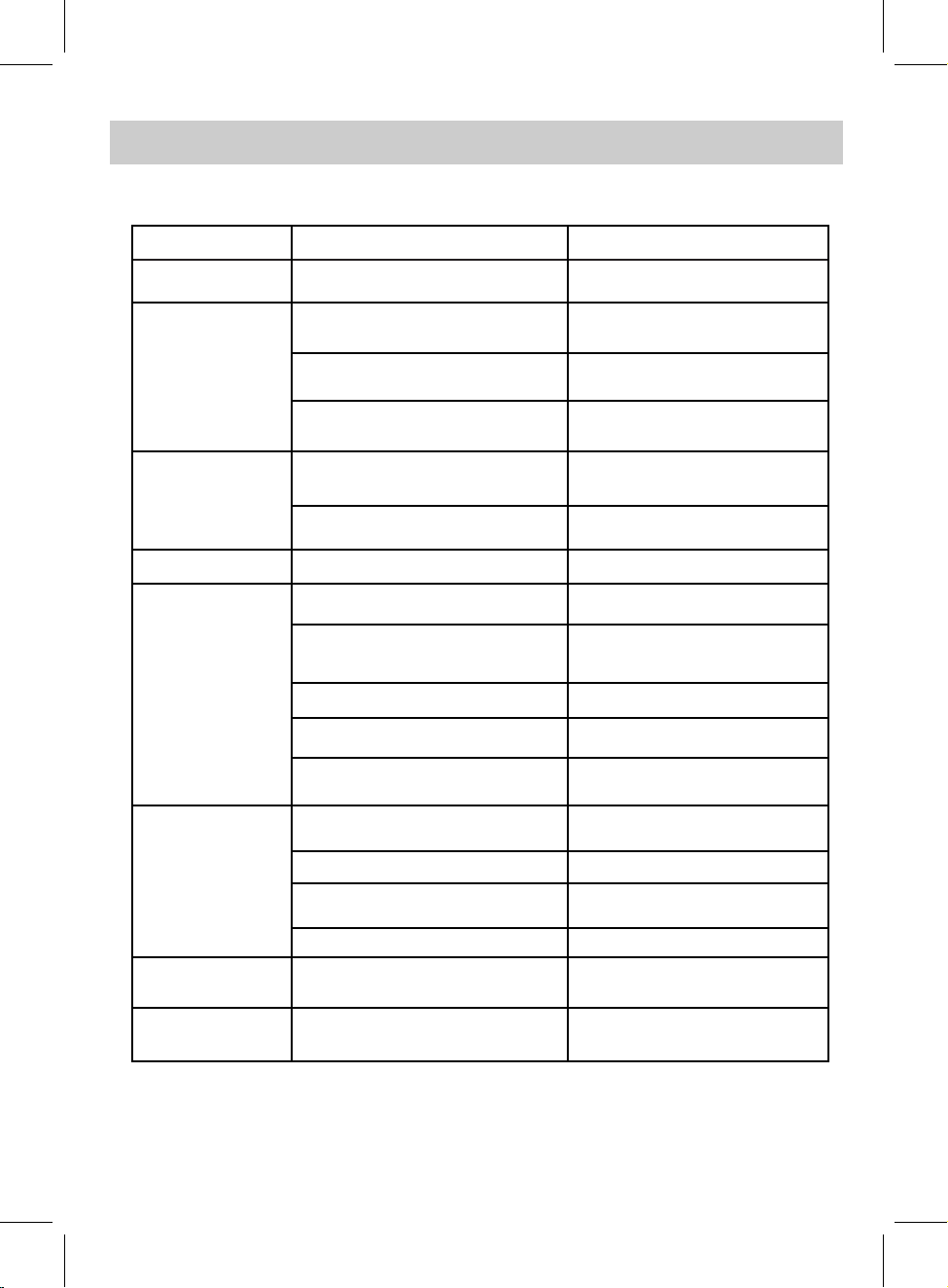
Check the following before requesting service:
SYMPTOM
No power.
Disc can not be play.
Condensation has formed.
Wrong type of discs or the disc is corrupted.
The disc is dirty or inserted incorrectly.
Shut off the unit and wait it about one to
two hours until the player is dry.
Try other discs.
Clean disc and insert with label side up.
Picture quality no good.
Remote control
not working.
The unit does not
start playback.
Some functions do
not operates.
Password has been
forgotten.
The connected external TV power is off.
The disc is dirty.
The batteries are not installed properly.
The connection cables are not
installed correctly.
Turn on TV.
Clean the disc.
Replace batteries.
Install batteries as the polarity markings
inside battery compartment.
The remote is not aimed at the sensor.
Distance is too far.
Aim the remote to the sensor.
Operate within 15 feet.
Remove obstacle.
DVD not inserted, or inserted
up-side-down. Insert DVD disc correctly.
A non-playable disc is inserted. Try other CD, DVD discs.
The disc is not placed on the tray.
The disc is dirty. Clean the disc.
Some features and functions are
not available on the current discs. Try other discs.
Place the disc on the disc tray with
label side face up.
The batteries are weak or drained.
Use the default password "1234" to
unlock and/or reset a new password.
20
TROUBLESHOOTING GUIDE
Reconnect the cable.
No picture and/or
no sound on the
connected external TV.
There is an obstacle between the unit and
the transmitter.
Battery drained.
POSSIBLE CAUSE Built-in
Recharging the built-in battery.
POSSIBLE SOLUTION
Table of contents
Languages:
Other ProScan Portable DVD Player manuals