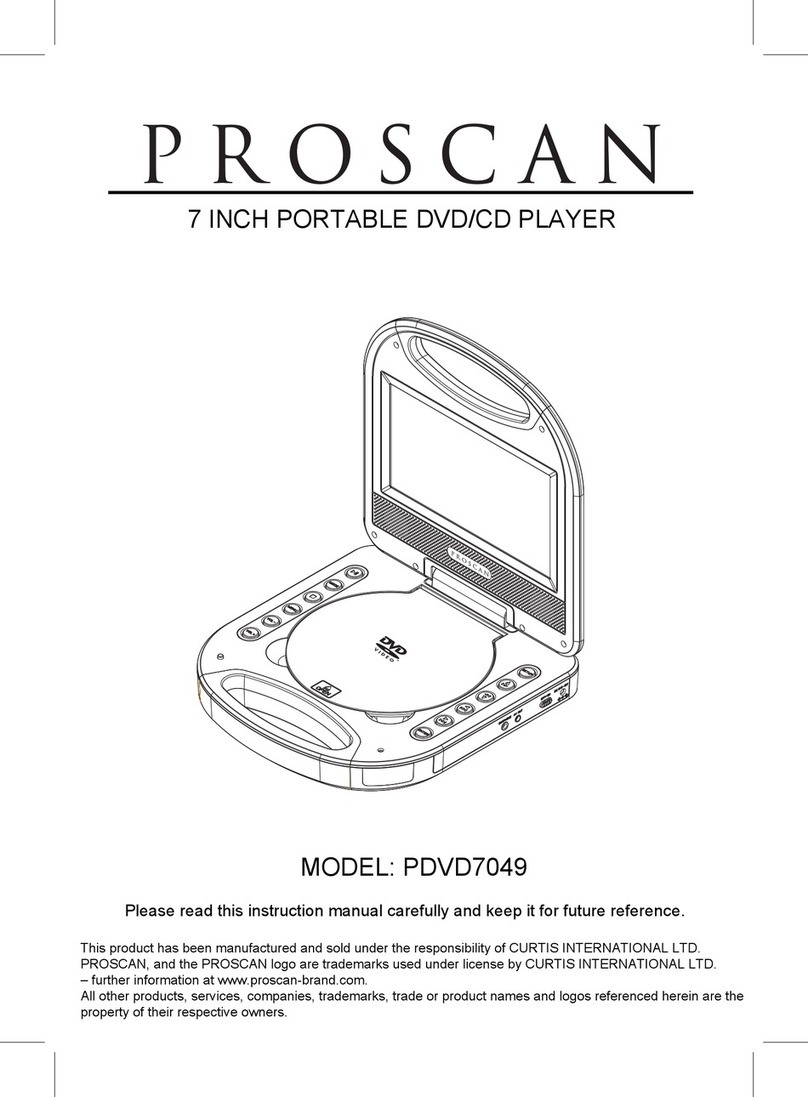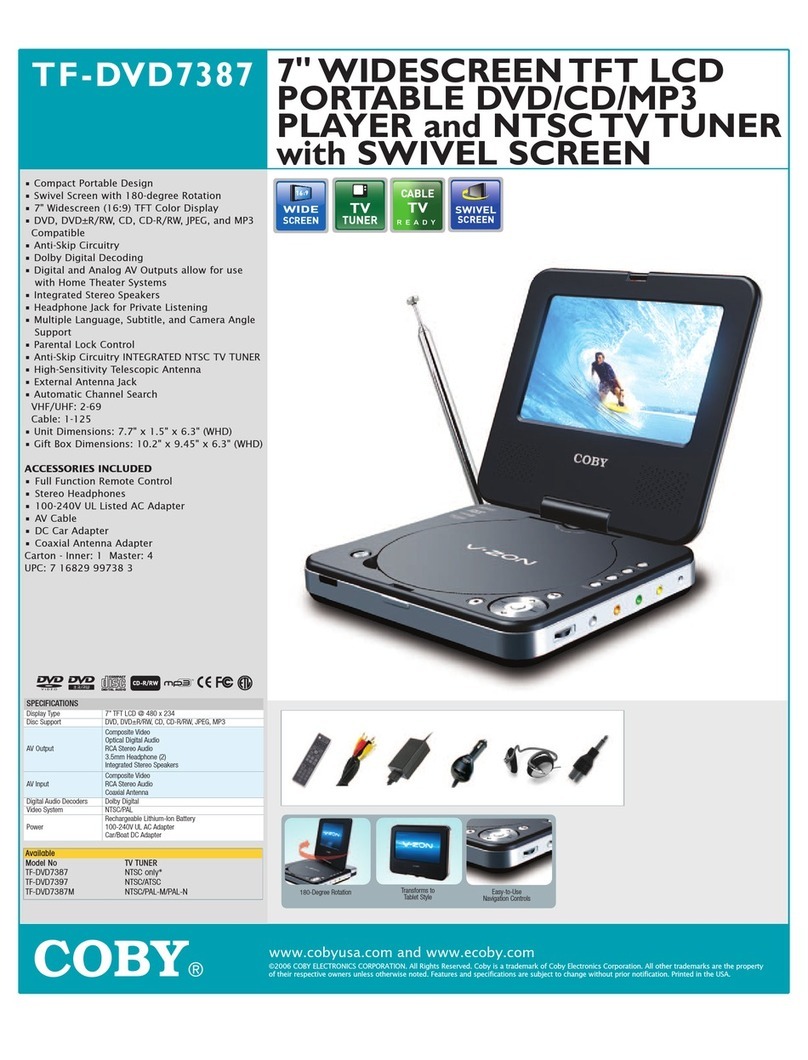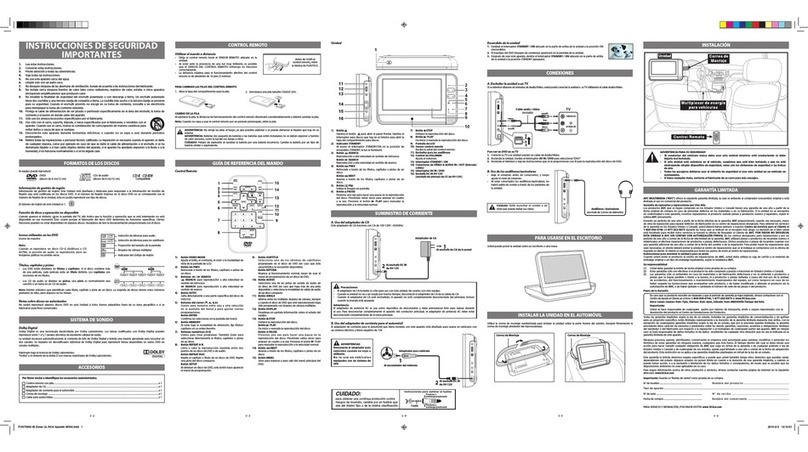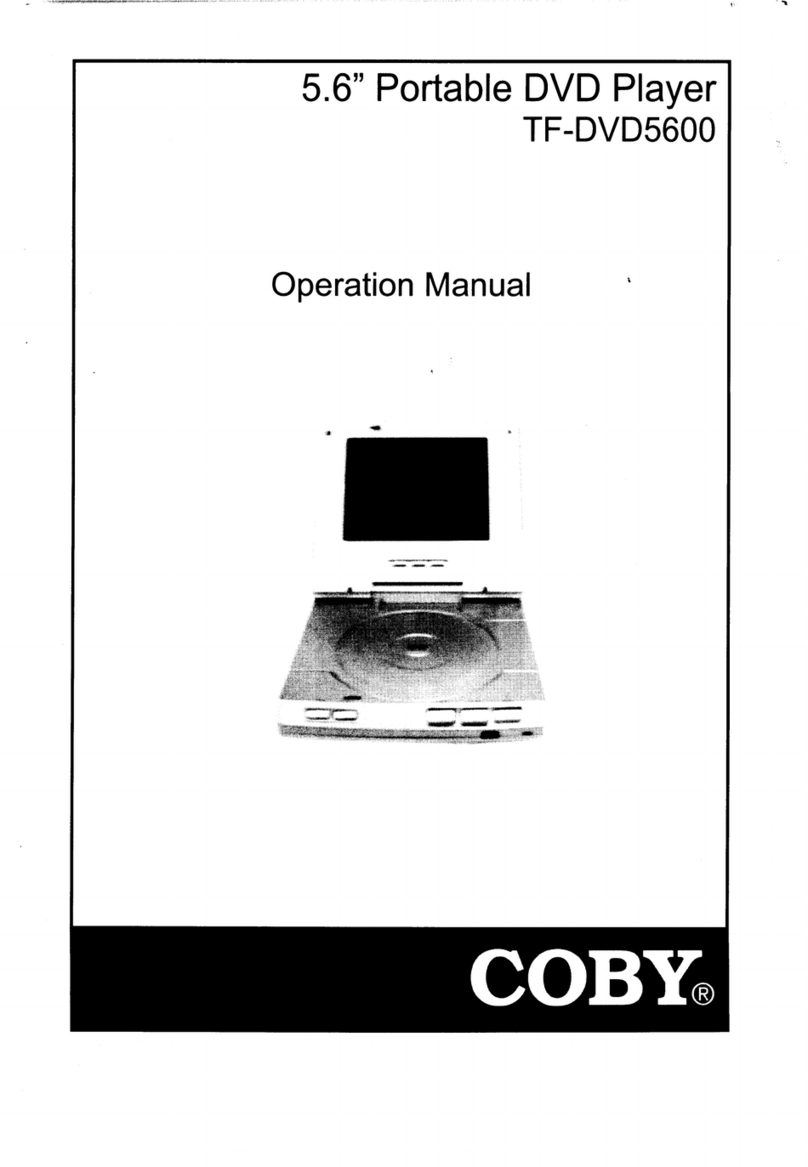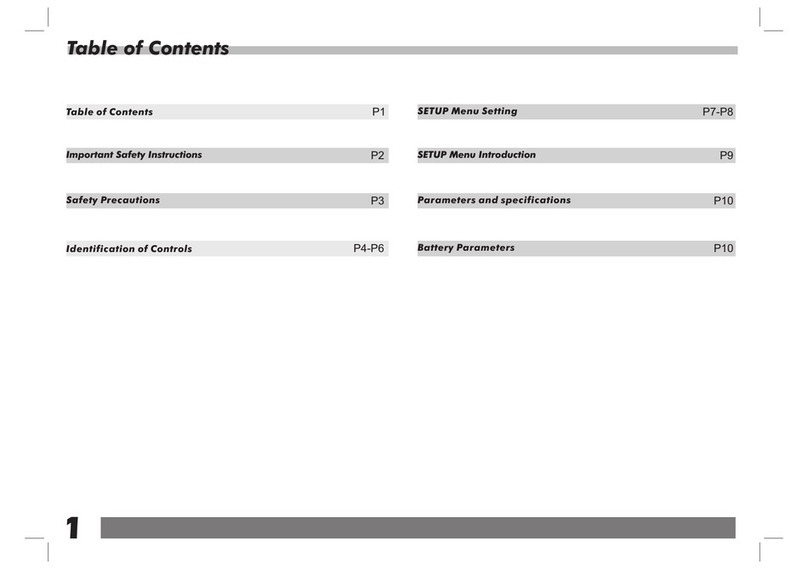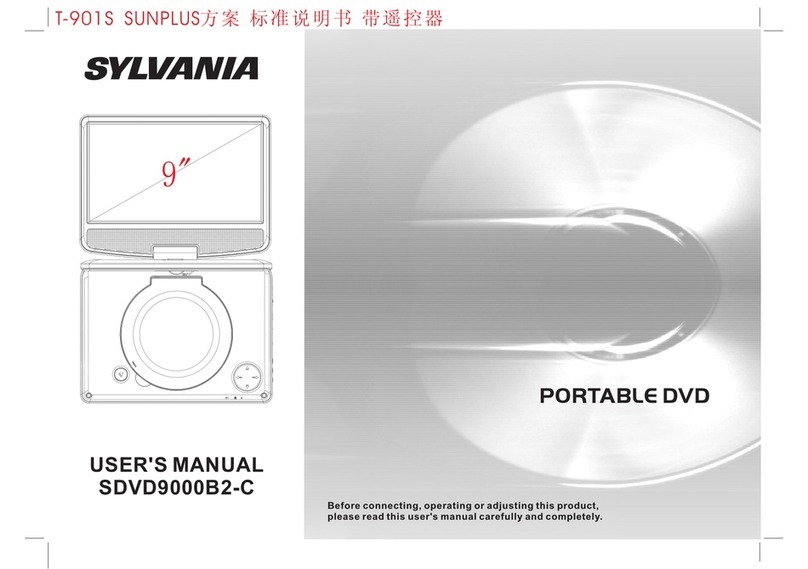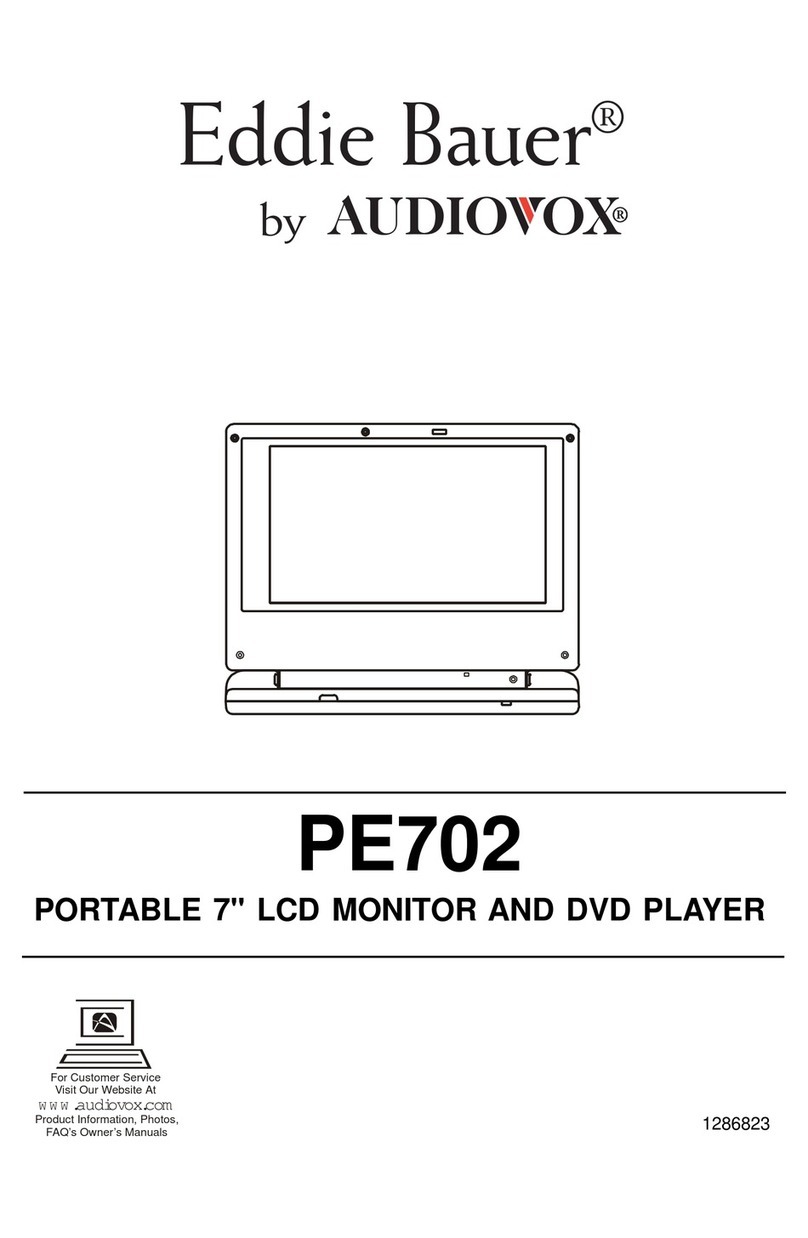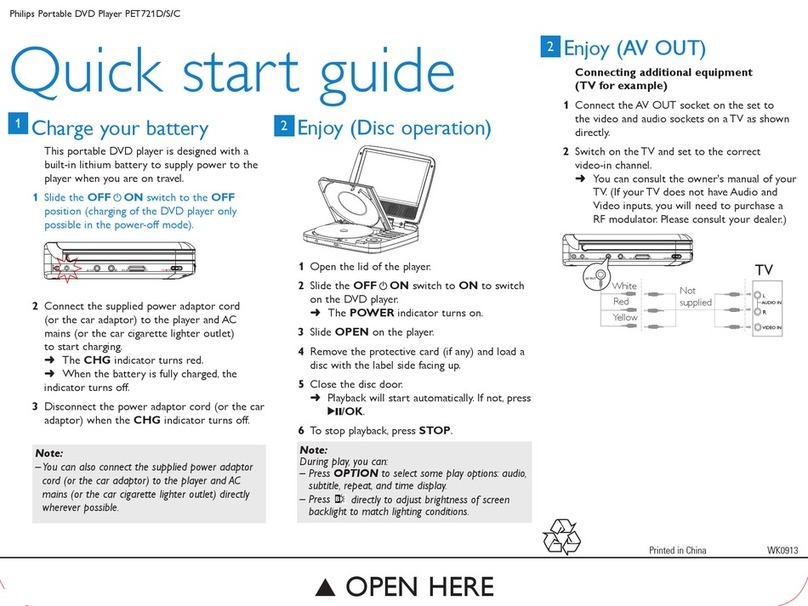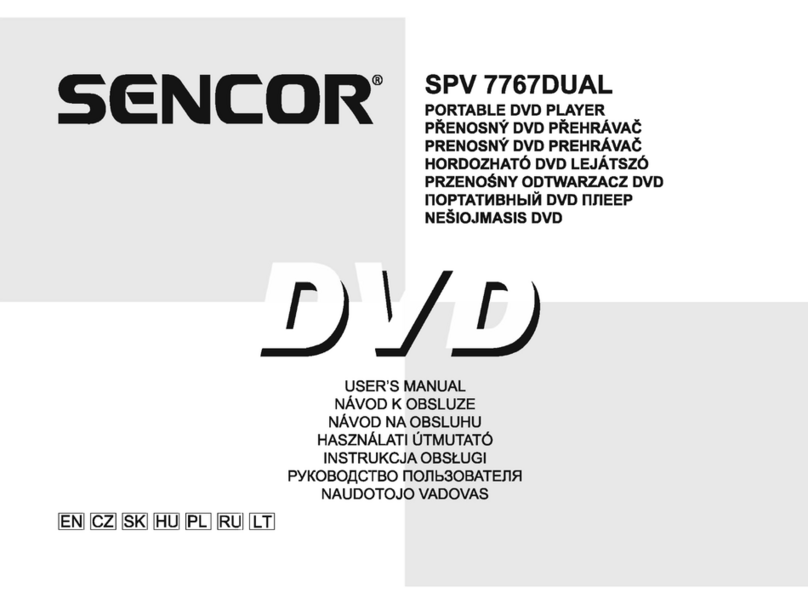ProScan PDVD8737 User manual

PDVD8737

Table Of Contents
Safety Precaution
Package
Main Features
Main Unit Controls
System Connection
The Remote Control
Basic operation
System Setup
Specification
Troubleshooting
1
3
3
4
6
11
13
22
26
27

Safety Precaution
Warning: To reduce the risk of fire or electric shock, do not expose this
apparatus to rain or moisture.
1) Please read the instruction manual carefully and follow all the requirements
of safe operation to operate the device.
2) Do not use this unit near water. Do not place over the unit any container
with liquid inside.
3) Do not install near any heat sources such as radiators, heat registers,
stoves, or other apparatus (including amplifiers) that produce heat.
4) Unplug this unit during lightning storms or when unused for long time.
5) About Cleaning: Unplug the system, use only wet cloth to clean. Do not use
liquid detergent or aerosol.
6) Only use accessories specified by the manufacturer.
7) Refer all servicing to qualified service personnel, servicing is required when
the unit has been damaged in any way, such as power supply cord or plug
is damaged, liquid has been spilled or objects have fallen into the unit,
exposed to moisture, does not operate normally. Don't try to repair the
machine by yourself because of the danger of high voltage and electric
shock.
8) Do not use irregular shaped discs such as heart or star-shaped discs as
they may cause the unit to malfunction.
1
Thank you for choosing our portable DVD player.
The unit applies the latest state of art electronics and is designed for use at
home, in hotels and in offices etc for relaxation. The compact size makes
carrying easier as well as installation. Please read the manual carefully prior
to use and keep it well for later consultation.

This device complies with Part 15 of the FCC Rules. Operation is subject to
the following two conditions: (1) This device may not cause harmful
interference, and (2) This device must accept any interference received,
including interference that may cause undesired operation.
Warning: Changes or modifications to this unit not expressly approved by the
party responsible for compliance could void the user's authority to operate the
equipment.
NOTE: This equipment has been tested and found to comply with the limits
for a Class B digital device, pursuant to Part 15 of the FCC Rules. These
limits are designed to provide reasonable protection against harmful
interference in a residential installation. This equipment generates, uses and
can radiate radio frequency energy and, if not installed and used in
accordance with the instructions, may cause harmful interference to radio
communications.
However, there is no guarantee that interference will not occur in a particular
installation. If this equipment does cause harmful interference to radio or
television reception, which can be determined by turning the equipment off
and on, the user is encouraged to try to correct the interference by one or
more of the following measures:
Reorient or relocate the receiving antenna.
Increase the separation between the equipment and receiver.
Connect the equipment into an outlet on a circuit different from that to
which the receiver is connected.
Consult the dealer or an experienced radio/TV technician for help.
2

Package
Main Features
High brightness color 7" LCD screen
Compatible with disc of DVD, VCD, MP3,
Built-in stereo speaker
Support PAL/NTSC system
Support Multi-language OSD, speed forward/backward,repeat function
MPEG4, CD, JPEG, etc.
Zoom in/out function
1
1
1
1
1
1
1
3
7'' LCD Monitor & DVD Player
Remote Control with battery
Audio/Video Cable
DC+Audio/Video Cable
AC/DC Power Adapter
Cigarette Lighter Adapter
User Manual
Earphone
Mounting Straps
2
2

DCOUT
AV O U T
SD
34
OK
5678
9
10
11
12
13
14
15
12
ON OFF
Main Unit Controls
1. Open knob
2. Power ON/OFF switch
3. SETUP button
4. MODE button
5.
6.OK button (Function same as
"ENTER" on Remote control)
7. Play/Pause
8. STOP button
9. DC IN 9-12V
10. DC OUT
11. AV OUT
12. Earphone jack
13. Volume knob
14. SD card slot
15. USB Port
16. Rating Label Position
4
16
CLOSE

Monitor View
1. Power ON/OFF
2. Volume knob
3. Earphone jack
4. AV IN
5. DC IN 9-12V
6. Brightness Knob
5
CLOSE
ON OFF
1
2
3
4
5
6
BRIGHTNESS

DC OUT
AV OU T
SD
DC OUT
AV OU T
SD
DC OUT
AV OU T
SD
Plug one end of the AC/DC power adaptor into the DC IN9-12V jack on the
right of the machine, then plug the other end into the AC power receptacle.
Please refer to the following illustration.
If using car cigarette lighter adaptor to connect to the power: Plug one end of
the cigarette lighter adaptor into the DC IN 9-12V jack on the unit, plug the
other end into the car cigarette lighter socket. See illustration below.
System Connection
Powering And Installation
Note
1. Car cigarette lighter adaptor is available to use only when the car cigarette
lighter with DC 12V negative grounding.
2. The mains plug is used as the disconnect device, the disconnect device
should remain readily operable.
6
Using SD/MMC card
Upon using an SD or MMC card, insert it into the corresponding slot flatly with
label side upward until you hear a click.
Using USB
Upon using an USB, insert it into the USB slot directly.

Connecting To The Monitor
The unit can also be connected to the external LCD monitor.
Connect the unit to power by AC/DC adapter or cigarette lighter adapter.
Then connect the unit DC OUT jack to DC IN 9-12V Jack of the LCD Monitor
by a DC/AV cable. Also use this DC/AV cable to connect the AV OUTjack of
the unit to AV IN jack of the Monitor.
Please refer to the illustration below.
Note: You're advised to supply both units the power by the cigarette lighter
adapter only. TheAC/DC adapter is used to supply power of one unit only
and as the charger to charge the main unit if it's with built-in battery.
7
ON OFF
DCOUT
AV O U T
SD

8
1. Fit the straps to the DVD Player / Monitor as required.
In Car Installation
Please install the units with strap A (long)
and strap B (short) together.
Turn the player around so the backs are facing you.
A
B
Strap A through the unit from right clip first, then
across the loop in Strap B, last Strap A through
the unit left clip.
A
B

9
2. Fitting the straps to the headrest.
a. Fitting the straps to the headrest.
Fit the straps around the headrest
and engage the 2 trident clips.
Ensure clips are securely fastened.
Pull the straps tight using the
adjustment.
Tuck the loose ends into the strap
tidy.
NOTE:
Be sure to complete the installation then use PDVD8737 in the car.
For PDVD8737 installation is recommended that the DVD Player is on the
LEFT headrest, to ensure a neat cable run to the monitor, as shown below:
OK

Connecting With External Speaker
Note:
There is no 5.1 channel in the unit, however, after connecting to APM it is
available to output audio in 5.1 channel.
AMPLIFIERTV
SUBWOOFER
Left front
speaker
Right front
speaker
Center speaker
Left rear speaker Right rear speaker
AUDIO INVIDEO IN
AV CABLE
Not supplied
The unit can be connected with external speaker. Please see the following
illustration.
10
DC OUT
AV OU T
SD

+
The Remote Control
1. Number button
2. TITLE (To display title
information)
3. AUDIO (To select audio
language)
4. SETUP (To go to or exit
setup menu)
5. /
6. /
7. OSD (To display disc
information during playing
such as elapsed and
remaining time)
8. Play / pause
9. STOP ( Press once to
stop playback, then press
to resume playback
from the point where you
stopped; press stop button
twice to stop playback completely.)
10. ENTER (To confirm)
11. ZOOM (To zoom in the image during playback)
12. MENU (To enter or exit menu root)
13. SUBTITLE (To select subtitle language when playing DVD disc)
14. ANGLE (To change viewing angle when playing disc with multi-angle)
15. A-B (Repeat a specific portion from point Ato B, press it again to cancel
repeat playing)
16. REPEAT (To repeat playing title, chapter or track)
17. RETURN (To return to the main menu)
18. MUTE (To turn mute)
19. SLOW
20. MODE
Previous/Next
button (To go to previous/
next chapter or scene
during playing)
Fast forward/
backward button (To scan
forward/backward at 2, 4,
8, 16, or 32 times )
11
12
13
14
15
16
17
18
20
19
1
2
3
4
5
6
7
8
9
10
11

+
OK
When using remote control, make sure
the infrared window is pointed to infrared
receiving window of the machine. The
distance between machine and remote
control must be within 3 metres. Please
refer to the following illustration.
1. To avoid falling off or place near damp environment.
2. To avoid infrared receiving window of the unit being under direct sunlight.
3. Please use a new battery to replace old one if the remote control doesn't
work.
0
30
0
30
The Use Of Remote Control
Notice
1
2
CR2025 CR2025
Please put the battery into the remote control as per illustration below.
12

+ +
DVD MPEG4 SVCD VCD CD MP3
Basic Operation
Playing disc of DVD, MPEG4, SVCD, VCD, CD, MP3.
1. In the Source Mode, you can press " ", " ", to select and "ENTER" key
to enter the source you want.
DVD SD USB
2. Open the disc door and insert a disc into the door with the label side facing
up.
3. Close the disc door. The unit will load the disc and start playing.
4. Press " " to once to stop playback; then press " " to resume playback
from the point where you stoped; press " " twice to stop playback
completely).
5. During playback, press " " to pause; press it again to resume playback.
6. When the playing is finished, please turn off the power by sliding ON/OFF
switch to OFF.
7. For some DVD disc with Title or Chapter menu, press "MENU" button to
enter menu page, and use " " to select. Press ENTER to confirm.
Note:
Please do not disconnect USB devices or plug out SD/MMC cards while they
are working with the unit. Functional failure may occur in case of wrong
operations.
Play/pause
Cursor button
ENTER
Title Menu
13

+
DVD MPEG4 SVCD VCD CD
DVD MPEG4 SVCD VCD CD
Fast Forward And Fast Backward
When playing disc of DVD, MPEG4, SVCD, VCD, CD, the unit can search
forward or backward.
1. Press " ", the unit will search forward.
Press it repeatedly ,the unit will play at
2, 4, 8, 16, 32 times of speed.
2. Press " ", the unit will search backward.
Press it repeatedly, the unit will play at
2, 4, 8, 16, 32 times of speed.
When playing disc of DVD, MPEG4, SVCD, VCD, CD, user can repeat
playing one chapter, title or all the whole disc.
For DVD disc, press "repeat" button, user can repeat playing one Chapter;
press it again to repeat playing Title; press it the third time to repeat playing
the whole disc.
For MP3 disc, press "repeat" to repeat playing present file; press it again to
repeat playing the folder; press it the third time to cancel repeat playing.
2X 4X
8X16X32X
2X 4X
8X16X32X
Search forward
Search backward
Repeat Playing
Chapter Title All Repeat off
Repeat one Repeat folder Repeat off
14

+
MP3CDVCD
SVCD
MPEG4
DVD
Repeat Playing Of Favorite Scene
A
AB
A-B
Angle
Number
Select Angle
DVD
During playing DVD disc with multi-angle, press
"Angle", button, the followings will be displayed
on screen.
Press number buttons to select the angle
you desire.
To return to normal playing,please press "Angle"
the unit will play the disc in the default angle.
Note
The function is available only for discs with multi-angle.
1 /4
2 /4
3 /4
4 /4
When playing disc of DVD, MPEG4, SVCD, VCD,
CD, MP3, user can repeatedly play a specific section.
During playback, press "A-B" button at a point A,
then press this button again in point B, the unit will
automatically repeat playing the part between A-B.
Press it the third time, the unit will return to normal playback.
15

+
When playing disc of JPEG user can zoom in or
zoom out the image.
During playback, press Zoom button, the image
will be enlarged; press it again the image will be
enlarged again; press it fifth time, the image
will zoom out, press it repeatedly and the image
will return to normal status.
When the image is enlarged, user can press
to move the image.
Zoom in/out
16
Zoom in
When playing disc of DVD,VCD user can zoom
in/out the image.
During playback,press Zoom button,the image
will be enlarged;press it again the image will be
enlarged again;press it fourth time the image
will zoom out,press it repeatedly and the image
will return to normal status.
100%
125%
150%
200%
75%
50%
2X
3X
4X
½
/
¼
13

00 36 03 43
Dir 001
\Ctyy\
......
Mp3 TRACK01
Mp3 TRACK02
Mp3 TRACK03
Mp3 TRACK04
Mp3 TRACK05
Playing JPEG File In Data Disc
1. Place a JPEG disc into the tray, the unit will start reading and play.
2. Press "MENU" to browse JPEG files.
3. Press " " to select a JPEG file and press "ENTER" button to confirm.
Note: you can press MENU to return to the folder list. Press " " or
"ENTER" to preview the file selected
4. Press " " to rotate the picture counter-clockwise, Press " " to rotate the
picture clockwise. Press " " to reverse the picture horizontally and press
" " to reverse the picture vertically.
5. Press OSD button when viewing pictures, you can select different refresh
mode as follows:
from top to bottom
from bottom to top
from left side to right side
from right side to left side
from left top to right bottom
from right top to left bottom
from left bottom to right top
from right bottom to left top
from horizontal center to both sides
from vertical center to both sides
From top and bottom to center.
from right and left to center.
from four window's top side to bottom side.
from four window's left side to right side.
From 4 edges to center.
6. During viewing files, " " may appear when pressing "Angle" or "Subtitle"
or "Audio" or "A-B" or "Title" etc; in this situation these options are
unavailable to operate.
7. When viewing JPEG files, press " ", pictures will be displayed in
thumbnail mode, press or "ENTER" button to select one
picture to view.
1
2
3
4
5
6
7
8
9
10
11
12
13
14
15
/
1. Place MP3 disc into the disc door .
Press " " or "ENTER" button to
choose a MP3 file; Press " " or
"ENTER" button to play the file
selected.
Playing MP3 Files In Data Disc
17

SD/MMC/USB Main Menu
After Enter the SD/MMC or USB,
the system will show Main Menu
which includes 4 Function ICONS.
You can select them by " and
press "ENTER" key to confirm.
"
Photo Mode
Detail explanation please refer to P19-20
Browser Mode
Detail explanation please refer to P19
Music Mode
Detail explanation please refer to P21
Movie Mode
Detail explanation please refer to P21
Note: Media cards formatted in exFAT file system not supported.
18
Table of contents
Other ProScan Portable DVD Player manuals