Prosonic PBT-26003 User manual
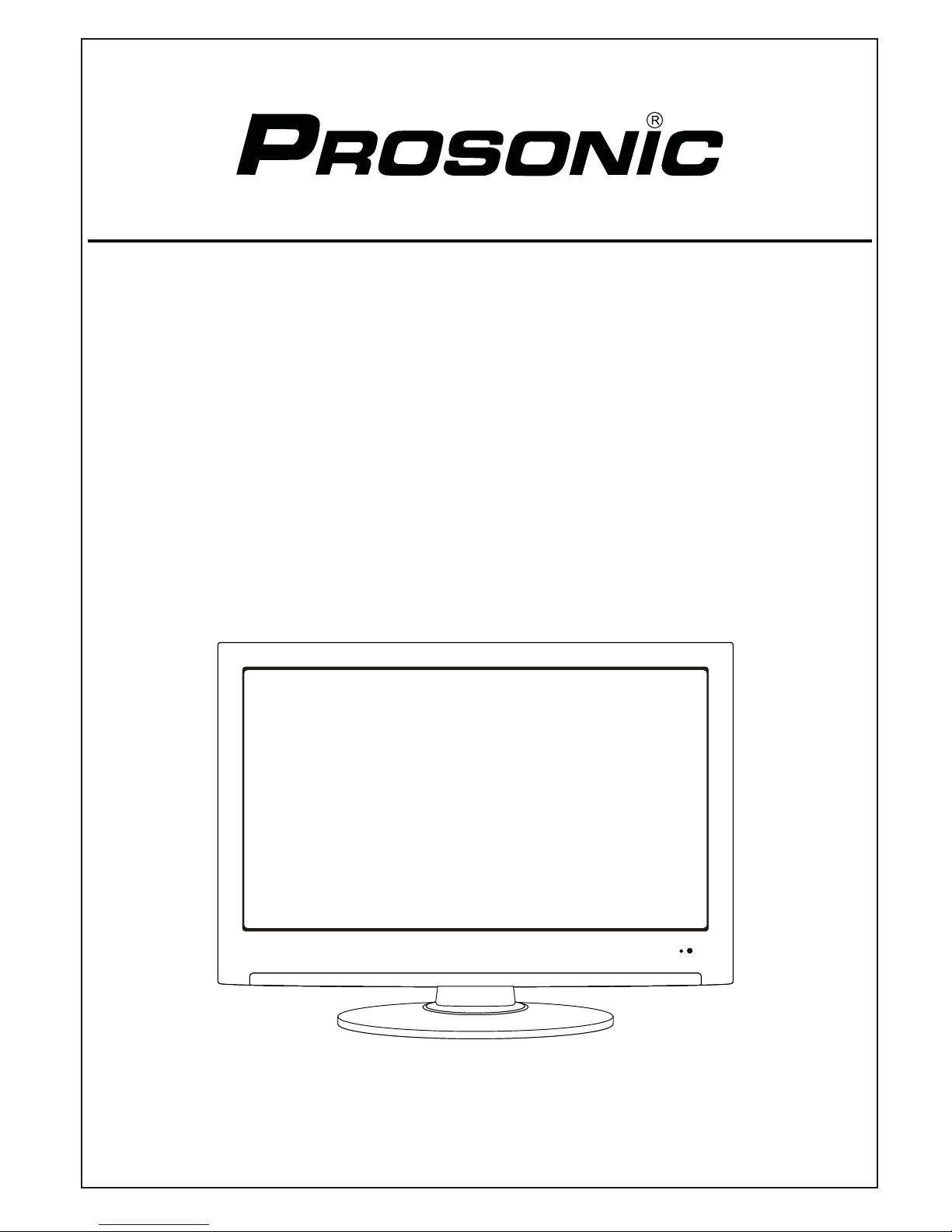
Instruction Manual
Model NO.: PBT-26003
26” LCD TV WITH MPEG4 HD DVBT/C
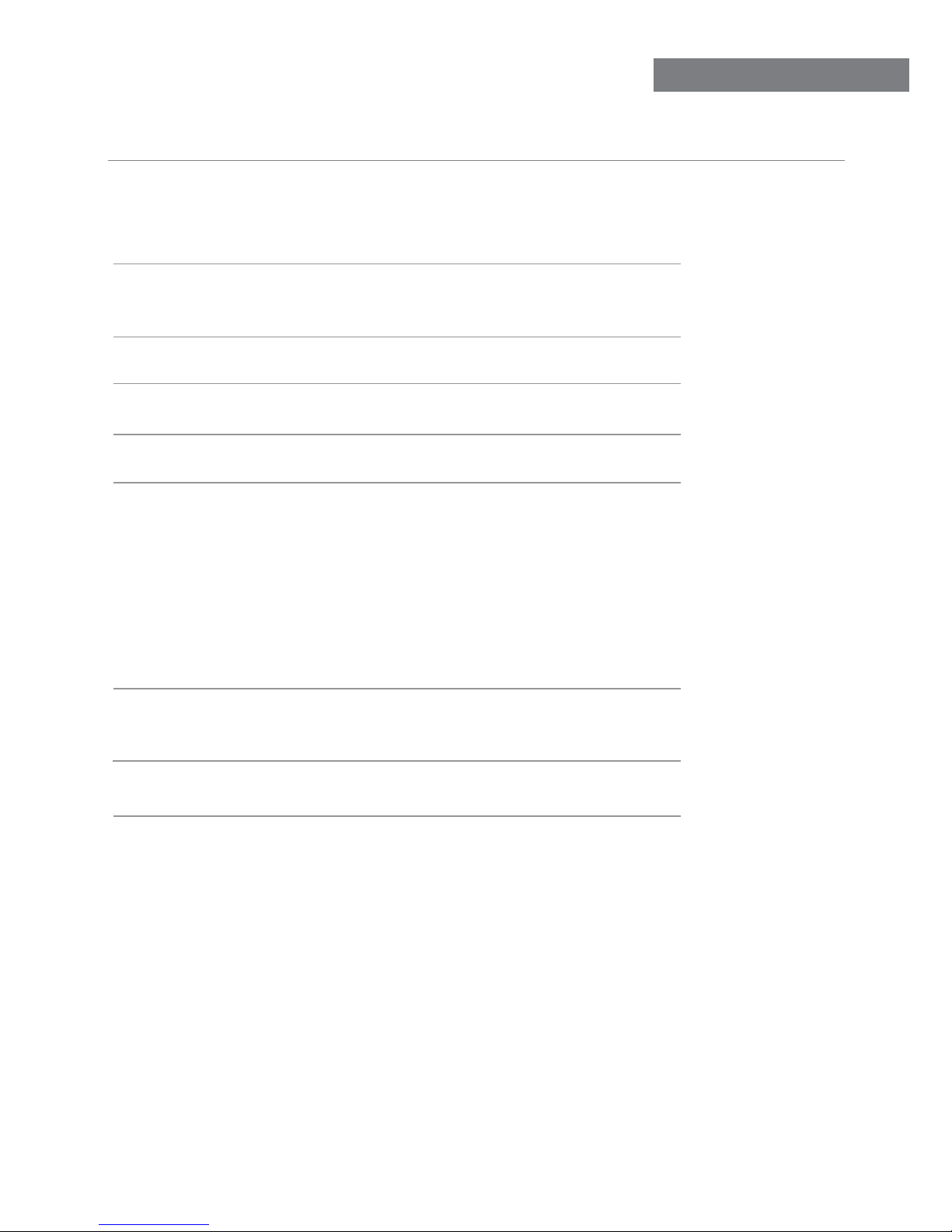
Contents
Contents
Caution
Safety Information
Product Introduction
Front View
OSD Menu
1. Channel menu
2. Picture menu
3. Sound menu
4. Time menu
6. Setup menu
1
2
3
4
3
8-14
8-9
10
11
12
14
21
Connections
5-6
Remote Control
7
Basic Operation
Multimedia Operation 15-17
Recording Operation 18-20
Simple Troubleshooting
5. Lock menu 13
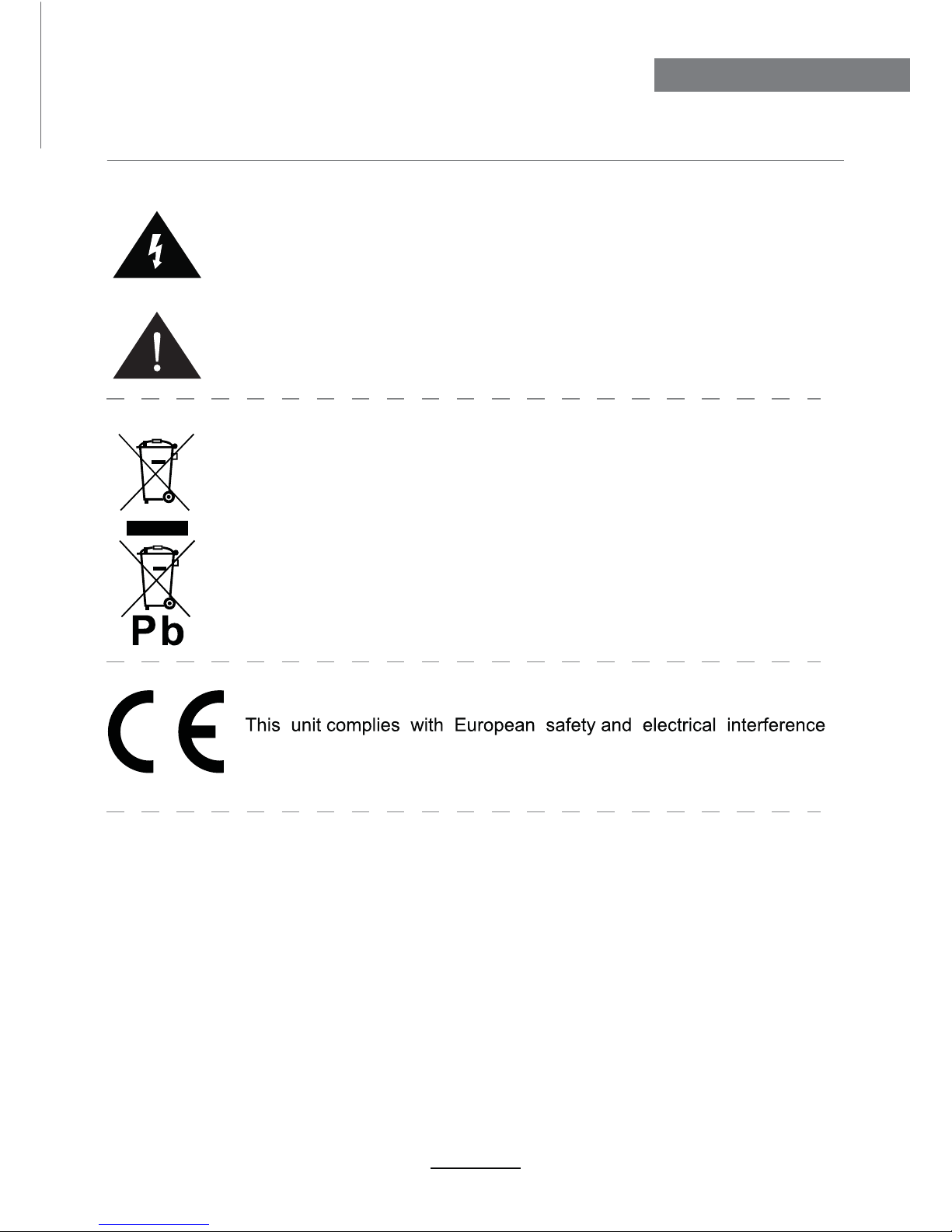
Caution
Correct disposal of this Product
(Waste Electrical & Electronic Equipment (WEEE)
Your product is designed and manufactured with high quality materials and
components which can be recycled and reused.
This symbol means that electrical and electronic equipment, at their end-
of-life should be disposed of separately from your household waste.
Please dispose of this equipment at your local community waste collection/
recycling center.
In the USA there are separate collection systems for used electrical and
electronic products. Please help us to conserve the environment we live in!
1
Caution
The exclamation point within an equilateral triangle is intend to alert the
user to the presence of important operating and maintenance (servicing)
instructions in the literature accompanying the appliance.
The lightning flash with arrowhead symbol, within an equilateral triangle
is intended to alert the user to the presence of un-insulated “dangerous
voltage” within the products enclosure that may be of sufficient magnitude
to constitute a risk of electric shock to the persons.
directives.
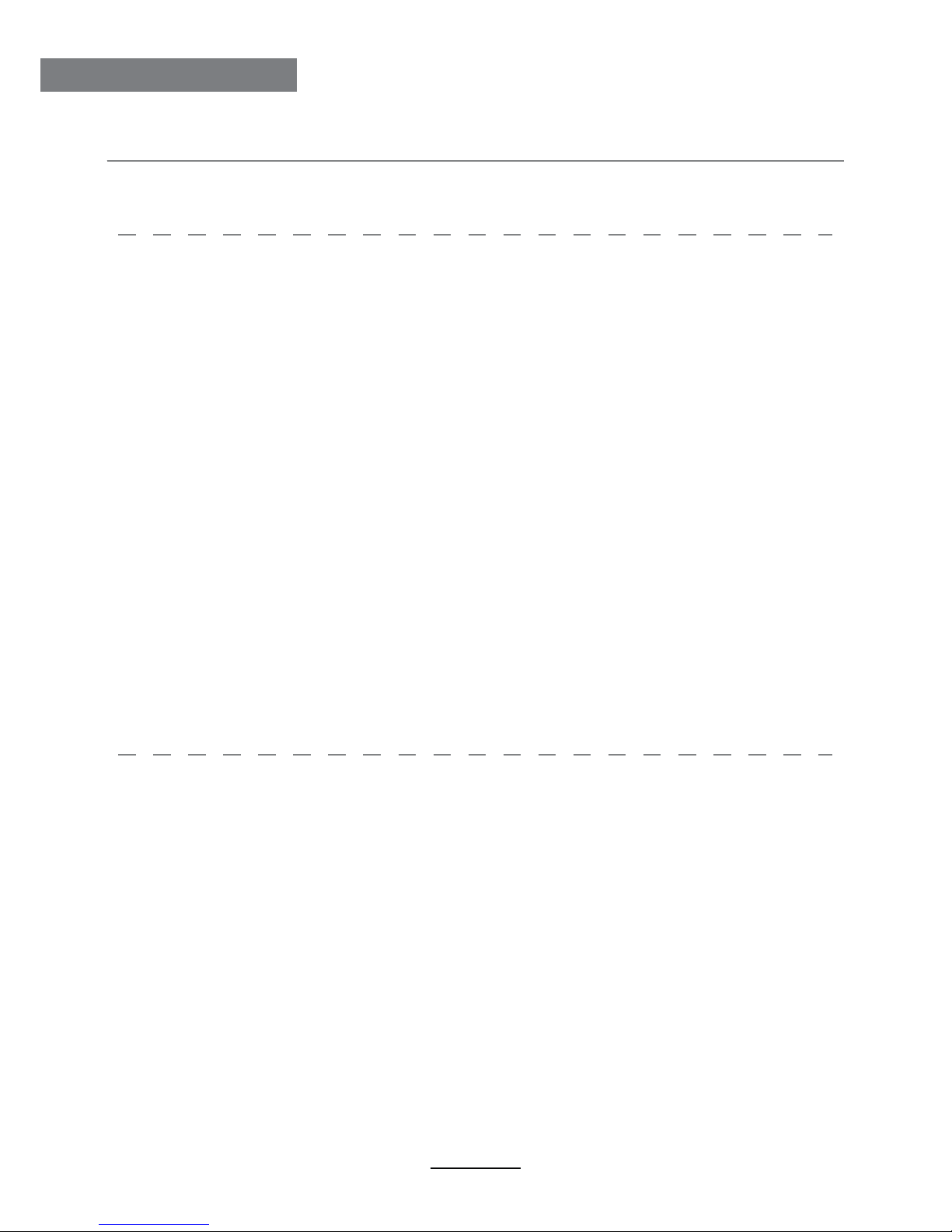
Safety Information
To ensure reliable and safe operation of this equipment, please read carefully all the
instructions in this user guide, especially the safety information below.
Electrical safety
• The TV set should only be connected to a mains supply which matches that stated on
the label on the mains adaptor.
• To prevent overload, don't share the same mains supply socket with too many other
items of equipment.
- Do not place any connecting wires where they may be stepped on or tripped over.
- Do not place heavy items on the leads, which may damage them.
- Hold the Mains plug, not the wires, when removing from a socket.
- During a thunderstorm or while leaving the TV for long periods, disconnect the aerial
(if outdoor) and mains adaptor from the supply.
- Do not allow water or moisture to enter the TV or mains adaptor. Do NOT use in wet
or moist areas such as Bathrooms, steamy kitchens or near swimming pools.
• Pull the plug out immediately, and seek professional help if:
- the mains plug or cable is damaged.
- liquid is spilt onto the set, or if it is accidentally exposed to water or moisture.
- anything accidentally penetrates the ventilation slots.
- the set does not work normally.
- Do NOT remove the safety covers. There are no user serviceable parts inside.
You may invalidate the warranty. Qualified personnel only are permitted to service
this apparatus.
- To avoid battery leakage, remove exhausted batteries from the remote control
handset, or when not using for along period.
- Do NOT break open or throw exhausted batteries on a fire.
Physical safety
• Do NOT block ventilation slots in the back cover. You may place the TV in a cabinet,
but ensure at least 5cm (2") clearance all around the unit.
• Do NOT tap or shake the TV screen, you may damage the internal circuitry. Take good
care of the remote control, do not drop it or allow it to come into contact with liquids.
• To clean the TV use a soft dry cloth. Do NOT use solvents or petrol based fluids. For
stubborn stains, you may use a damp soft cloth with diluted detergent.
2
Safety Information
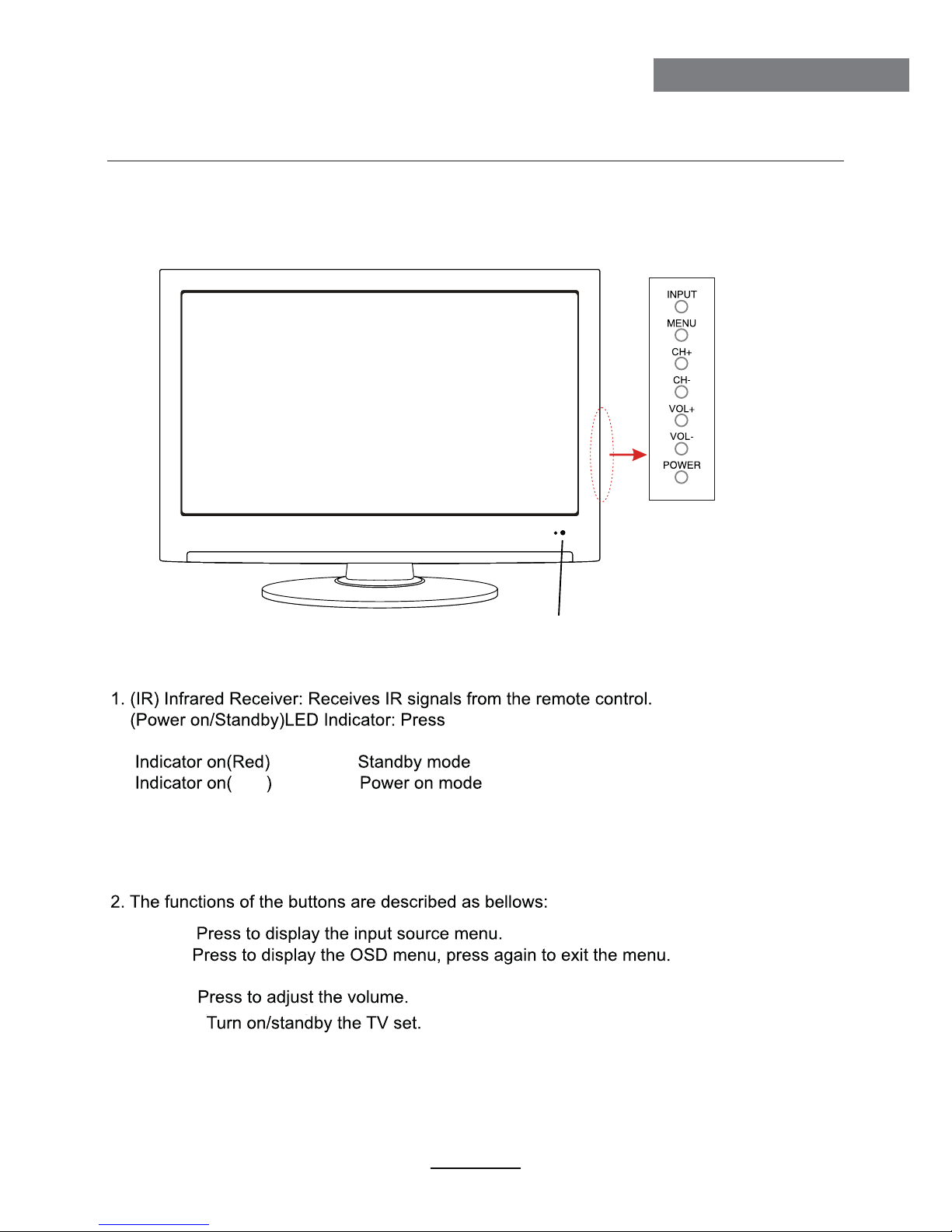
Product Introduction
3
Product Introduction
Front View
POWER to turn on and off.
INPUT:
MENU:
CH+/-: Press to scan through channels.
VOL+/-:
POWER:
The effective receiving range for the signal is 5-8 metres from the front of the remote
control window, and 300to the left or right side and 200above or below the remote control
window.
Null
Led Indicator & Remote Control window
(Keep clear)

Connections
4
Connections
Common Interface: CI slot.
RF: Connect antenna or cable 75 Ohm coaxial to receive TV signal.
R/L in: Connect them to the audio output terminal of DVD.(shared with YPbPr)
VIDEO: Connect it to video output terminal of DVD.
YPbPr: Connect them to the YPbPr video output terminal of DVD.(used in
component source)
USB SCART
POWER: Connect to the mains adaptor.
USB: For software upgrade only.
HDMI1/2: Connect it to the HDMI of DVD or other equipment.
VGA: For PC display.Connect it to the D-Sub 15 pins analog output connector of the PC.
PC-IN: Connect it to the audio output terminal of PC.
SCART: Connect them to the SCART video output terminal of DVD.(used in component source)
Headphone: Connect it to your headphone or other audio equipment.
Coax: Digital coaxial output.
YPbPr
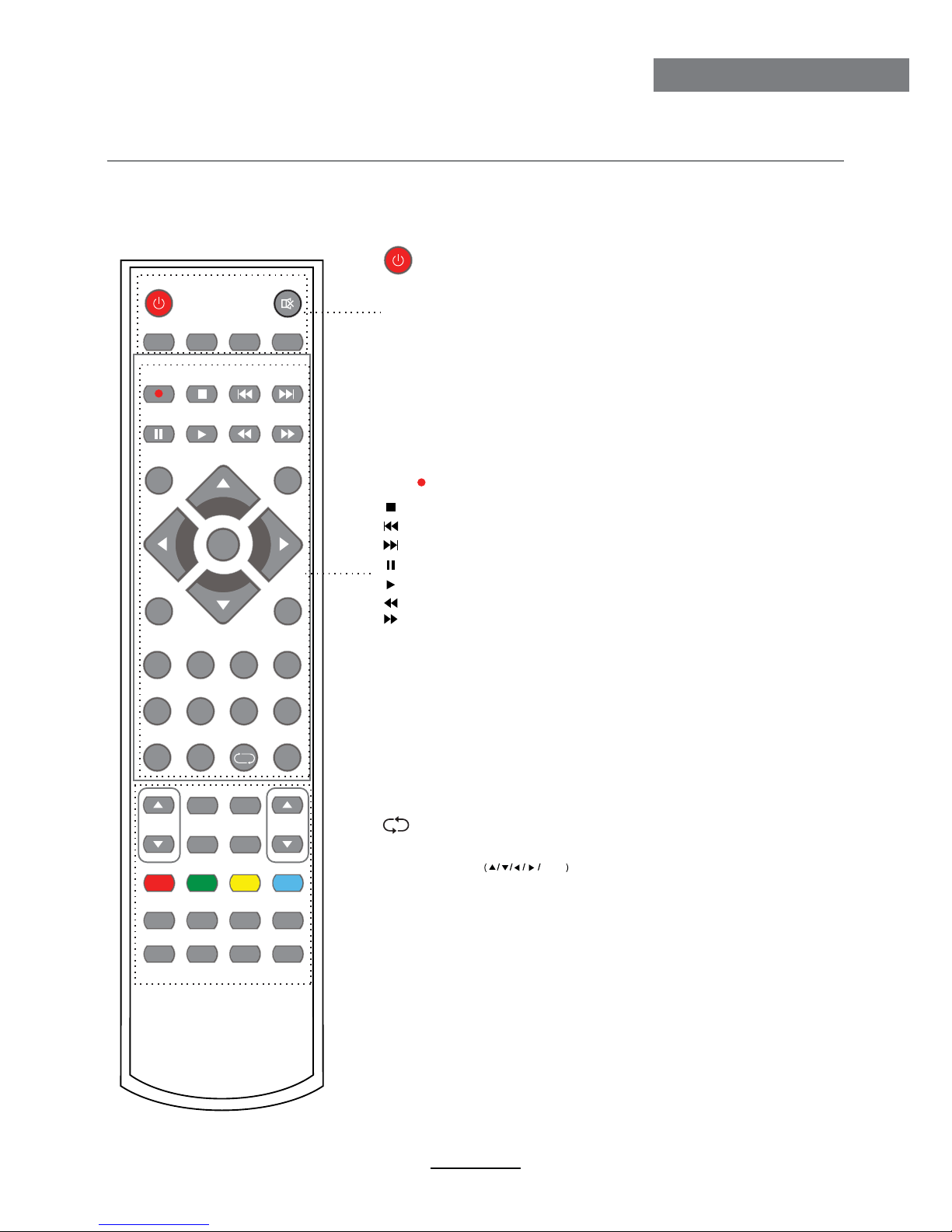
Remote Control
5
Remote Control
The remote control is using Infra-Red(IR). Point it towards the front of the LCD TV. The remote
control may not work correctly if it is operated out of range or out of angle.
POWER: Turn the TV on/standby.
MUTE: Press to mute the sound, press again or press
VOL+ to unmute.
REC LIST: Record List.
CH/LIST: Display the programs list.
SUBTITLE: Turn on/off the subtitle display in DTV mode
REPEAT: Repeat playing the title or chapter.
CURSOR KEYS OK
Allows you to navigate the on-screen menus and adjust the
system settings to your preference.
NUMBER BUTTONS
Press0-9 to select a TV channel directly when you
are watching TV.
Return to the previous channel viewed.
INPUT: Press to display the input source menu.
DISPLAY: Press to display the current mode’s information.
MENU: System setup menu.
EXIT: Exit the OSD menu.
FAV: Display the favorite program list.
PVR function
REC : Press to start record the program in DVB mode.
: Previous chapter.
:Next chapter.
: Fast reverse.
: Fast forward.
: Stop program.
: Pause program.
: Play program.
POWER MUTE
REC
INPUT
MENU
TV/TXT CANCEL REVEAL NICAM/A2
HOLD SIZE SUBPAGE INDEX
PICTURE EPG
SOUND SLEEP
SCREEN
EXIT
HCLOV
FAV
1234
5678
90
DISPLAY
REC LIST CH/LIST SUBTITLE REPEAT
OK

Remote Control
6
Remote Control
Colour buttons:Short cuts-follow the coloured links in the text.
CH / : Scan through channels.
VOL / : Adjust the volume.
PICTURE: Select the picture mode.
NICAM/A2: TV Nicam/A2 select.
SOUND: Select the sound mode.
SLEEP: Standby timer.
SCREEN: Turn on/off the screen.
TV/TXT: Turn off/on the Teletext display.
CANCEL: Cancel the Teletext display.
REVEAL: Reveal any hidden text.
HOLD: Hold or carry on the current subpage.
SIZE: Press to see top half of page double size,Press again to see the bottom
half of page double size. Press again for normal size.
SUBPAGE: Press to enter subpages, pressagain to cancel.
INDEX: Go to index.
POWER MUTE
REC
INPUT
MENU
TV/TXT CANCEL REVEAL NICAM/A2
HOLD SIZE SUBPAGE INDEX
PICTURE EPG
SOUND SLEEP
SCREEN
EXIT
HCLOV
FAV
1234
5678
90
DISPLAY
REC LIST CH/LIST SUBTITLE REPEAT
OK
EPG: To show the Electronic Program Guide during no-menu state
only in DTV mode.

button to select the function item, press button to adjust/setup,
Basic Operation
7
Basic Operation
Power on/off
1. Connect to the power supply with a power code and an adaptor.
2. -To turn on the TV
Press POWER button on the TV or remote control.
Press POWER button on the TV or remote control.
-To turn off theTV
Input Source select
Press INPUT button on the TV set or remote control to display input
source menu, and use CH+/- button on the TV set or Ĥ0ĥ!button
on remote control to select the input source, press OK button on the
remote control to enter.
Note: Before you select the input source, make sure the
connections are prepared.
Basic OSD Menu operation
Press MENU button to display the OSD menu as below:
Use /
Ĥ
/
ĥ
Ĥ
ĥ
button to select the main menu, and press button to enter the submenu.
In the submenu, use /
Ĥĥ
ĥ
or press OK button to enter the submenu.
* (Press MENU button to return to the upper menu.)
* (Press EXIT button to exit the menu display.)
Note1: Only when you input the suitable signal, the relevant items can be activated
Note2: Please operating the OSD menu according to hint on the bottom of the banner.
Main menu
CHANNEL
PICTURE
SOUND
TIME
LOCK
SETUP
Submenu
(PICTURE
menu for
example)
Hint---you should operate the OSD menu according to the hint.
Input Source
ATV
DTV
Media
AV
PC
Component
SCART
HDMI1
OK
HDMI2

OSD Menu
8
OSD Menu
1. CHANNEL menu
Description
Ĥ
ĥ
Ĥ
ĥ
Ĥ
Ĥ
ĥ
Auto Tuning
Press OK button to enter the hint menu, and Press /
button to select the Tune Type, then press button, and use
/ / / button to select the Country for the TV, then
press OK button to start auto tuning.
CADTV Manual Tuning
Press OK button to enter the DTV Manual Tuning menu,
select a DTV channel, and press OK button to start searching.
Press / button to manual search.
Ĥ
ĥ
Ĥ
ĥ
ATV Manual Tuning
Press OK button to enter the ATV Manual Tuning menu.
Current CH: Select a Channel for storing the programme.
Color System: Select from PAL and AUTO
Sound System: Select from I, BG, DK
Search:
Fine Tune: Press / button to fine-tune.
AFC: Automatic Frequency control ON/OFF.
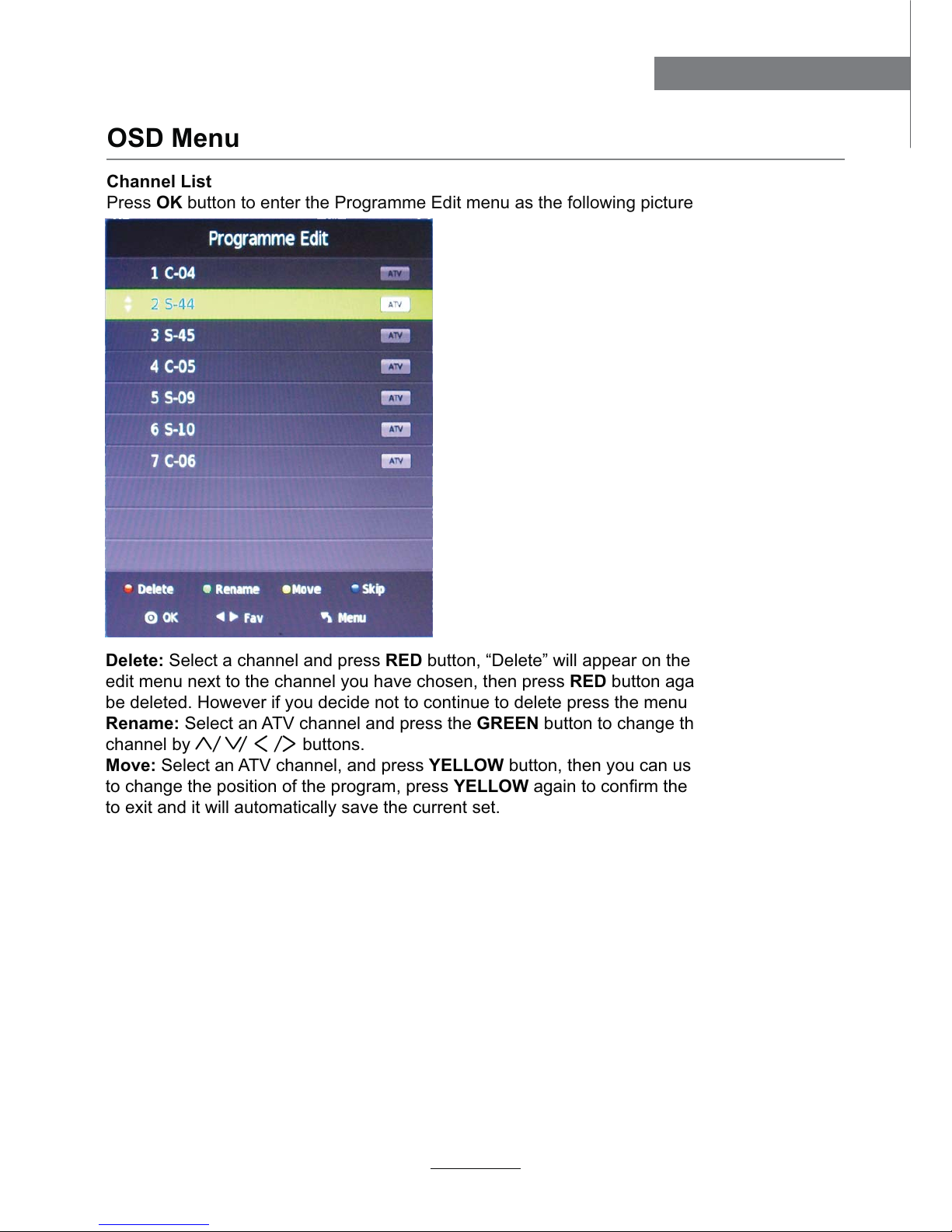
channel by buttons.
OSD Menu
9
OSD Menu
Ĥ
ĥ
Ĥ0!!0!!!0ĥ
Ĥĥ
Channel List
Press OK button to enter the Programme Edit menu as the following picture.
Delete: Select a channel and press RED button, “Delete” will appear on the right of the program
edit menu next to the channel you have chosen, then press RED button again, the program will
be deleted. However if you decide not to continue to delete press the menu button to quit.
Rename: Select an ATV channel and press the GREEN button to change the name of the
Move: Select an ATV channel, and press YELLOW button, then you can use and buttons
to change the position of the program, press YELLOW again to confirm the change. Press menu
to exit and it will automatically save the current set.
Skip: Select a channel and press the BLUE button to label the channel, as long as the channel
has a skip label it will be skipped when searching through the channels with the CH+/- buttons.
CI Information
Please contact your “pay perview” provider who can supply a viewing card and cam unit with
instructions for their use.
Signal Information
Display the digital TV-signal information (DTV mode only).

OSD Menu
10
OSD Menu
2. PICTURE menu
Description
Picture Mode: Choose from Standard, Dynamic, User and Mild.
Note: Contrast, Brightness, Color and sharpness are only available and can be adjusted in
the User mode option in the Picture Mode Settings.
Contrast: Controls the difference between the brightest and darkest regions of the picture.
Brightness: Controls the overall brightness of the picture.
Color: Control the color.
Sharpness: Increase this setting to see crisp edges in the picture; decrease it for soft edges.
Tint: Controls the tint ( NTSC mode only).
Color Temperature: Choose from Medium, Cool, User and Warm.
Noise Reduction: Choose interference noise modes form Off, Low, Middle, High and Default.

OSD Menu
11
OSD Menu
3. SOUND menu
Description
Sound Mode: Allows you to select among: Standard, Music, Movie, Sports and User.
Treble(Can be adjusted when the sound mode is User):Controls the relative intensity of
higher pitched sounds.
Bass (Can be adjusted when the sound mode is set to User): Controls the relative intensity of
lower pitched sounds.
Balance: To adjust the balance of the left and right sound track, or turn off the volume of the
left and right sound track.
Auto Volume: Control the volume of the programme automatically when you turn on the function
by selecting “On”.
SPDIF MODE: Select the spdif mode.
AD Switch: Turn on/off the AD switch.

OSD Menu
12
OSD Menu
4. TIME menu
Description
Clock: Display the time.
Time Zone: Allows you to select the time zone.
Sleep Timer: Allows you to setup the sleep timer among: 10min, 20min, 30min, 60min, 90min,
120min,180min, 240min and off.
Auto Standby : Turn on/off the auto standby function when where’s no signal.
OSD Timer: Allows you to select the time for OSD menu displays on the screen.

OSD Menu
13
OSD Menu
5. LOCK menu
Description
Lock System: Turn on/off the Lock System function.
Note: You should enter the code to operate the menu.(original code is 0000)
Set Password: Set pin code. If the Pin code has been changed you must enter the present
code.
New : Enter the new password.
Confirm: Enter the new password.
Block Program: You must enter the password to view channels that have been locked. Use
and buttons to select the channel and press the GREEN button on the remote control to
lock the channel.
Parental Guidance: Allows you to select the Parental Guidance mode.
Key Lock: Lock the buttons on the TV set when you turn on the function.
Ĥ
ĥ
Hotel model
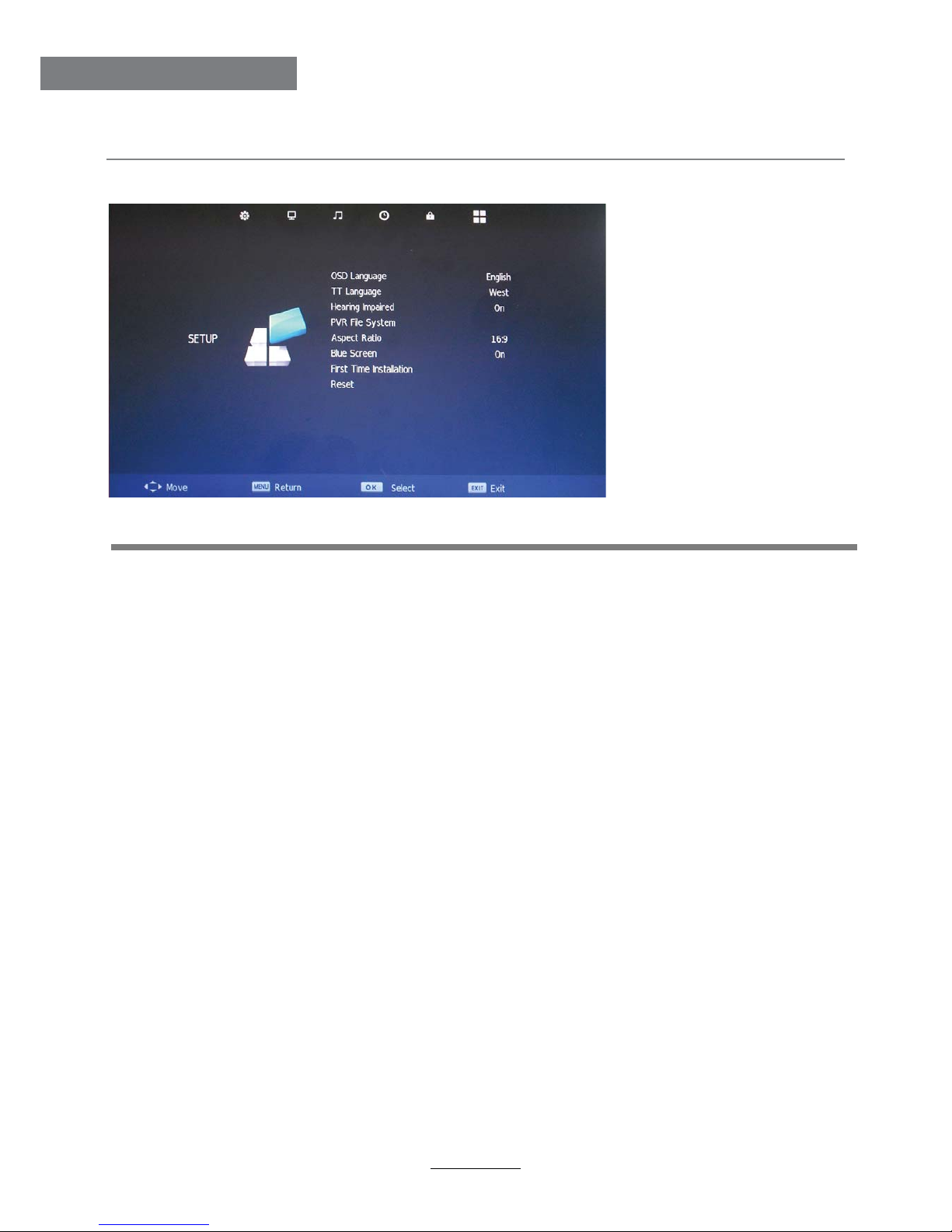
14
OSD Menu
OSD Menu
OSD Language: Allows you to select menu language.
TT Language: Allows you to select teletext language.
Hearing Impaired: Turn on/off the Hearing Impaired function.
PVR File System: Setup the PVR file system.
Note: The options PVR File System are described on pages 29 -31.
Aspect Ratio: Choose from Auto, 4:3, 16:9, Zoom1, Zoom2, Just Scan and Panorama.
Blue Screen: Turn on/off the blue screen function when there’s no signal.
First Time Installation: Display the First Time Installation menu.
Restore Factory Default: Press OK button to restore factory default.
6. SETUP menu
Description
Software update(USB)
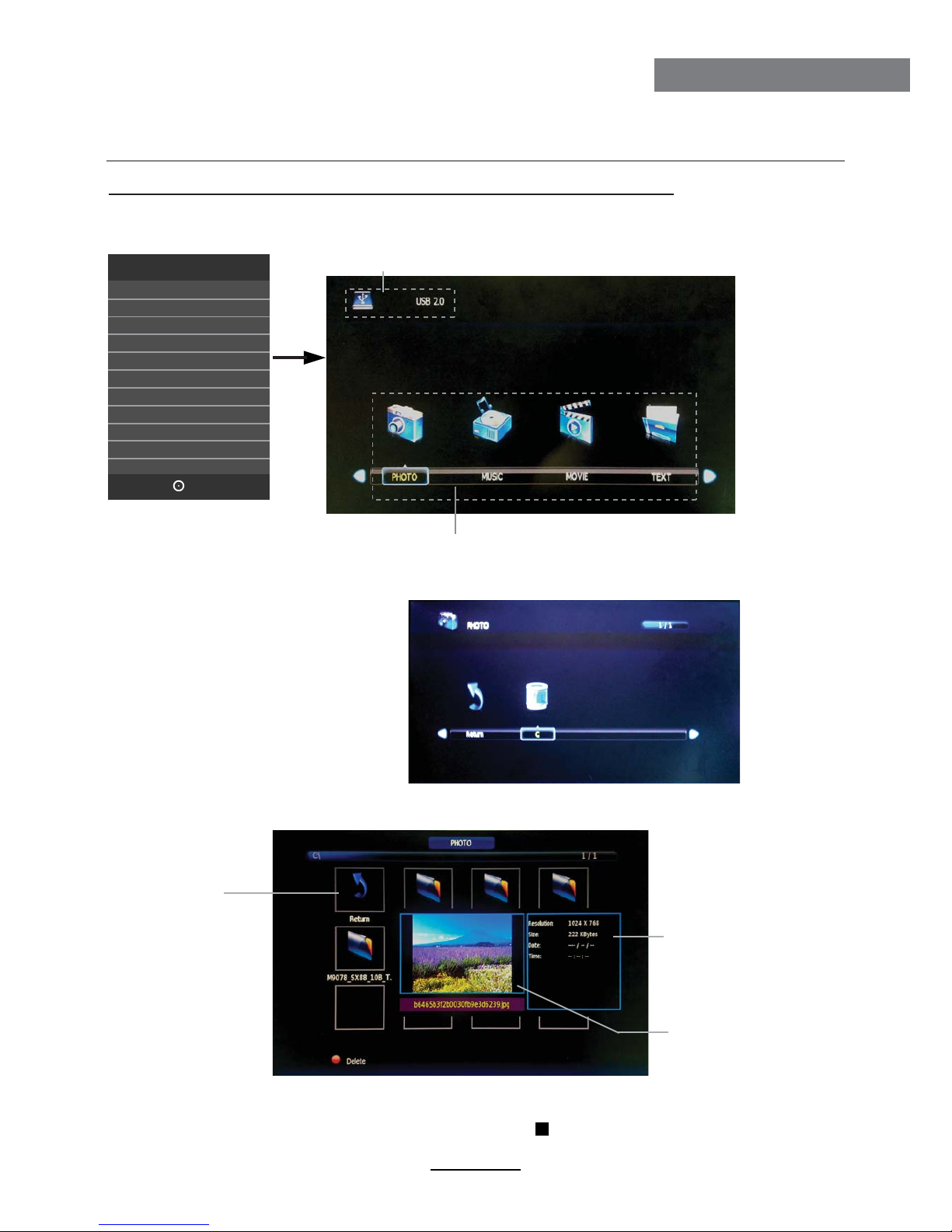
Multimedia Operation
15
Multimedia Operation
Press / / / buttons to select and the OK button to activate the file or open folder. Press
OK button to play the files in full screen mode. When in full screen mode press the OK button to
show the option menu on the bottom of the screen or press stop button to return to files.
Note: You can press RED button on the file to delete the file.
Basic Operation
2). Select the file type (mains menu) you want to view, and insert USB device, you will find the
name of the device display on the screen.
3). Press / button to select the the USB device, and press OK button to enter.
1). Press the INPUT button on the remote control to display the input source menu, select Media
source by the / buttons, and press OK button to enter the Multimedia menu seen below.
MAINS MENU: PHOTO MUSIC MOVIE TEXT
Preview
Return to
previous menu
Hints and informations of USB device
Information
Ĥ
ĥ
Ĥĥ
Ĥ
ĥ
Ĥ
ĥ
Input Source
ATV
DTV
Media
AV
PC
Component
SCART
HDMI1
OK
HDMI2
HDMI3
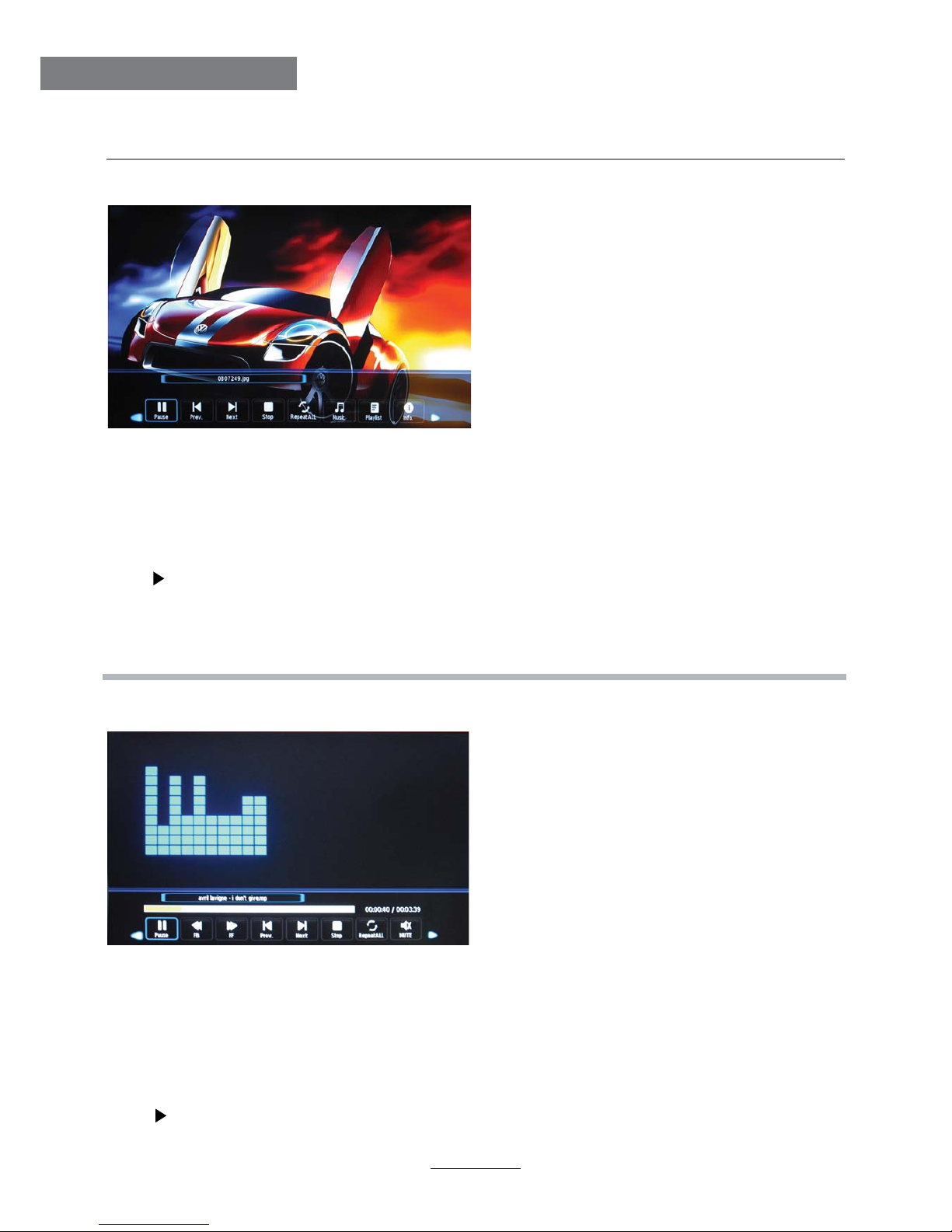
Multimedia Operation
16
Multimedia Operation
Display the playlist on the screen and play the file by / button and OK button, you can
Press / button to select the option on the menu, and press
1. Photo
2. Music
OK button to change.
Pause: Play/pause the photo view.
Prev./Next: View the previous/next photo.
Stop: Stop the photo view.
Repeat: Select the repeat mode from Repeat All, Repeat 1, Repeat None.
Music: Play/Pause the music.
Playlist: Display the playlist on the screen and play the file by / button and OK button, you can
press button to select “CANCEL”, and press OK button to cancel the list displaying.
Info: Display the information of the file.
Rotate: Rotate the photo clockwise/counterclockwise.
Zoom Out/In: Zoom out/in the photo.
Move View: Move the photo in Zoom in mode.
Press / button to select the option on the menu, and press OK button to change.
Pause: Play/pause the music.
FB/FF: Fast backward/fast forward.
Prev./Next: Play the previous/next file.
Stop: Stop the music.
Repeat: Select the repeat mode from Repeat All, Repeat 1, Repeat None.
Mute: Mute the sound.
Playlist:
press button to select “CANCEL”, and press OK button to cancel the list displaying or press the “list” button.
Info: Press “INFO” button to display the information of the file.
Goto Time: Play the music from the time you set.
Photo viewing
Play the music
Ĥ
ĥ
Ĥ
ĥ
Ĥĥ
Ĥĥ
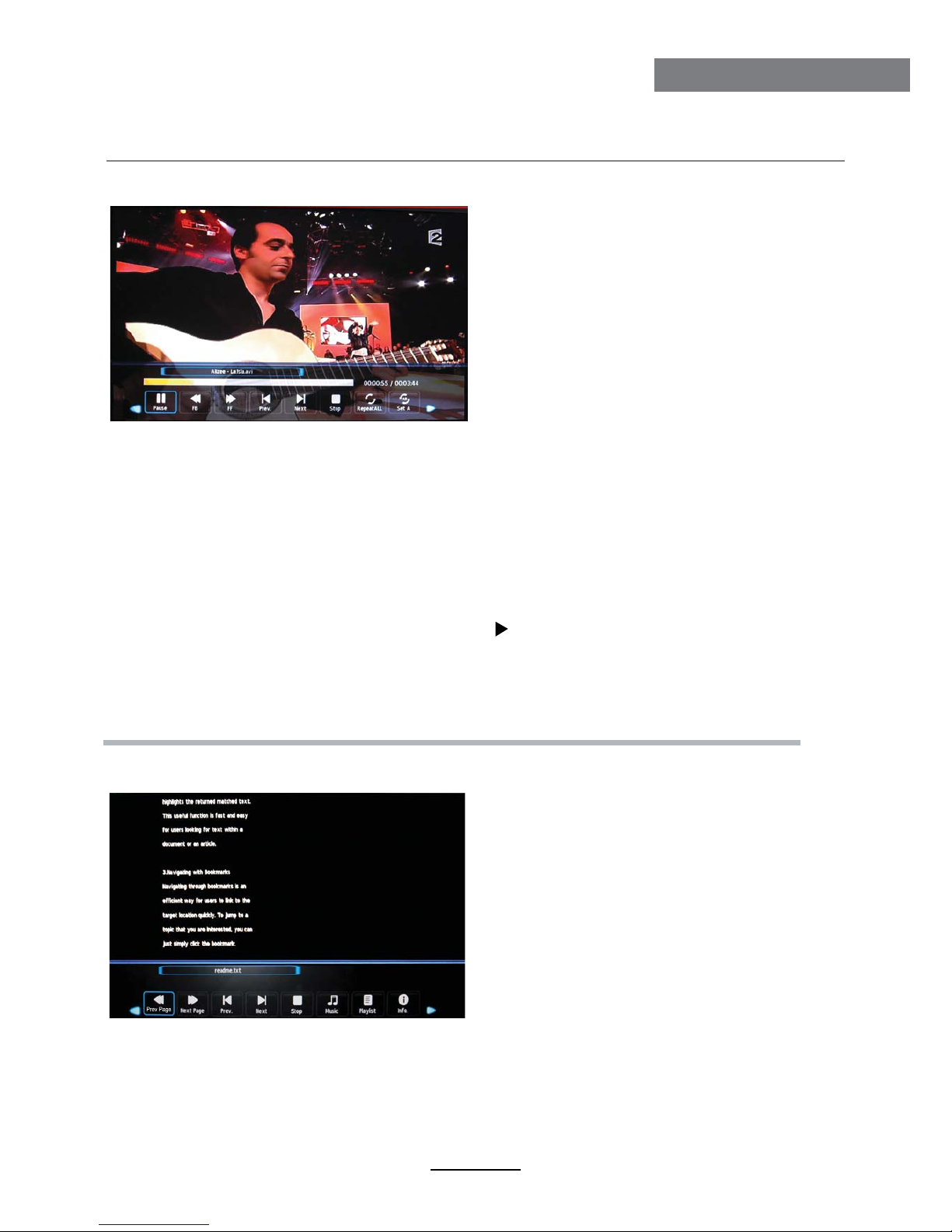
Multimedia Operation
17
Multimedia Operation
Press / button to select the option on the menu, and press
3. Movie
4. Text
OK button to change.
Pause: Play/pause the music.
FB/FF: Fast backward/fast forward.
Prev./Next: Play the previous/next file.
Stop: Stop the music.
Repeat: Select the repeat mode from Repeat All, Repeat 1, Repeat None.
Set A-B: Select and play the preferable part of the file by setting A and B at the beginning and end.
Press OK button to cancel.
Playlist: Display the playlist on the screen.
Info: Display the information of the movie.
Slow Forward: Play the movies at slow speed, press button to cancel.
Step Forward: Step quickly through the movie by using this option
Goto Time: Program the movie form the time you set.
Zoom out/in: Zoom out/in the movie screen.
Aspect Ratio: Select the aspect ratio of the screen display.
Move View: Move the photo in Zoom in mode.
Press / button to select the option on the menu, and press OK button to change.
Previous/Next page: Turn to previous/next page of the text.
Prev./Next: Turn to previous/next file.
Stop: Stop auto turning pages.
Music: Play/pause the music programme.
Playlist: Display the playlist on the screen.
Info: Display the information of the text.
Play the movie
View the text
Ĥ
ĥ
Ĥ
ĥ
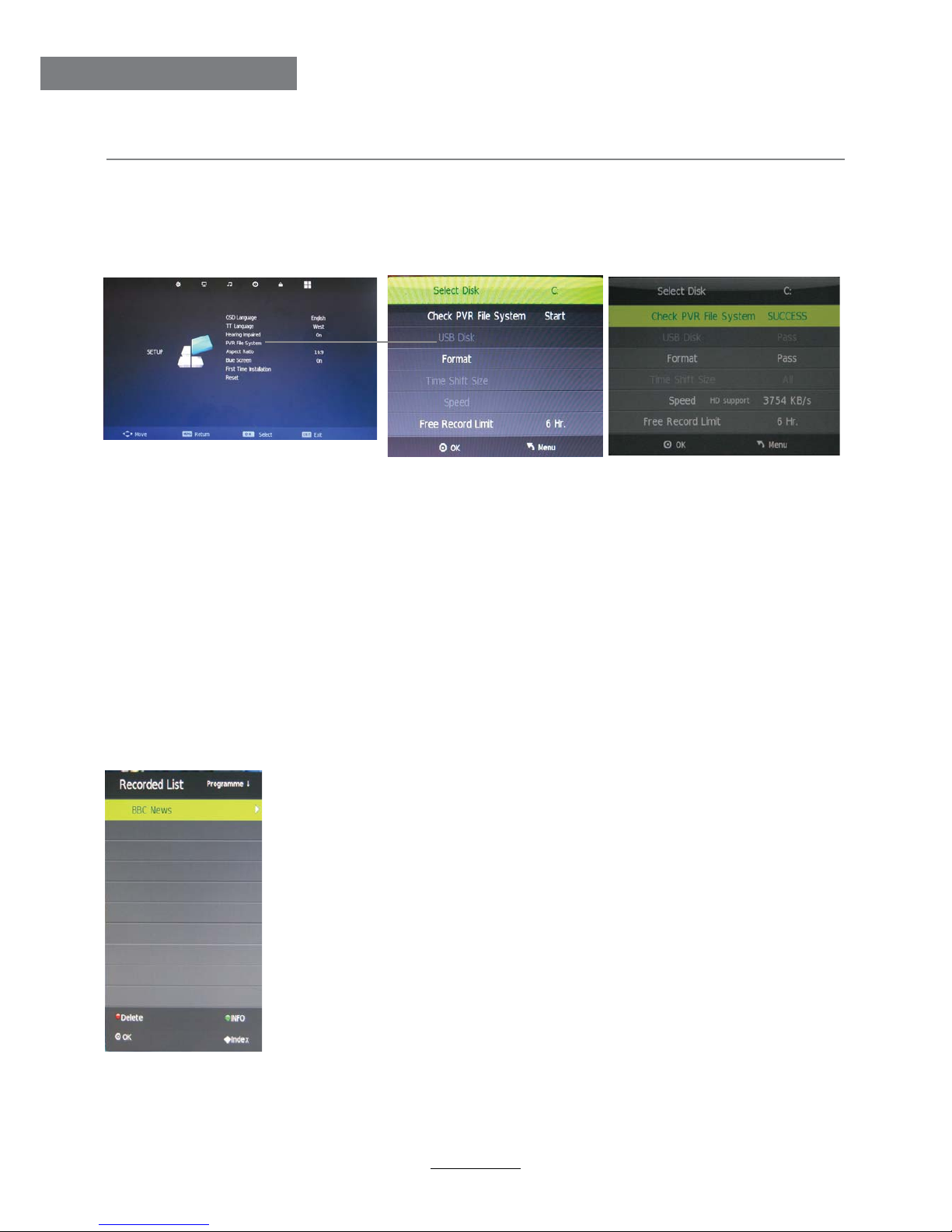
Recording Operation
18
Recording Operation
PVR settings
Press the MENU button, select SETUP menu, and select “PVR File System”, then press OK
button to enter the setting menu.
1. PVR File System
Press LIST button on the remote control to display the recorder menu in DTV mode as below.
Note: You select a recorded programme, and press OK button to program.
Note: You can delete a recorded programme by pressing the RED button
on the list.
Note: You can display the information of the recorded programme by
pressing the GREEN button on the list.
Select Disk: Select the device for the Record files.
Check PVR File System: Check the system.
USB Disk: Display the USB state.
Format: Format the USB device for PVR operating.
Time Shift Size: Display the size of the USB device (The device has been formated).
Speed: Display the speed of the USB device (The device has been formated).
Free Record Limit: Display the Free Record Limit state.
2. Recorder
Please check whether your USB device works or not before recording.
Table of contents
Other Prosonic LCD TV manuals


















