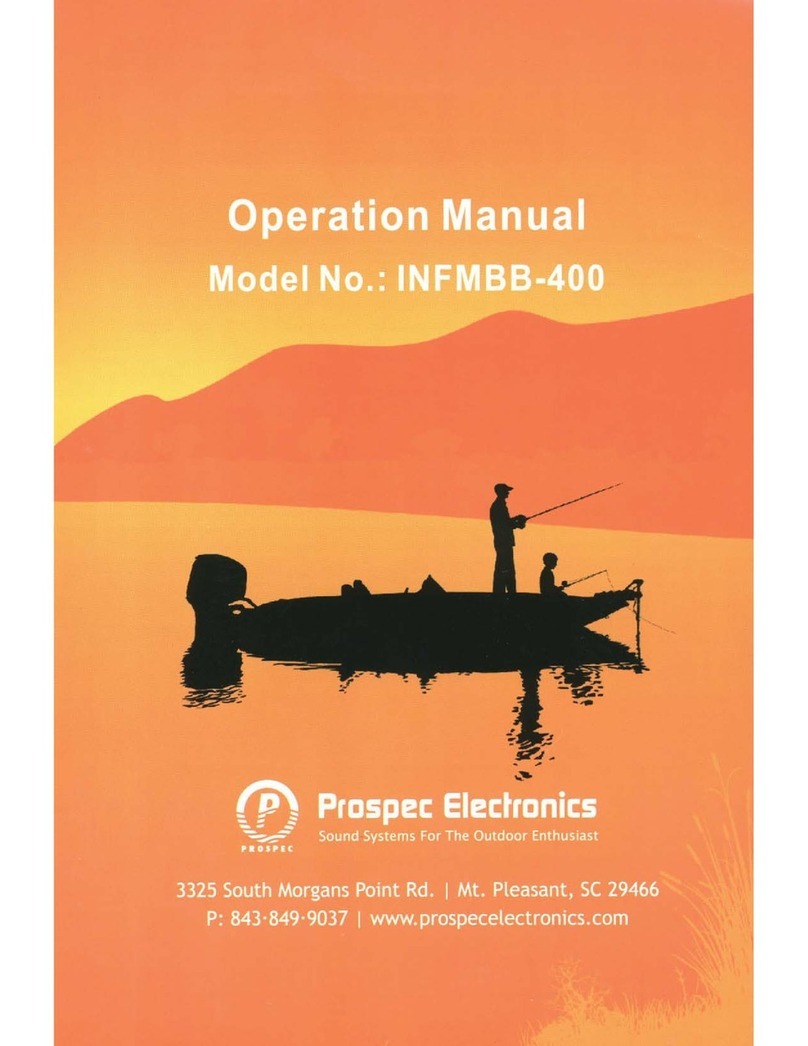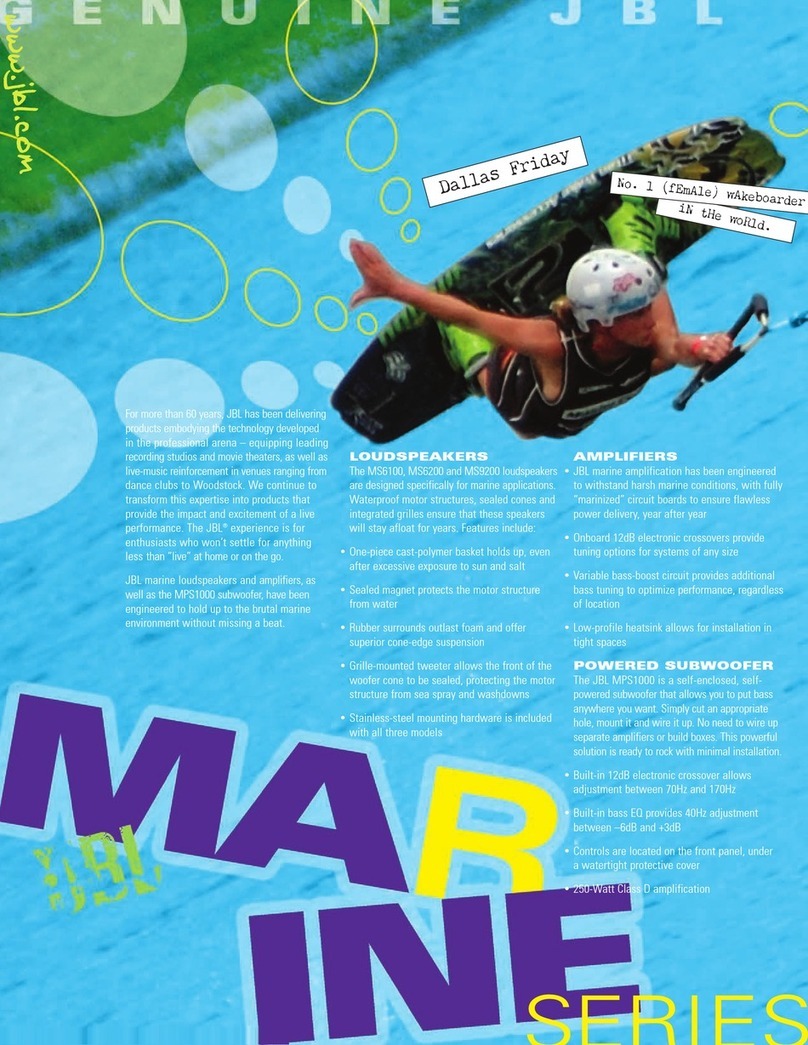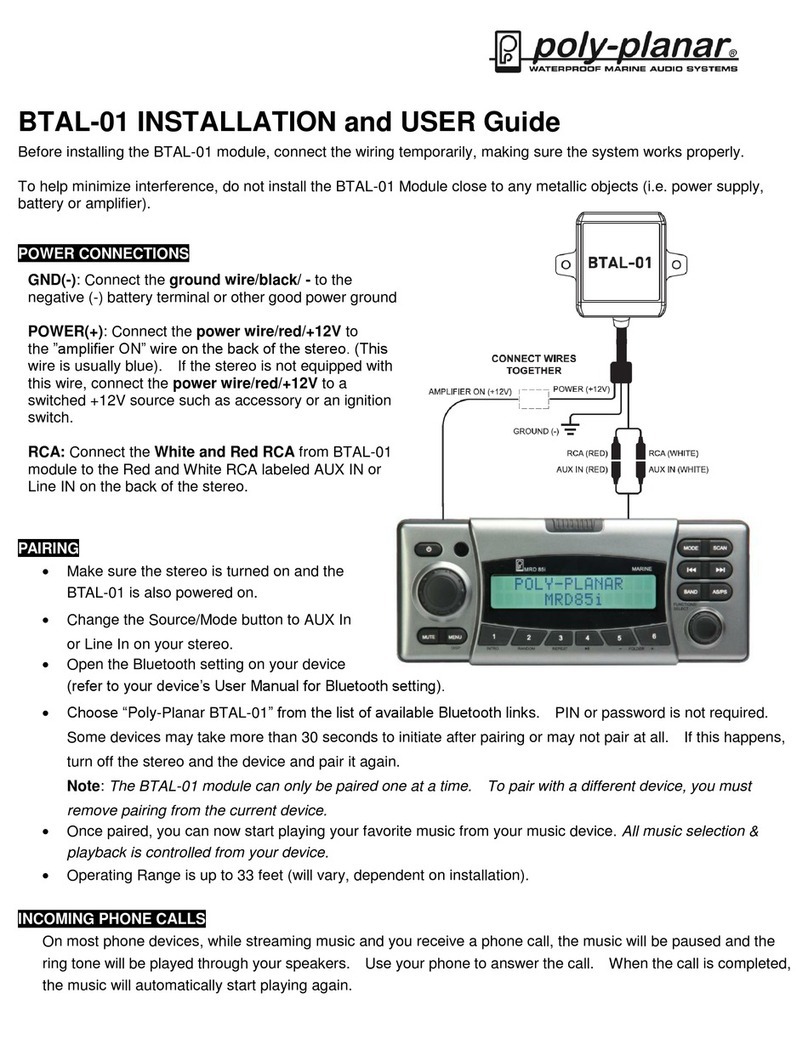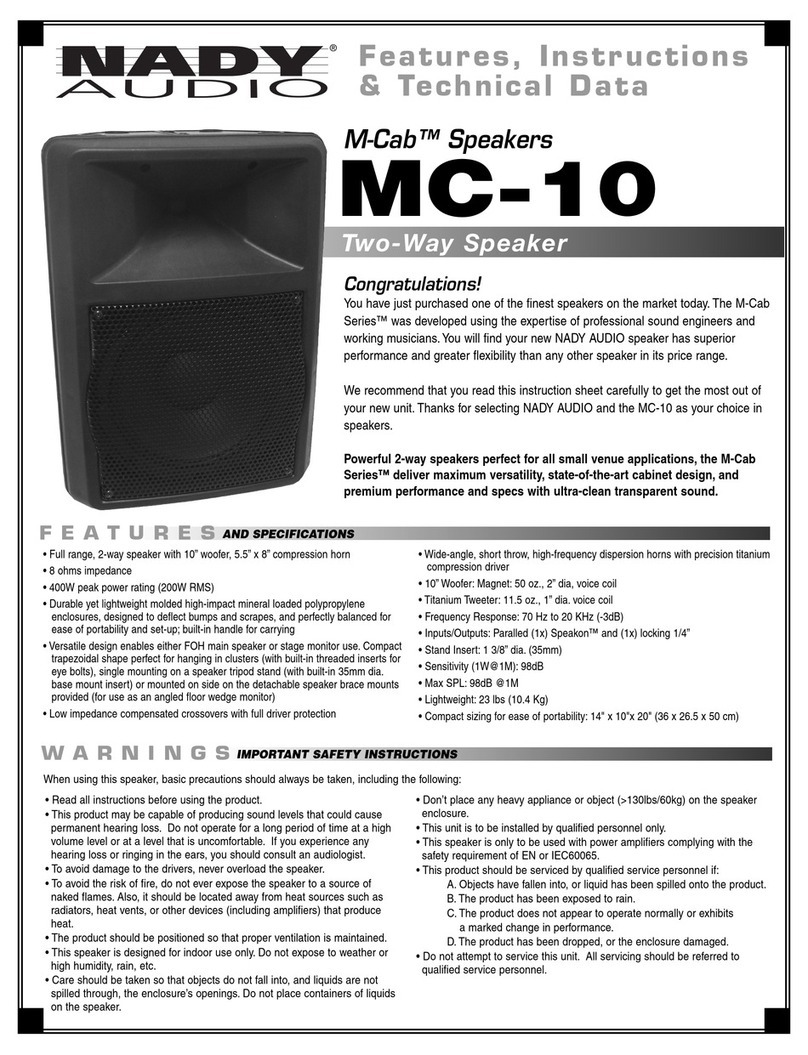Prospec Electronics INFPRV350 User manual


Table
of
Contents
Table
of
Contents ----------------------------------------------------------------- 1
Product Description -------------------------------------------------------------- 2
Installation ------------------------------------------------------------------------- 3
Wiring Configuration ------------------------------------------------------------ 3
General Function
of
Buttons ---------------------------------------------------- 4
Sign up Display & Home Menu ------------------------------------------------ 5
Volume Adjustment I MUTE --------------------------------------------------- 5
General Settings ------------------------------------------------------------------ 6
Radio Section Operation -------------------------------------------------------- 9
SiriusXM Section Operation ---------------------------------------------------
11
Bluetooth Section Operation ---------------------------------------------------
15
USB Section Operation ---------------------------------------------------------
17
AUX Section Operation --------------------------------------------------------
19
Troubleshooting ----------------------------------------------------------------- 20
1

Product Description
This Infinity PRV350 incorporates a 3.5" TFT color screen, ready to complement
your day whether you are on the water, motorcycle, UTV trail, or farm. Following
the same footprint as the popular INFPRV250, this stereo
is
synonymous with
excellence. In fact, the INFPRV350 was listed as one
of
the top new products
of
2015 by Boating Industry magazine. Check in with us often to see what the next
Pro
spec experience will bring!
The INFPRV350 incorporates the following features:
AM/FM
Bluetooth
Audio
Streaming
with
ID
tagging
USB
input
and
control-for
USB
drives
only
~·-
Auxiliary
input
3
.5"
color
TFT
screen
I
Waterproof
faceplate
50W
x 4
amplifier
Wired
remote
option
U.S.
and
European
tuning
Charging
through
USB
@@
3
pair
of
RCA
output
including
subwoofer
output
The Infinity brand is part
of
Harman International Industries. In 1958, Harman
Kardon developed the world's first stereo receiver and we are proud to bring
you the world's first Infinity marine color screen receiver!
2

Installation
A mounting gasket has been added inside the package for convenience. Trace along
the outside edge
of
the gasket thus revealing your cutout.
Mounting Illustration
1.
Avoid installing stereo
below cupholders!
Make sure mounting
substrate is flat to avoid
flexing
of
the plastic.
2.
Use the back bracket and
studs
to
affix the unit. Install
the U bracket behind the unit,
using two nuts per bolt for
ultra hold.
Wire Configuration
6P REMOTE
CONTROL
(SIRIUS
CONTROL)
,____~I[!LIIlli_l~-----'
(ANT
JACK)
,____~1!!..!!!"•-----'
12P
CONNECTOR
(REM)
_____
BL_UE
_
__.
(ACC)
(GROUND)
----___:::~'-'-----'
WHITE
(
FRONT
LEFT)
WHITE/BLACK
GREEN
(REAR
LEFT)
GREEN/BLACK
GRAY
GRAY/BLACK
VIOLET
VIOLET/BLACK
3.
To
avoid possible water
ingress into wire harness
area, route the harness in
the downward direction
as shown above.
(FRONT
LINE
OUT)
(REAR
LINE
OUT)
(AUX)
(USB)
(SUBWOOFER)
(FRONT
RIGHT)
(REAR RIGHT)
NOTE: When wiring, the red lead
is
recommended
to
be wired
to
ACC/ignition power lead.
3

General Function
of
Buttons
1.
POWER, MUTE, PAUSE button
-With unit off, press to power the unit on.
-With the unit on, press and hold for over 2s to power the unit off.
-In Radio, SiriusXM, AUX mode, press to MUTE sound output,
press again to resume sound output.
-In USB, BT Music mode, press to PAUSE playback, press again
to resume playback.
2. MENU, ENTER button
-In any status, press and hold for 2s to navigate to home display.
-In source playing status, quick press to activate the bottom navigation function.
(Note: Bottom navigation function
is
disabled after 5s without operation.)
-In any selection status, press ENTER to confirm selection.
3. VOLUME Up button
-Simply press it to increase volume level.
4. VOLUME Down button
-Simply press it to decrease volume level.
5.
Tune Up button
-In playing status, press to select the next station, channel, or track.
-In bottom navigation mode, press to move highlight upward/over.
6.
Tune Down button
-In playing status, press to select the previous station, channel, or track.
-In
bottom navigation mode, press to move highlight downward/over.
4

Si
gn Up
Di
s
pla
y & Home Menu
1.
Sign Up Display
Once the unit powered on, the introductory home screen appears for 4 seconds, then
switches to the last played mode before power
off
occurred.
~
~
Pu
sh
2. Home Me
nu
(So
ur
ce
display)
lnflniW.
bv
HARMAN
At Home Menu, press the TUNE Up/Down button to move to desired source and press
ENTER button to confirm.
SiriusXM
BT
Mu
sic
USB
AUXIN Settings
Note: icon background changes to two toned burnt orange
when selected. For example, Rad
io
mode
is
the
se
lected
mode in above picture.
5

General Operations
1.
V
OL
UME Control
In
any
mode, press VOL
UP
/
DN
button
to
adjust
vo
lum
e
lev
e
l.
P
ress
and
hold
VOL
bu
t
ton
to
adjust vo
lume
le
ve
l
rapidl
y.
2. MUTE Control
InRadio, SiriusXM, or
AUX
mode, pr
ess
MU
TE button
to
mute so
und
output; press
again
to
re
sume so
und
output.
3.
Gen
er
al Se
tt
ings
Pre
ss
and ho
ld
MENU
button
to
go
back
to
Home
Menu
,
th
en
pre
ss
TUNE UP/DN button
to
move highlight
to
Setti
ng
s source. Then
press ENTER button
to
go
into
the
Settings
mode.
3-1. Bass Control
6
In Settings screen,
pre
ss TUNE Up or Down button
to
select
Ba
ss,
th
en press VOL Up or
Down
button
to
adjust Bass leve
l.
VOLUME
~·
===~
e
~~~
Ba
ss
.
Tre
b
le

General Settings
3-2. Treble Control
In
Settings
sc
reen, press TUNE Up
or
Down button
to
se
le
ct
Tr
eble, then press
VOL
Up or Down button
to
adjust Treble leve
l.
3-3.
Balance Control
ln Settings scr
ee
n, press TUNE
Up
or
Down button
to select Balan
ce
, then press VOL
Up
or Down button
to adjust Balance leve
l.
3-4. Fader Control
In Settings screen, press
TUNE
Up
or
Down button
to select Fader, then press VOL Up
or
Down button
to adjust Fader leve
l.
3-5.
Lo
ud Control
In
Settings screen, press TUNE Up
or
Down button to
select Loud, then press VOL
Up
or D
ow
n button to
select ON
or
0
FF.
3-6.
EQ
Se
lection
In Settings screen, press TUNE
Up
or
D
ow
n button to
select EQ, then press VOL Up
or
Down button to select
Off, Classics, Jazz, Pop
or
Rock.
•
-
T
re
ble
Balance
Fader
LOUD
EQ
Bass
Treble
.
Ba
l
ance
iJ
Bass
IJ
Trellle
v
(I
Bass
.
Treble
8
Ba
l
ance
.
Bass
.
Treble
.
Balance
.
Bass
.
Treble
.
Balance
v
7

GeneralSettings
3-7. Subwoofer
Co
ntrol
In Settings screen, press TUNE
Up
or
Down button to
select Subwoofer, then press VOL Up
or
Down button
to select ON or OFF.
3-8. BrightnessA
dj
ustment
InSettings screen, press TUNE Up or Down button to
select Brightness, then press
VOL
Up
or
Down button
to adjust Brightness level.
3-9. Area Selection
In Settings screen, press TUNE Up or Down button to
select Area, then press VOL Up
or
Down button to
select USAor EUR.
3-10. SiriusXMLock/Unlock, Code Change
In Settings screen, press
TUNE
Up
or
Down button to
select
SXM
Code. Then press
VOL
Up
or
Down button
to
se
lect Lock/Unlock ALL, CH, or CODE CHANGE.
Plea
se
refer to SiriusXM Section Operation for details.
3-11. Software Versi
on
View, Software Reset
8
In
Settings
sc
reen, press T
UNE
Up or Down button to
select S/W
Ver
sion, then
pr
ess M
EN
U button to
highlight at VIEW
an
d press ENTER button to view
the Software Version.
Software Reset:
In
Software
Ve
rsion
di
splay status, press TUNE UP,
TUNE DN, and TUNE UP in sequence, then press
and hold TUNE
DN
for 7s to reset the unit.
Note:
It
wi
ll
be necessary to re-enter the radio preset
memories and other personal settings as these
will have been erased when the software was
reset. After resetting the unit, ensure all functions
are operating correctly.
Subwoofer
Brightness
Area
SXM
Code
S/W
Vers
i
on
Iii
Bass
fii
Treble
.
Ba
lance
/'...
Brightness
II
Area
/'...
Iii
Brightness
liiJ
Area
SXM
C
ode
Br
i
gh
t
ness
18-V
ea

Radio Section Operation
1.
To
Select Ra
di
o mode
At Home Menu, pre
ss
TUNE
Up
i
Down
button
to
move the
hi
g
hli
ght
to
Radio so
urc
e,
then
press ENTER button
to
go
into the Radio
mode.
Note: highlight movement indicated
by
the
i
con
background change
to
two
to
ne orange.
2.
Radio Screen
De
scription
Displays
EUR
or
USA
to
indicate Only displays
in
Manual
Only displays wh
en
EQ
I
LOUD
the
Area selected
in
the Settings. T
un
e status.
I
Only shows
when
'if •
f
US
the
station
is
a
~
A
MANU
Stereo Channel.
( Displays
FM,
AM
}+
FM
1
04'
20 •
ON
was
selected
in
the Settings.
..
On
lydisplays
when
P5+-
the station
is
a preset
station.
MHz
Frequency
Bar
"--
---
-:-----1
Frequency Mark
SAVE:
To
save current frequency
into
P.L
ist
BAND:
To
select
FM,
AM
P.LIST:
Globa
l
Pre
ct
Li
t
9

Radio Section Operation
3.
AREA
Se
lection
At
Home Menu, move highlight to Settings, press ENTER button, then press TUNE Down
button to move high1ight to AREA feature, press VOL Up
or
Down button to
se
lect between
USAandEUR
.
4. BAND
Se
lecti
on
In
Radio playing mode, press MENU button to activate navigation, then press TUNE Down
button to move
hi
ghlight to BAND.
Now
pr
ess MENU button to toggle and select between
FM
or
AM band.
5. Auto
Tunin
g
In Radio playing mode, press TUNE Up/Down button to activate auto tune. This results
in
automatically stopping at next station
of
sufficient signal strength.
6.
Ma
nual T
unin
g
In Radio playing mode, long press TUNE
Up
/Down button for 2s. This will activate manual
tune with MANU display on the top area. Then repeatedly press TUNE Up/Down button
to tune frequency by steps.
NOTE: Radio will re
ve
rt back to AUTO tune mode after 5s without operation.
7. Station Save
In Radio play mode, manually or auto tune to a station, then press MENU button to activate
bottom navigation. Select SAVE icon and press ENTER button. The
un
it will display the
Global Preset List screen, press TUNE
UP
/
ON
button to select a preset No. and press
ENTER button to save current station into Preset List. The Preset numberwill display
once the station is saved. The unit will go back to previous display
if
no operation
in
5s.
8. P
re
set List
10
In Radio play mode, press
MENU
button to activate navigation, press TUNE UP/DN button
to move highlight to P.List, then press ENTER button to display the Global Preset List.
Press TUNE
Up
or
Down button to select a Global
Pr
eset
List
preset and press ENTER button to listen to it.
.----
.........
_.....,._------------~
This will let you preview the selected station
for IOs before
it
reverts back to Radio screen.
During this time, you can select another
station with TUNE UP/DN button.
NOTE:
1.
Receiver can store up to
18
stations.
2.
If
there is no operation
at
Global Preset
List screen, it will go back to Radio
screen by itse
lf
after 5s
or
simply long
press MENU button for 2s to go back
to previous display.

SiriusXMSection Operation
1.
What
is SiriusXM
Li
sten to Everything, Eve1ywhere.
SiriusXM bas 175+ Channels available with SiriusXMAll Access package.
A SiriusXM Vehicle Tuner (sold separately), satellite antenna, and Subscription are
required.
For
more infonnation, visit www.siriusxm.com.
To
listen
to
SiriusXM Satellite Radio, first activate the SiriusXM Vehicle Tuner using
one
of
the two methods below:
-Online:
Go to www.siriusxm.com/activatenow
-Phone:
Call 1-866-635-2349
Note: For SiriusXM activation, the
Si
ri
usXM ID is required.
2.
To
SeJect SiriusXM Mode
At
Home
Menu, press
TUNE
button to move the highlight to SiriusXM source, then
press ENTER button to
go
into the SiriusXM mode.
Note: highlight movement indicated by the i
con
background change.
11

SiriusXM
Section Operation
3. SiriusXM Screen Description
Only displays
when
EQ
I
LOUD
ON
was
select
ed
in
the
Settings.
[Channel No.]
((<
sxm
>>)
•
3
02
Th
e
Strobe
Only displays
when
the
P4
+---
I
isten
s
tat
i
on
is
a preset
station.
[ Channel Name
)f--------'
t
Da n
ce/
El
ectro
n
ic
§-;---------~
SAVE:
To
save current channel
into
P
.L
ist.
JUMP:
To
directly input a channel
No.
C.
List:
To
display
the
Ca
tegory
List.
P.LIST:
To display
the
Preset
Li
st.
4.
To
Display Radio
ID
Tune to channel 000
or
jw
np to channel 000, then press
ENTER
button.
5.
Play/Pause Play
In SiriusXM mode, press the PAUSE button to pau
se
the playback, and press it again
to resume playback.
Note: I refers to PLAY; • refers to PAUSE.
6.
To
Select the
Pr
e,·ious I Next Channel
In SiriusXM mode, press TUNE Up or Down button to select the previous
or
next
channe
l.
7.
Pr
eset Station
In SiriusXM playing mode, manually or auto tune to a channel, then press MENU button to
activate bottom navigation.
The
bottom
wiJI
highlight at SAVE, now press ENTER button.
lt
will
di
splay the Global Preset List screen, press
TUNE
UP
/DN button to select a preset
number and press ENTER button to save current station into Preset List.
The
Preset No.
would display once the station is saved.
The
unit would revert back to previous display
if no operation in 5s.
12

Siriu
sXM
Section
Op
eration
8. Direct Channel I
npu
t (J
UMP)
(
Ci
sxm
>>)
In
SiriusXM mode, ftrst press
MENU
button
to
Enter
Channel
Number
activate navigation, then press TUNE Down button
to
mo
ve nighlight
to
JUMP, and press ENTER button.
It w
ill
display the key board. Press VOL Up or D
own
button
to
select the desired digit,
th
en press ENTER
after each selection
to
move
to
next input. After three
digit input, simply press ENTER button again
to
jump
to
the selected Channe
l.
Note:
If
a wrong
di
git input, simply press TUNE DN
button
to
move to previous digit input. Repeat
above operation until the correct channel input.
9. Category Li
st
In SiriusXM mode, ftrst press MENU button
to
activate navigation, then press TUNE Down butt
on
to
move highlight
to
C.LIST and
to
display the
Category List. Press TUNE
Up
or
Do
wn
button to
select and press ENTER button at your desired
Category. Then press TUNE
Up
or D
own
and ENTER
button
to
select a desired channe
l.
10.
Pr
eset Li
st
In
Si
riu
sXM play mode, press MENU
bu
tton
to
activate navigation, press TUNE
UP
/
DN
button
to
move highlight
to
P.Li
st, then press ENTER
button
to
display the Global Preset List.
Simply press TUNE
Up
or
Down
button
to
select
a desired preset and press ENTER button
to
listen
to
it.
It
wi
ll
let you listen the selected stati
on
for
lOs
before it reverts back
to
sou
rc
e playing screen.
During this time, you can select another station
with TUNE UP/DN button.
?categoryListSearch
Global Pre
set
List
07
t::.£t.
' '
an
1n
'
no
~
•n
' _
o{
l\.Q
..
,..
'
,.
...,.
"'""'
' ...,.., t=.n.
'·
07
,;.n.
'
nn
-t
n
"
no
-t
n
,.
:
..,...o
..
n
..
,....,.
"""
0'7
f::.i'\.
..,....,.
""-"'
nh
..
,.,.
no
,.
,..
_
,.,..
a • n
..
A'"7
nil!
.
~
0"7
_
.,,..
13

SiriusXMSection
Op
eration
1
3.
Channel
Parenta
l Lock
lf
you want
to
lock any private Channel,
go
back
to
Home
Menu and select Settings. Press TUNE button
to
choose
SXM
Code.
-
To
Lock
I U
nl
oc
k all cha
nn
els
Press
VOL
UP!DN
button
to
move highlight
to
AL
L,
then
press ENTER,
it
will prompt
for
pass code, input
four
di
git
with
VOL button and after each input press
ENTER
butto
n
to
jump
to
next input. After four digit
input, press ENTER button
to
or unlock
all
channels.
-
To
Lock/Unlock c
hann
el one by Olle
Pr
ess VOL
UP
!ON
button
to
move highlight to
CH,
then press ENTER, it will prompt
for
pass code,
input four digit pass code, press ENTER button.
It
will display
the
Channel list, press TUNE
UP
/
DN
button
and
press MENU
at
the desired channel.
Note:
if
the
selected channel was lock, then press
MENU button will
un
lock
it;
and ifthe
selected channel
was
unlocked, press MENU
button
wi
II
lock
it.
14. SiriusXM Code Change
If you want
to
change your code, first
go
back
to
Home
Menu
and select Sett
in
gs.
Press TUNE
UP
button
to
choose
SXM
Code. Press VOL button
to
choose CODE CHA
NGE.
It
will prompt for current
pass code,
then
new
code, and one
mo
re prompt
for
new
code confirmati
on.
Use VOL button for code input, and press ENTER
button after each
input.
If
a wrong digit was input, press TUNE
ON
button
to
move
to
previous digit input.
Note: Factory default code
is
0000.
14
SXM
Code
Enter
Your
Code
(C<sxmll)
(
' Channel Lock orUnlock
Strobe
Enter
Your
Code

Bluetooth Section Operation
1.ToSe
le
ct Bluetooth mode
At
Hom
e Menu, press
TUNE
button to
mov
e
th
e
hi
g
hli
ght to Bluetooth
so
ur
ce,
then
s
impl
y
press
EN
TER button
to
go into the
Blu
etooth
mod
e.
Note:
highlight movement indicated
by
the
icon
background c
han
ge.
2.Bluetooth
Sceen
De
scription
103
tag:
.
OnJy
displays
when
EQ
I
LO
UD
ON
was
selected in the Settings.
..
........
j
Tr
y
to
Reme
mb
er
.
.
.
.
Song
name
Artist
Album :
rh
e
Br
ot
he r s f o
ur
:,
Try
t o Re memb e r
lf
already
ha
s
BT
device
co
nnected, here ,
ffisplay
DI
SCON.
,..---:-=---:-:--
---
-
---1
If
no
BT
device connect,
h
ere
display
CONN.
H6 0 -L0 3
*
~
Paired device
name.
]
3.P
ai
r
BT
Device
CONN:
To
es
ta
bl
ish
Bl
uetooth connection.
DI
SCON:
To
disconnect
the
BT
Device.
If
there
is
no
BT
device paired,
go
to
sett
in
gs on
th
e
BT
device and
turn
the Bluetooth
op
ti
on
ON.
Pi
ck "
PRV-350
" option
on
yo
ur
Blu
etoo
th
enabled
de
vice.
(
if
yo
u are prompted
for
a password,
the
c
od
e entered will
be"
12
34".)
If
there was previous
ly
a
BT
device paired,
si
mp
ly
pre
ss
MEN
U bu
tton
to
highlight
CONN
an
d press ENTER
to
establ
ish
the
BT
connection.
15

Bluetooth Section Operation
4.
Play/Pau
se
Pla
y
Once the BT device being paired is success
ful
, mus
ic
will begin to play.
Note: For
so
me Bluetooth enabled phones, you
mi
g
ht
activate play from your phone first.
It
depends on the phone itsel
f.
While BT
Mu
sic
pl
aying, press the PAUSE button to pause the playback, and press it
again to r
es
ume
pl
ayback.
Note: I refers to PLAY;
~
refers to PAUSE.
5. T
ra
ck UpfOown
While BT Music
is
playing, press T
UNE
Up
or
D
ow
n button to select the next or
pr
evious track.
6. Di
sc
onnect
ln
BT
Music playing mode, in
order
to disconnect the BT dev
ic
e, press
MENU
button
to activate bottom navigation, it will highlight at
DI
SCONN, press ENTER button to
disco
nn
ect
the
BT
connection.
Note: When your
BT
device battery is at l
ow
charge, the Bluetooth connection may
occasiona
ll
y be lost. To maintain
goo
d co
nn
ec
ti
vity ensure that your
BT
device battery
is adequately charged.
7.
Co
nn
ect
With BT device paired
OK
, but disconnected, if you want to reestab
li
sh the
BT
conne
ct
ion,
pr
ess M
ENU
button to activate bottom navigation,
it
w
ill
hi
ghlight at CONNE. Press
ENTER button to connect the
BT
device.
Note: With
th
e Bluetooth connection disconnected, once you power on the unit next time,
it
w
ill
establish the
Blu
etooth conne
ct
ion automa
ti
ca
ll
y.
16

USB Section Operation
1. To Select
USB
mode
At
Home
Menu, press TUNE button
to
move the highlight to USB source, then press
ENTE
R button to
go
into the USB mode.
Note
: This input
is
dsigned to read and play USB drives (mp3 and warn files), not media/
phones.
You can charge most phones through the USB input. Music, however, needs to be
played back by using eigher
BT
orAux input.
2. USB Screen Description Only displays when EQI LOUD ON
was selected
in
the Settings.
~
-
[Track No
.)
IIIlo
T 0 0 7 I D0 0 1
ID3 tag:
Song name
Artist
Album
(
j
·-
~
-
i
---
H
·
~
---------------------------·-·-····--.:
. :
: A R
Rahman
ft.
su
:
.
(
Slumdo
g
Millionai
~
................................
-
...................................
-·-
-·
~
..
-04
"
05,:.:+
------------
·
---·
~
~
[ Track elapse time
Jt-
--==-==='
~--·lllil:.\l*
3. Play/Pause Play
SCAN: Intro Scan play (Track I Directory Scan play)
RPT: Repeat play (Track I Directory Repeat play)
RDM: Random play (Track I Directory Random play)
F.List: To display the Directory I File List
While USB
is
playing, press the PAUSE button to pause the playback, and press
aga
in
to
resume playback.
Note: I refers to PLAY;
~
refers to PAUSE.
17

U
SB
Section
Op
eration
4. Track Up/Down
While USB playing, simply press TUNE
Up
or
Down button
to
select the next
or
previous
track.
To
fast forward or rewind, press and hold TUNE button.
5. Scan Play
While USB playing, simply
pr
ess MENU button to activate navigation, it will highlight
at SCAN, now repeat press
MENU
button to toggle select Track Scan, Directory Scan,
or
SCAN
OFF.
(Note:
The
play mode icon would change simultaneously.)
SC
N
Refers to play the first I
Os
of
all the tracks
in
the USB device.
D.
SCN
Refers to play the first I
Os
of
all the tracks
in
current Directory.
C Refers to play all the tracks
in
normal sequence.
6.
Repeat play
While USB playing, simply press
MENU
button to activate navigation, then
pr
ess
TUNE
Down button to move highlight to RPT, repeat press MENU button to toggle selectTrack
Repeat, Directory Repeat,
or
RPT
OFF.
(Note:
The
play mode icon would change
simultaneously.)
t
1
!
Refers toplay current track repeated
ly.
€
Refers to play the tracks
in
current Directory repeatedly.
C
Refers to play all the tracks
in
normal sequence.
7. Ra
nd
om play
While USB playing, simply press MENU button to activate navigation, then press TUNE
Down button to move highlight to
RDM,
repeat press MENU button
to
toggle select
Track Random, Directory Random,
or
RDM
OFF.
(Note:
The
play mode icon would
change simultaneously.)
:X:
Refers to play all the tracks
in
a random sequence.
§)C
Refers to play the tracks
in
current Directory in a random sequence.
~
~
Refers to play all the tracks
in
normal sequence.
8. F.LI
ST
(Folder I F
il
e
Sea
rch
)
While USB playing, simply press MENU button to
activate navigation, then press
TUN
E Down button
to move highlight to
F.
LIST, press ENTER button
to go inside the
F.
List.
In F.List, press
TUNE
Up or Down button to choose
desired
Fo
ld
er, press
ENTER
to display sub-directory
or
files inside, press TUNE Up
or
Down button to
choose desired file and press
ENTER
button to play
it.
18
?
Fi
leLi
st
Search

A
UX
S
ect
ion Operation
1. To
Se
lect USB mode
At
Home Menu, press TUNE Up
or
Down to move the highlight to AUX source, then
pr
ess ENTER button to
go
into the AUX mode.
Note: highlight movement indicated by the icon background change.
Th
e use
of
auxiliary mode allows you to play
the portable music device through the
headphone jack.
Note:
An
additional accessory/adaptor must be
purchased
in
order for this to happen.
Prospec's part, SEAMINI2
or
SEAUSBMINI36 fulfills this option.
.....
....
19
Other manuals for INFPRV350
1
Table of contents
Other Prospec Electronics Marine Audio manuals
Popular Marine Audio manuals by other brands
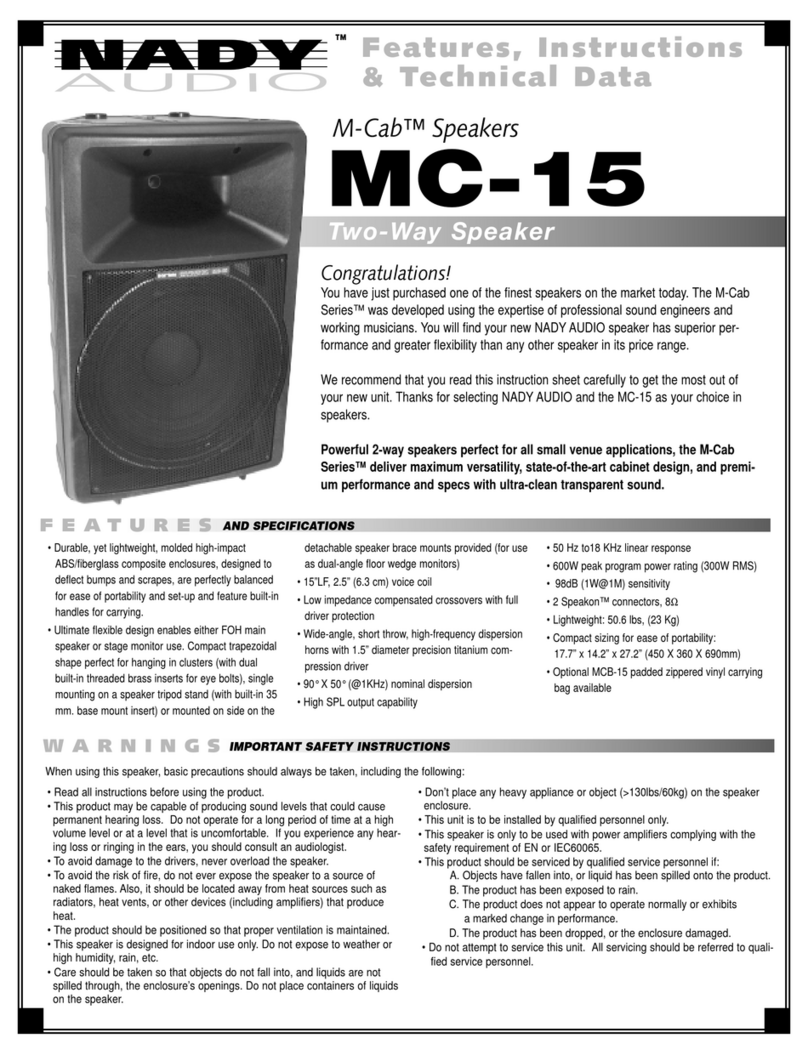
Nady Audio
Nady Audio M-Cab MC-15 Features, instructions & technical data
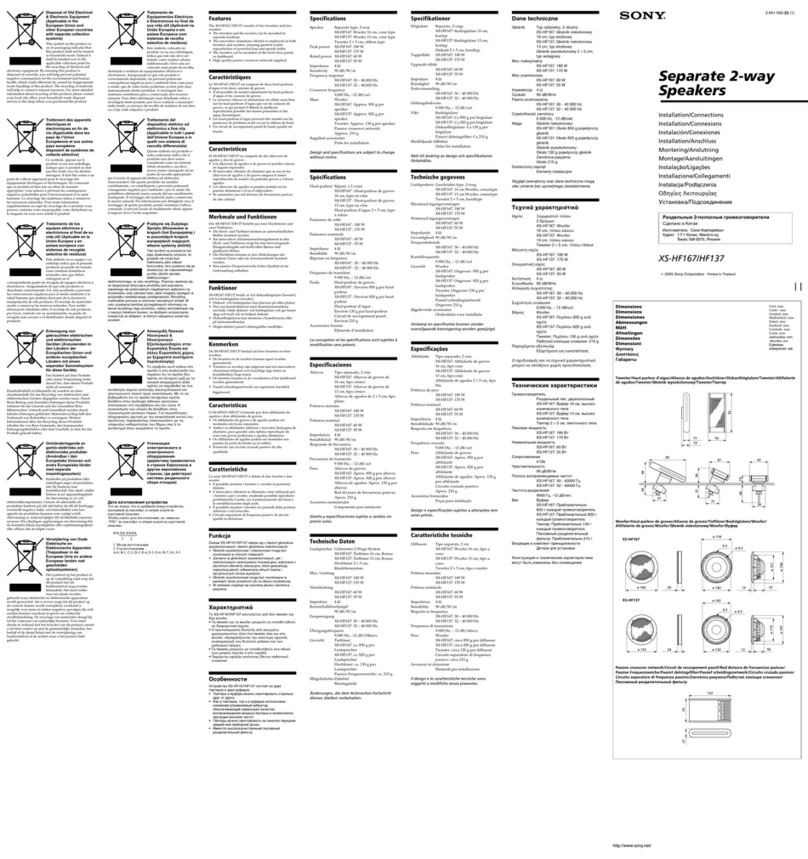
Sony
Sony XS-HF137 Installation/connections

Infinity
Infinity Sterling Series SS 2001 SS 2001 Technical manual

Clarion
Clarion CM1624TB Owner's manual & installation manual

Garmin
Garmin Fusion APOLLO RV-RA770 owner's manual

Fusion
Fusion MS-CD600 installation manual