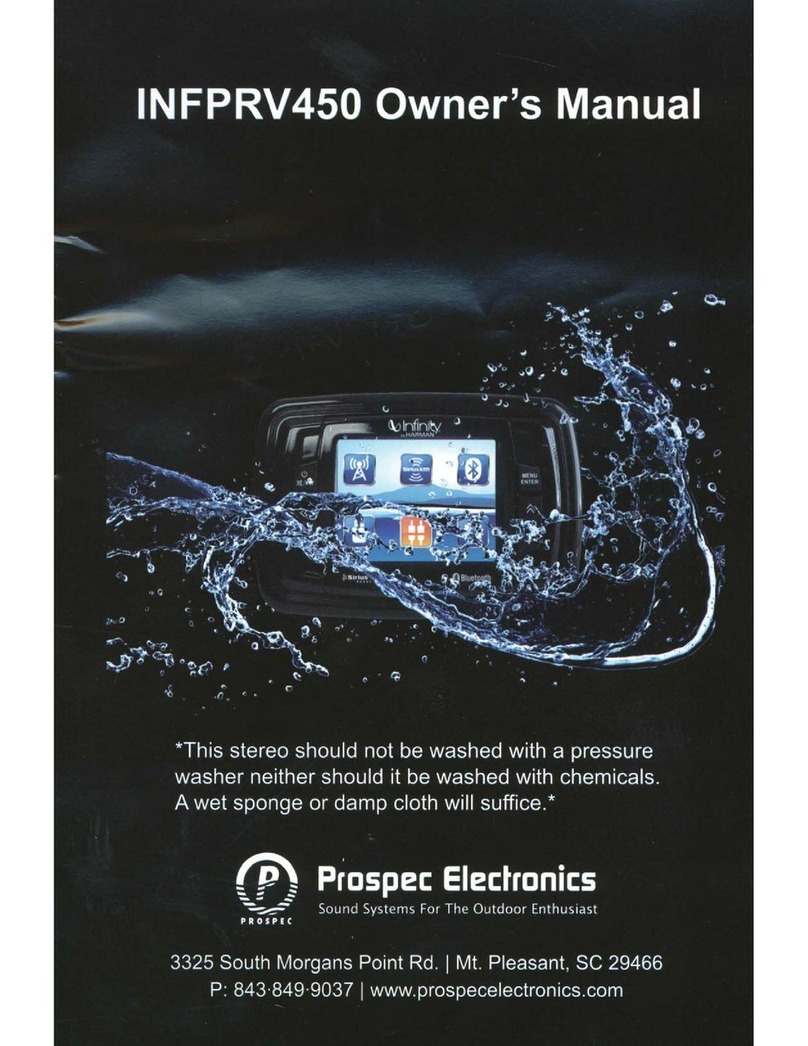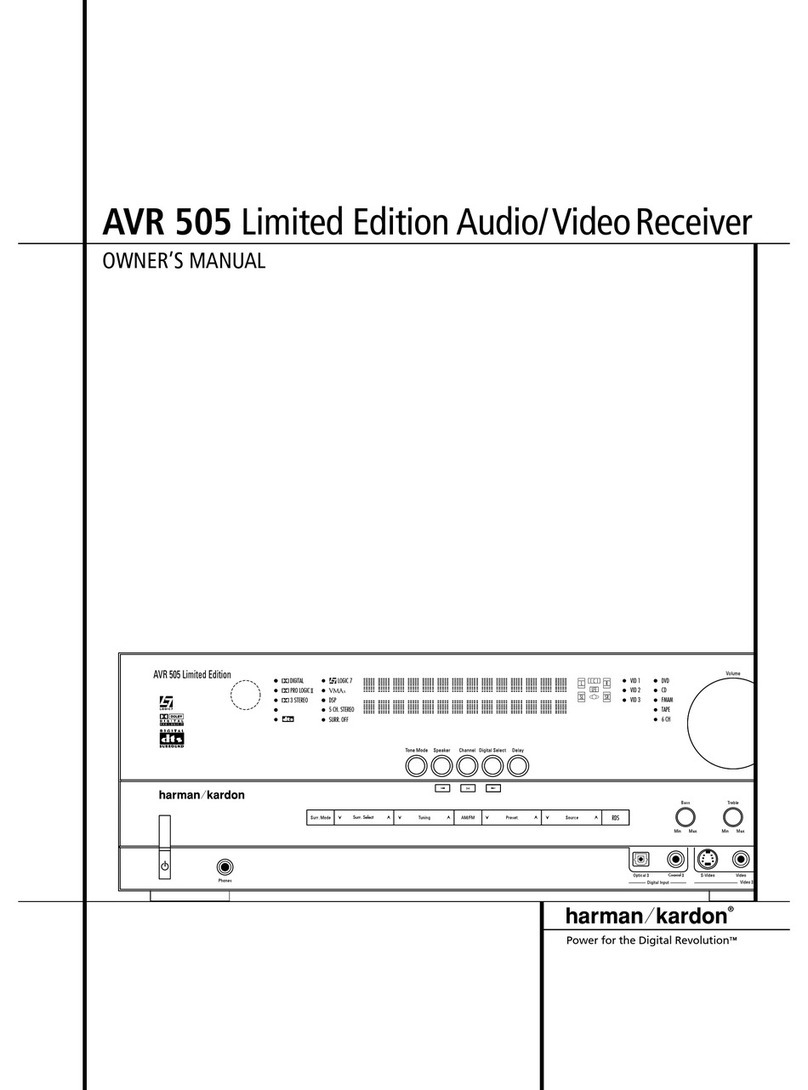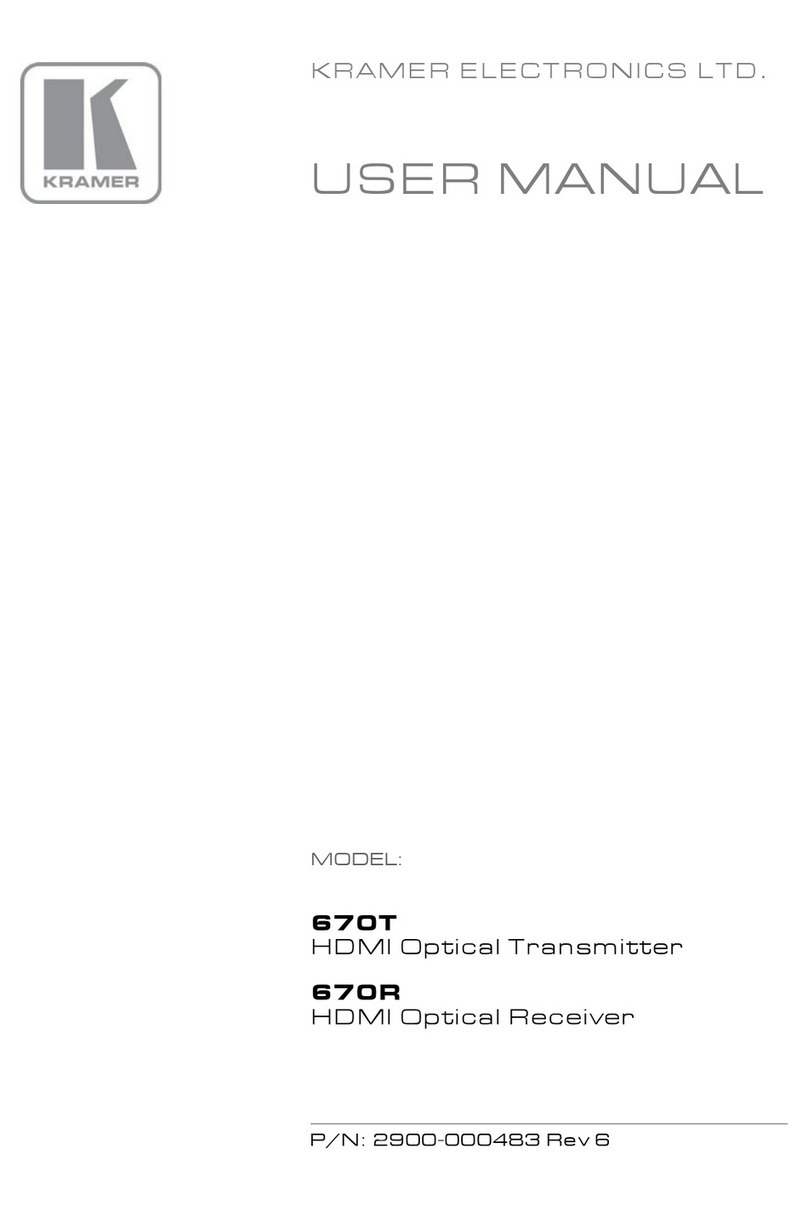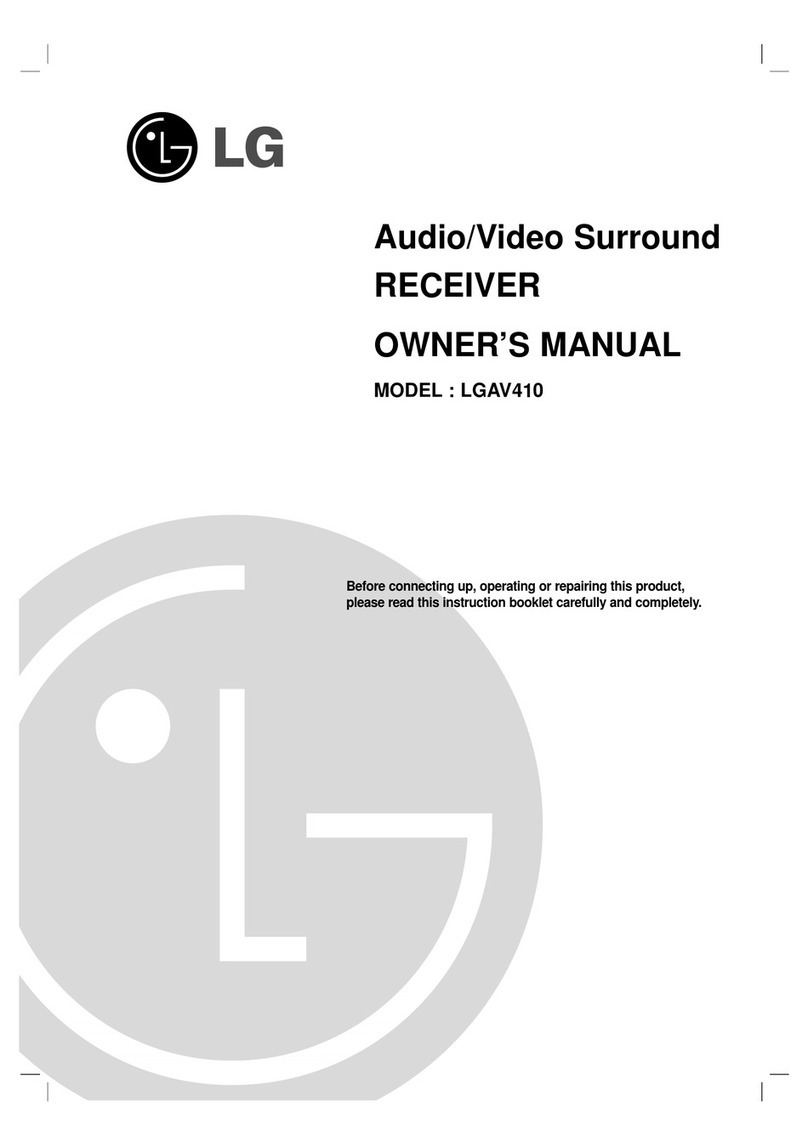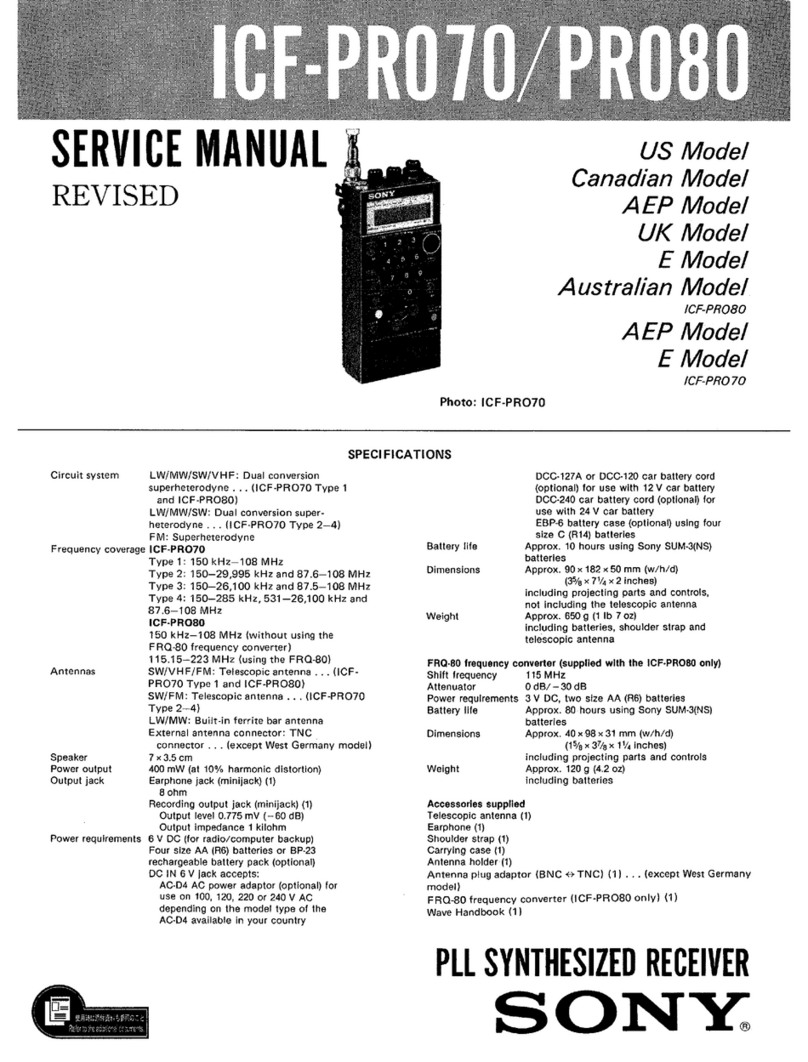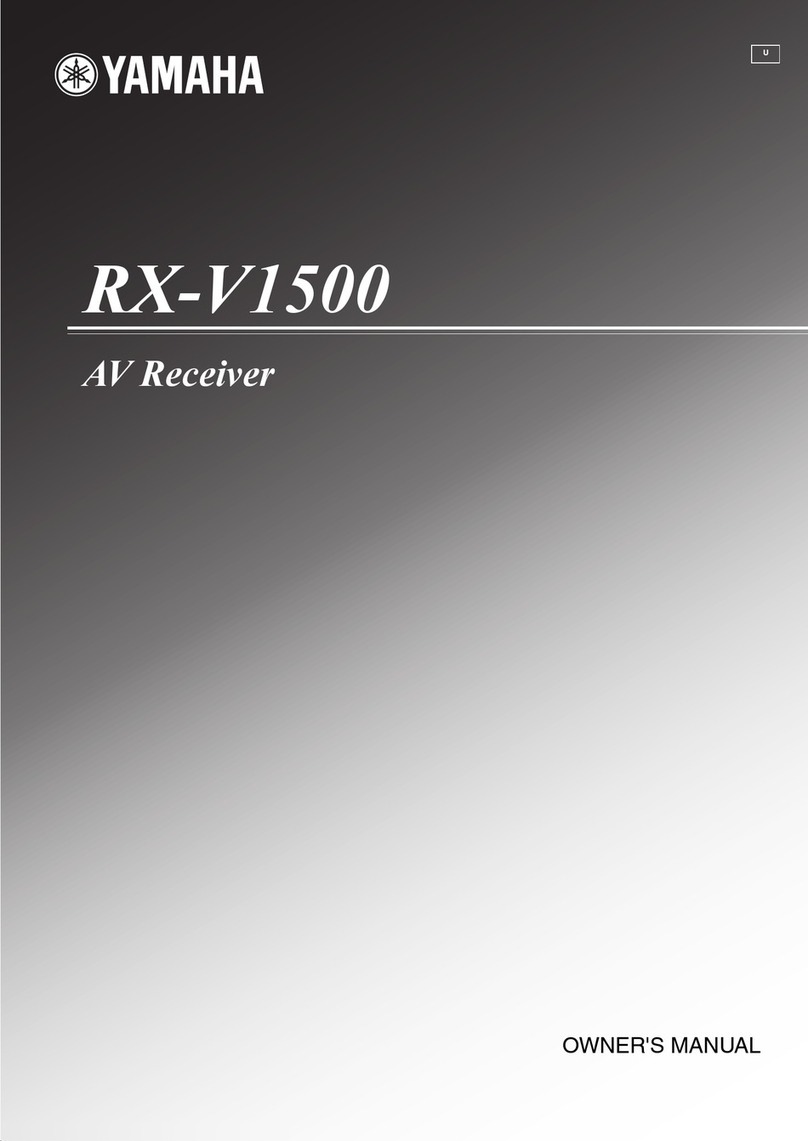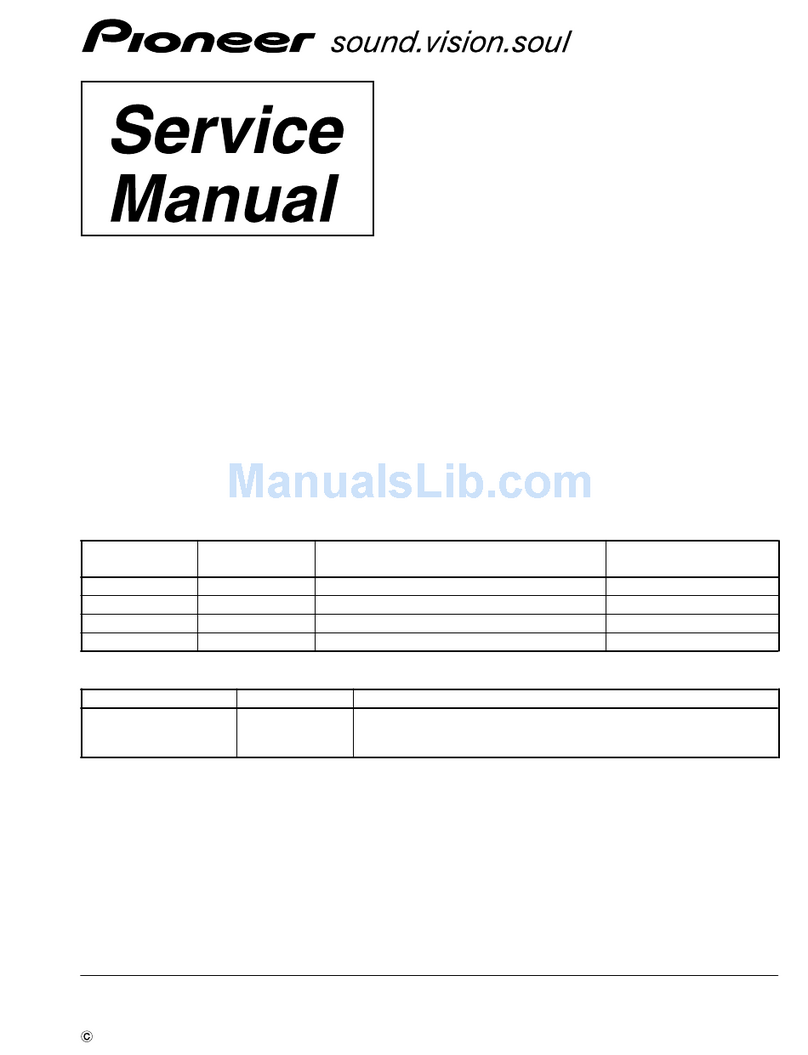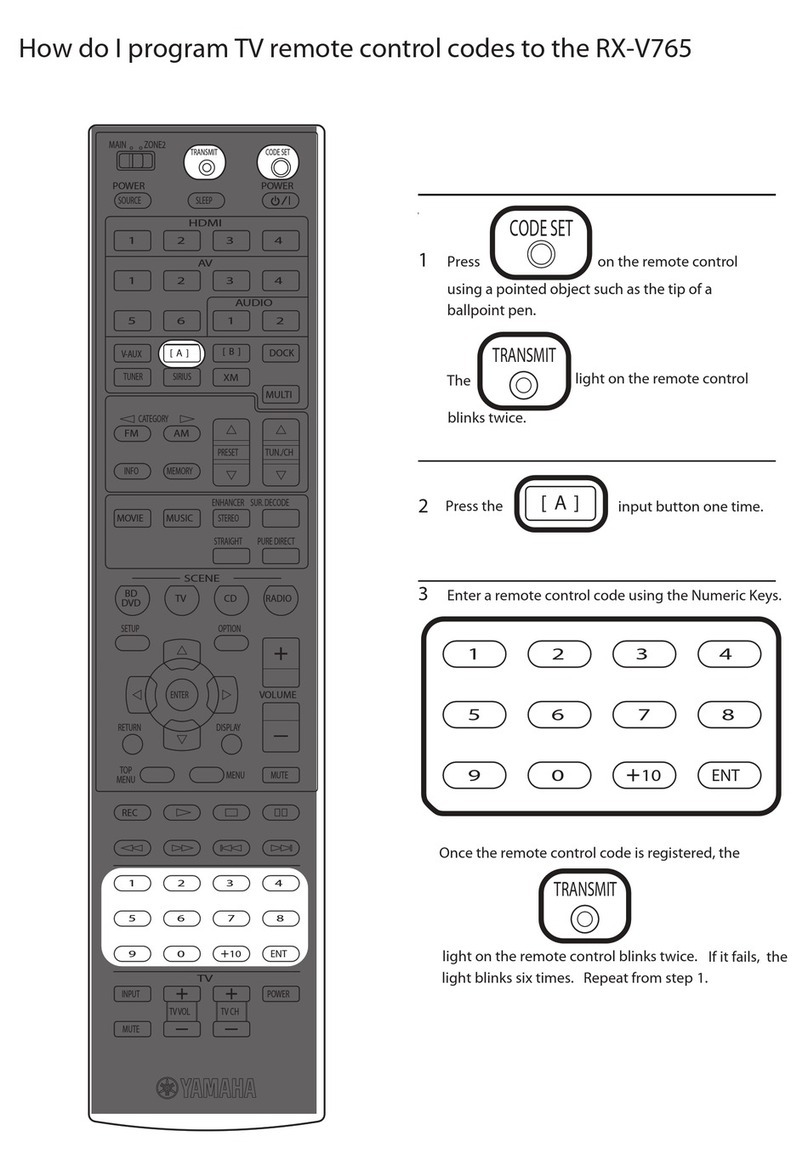Prospec Electronics INFPRV315 User manual

*This stereo should not be washed with a pressure
washer neither should it be washed with chemicals.
A wet sponge or damp cloth will suffice.*
INFPRV315
Owner’s Manual
MUTE
G
IN
TT
SE
ST
LI

1
Table of Contents
Table of Contents ----------------------------------------------------------------- 1
Product Description -------------------------------------------------------------- 2
Installation ------------------------------------------------------------------------- 3
Wiring Configuration ------------------------------------------------------------ 3
General Function of Buttons ---------------------------------------------------- 4
Generation Operations ----------------------------------------------------------- 5
Radio Section Operation -------------------------------------------------------- 9
Bluetooth Section Operation --------------------------------------------------- 11
USB Section Operation --------------------------------------------------------- 13
AUX Section Operation -------------------------------------------------------- 15
Troubleshooting ----------------------------------------------------------------- 16
Installation Instructions -------------------------------------------------------- 17

2
Product Description
This Infinity PRV315 incorporates a 3.5” TFT color screen, ready to complement
your day whether you are on the water, motorcycle, UTV trail, or farm. Following
the same footprint as the popular INFPRV250, this stereo is synonymous with
excellence.
The INFPRV315 incorporates the following features:
AM/FM
Bluetooth Audio Streaming with ID tagging
USB input and control-for USB drives only
Auxiliary input
3.5” color TFT screen / Waterproof faceplate
45W x 4 amplifier
Wired remote option
U.S. and European tuning
Charging through USB
3 pair of RCA output including Subwoofer
/WB
The Infinity brand is part of Harman International Industries. In 1958, Harman
Kardon developed the world’s first stereo receiver and we are proud to bring
you the world’s first Infinity marine color screen receiver!

3
Installation
A mounting gasket has been added inside the package for convenience. Trace along
the outside edge of the gasket thus revealing your cutout.
Mounting Illustration
1. Avoid installing stereo
below cupholders!
Make sure mounting
substrate is flat to avoid
flexing of the plastic.
2. Use the back bracket and
studs to affix the unit. Install
the U bracket behind the unit,
using two nuts per bolt for
ultra hold.
Wire Configuration
NOTE: When wiring, the red lead is recommended to be wired to ACC/ignition power lead.
12P CONNECTOR
(REM)
( ACC )
( GROUND )
FUSE
BLUE
RED
BLACK
GRAY
GRAY/BLACK
VIOLET
VIOLET/BLACK
(FRONT RIGHT )
( REAR RIGHT )
GREEN
GREEN/BLACK
WHITE
WHITE/BLACK
( FRONT LEFT )
( REAR LEFT )
10A
(USB)
(AUX)
(ANT JACK) (REAR LINE OUT)
(SUBWOOFER)
6P REMOTE
CONTROL (FRONT LINE OUT)
3. To avoid possible water
ingress into wire harness
area, route the harness in
the downward direction
as shown above.

4
General Function of Buttons
1
8
2
6
7
4
1. POWER, MUTE button
- With unit off, press to power the unit on.
- With the unit on, press to MUTE sound output, press again to resume sound output.
- With the unit on, press and hold for over 2s to power the unit off.
2. RETURN button
- In any status, press it to back to previous display; press and hold it for 2s to navigate
to home display.
3. VOLUME knob, SEL button
- Turn the knob right or left to adjust volume level.
- Press it to confirm selection.
4. SOURCE button
- Repeat press it to select source in following sequence:
FM --> AM --> WB --> USB --> AUX --> BT MUSIC.
5. PAUSE button, LINK button
- In USB, BT MUSIC playing status, press it to pause playback, press again to
resume playback.
- In BT Music mode, it works BT pairing, connect and disconnect. (See Bluetooth
section operation in page for details.)
6. Tune Up button
- In playing status, press to select the next station or track.
- In navigation mode, press to move highlight upward/over.
7. Tune Down button
- In playing status, press to select the previous station or track.
- In navigation mode, press to move highlight downward/over.
8. SETTING button
In any status, press to display Settings. (See page for details operation.)
9. LIST button
- In FM, AM, WB mode, press to display Global Preset List.
- In USB mode, press to display Fold/File List.
MUTE
NG
TTI
SE
T
LIS
59
3

5
General Operations
1. POWER / MUTE button
With the unit powered off, press it button to turn the unit on.
With the unit on, press it to MUTE sound output, press again to resume sound output,
and press and hold it for over 2s to power the unit off.
Once the unit powered on, the introductory home screen appears for 4 seconds, then
switches to the last played mode before power off occurred.
2. RETURN button
In Source playing status, press and hold it for more than 3s to display the Main Screen.
At Main Screen, press TUNE UP/DN button to move highlight among Sources and press
SEL knob at desired Source.
In Sub-feature selection status, press it to return to previous screen.
Introductory home screen MUTE icon display
Radio SiriusXM BT Music
USB AUX IN Settings
NOTE:
1. Icon background changes to two toned
burnt orange when selected.
For example, AUX mode is the selected
mode in the picture.
2.
SiriusXM is not available on PRV315,
so it could not be selected.

General Operations
6
3. SOURCE button
Repeat press it to change source in following sequence:
FM --> AM --> WB --> USB --> BT MUSIC --> AUX --> FM.
(Note: Without USB or BT device connected, the corresponding source will not display
while pushing Source button. Besides Source can also be selected in Main Source screen.)
4. SETTING button
In any status, press it to display settings. Then press TUNE UP/DN button to select the
sub-features that desired to adjust, then turn VOL knob to adjust it.
4-1. Bass Control
In Settings screen, press TUNE UP/DN button to
select Bass, then turn VOL knob to adjust the level.
4-2. Treble Control
In Settings screen, press TUNE UP/DN button to
select Treble, then turn VOL knob to adjust the level.
4-3. Balance Control
In Settings screen, press TUNE UP/DN button to
select Balance, then turn VOL knob to adjust the level.
4-4. Fader Control
In Settings screen, press TUNE UP/DN button to
select Fader, then turn VOL knob to adjust the level.

7
4-5. Loud Control
In Settings screen, press TUNE UP/DN button to
select Loud, then turn VOL knob to select ON or OFF.
4-6. EQ Selection
In Settings screen, press TUNE UP/DN button to
select EQ, then turn VOL knob to select Off,
Classics, Jazz, Pop or Rock.
4-7. Subwoofer Gain Control
At Setting screen, press TUNE UP/DN button to
select Subwoofer, then turn VOL knob to adjust the
Sub. Gain level.
4-8. I-Volume Control
At Setting screen, press TUNE UP/DN button to
select I-VOL, then turn VOL knob to adjust the level.
This feature controls the maximum volume level
desired when powered on.
4-9. Brightness Adjustment
In Settings screen, press TUNE UP/DN button to
select Brightness, then turn VOL knob to adjust
Brightness level.
General Settings

8
4-10. Area Selection
In Settings screen, press TUNE UP/DN button to
select AREA, then turn VOL knob to select USA
or EUR.
4-11. Software Version View, Software Reset
At Setting screen, press TUNE UP/DN button to
select S/W Version, then press SEL knob to view
the Software Version.
Software Reset:
In Software Version display status, press TUNE UP,
TUNE DN, and TUNE UP in sequence, then press
and hold TUNE DN for 7s to reset the unit.
Note: It will be necessary to re-enter the radio preset
memories and other personal settings as these
will have been erased when the software was
reset. After resetting the unit, ensure all
functions are operating correctly.
General Settings

9
Radio Section Operation
1. To Select Radio mode
There are two ways to select Radio mode.
- By repeat press SOURCE button.
- By press TUNE UP/DN button at Main Source screen and press SEL knob when
Radio Icon selected. (
2. Radio Screen Description
Note: highlight movement indicated by the icon background
change to two tone orange.)
3. BAND Selection
There are two ways to select BAND.
- By repeat press SOURCE button.
- In Radio screen, press SEL knob to activate navigation, then press TUNE UP/DN button
to move highlight to BAND. Now press SEL repeatedly to toggle between FM, AM or
WB band.
4. Auto Tuning
In Radio playing mode, press TUNE UP/DN button to activate auto tune. This results in
automatically stopping at next station of sufficient signal strength.
5. Manual Tuning
In Radio playing mode, long press TUNE UP/DN button for 2s. This will activate manual
tune with MANU display on the top area. Then repeatedly press TUNE UP/DN button to
tune frequency by steps.
NOTE: Radio will revert back to AUTO tune mode after 5s without operation.
Only shows when
the station is a
Stereo Channel.
Displays EUR or USA to indicate
the Area selected in the Settings.
Displays FM, AM.
Only displays when
the station is a preset
station.
Frequency Bar
Frequency Mark
SAVE: To save current frequency into P.List
BAND: To select FM, AM
P.LIST: Global Preset List
Only displays when EQ / LOUD
ON was selected in the Settings.
Only displays in Manual
Tune status.

10
6. Station Save
In Radio play mode, manually or auto tune to a station, then press SEL knob to activate
bottom navigation at SAVE icon and press SEL again. It will display the Save Global
Preset List screen, press TUNE UP/DN button to select a preset No. and press SEL to
save the station into the selected Preset No. in the List. The Preset number will display
once the station is saved. The unit will go back to previous display if no operation in 5s.
7. To Recall Preset Station
In Radio play mode, press LIST button to display the Global Preset List, then press TUNE
UP/DN button to select a preset station and press SEL knob to confirmation selection.
It will let you preview the selected station for 10s before it reverts back to Radio screen.
During this time, you can select another
station with TUNE UP/DN button.
NOTE:
1. Receiver can store up to 18 stations.
2. If there is no operation at Global Preset
List screen, it will go back to Radio
screen by itself after 5s or simply press
RETURN button to go back to previous
display.
Radio Section Operation

11
Bluetooth Section Operation
1. To Select Bluetooth mode
There are two ways to select Bluetooth mode.
- By repeat press SOURCE button.
- By press TUNE UP/DN button at Main Source
screen and press SEL knob when Bluetooth
Icon selected. (Note: highlight movement
indicated by the icon background change to
two tone orange.)
2. Bluetooth Screen Description
3. Pair BT Device
If there is no BT device paired, go to settings on the BT device and turn the Bluetooth
option ON. Pick “PRV” option on your Bluetooth enabled device.
(if you are prompted for a password, the code entered will be “1234”.)
4. Play/Pause Play
Once the BT device connection is successful, music will begin to play.
Note: For some Bluetooth enabled phones, you might activate play from your phone first.
It depends on the phone itself.
While BT Music playing, press the PAUSE button to pause the playback, and press it
again to resume playback.
Only displays when EQ / LOUD ON
was selected in the Settings.
ID3 tag:
Song name
Artist
Album
Play/Pause
CONN: To establish Bluetooth connection.
DISCON: To disconnect the BT Device.
BT icon
If already has BT device
connected, here display
DISCON.
If no BT device connect,
here display CONN.
Paired device name.
Note: refers to PLAY; refers to PAUSE.

12
5. Track Up/Down
While BT Music is playing, press TUNE Up or Down button to select the next or
previous track.
6. Disconnect
In BT Music playing mode, in order to disconnect the BT device
- Press and hold LINK button for more than 2 seconds.
- Or press SEL knob to activate bottom navigation, it will highlight at DISCONN, press
SEL again to disconnect the BT connection.
Note: When your BT device battery is at low charge, the Bluetooth connection may
occasionally be lost. To maintain good connectivity ensure that your BT device battery
is adequately charged.
7. Connect
With BT device paired OK, but disconnected, if you want to re-establish the BT connection
- Press and hold LINK button for more than 2 seconds.
- Or press SEL knob to activate bottom navigation, it will highlight at CONN, press SEL
again to connect the BT device.
Note: With the Bluetooth connection disconnected, once you power on the unit next time,
it will establish the Bluetooth connection automatically.
Bluetooth Section Operation

13
USB Section Operation
1. To Select USB mode
There are two ways to select USB mode.
- By repeat press SOURCE button.
- By press TUNE UP/DN button at Main Source
screen and press SEL knob when USB Icon selected.
(Note: highlight movement indicated by the icon
background change to two tone orange.).
Note: This input is designed to read and play USB drives
(mp3 and wam files), not media/phones.
You can charge most phones through the USB input. Music, however, needs to be
played back by using either BT or Aux input.
2. USB Screen Description
3. Play/Pause Play
While USB is playing, press the PAUSE button to pause the playback, and press
again to resume playback.
4. Track Up/Down
While USB playing, simply press TUNE Up or Down button to select the next or previous
track. To fast forward or rewind, press and hold TUNE button.
Only displays when EQ / LOUD ON
was selected in the Settings.
ID3 tag:
Song name
Artist
Album
Play/Pause
SCAN: Intro Scan play (Track / Directory Scan play)
RPT: Repeat play (Track / Directory Repeat play)
F.List: To display the Directory / File List
RDM: Random play (Track / Directory Random play)
Track No.
Track elapse time
Play mode
Note: refers to PLAY; refers to PAUSE.

14
5. Scan Play
While USB playing, simply press SEL knob to activate navigation, it will highlight
at SCAN, now repeat press SEL to toggle select Track Scan, Directory Scan, or
SCAN OFF. (Note: The play mode icon would change simultaneously.)
6. Repeat play
While USB playing, simply press SEL knob to activate navigation, then press TUNE
Down button to move highlight to RPT, repeat press SEL to toggle select Track
Repeat, Directory Repeat, or RPT OFF. (Note: The play mode icon would change
simultaneously.)
7. Random play
While USB playing, simply press SEL knob to activate navigation, then press TUNE
Down button to move highlight to RDM, repeat press SEL to toggle select Track
Random, Directory Random, or RDM OFF. (Note: The play mode icon would change
simultaneously.)
8. F.LIST (Folder / File Search)
While USB playing, simply press LIST button to
enter search mode, then press TUNE Up or Down
button to choose desired Folder, press SEL to display
sub-directory or files inside, press TUNE Up or Down
button to choose desired file and press SEL button to
play it.
Refers toplay current track repeatedly.
Refers to play the tracks in current Directory repeatedly.
Refers to play all the tracks in normal sequence.
Refers to play all the tracks in a random sequence.
Refers to play the tracks in current Directory in a random sequence.
Refers to play all the tracks in normal sequence.
USB Section Operation
Refers to play the first 10s of all the tracks in the USB device.
Refers to play the first 10s of all the tracks in current Directory.
Refers to play all the tracks in normal sequence.

15
AUX Section Operation
1. To Select USB mode
There are two ways to select AUX mode.
- By repeat press SOURCE button.
- By press TUNE UP/DN button at Main Source
screen and press SEL knob when AUX Icon
selected. (Note: highlight movement indicated
by the icon background change to two tone
orange).
The use of auxiliary mode allows you to play
the portable music device through the
headphone jack.
Note: An additional accessory/adaptor must be
purchased in order for this to happen.
Prospec's part, SEAMINI2 or
SEAUSBMINI36 fulfills this option.

16
Troubleshooting
*Note: In many respects, a stereo acts much like a computer and occasionally requires a
reboot. In the unlikely event of product malfunction, a reset can usually fix the issue.
For software reset operation, please refer to page 8.
Issue
No power
No Sound
No Reception
USB stick not
reading
Cause
1. Incorrect wiring
2. Fuse is blown
3. Low battery voltage
1. Speaker connection
came loose
2. Bad speaker
3. Output blown
4. Volume too low on
media device
1. Antenna not firmly
seated in socket
1. File must be a mp3
or wma file
Solution
1. Double check wiring
2. Replace fuse
3. Check voltage of vehicle battery
with multimeter. Voltage must
be at least 11V.
1. Double check connections.
2. Replace bad speaker with known
good speaker and connect.
3. Send unit in for repair.
4. Increase volume of media device
1. Insert firmly
1. Convert format to mp3 or mwa.
While in Bluetooth mode:
No Connection 1. You are not connect
to the “PRV”
address on your
portable media
device.
2. Out of range
3. The connection is
already in use.
1. Choose “PRV”
2. Bring portable media device closer
to the receiver. Device needs to be
within 30’.
3. Ask the person who first paired to
drop out.

17
Instructions:
1. Install jamb nuts (4) loosely on mounting
studs (3), so they will not touch mounting
brackets (5) when installed.
2. Slip mounting bracket (5) on and make
flush with mounting surface (2).
DO NOT RIGHTEN
3. Snug spring washer (6) and outer nuts (7)
against mounting plate (2).
DO NOT TIGHTEN
4. Position jamb nuts approximately 1/16”
from mounting bracket.
5. Tighten outer nuts completely.
6
7
5
4
3
2
1
Installation Instructions
Learn more about marine electronics and navigation on our website.
Other Prospec Electronics Receiver manuals
Popular Receiver manuals by other brands

SILENT KNIGHT
SILENT KNIGHT 9500 Installation and operation manual

HP
HP x280n - MediaSmart Connect - Digital Multimedia... Limited warranty
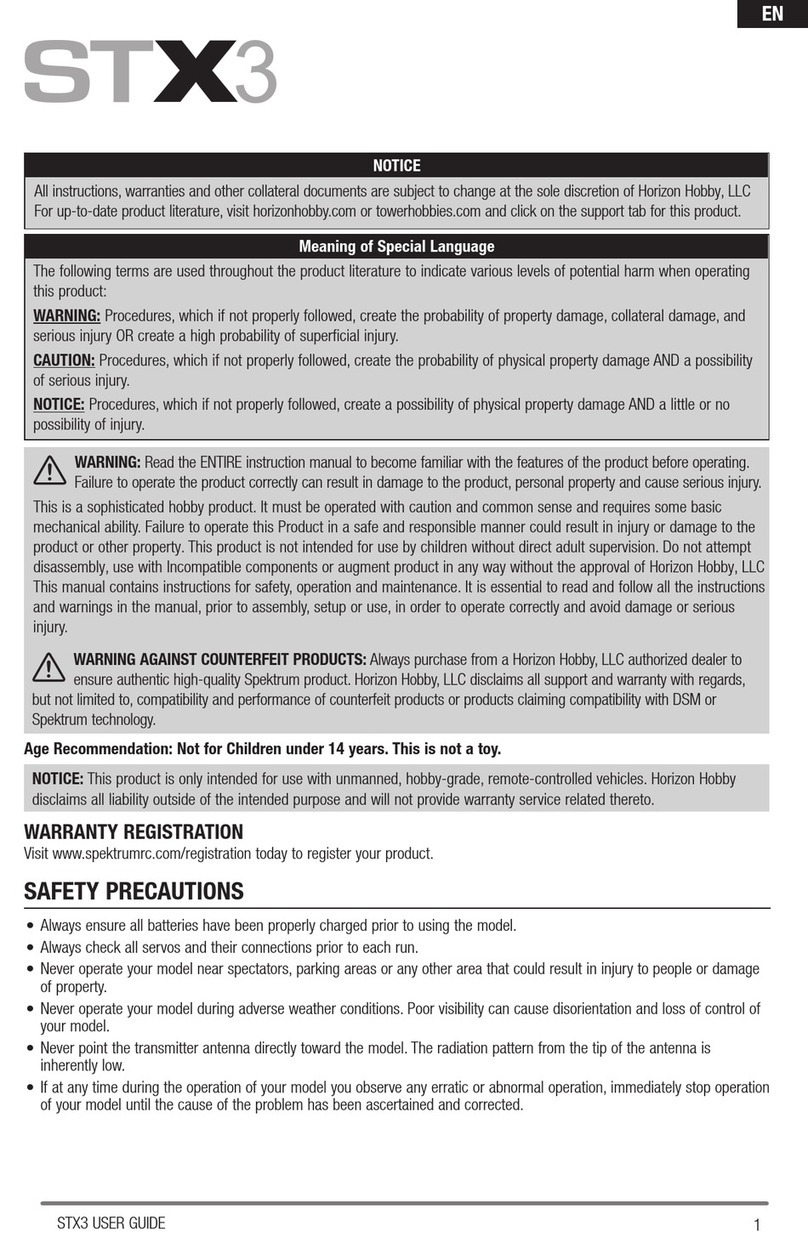
Horizon Hobby
Horizon Hobby STX3 user manual

Yamaha
Yamaha HTR-5240 owner's manual

Sennheiser
Sennheiser EM 2000 Technical data

Safeguard Supply
Safeguard Supply LRA-DCRXA manual