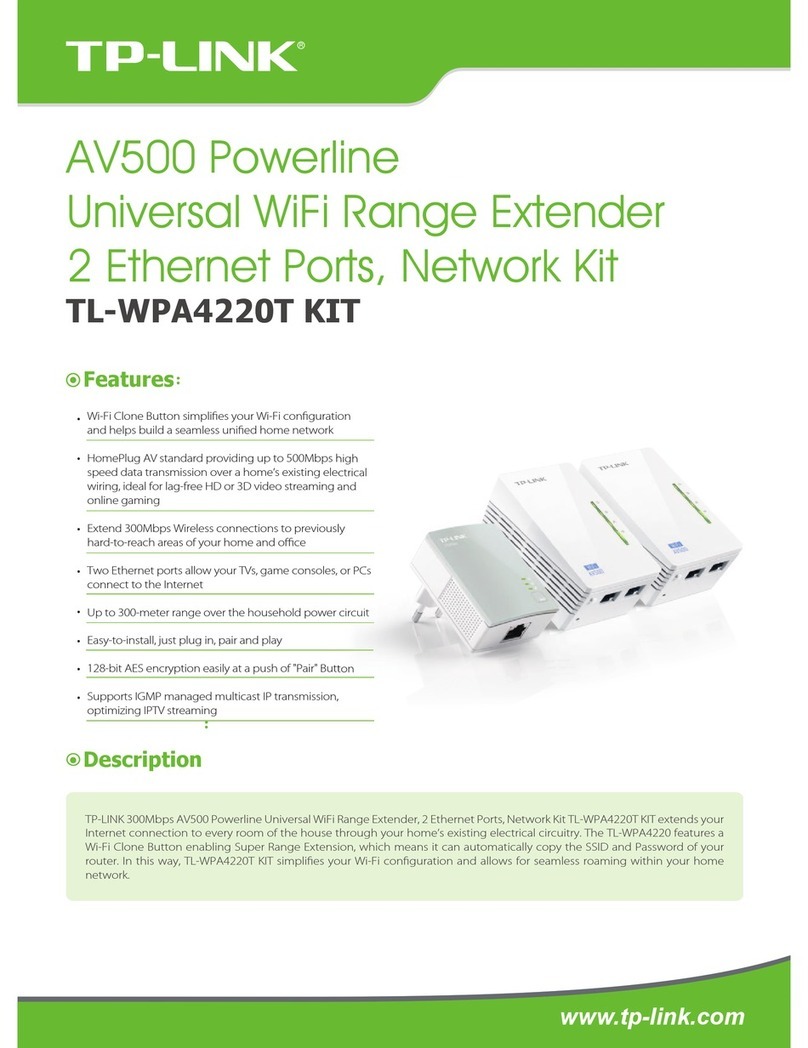ProSum K5EXT300 User manual

K5EXT300
300m Extender for USB and PS/2 Keyboard,
USB and PS/2 Mouse, VGA, Serial RS232,
Audio and Microphone over Cat 5 UTP cable
User Manual
Date: 7/20/2007
Version : 130

KEXT300 User Manual Rev 1.3
- -
2
Copyright © 2007 PROSUM. All rights reserved
All trademarks in this manual are the properties of their respective trademark owners.
About this manual
This User Guide is the complete reference to the KLE, its functional features and usage. The Complete User
Guide could be found only on the KLE Support CD-ROM disc.
FCC Statement
This equipment has been tested and found to comply with the regulations for a Class B digital device,
pursuant to Part 15 of the FCC Rules. These limits are designed to provide reasonable protection
against harmful interference when the equipment is operated in a commercial environment. This
equipment generates, uses, and can radiate radio frequency energy and, if not installed and used in
accordance with this User Guide, may cause harmful interference to radio communications.
Operation of this equipment in a residential area is likely to cause harmful interference in which case,
the user will be required to correct the interference at his/her own expense.
CE Statement
This is a Class B product. In a domestic environment, this product may cause radio interference, in which
case the user may be required to take adequate measures.
Technical Support
Telephone: 331 4590 6270

KEXT300 User Manual Rev 1.3
- -
3
Contents
INTRODUCTION..............................................................................................................................4
ADVANTAGES AND FEATURES ..........................................................................................................4
PACKAGE CONTENTS ........................................................................................................................4
FRONT-PANEL AND REAR PANEL VIEWS..............................................................................5
K5LC – REMOTE CONSOLE UNIT (300M AWAY FROM COMPUTER) ..................................................5
K5CMLC – COMPUTER MODULE WITH LOCAL CONSOLE (CONNECTED TO THE COMPUTER) ..........5
INSTALLING THE EXTENDER....................................................................................................6
BEFORE YOU INSTALL THE TWO PIECES OF K5EXT300, YOU SHOULD HAVE THESE ITEMS ON THE
CHECKLIST READY: ...........................................................................................................................6
PLAN THE LAYOUT PATH AND DEPLOY THE UTP CABLE FOR EXTENSION .......................................... 6
CONFIGURE THE K5CMLC (LOCAL) ................................................................................................7
CONFIGURE THE K5LC (CONSOLE2) ................................................................................................7
USING THE OSD MENU ................................................................................................................. 8
CHANGING THE HOTKEYS .................................................................................................................8
NAVIGATING INTO THE OSD MENU..................................................................................................8
OSD MENU/MAIN PAGE ................................................................................................................... 8
OSD MENU/VIDEO PAGE .................................................................................................................9
OSD MENU/AUDIO PAGE .................................................................................................................9
OSD MENU/STATUS PAGE .............................................................................................................10
OSD MENU/SERIAL PAGE ..............................................................................................................10
OSD MENU/SYSTEM PAGE .............................................................................................................11
OPTIMIZE THE VIDEO DISPLAY ON THE REMOTE CONSOLE .....................................12

KEXT300 User Manual Rev 1.3
- -
4
Introduction
Advantages and Features
K5EXT300 is a new KVM extender technology that utilizes CAT5 media technology to extend your console
up to 300m/1000ft away. It allows you to locate your server physically far back from the user due to security
or spatial concerns. It is especially useful for setting up a highly flexible computer/user topology over a long
distance, either over an exhibition room, work floor, security room, locked server room, or other mission-
critical scenarios. This advanced KVM extender not only extends your keyboard, monitor and mouse, but
also serial port, audio speakers and microphone on a single CAT 5 UTP cable, with satisfying video quality
and audio output.
K5EXT300 comprises two disparate units - K5LC and K5CMLC. K5LC is the local console unit, i.e., the
receiver on one end of the UTP cable. K5CMLC is the computer module with local console, i.e. the
transmitter on the other end of the UTP cable. However, K5CMLC also provides a local console, so that
users can also access the computer at the local end, in addition to the remote end on K5LC.
The firmware can be upgraded whenever is needed to enhance compatibility or functionality. For the flash
upgrade procedure, please refer to the Flash Upgrade Operation Guide provided with the new version of
firmware upgrade file.
K5CMLC – Computer Module w/ Local Console
K5LC – Local Console
Package Contents
Please check whether you have all the following items within the packaging box:
;K5CMLC (Computer Module w/ Local Console – Console 1) x 1
;K5LC (Remote Console – Console 2) x 1
;Slim 3-in-1 PS/2 KVM Cable x 1
;USB Cable (TypeA - TypeB) x 1
;Audio & Mic Combo Cable x 1
;Power Adapters (DC9V 1.7A) x 2
;This Quick Installation Guide x 1
;The User Guide (electronic version, found only within the Support CDROM)
;Support CDROM x 1

KEXT300 User Manual Rev 1.3
- -
5
Front-panel and Rear Panel Views
The back panels are where the various connectors are located on the two pieces of K5EXT300. Before you
connect these two units to any computer, cabling or peripherals, you should get a glimpse of the main
connectors you are going to encounter when setting up the system
K5LC – Remote Console Unit (300m away from computer)
K5LC - Backpanel
1. Power receptacle (DC9V 1A)
2. USB port [only for firmware upgrade use]
3. RS-232 port for serial extension
4. Monitor port [HDB15]
5. PS/2 keyboard port
6. PS/2 mouse port
7. USB mouse port
8. USB keyboard port
9. Audio receptacle
10. Mic receptacle
11. CAT5 Extension Port [RJ-45, connect to a CAT5 UTP cable, 300m max.]
K5CMLC – Computer Module with Local Console (Connected to the computer)
K5CMCL - Backpanel
[Computer Connections]
a. Power receptacle (DC9V 1A)
b. RS-232 port for serial extension
c. PC/KVM port for computer connection (integrated with keyboard, mouse and video interface)
d. Audio output port
e. Mic input port
f. USB interface for computer connection [for USB keyboard and mouse connection]
[Console Connections]
g. Monitor port [HDB15]
h. PS/2 mouse port
i. PS/2 keyboard port
j. USB mouse port
k. USB keyboard port
l. Audio receptacle
m. Mic receptacle
n. CAT5 Extension Port [RJ-45, connect to a CAT5 UTP cable, 300m max.]

KEXT300 User Manual Rev 1.3
- -
6
Installing the Extender
Before you install the two pieces of K5EXT300, you should have these items on the
checklist ready:
1. The computer for extension should be one with either PS/2 or USB interfaces.
2. You should check the display mode of the computer to be within 1600 x 1200 pixel dimension. And
refresh rate to be one that is more commonly used such as 60Hz, etc.
3. Since the CAT5 KVM extender supports only standard 5-key mouse and keyboard, any more advanced
mouse/keyboard function will not be supported by CAT5 extension.
4. Use good quality UTP cable (max. 300m/1000ft). Note that good quality cable will give better video
outcome with longer distance span.
5. Any cabling distance longer than 300m/1000ft will experience more signal degradation with longer span.
However, good quality cable can reach out farer away.
6. The choice of path of the CAT5 UTP cable should not only take into account the shortest possible path,
but also one that is relatively farer away from any significant electromagnetic interference source.
7. Prepare one or two sets of keyboard, mouse, monitor, mic and speakers - one set for console 1 and the
other set for console 2.
8. There should be power outlets near where you locate the extenders.
Plan the layout path and deploy the UTP cable for extension
Step 1. Plan the path through which the UTP cable will be deployed across the distance between the K5LC
and K5CMLC. You should choose the layout path not only base on shortest possible length
consideration, but also on least electromagnetic interference.
Step 2. Lay out the UTP cable according to your planned path.

KEXT300 User Manual Rev 1.3
- -
7
Configure the K5CMLC (Local)
Step 3. Connect one end of the UTP cable to the CAT5 Extension port of the K5CMLC. (Connector n)
Step 4. Connect the power adapter to the K5CMLC to power it up before connecting any computer or cables
to it. (connector a)
Step 5. Connect the K5CMLC to the computer, using the Slim 3-in-1 PS/2 KVM cable (connector c) and/or
the USB cable (connector f). (Note that if you need to connect with the USB interface, you should
connect the USB cable to the computer since the Slim 3-in-1 PS/2 KVM cable supports only the
PS/2 interface.)
Step 6. Set up Console 1: Connect a set of keyboard, mouse, monitor as well as a set of speakers and
microphone to the K5CMLC Console ports (connectors g, h, I, I, k, l, m).
Step 7. Power on the computer, and check the keyboard, mouse, video and audio output and mic input on
Local Console 1 to see if it works fine. If should work fine before you proceed to next steps.
Configure the K5LC (Console2)
Step 8. Connect the other end of the UTP cable to the CAT5 Extension port of the K5LC (connector 11).
Step 9. Connect the power adapter to the K5LC (connector 1) to power it up before connecting any devices
to it.
Step 10. Set up Console 2: Connect a set of keyboard, mouse, monitor (connector 4, 5, 6, 7, 8) as well as a
set of speakers and microphone (connector 9, 10) to the K5LC Console ports. If serial extension is
used, you may also connect a serial device to the serial port (connector 3).
Step 11. Check the keyboard, mouse, video, audio output and mic input on the Local Console 2 to see if it
works fine. At this time, the video might be blurred since it is not yet adjusted and optimized.
Step 12. Adjust the video parameters to optimize the display output (Refer to OSD Menu/Video page for
details).

KEXT300 User Manual Rev 1.3
- -
8
Using the OSD Menu
The CAT5 KVM Extender provides intuitive OSD Menus facilitate control and setup operations. Users can
set up the video, audio, serial extensions as well as password protection, auto logout, etc.
To open the OSD Menu, hit the following keyboard hotkeys:
Hotkey sequence = [ScrLk]*+ [ScrLk] * + Space
* User-configurable from among SCROLL LOCK, CAPS, ESC, F12 or NUM LOCK
Changing the Hotkeys
The hotkey is default to ScrLk + ScrLk. To change the hotkeys go to the OSD System page and select any
one of the five alternatives - SCROLL LOCK, CAPS, ESC, F12 or NUM LOCK.
Each keystroke within a hotkey sequence should be pressed within 2 seconds. Otherwise, the hotkey
sequence will not be validated.
Navigating into the OSD Menu
Esc: Exit,
ÅÆLeft/Right cursor: change value in the menu option
ÇÈUp/Down Cursor: Select the option item.
F1: go to Main Menu
F9: Logout the OSD Menu (However, if the password protection is not enabled, the Logout feature
will not be available
TAB: Go to the next setting page.
These keys are listed explicitly on every OSD setting page for your ready reference.
OSD Menu/Main page
This is the Main Menu of the OSD Menu Control and it is also the first page you will see when you hit the
keyboard hotkeys - Scrlk + Scrlk + Space - to open the OSD Menu. From the Main Menu, you can go to
the Video Page, Status Page, Serial page and System page. Highlight the page name and hit <Enter>.

KEXT300 User Manual Rev 1.3
- -
9
OSD Menu/Video Page
The Video page allows you to adjust the video parameters such as brightness, sharpness, Red Delay and
Green Delay. The ranges of adjustment of these parameters are
Brightness: 0 ~ 64
Sharpness: 0 ~ 64
Red Delay/Blue: -31 ~ +31
Green Delay/Blue: -31 ~ +31
In order to achieve optimized video output on the remote console (K5LC), you must adjust these four
parameters. For details, please refer to next section, Optimize the Video Display on the Remote Console.
OSD Menu/Audio Page
The Audio page allows you to toggle the audio ON/OFF, and to adjust the volume of the sound output on the
K5LC unit.
Audio: toggle On/Off the sound output on the remote console.
Volume: adjust sound volume output on the remote console
To achieve an optimized audio output on the remote console, you might need to adhere to the following
guideline:
1. Adjust the computer volume the highest level that does not saturate K5CMLC input
To do that, play some good music on the computer and hear it from K5LC. Starting from zero, increase
the computer volume. As soon as saturation appears (this distortion phenomenon is very easy to notice),
diminish slightly the computer level. This will give the audio signal the best amplitude for digitalization.
If the volume output is too small, adjusting the volume on K5LC will not help to give good sound
amplitude.
2. Adjust the sound volume output on K5LC at you convenience
Use the slide bar on the OSD menu (Audio page/ Volume) or hot keys: Scrlk + Scrlk + ↑and Scrlk +
Scrlk + ↓

KEXT300 User Manual Rev 1.3
- -
10
OSD Menu/Status Page
The Status page displays the firmware versioning information of the K5LC and the K5CMLC. The
versioning number is actually a date code, which has the form of DDMMYY.
OSD Menu/Serial Page
The Serial page allows you to set up the serial connection extension. It must correspond to the computer
settings. You must configure the baud rate, the number of data bits, the parity type, the stop bit width and the
flow control method.
The ranges of adjustment of these parameters are
Baud Rate: 300, 1200, 2400, 4800, 9600, 19200
Data bits: 5, 6, 7, 8
Parity: None, Odd, Even
Stop bits: 1, 2
Flow Control: None, Hardware, Xon/Xoff

KEXT300 User Manual Rev 1.3
- -
11
OSD Menu/System Page
The System page allows you to set the hotkey, the OSD timeout, the Logout time, the password and to toggle
the extender into the Firmware Upgrade mode.
Hotkey: select the hotkey from among: Scroll; Cap; Num; F12; Esc
OSD Timeout: Disable / Enable the OSD timeout (5~30 sec)
Logout Time: Disable / Enable the Logout timeout (1~30min)
Firmware Upgrade: Enter into firmware upgrade mode
Set the new password: Set up new password
To set up a new password, first type in the old password and then type and retype to confirm your new
password.
Save, Load and Load Default
Users can save the current configuration of the CAT5 KVM extender into the unit itself, only for later upload
in case they need to restore the previously saved configuration.
Save: To save the current configuration, highlight Save into the System page and press <Enter>.
Load: To load the previously saved configuration, highlight Load into the System page and press <Enter>. A
prompt appears to caution you for an overwrite on the current settings. Highlight Yes and press <Enter>.
Default: To restore the settings to factory default, highlight Default into the System page and press <Enter>.
A prompt to caution you for an overwrite on the current settings. Highlight Yes and press <Enter>.

KEXT300 User Manual Rev 1.3
- -
12
Optimizing the Video Display on the Remote Console
To achieve an optimized display output on the remote console (i.e. the K5LC) will require you to
conscientiously adjust the various video parameters such as Brightness, Sharpness, Red Delay and Green
Delay in an optimized combination that could most satisfy your visual requirements.
Please follow the procedure below to achieve an optimized display output on your remote console screen (on
K5LC):
I. Run the Screen Test program
To facilitate the video adjustment, we provide ScreenTest.exe, a program to serve as a visual reference for
easier adjustment. ScreenTest.exe runs on Windows OS. On other OS, use a simple text page.
Find ScreenTest.exe in your Support CDROM. Either you can copy it to your desktop or you can run it
directly from the CDROM. ScreenTest.exe displays a full screen image as below:
II. Adjust Brightness and Sharpness
Open the OSD Video page. Brightness and Sharpness adjustments depend on the cable length. With cables
below 20 meters, there is almost no need for any adjustment. The longer is the cable, the more you will have
to increase Brightness to compensate for the attenuation and Sharpness to compensate for the bandwidth
decreasing.
After you have adjusted Brightness and Sharpness to achieve a passable situation, you can temporarily leave
them there and try to work on Red Delay and Green Delay so that you can see a cleaner picture for further
fine-tuning. Maybe be you will have to come back to Brightness and Sharpness after that.

KEXT300 User Manual Rev 1.3
- -
13
III. Adjust the Red Delay and Green Delay
Red, Green and Blue are the primary colors that constitute the VGA signal. Depending on the cable quality,
these three colors may need slightly different times to travel from K5CMLC to K5LC. This phenomenon
does not appear with short cables or very good cables. K5LC allows you to adjust the R, G and B
transmission times to compensate for these transmission delay differences.
On K5LC, the Blue signal is taken for reference. The Red and Green signals can be advanced or delayed by
entering negative or positive values in the range of -31 to +31. Observe the RED-GREEN-BLUE vertical
lines and adjust Red Delay and Green Delay so that the three colors are perfectly aligned. On other OS,
observe a simple vertical black line. It must be perfectly black with no color appearing on the edges.
Table of contents
Other ProSum Extender manuals
Popular Extender manuals by other brands

Extreme USB
Extreme USB Intelix Series user guide

gofanco
gofanco HD20Ext-Cas user guide

Philips
Philips RFX6500 Specifications

ZyXEL Communications
ZyXEL Communications WX3401-BO user guide

AV Access
AV Access eARC100 user manual

Beijing Aitefeixiang Technology
Beijing Aitefeixiang Technology DDMALL MRV-10 instructions

MuxLab
MuxLab 100509 Quick installation guide

Edimax
Edimax EW-7238RPD Quick installation guide

Wilson Electronics
Wilson Electronics WILSON PRO 4000R user manual

SY Electronics
SY Electronics SY-HDBT-231-70 user manual

Versa Technology
Versa Technology VX-VEB160G4 user manual

D-Link
D-Link DMG-112A Quick installation guide