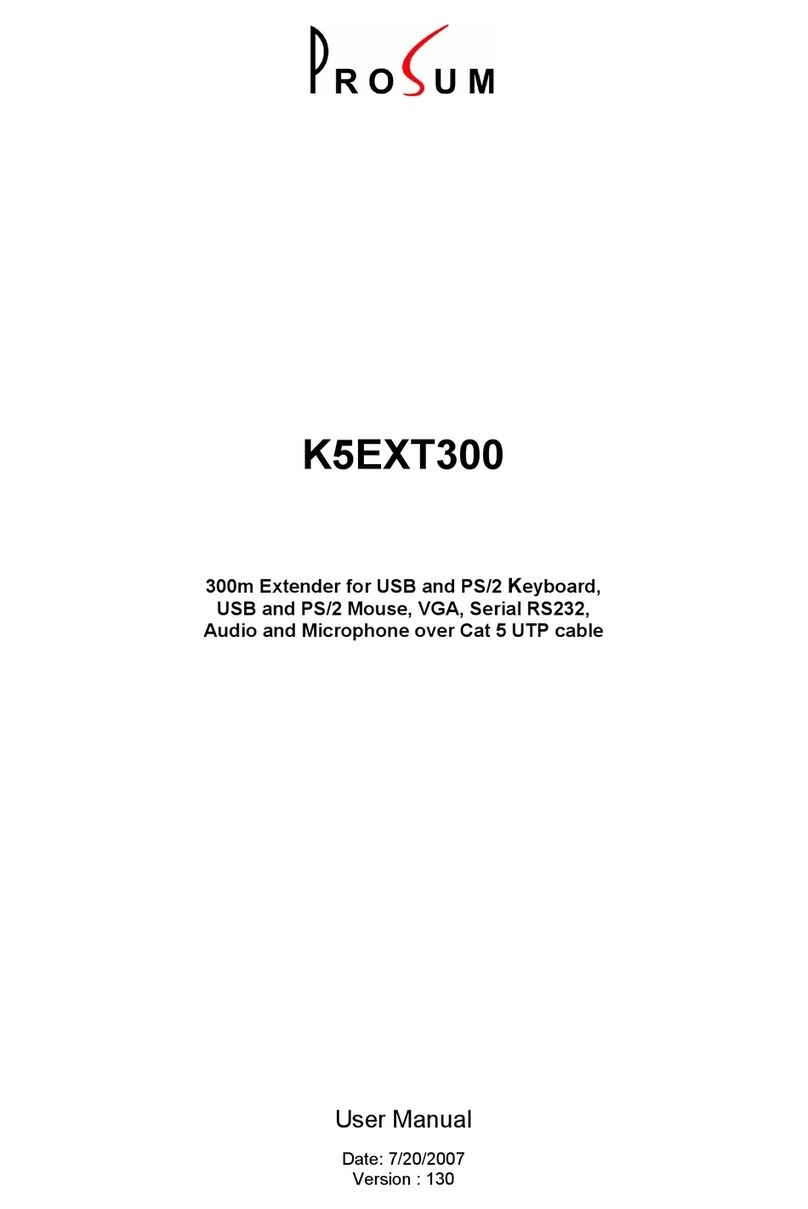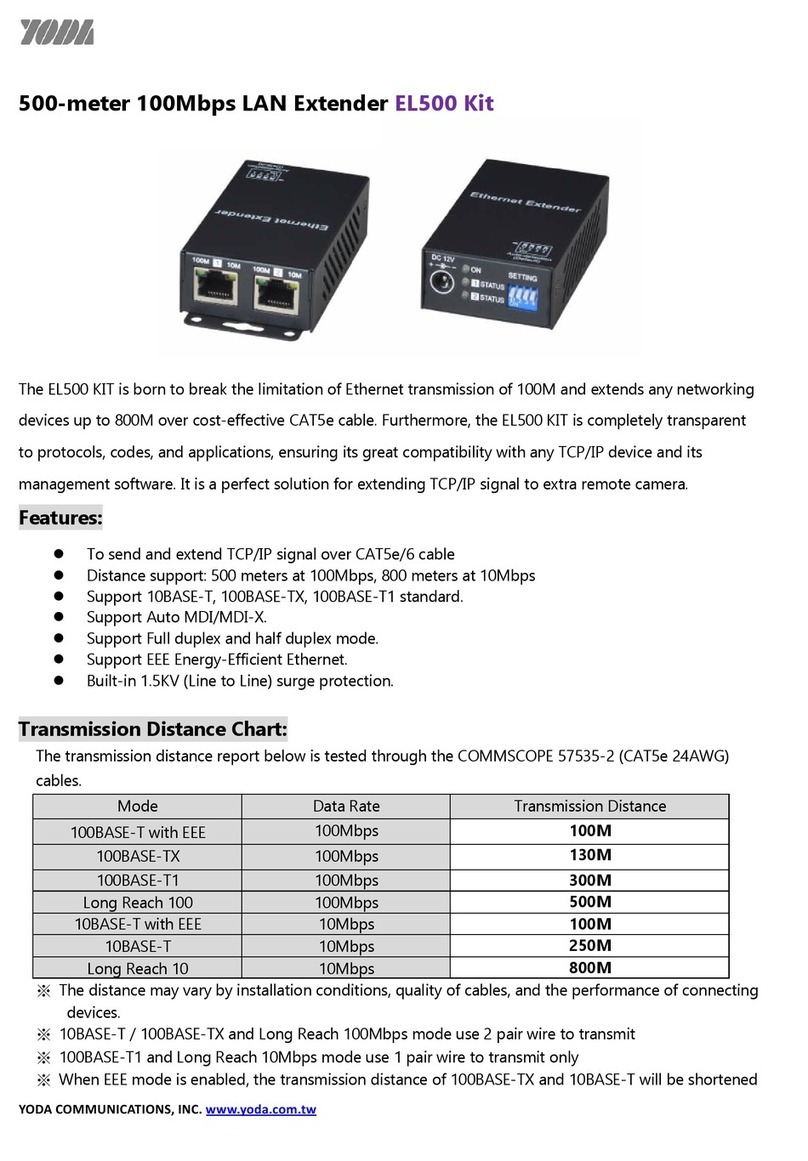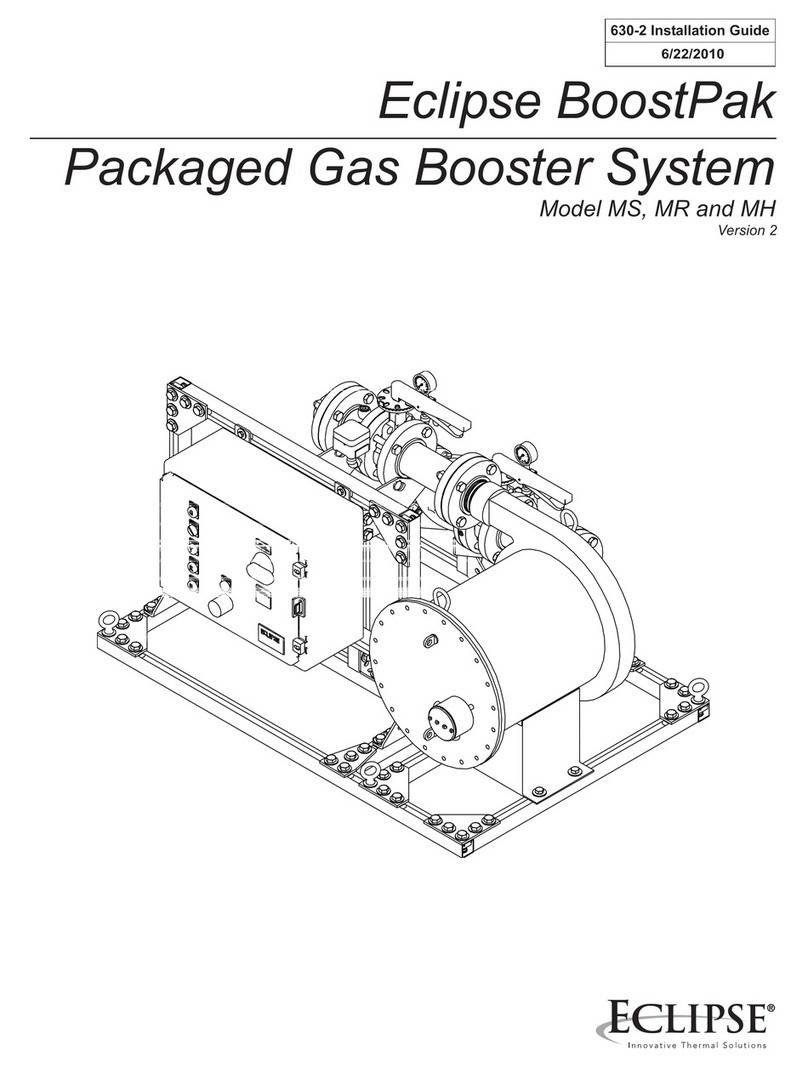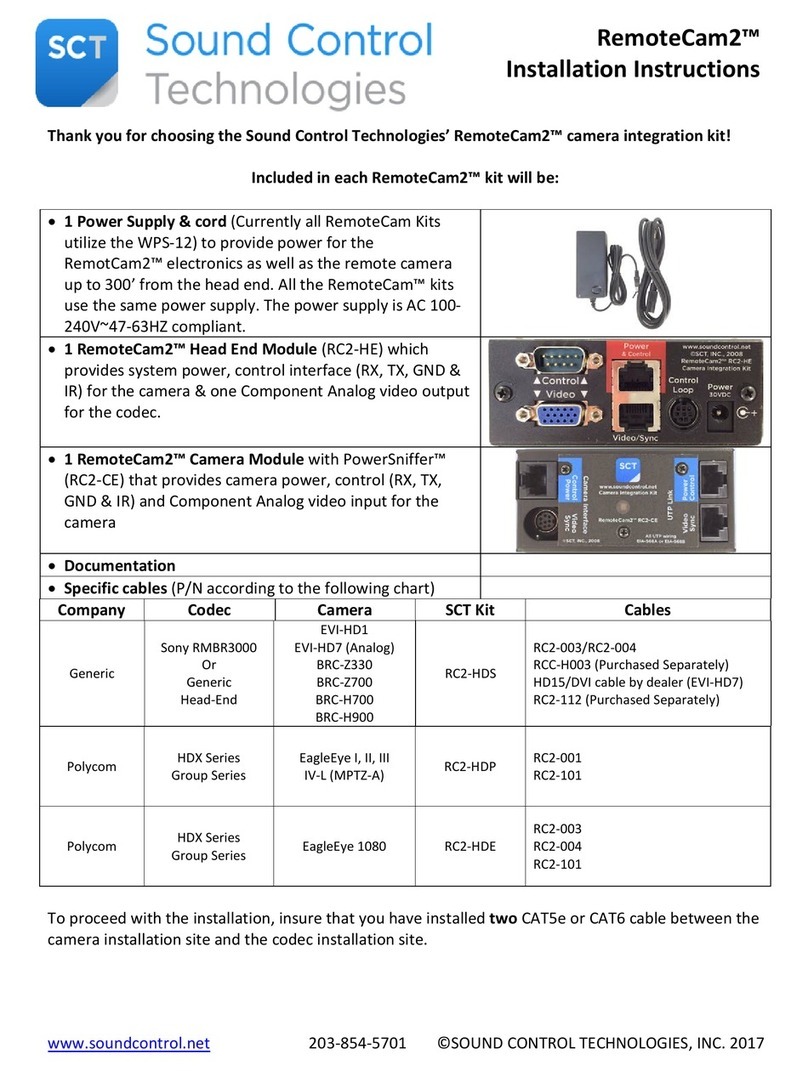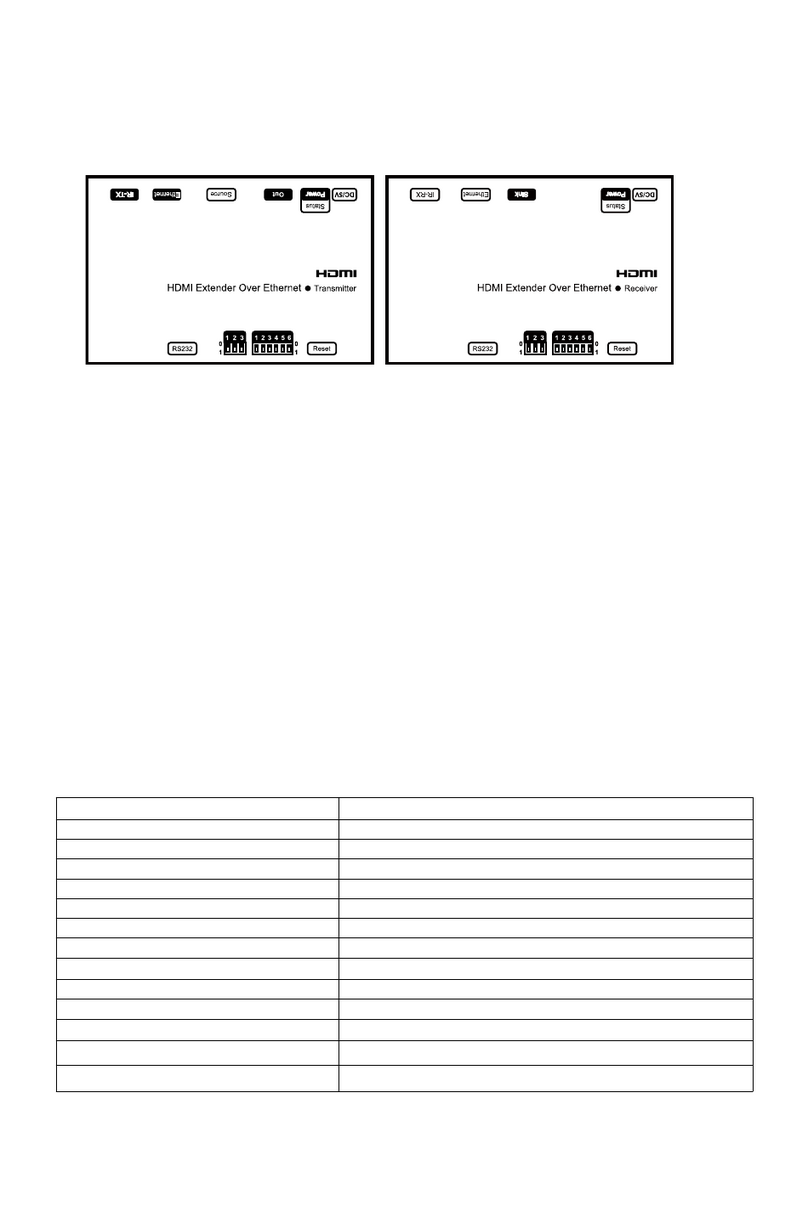ProSum KLEv3 User manual

User Manual
KLEv3
KVM Link Extender
Generation 3
Version: 1.0
Date: March 2019

FCC Statement : This equipment has been tested and found to comply with the regulations for a
Class B digital device, pursuant to Part 15 of the FCC Rules. These limits are designed to provide
reasonable protection against harmful interference when the equipment is operated in a commercial
environment. This equipment generates, uses, and can radiate radio frequency energy and, if not
installed and used in accordance with this User Guide, may cause harmful interference to radio
communications. Operation of this equipment in a residential area is likely to cause harmful
interference in which case, the user will be
required to correct the interference at his/her own
expense.
CE Statement : This is a Class B product in a domestic environment, this product may cause
radio interference, in which case the user may be required to take adequate measures.
RoHS Compliant

KLEv3 User Manual V1.0
2
Table of Contents
1. Introduction..................................................................................................................................3
1.1. Features.................................................................................................................................3
1.2. Package Content....................................................................................................................3
2. Product Overview .........................................................................................................................4
2.1. Front and Back Panels ...........................................................................................................4
2.2. Specifications.........................................................................................................................5
3. Connection Example.....................................................................................................................6
3.1. Console Connection...............................................................................................................6
3.2. Connection to Computer or Video Source............................................................................7
3.3. Configuring the Attached Computer/Server for Better Performance ..................................8
3.4. Default Settings .....................................................................................................................9
3.5. First Access to the Web Management...................................................................................9
3.6. Setting Up the Network Interfaces......................................................................................10
3.6.1. Ethernet IP Settings......................................................................................................10
3.6.2. Wireless Interface IP Settings ......................................................................................10
3.6.3. Store Settings ...............................................................................................................11
3.6.4. Important Note ............................................................................................................11
3.7. Downloading the Viewers ...................................................................................................12
3.8. Accessing the Remote Server ..............................................................................................13
3.8.1. Windows Viewers.........................................................................................................13
3.8.2. Java Viewer...................................................................................................................14
3.8.3. Title Bar Information ....................................................................................................14
4. Web Management Interface.......................................................................................................15
5. Viewers .......................................................................................................................................16
5.1. Viewer Menu .......................................................................................................................16
5.1.1. Actions..........................................................................................................................16
5.1.2. Settings.........................................................................................................................16
5.1.3. Virtual Medium ............................................................................................................17
5.1.4. IP KVM Connection Information ..................................................................................17
5.1.5. Connection Options......................................................................................................17
6. KCenter and Multiviewer............................................................................................................19
6.1. KCenter................................................................................................................................19
6.2. Multiviewer .........................................................................................................................20

KLEv3 User Manual V1.0
3
1. Introduction
KLEv3 is the next generation of IP-based KVM Link Extender for remote server management. It allows virtual
management of server(s) or KVM(s) over the Internet. In addition to support for secured access via 1024-bit
PKI authentication, 256-bit SSL data encryption, LDAP, RADIUS, and Active Directory authentication; it has
virtualization of ISO file that allowed accessing of remote drive to help manage server.
The Generation 3 of KLE provides a solid, reliable, and physical extension of keyboard, mouse, and video to
nearly unlimited distance. Video supports for both analog and digital video through the DVI-I connector.
Using two passive DVI to VGA adapters will provide VGA connection at both the console and system ends.
KLEv3 options give user total control from the pre-boot stage such as BIOS-level CMOS setting with USB
interface, power cycling, and audio feedback. Along with the virtual media, you can rebuild the operating
system of any server that KLEv3 connecting on. With properly plan KVM infrastructure, you can truly feel
confident in your access to your systems.
1.1. Features
Full-featured IP-based Remote Control Solution for server management
DVI/VGA video, USB keyboard, and mouse extension over the Internet
2048x1152 resolution for clear and sharp video output
Supports virtual media/ISO
Supports audio and power management interface
Build-in 2-Port Ethernet Hub
Total transparent control
1.2. Package Content
KLEv3 unit
Power adapter
User manual
KLEv3 Support CD
DVI-A to VGA Adapter
DVI Cable
USB Cable
WiFi dongle (optional)

KLEv3 User Manual V1.0
4
2. Product Overview
2.1. Front and Back Panels
Video LED :
Blinks when
capturing
video
Power Good
LED
USB Device Ports :
keyboard, mouse,
or storage device
Serial Console
Port
DVI-I Video Out Port : Connect to DVI-D
monitor or with a passive converter,
connect to analog monitor
2-Port Ethernet
10/100 Switch
Power
Adapter :
AC/DC, 5V, 2A
USB Composite Port :
Connect to PC /
Server
WiFi USB
Adapter
DVI-I Video IN Port : Connect to DVI-D PC
system / video source or with a passive
converter, connect to analog VGA source
PS/2: With a Y cable connect to
PC PS/2 keyboard and mouse
Serial Interface
for Power
Controller

KLEv3 User Manual V1.0
5
2.2. Specifications
Video
Resolution: Up to 1600x1200 for VGA or 2048x1152 for DVI
Capture Speed: Depends on video type. Limited to 30
pages/s
Mouse
Relative or Absolute modes
Ethernet
10/100 with internal Switch.
Wi-Fi
Available by connecting a wireless 802.11 USB Adapter to
the USB extension port
Operation Temperature
0° ~40° C
Storage Temperature
-20° ~60° C
Humidity
0 ~90% RH, Non-condensing
Housing
Metal, Black
Dimensions
143 x 120 x 26.5 mm
Weight
480g
Power Adapter
DC 5V 2A
Consumption (5V)
No IP access: 1A (5W)
During IP access: 1.15 (5.75W)
Certifications
CE, FCC
Table 1: KLEv3 Specifications

KLEv3 User Manual V1.0
6
3. Connection Example
3.1. Console Connection
The diagrams in this chapter are examples, the actual application may vary. All illustrated accessories and
monitors are not included in the package, it is for reference only.
Figure 1: Connecting the console side of KLEv3
1. Connect a keyboard to the USB Type A connector which a keyboard icon marked on the unit.
2. Connect a mouse to the USB Type A connector which a mouse icon marked on the unit.
3. Connect to DVI or VGA monitor. Connecting to VGA monitor would require passive DVI-A to VGA
converter.
4. Connect to your local network using Cat5/6 cable.
5. Plug the power cord to a power socket (the power cord/adapter may vary, it is depending on the
models).

KLEv3 User Manual V1.0
7
3.2. Connection to Computer or Video Source
Figure 2: Connecting the computer side of KLEv3
1. Plug the PC Side USB type B port to a USB type A port of the computer. The computer should detect a
new composite device.
2. Connect the PC Side DVI-I port to the DVI Video Output of the computer. If your computer provides VGA
video, connect the PC Side DVI-I port via a passive DVI-A to VGA converter.
3. You may connect to a wireless network by plugging a WiFi dongle into the WiFi port (optional). In this
case, if the Ethernet is also connected, make sure that the Ethernet and the WiFi network interfaces are
configured on different networks.
DC 5V
WiFi
PWR CTRL
USB
PC SIDE
WiFi
Dongle
Computer

KLEv3 User Manual V1.0
8
3.3. Configuring the Attached Computer/Server for Better Performance
There are several aspects that have to be taken into consideration when configuring your
computer/
server for the best performance:
Refrain from selecting too peculiar video resolution modes. Choose a resolution that is within
KLEv3's standard support.
Turn off special transition effects on your operating system such as fade.
Adjust the server desktop background with preferably plain solid colors with simple designs.
Concerning digital DVI video, KLEv3 is able to capture any resolution up to 2048x1152@60Hz.
The video resolution is discovered automatically.
Concerning analog VGA video, not all resolutions are possible. The video resolution discovery is
made by comparison with an internal table of VESA standards. Please refer to the table of
supported VGA video resolutions.
Please note that RB means reduced blanking. Resolutions with RB are not intended for older
CRT monitors. They are newer VESA standards for digital devices, which precisely KLEv3 is.
However, not all computers can generate reduced blanking VGA video.
In a general way, you will get much better results by using digital video: better video quality,
better video speed, higher compression, faster mouse, etc. Use HDMI or DVI each time
possible.
Resolution
Refresh rate (Hz)
Resolution
Refresh rate (Hz)
640x480
60
1280x768
60
720x400
70
1024x768
60
720x400
72
1024x768
70
720x400
75
1024x768
75
720x400
85
1024x768
85
640x480
60
1152x864
60
640x480
72
1152x864
75
640x480
75
1440X900
60
640x480
85
1280x1024
60
800x600
60
1280x1024
75
800x600
72
1680x1050
60
800x600
75
1400x1050
75
800x600
85
1920x1080RB
60
1280x720
60
2048x1152RB
60
1360x768
60
1920x1200RB
60
Table 2: Supported VGA resolutions

KLEv3 User Manual V1.0
9
3.4. Default Settings
The factory default network settings for KLEv3 are as follows:
IPv4 Address: 192.168.1.200
Subnet Mask: 255.255.255.0
Default Gateway: 192.168.1.254
DNS Servers: 192.168.1.254
Default access to KLEv3 Web Management Interface:
ht
tps://192.168.1.200:5908
Figure 3: Welcome to KLEv3 Management
Default administrator account name and password:
User name: superuser
Password: superu
3.5. First Access to the Web Management
The first access to the KLEv3 HTTP server can be a little bit tricky if the default settings of KLEv3,
i.e., HTTPS://192.168.1.200:5908 are not compatible with your LAN, or if another machine
already occupies this address. In this case preferably use KCenter or getipdev
(http://www.prosum.net/download/GETIPDEVInstall.exe) to give a temporary IP address to
KLEv3. Then open the KLEv3 web management to confirm this IP address or to change the IP
settings.
* You could also create an isolated network, not connected to the local or company network, between KLEv3 and a
computer with a simple cross connect cable. Then set up the IP address of the computer to something like 192.168.1.xxx
, and then with a browser, open KLEv3 management at default address HTTPS://192.168.1.200:5908
*When accessing to the KLEv3 Web Management, your browser may provide a security warning. Please choose
"Continue to this website" since there is no risk of pirate website here. These warnings are not relevant for HTTPS
servers of hardware devices such as KLEv3. You can also install the Root certificate of KLEv3 in the list of trusted CA if
you want to remove this warning. You will also have to authorize the usage of certificates that do not contain the
name of the HTTPS server.

KLEv3 User Manual V1.0
10
3.6. Setting Up the Network Interfaces
Using a browser, login to the KLEv3 Web Management. Expand Main on the left menu and click
Networks.
Figure 4: Network Settings
Specify the port base for viewer connections in TCP Port Base. You can choose any available
port base, starting from 5900 with an increment of 10 right up to 6400. TCP port base + 8 is the
port number you will use for https web management.
Specify the host name, i.e., the name that KLEv3 will assume on your Local Area Network. Click
Set Default to load the default unique host name composed of the product name and the
hardware MAC address of the Ethernet port.
3.6.1. EthernetIPSettings
The Ethernet 10/100 is the default network interface. It is faster than the Wireless Interface.
Fill in the form. Please refer to the help page if you need more information.
3.6.2. WirelessInterfaceIPSettings
This subsection is hidden if you do not have a compatible wireless 802.11 USB adapter plugged
in the USB extension port of your KLEv3. The supported USB adapter is the EW-7811 from
Edimax.
Figure 5: Wireless 802.11 USB Adapter

KLEv3 User Manual V1.0
11
Preferably use a WPA/WPA2 wireless connection. Older protocols such as WEP are unsecure.
Check Enable Wireless Interface to put the wireless interface in service. Wait until the service is
started and the wireless part of this form is displayed.
In Network Name (SSID), select the name of the wireless network (SSID) you want to connect
to. If you do not know, please get this information from your network administrator. If the
wanted SSID does not appear in the list, try to click on Scan. Eventually, if you cannot get the
desired SSID, this is likely because the access point is out of reach.
Please refer to the help page to fill in the wireless interface parameters. We recommend you
leave the wireless router or access point configure the KLEv3 by checking Use DHCP
3.6.3. StoreSettings
Click the Store Settings button to save the new network setting. Then press the Soft Restart to
put them in service. Once it restarted, all accesses to KLEv3 will need to use the new network
information. The new KLEv3 Web Management address will be:
https://<IP_address>:<TCP Port Base + 8>
For example let's suppose that KLEv3 new IP Address is 192.168.1.192 and that TCP Port Base is
set to 5920, then the KLEv3 Web Management new URL is: https://192.168.1.192:5928
3.6.4. ImportantNote
The Ethernet port and the Wireless port can work simultaneously at the condition they belong
to different IP networks. In the case that both ports are set to conflicting IP addresses, the
Ethernet port will work, and the wireless port will not work whether or not the Ethernet cable
is connected.
So, if you plan you use the wireless alone, i.e., without Ethernet cable, please give to the
Ethernet port a fake IP address in a different network. For example, if the IP address of the
wireless port belongs to 192.168.1.xxx, you could set the Ethernet Port to 192.168.2.xxx
(netmask = 255.255.255.0).
*Make sure you pass all information about KLEv3 to your Network Administrator so that he can make the needed
adjustments to the firewalls, network configuration, and DMZ of routers for the KLEv3 to function properly and to
allow it to be accessed from remote locations across the Internet.

KLEv3 User Manual V1.0
12
3.7. Downloading the Viewers
There are two different program called viewers for accessing the KLEv3 KVM server. The KVM
server captures and sends the video of the attached computer. In the other direction it receives the
events of your keyboard and mouse and transmits them to the attached computer by simulating an
USB keyboard and mouse.
Both viewers can be downloaded from the KLEv3 Web Management Download --> Viewers. You
have the choice between the Windows viewer and the OS-independent Java viewer. Note that
the Java viewer runs on Windows as well.
Figure 6 : Downloading the viewers
*The computer that you are using to run the Java viewer must have a recent Java JRE >= 1.7.

KLEv3 User Manual V1.0
13
3.8. Accessing the Remote Server
Please select methods of accessing the KLEv3 to have virtual presence of using your computing
resources.
Separate independent program viewer. This can be downloaded from the KLEv3 Web
Management
Interface --> Download --> Viewers. You have a choice of Windows viewer or OS independent
Java
viewer.
3.8.1. WindowsViewers
This viewer can be used on all Windows platform starting from Windows XP. The first time,
please download and install the viewer.
Click (Viewer Link icon) to access the Windows' viewer. If insufficient rights are granted to the
viewer,
User Access Control will pop up for authorization.
In the Connection Dialog, key in the network information to access KLEv3, then press Connect. If
found, it will come back and ask for KLEv3 User Authentication, key in the User ID and Password
for access.

KLEv3 User Manual V1.0
14
3.8.2. Java Viewer
This viewer can be used on any system that supports a recent version of Java, including
Windows. If you continuously use the current system to access through Java, recommend the jar
file be save at a convenient location. Run or double click the jar file and it will pop up the
Connection Dialog similar to the Windows viewer.
3.8.3. Title Bar Information
The application title bar provides some basic information for your reference. These data are
important
for the technician when requested. Changing these basic setting will be further
introduce later on in the
manual. Will use below example title as a reference.
SvrName - The name given to the current video server
CompName - The name given to the connected computer
33 ms - The time it takes to capture the image
0 ms - The time used to transmit the video refresh
shared - Currently session set mode
256-bit encryption - Currently used encryption mode
The same information can be found in the applet under the
Information Menu --> Connection Information
The below information is KLEv3 server, with unnamed computer, 46 ms to capture, 2 ms to
refresh, under
shared mode, with 256-bit encryption.
Note: The video can be slow when connecting across the Internet. The image quality is
depending on the global bandwidth of the network. Choose the appropriate
compression mode in the viewer connection options (Slow Internet) and if not enough,
use 7-bit video depth. With the maximum compression and 7-bit video quality, it is
possible to work with bandwidths as low as 100 Kbps. Operation

KLEv3 User Manual V1.0
15
4. Web Management Interface
The Web Management Interface is the main administrative user interface for KLEv3. We already
described several parts of the web management in previous chapter.
This manual will NOT provide detailed information about all web pages of the management. You
can get detailed and up to date information by clicking on Help in each page of the web
management.
Use a modern web browser to access the web management at URL:
https://<IP_address>:<TCP Port Base + 8>
By default this is https://192.168.1.200:5908
Default administrator account name and password:
User name: superuser
Password: superu
When you login to KLEv3 Web Management, your browser may provide a security warning. Click
"Continue to this site (not recommended)". The browser displays this warning because it does not
know the issuer of the KLEv3 certificate. This does not mean that it is less secure than a certificate
provided by an official certification authority. The browser cannot trust this certificate but you can
because you know what you are doing.
Figure 7: Web Management Interface

KLEv3 User Manual V1.0
16
5. Viewers
This chapter provides some information, tricks and tips about the Windows and Java viewers.
The Android viewer is not described here but its features are very similar and it provides a
detailed help. The three viewers provide similar performances.
Refer to section 3.8 to login to the Windows or Java Viewer.
5.1. Viewer Menu
This menu provides some information concerning the remote KLEv3 and the video capture:
Name of IP KVM, computer name, screen capture time, screen transmission time, type of
connection (shared, view only), encryption type.
To get the menu-bar back in full-screen or disable-menu-bar mode, place the mouse cursor on
the viewer
windows top title bar, right click to get the mouse menu and click on "Show Menu
Bar".
5.1.1. Actions
-Send shortcut: This will list the mouse shortcuts previously defined. Click on one of the defined
shortcuts and it will be sent to the remote system.
-Refresh screen: Force the update of the viewer screen.
-Send Cntl-Alt-Del: This is a hard-coded shortcut. When pressing these keys while viewing a
remote system, you would only reboot the local computer because this event is intercepted by
the local system. Click this menu to send these keys to the remote computer.
-Power off current computer: This command requires administrator privileges and a power control
unit connected to operate. It will power down the attached port.
-Power on current computer: This command needs administrator privilege and Power Control Unit
attached for its function. It will power up the attached port.
-New Connection (Win): Open another Connection Dialog to login to another remote server.
-Disconnect: Release access to the remote system. It will also automatically close the viewer
screen.
5.1.2. Settings
-Connection options: Local Cursor and Session adjustment of the connection options.
-Adjust screen: Change the remote screen centering and adjust the brightness and contrast
-Full Display (Win): Full screen view of remote system.
-Show Menu Bar (Win): Enable/ disable of Application Viewer menu bar on top of the viewer.
-Save Settings/ Store Connection Options: Store Password with connection data.
-Device Management: Open the Web Management Interface.

KLEv3 User Manual V1.0
17
5.1.3. VirtualMedium
-Manage Virtual Medium/ Drive Redirection: Local Cursor and Session adjustment to the
connection option.
-Status: Show the current Virtual Media connection status
-Hard Disk or CD ROM Drive (Win): Redirect or map a local drive onto the remote system. Check
"Enable Write Accesses" to enable read / write, otherwise it would map it as a CD read only drive.
-ISO Image File: File that is in ISO format can be mapped onto the remote system.
-Disconnect Button: Release the Virtual Media connection / mapping.
-Connect: Establish the Virtual Media connection / mapping. We recommend mapping small
files or drives, since the time needed to link the file is relative to its size.
-Close: Close the Dialog window in the local system. Note: Closing does not release the link or
the connection.
5.1.4. IPKVMConnectionInformation
Display network connection and product setting information about the device.
5.1.5. ConnectionOptions
Figure 8: Viewer Connection Options

KLEv3 User Manual V1.0
18
Compression
This setting is used to balance the video quality against the data volume. Higher video quality
generates greater data volumes, which should be reserved for good performance networks. We can
sort the settings from the lowest to the highest data volumes as following: Restrict to 8-bit Slow
Internet,
Slow Internet, Fast Internet, LAN, and No Compression.
-Slow Internet: Video quality optimized for slow Internet.
-Fast Internet: Video quality optimized for fast Internet.
-LAN: Video quality optimized for 100BaseT.
-No Compression: Can be used when the video is the highest priorityandthebandwidthishigh.
-Restricted to 8-bit: Limit the color depth of the video to 8 bits. The screen colors would
normally be different from the actual remote screen.
Local Cursor
There are really two cursors when you are accessing a remote system using a local computer.
The default setting is optimized for most situations since the mouse synchronization is rather
smooth. When the
network bandwidth is very low or your setting for the video resolution is
unusual, the mouse synchronization may
be off. The choices for the setting are: No Cursor, Dot,
and Normal.
Session
Most of the internet works on the broadcast structure and so does this product. So it is possible
to share
the remote access at different location so long as all the location has the viewer access,
username, and password.
-Shared Session: Logged in user will have full access, including keyboard and mouse.
-View Only: Logged in user only have view access.
Display
Scale by: Display a smaller version of the remote screen.

KLEv3 User Manual V1.0
19
6. KCenter and Multiviewer
6.1. KCenter
KCenter is an application designed for centralized management of single port IP KVMs such a KMini, KLEv2,
KLEv3.
With KCenter, IT administrators can easily manage all distributed IP KVMs connected to the LAN or across
the Internet.
Make sure that Java™ is installed on your system before starting the installation of KCenter. The required
Java™version is 1.7 or higher (Oracle or OpenJDK ). The latest Java can be downloaded from
http://java.com.
For detailed operation of KCenter, please refer to the KCenter user's manual.
Figure 9: KCenter
Table of contents
Other ProSum Extender manuals