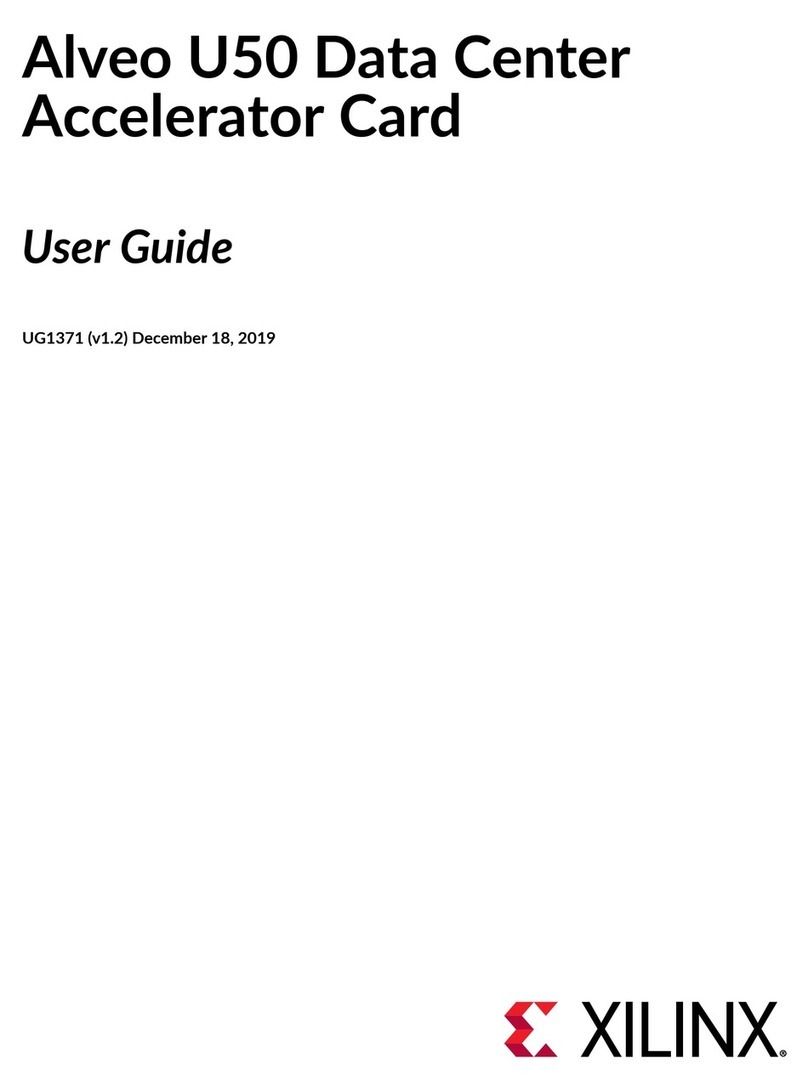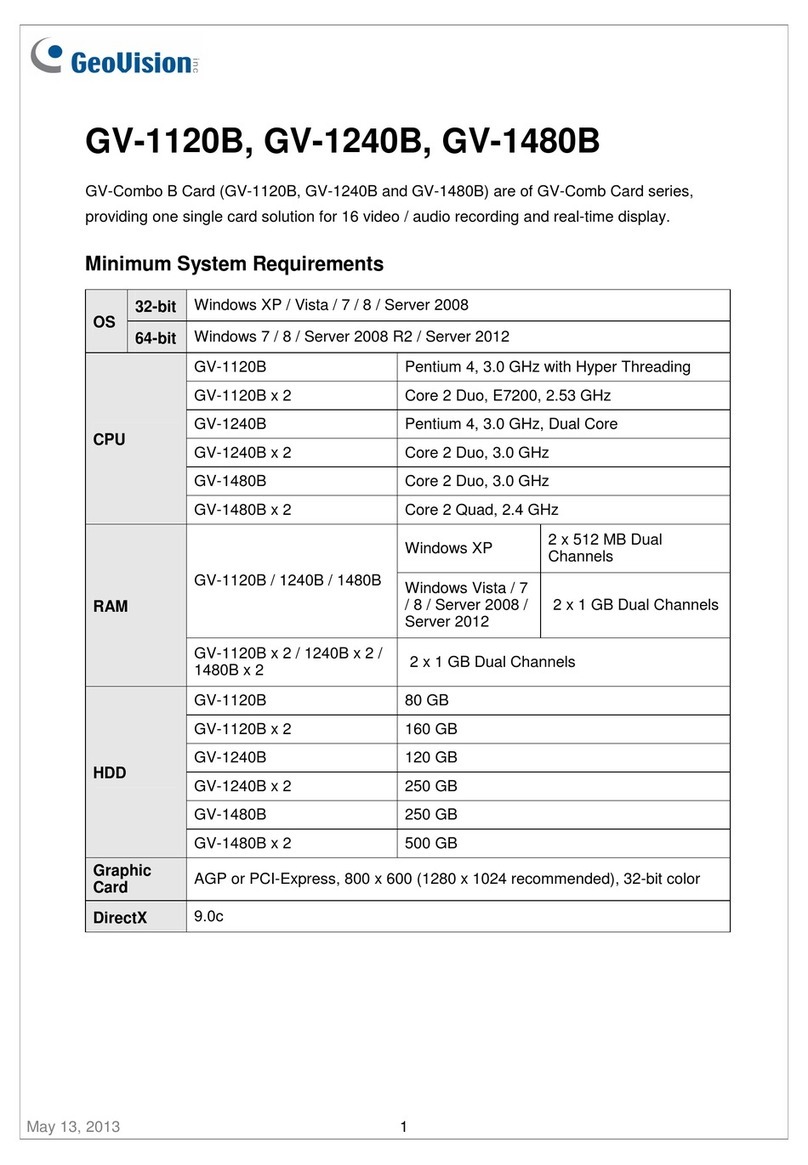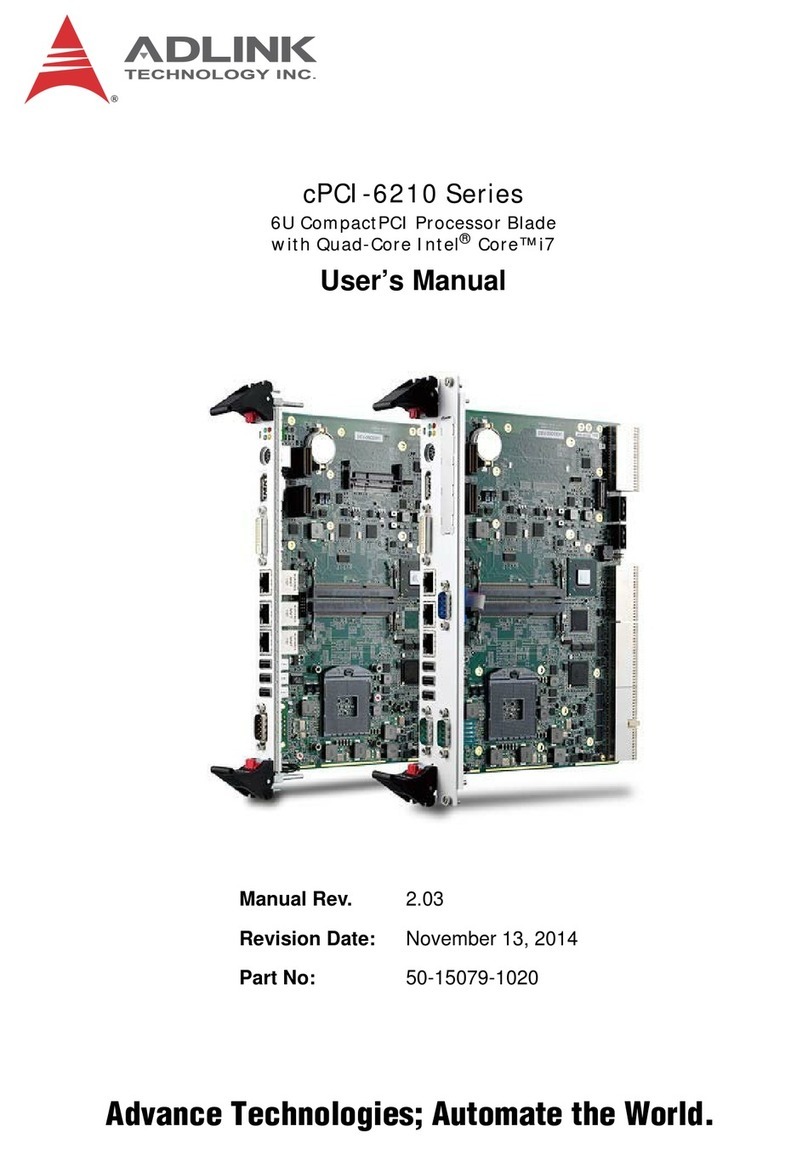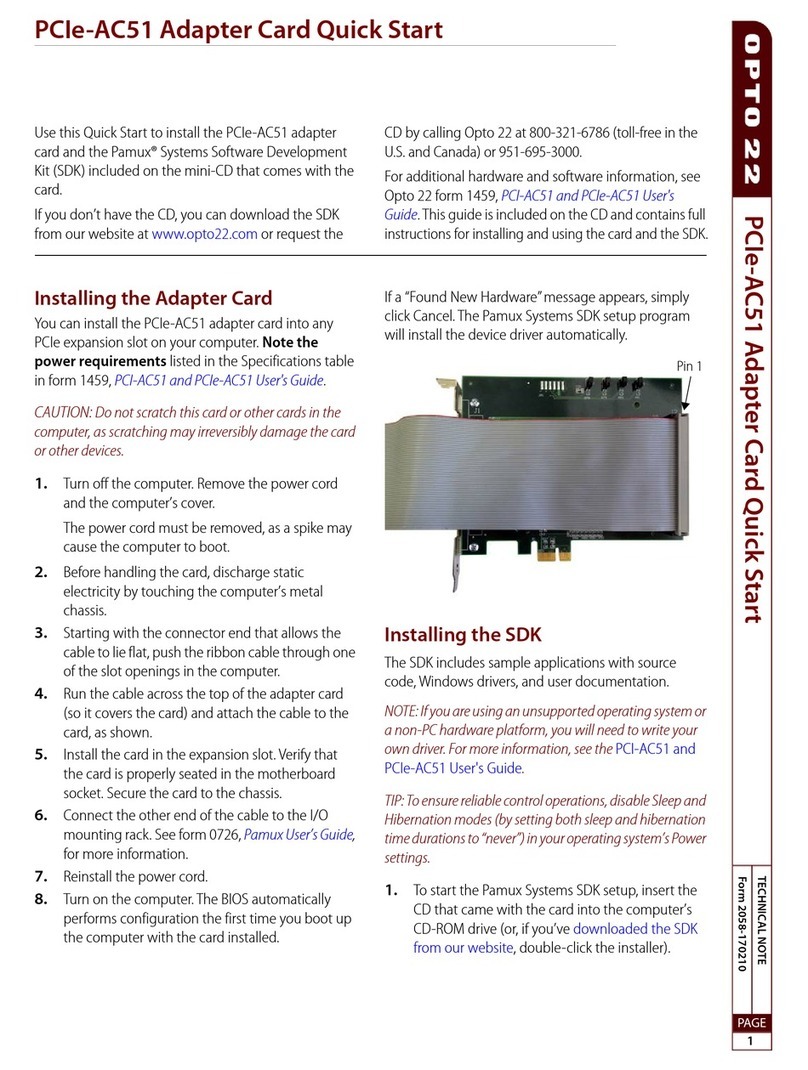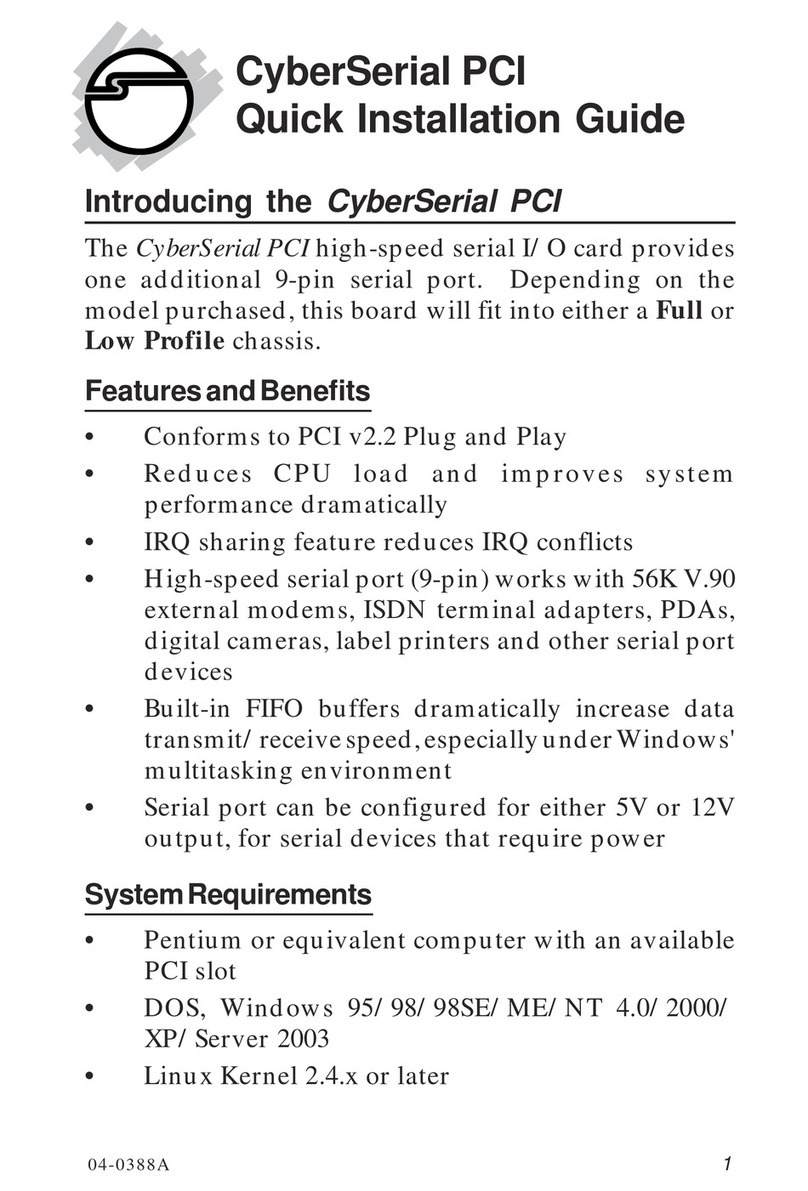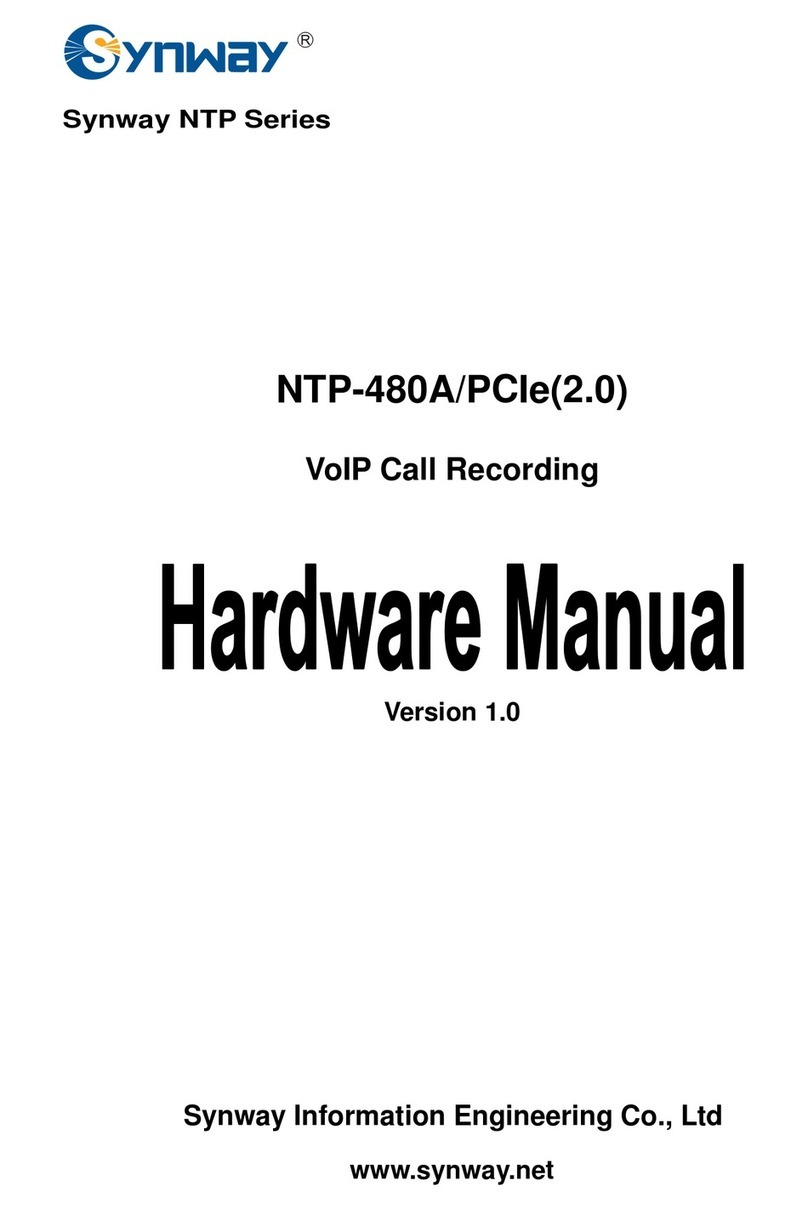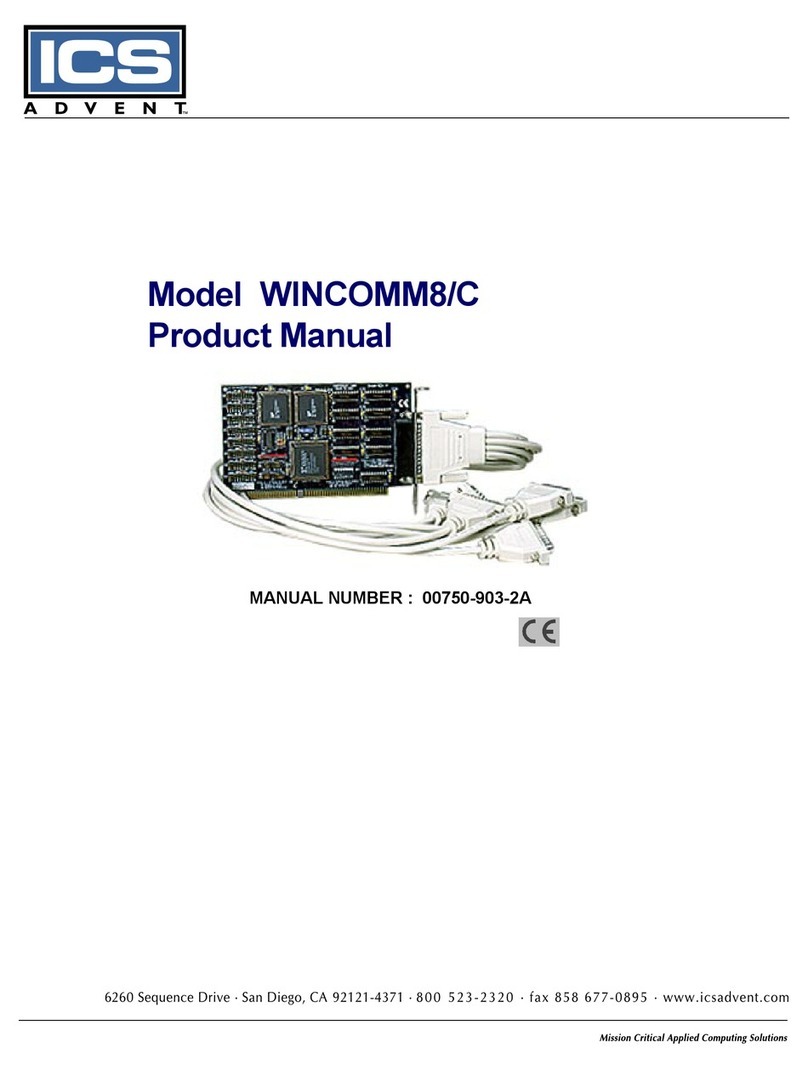Protac PRoX-2622 User manual

USER’S
MANUAL
ProX-2622

Copyright Notice
Prox-2622 6U Compact PCI Card
With VGA / LAN
OPERATION MANUAL
COPYRIGHT NOTICE
This operation manual is meant to assist both Compact PCI manufacturer and
end users in installing and setting up the system. The information contained in
this document is subject to change without any prior notice.
This manual is copyrighted Nov. 2, 2000. You may not reproduce or transmit in
any form or by any means, electronic, or mechanical, including photocopying
and recording.
ACKNOWLEDGEMENTS
All trademarks and registered trademarks mentioned herein are the property of
their respective owners.

Contents
TABLE OF CONTENTS
CHAPTER 1 INTRODUCTION
1-1 About This Manual ....................................................... 1-2
1-2 System Specifications .................................................... 1-3
1-3 Safety Precautions ......................................................... 1-6
CHAPTER 2 HARDWARE CONFIGURATION
2-1 Jumper & Connector Quick Reference Table ................ 2-2
2-2 Component Locations ................................................... 2-3
2-3 How to Set the Jumpers ................................................. 2-4
2-4 PS/2 Mouse Connector ……………………………….. 2-6
2-5 Keyboard Connector ………………………………….. 2-6
2-6 LAN Connector ………………………………………. 2-7
2-7 Universal Serial Bus Connector ……………………… 2-8
2-8 Printer Connector ..…………………………………… 2-9
2-9 VGA CRT Connector ………………………………… 2-10
2-10 COM Port Connector ….……………………………… 2-11
2-11 RS232/422/485 (COM2) Selection …..……………… 2-12
2-12 Hard Disk Drive Led Indicator ………………………. 2-13
2-13 Power Led Indicator ………………………………….. 2-13
2-14 Reset Button ………….................................................. 2-13
2-15 Green Button …………………………………………. 2-14
2-16 CPU Fan Connector …………………………………... 2-14
2-17 System Fan Connector ………………………………... 2-14
2-18 External Speaker Connector ………………………….. 2-15
2-19 Keylock Connector …………………………………… 2-15
2-20 Reset/NMI/Clear Watchdog ………………………….. 2-15
2-21 Hard Disk Drive Connector …………………………... 2-16
2-22 Floppy Disk Drive Connector ………………………… 2-17
2-23 Solid State Disk Socket ………………………………. 2-18
2-24 SSD Memory Mapping Selection …………………….. 2-19
2-25 Memory Installation ………………………………….. 2-20
CHAPTER 3 SOFTWARE UTILITIES
3-1 Introduction .................................................………….. 3-2

Contents
3-2 VGA Driver Utility …................................................... 3-2
3-3 Flash BIOS Update ....................................................... 3-4
3-4 LAN Driver Utility ….................................................... 3-6
3-5 Watchdog Timer Configuration .................................... 3-7
CHAPTER 4 GREEN PC FUNCTION
4-1 Power Saving Block Diagram ....................................... 4-2
4-2 CPU Doze Mode ........................................................... 4-2
4-3 System Standby Mode ................................................... 4-2
4-4 System Suspend Mode .................................................. 4-3
CHAPTER 5 AWARD BIOS SETUP
5-1 Introduction ................................................................... 5-2
5-2 Entering Setup ............................................................... 5-3
5-3 The Standard CMOS Setup Menu ................................. 5-4
5-4 The BIOS Features Setup Menu .................................... 5-9
5-5 Chipset Features Setup .................................................. 5-13
5-6 Power Management Setup ............................................. 5-16
5-7 PNP/PCI Configuration ................................................. 5-19
5-8 Load BIOS Defaults ...................................................... 5-21
5-9 Load Setup Defaults ...................................................... 5-21
5-10 Integrated Peripherals .................................................... 5-22
5-11 Password Setting ........................................................... 5-24
5-12 IDE HDD Auto Detection ............................................. 5-26
5-13 Save & Exit Setup ......................................................... 5-27
APPENDIX A COMPACT PCI CONNECTOR
Compact PCI Connector ……………………………………... A-2
J1 Connector Pin Assignment ...……….................................... A-3
J2 Connector Pin Assignment ...…............................................ A-4
J3 Connector Pin Assignment .............….................................. A-5
APPENDIX B TECHNICAL SUMMARY
Block Diagram ......................................................................... B-2

Contents
Interrupt Map ............................................................................ B-3
RTC & CMOS RAM Map ....................................................... B-4
Timer & DMA Channels Map .................................................. B-5
I/O & Memory Map ................................................................. B-6
APPENDIX C TROUBLE SHOOTING
Trouble Shooting for Error Messages ...................................... C-2
Trouble Shooting for POST Codes ........................................... C-4

Page:1-1
INTRODUCTION
This chapter gives you the information for Prox-2622. It also
outlines the System specifications.
Section includes:
zAbout This Manual
zSystem Specifications
zSafety precautions
Experienced users can skip to chapter 2 on page 2-1
for Quick Start.
CHAPTER
1

Chapter 1 Introduction
Page: 1-2 Prox-2622 USER
′
S MANUAL
1-1. ABOUT THIS MANUAL
Thank you for procuring our Prox-2622 Compact PCI Card. The Prox-2622
is a 6U-sized Compact PCI all-in-one card enhanced with VGA and LAN,
which complies with PICMG 2.0 R2.1 Compact PCI specifications. It
provides faster processing speed, greater expandability and can handle more
tasks than before. This manual is designed to assist you on how to install and
set up the system. It contains five chapters. The user can apply this manual for
configuration according to the following chapters:
Chapter 1 Introduction
This chapter introduces you to the background of this manual, and the
specifications for this system. The final page of this chapter indicates how to
avoid damaging this Card.
Chapter 2 Hardware Configuration
This chapter outlines the component locations and their functions. In the end
of this chapter, you will learn how to set the jumpers and how to configure this
card to meet your own needs.
Chapter 3 Software Utilities
This chapter contains helpful information for proper installation of the VGA
utilities, LAN utilities and how to update BIOS. It also describes the
Watchdog-timer configuration.
Chapter 4 Green PC Function
This chapter explains the Green PC functions concisely.
Chapter 5 Award BIOS Setup
This chapter indicates you how to set up the BIOS configurations.
Appendix A Expansion Bus
This Appendix introduces you the Compact PCI Connectors and their
respective pin assignments.
Appendix B Technical Summary
This section gives you the information about the Technical maps.
Appendix C Trouble Shooting
This section outlines the error messages and offers you the methods to solve
the problems.

Chapter 1 Introduction
Prox-2622 USER
′
S MANUAL Page: 1-3
1-2. SYSTEM SPECIFICATIONS
zCPU :
Intel® Celeron™ processors in 370-pin socket.
300A~850 MHz clock generator.
Intel® Pentium® III (Coppermine) processors in 370-pin socket.
500E~850 MHz clock generator.
Auto detect voltage regulator.
zMEMORY :
Up to 512MB SDRAM
Two 168-pin DIMM socket on board.
zCACHE :
Depended on CPU (128K/256KB Cache).
zREAL-TIME CLOCK / CALENDAR :
CMOS data back up from BIOS set or BIOS default.
Dallas DS 12887 Real Time Clock.
zBIOS :
Award Flash BIOS for plug & play function.
Easy update 256KB flash EEPROM.
Support Green Function.
Support S/IO Setup.
zKEYBOARD CONNECTOR :
Mini DIN connector, support for PC/AT Keyboard.
zMOUSE CONNECTOR :
Mini DIN connector, support for PS/2 Mouse.
zBUS SUPPORT :
Internal PCI Bus for VGA, IDE, & LAN.
PCI to PCI bridges drive up to 8 Compact PCI BUS.

Chapter 1 Introduction
Page: 1-4 Prox-2622 USER
′
S MANUAL
zDISPLAY :
Enhanced SMI SM710 VGA Chip.
Support SVGA for CRT.
VGA BIOS combines in 256KB flash ROM together with system BIOS.
15-pin connector resolution on SVGA Monitor.
Support 4 MB/8MB of SGRAM for the graphics/video frame buffer.
zWATCHDOG :
I / O port 0443H to Enable watchdog.
I / O port 0441H to Disable watchdog.
Time-out timing select 0 / 8 / 16 / 24 / 32 / 40 / 48 / 56 / 64 / 72 / 80 / 88 / 96 /
104 / 112 / 120 sec +/- 25%.
zIDE INTERFACE :
One IDE port (Ultra DMA-33) supports up to two Enhanced IDE devices.
zFLOPPY DISK DRIVER INTERFACE :
Support up to two Floppy Disk Drives, 3.5" and 5.25" (360K / 720K / 1.2M /
1.44M / 2.88M / LS-120).
zDISK-ON-CHIPS SOCKET :
32-pin SSD socket on board, supports up to 144MB Disk-on-chip.
zUSB CONNECTOR :
Two Universal Serial Bus Connector on board
zLAN ADAPTER :
Intel 82559 Fast Ethernet
10/100 Base-T PCI-BUS
zSERIAL PORT :
Two high speed 16550 Compatible UARTs with Send / Receive 16 Byte
FIFOs. COM1 = RS-232; COM2 = RS-232/422/485 selectable.
MIDI Compatible.
Programmable Baud Rate Generator.

Chapter 1 Introduction
Prox-2622 USER
′
S MANUAL Page: 1-5
zPARALLEL PORT :
SPP, ECP, EPP Function.
Bi-directional parallel port.
zGREEN FUNCTION :
Software supported by BIOS setup.
Hardware supported by switch control.
zHARDWARE MONITORING FUNCTION :
CPU Temperature.
Voltage Monitoring function.
Cooling Fan, which includes System fan and CPU Fan.
zLED INDICATOR :
System power.
Hard Disk access.
LAN Led indicators.
zBUS SPEED :
PCI Bus 33Mhz
USB 12Mbit/sec
zDMA CONTROLLER :
82C37 x 2
zDMA CHANNELS :
7
zINTERRUPT CONTROLLERS :
82C59 x 2
zINTERRUPT LEVELS :
15
zOPERATING TEMPERATURE :
0°C to 60°C.
zCOMPACT PCI BUS :
PCI to PCI bridges drive up to 8 compact PCI BUS.

Chapter 1 Introduction
Page: 1-6 Prox-2622 USER
′
S MANUAL
zSYSTEM POWER REQUIREMENT :
DC Voltage: +5V, minimum +4.75V, maximum +5.25V.
DC Ampere: 15A.
DC Voltage: +12V, minimum +11.4V, maximum +12.6V.
DC Ampere: 500mA.
zBOARD DIMENSION :
160mm x 233.35mm (CPCI 6U high, 2-slot width 8TE spec).
zBOARD NET WEIGHT :
0.53kgs.
1-3. SAFETY PRECAUTIONS
Follow the messages below to avoid your systems from damage:
1. Keep your system away from static electricity on all occasions.
2. Prevent electric shock. Don‘t touch any components of this card when the
card is power-on. Always disconnect power when the system is not in use.
3. Always disconnect power when you change any hardware devices. For
instance, when you connect a jumper or install any cards, a surge of power
may damage the electronic components or the whole system.

Page 2-1
HARDWARE
CONFIGURATION
** QUICK START **
Helpful information describes the jumper & connector settings, and
component locations.
Section includes
zJumper & Connector Quick Reference Table
zComponent Locations
zConfiguration and Jumper settings
zConnector’s Pin Assignments
CHAPTER
2

Chapter 2 Hardware Configuration
Page: 2-2 Prox-2622 USER
’
S MANUAL
2-1. JUMPER & CONNECTOR QUICK REFERENCE TABLE
PS/2 Mouse Connector ………………………….. PS2
Keyboard Connector …………………………….. KBD
LAN Connector ………………………………….. LAN
Universal Serial Bus Connector ……………..….. USB1, USB2
Printer Connector ……………………………….. PRINT
VGA Connector …………………………………. VGA
COM PORT Connector ………………………….. COM1, COM2
RS232/422/485 (COM2) Selection ……………… JP6
Hard Disk Drive Led Indicator ………………….. HDD
Power Led Indicator ……………………………... PWR
Reset Button ……………………………………... RST
Green Function Button …………………………... GREEN
CPU Fan Connector ……………………………... CPUFAN
System Fan Connector …………………………... SYSFAN
External Speaker Connector ……………....…….. SPK
Keylock Connector ……………………………… KB1
Reset/NMI/Clear Watchdog ……………………... JP4
Hard Disk Drive Connector ………………..……. HDD1
Floppy Disk Drive Connector …………………… FDD1
Solid State Disk Connector ……………………… SSD
SSD Memory Mapping Selection …….…………. JP2, JP5
Memory Installation ……………………………... DIMM1, DIMM2
Reserved pin ……………………………………... PWR1, JP3, JP16
Reserved pin ……………………………………... JP1

Chapter 2 Hardware Configuration
Prox-2622 USER
’
S MANUAL Page: 2-3
2-2. COMPONENT LOCATIONS
12887
KB
DIMM 1
PS2
KBD
FDD1
SSD
DIMM 2
COM1
COM2
CPU
Socket370
P-II/P-!!!
6
9
2
HDD1
9
12
810
11
7
JP5
LAN
USB1/2
1
4
440BX
7
1
324
1
6
5
1
5
1
Green
HDD
PWR
3
4
8
9101112
6
9
1
5
Reset
1
PRINTVGA
5
610
1115
1
1
25
13
14
BIOS
2
1
JP4
1
56
2
KB1
1
JP1
1
78
2
SYSFAN
SPK
1
2
JP6
1
20
19
JP3
1
510
6
CPUFAN
1
1
KBD
LINK
ACT
COM2USB2
USB1
LAN
GREEN
CompactPCI
HDD PWR
Com
p
actPCI
VGA
PS2
RESET
COM1
COM1PRINT
BIOS
1
41
1
JP2
1
78
2
JP16
1
5
106
PWR
1
Prox-2622 Connectors, Jumpers, and Components’ Location

Chapter 2 Hardware Configuration
Page: 2-4 Prox-2622 USER
’
S MANUAL
2-3. HOW TO SET THE JUMPERS
You can configure your board by setting the jumpers. Jumper is consists of
two or three metal pins with a plastic base mounted on the card, and by using a
small plastic "cap", Also known as the jumper cap (with a metal contact inside),
you are able to connect the pins. So you can set-up your hardware
configuration by "opening"or "closing"the pins.
The jumper can be combined into sets that called jumper blocks. When the
jumpers are all in the block, you have to put them together to set up the
hardware configuration. The figure below shows how this looks like.
JUMPERS AND CAPS
If a jumper has three pins (for example, labelled PIN1, PIN2, and PIN3), You
can connect PIN1 & PIN2 to create one setting and shorting. You can either
connect PIN2 & PIN3 to create another setting. The same jumper diagrams are
applied all through this manual. The figures on the next following page will
show you what the manual diagrams look like and what they represent.

Chapter 2 Hardware Configuration
Prox-2622 USER
’
S MANUAL Page: 2-5
JUMPER DIAGRAMS
JUMPER SETTINGS

Chapter 2 Hardware Configuration
Page: 2-6 Prox-2622 USER
’
S MANUAL
2-4. PS/2 MOUSE CONNECTOR
PS2 : PS/2 Mouse Connector
The pin assignments are as follows:
PIN ASSIGNMENT
1 MOUSE DATA
2 NC
3 GND
4 VCC
5 MSCLK
6 NC
2-5. KEYBOARD CONNECTOR
KBD : Keyboard Connector
The pin assignments are as follows:
PIN ASSIGNMENT
1 KB DATA
2 NC
3 GND
4 VCC
5 KBCLK
6 NC

Chapter 2 Hardware Configuration
Prox-2622 USER
’
S MANUAL Page: 2-7
2-6. LAN CONNECTOR
LAN : LAN Connector
There are two LAN led indicator found in LAN connector, the green
LED indicates power link, while the orange LED is used to detect data
active transfer signal.
The pin assignments are as follows:
PIN ASSIGNMENT
1 TX+
2 TX-
3 RX+
4 ISOLATED GND
5 ISOLATED GND
6 RX-
7 ISOLATED GND
8 ISOLATED GND
9 PULL HI
10 LED – Green
11 PULL HI
12 LED – Orange

Chapter 2 Hardware Configuration
Page: 2-8 Prox-2622 USER
’
S MANUAL
2-7. UNIVERSAL SERIAL BUS CONNECTOR
There are two USB connector found in this board, details are
shown below.
USB1 : Universal Serial Bus Connector
The pin assignments are as follows:
PIN ASSIGNMENT
1 VCC
2 USBP∅−
3 USBP∅+
4 GND
USB2 : Universal Serial Bus Connector
The pin assignments are as follows:
PIN ASSIGNMENT
1 VCC
2 USBP1−
3 USBP1+
4 GND

Chapter 2 Hardware Configuration
Prox-2622 USER
’
S MANUAL Page: 2-9
2-8. PRINTER CONNECTOR
PRINT : Printer Connector
As to link the Printer to the card, you need a cable to connect both DB25
connector and parallel port.
The pin assignments are as follows:
PIN ASSIGNMENT PIN ASSIGNMENT
1 STB 14 AUTFE
2 P0 15 ERROR
3 P1 16 INIT
4 P2 17 SLCTIN
5 P3 18 GND
6 P4 19 GND
7 P5 20 GND
8 P6 21 GND
9 P7 22 GND
10 ACK 23 GND
11 BUSY 24 GND
12 PE 25 GND
13 SLCT 26 NC
Table of contents
Popular PCI Card manuals by other brands

IEI Technology
IEI Technology LAN-100G2SF-E810 Quick installation guide

Advantech
Advantech PCI-1758 Series user manual
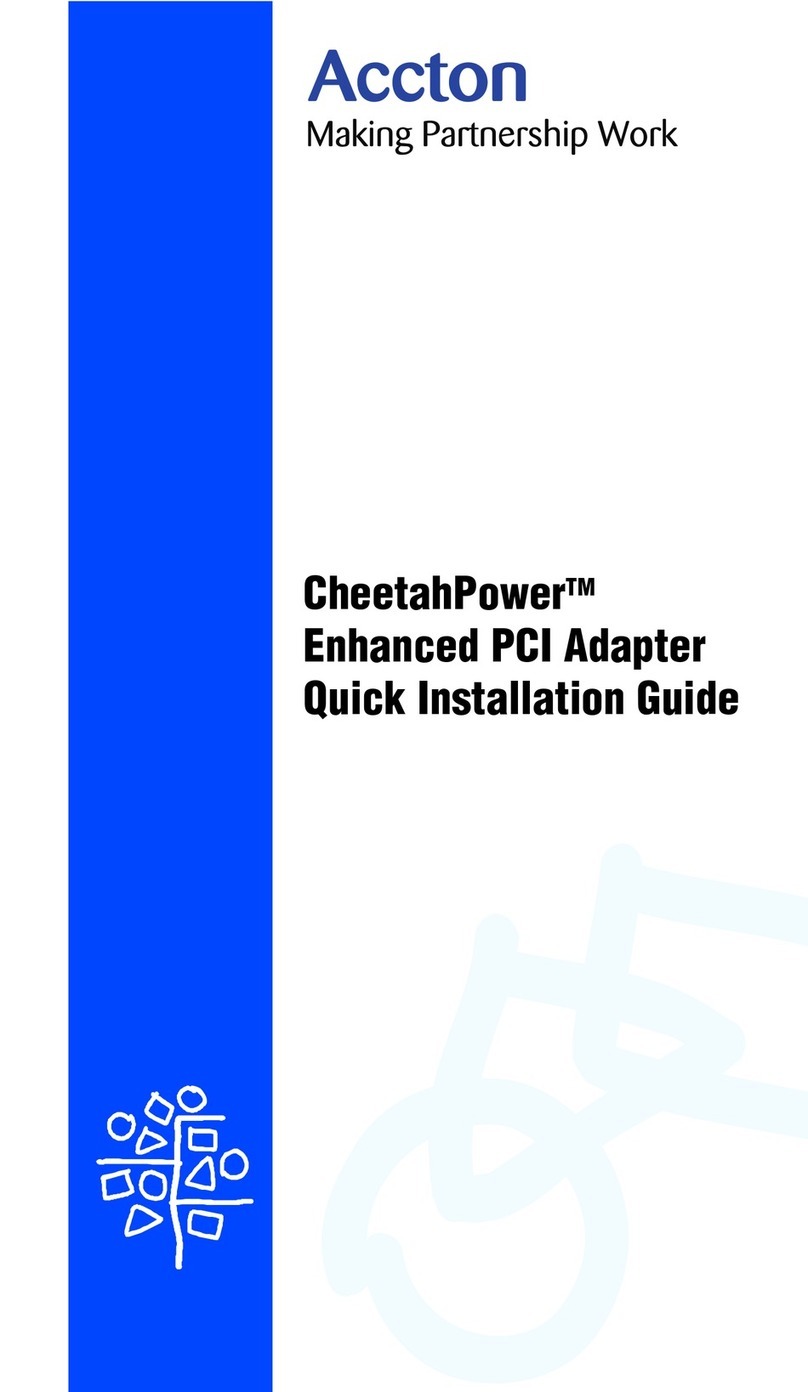
Accton Technology
Accton Technology CheetahPower Quick installation guide
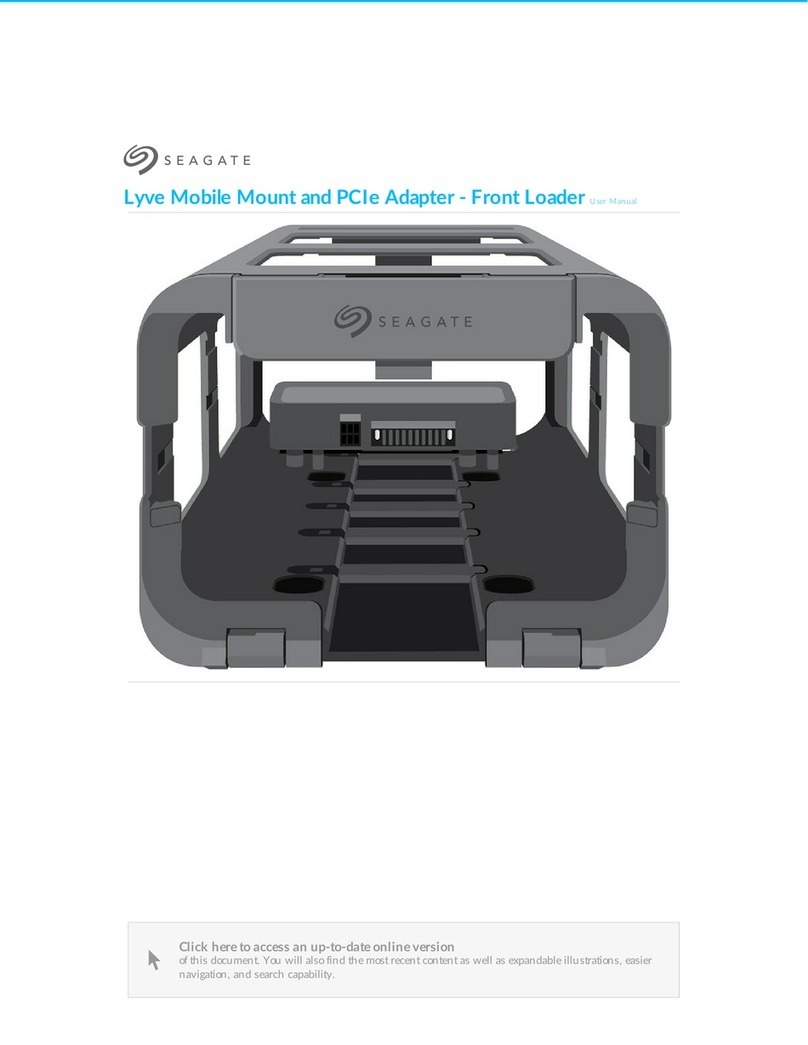
Seagate
Seagate Lyve Mobile Array user manual

ZyXEL Communications
ZyXEL Communications NWD-370N user guide

Encore
Encore ENLSA2-2C-PCIE user manual