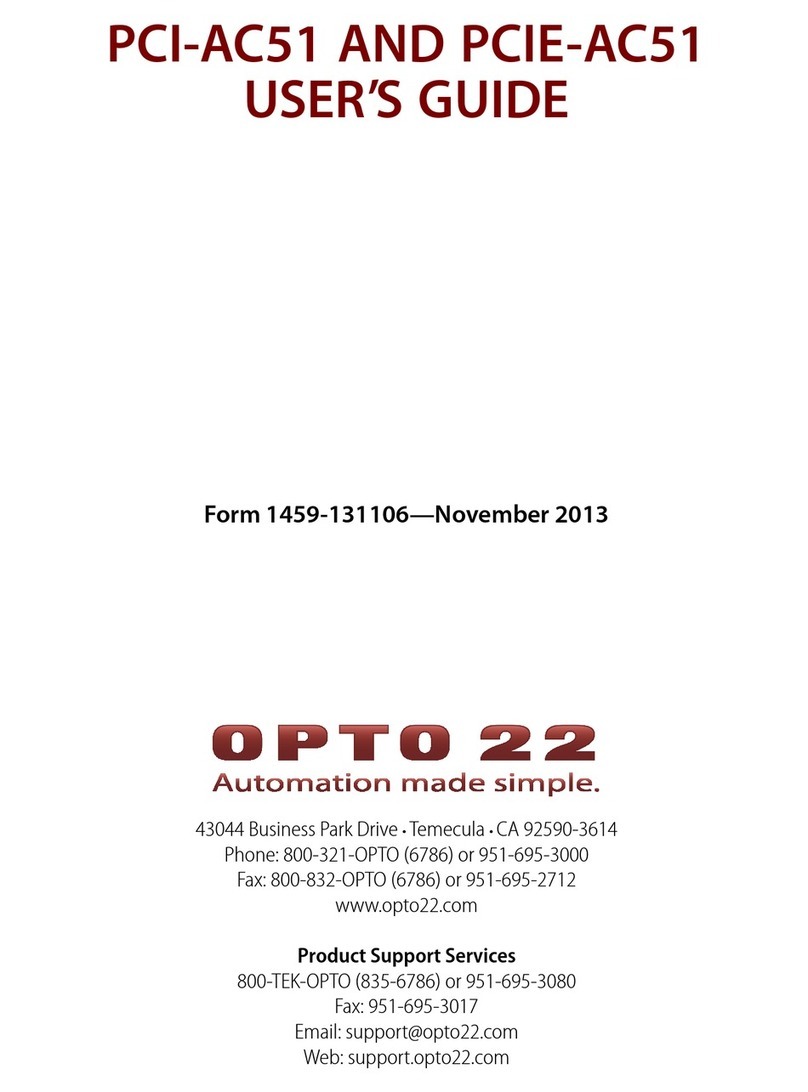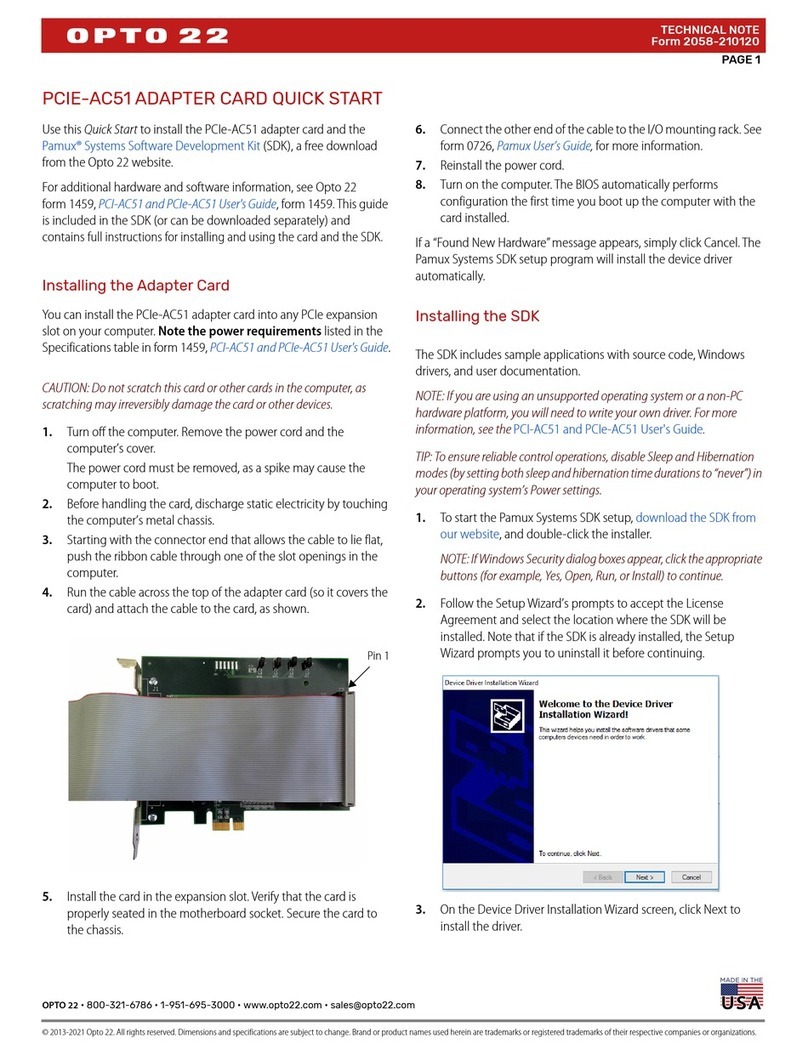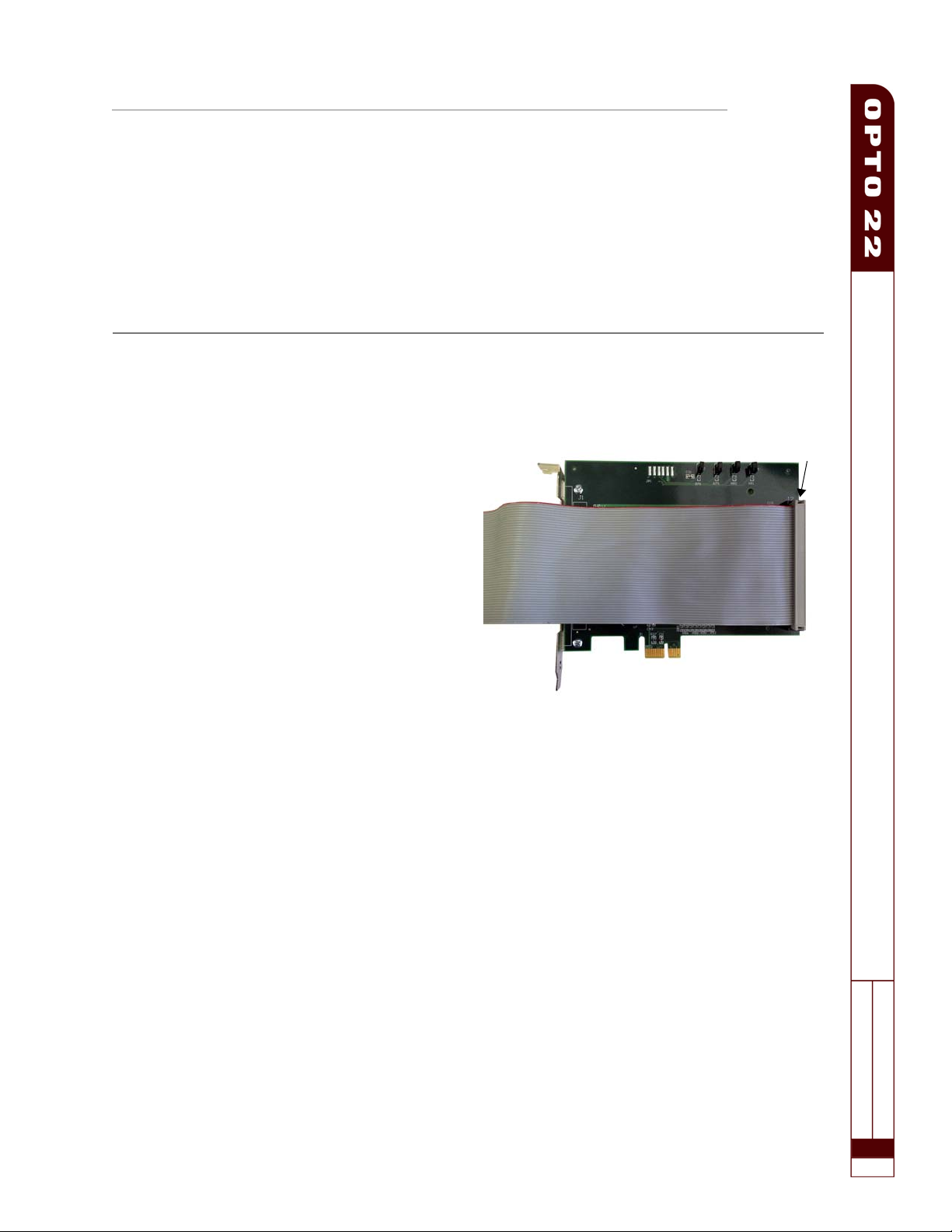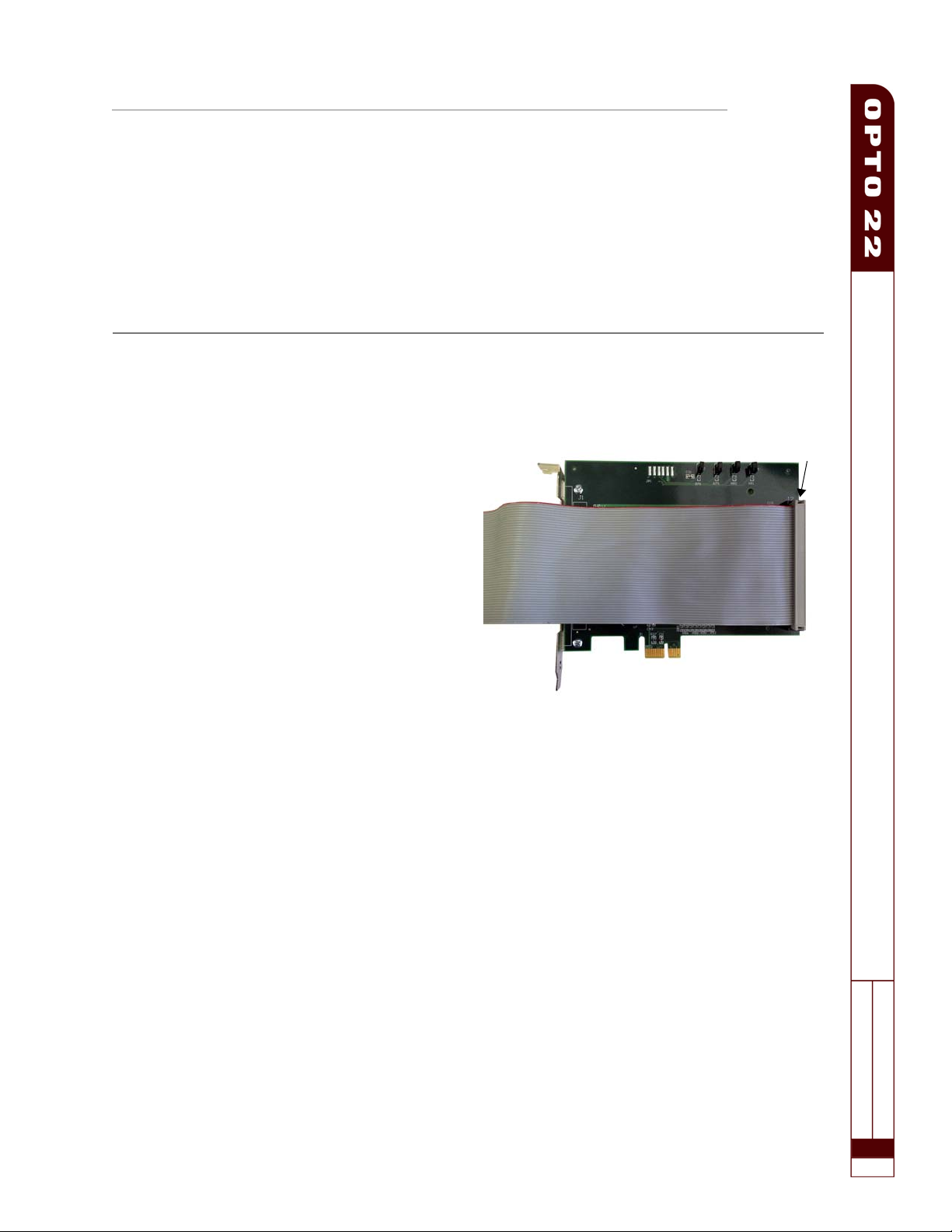
PCIe-AC51 Adapter Card Quick Start
PAG E
1
TECHNICAL NOTE
Form 2058-170210
PCIe-AC51 Adapter Card Quick Start
Use this Quick Start to install the PCIe-AC51 adapter
card and the Pamux® Systems Software Development
Kit (SDK) included on the mini-CD that comes with the
card.
If you don’t have the CD, you can download the SDK
from our website at www.opto22.com or request the
CD by calling Opto 22
at 800-321-6786 (toll-free in the
U.S. and Canada) or 951-695-3000.
For additional hardware and software information, see
Opto 22 form 1459, PCI-AC51 and PCIe-AC51 User's
Guide. This guide is included on the CD and contains
full
instructions for installing and using the card and the SDK.
Installing the Adapter Card
You can install the PCIe-AC51 adapter card into any
PCIe expansion slot on your computer. Note the
power requirements listed in the Specifications table
in form 1459, PCI-AC51 and PCIe-AC51 User's Guide.
CAUTION: Do not scratch this card or other cards in the
computer, as scratching may irreversibly damage the card
or other devices.
1. Turn off the computer. Remove the power cord
and the computer’s cover.
The power cord must be removed, as a spike may
cause the computer to boot.
2. Before handling the card, discharge static
electricity by touching the computer’s metal
chassis.
3. Starting with the connector end that allows the
cable to lie flat, push the ribbon cable through one
of the slot openings in the computer.
4. Run the cable across the top of the adapter card
(so it covers the card) and attach the cable to the
card, as shown.
5. Install the card in the expansion slot. Verify that
the card is properly seated in the motherboard
socket. Secure the card to the chassis.
6. Connect the other end of the cable to the I/O
mounting rack. See form 0726, Pamux User’s Guide,
for more information.
7. Reinstall the power cord.
8. Turn on the computer. The BIOS automatically
performs configuration the first time you boot up
the computer with the card installed.
If a “Found New Hardware”message appears, simply
click Cancel. The Pamux Systems SDK setup program
will install the device driver automatically.
Installing the SDK
The SDK includes sample applications with source
code, Windows drivers, and user documentation.
NOTE: If you are using an unsupported operating system or
a non-PC hardware platform, you will need to write your
own driver. For more information, see the PCI-AC51 and
PCIe-AC51 User's Guide.
TIP: To ensure reliable control operations, disable Sleep and
Hibernation modes (by setting both sleep and hibernation
time durations to “never”) in your operating system’s Power
settings.
1. To start the Pamux Systems SDK setup, insert the
CD that came with the card into the computer’s
CD-ROM drive (or, if you’ve downloaded the SDK
from our website, double-click the installer).