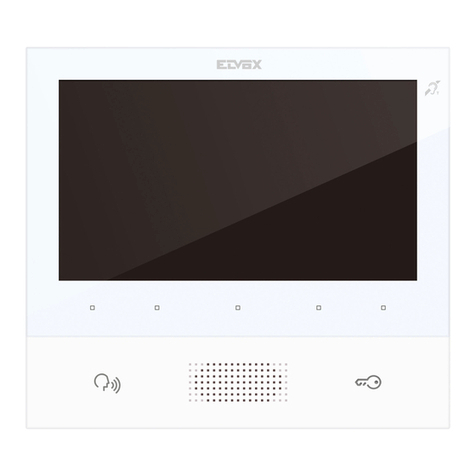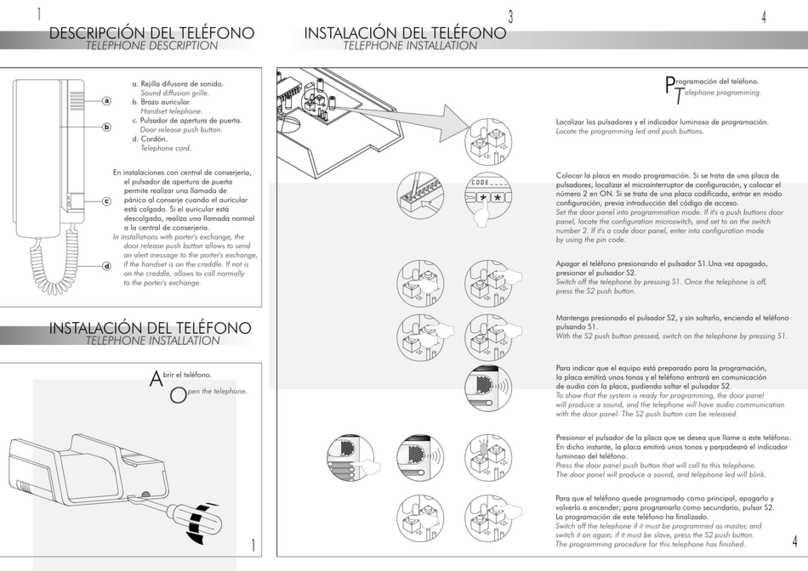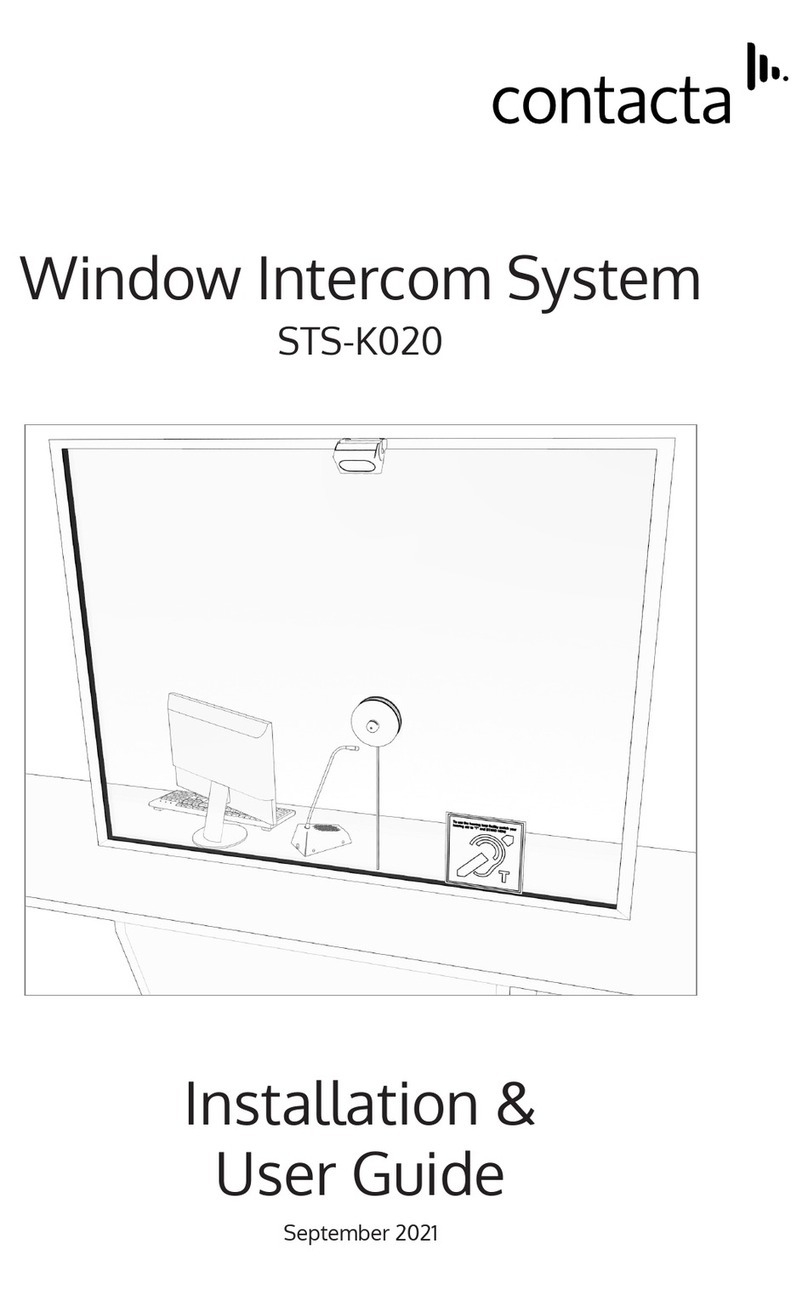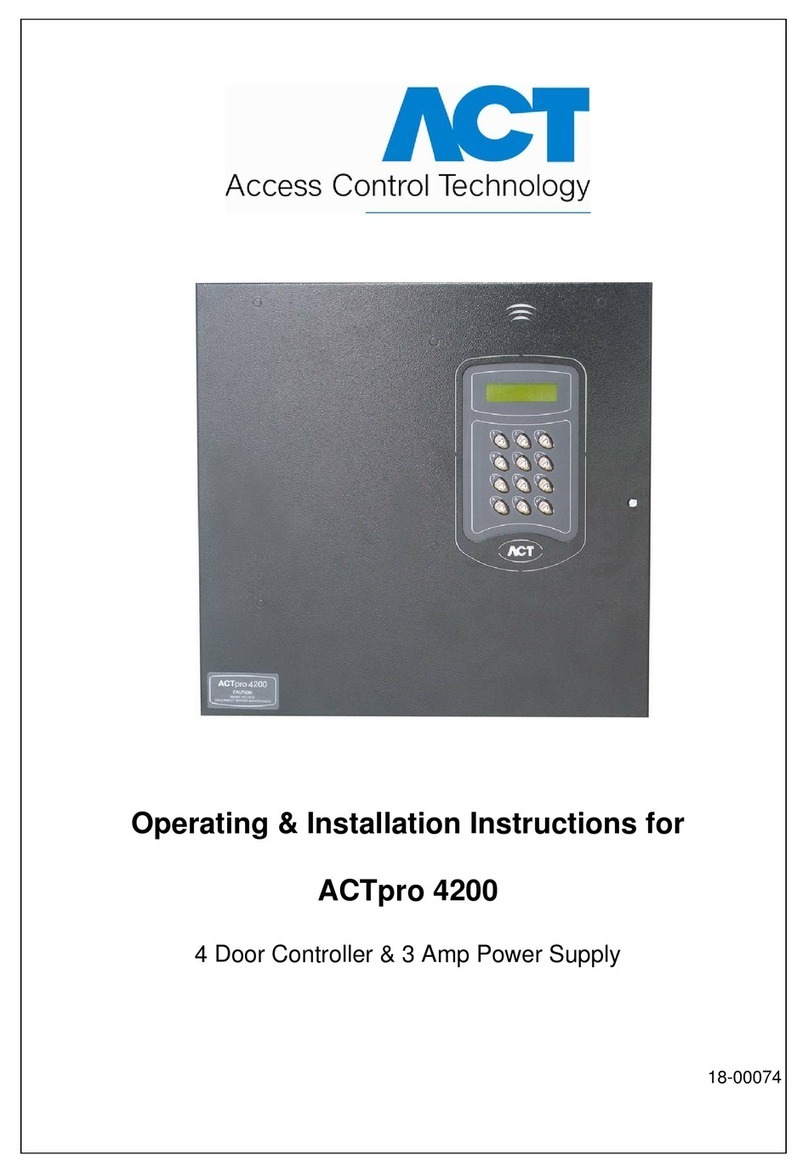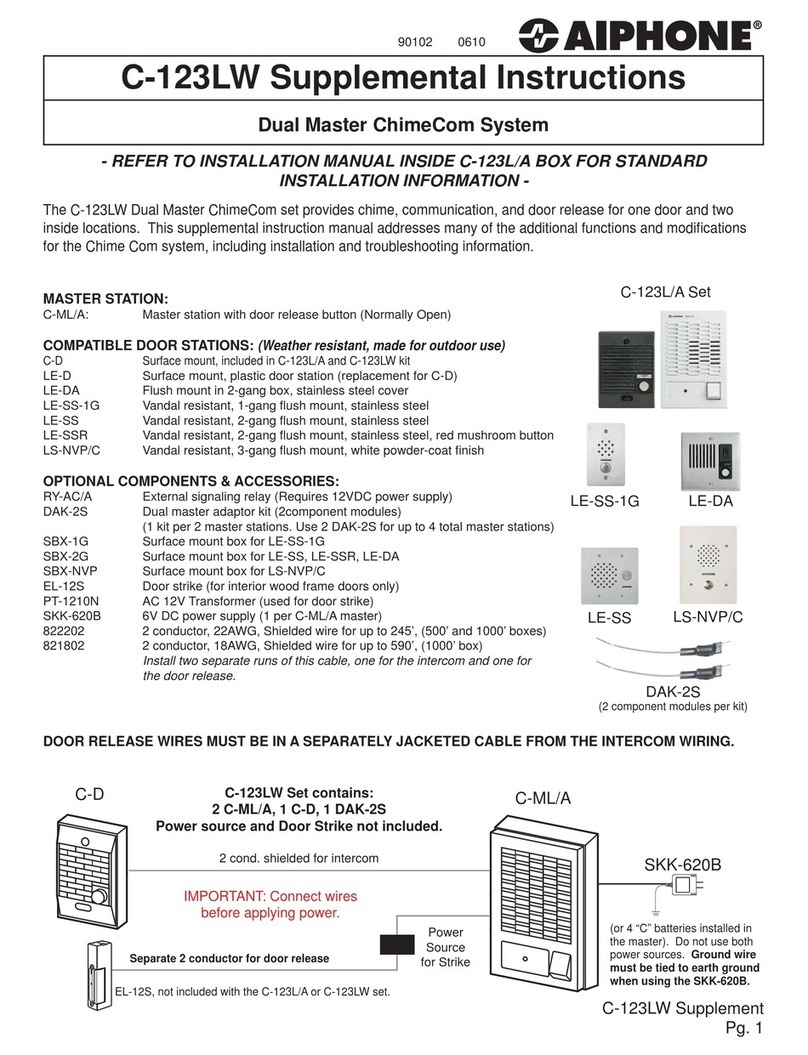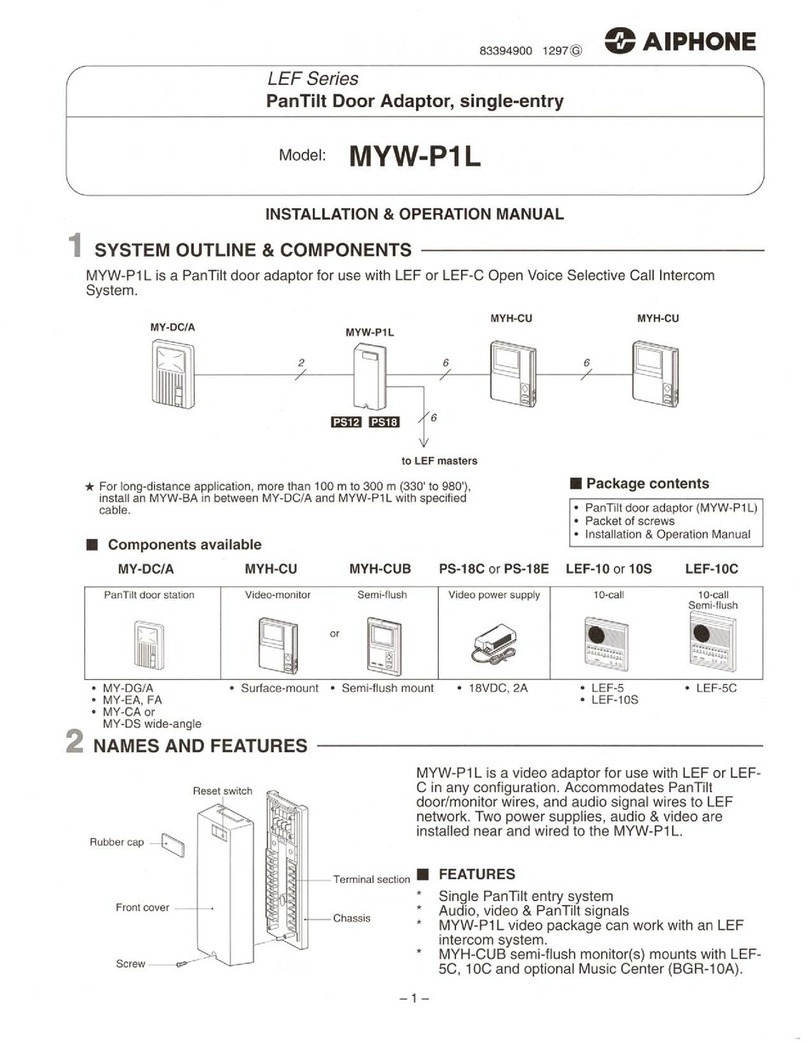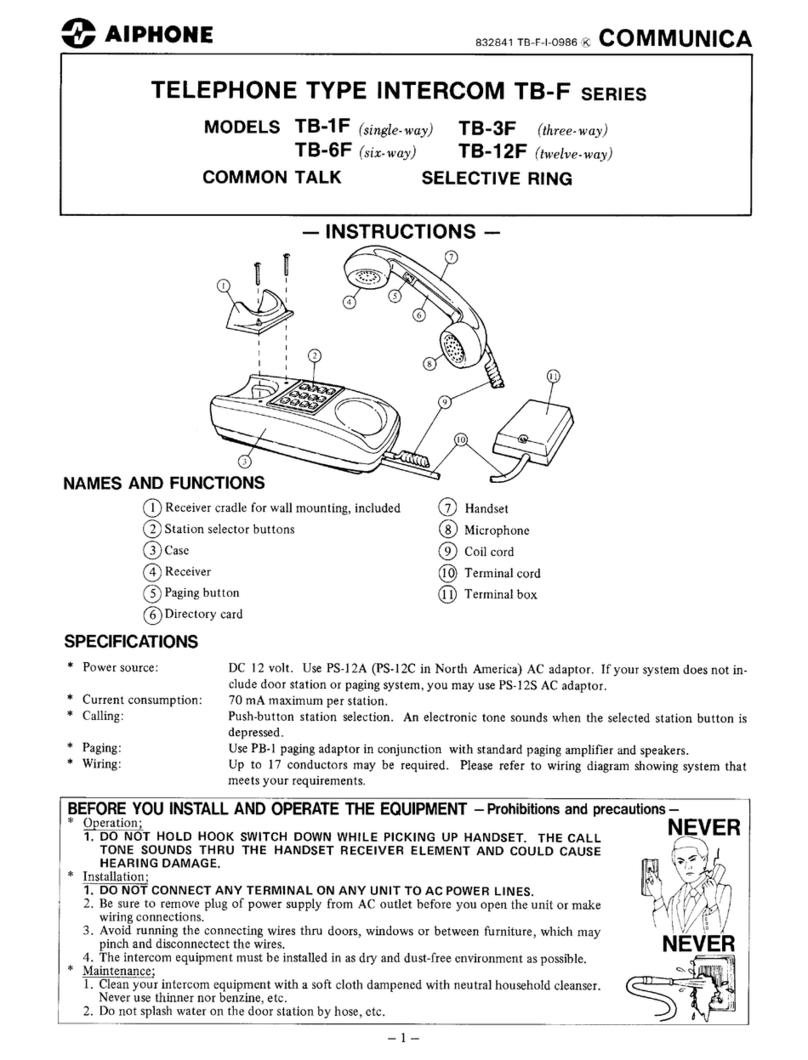Protect ERA User manual

WIRELESS TOUCH KEYPAD
INSTALLATION AND OPERATING MANUAL

CONTENTS
What’s in the box 3
Overview 4
Exploring your Keypad 5
Adding your Keypad to your Alarm System 6
Installing your Keypad 7
Keypad settings 9
Using your Keypad 12
Using RFID Tags 14
Resetting your Keypad 15
Specification 15
Page 2

QUICK
START
GUIDE
1 2 3
4 5 6
7
*#
8
0
9
QUICK
START
GUIDE
1 2 3
4 5 6
7
*#
8
0
9
QUICK
START
GUIDE
1 2 3
4 5 6
7
*#
8
0
9
QUICK
START
GUIDE
1 2 3
4 5 6
7
*#
8
0
9
WHAT’S IN THE BOX
Keypad
3M Pad
Quick Start
Guide
Fixing Pack
Page 3

OVERVIEW
Compatible with the ERA Protect Alarm System, the
Touch Keypad can be installed anywhere inside a property.
The keypad communicates wirelessly to the central hub
and is powered by batteries, so you don’t have to worry
about unsightly wires. Once set up, using the touchpad,
you can arm or disarm the ERA Protect Alarm System
with a passcode. Alternatively using an RFID tag
(available separately) you can arm or disarm the alarm
with a simple swipe.
Page 4

+
+
AAA
+
+
+
1 2 3
4 5 6
7
*#
8
0
9
Presence sensors
Plus actions*
Home mode
Arm
RFID reader
Disarm
Battery compartment
Hard reset button
Tamper switch
EXPLORING YOUR KEYPAD
Front of Keypad
Back of Keypad
* Plus subscription
required
Page 5

ADDING YOUR KEYPAD TO YOUR
ALARM SYSTEM
Open the ERA Protect App.
From the Alarm dashboard
press the + button in the
top right corner.
Select Touch Keypad.
Follow the steps in the app
to add your Keypad to your
Alarm System.
1
3
2
4
Page 6

+
+
AAA
+
+
+
Loosen the screw from the
bottom of the keypad and remove
the front from the backplate.
1
INSTALLING YOUR KEYPAD
Using the appropriate drill bit,
drill the holes required to attach
the backplate.
At your chosen location – using
the backplate as your template,
mark your 4 fixing holes.
Attach the backplate, using
the appropriate wall plugs
and screws supplied.
Note: The 3M Pad can be used for an easier installation – please ensure that
the surface is clean and suitable.
2
3
4
Page 7

INSTALLING YOUR KEYPAD
Insert the batteries into the back
of the keypad.
Connect the front of the keypad
to the backplate.
Once you have inserted the
batteries, connect the keypad
to the backplate.
Re-insert the screw into the
bottom of the keypad and tighten.
5
7
6
8
+
+
AAA
+
+
+
Note: The keypad tamper is disabled for 15 minutes after power up.
If the keypad is not connected to the backplate within 15 minutes,
then your alarm will be triggered. You can reset the timer by disconnecting
and reconnecting the batteries.
Page 8

1 2 3
4 5 6
7 8
0#
*
9
1 2 3
4 5 6
7 8
0#
*
9
KEYPAD SETTINGS
ADDING RFID TAGS
To change any settings, you
need to wake up the keypad,
by waving your hand in front
of both Presence Sensors.
You can add a maximum of 16 RFID tags to the keypad.
To add a RFID tag, please enter:
[Admin code] Place RFID tag
near RFID reader on the keypad
You will hear three short beeps to confirm the tag has
been added. If a continuous beep is heard for 2 seconds,
then that tag has previously been added to the keypad.
If the RFID tag is not added within 30 seconds,
the keypad will exit learning mode.
Default Passcode 1234
Default Admin Code 123456
1 2 3
4 5 6
7 8
0#
*
9
> > > > >
#*1 #
Page 9

KEYPAD SETTINGS
DELETING RFID TAGS
To delete individual RFID tags, enter:
[Admin code]
Place RFID tag near RFID reader on the keypad
You will hear three short beeps to confirm the tag has
been deleted. If a continuous beep is heard for 2 seconds,
then that tag has previously been deleted. If a tag is not
deleted within 30 seconds, the keypad will exit learning
mode.
>> > > >
#*2 #
1 2 3
4 5 6
7 8
0#
*
9
DELETING ALL RFID TAGS
To delete all RFID tags, enter:
[Admin code]
You will hear three short beeps to confirm that all RFID tags have been
deleted from the keypad.
> > > >
#*3 #
Page 10

CHANGING THE PASSCODE
To change the 4-digit passcode, enter:
[Admin code]
You will hear three short beeps to confirm the passcode has been changed.
> > > > >>
#*4 # #
[Enter new 4-digit code]
CHANGING THE ADMIN CODE
To change the 6-digit admin code, enter:
[Admin code]
You will hear three short beeps to confirm the admin code has been changed.
> > > > >>
#*5 # #
[Enter new 6-digit admin code]
ENABLING/DISABLING KEYPAD TONES
To enable or disable the keypad tones, enter:
* #
If keypad tones are disabled, then you will not hear any confirmation tones
when accessing or changing settings, or if the incorrect passcode has been
used. We recommend keeping the tones enabled.
>
*#
Page 11

1 2 3
4 5 6
7 8
0#
*
9
USING YOUR KEYPAD
To operate the keypad, you need to wave your
hand in front of both Presence Sensors.
ARMING ALARM
To arm the alarm, enter:
[Passcode]
The keypad will then send a signal to the
hub, and arm your alarm. A notification
will be sent to your phone to confirm
the alarm has been armed.
1 2 3
4 5 6
7 8
0#
*
9
Note:
• If you hear a continuous beep for 2 seconds, the command has not been
accepted.
• Continuously entering the passcode incorrectly 3 times will lock the keypad
for 4 minutes. The correct passcode will need to be input after 4 minutes
to unlock the keypad. The RFID tags can still be used.
>
Page 12

1 2 3
4 5 6
7 8
0#
*
9
1 2 3
4 5 6
7 8
0#
*
9
1 2 3
4 5 6
7 8
0#
*
9
DISARMING ALARM
To disarm the alarm, enter:
[Passcode]
The keypad will then send a signal to the hub,
and disarm your alarm. A notification will be sent
to your phone to confirm the alarm has been
disarmed.
>
HOME MODE
To put your alarm in home mode, enter:
[Passcode]
The keypad will send a signal to the hub,
and put your alarm in home mode. A notification
will be sent to your phone to confirm the alarm
is in home mode.
>
PLUS ACTIONS
To use Plus Actions*, enter:
[Passcode]
The keypad will then send a signal to the hub to
carry out the Plus Action you have defined in the
ERA Protect app. * Plus subscription required.
>
Page 13

USING RFID TAGS
Note:
• If you hear a continuous beep for 2 seconds, the RFID tag has not been
recognised.
You can use RFID tags (available separately) to arm/disarm your alarm,
instead of inputting the passcode on your keypad.
1 2 3
4 5 6
7 8
0#
*
9
Place the RFID tag on the RFID Reader.
A short beep will be heard from the
keypad.
To use RFID tags, you need to wake
up the keypad by waving your hand
in front of both Presence Sensors.
1 2 3
4 5 6
7 8
0#
*
9
Page 14

RESETTING YOUR KEYPAD
Press the Hard reset button on the back of your
keypad for 5 seconds. Once reset, the passcode
will be set to 1234, and the admin code to 123456.
SPECIFICATION
Power Supply AAA 1.5V 1200mAh Alkaline Battery x6
Static Current <100uA
Transmitting Current <100mA
Transmitting Distance <150m (in open area)
Battery Life 12 months
Frequency 868MHz
Housing Material ABS Plastic
Operating Conditions -10oC ~ +55oC
Keypad Dimensions 90 x 140.9 x 15.6mm
Weight 110g
Page 15

Customer Helpline: 0345 257 2500
www.eraprotect.com
ERA Home Security Ltd
Valiant Way, Wolverhampton,
West Midlands, WV9 5GB
Page 16
Table of contents
Other Protect Intercom System manuals