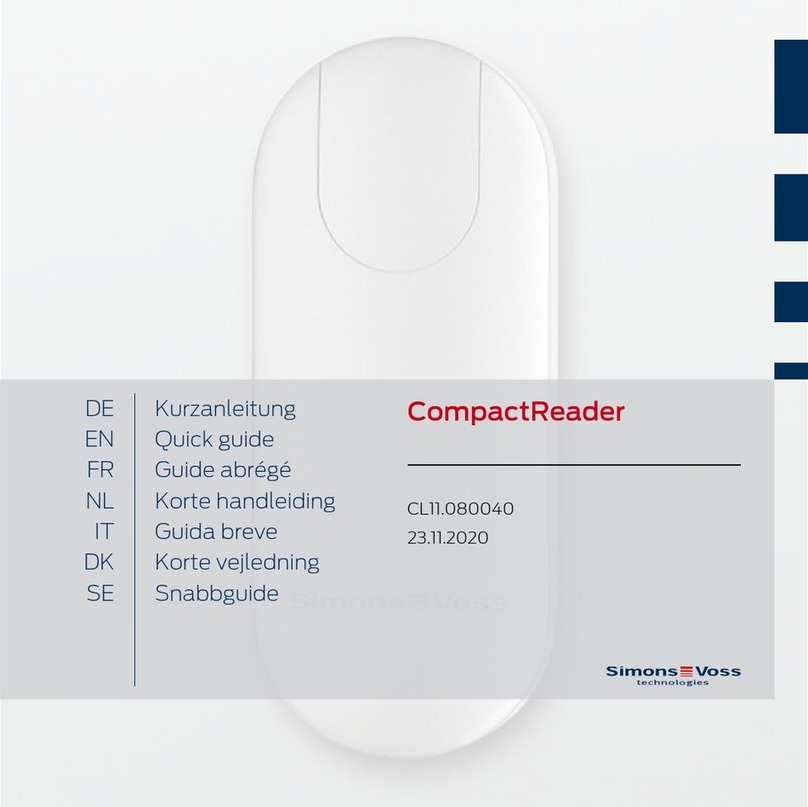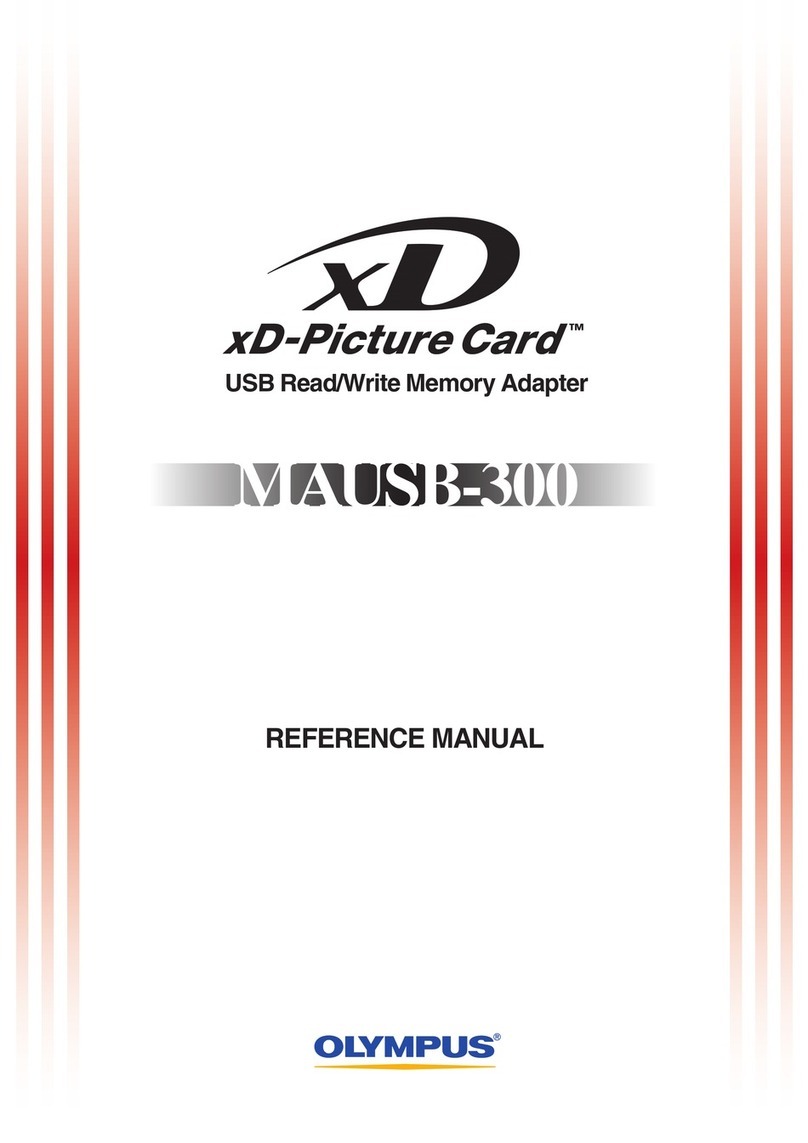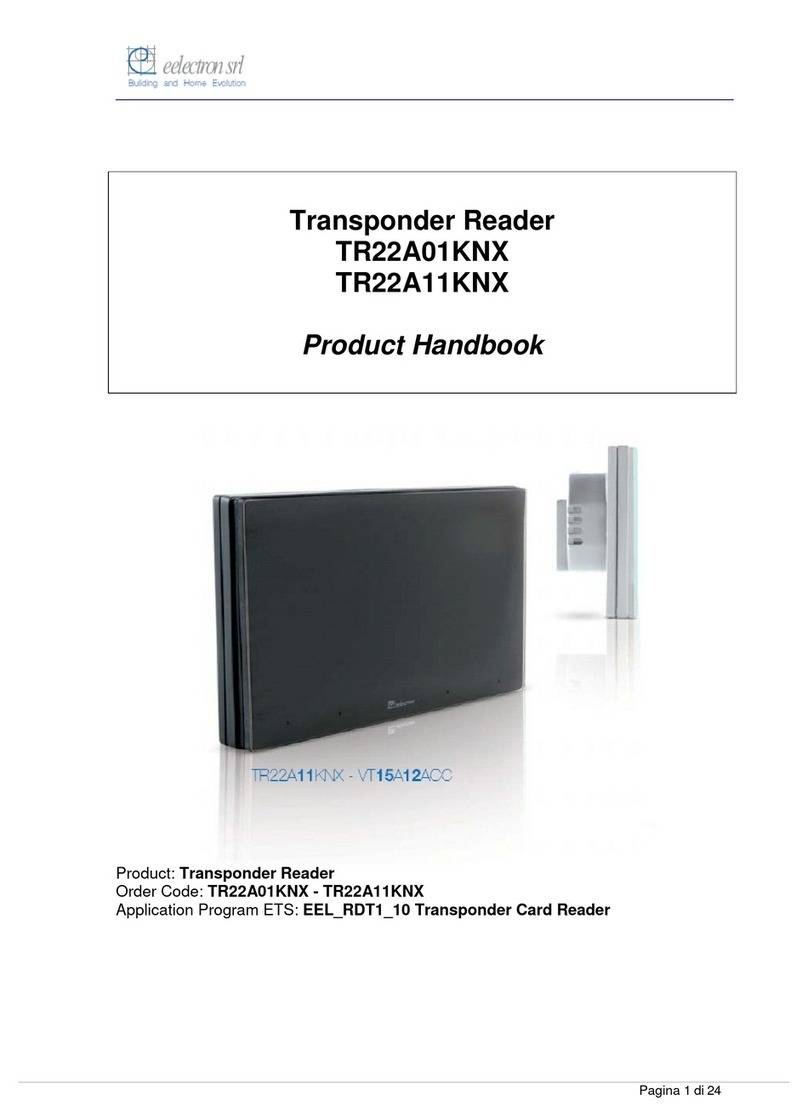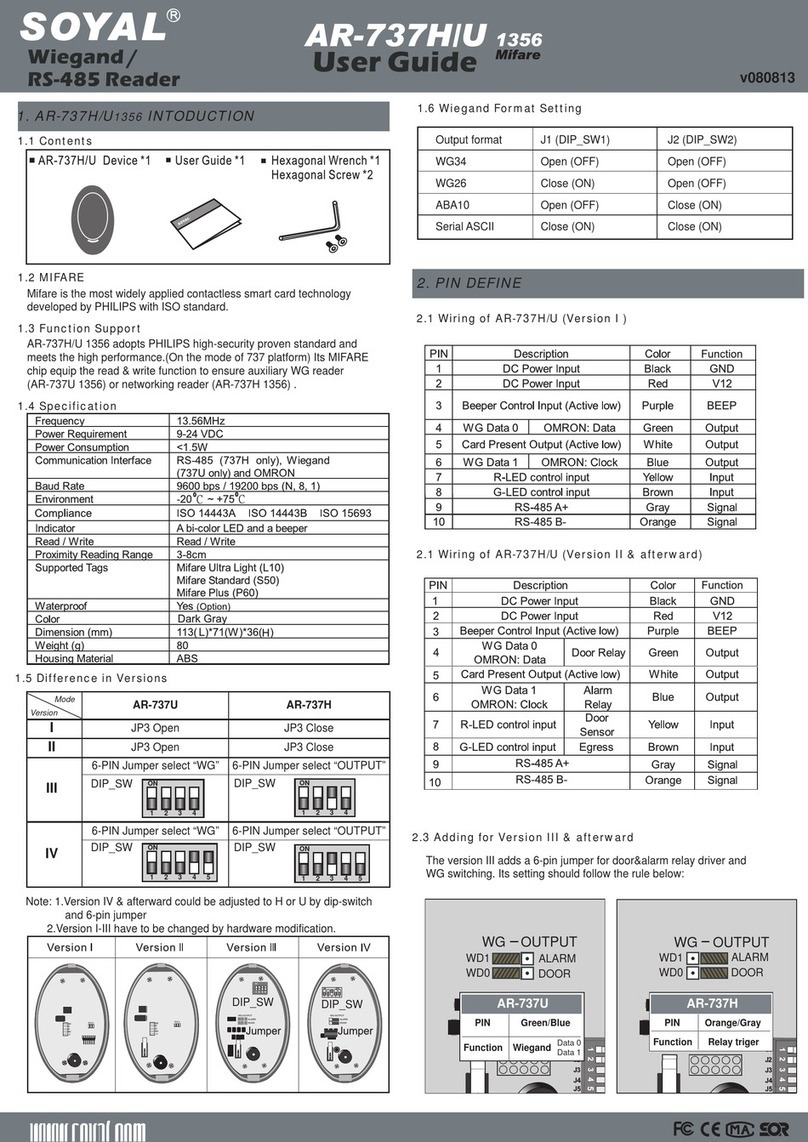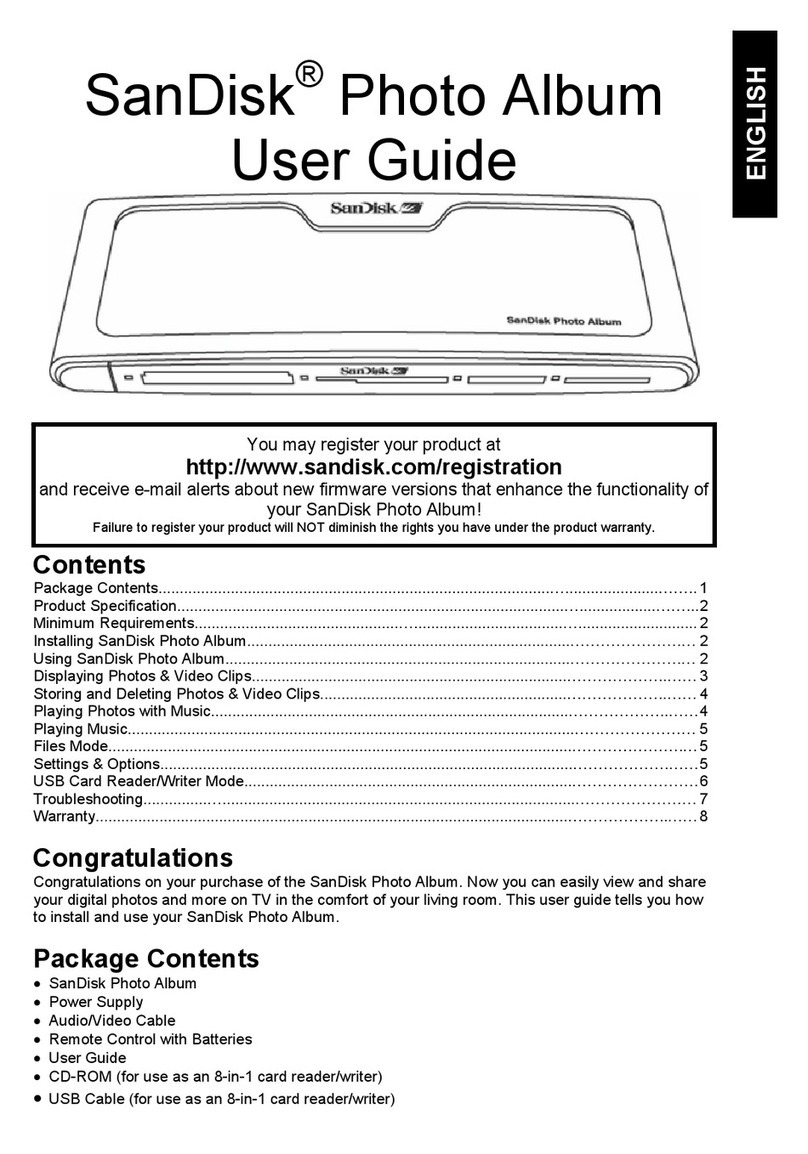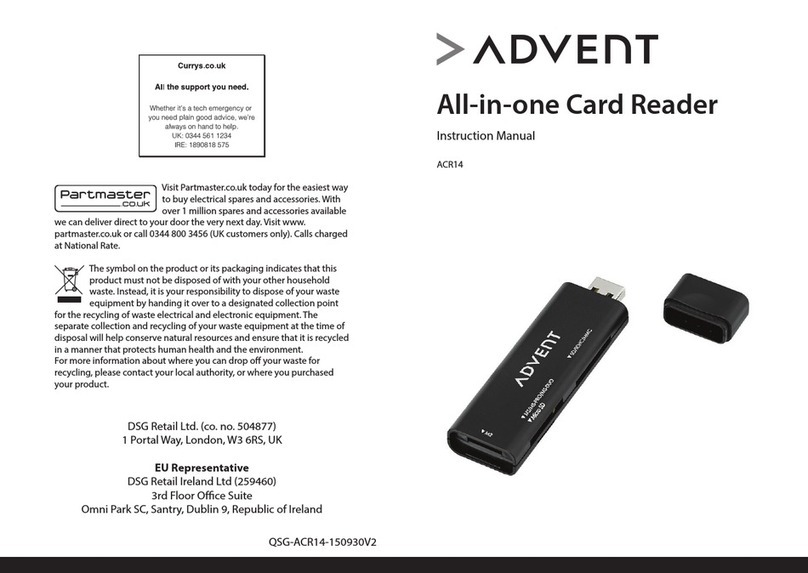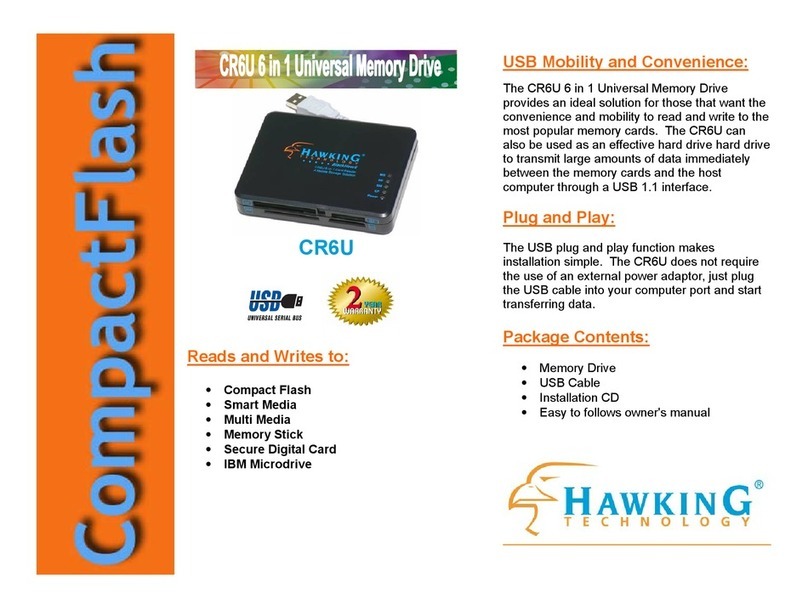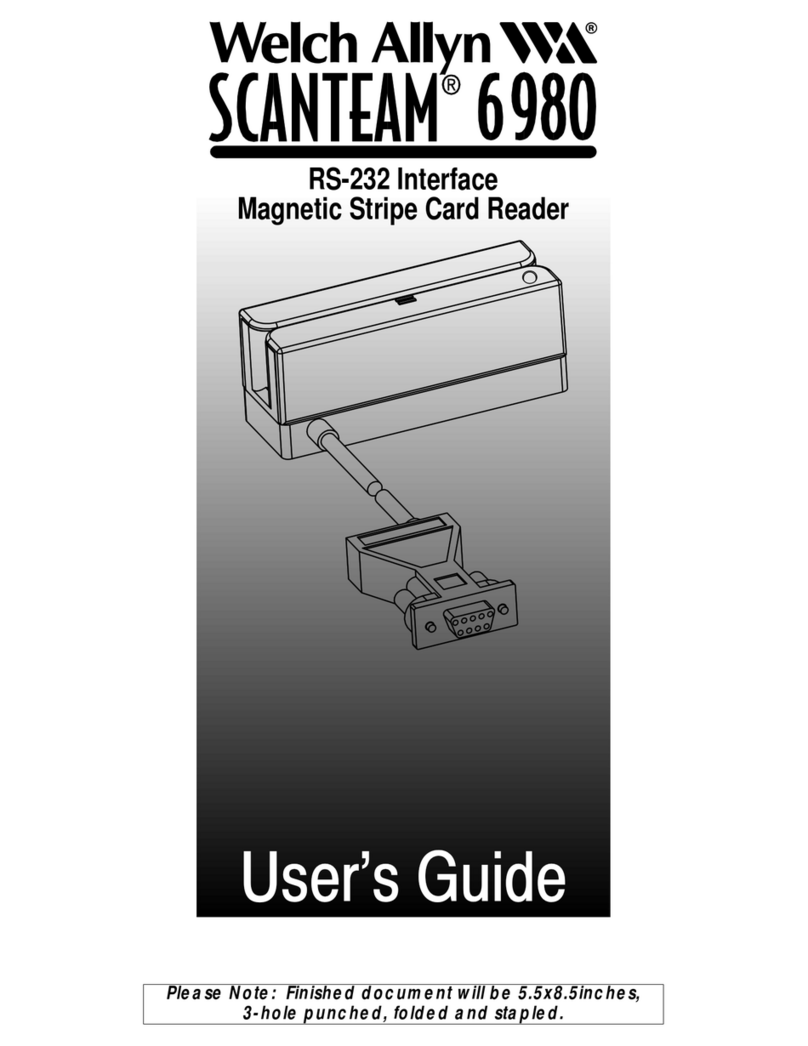Protel AVW200 User manual

Card Reader Retro-fit Instructions for the Protel
Air Water Machine and Payment Tower
4150 Kidron Road, Lakeland, FL 33811
800.925.8882
•
863.644.5558
•
Fax 863.646.5855
www.protelinc.com

Page 2 of 10
Rev. A
KIT0000483-01 KIT AVW CARD READER NO CABLE SIN LE
ASY0000263 ASSY CARD READER AVW 1 each
HDF0000092 #4 FLAT WASHER 3 each
HDF0000289 #8-32 HEX NUT 2 each
HDF0000290 #4-40 X 3/8 PH HD SCREW 3 each
HDM0062900 CARD READER BEZEL 1 each
HDM0152500 BEZEL SPACER 3 each
HDS0000489 LED LENS 3 each
WICA000316-12 LED CABLE ASSEMBLY 3 each
WICA000310 RJ45 to ProScan/CARD READER CABLE ASSEMBLY
WICA000311 RJ45 to AVW CONTROLLER CABLE ASSEMBLY
WICA000324-120 10’ BLUE CAT5 ProScan CABLE ASSEMBLY
HDS0000593 Plastic Bushing (not shown)
WICA000310
WICA000311
WICA000324
-
120

Page 3 of 10
Rev. A
Initiate Communications with IVS
To prevent a potential loss of data, a monitor communication with IVS should be
established prior to initiating the Card Reader Retro-fit. This will allow the monitor
to upload any activity that is currently residing in memory.
Disconnect Power Before Starting the Installation
Disconnect power to the air water
machine by unplugging the power cord
located on the right hand side of the air
compressor behind the electrical panel.
The female side of the plug will still
have power and can be used as a power
source when working on the air water
machine unless the breaker supplying
power has been turned off.
Removing the ProScan cable from the AW machine.
The standard ProScan cable has three parts; a 6” cable (WICA000285-6) located in
the electrical enclosure, a 54” cable (WICA000286-54) that runs from the
electrical enclosure to the bottom of the AW machine and a 96” cable
(ASY0000284-96) that runs from the bottom of the AW machine to the payment
tower. The standard cable has four twisted wires; black, white, red and yellow.
Disconnect the ProScan cable from the
AW controller. Disconnect the 6” cable
from the 54” cable and pull the 54”
cable out of the rear of the electrical
enclosure.

Page 4 of 10
Rev. A
Remove the lower panel on the front of the AW machine, locate the ProScan cable
and disconnect the connectors.
Remove the 54” ProScan cable and
mounting hardware from the AW
enclosure. There are three cable clamps
on the rear wall on the inside of the
machine and one on the left side of the
top shelf. Save the hardware to install
the RJ45 ProScan cable later.

Page 5 of 10
Rev. A
Installing the blue CAT ProScan cable in the AW machine.
Remove one of the metal hole plugs located in the bottom of the electrical
enclosure and replace it with the plastic bushing (HDS0000593) supplied in the kit.
Route one end of the blue
CAT5 ProScan cable
(WICA000324-120) into
the electrical enclosure
though the plastic bushing
in the bottom of the
electrical enclosure.
Connect the blue CAT5
ProScan cable and the RJ45
end of the AW Controller
cable (WICA000311), and
then connect the 8-position
end of WICA000311 to the
AW controller.
Use the hardware removed from the original ProScan cable to install the blue
CAT5 ProScan cable down the back of the AW enclosure. Coil the free end of the
cable in the bottom of the enclosure until it’s time to run it to the payment tower.
Getting the payment tower ready for the card reader upgrade
Begin by removing the payment tower label. Clean any remaining adhesive using
mineral spirits or a mild adhesive remover. Test in an inconspicuous place to be
sure the adhesive remover does not affect the paint.
Disconnect the ProScan cable (WICA000284-96)
from the ProScan and remove by pulling the cable
through the conduit from the payment tower. Next,
push the blue CAT5 ProScan cable (WICA000324-
120) from the bottom of the AW enclosure, through
the conduit into the payment tower.
Remove the ProScan from the payment tower and set
aside.

Page 6 of 10
Rev. A
Installing the Card Reader
Install the three LED lenses
(HDS0000489) in the payment tower as
shown. The lenses should snap into their
mounting holes, but you can use clear
silicone as an adhesive to ensure they’re
secure.
Note. Any silicone used must be
electronics compatible, such as Dow
Corning 737, to prevent corrosion due to
out gassing.
Next, install the LED cable assemblies
(WICA000316-12) from inside the enclosure by
snapping them into the lenses. Again, you can
use clear silicone as an adhesive to secure the
LED cable assemblies to the LED lenses as long
as the silicone is electronics compatible.
Install the card reader bezel using the
spacers, washers and screws provided
with KIT0000483-01.

Page 7 of 10
Rev. A
Before installing the card reader, pay special attention to the card guide and mating
features in the card reader bezel. The card guide was designed to install with a
snug fit. Be careful not to twist the card reader or force the installation or you
could break the card guide. Start by aligning the card reader and the bezel, and then
apply a steady force to slide the card reader into place.
Inspect the card reader magnetic head prior to
installation to ensure the wire spring is
correctly clipped in place. If the wire spring is
out of place, credit cards will not be read
properly.
Protel has experienced a significant number of
card reader returns where the only thing wrong
was the wire spring.
Check the mounting holes in the card
reader-mounting bracket and make sure
they are aligned properly with the
mountings studs in the payment tower.

Page 8 of 10
Rev. A
Loosely install the two hex nuts
provided with KIT0000483-01. Check
the card reader and bezel alignment
using a card to ensure smooth operation,
making any adjustments if necessary,
and then tighten the two hex nuts.
Caution: To avoid damage, do not
scrape the bottom of the circuit board
with the nut driver.
Connect the LED cable assemblies
(WICA000316-12) to the card reader.
The connectors on the PC board are
labeled. Connect the top LED cable to
the connector labeled “Authorize,”
connect the center LED cable to the
connector labeled “Error” and the
bottom LED cable to the connector
labeled “Cancel”. Ensure that the notch
on the cable connector is locked into the
retaining tab on the PC board connector.
Re-install the ProScan in the slot next to
the card reader. Connect the “Timer 1”
connector of the ProScan/Card Reader
cable assembly (WICA000310) to the
ProScan as shown.

Page 9 of 10
Rev. A
Next, connect the 8-pin connector of the
ProScan/Card Reader cable assembly
(WICA000310) to the card reader as
shown.
Then connect the RJ45 connector of the
ProScan/Card Reader cable assembly
(WICA000310) to the blue CAT5
ProScan cable (WICA000324-120).
Route the ProScan/Card Reader and LED
cables so they are clear of the coin chute.

Page 10 of 10
Rev. A
Installing the New Payment Tower Label
Install the new payment tower label. Carefully align the label to the features on the
front of the payment tower, such as the coin slot, card reader, etc. pressing the label
firmly into place to ensure proper adhesion.
Reconnect Power After the Installation
Reconnect power to the air water machine by plugging the power cord connectors
back together. Route the power cord in its original position, making sure it’s free
of any moving parts when the AW machine cover is opened or closed.
GSM Modem
Card reader operation requires a Protel ASY0000261 SM modem, which
provides encrypted communications. If the machine has a different SM modem
(or no MS modem), then it must be removed and an ASY0000261 modem must
be installed.
AVW Controller Configuration
Switch
The card reader option only works on
central monitors. Verify configuration
DIP switch 1 is in the down position to
select central monitor operation. If
switch 1 is in the up position, move it to
the down position and perform a soft
reset by holding the red service button
on the AVW monitor until all four
LEDs light.
AVW Controller Firmware
Card reader operation requires 8.38 or higher series AVW monitor firmware which
is different from standard monitor firmware. If the monitor is not running 8.38 or
higher series firmware, use a Protel FP10 Flash programmer to install the latest
available version of firmware.
Verify Card Reader Operation
Follow the procedures in the AVW200 Card Reader Option Installation and
Operation Manual to erase the card reader memory, configure the card reader,
perform a credit card test vend, settle the transaction, and verify the settlement in
IVS
.
Other manuals for AVW200
1