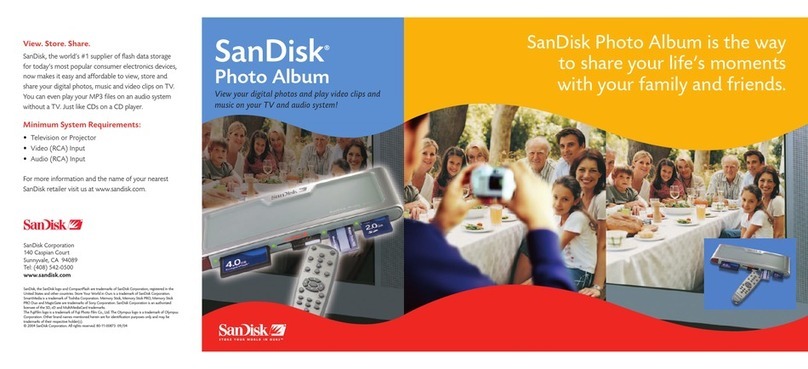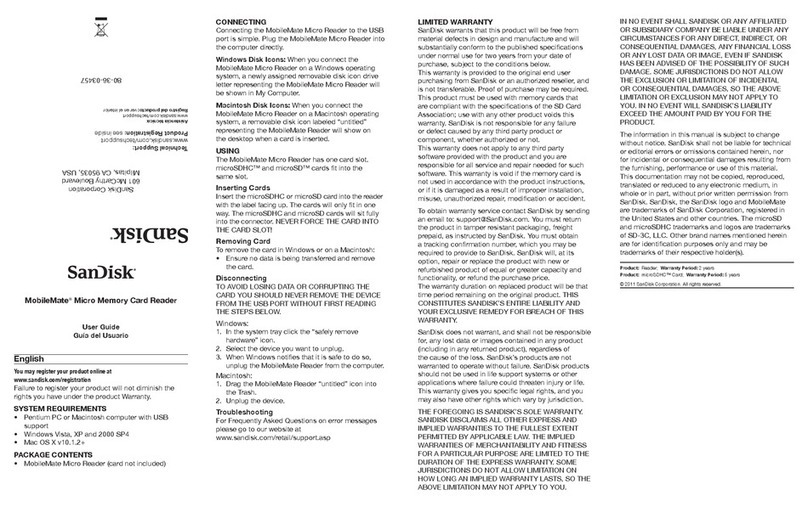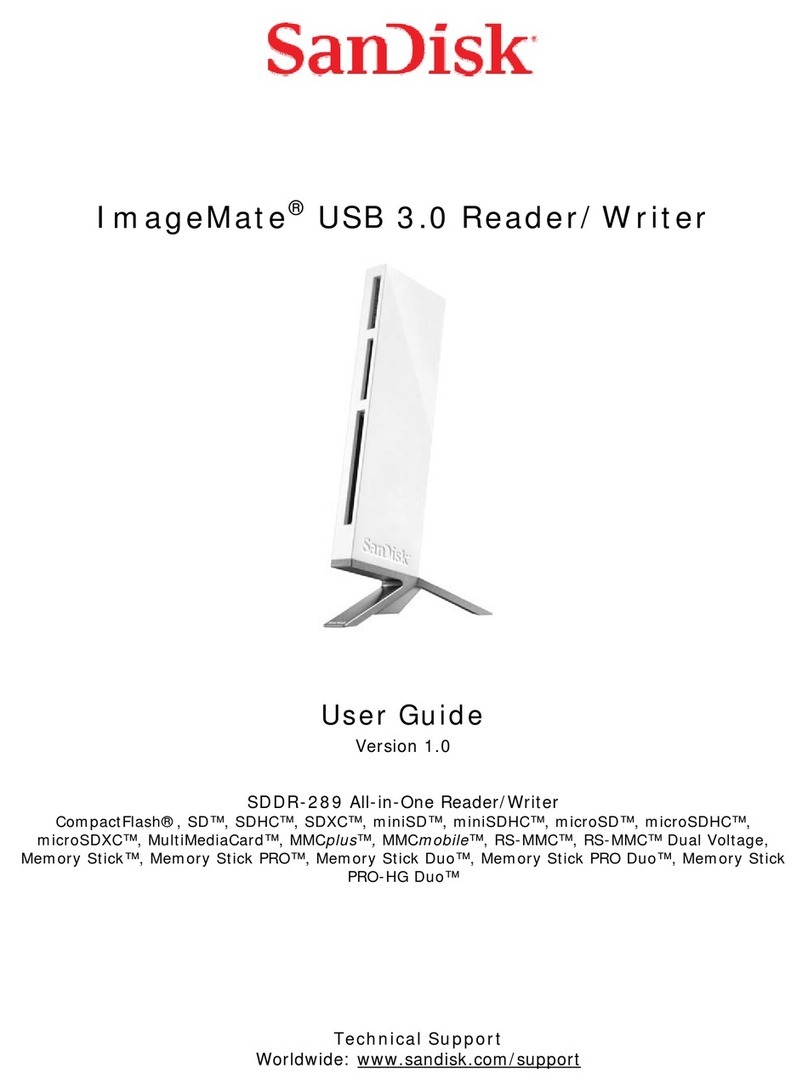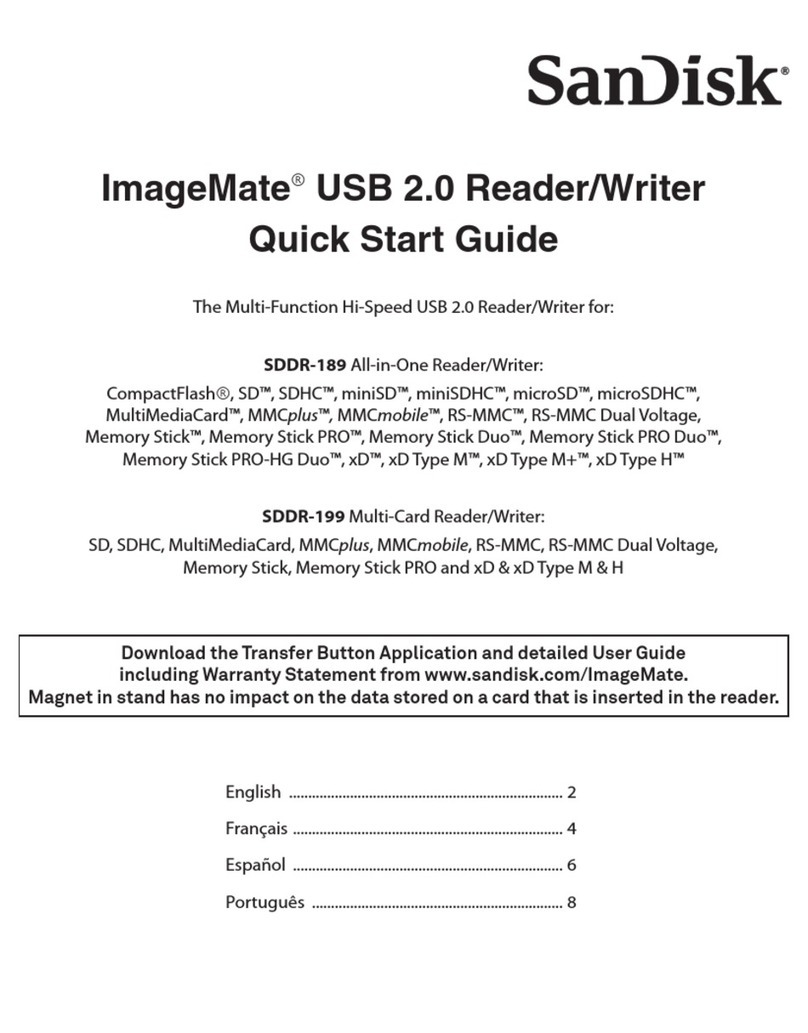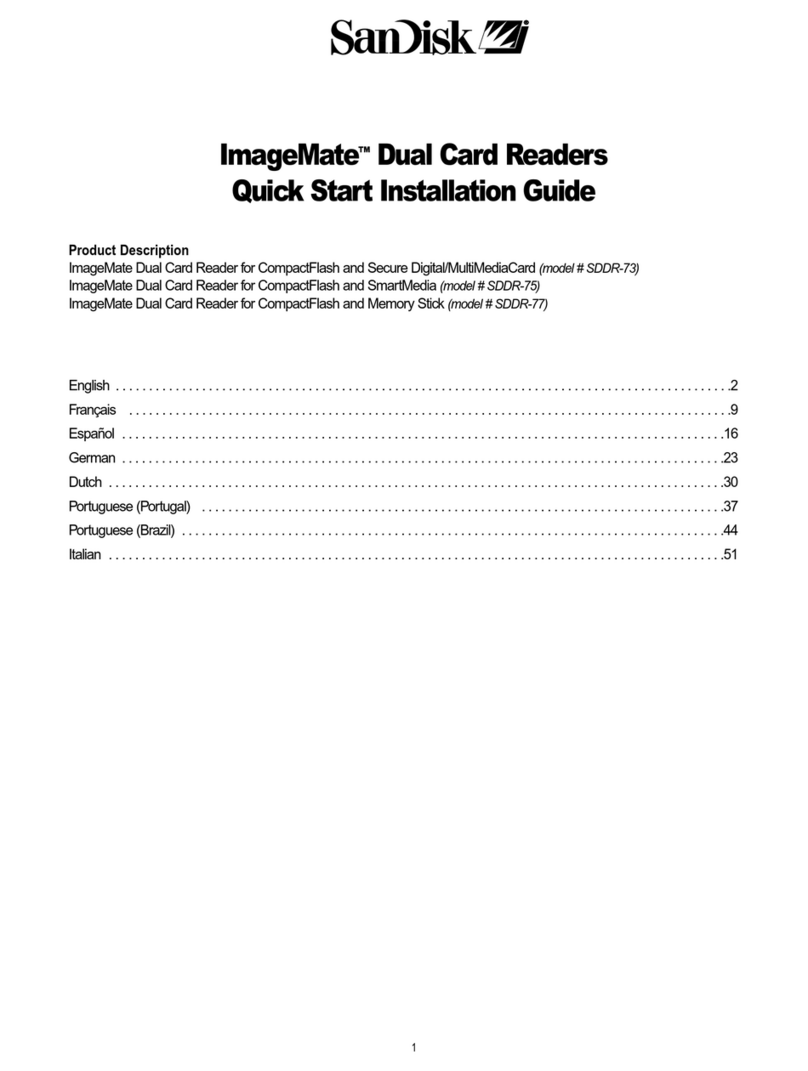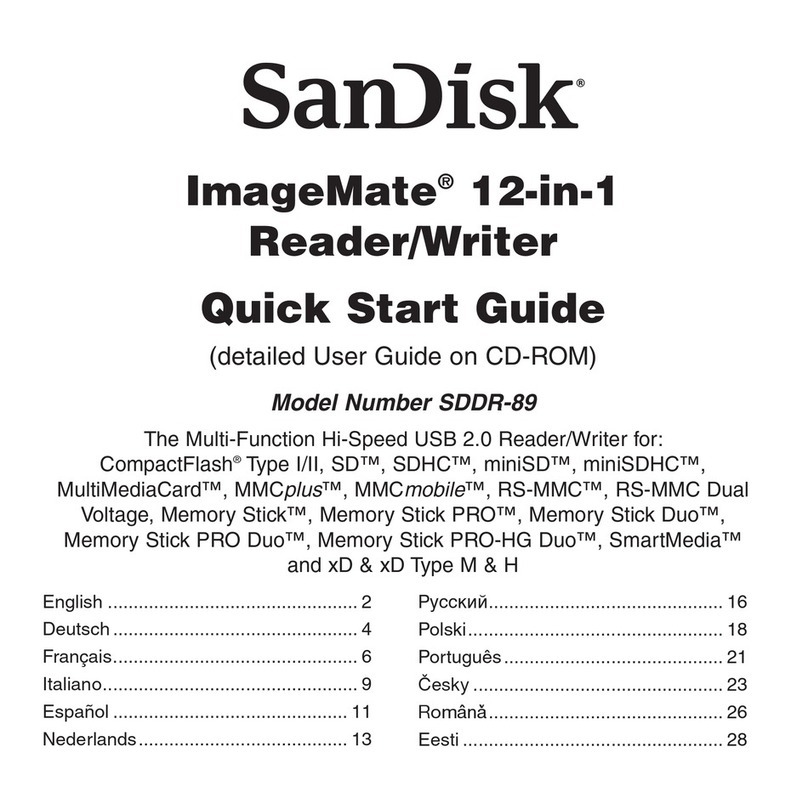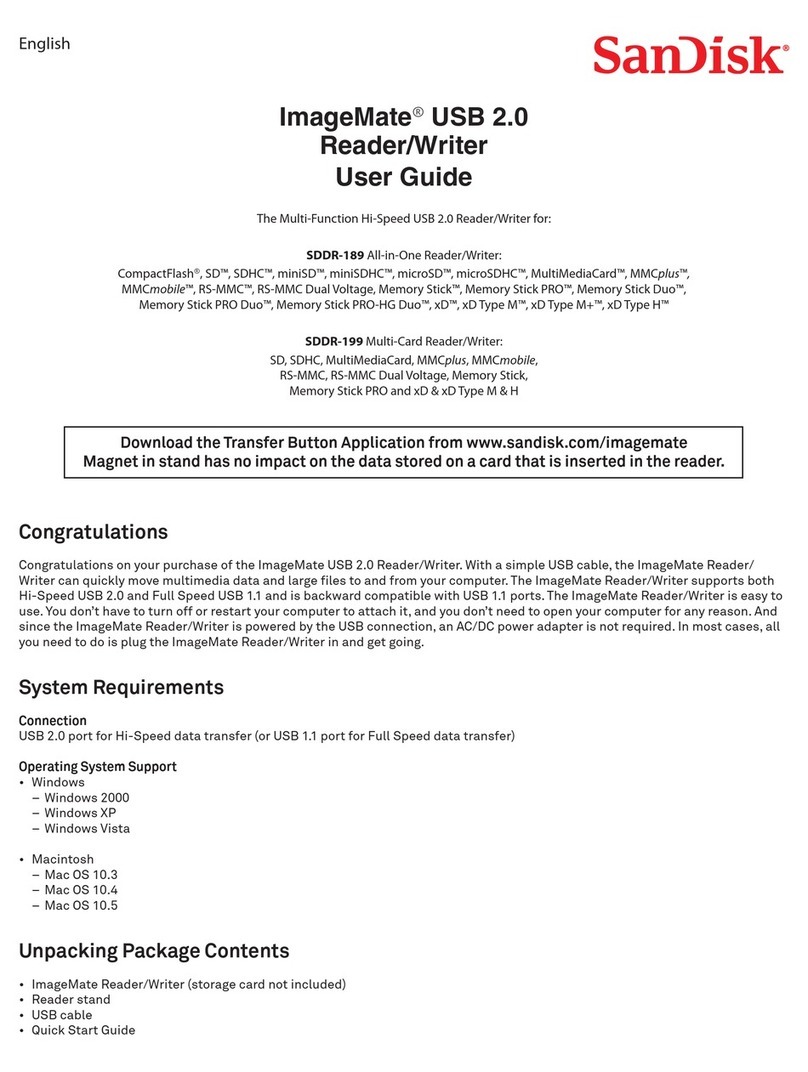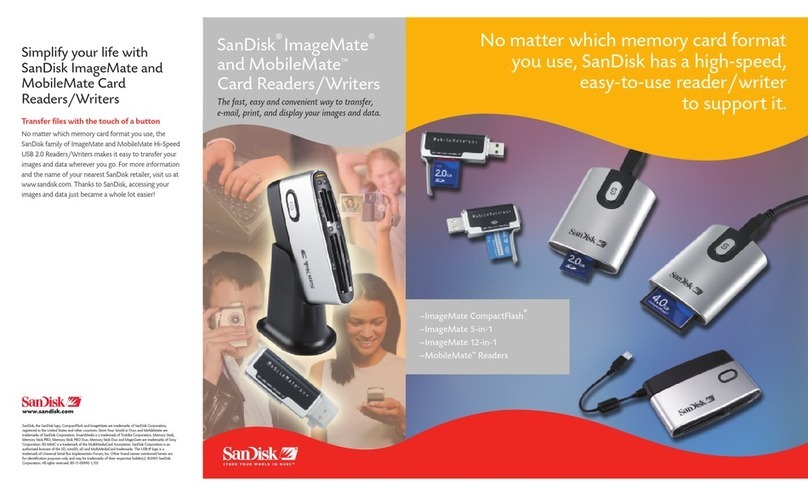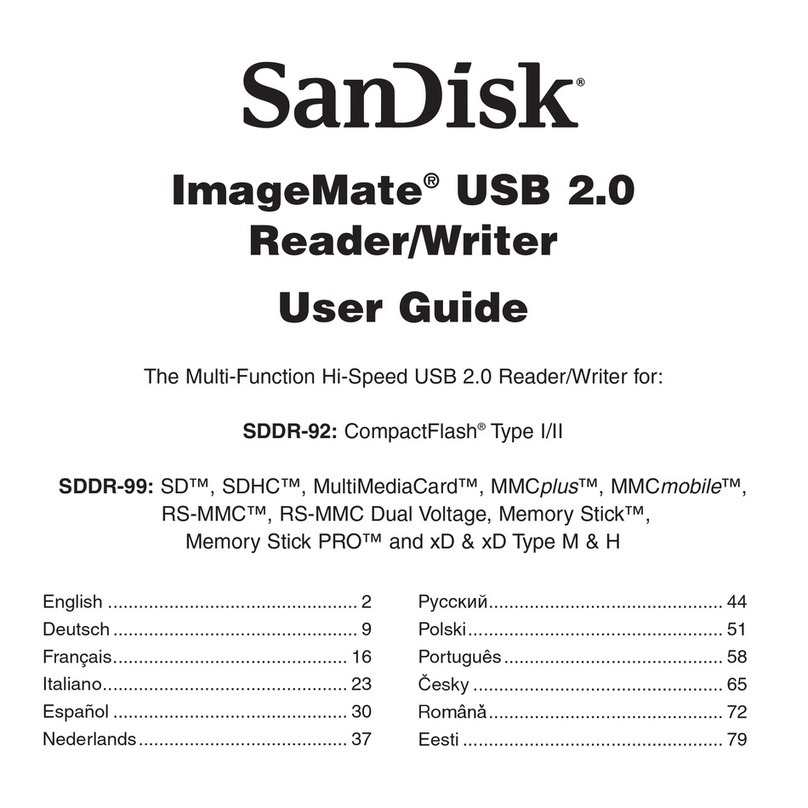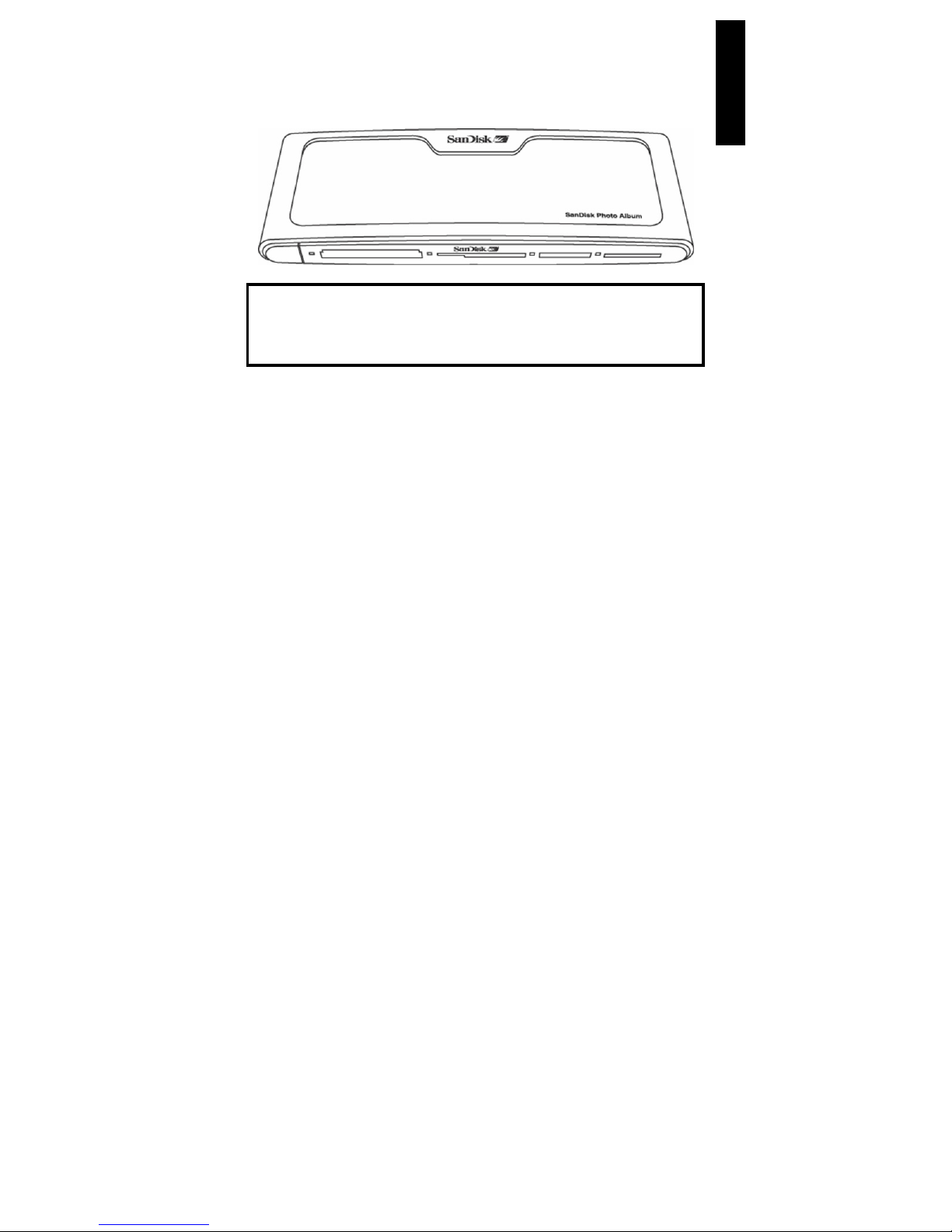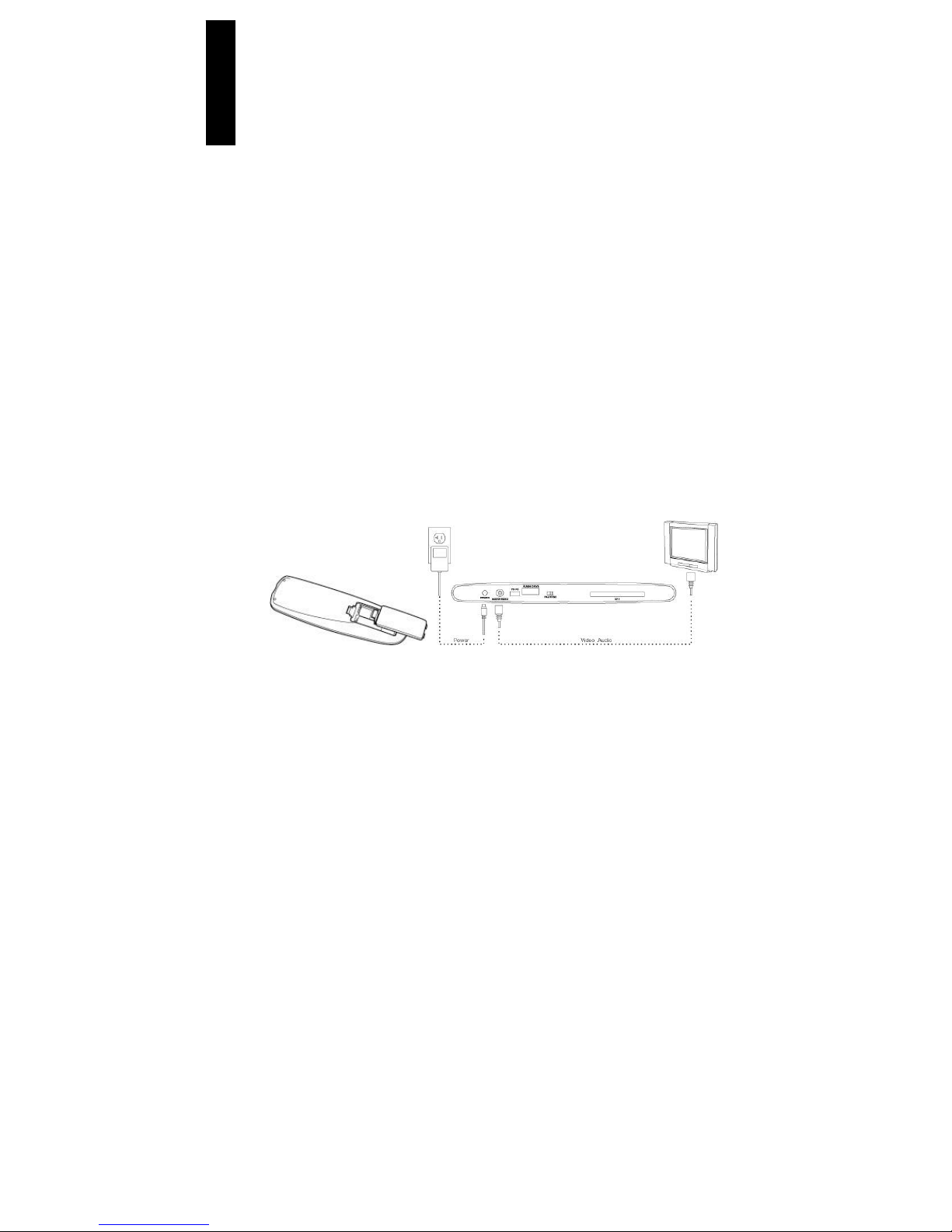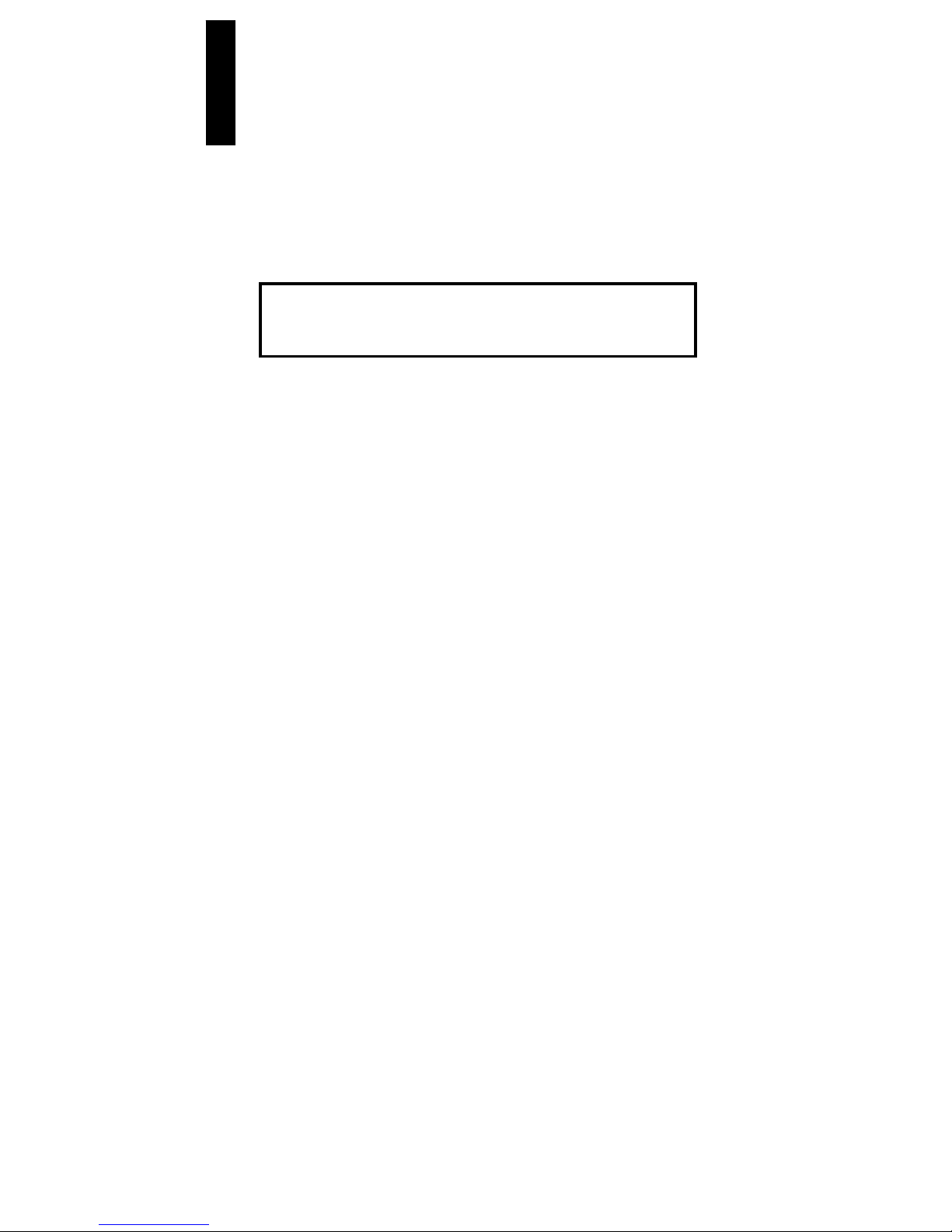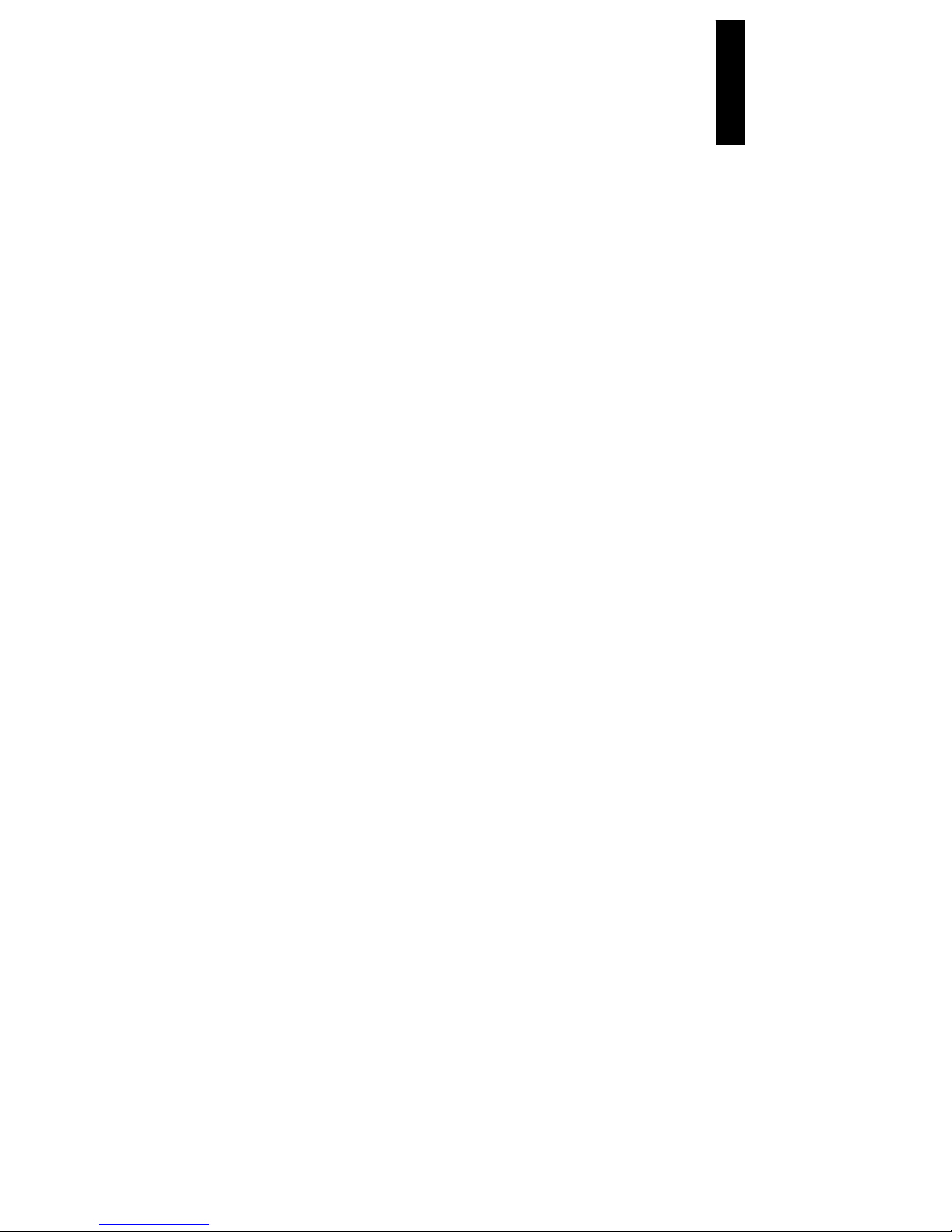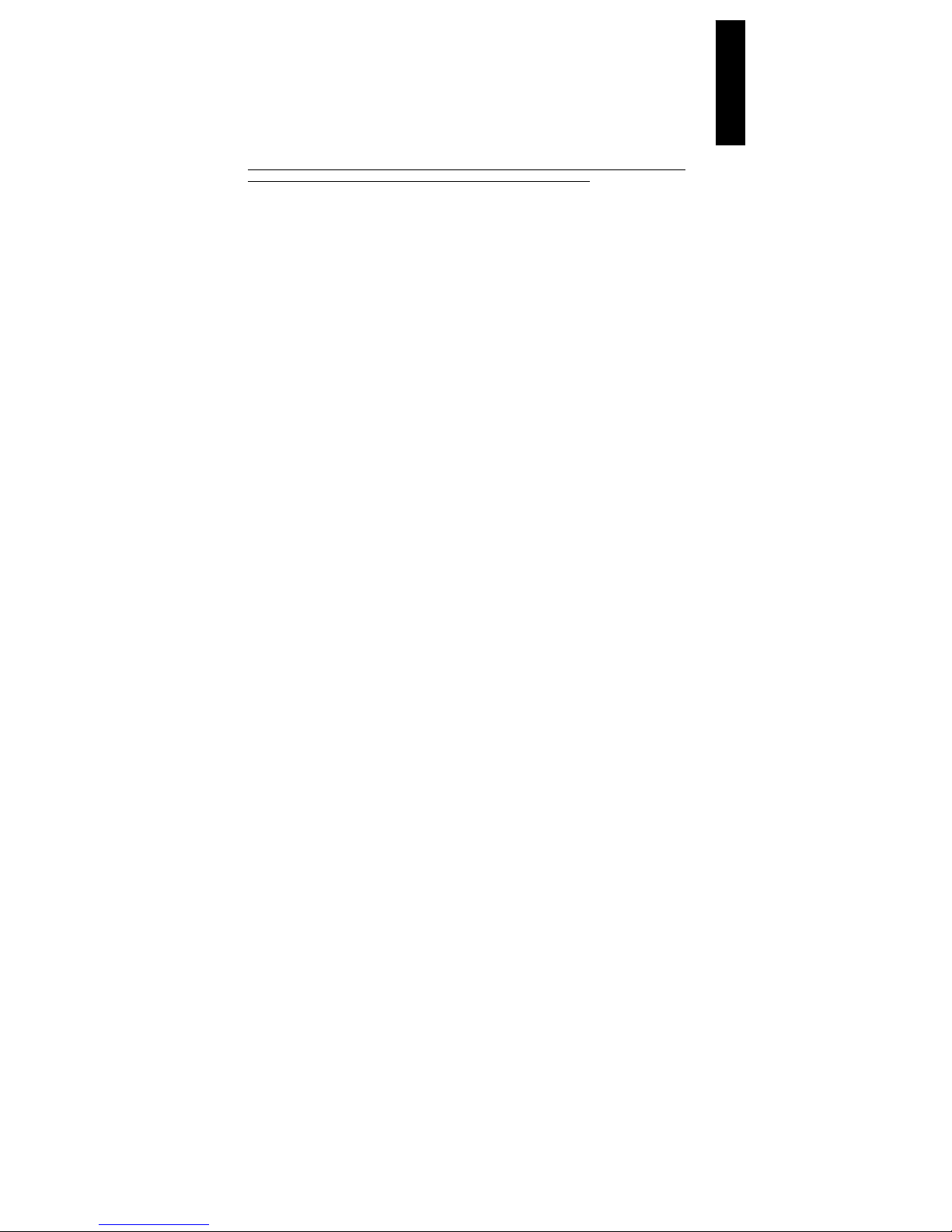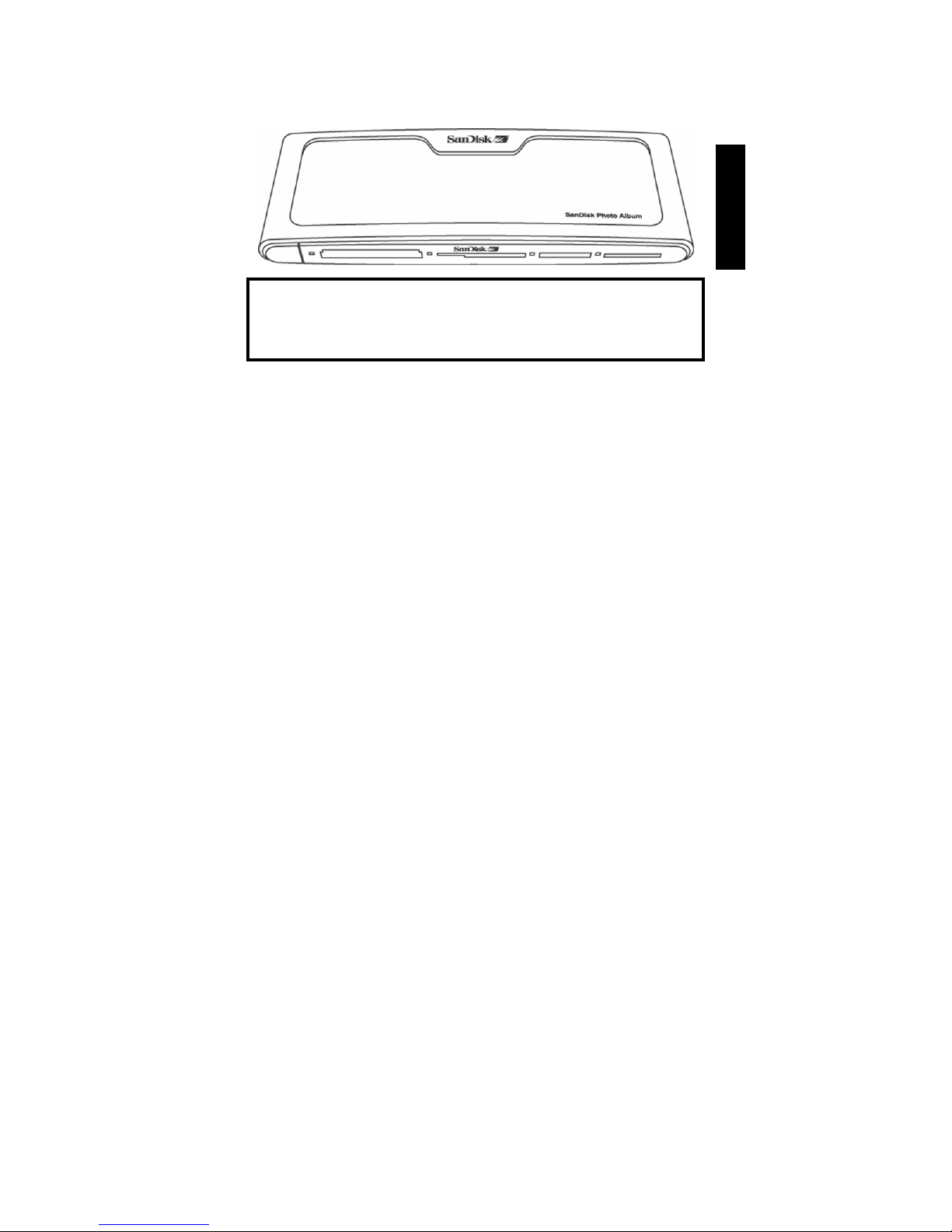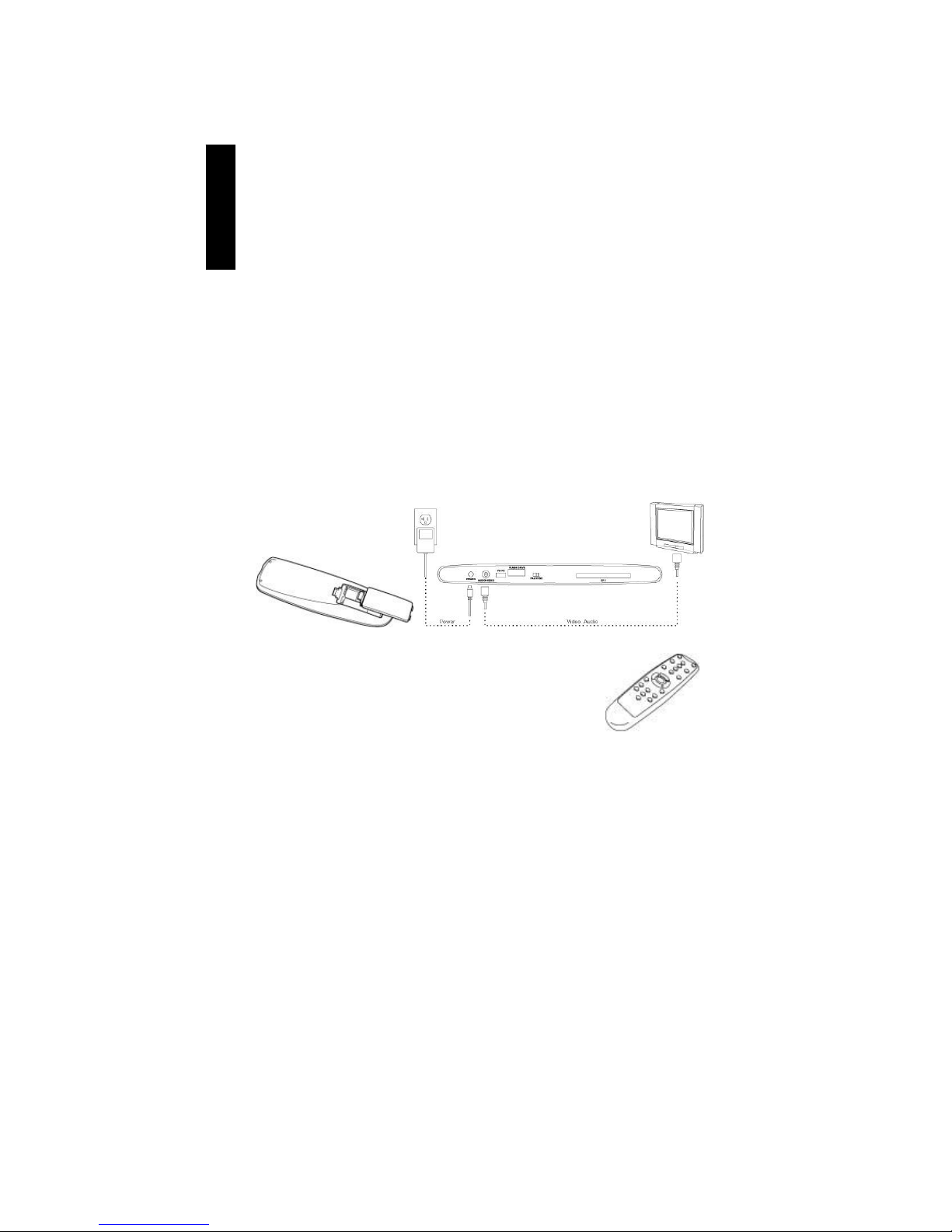8
Limited Warranty
SanDisk warrants that this product will be free from material defects in design and manufacture and will substantially
conform to the published specifications under normal use for two years from your date of purchase, subject to the
conditions below. This warranty is provided to the original end user purchasing from SanDisk or an authorized
reseller, and is not transferable. Proof of purchase may be required. This product must be used with memory cards
that are compliant with the specifications of the CompactFlash Card Association, the SD Card Association, the
MultiMediaCard Association, or Memory Stick, Memory Stick PRO, SmartMedia and xD-Picture Card requirements as
applicable; use with any other product voids this warranty. SanDisk is not responsible for any failure or defect caused
by any third party product or component, whether authorized or not. This warranty does not apply to any third party
software provided with the product and you are responsible for all service and repair needed for such software. This
warranty is void if the memory card is not used in accordance with the product instructions, or if it is damaged as a
result of improper installation, misuse, unauthorized repair, modification or accident.
To obtain warranty service contact SanDisk at 1-866-SanDisk or send an email to: support@SanDisk.com. You must
return the product in tamper resistant packaging, freight prepaid, as instructed by SanDisk. You must obtain a
tracking confirmation number, which you may be required to provide to SanDisk. SanDisk will, at its option, repair or
replace the product with new or refurbished product of equal or greater capacity and functionality, or refund the
purchase price. The warranty duration on replaced product will be that time period remaining on the original product.
THIS CONSTITUTES SANDISK’S ENTIRE LIABILITY AND YOUR EXCLUSIVE REMEDY FOR BREACH OF THIS
WARRANTY.
SanDisk does not warrant, and shall not be responsible for, any lost data or images contained in any product
(including in any returned product), regardless of the cause of the loss. SanDisk’s products are not warranted to
operate without failure. SanDisk products should not be used in life support systems or other applications where
failure could threaten injury or life. This warranty gives you specific legal rights, and you may also have other rights
which vary by jurisdiction.
THE FOREGOING IS SANDISK’S SOLE WARRANTY. SANDISK DISCLAIMS ALL OTHER EXPRESS AND
IMPLIED WARRANTIES TO THE FULLEST EXTENT PERMITTED BY APPLICABLE LAW. THE IMPLIED
WARRANTIES OF MERCHANTABILITY AND FITNESS FOR A PARTICULAR PURPOSE ARE LIMITED TO THE
DURATION OF THE EXPRESS WARRANTY. SOME JURIDSICTIONS DO NOT ALLOW LIMITATION ON HOW
LONG AN IMPLIED WARRANTY LASTS, SO THE ABOVE LIMITATION MAY NOT APPLY TO YOU. IN NO EVENT
SHALL SANDISK OR ANY AFFILIATED OR SUBSIDIARY COMPANY BE LIABLE UNDER ANY CIRCUMSTANCES
FOR ANY DIRECT, INDIRECT, OR CONSEQUENTIAL DAMAGES, ANY FINANCIAL LOSS OR ANY LOST DATA
OR IMAGE, EVEN IF SANDISK HAS BEEN ADVISED OF THE POSSIBILITY OF SUCH DAMAGE. SOME
JURISDICTIONS DO NOT ALLOW THE EXCLUSION OR LIMITATION OF INCIDENTAL OR CONSEQUENTIAL
DAMAGES, SO THE ABOVE LIMITATION OR EXCLUSION MAY NOT APPLY TO YOU. IN NO EVENT WILL
SANDISK’S LIABILITY EXCEED THE AMOUNT PAID BY YOU FOR THE PRODUCT.
The information in this manual is subject to change without notice. SanDisk shall not be liable for technical or
editorial errors or omissions contained herein, nor for incidental or consequential damages resulting from the
furnishing, performance or use of this material. This documentation may not be copied, reproduced, translated or
reduced to any electronic medium, in whole or in part, without prior written permission from SanDisk.
SanDisk, the SanDisk logo and CompactFlash are trademarks of SanDisk Corporation, registered in the United
States and other countries. Store Your World in Ours is a trademark of SanDisk Corporation. SanDisk is an
authorized licensee of the SD, and MultiMediaCard trademarks. SmartMedia is a trademark of Toshiba Corporation.
Memory Stick and Memory Stick PRO are trademarks of Sony Corporation. Other brand names mentioned herein are
for identification purposes only and may be trademarks of their respective holder(s).
© 2004 SanDisk Corporation. All rights reserved.
ENGLISH