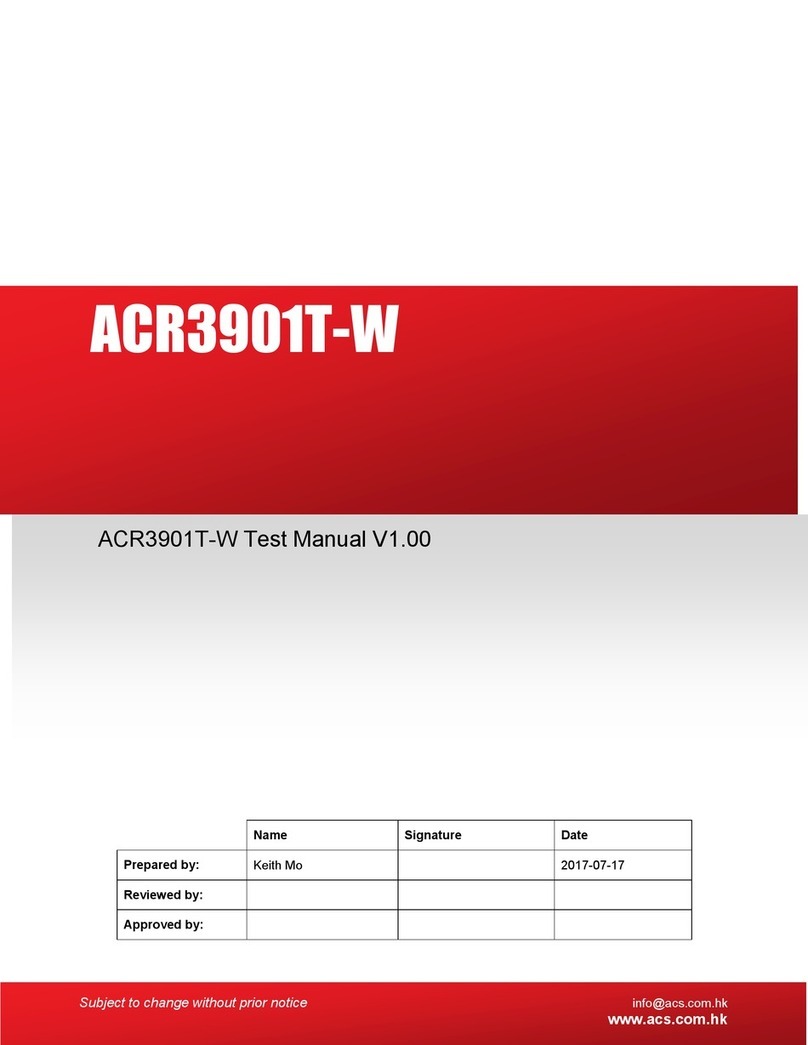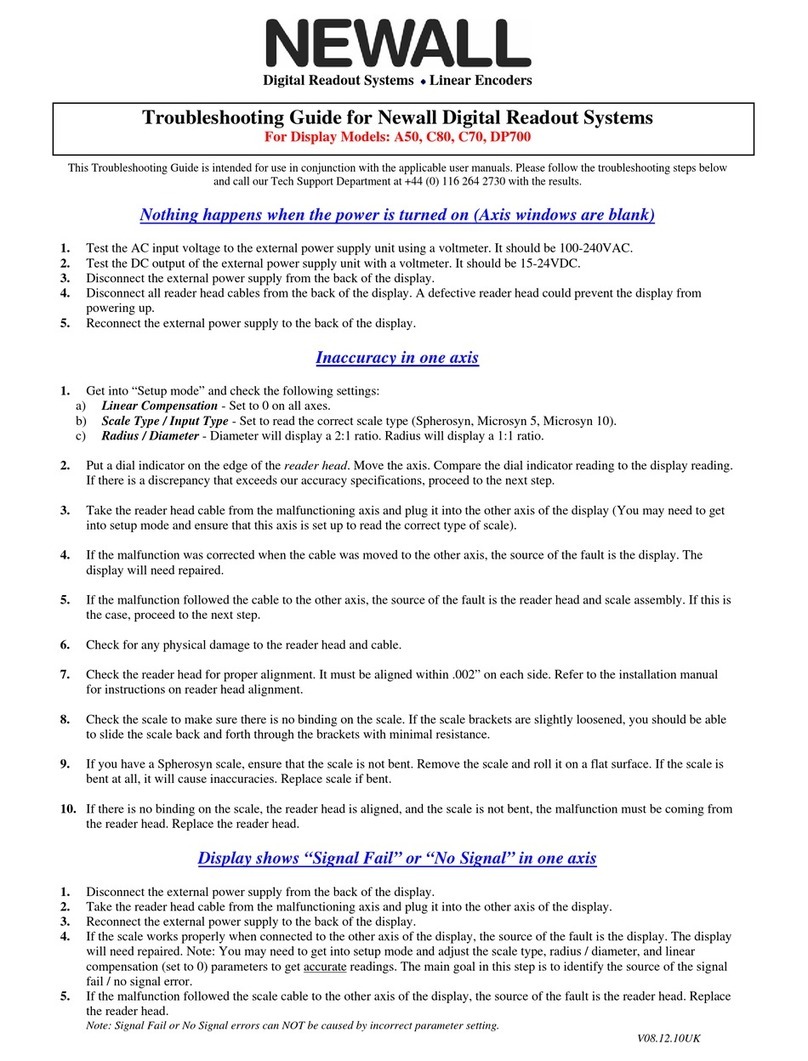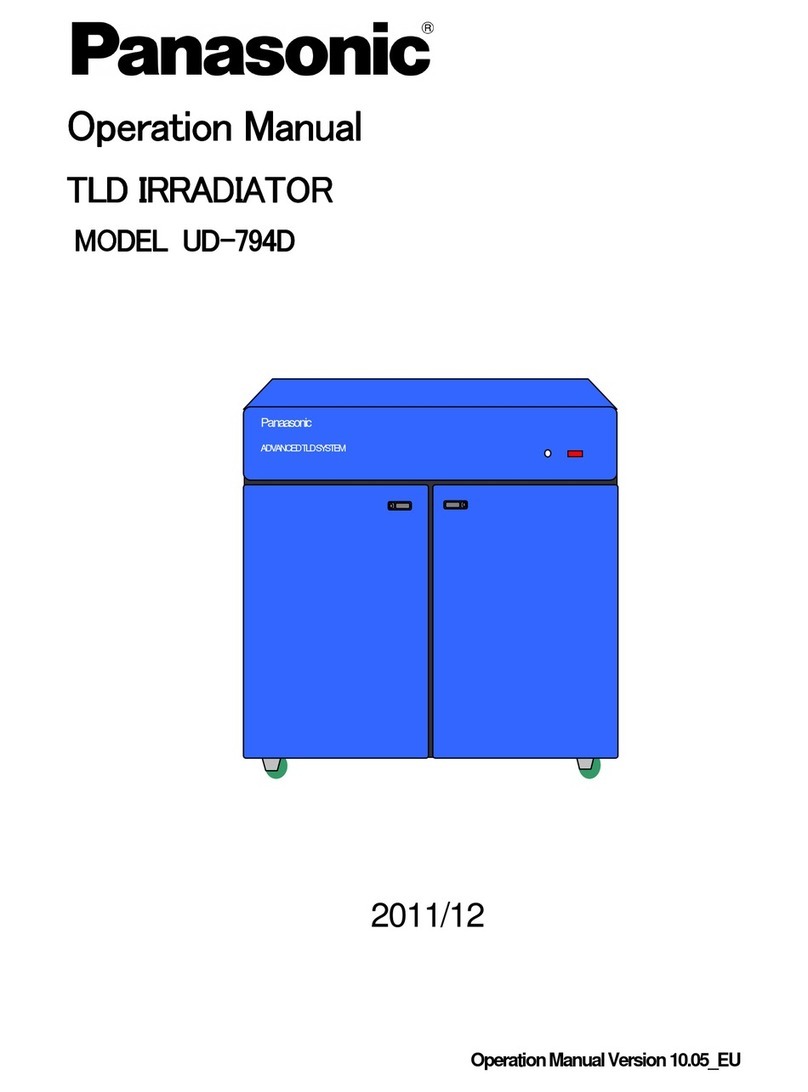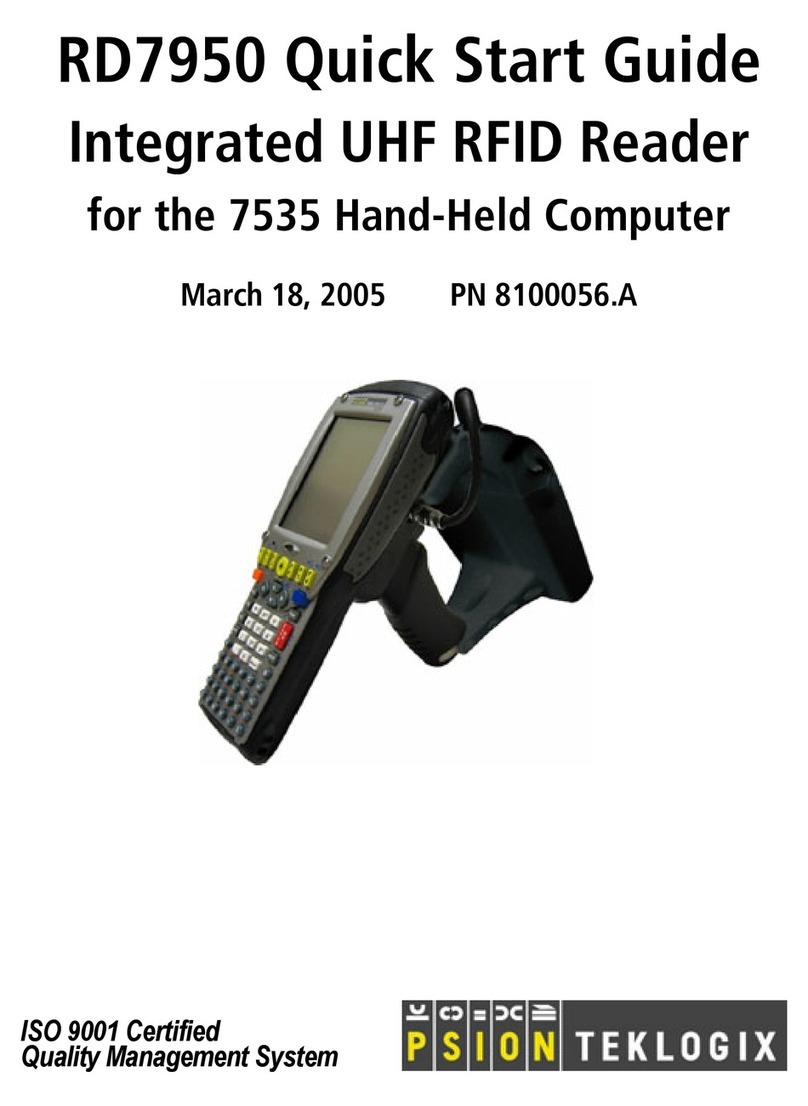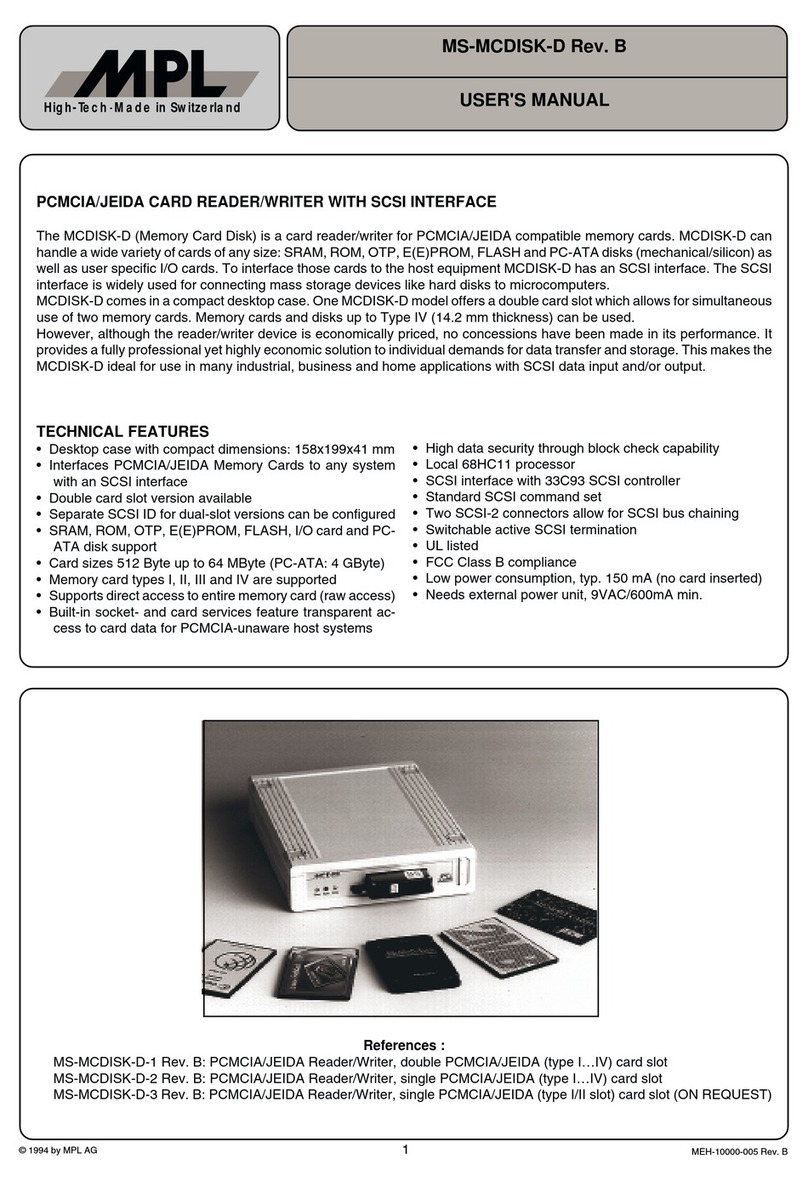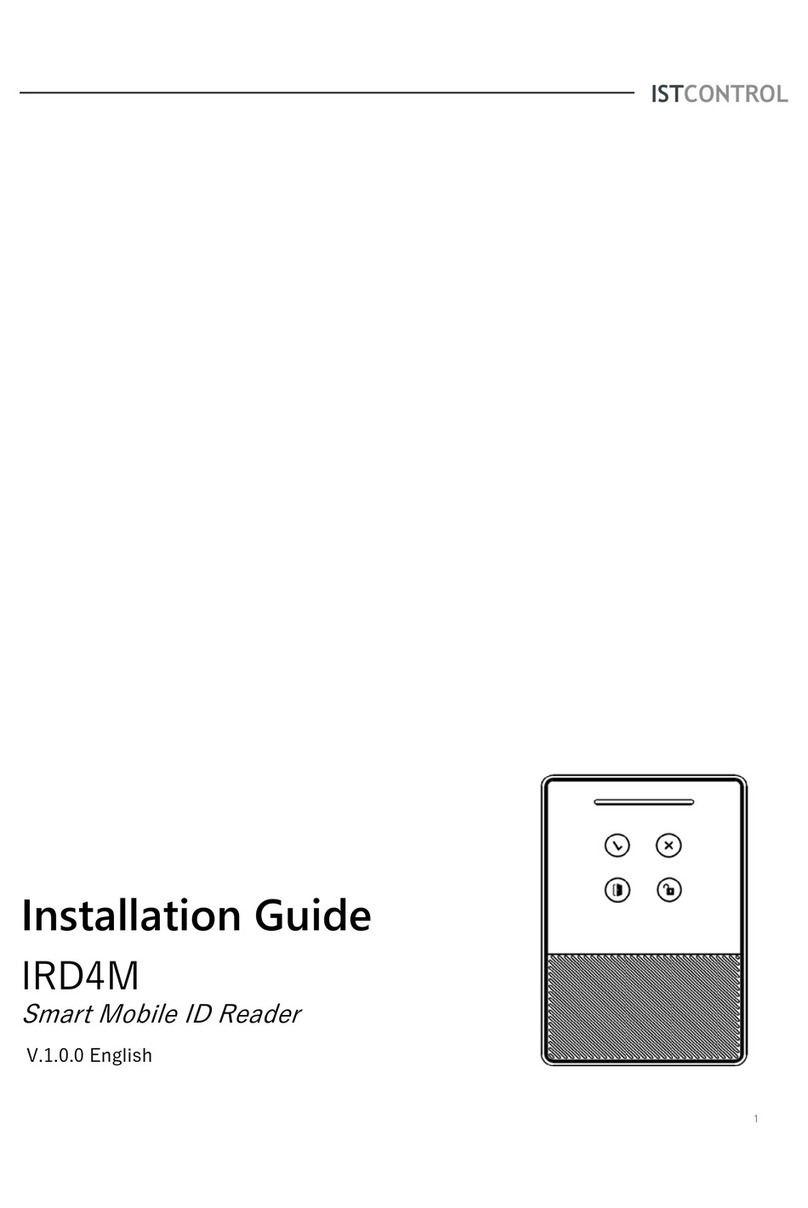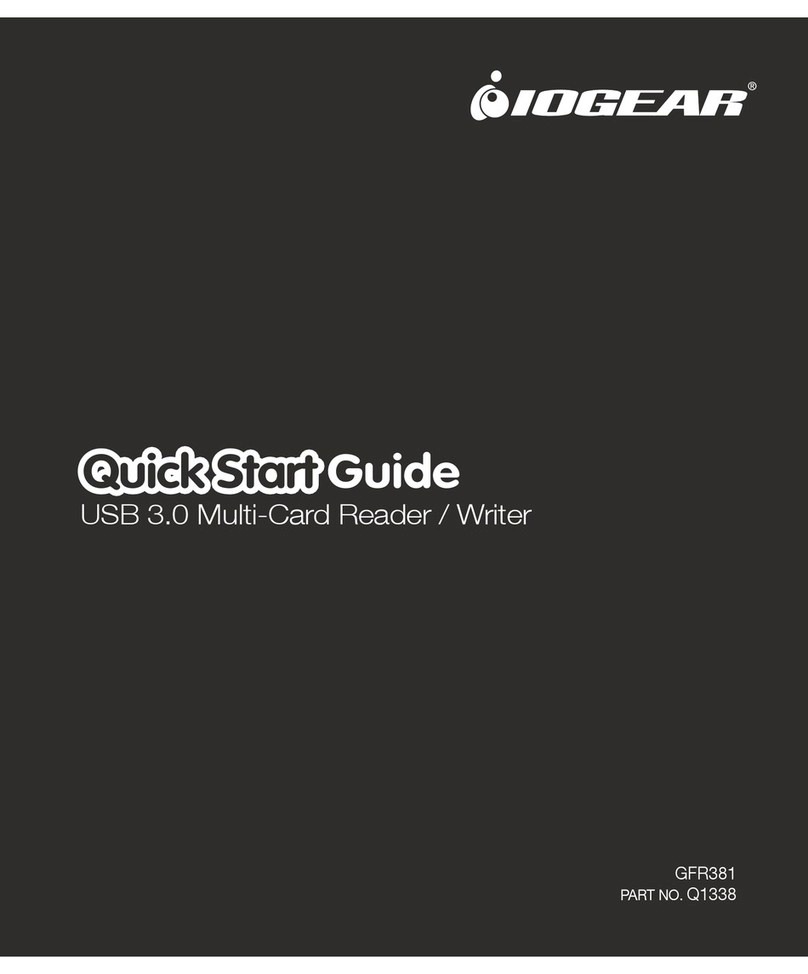PSC Scanning Imager 8000 User manual

2D Handheld Reader
User’s Guide
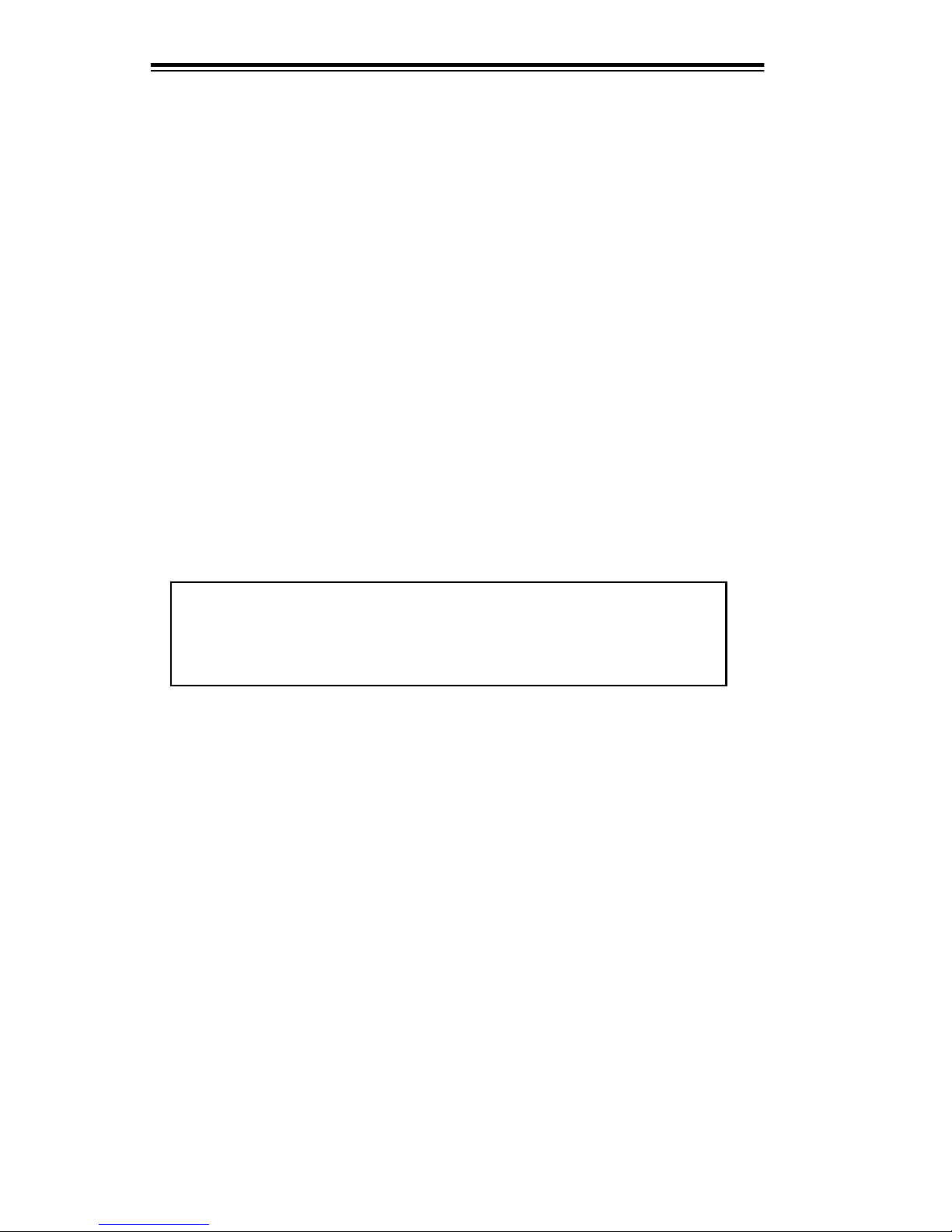
PSC Scanning, Inc.
959 Terry Street
Eugene, Oregon 97402
Telephone: (541) 683-5700
Toll Free: (800) 547-2507
Telefax: (541) 345-7140
PSC and the PSC double-bar logo are registered trademarks of PSC Inc. All other trade-
marks and trade names referred to herein are property of their respective owners.
All rights reserved. No part of the contents of this documentation or the procedures
described therein may be reproduced or transmitted in any form or by any means with-
out prior written permission of PSC Inc. Owners of PSC Inc.'s products are hereby
granted non-exclusive, revocable license to reproduce and transmit this documentation
for the purchaser's own internal business purposes. Purchaser shall not remove or alter
any proprietary notices, including copyright notices, contained on this documentation
and shall ensure that all notices appear on any reproductions of the documentation.
Should future revisions of this manual be published, you can acquire printed versions by
contacting PSC Customer Administration. Electronic versions will either be downloadable
from the PSC web site (www.pscnet.com) or provided on appropriate media. If you
visit our web site and would like to make comments or suggestions about this or other
PSC publications, please let us know via the “Contact PSC” page.
Disclaimer
Reasonable measures have been taken to ensure that the information
included in this manual is complete and accurate. However, PSC reserves
the right to change any specification at any time without prior notice.
Patents
The following U.S. Patents are either held by or licensed to PSC Inc. for the Imager 8000
2D Handheld Reader technology:
4282425 5081343 5218191 5659431
4570057 5095197 5233172 5684290
4666300 5144119 5258606 5764798
4894523 5144121 5288985 5798509
5019699 5182441 5414251 5811777
5021642 5187355 5541419 5837987
5038024 5187356 5550364 5841121
548625 (Australia) 7-63035 (Japan)
1145470 (Canada) 7-63033 (Japan)
195 10 257.6 (Germany) 0032501 (France, Germany, Sweden,
195 10 258.4 (Germany) Great Britain, Netherlands)
WO 93/18478
93 907 363.1 (EPC)
2131884 (Canada)
NOTE: Additional U.S. and foreign patents pending.
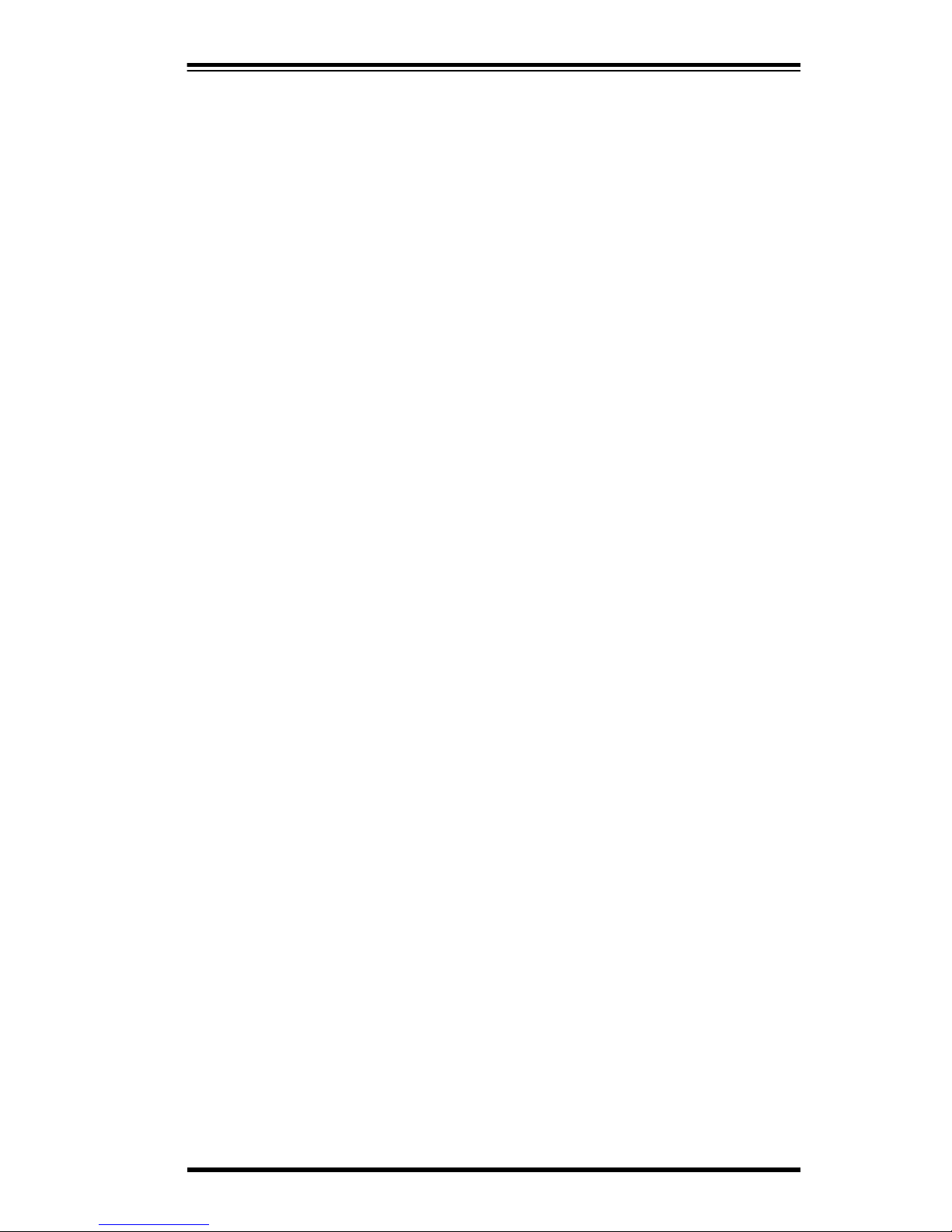
User’s Guide 1
Table of Contents
Product Overview ..............................................................................................3
Operational Overview ........................................................................................4
Manual Overview ...............................................................................................5
Conventions ...............................................................................................5
Caution and Note Statements ............................................................5
Naming Conventions ..........................................................................6
Unpacking and Inspecting Your Reader ............................................................7
Connecting Your Reader ...................................................................................8
Verifying Reader Operation .............................................................................10
Using the Imager 8000 2D Reader ..................................................................12
Controls and Indicators ............................................................................12
LEDs (Factory Default Setting) ........................................................12
Beeper (Factory Default Setting) .....................................................13
Intelligent Aiming System .........................................................................15
Reading Capabilities ................................................................................15
How to Read Symbols .............................................................................16
Decode Mode: ..................................................................................16
Imaging Mode ..................................................................................18
Configuring the Reader ............................................................................19
Programming Guide .........................................................................19
OSPV Software ................................................................................19
Upgrades .........................................................................................19
Reset to Customer Default Setting ..................................................20
Maintenance ....................................................................................................21
Troubleshooting ...............................................................................................22
Contacting PSC .......................................................................................23
Specifications ...................................................................................................24
Physical Specifications ............................................................................24
Environmental Specifications ...................................................................24
Optical ......................................................................................................24
Electrical ..................................................................................................24
Image Transfer and Compression Options ..............................................24
Depth of Field ...........................................................................................25
Regulatory Compliance ...................................................................................26
Agency Compliance .................................................................................26
FCC ..................................................................................................27
Canadian Agency .............................................................................27
Product Label ...........................................................................................28
Appendix A: Sample Symbols .........................................................................29
Standard Warranty ...........................................................................................34
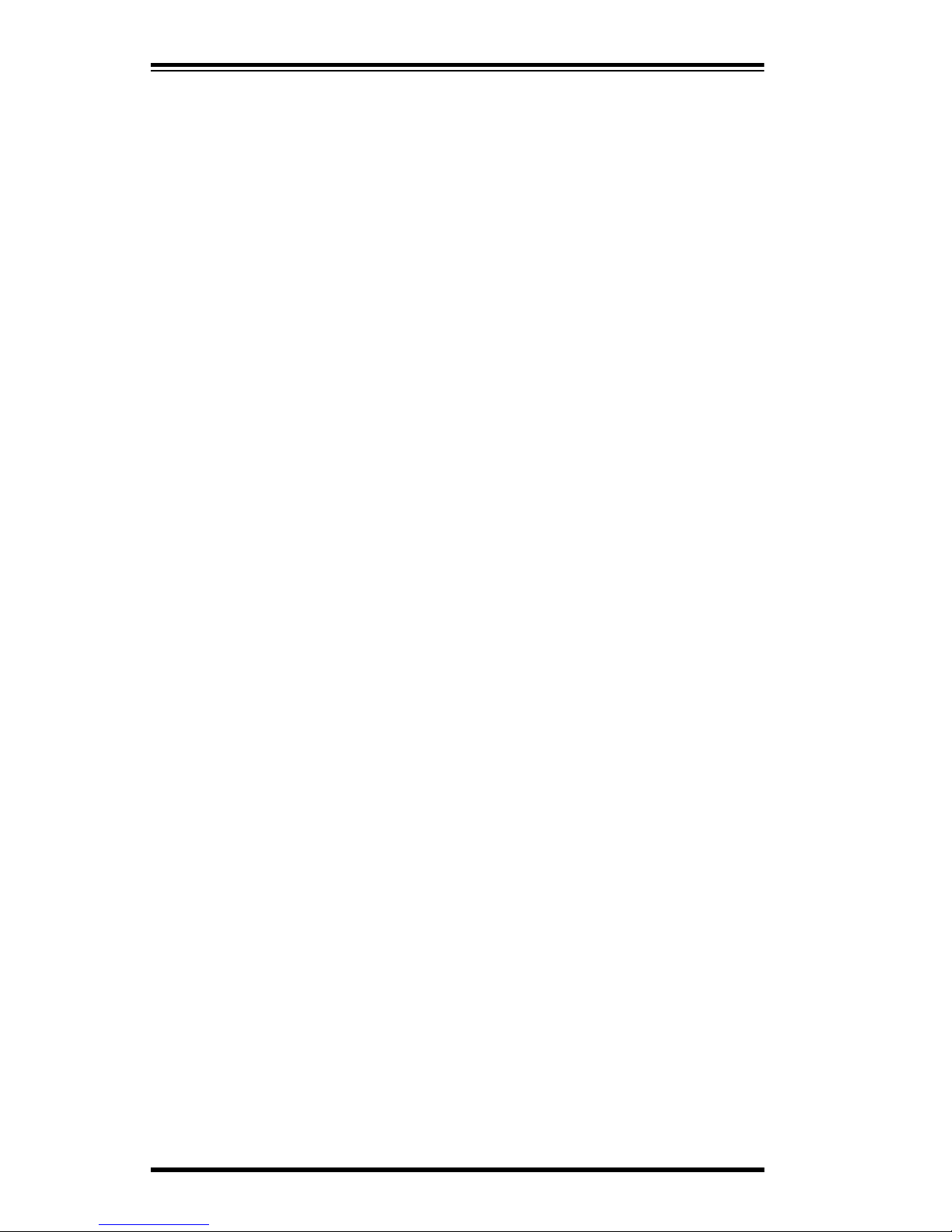
2Imager 8000™2D Handheld Reader
Blank Page

User’s Guide 3
Product Overview
The Imager 8000™ 2D Reader packs a lot of performance into an
attractive, rugged, handheld device. It provides an extremely durable
and reliable product capable of operating in commercial and indus-
trial environments as well as in a typical retail application.
The Imager 8000™ 2D Handheld Reader – more advanced than a
laser or CCD (Charged-Couple Device) scanner – works on the same
principles as a digital camera. The handheld Reader system contains
a 640- x 480-pixel, two-dimensional CMOS (Complementary Metal
Oxide Semiconductor) sensor array. In conjunction with its unique
optical chamber, the Reader has very high-performance digital elec-
tronics to control exposure, image capture, symbology decoding, and
image storage.
Sensitive CMOS array and optics lower overall cost and power con-
sumption while providing reliable and accurate performance in a
variety of lighting conditions, offering a higher level of integration.
High-output illumination LEDs and Automatic Gain Control/
Automatic Exposure Control (AGC /AEC) support image capture
and symbol decoding over a wide range of lighting conditions.
Figure 1. Imager 8000™2D Handheld Reader
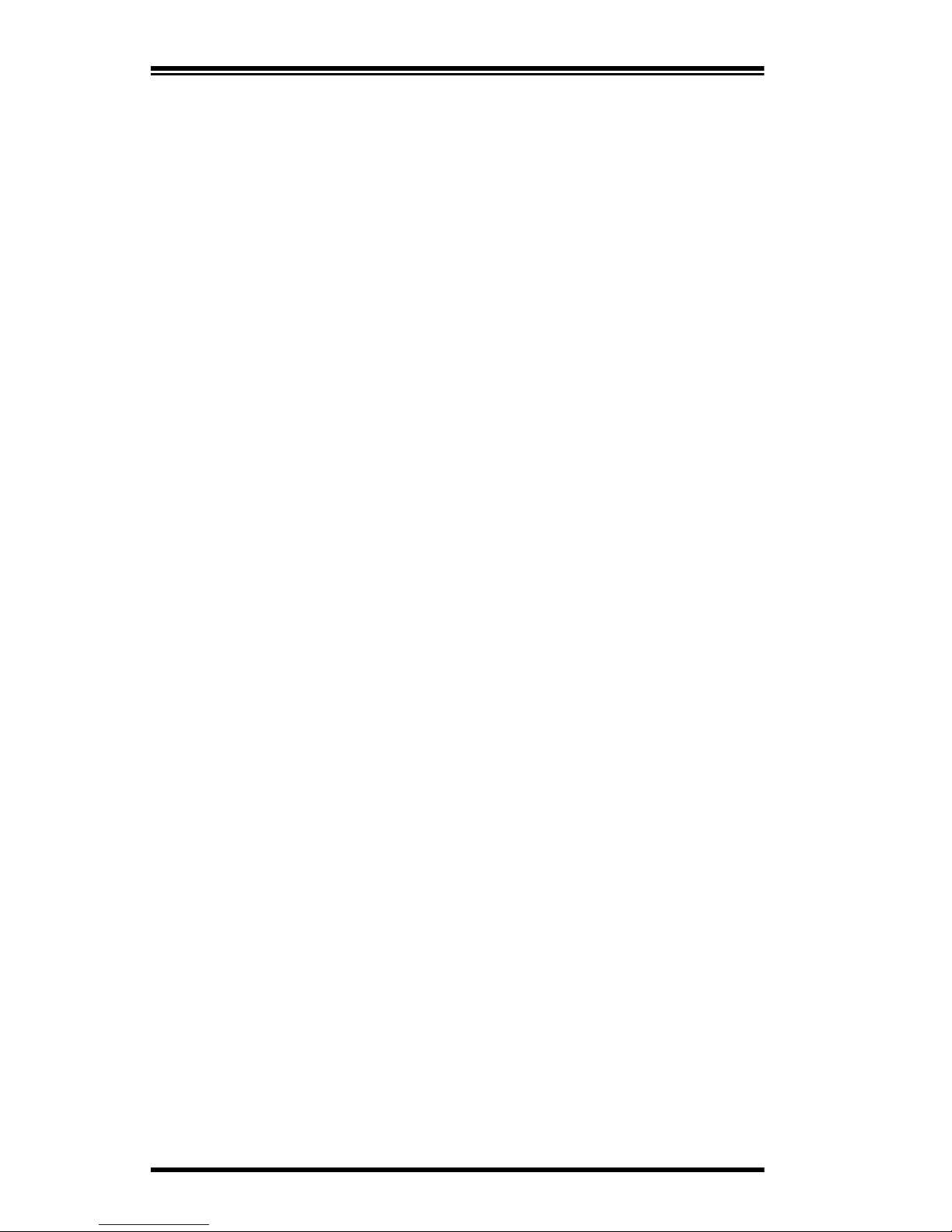
4Imager 8000™ 2D Handheld Reader
Operational Overview
Advanced imaging technology, high-performance digital electronics
and powerful decoding algorithms deliver highly accurate symbol
decoding and image capture.
The Imager 8000™2D Reader features:
•The ability to read and decode traditional linear bar
codes (1D), 2D stacked, 2D matrix, postal codes, and
composite symbols.
•The ability to capture images such as signatures, labels,
and other items.
•The capability to decode poorly printed or damaged
labels.
•An Intelligent Aiming System that guides the operator to
position the Reader for fast, efficient reading of the sym-
bologies.
•Easy setup, configuration, and image viewing on the PC
using On-Screen Programming and Viewing (OSPV)
software.

User’s Guide 5
Manual Overview
This user guide provides instructions to setup, operate and care for
the Imager 8000 2D Reader. It includes information for:
•Installing the Reader - Covers unpacking, connecting, and
verifying the Reader’s operation.
•Using the Reader - Instructions tell how to use the Reader
and how to use the Intelligent Aiming Systems in both
the decode and imaging modes.
•Maintaining - This section provides simple instructions to
keep your Reader in good operating condition.
•Troubleshooting - If you should experience a problem with
the Reader, this section walks you through procedures to
return the Reader to operating condition.
Also included are:
•Specifications - This section provides technical specifica-
tions on the Reader.
•Sample symbols - Appendix A: Sample Symbols on page 29
contains samples of 1D, 2D, postal, and composite
symbols.
Conventions
The conventions used in this user’s guide are described below.
Caution and Note Statements
The formats for caution and note statements included in this docu-
ment are given below in descending order of importance.
CAUTION
The Caution notice is used to alert you to a potential
hazard that may damage equipment.
NOTE
Note statements provide additional information that is
useful, but not essential to safe performance of a proce-
dural task.
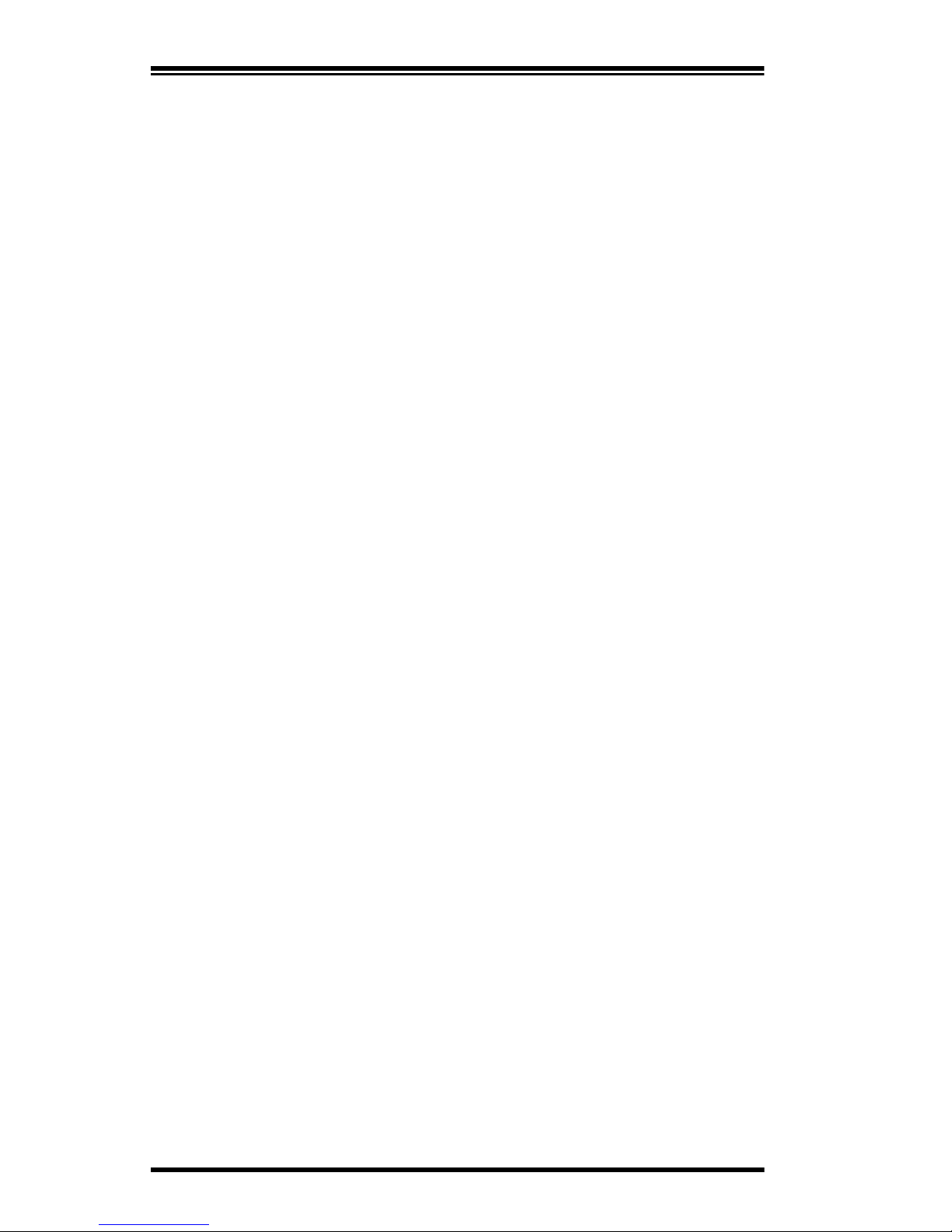
6Imager 8000™2D Handheld Reader
Naming Conventions
It is assumed that the user has a background and familiarity with bar
code scanning.
This manual uses the following naming convention:
•Reader - In the context of this manual, Reader refers to the
Imager 8000 2D Reader product.
•Symbol - Refers to a design that represents data or infor-
mation. For example, a bar code.
•Symbology - The interpretation of symbols, following spe-
cific rules that give meaning to the symbols, e.g. using
Code 39 symbology provides specific rules for the Code
39 bar codes (symbols) used.
•Label - Written or printed information affixed to or
accompanying an item to furnish identification or infor-
mation.
•Linear Bar Code - Also referred to as a 1D bar code, applies
to the standard array of vertical lines and spaces that
make a traditional bar code.
•Two Dimensional (2D) Symbol - A machine-readable sym-
bol which must be examined both vertically and horizon-
tally to read the entire information.
2D Stacked - A series of linear bar codes stacked one
on top of the other forming a rectangular symbol that
can store about 1,800 printable ASCII characters or
1,000 binary characters per symbol. Large amounts
of data can be stored using several logically linked
symbols.
2D Matrix - A cell based two-dimensional symbol
which can store from 1 to about 2000 characters in
symbols ranging in size from .001 inch per side up to
14 inches per side.
•Postal - Symbology used by the postal department to
automatically sort and route mail. The postal codes con-
sist of evenly spaced vertical bars of different heights.
•Reduced Space Symbology (RSS) - A family of linear and 2D
stacked symbologies designed to fit into small areas.
•Composite - A family of symbologies consisting of a linear
symbol (1D) and a 2D symbol combined in a way to pro-
vide more information.

User’s Guide 7
Unpacking and Inspecting Your Reader
The Imager 8000 2D Reader can be purchased with or without acces-
sory kits. After unpacking your new Reader, check the contents of the
shipping carton to ensure all the items you ordered are included:
•Imager 8000 2D Handheld Reader
•Interface Cable
•Power Supply
•User’s Guide (this manual)
•Optional Accessories that you ordered:
- OSPV software and OSPV User’s Guide
- Imager 8000 Programming Guide
If your package contains wrong or missing components, contact your
place of purchase. If there are damaged components, immediately file
a claim with the carrier.
You may want to save your packing material in case you need to ship
the Reader at some later time.
Table 1. Manual/Software Part Numbers
NOTE
This user’s guide and the Imager 8000 2D Reader’s
OSPV User’s Guide, are available on the PSC web site —
www.pscnet.com.
Manual/Software Part Number
Imager 8000 2D Reader User’s Guide (This manual) R44-2115
OSPV User’s Guide R44-2080
OSPV Host Programming
Software Diskette 200492
Other helpful manuals:
Imager 8000 2D Reader Programming Guide R44-2075

8Imager 8000™2D Handheld Reader
Connecting Your Reader
The Imager 8000 2D Reader requires a pre-installed 9- or 25-pin
connector interface cable and an AC/DC power adapter approved by
PSC.
To connect your Reader to your host system, refer to Figure 2 on
page 9 and follow these instructions.
1. With the host powered down, connect the interface cable to
the proper port on the host terminal.
2. Connect the power cord to the interface cable.
3. Connect the AC/DC power adapter to a functional AC
outlet.
4. Turn on the host system.
This completes the procedure for connecting the Reader to the host
system.
CAUTION
To avoid possible damage, consult your host terminal/
PC operator’s manual for instructions on powering down
the host system before connecting peripheral devices.
CAUTION
Use ONLY an AC/DC adapter approved by PSC to pre-
vent possible damage to the Reader and other equip-
ment.

User’s Guide 9
Figure 2. Connecting the Imager 8000 2D Reader
1. Imager 8000
2D Reader
2. 10-Pin Modular
Plug
3. 10-Pin Modular
Plug
4. 25-Pin Type D
Female Connector
(connects to the
host COM port)
5. 9-Pin Type D
Female Connector
(connects to the
host COM port)
6. Interface Cable to
COM 1 through
COM 4 Port
7. Host PC
8. Power Connector
9. Power Supply
9
1
23
4
5
6
8
7

10 Imager 8000™2D Handheld Reader
Verifying Reader Operation
If using OSPV, install the software using the instructions included
with the software package. Installation of OSPV is, however, not
required to verify the Reader’s operation.
Follow these procedures to verify the Reader is ready and functional.
1. Power down and then power up the Reader by temporarily
removing and then replacing the DC power plug. When the
Reader powers-up the following actions are initiated:
•The amber and green LED indicator lamps on the back of
the Reader flash once brightly.
•The Reader emits four beeps, alternating from high to
low.
•The Illuminating LEDs flash once.
2. Read a sample bar code from Appendix A: Sample Symbols on
page 29.
If the Imager 8000 2D Reader does not power up, the LED’s on the
back do not flash, and/or the Illuminating LEDs fail to flash, go to the
Troubleshooting on page 22.
This completes the procedures to verify the Reader’s connections to
the host. If you are using the OSPV software, continue to step 3 to
verify that the Reader is communicating with the software.
3. Now read the section on the following pages, Using the
Imager 8000 2D Reader on page 12 (including the information
and directions on the Intelligent Aiming System on page 15).
Come back to this section and proceed to step 4 when you’re
done.
4. Open the OSPV program on your PC. If you want to capture
an image, go to step 7.
5. In the Decode Mode, hold the Reader about four inches from
the target, depress and hold the trigger while aiming the
Reader at a symbol.
NOTE
Connect the Reader before launching the OSPV
software. The software verifies communication with the
Reader during initialization.

User’s Guide 11
6. The Illuminating LEDs will start to flash and the Aiming
LEDs will project two red triangular images onto the target.
Align the images as described in the section, How to Read
Symbols on page 16.
The Illuminating LEDs will flash continuously until: (1) the
symbol is decoded, and you hear a “good read”beep; (2) the
reading time-out is reached (as programmed); or, (3) the trig-
ger is released.
When a symbol is read, the data from the symbol will display
in the Received Data Window of the OSPV program.
7. To capture an image in the Imaging Mode, aim the Reader as
described in Intelligent Aiming System on page 15 and click
once on the “Get Image”button on the OSPV desktop.
a. The Pointer LEDs will flash.
b. The Illuminating LEDs will flash once.
c. The image is captured and downloaded to the PC.
d. The Track Progress window will come on.
e. An OSPV Received Image Window is automatically cre-
ated and displays the image captured.
If the Imager 8000 2D Reader powers up but does not read and
decode symbols in the Decode Mode, or does not capture and down-
load the images in the Imaging Mode, go to the section titled Trouble-
shooting on page 22.
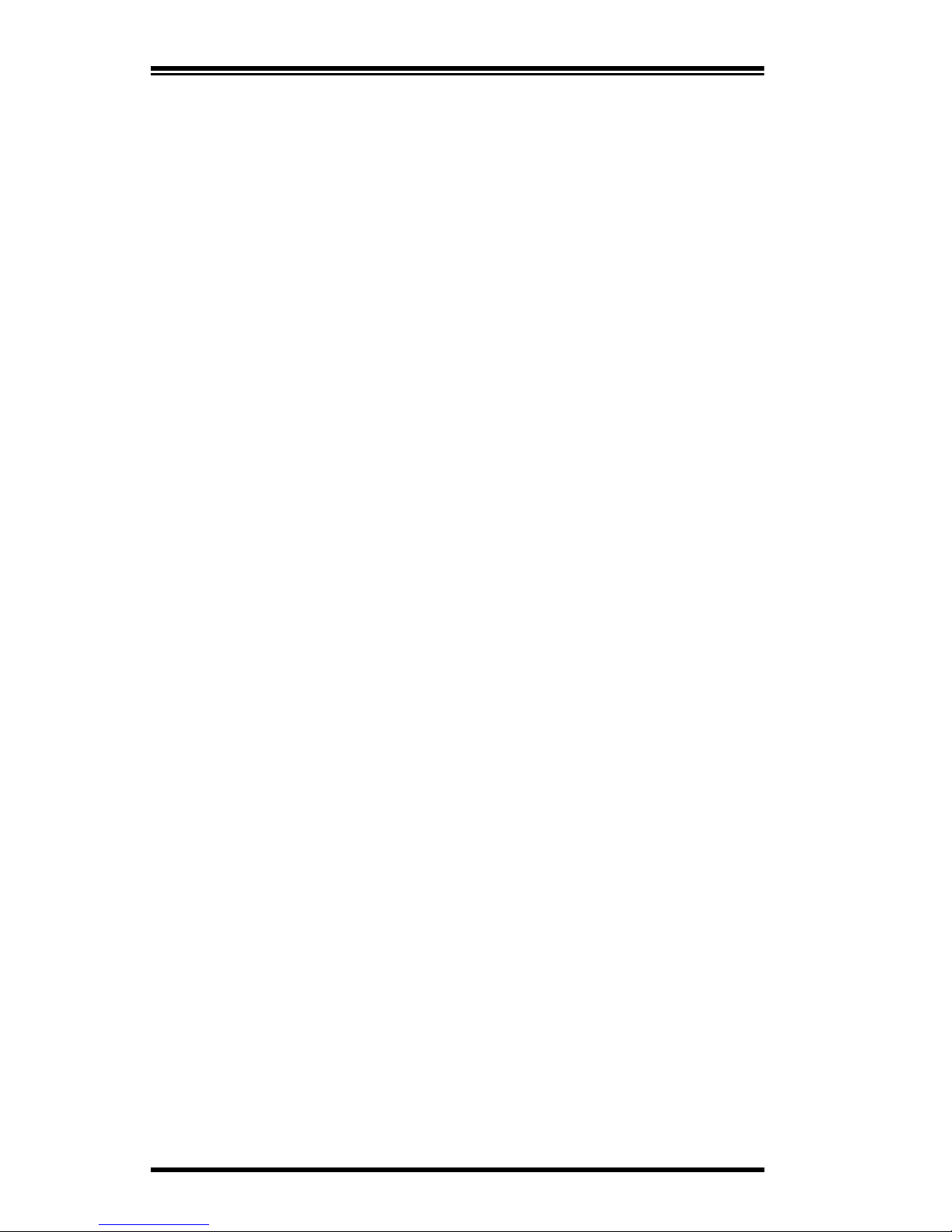
12 Imager 8000™2D Handheld Reader
Using the Imager 8000 2D Reader
To read a 1D or 2D symbol or capture an image, aim the Reader from
a few inches away and depress the trigger. The orientation of the
symbol is not important since the Imager 8000 2D Reader is a power-
ful, omnidirectional device.
When the Reader is in Decode Mode, the data stream acquired from
decoding a symbol is rapidly sent to the host. The Reader is immedi-
ately available to read another symbol.
If the Reader is in Imaging Mode –enabled through software settings
or by reading the appropriate symbol –image capture is either:
•Immediate, upon depressing the trigger, or
•Delayed (programmed up to 9.9 seconds) to give you
time to position the Reader, with pointers on.
Transfer of the image from the Reader to the host can be as fast as one
second, depending on baud rate, protocol, image size, and compres-
sion technique selected. Use the OSPV software to view and save the
images as bit mapped files.
Controls and Indicators
The LED and Beeper indicators signal various Reader functions. Ref-
erence Figure 3, on page 14 for their location. The action (e.g. dura-
tion and volume) of the indicators can be changed using the special
bar code labels contained in the Programming Guide or by using the
OSPV software.
LEDs (Factory Default Setting)
Indicator LEDs - two LEDs located on the back of the Reader indicate
the status of the Reader during the operating modes.
The green “Good Read”LED (located on top rear of Reader):
•In Decode Mode - flashes once to indicate when a symbol
has been read and decoded.
•In Imaging Mode - flashes continuously while an image
is downloaded from the Reader.
The amber “Reader ON”LED (located on top rear of Reader):
•In Decode Mode - lights for the entire read and decode
time.
•In Imaging Mode - lights during the time an image is
captured.
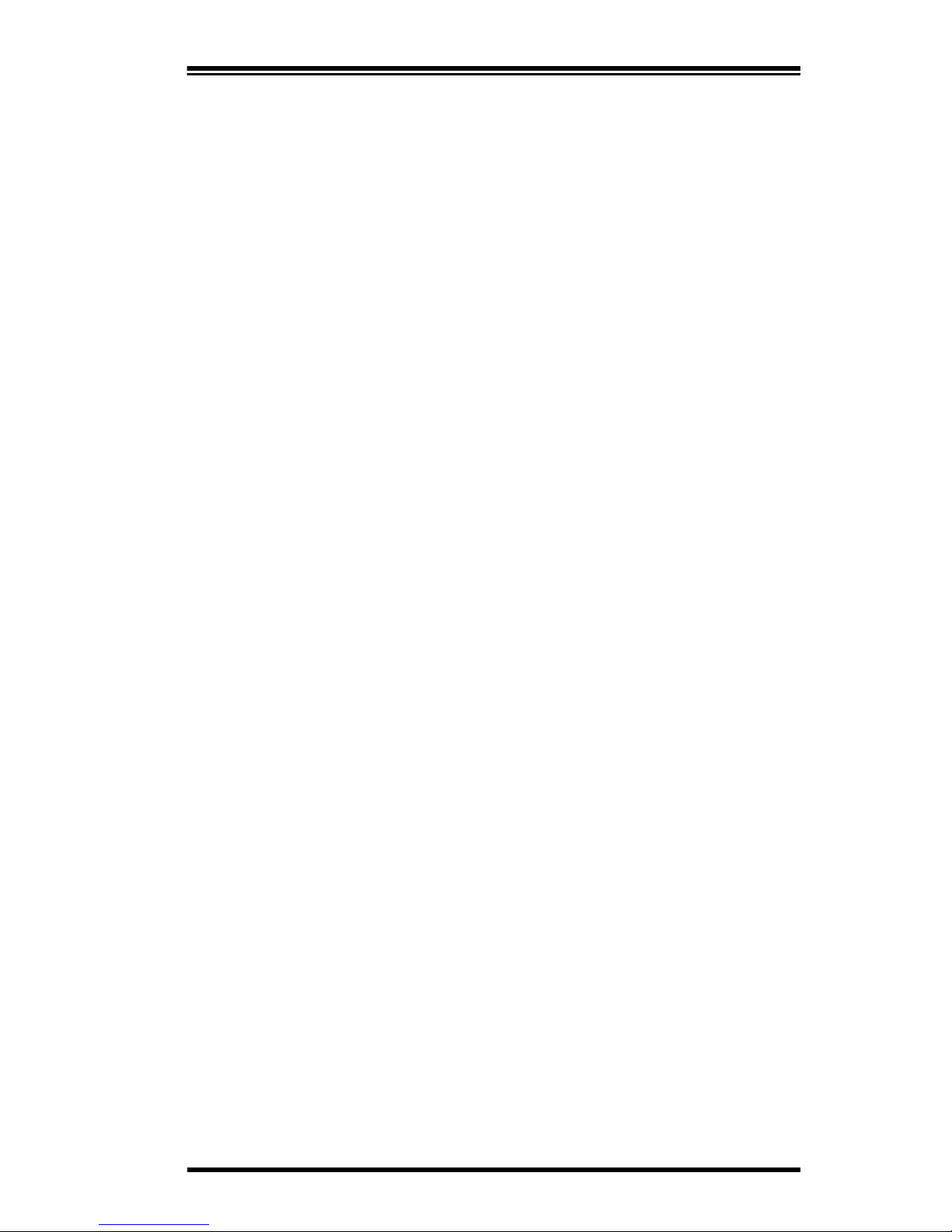
User’s Guide 13
Aiming LEDs - two LEDs inside the Reader’s window project two tri-
angular red images to help position the Reader for fast efficient read-
ing of the symbols.
Illuminating LEDs - an array of 8 LEDs, located inside the Reader’s
window, are used to illuminate the target symbol while images are
captured.
•In Decode Mode the Illuminating LEDs flash continu-
ously until a “good“read occurs until the reading time-
out is reached, or the trigger is released.
•In Imaging Mode, the illuminating LEDs flash once to
provide illumination light when the image is captured.
Beeper (Factory Default Setting)
The beeper communicates completion of an operation. For example,
the beeper sounds:
•Once on a regular decode.
•Twice when a configuration symbol is read.
•Three times when something did not work (such as if no
ACK was received after decoded data was transmitted
four times).
•Four times when power is first applied.

14 Imager 8000™2D Handheld Reader
Figure 3. Controls and Indicators
1. Green LED (“Good
Read”indicator)
2. Amber LED (Reader
on LED)
3. Beeper
4. Trigger Switch
5. Front Window
6. Illuminating LED (8)-
located behind the
Front Window
7. Aiming LED (2)-
located behind the
Front Window
4
1
2
3
6
7
5
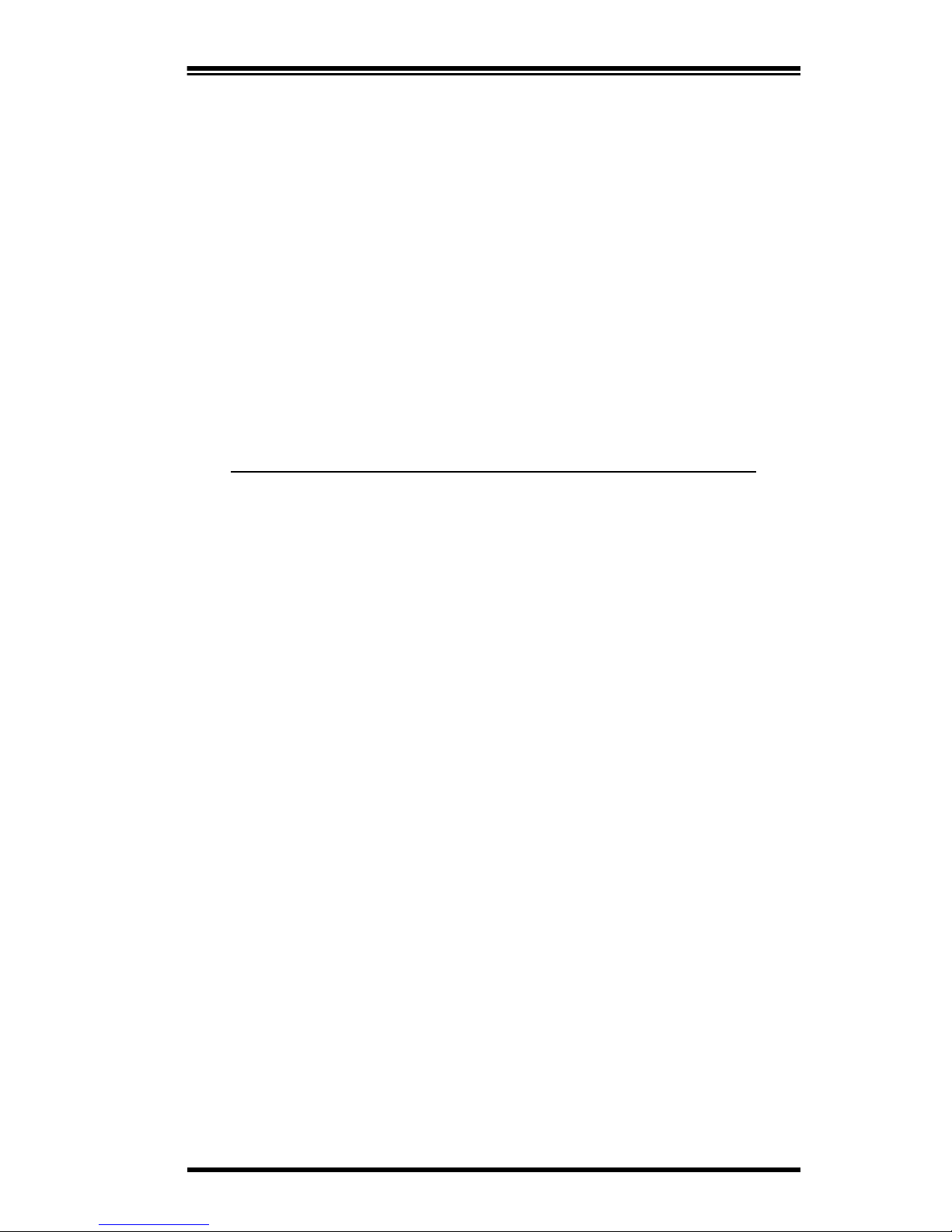
User’s Guide 15
Intelligent Aiming System
The Imager 8000 2D Reader uses an Intelligent Aiming System to
help you find the reading distance from a target symbol to be
decoded or an image to be captured. See the section, How to Read
Symbols on page 16, for procedures to use the aiming system.
Reading Capabilities
When the Reader is in Decode Mode, powerful algorithms reliably
capture and decode all major symbologies. Table 2, provides an over-
view of the symbologies captured. See Appendix A: Sample Symbols on
page 29 for examples.
Table 2. Symbologies Decoded
Symbology Activation/Deactivation
1D UPC/EAN/JAN
Code 39
Code 128
Interleaved 2 of 5
Code 93
Codabar
RSS-14
RSS Limited
RSS Expanded
2D PDF417
MaxiCode
DataMatrix
QR Code
Postal Codes US Postnet
US Planet
Japanese Post
Australian Post
Composite RSS Composite
UCC 128 Composite
UPC\EAN Composite
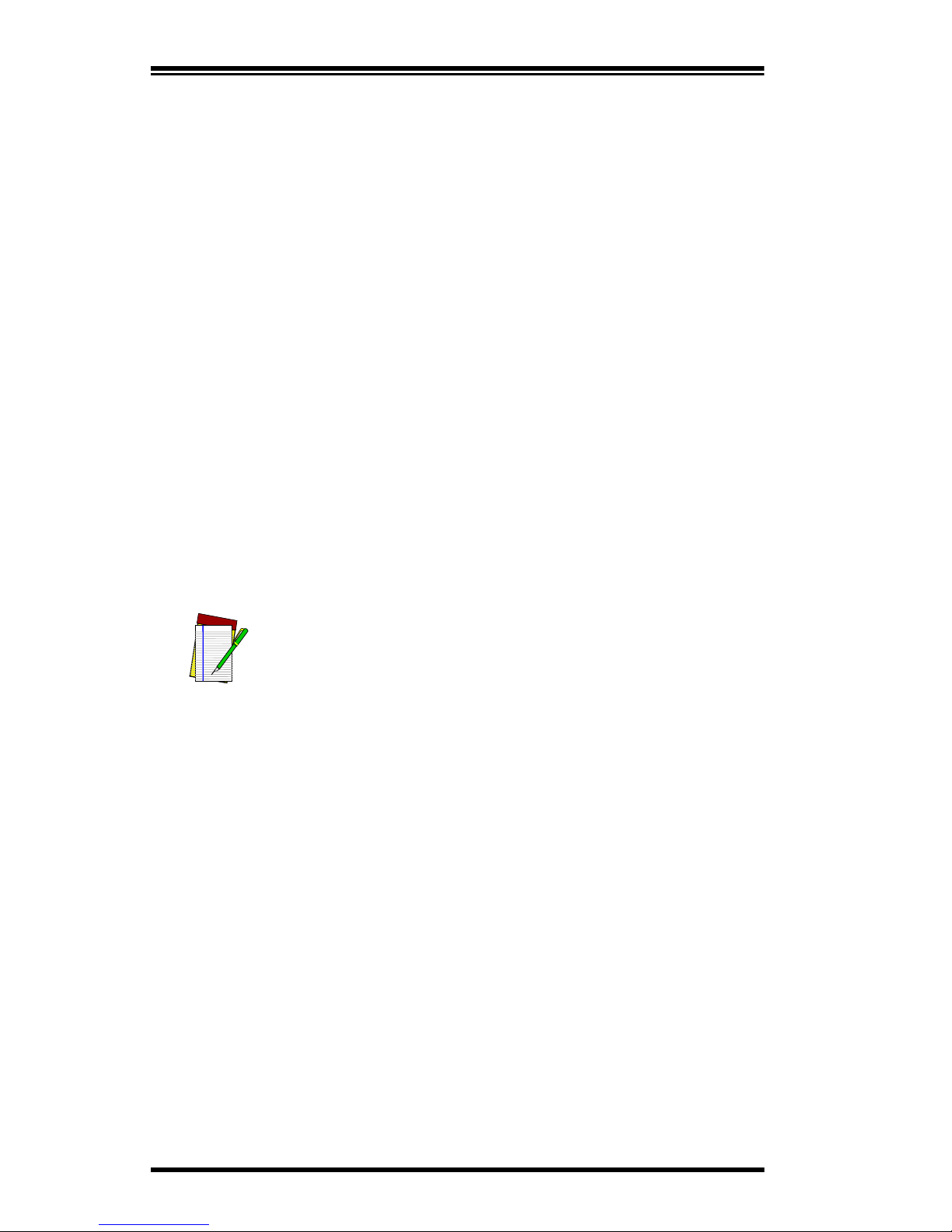
16 Imager 8000™2D Handheld Reader
How to Read Symbols
Follow these procedures to decode symbols (using Decode Mode) or
capture images (using Imaging Mode):
Decode Mode:
1. Point the Reader at the target (from about 4 inches) and pull
the trigger. The illuminating LEDs will flash repeatedly until
the symbol is decoded, the timeout (default is 6 seconds) is
reached, or the trigger is released. In between the flashes of
the illuminating LEDs, the Aiming LEDs produce two illumi-
nated triangular images on the target (see Figure 4 on
page 17).
2. As you are reading symbols, the Aiming LEDs will provide a
guide to position the Reader for fast efficient reading- (see
position #2 of Figure 4). Adjust the distance at which you are
holding the Reader until the two triangle images are nearly
superimposed or until you hear the “good read”beep.
Relative size and location of the aiming LEDs are shown in Figure 4.
NOTE
The Imager 8000 2D Handheld Reader Aiming System is
designed for general reading and decoding of 1D and 2D
symbols. Some variation in reading distance will occur
due to narrow bar width and other factors.
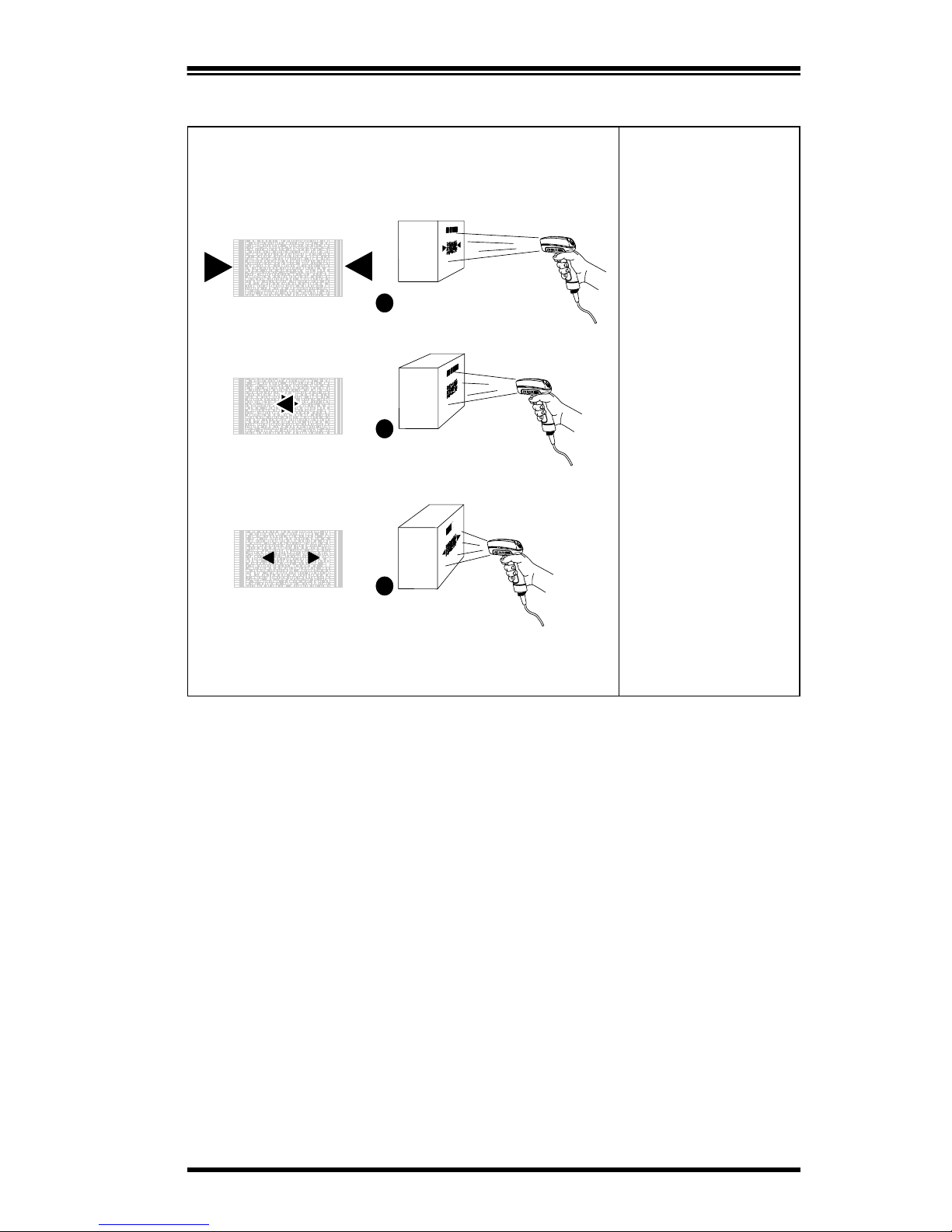
User’s Guide 17
Figure 4. Aiming The Imager 8000 2D Reader
Pointer Position Reader Distance
1. Aiming pointers
are far apart indi-
cating the
Reader is too far
away from the
target.
2. Aiming pointers
overlap indicat-
ing the Reader is
near the optimal
position.
3. The Aiming point-
ers are small and
point outward
indicating the
Reader is too
close to the
target.
1
2
3
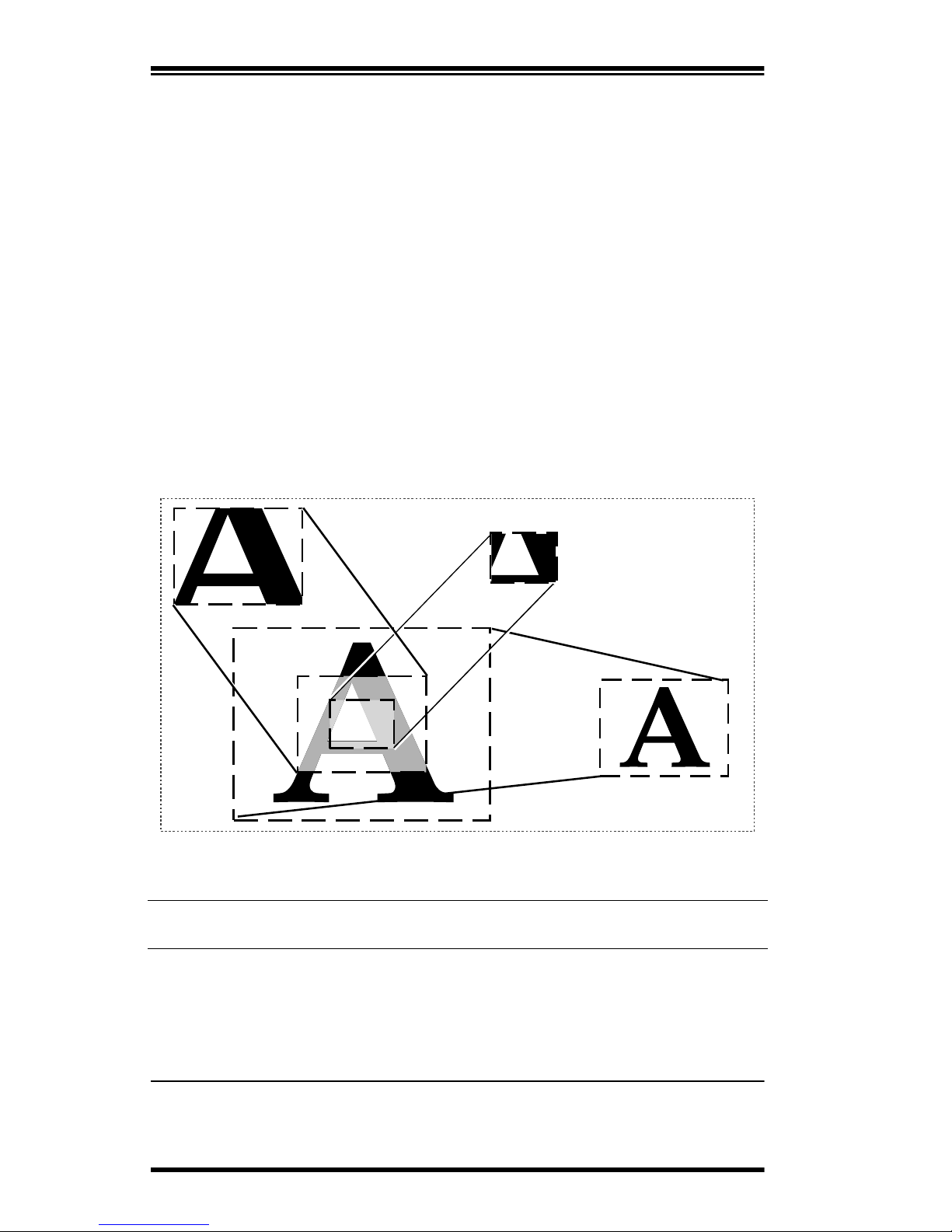
18 Imager 8000™2D Handheld Reader
Imaging Mode
In the Imaging Mode, the Reader captures 640 x 480, 8 bit grayscale
images. The Reader can be configured to transfer full, half, quarter
views or CIF1format to the host. Figure 5 shows the relative size of
images transferred.
The images may be viewed using the OSPV software and saved as
.bmp files (see the OSPV User’s Guide).
When you want to capture images of objects, point the Reader at the
object. Table 3 shows the approximate image capture size (width and
height) relative to the Reader’s distance from the target. Pull the trig-
ger on the Reader. The illumination LEDs will flash once to capture
the image. The green LED on the top of the Reader then flashes con-
tinuously to indicate an image is being transferred (downloaded)
from the Reader to the host.
Figure 5. Full, Half, Quarter and CIF Image Formats
Table 3. Image Area Captured versus Distance from Target
1. CIF subsamples the image by 4, resulting in a 320 x 240 image by transferring every
other pixel in the X axis and every other row in the Y axis resulting in 1/4 of the data.
Distance Image Width Image Height
2 inches (50.8 mm)
4 inches (101.6 mm)
8 inches (203.2 mm)
12 inches (304.8 mm)
16 inches (406.4 mm)
1.36 inches (36.98 mm)
2.91 inches (73.96 mm)
5.82 inches (147.92 mm)
8.74 inches (221.88 mm)
11.65 inches (2.95 mm)
1.07 inches (27.22 mm)
2.14 inches (54.45 mm)
4.29 inches (108.89 mm)
6.43 inches (163.34 mm)
8.57 inches (217.79 mm)
Half Image
(320 x 240) Quarter Image
(160 x 120)
Full Image
(640 x 480) CIF Mode (320 x 240)
(subsampled by 4)
Other manuals for Imager 8000
2
Table of contents