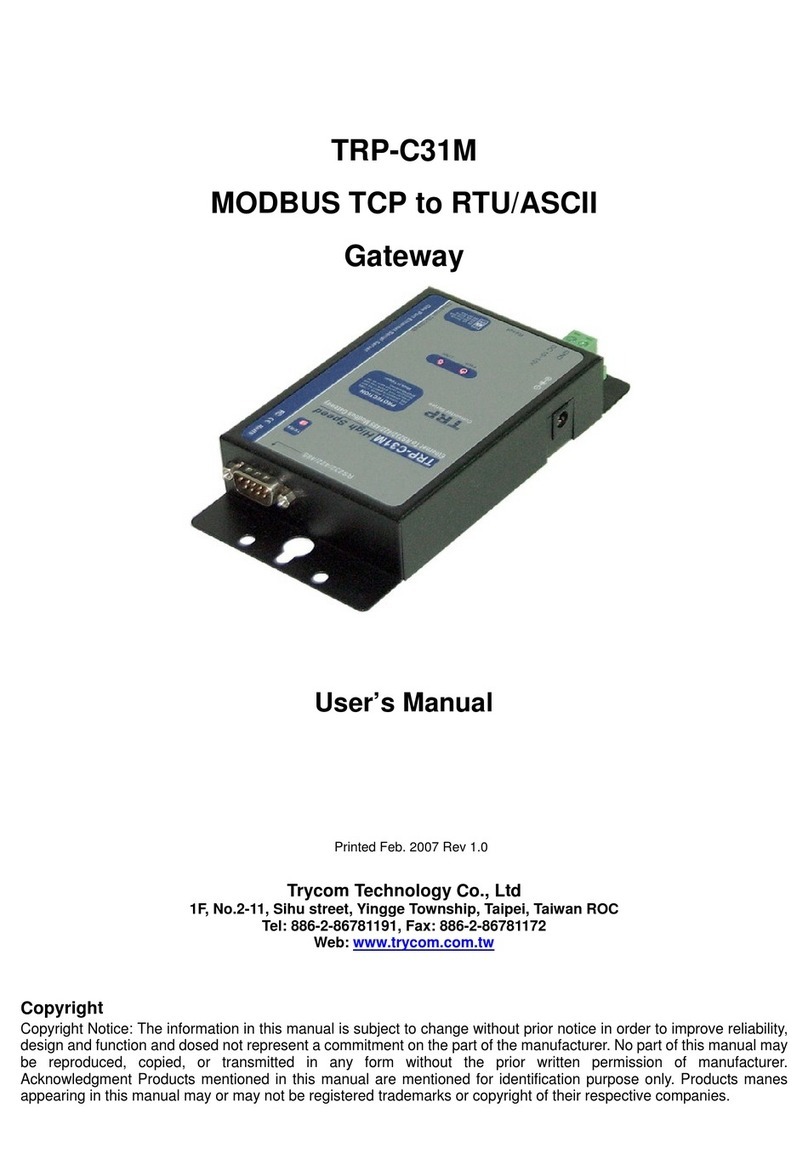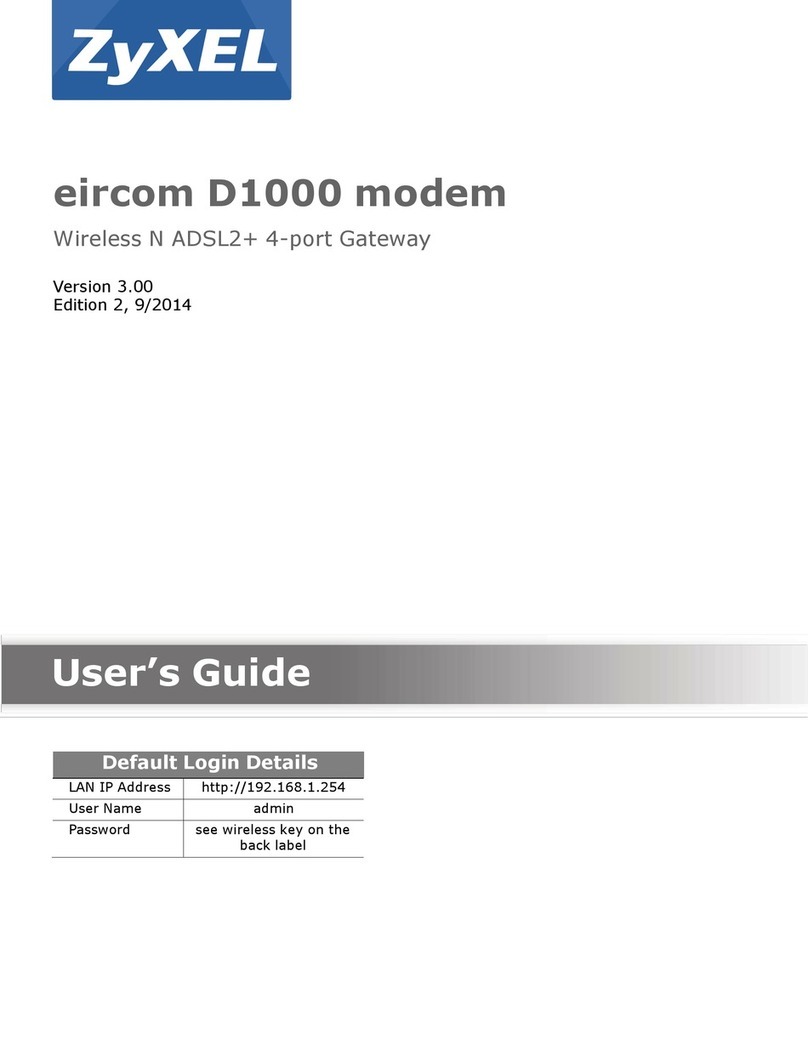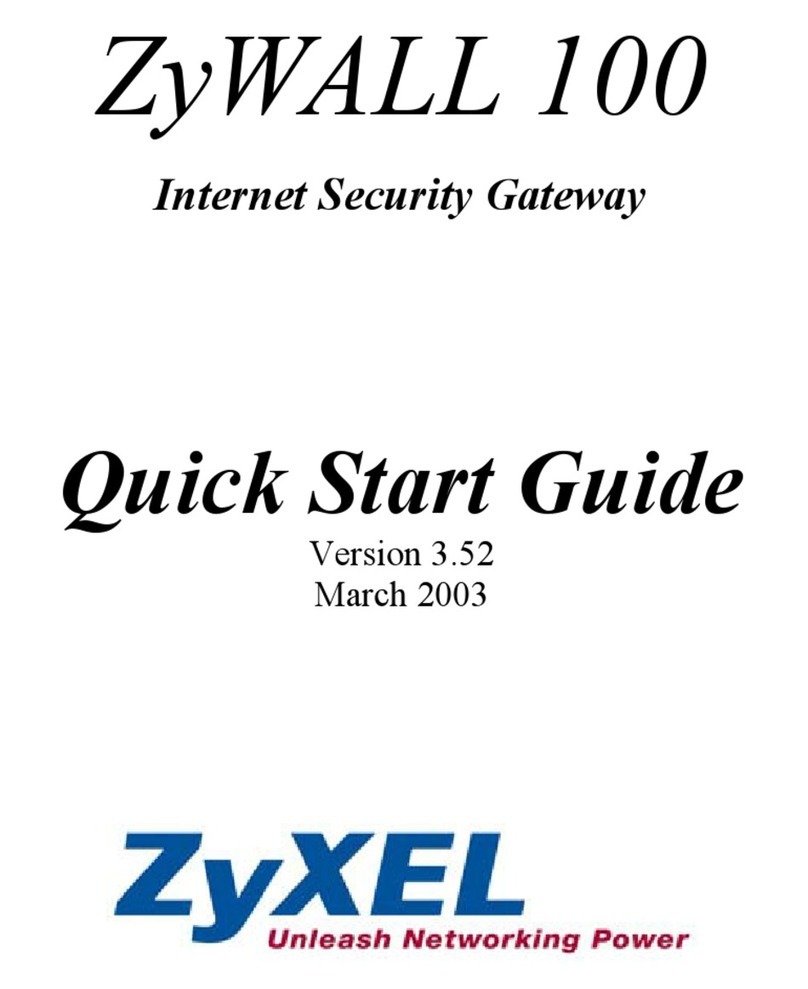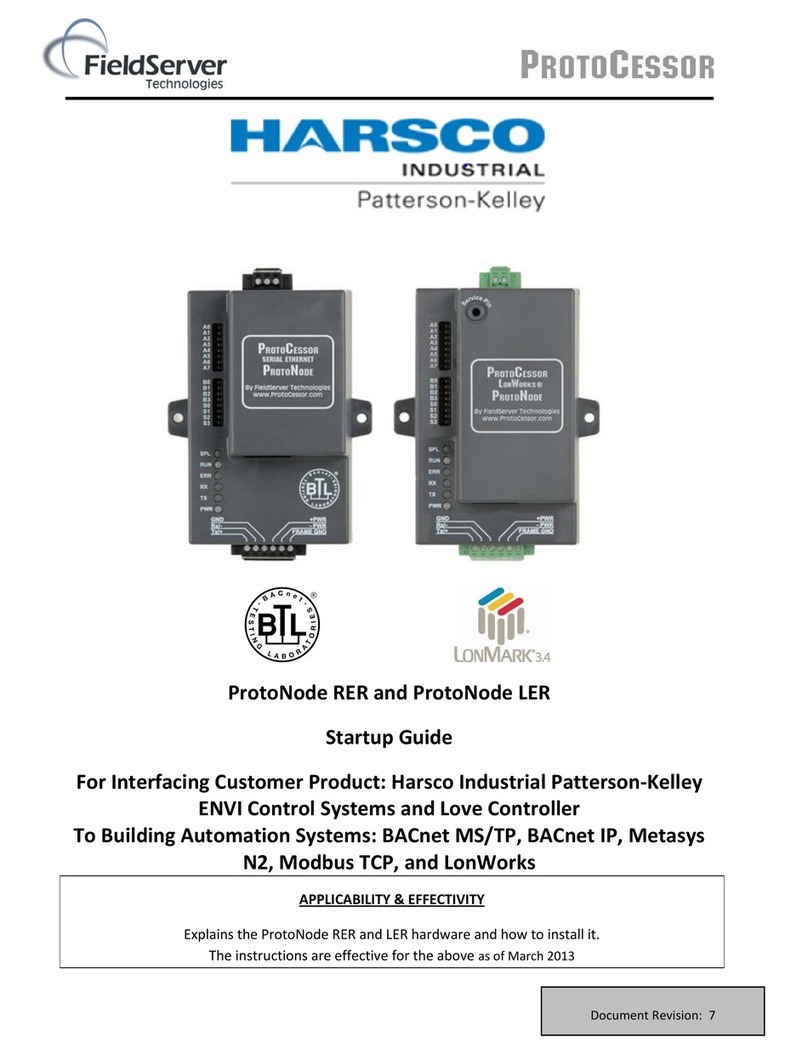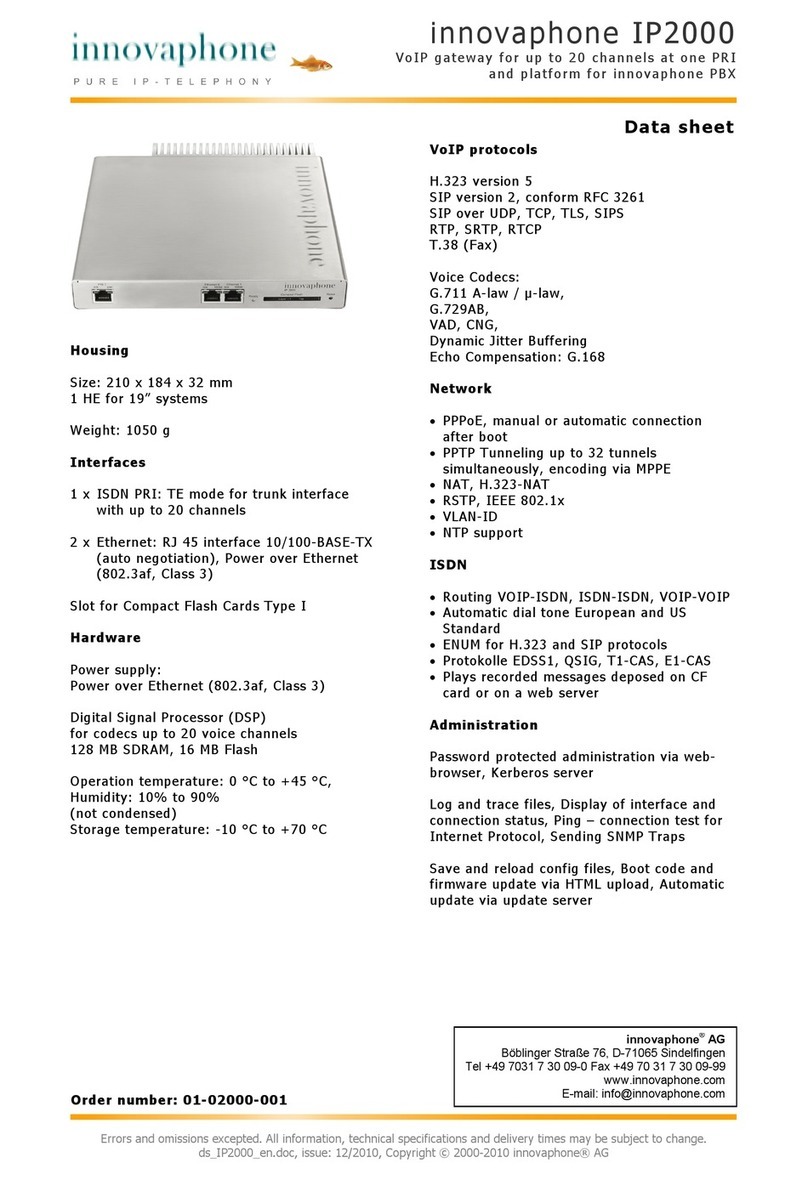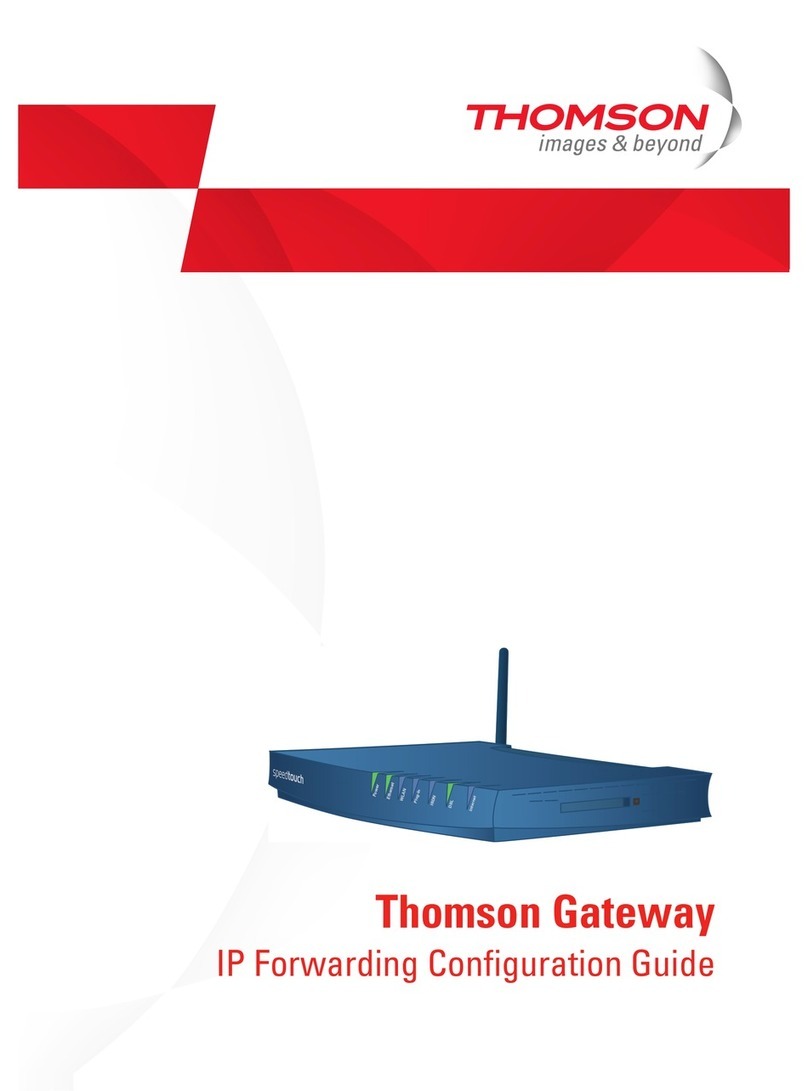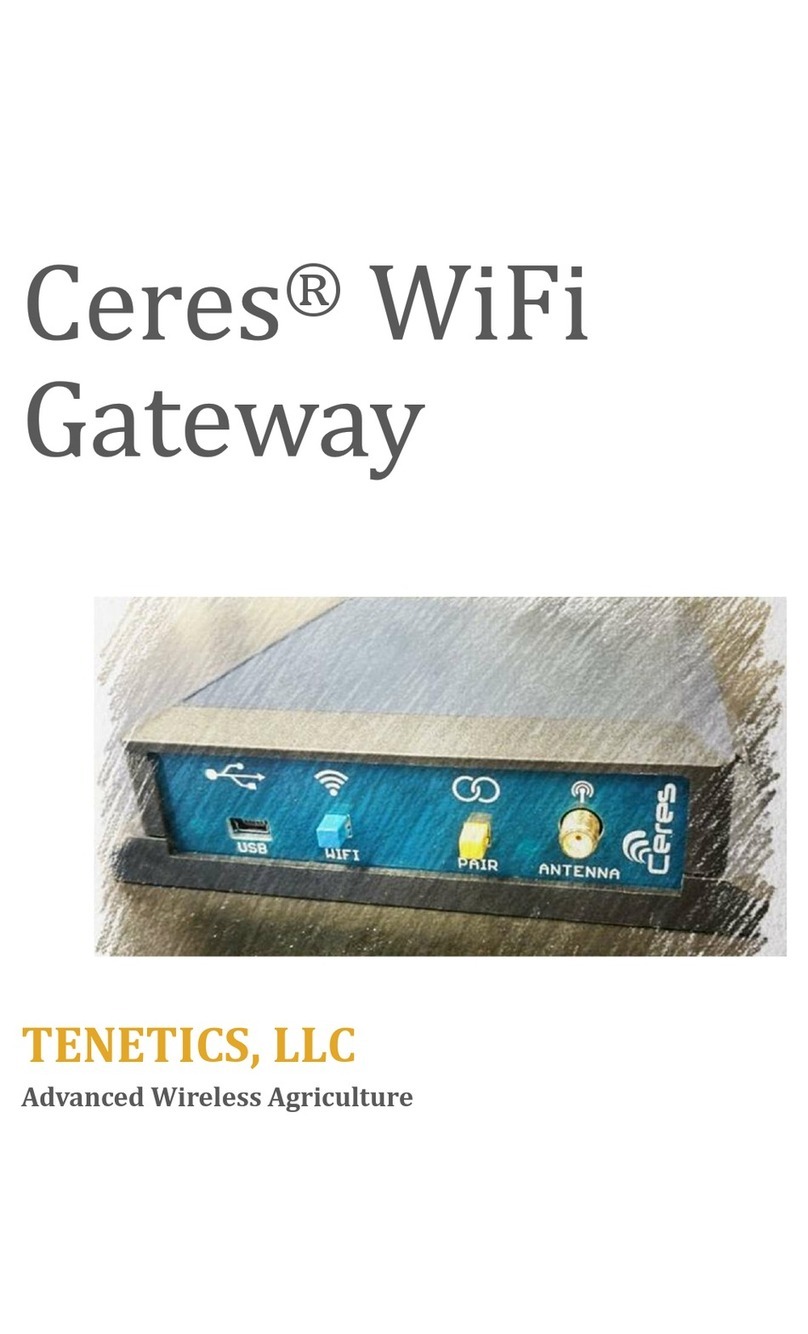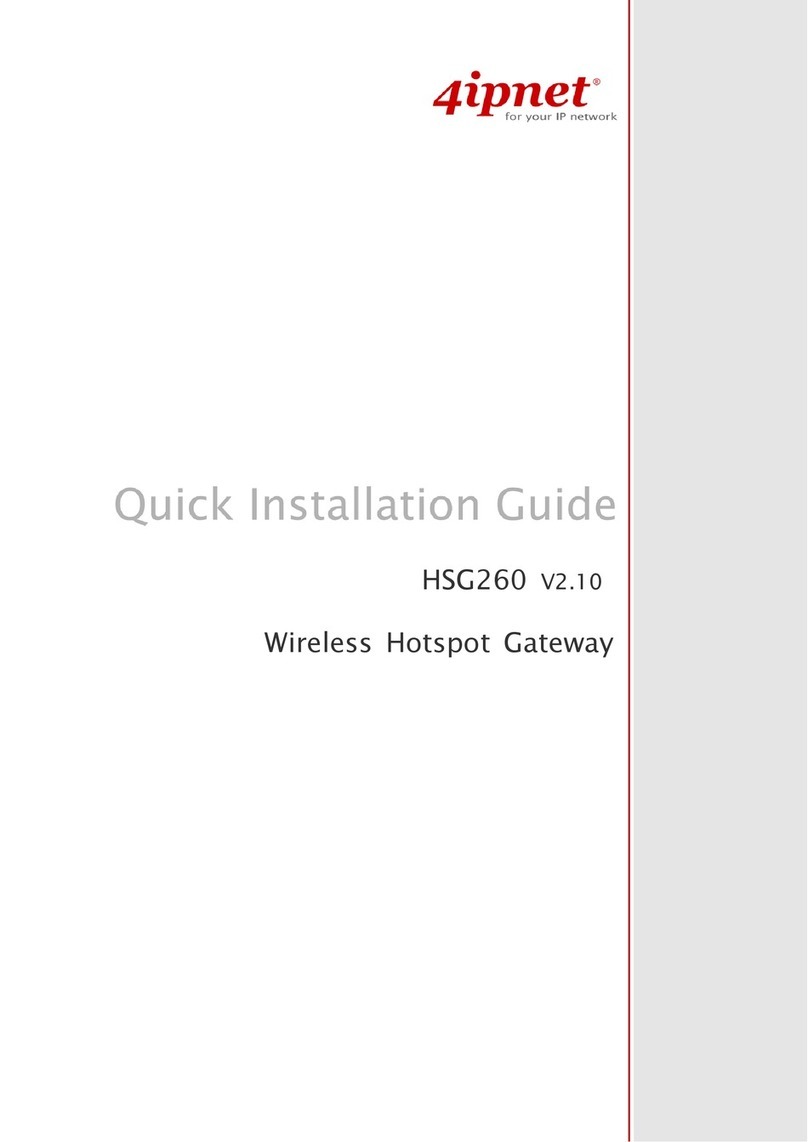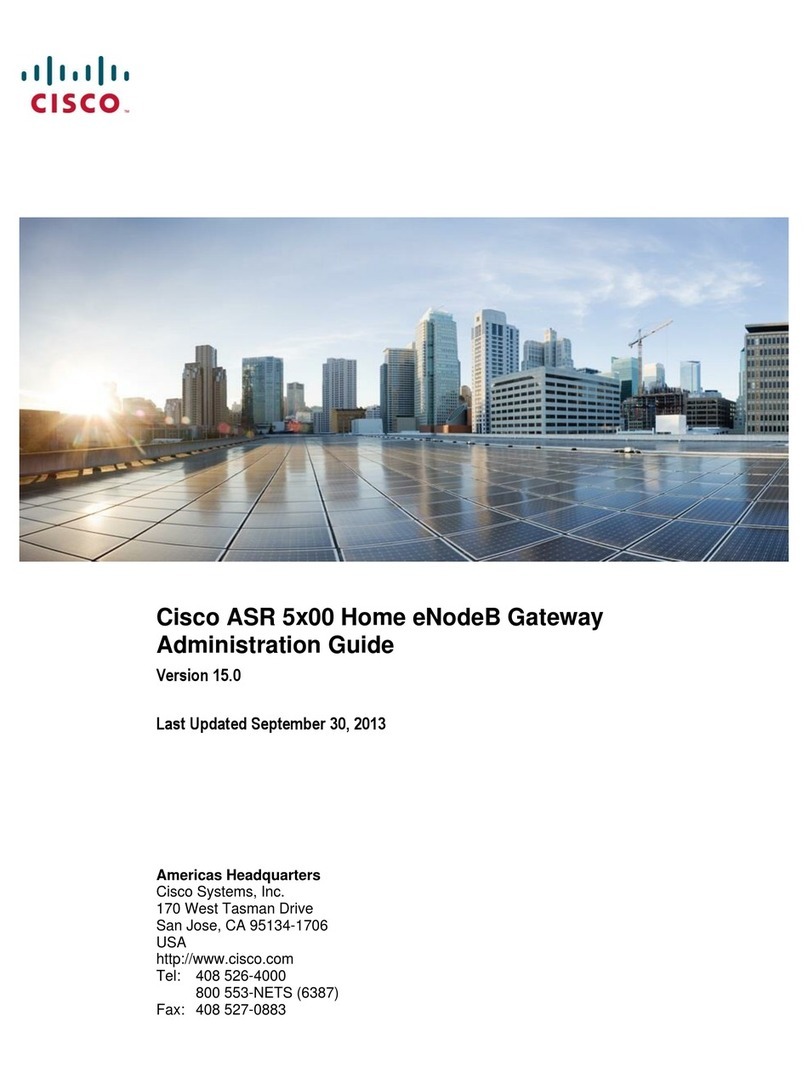Satec’s ProtoNode Startup Guide Page 5 of 41
ProtoCessor 1991 Tarob Court Milpitas, California 95035 USA Web: www.protocessor.com
Email: support@protocessor.com
TABLE OF CONTENTS
1Introduction ................................................................................................................................................... 7
1.1 ProtoNode Gateway ......................................................................................................................................7
1.2 Satec’s Devices and Point Count Available ....................................................................................................7
2BACnet/LonWorks Setup for ProtoCessor ProtoNode FPC-N34/FPC-N35 ....................................................... 8
2.1 Record Identification Data .............................................................................................................................8
2.2 Configuring Device Communications.............................................................................................................8
2.2.1 Set Modbus COM setting on all of the devices connected to the ProtoNode ..........................................8
2.2.2 Set Modbus RTU Node-ID for each of the devices attached to the ProtoNode........................................8
2.3 Selecting the Desired Field Protocol..............................................................................................................9
2.4 Setting the MAC Address, Device Instance and Baud Rate .........................................................................10
2.4.1 BACnet MS/TP (FPC-N34): Setting the MAC Address BACnet Network..................................................10
2.4.2 BACnet MS/TP and BACnet/IP (FPC-N34): Setting the Device Instance (Node-ID).................................11
2.4.3 Metasys N2 or Modbus/TCP (FPC-N34): Setting the Node-ID................................................................11
2.4.4 BACnet MS/TP (FPC-N34): Setting the Baud Rate..................................................................................12
3Interfacing ProtoNode to Devices ................................................................................................................ 13
3.1 ProtoNode FPC-N34 and FPC-N35 Showing Connection Ports....................................................................13
3.2 Device Connections to ProtoNode...............................................................................................................14
3.2.1 Biasing the Modbus RS-485 Network.....................................................................................................15
3.2.2 End of Line Termination Switch for the Modbus RS-485 port on the ProtoNode...................................16
3.3 BACnet MS/TP or Metasys N2 (FPC-N34): Wiring Field Port to RS-485 Network........................................17
3.4 LonWorks (FPC-N35): Wiring Field Port to LonWorks Network ..................................................................17
3.5 Connecting Power to ProtoNode.................................................................................................................18
4Use ProtoNode’s Web Configurator to Select Device Profiles....................................................................... 19
4.1 Connect the PC to ProtoNode via the Ethernet Port ...................................................................................19
4.2 Connecting to ProtoNode’s Web Configurator............................................................................................20
4.2.1 Selecting Profiles for Devices Connected to ProtoNode.........................................................................20
4.3 BACnet MS/TP and BACnet/IP: Setting Node_Offset to Assign Specific Device Instances .........................22
4.4 Accessing the FST Web GUI from the Web Configurator ............................................................................23
4.5 BACnet/IP and Modbus TCP: Setting IP Address for Field Network ............................................................24
5LonWorks (FPC-N35): Commissioning ProtoNode on a lonworks Network................................................... 25
5.1 Commissioning ProtoNode FPC-N35 on a LonWorks Network ...................................................................25
5.1.1 Instructions to Upload XIF File from ProtoNode FPC-N35 Using FieldServer GUI Web Server ...............25
6CAS BACnet Explorer for Validating ProtoNode in the Field ......................................................................... 27
6.1 Downloading the CAS Explorer and Requesting an Activation Key .............................................................27
6.2 CAS BACnet Setup........................................................................................................................................28
6.2.1 CAS BACnet MS/TP Setup.......................................................................................................................28
6.2.2 CAS BACnet BACnet/IP Setup .................................................................................................................28
Appendix A. Troubleshooting .............................................................................................................................. 29
Appendix A.1. Check Wiring and Settings................................................................................................................29
Appendix A.2. Take Diagnostic Capture With the FieldServer Utilities ...................................................................29
Appendix A.3. If there is more than 1 ProtoNode on the same BACnet/IP network, change Network Number ....32
Appendix A.4. LED Diagnostics for Modbus RTU Communications Between ProtoNode and Devices ...................32
Appendix B. Vendor Information - Satec.............................................................................................................. 33
Appendix B.1. BFM136 Modbus RTU Mappings to BACnet MS/TP, BACnet/IP, Metasys N2 and LonWorks..........33
Appendix B.2. EM133 Modbus RTU Mappings to BACnet MS/TP, BACnet/IP, Metasys N2 and LonWorks............34
Appendix C. MAC Address DIP Switch Settings .................................................................................................... 37
Appendix C.1. MAC Address DIP Switch Settings ....................................................................................................37
Appendix D. Reference ........................................................................................................................................ 40
Appendix D.1. Specifications ...................................................................................................................................40
Appendix D.1.1. Compliance with UL Regulations............................................................................................40