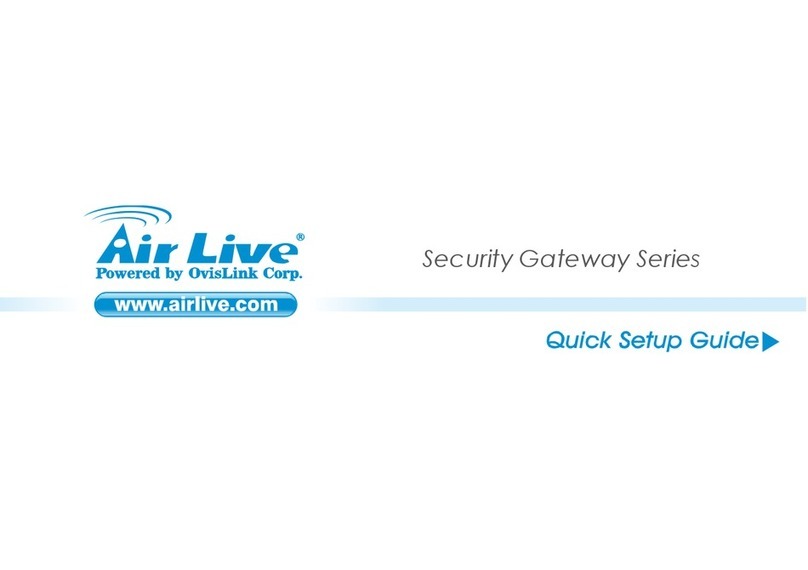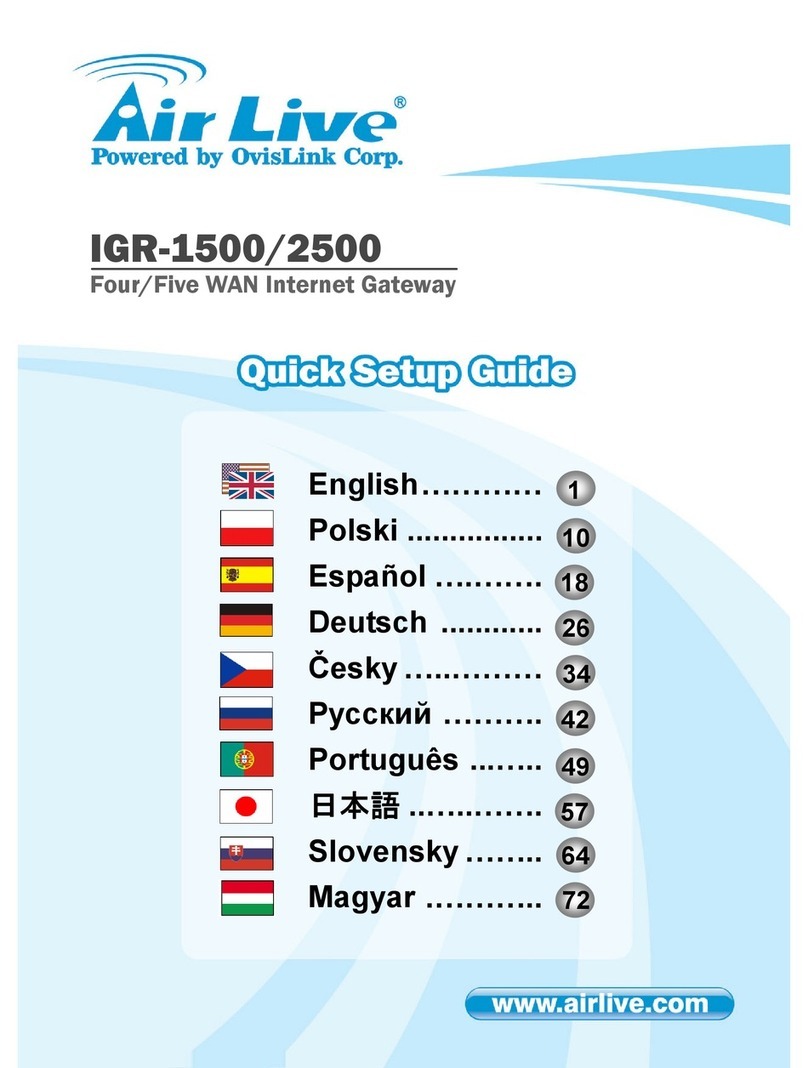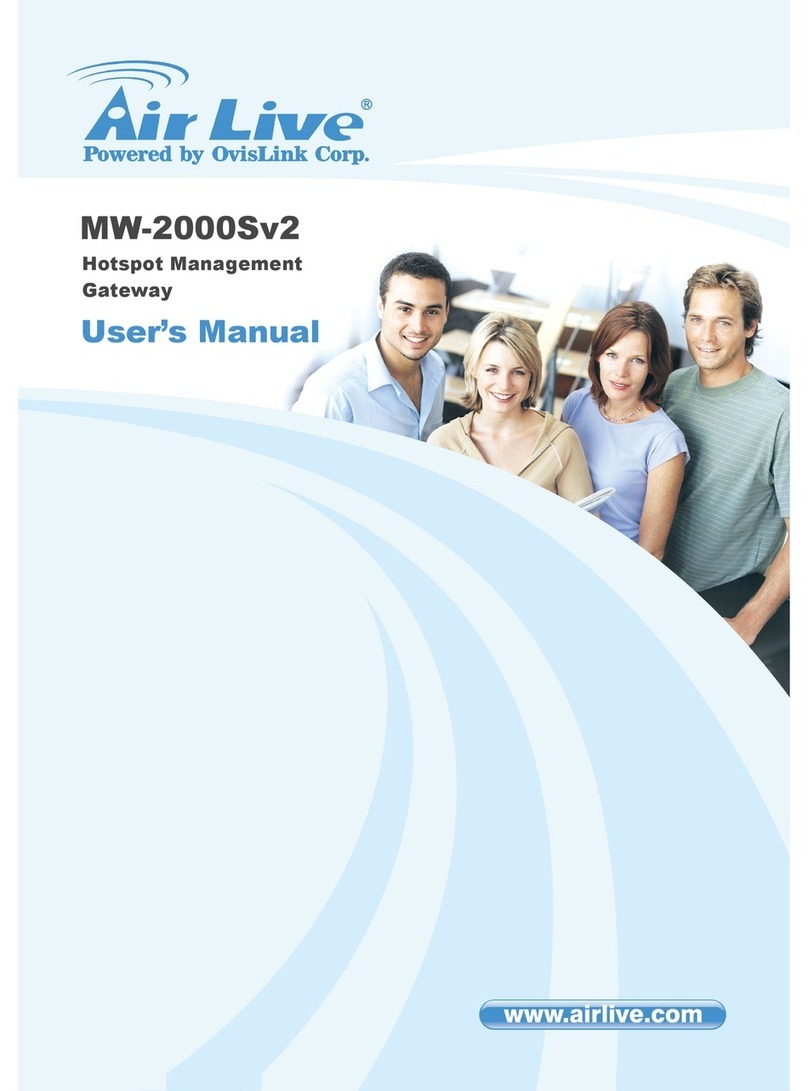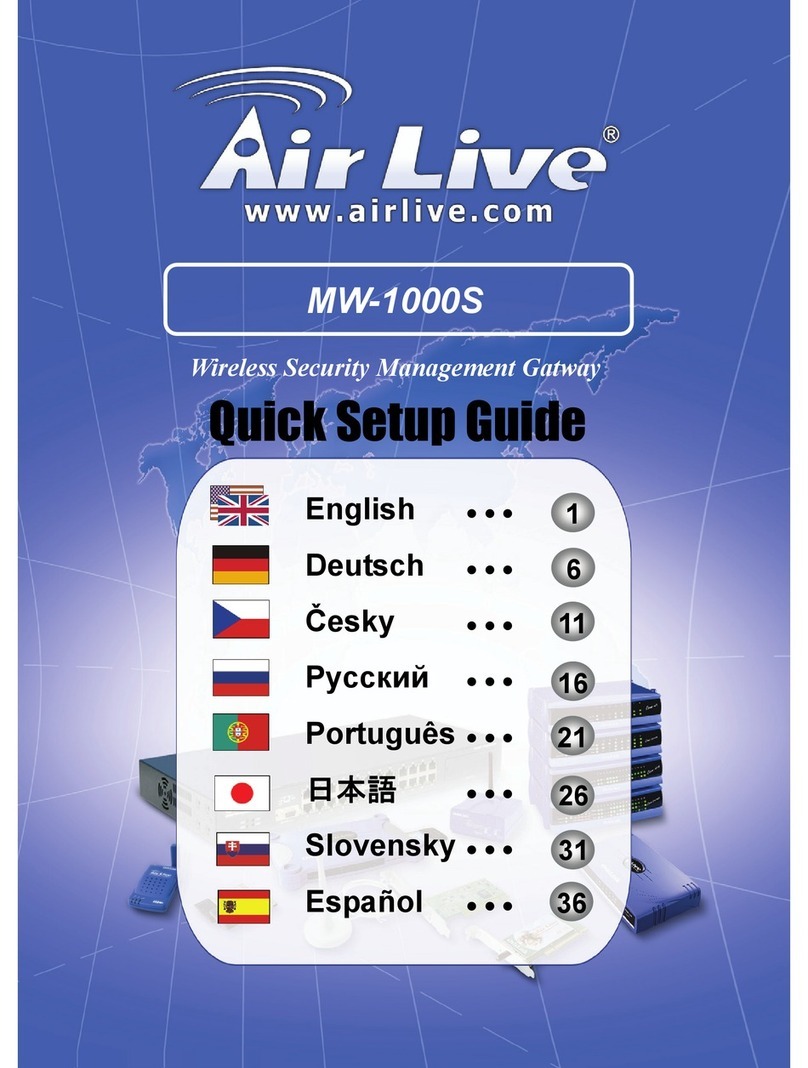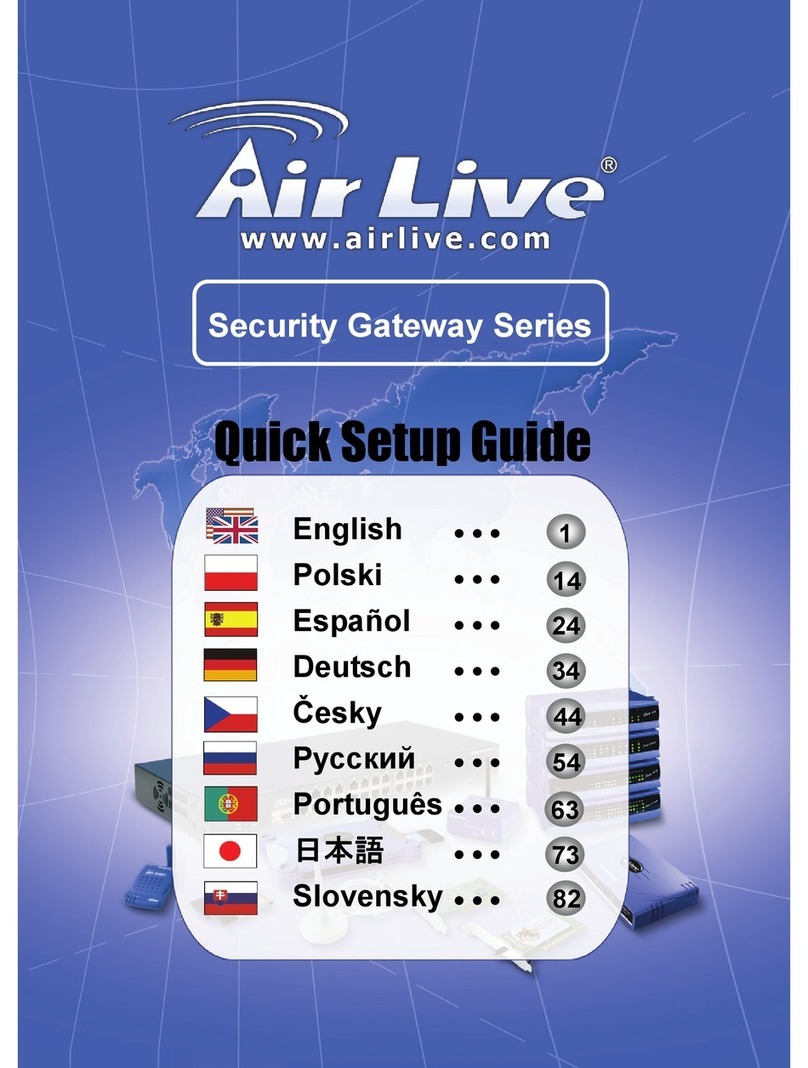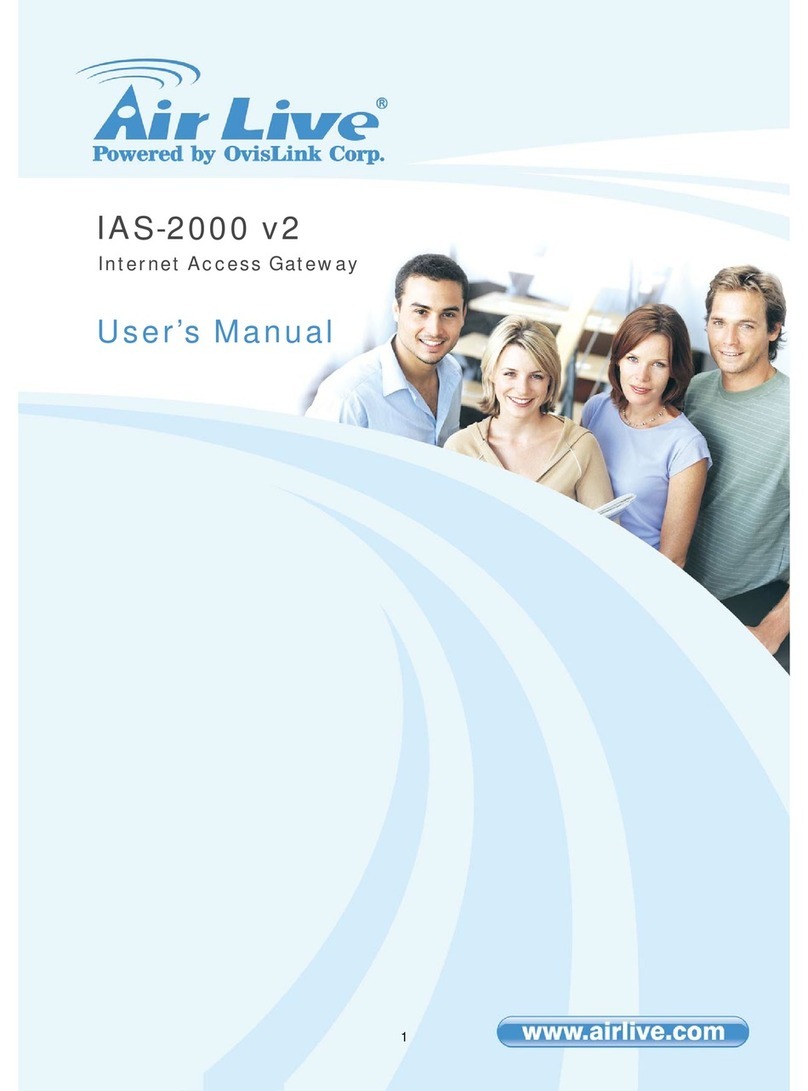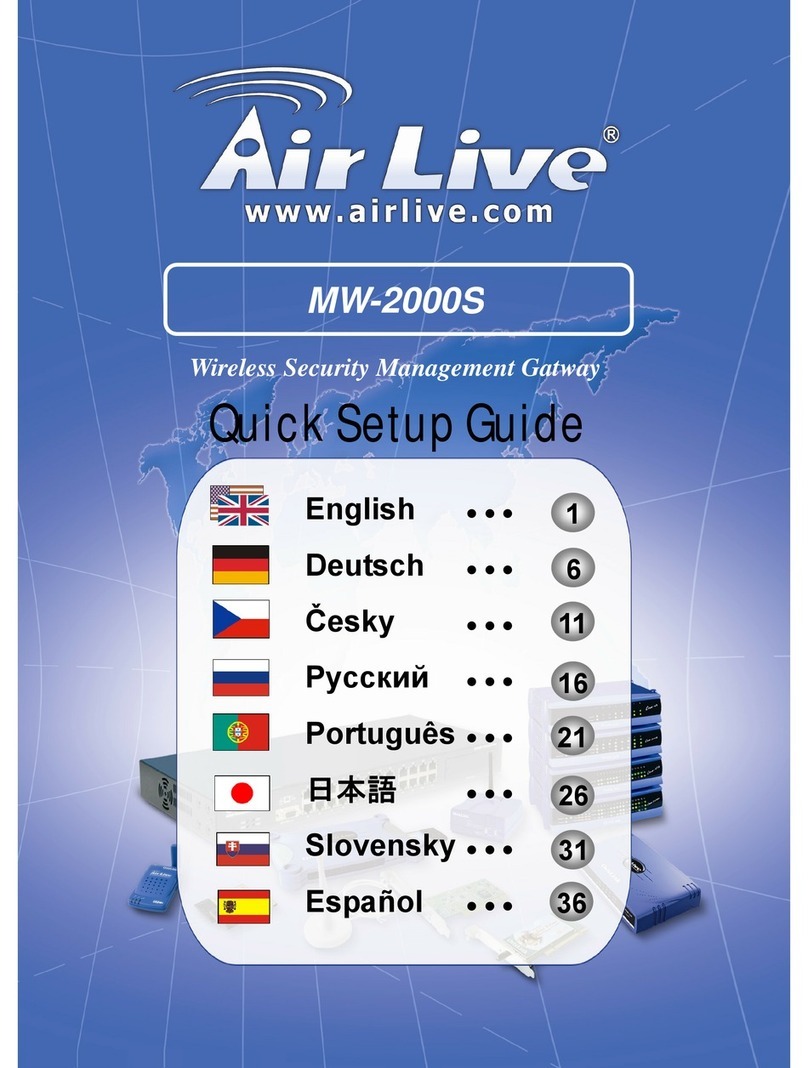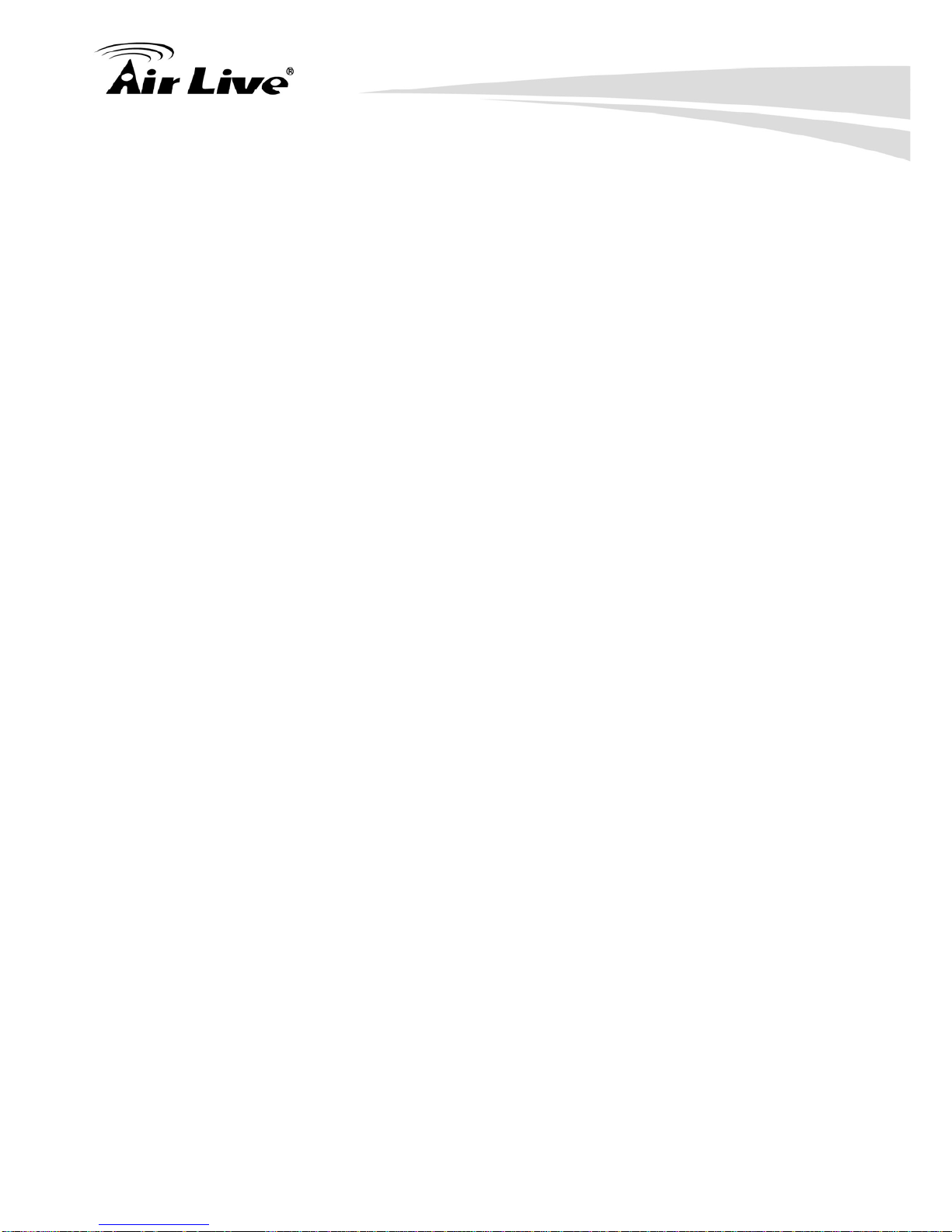1. Introduction
AirLive RS-2500 User’s Manual 2
Chapter 5 Administration: In this chapter, you can know how to create a
sub-admin account, change password, and upgrade firmware.
Chapter 6 Configure:
6.1 Setting: You can backup or restore RS-2500 config file, reset device to
default setting, define the mail address for notification, change the port
number of web management, change MTU value, enable RIP, SIP
pass-through function, and else.
6.3 Multiple Subnet: You can create the further subnet for LAN or DMZ
interface, and define those subnet as NAT mode or Routing mode.
6.5 DHCP: You can change DHCP client IP range for LAN or DMZ, or enable
DHCP Relay function to get the IP from upper DHCP server.
Chapter 7 Interface: This chapter is about interface configuration, and enable
Remote Management function.
Chapter 8 Address: The administrator can define the specific IP address, IP
range, IP subnet, or MAC address for the specific device in LAN, WAN, or DMZ,
so the Policy setting can be modified to restrict the service precisely.
Chapter 9 Service: In this chapter, it lists the standard protocol for user’s
reference, and it also allows user creating non-standard port number for the
request. In the end, the Address setting will be assigned to Mapped IP, Virtual
Server, or enabled by Policy setting.
Chapter 10 Schedule: This chapter can allow user defining the time schedule for
Policy setting.
Chapter 11 QoS: It is recommended to read this chapter if you would like to
configure the setting. This chapter will tell you how to configure QoS setting
correctly.
Chapter 12 Authentication: If you would like to ask user passing authentication
before to access Internet, you can read this chapter and follow the guide to
configure it.
Chapter 13 Content Blocking: You can configure the Content Blocking setting
and enable the function at Policy.
13.1 URL: You can define the key word or domain name to be blocked or be
allowed to access for the website.
13.3 Download: The specific type or extension name of files can be blocked.