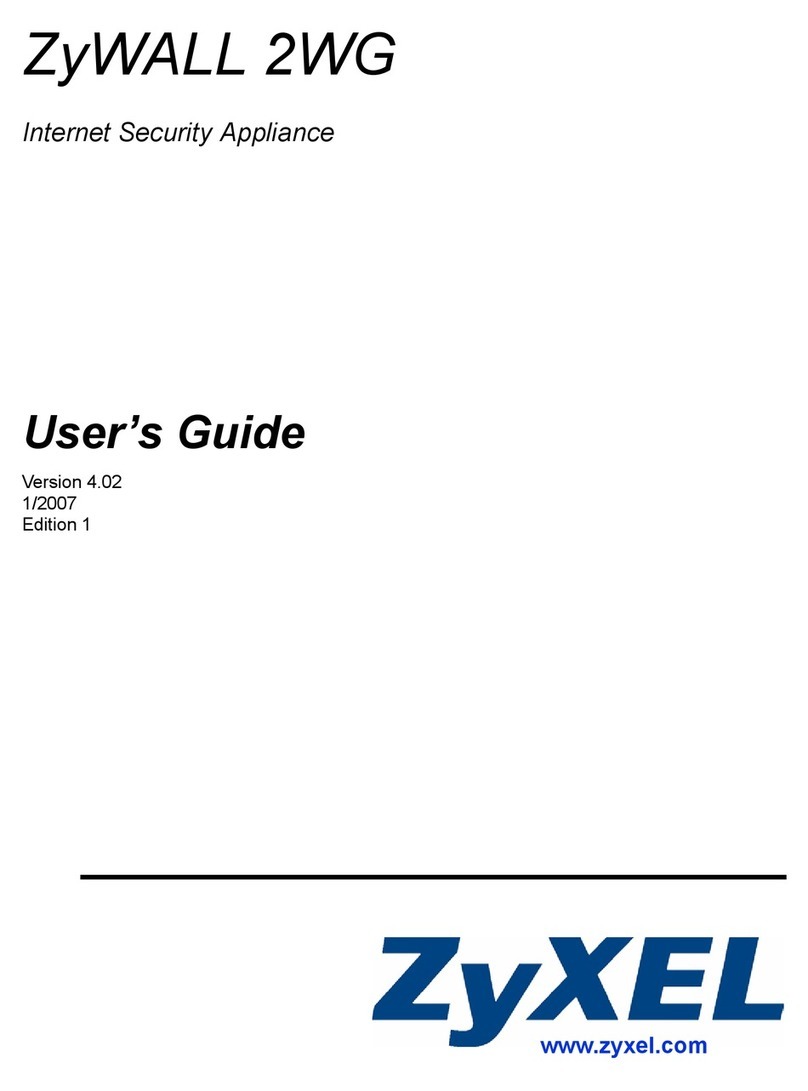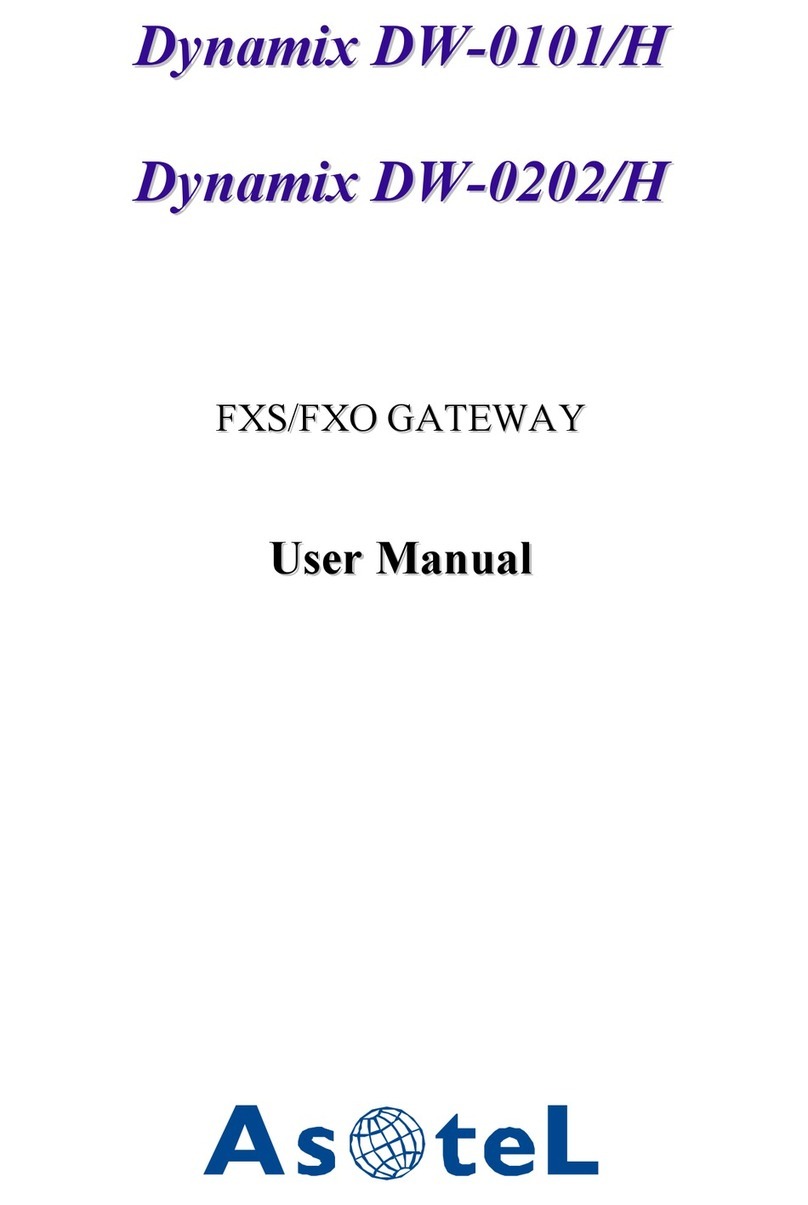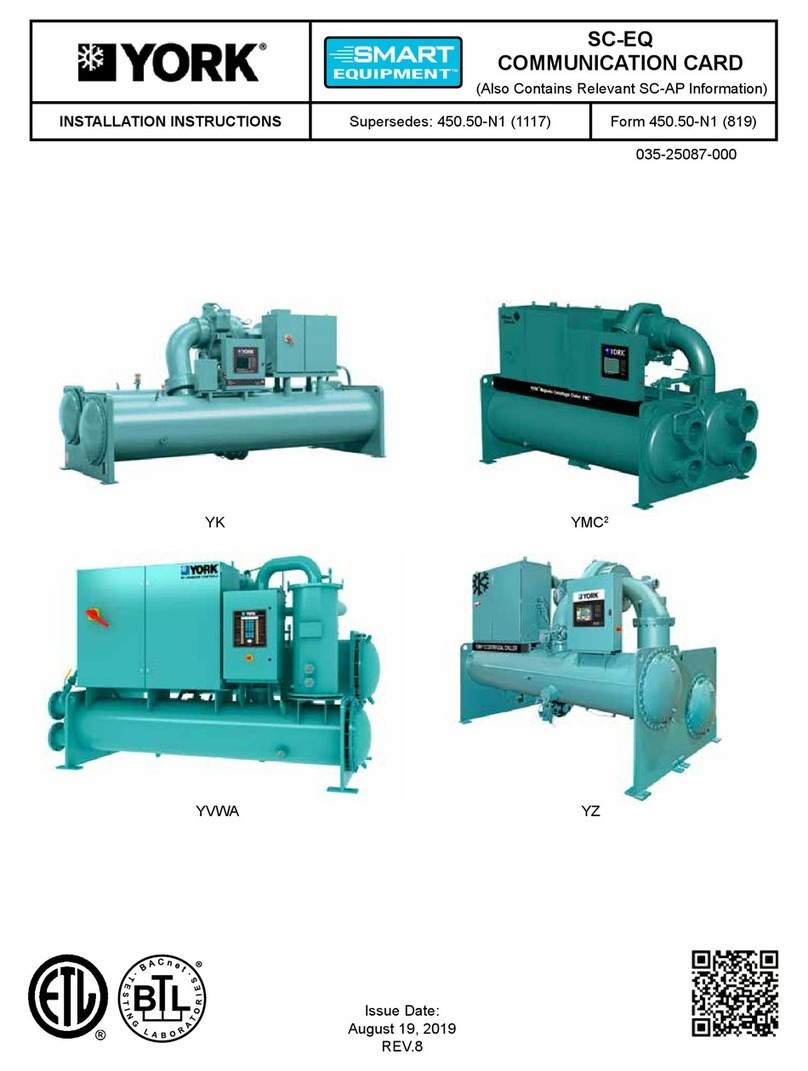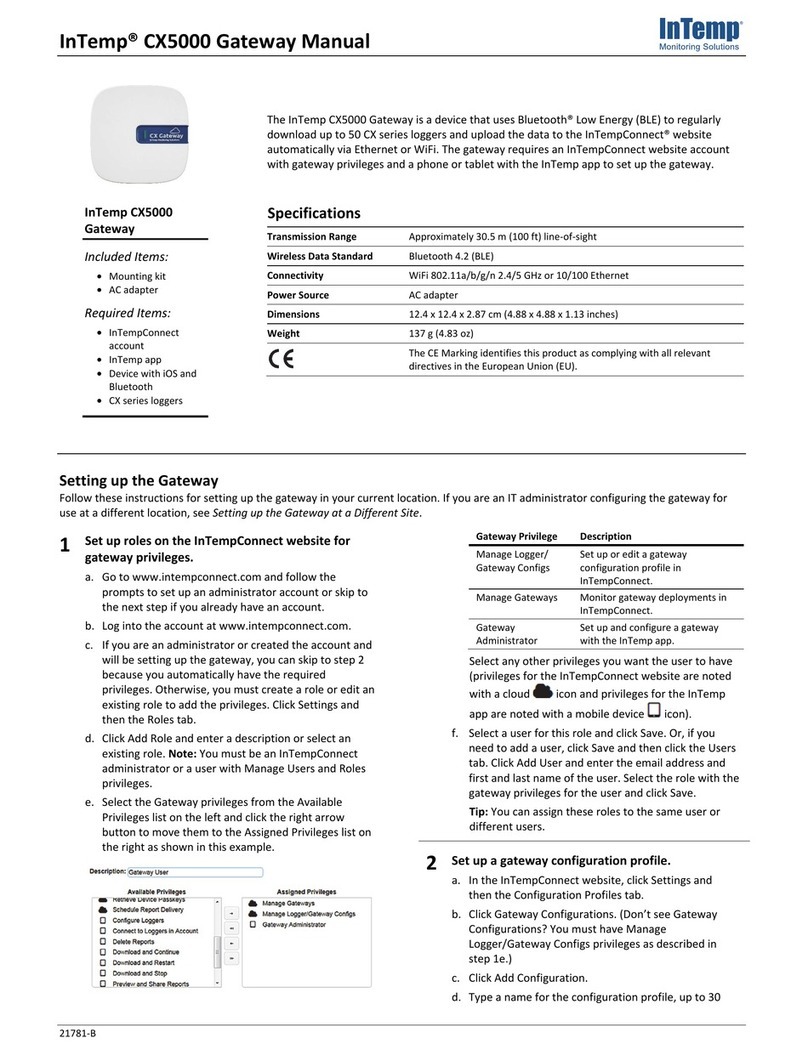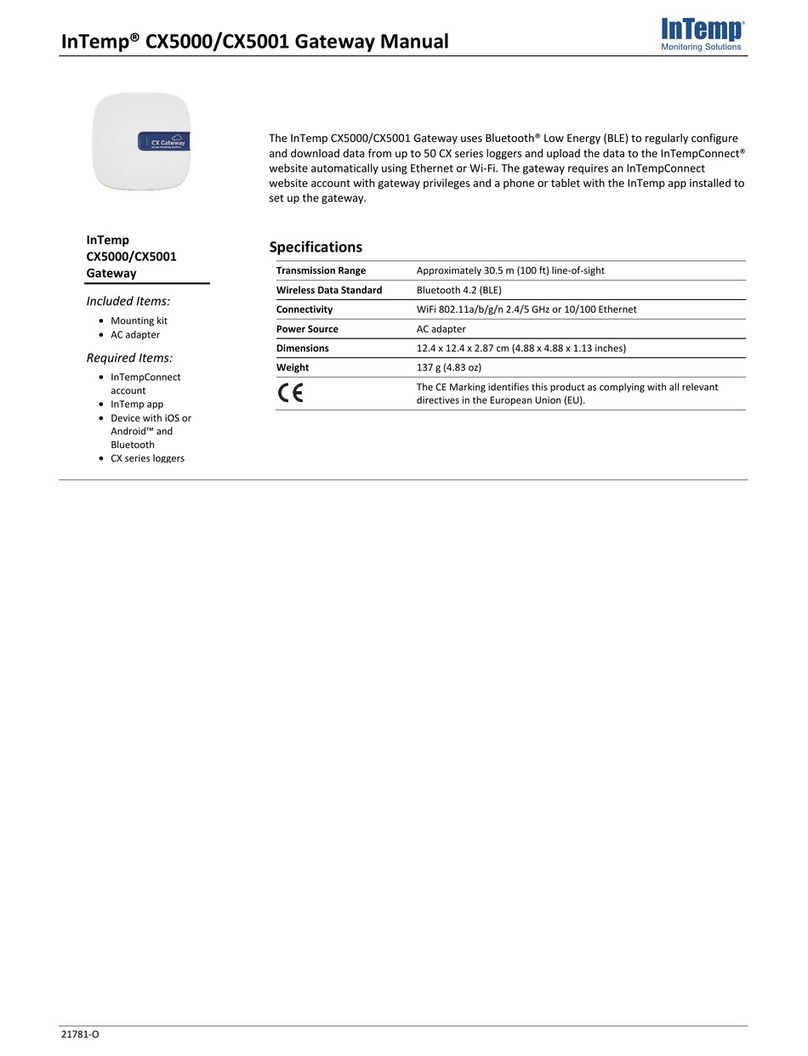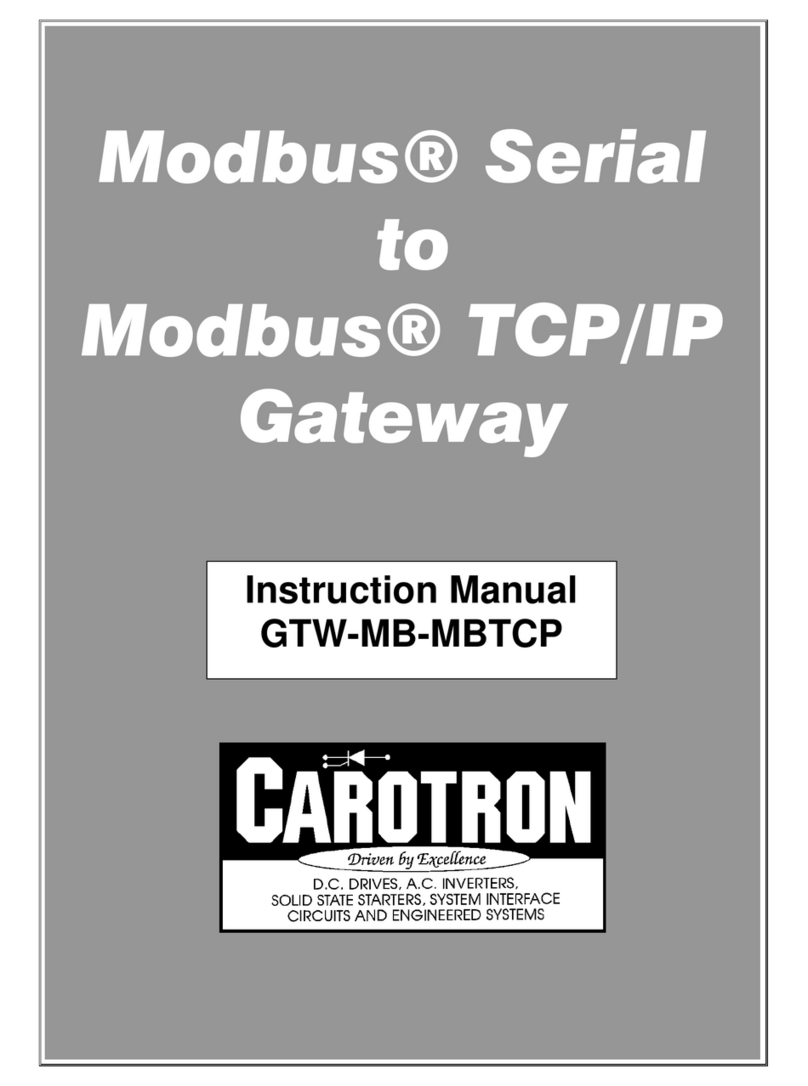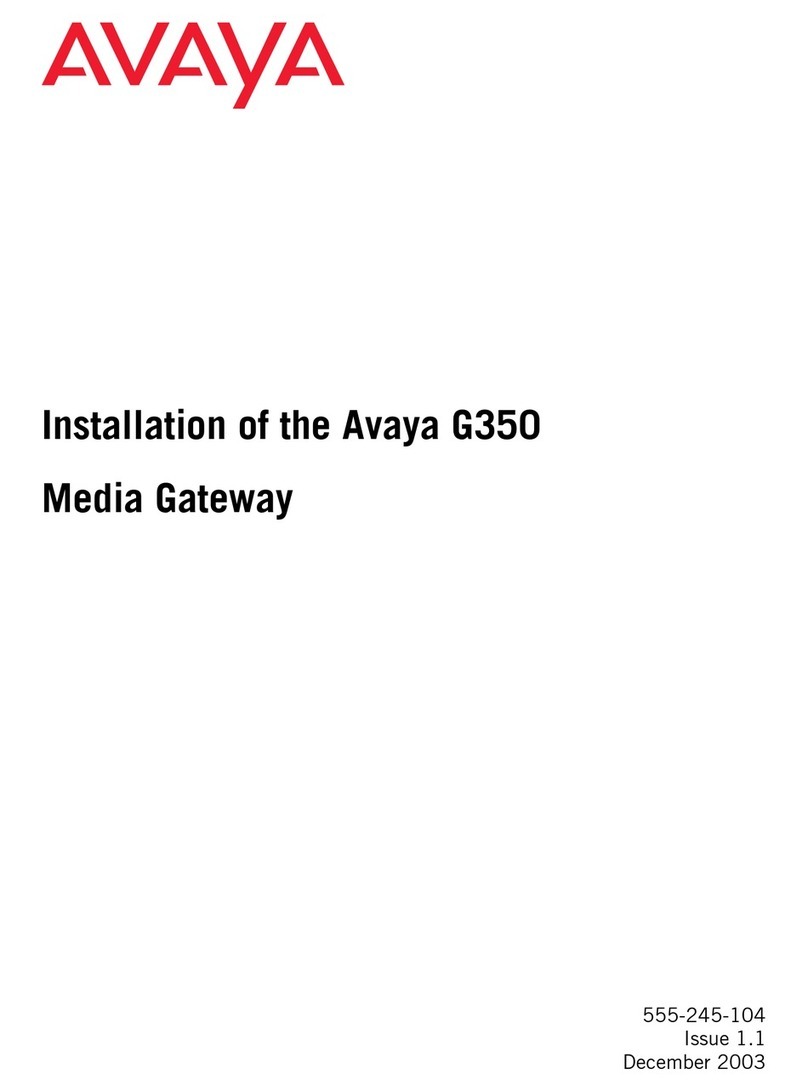Click Gateways and then Gateway Proles. Click Add
Gateway Prole and type a name (A) for the prole.
Select the CX logger types you plan to use with the
gateway. Select any of the following options that best
meet your specic gateway application needs (B):
• Immediately connect to any logger not seen by this
gateway.
• Immediately connect and download to a logger any
logger with a new sensor alarm.
• Immediately connect to any logger with a low battery
alarm (CX400 and CX450 loggers only).
• Immediately connect to and download any loggers
that have been stopped and are no longer recording
data (CX500, CX600, and CX700 loggers only).
• Select a time to Enable reverse logistics for shipment
loggers after (Shipping applications only).
• Click Save (C).
Insert the correct plug for your region
into the AC adapter. Connect the AC
adapter to the gateway and plug it in.
Wait a couple of minutes for the gateway
to completely power up. The LED on
the gateway will be yellow-green while
it powers up and then change to deep
green once it is ready to set up.
Upload Data from the Logger
to the Cloud via the Gateway
21853-J MAN-CX5000-QSG
InTemp®CX5000 Gateway Quick Start Guide
4
5
I am setting up a CX5000 gateway to automatically
download CX loggers to the InTempConnect®cloud.
1Go to www.intempconnect.com to set up an
account or log into your existing account (A).
A
2In InTempConnect, select System Setup and then Roles.
Click Add Role (A) to create a role for the person who is
setting up the gateway or click an existing role to edit it.
A
3Type the name of the role (A) for the Description. Select
Login to InTempConnect and the gateway-related
privileges (Manage Gateways, Manage Logger/Gateway
Proles, and Gateway Administrator) from the Available
Privileges list on the left and click the right arrow button
(B) to move them to the Assigned Privileges list on the
right. Select a user from the Available Users list on the
left and click the right arrow button (C) to move the user
to the Assigned Users list on the right. Click Save (D).
A
D
C
A
B
B
C
To add a user, select Users from the System Setup menu, then
clilck Add User, complete the elds, and assign the user a role
with gateway privileges.
Refer to the full product manual for details on other conguration settings.
Go to www.onsetcomp.com/intemp/resources/documentation/21781-
cx5000-gateway-manual.