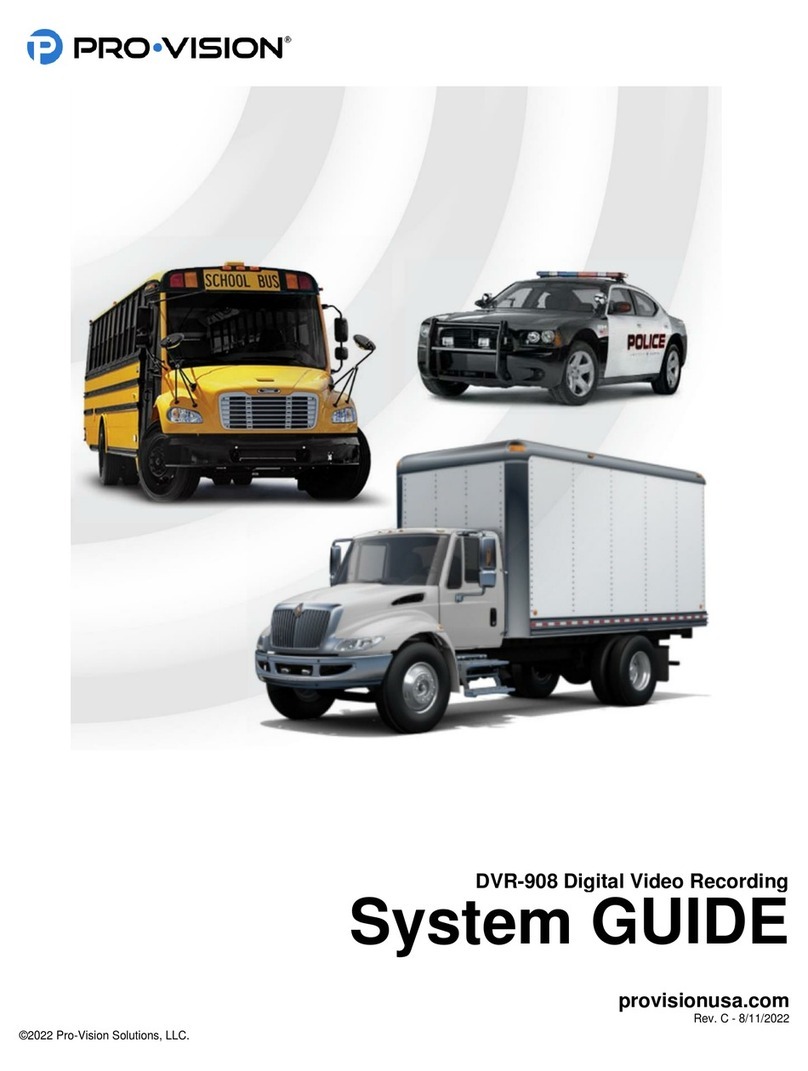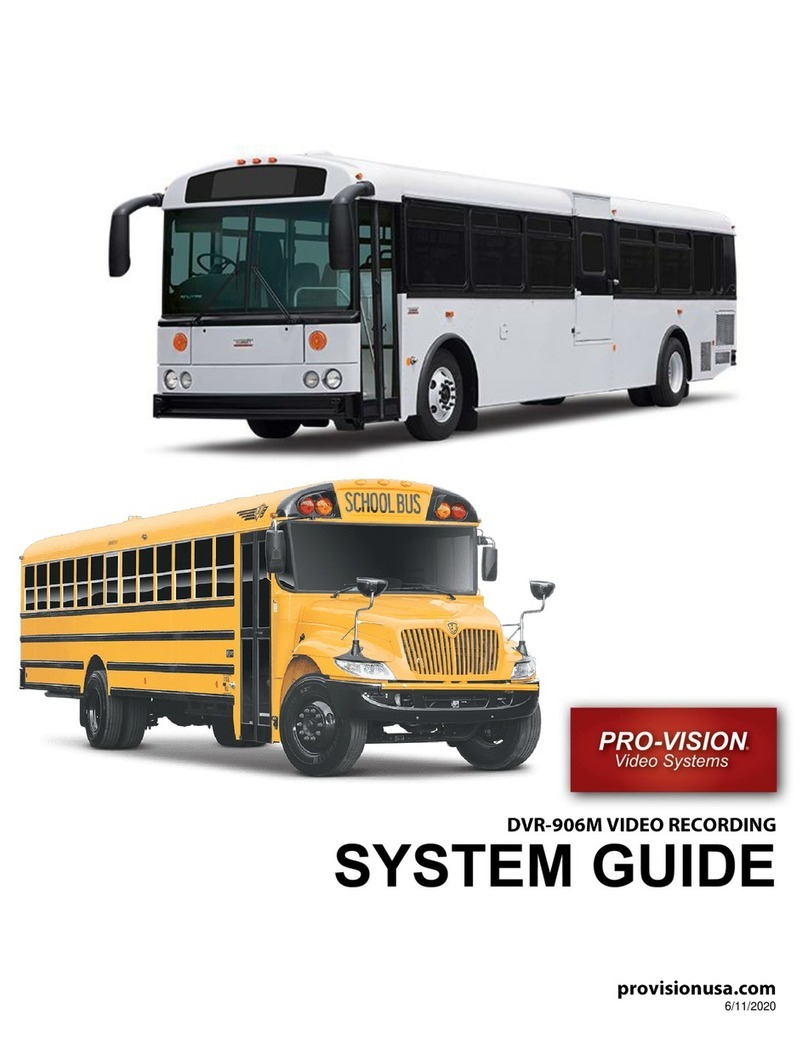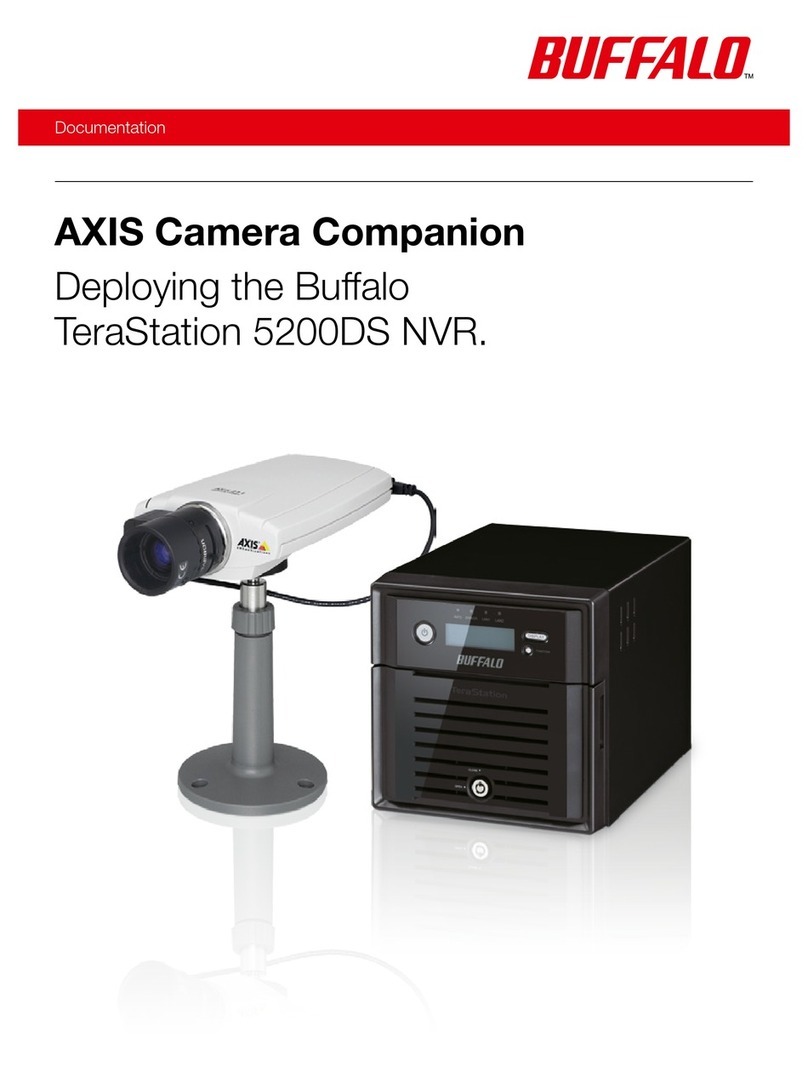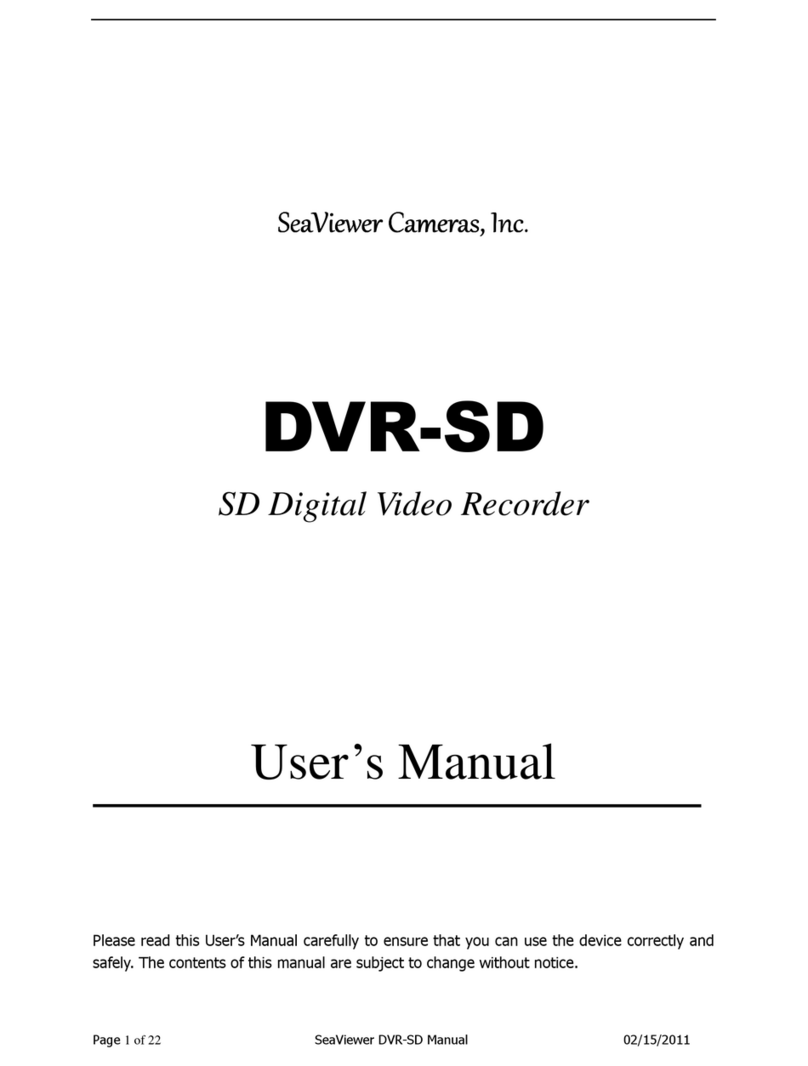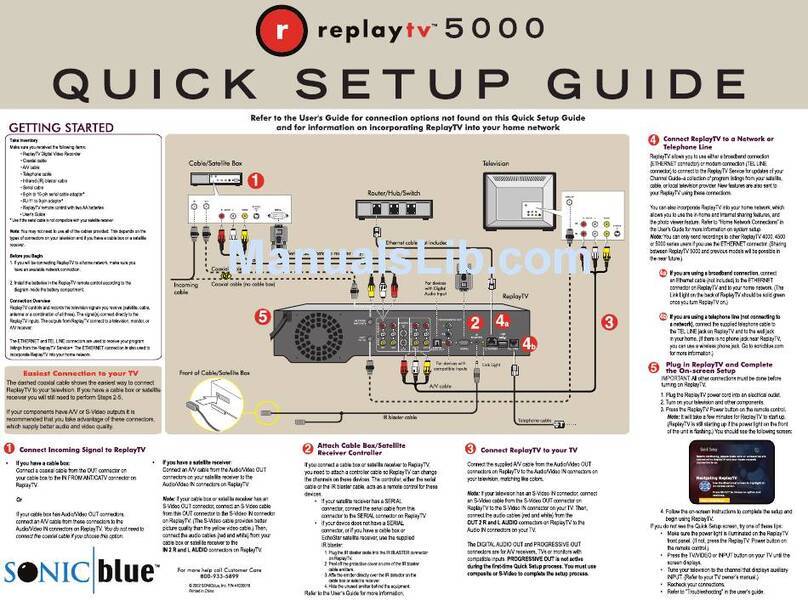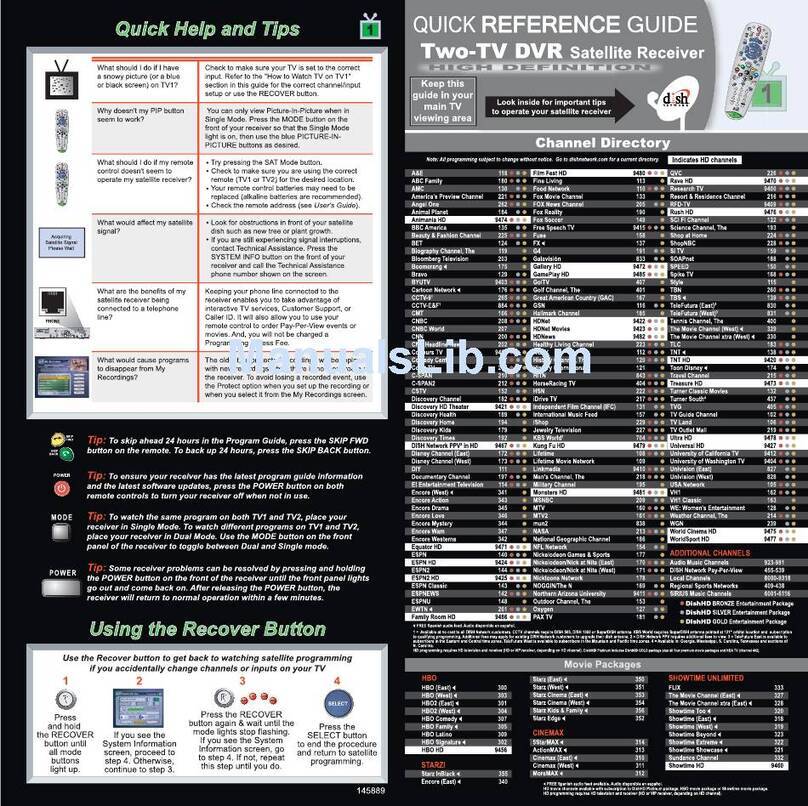Provision NE Series User manual

DVR User Manual
NE Series
For H.264 4/8/16-channel digital video recorder
All rights reserved
alarm shop

DVR User Manual
For H.264 4/8/16-channel digital video recorder
All rights reserved
alarm shop

Digital Video Recorder User Manual
2
CAUTION
Please read this user manual carefully to ensure that you can use the device correctly and safely
We do not warrant all the content is correct. The contents of this manual are subject to change without notice
This device should be operated only from the type of power source indicated on the marking label. The voltage
of the power must be verified before using. If not in use for a long time, pull out the plug from the socket
Do not install this device near any heat sources such as radiators, heat registers, stoves or other device that
produce heat
Do not install this device near water. Clean only with a dry cloth
Do not block any ventilation openings. And ensure well ventilation around the machine
Do not power off the DVR at normal recording condition! The correct operation to shut off DVR is to stop
recording firstly, and then select “shut-down” button at the right of the menu bar to exit, and finally to cut off the
power.
This machine is indoor using equipment. Do not expose the machine in rain or moist environment. In case any
solid or liquid get into the machine’s case, please cut off the power supply immediately, and ask for qualified
technicians to check the machine before restart
Refer all servicing to qualified service personnel. No any parts repaired by yourself without technical aid or
approval.
This manual is suitable for 4/8/16-channel digital video recorders. All examples and pictures used in the manual
are from 16-channel DVR.
alarm shop

Digital Video Recorder User Manual
3
Table of Contents
1 Introduction............................................................................................................................................................................................................ 7
1.1 DVR Introduction ............................................................................................................................................................................................... 7
1.2 Main Features.................................................................................................................................................................................................... 7
2 Hardware Installation............................................................................................................................................................................................. 10
2.1 Install Hard Drive &DVD Writer ........................................................................................................................................................................ 10
2.1.1 Install Hard Drive ................................................................................................................................................................................... 10
2.1.2 Install DVD Writer....................................................................................................................................................................................11
2.2 Front Panel Instructions ................................................................................................................................................................................... 12
2.3 Rear Panel Instructions.................................................................................................................................................................................... 13
2.3.1 Rear Panel Interface .............................................................................................................................................................................. 13
2.4 Remote Controller............................................................................................................................................................................................ 17
2.5 Control with Mouse .......................................................................................................................................................................................... 18
2.5.1 Connect Mouse...................................................................................................................................................................................... 18
2.5.2 Use Mouse ............................................................................................................................................................................................ 19
3 Basic Function Instruction ................................................................................................................................................................................... 20
3.1 Power On/Off................................................................................................................................................................................................... 20
3.1.1 Power on ............................................................................................................................................................................................... 20
3.1.2 Power off ............................................................................................................................................................................................... 21
3.2 Login ............................................................................................................................................................................................................... 21
3.3 Live preview..................................................................................................................................................................................................... 22
3.3.1 Live playback ......................................................................................................................................................................................... 22
alarm shop

Digital Video Recorder User Manual
4
4 Main menu setup guide....................................................................................................................................................................................... 24
4.1 Basic configuration........................................................................................................................................................................................... 25
4.1.1 System .................................................................................................................................................................................................. 25
4.1.2 Time & date ........................................................................................................................................................................................... 27
4.1.3 DST ....................................................................................................................................................................................................... 27
4.2 Live configuration............................................................................................................................................................................................. 28
4.2.1 Live........................................................................................................................................................................................................ 28
4.2.2 Host monitor .......................................................................................................................................................................................... 30
4.2.3 SPOT..................................................................................................................................................................................................... 31
4.2.4 Mask...................................................................................................................................................................................................... 31
4.3 Record configuration........................................................................................................................................................................................ 33
4.3.1 Enable ................................................................................................................................................................................................... 33
4.3.2 Record stream ....................................................................................................................................................................................... 35
4.3.3 Time ...................................................................................................................................................................................................... 36
4.3.4 Recycle record....................................................................................................................................................................................... 37
4.3.5 Stamp .................................................................................................................................................................................................... 37
4.4 Schedule configuration..................................................................................................................................................................................... 38
4.4.1 Schedule................................................................................................................................................................................................ 38
4.4.2 Motion.................................................................................................................................................................................................... 40
4.4.3 Sensor ................................................................................................................................................................................................... 41
4.5 Alarm configuration .......................................................................................................................................................................................... 41
4.5.1 Sensor ................................................................................................................................................................................................... 41
4.5.2 Motion.................................................................................................................................................................................................... 45
4.5.3 Video loss.............................................................................................................................................................................................. 47
4.5.4 Other alarm............................................................................................................................................................................................ 48
alarm shop

Digital Video Recorder User Manual
5
4.5.5 Alarm out ............................................................................................................................................................................................... 49
4.6 Network configuration ...................................................................................................................................................................................... 50
4.6.1 Network ................................................................................................................................................................................................. 50
4.6.2 Network stream...................................................................................................................................................................................... 54
4.7 User management configuration ...................................................................................................................................................................... 56
4.8 P.T.Z configuration ........................................................................................................................................................................................... 58
5 Record search & playback and backup ............................................................................................................................................................... 63
5.1 Time search..................................................................................................................................................................................................... 63
5.2 Event search.................................................................................................................................................................................................... 64
5.3 File manager.................................................................................................................................................................................................... 65
5.4 Backup ............................................................................................................................................................................................................ 66
6 Manage DVR...................................................................................................................................................................................................... 68
6.1 Check system information................................................................................................................................................................................ 68
6.1.1 System information ................................................................................................................................................................................ 68
6.1.2 Event information................................................................................................................................................................................... 68
6.1.3 Log information ...................................................................................................................................................................................... 69
6.1.4 Network information ............................................................................................................................................................................... 70
6.1.5 Online information.................................................................................................................................................................................. 70
6.1.6 Manual alarm......................................................................................................................................................................................... 71
6.1.7 Disk manager......................................................................................................................................................................................... 71
6.1.8 Upgrade................................................................................................................................................................................................. 72
6.1.9 Logoff .................................................................................................................................................................................................... 72
6.1.10 Device ................................................................................................................................................................................................. 72
7 Remote Surveillance........................................................................................................................................................................................... 73
7.1 Accessing DVR................................................................................................................................................................................................ 73
alarm shop

Digital Video Recorder User Manual
6
7.1.1 On LAN.................................................................................................................................................................................................. 73
7.1.2 On WAN ................................................................................................................................................................................................ 75
7.2 The remote live preview interface as below: ..................................................................................................................................................... 76
7.3 Remote playback & backup.............................................................................................................................................................................. 81
7.3.1 Remote playback ................................................................................................................................................................................... 81
7.3.2 Remote backup...................................................................................................................................................................................... 86
7.4 Remote System configuration .......................................................................................................................................................................... 87
8 Mobile Surveillance............................................................................................................................................................................................. 88
8.1 By Phones with WinCE .................................................................................................................................................................................... 88
8.2 By Phones with Symbian ................................................................................................................................................................................. 91
8.3 The operation method for iPhone mobile clients ............................................................................................................................................... 94
Appendix A FAQ…………………………………………………………………………………………………………………………………………………….100
Appendix B Calculate Recording Capacity………………………………………………………………………………………………..……………………..105
Appendix C Compatible Devices………………………………………………………………………………………………………………………………….106
Appendix D 4-CH DVR Specifications……………………………………………………………………………………………………………………………107
Appendix E 8-CH DVR Specifications…………………………………………………………………………………………………………………………….108
Appendix F 16-CH DVR Specifications…………………………………………………………………………………………………………………………..109
alarm shop

Digital Video Recorder User Manual
7
1Introduction
1.1 DVR Introduction
This model DVR (Digital Video Recorder) is designed specially for CCTV system. It adopts high performance video processing chips and
embedded Linux system. Meanwhile, it utilizes many most advanced technologies, such as standard H.264 with low bit rate, Dual stream, SATA
interface, VGA output mouse supported, IE browser supported with full remote control, mobile view(by phones), etc., which ensure its powerful
functions and high stability. Due to these distinctive characteristics, it is widely used in banks, telecommunication, transportation, factories,
warehouse, and irrigation and so on.
1.2 Main Features
COMPRESSION FORMAT
•Standard H.264 compression with low bit rate and better image quality
LIVE SURVEILLANCE
•Support HD VGA output
•Support channel security by hiding live display
•Display the local record state and basic information
•Support USB to make full control
RECORD MEDIA
•Support two SATA HDD to record for a longer time without any limitation
BACKUP
•Support USB 2.0 devices to backup
•Support built-in SATA DVD writer to backup
alarm shop

Digital Video Recorder User Manual
8
•Support saving recorded files with AVI standard format to a remote computer through internet
RECORD & PLAYBACK
•Record modes: Manual, Schedule, Motion detection and Sensor alarm recording
•Support recycle after HDD full
•Resolution, frame rate and picture quality are adjustable
•128MB for every video file packaging
•4 audio channels available
•Two record search mode: time search and event search
•Support 4/8/16 screen playback simultaneously
•Support deleting and locking the recorded files one by one
•Support remote playback in Network Client through LAN or internet
ALARM
•1 channel alarm output and 4/8/16 channel alarm input available
•Support schedule for motion detection and sensor alarm
•Support pre-recording and post recording
•Support linked channels recording once motion or alarm triggered on certain channel
•Support linked PTZ preset ,auto cruise and track of the corresponding channel
PTZ CONTROL
•Support various PTZ protocols
•Support 128 PTZ presets and 8 auto cruise tracks
•Support remote PTZ control through internet
alarm shop

Digital Video Recorder User Manual
9
SECURITY
•Customize user right: log search, system setup, two way audio, file management, disk management, remote login, live view, manual record,
playback, PTZ control and remote live view
•Support 1 administrator and 15 users.
•Support event log recording and checking, events unlimited
NETWORK
•Support TCP/IP, DHCP, PPPoE, DDNS protocol
•Support IE browser to do remote view
•Support setup client connection amount
•Support dual stream. Network stream is adjustable independently to fit the network bandwidth and environment.
•Support picture snap and color adjustment in remote live
•Support remote time and event search, and channel playback with picture snap
•Support remote PTZ control with preset and auto cruise
•Support remote full menu setup, changing all the DVR parameters remotely
•Support mobile surveillance by smart phones , symbian, WinCE, Iphone or Gphone, 3G network available
•Support CMS to manage multi devices on internet
alarm shop

Digital Video Recorder User Manual
10
2Hardware Installation
Notice: Check the unit and the accessories after getting the DVR.
Please disconnect the power before being connected to other devices. Don't hot plug in/out
2.1 Install Hard Drive &DVD Writer
2.1.1 Install Hard Drive
Notice: 1. this series support two SATA hard drives. Please use the hard drive the manufacturers recommend specially for security and safe
field.
2. Please calculate HDD capacity according to the recording setting. Please refer to “Appendix B Calculate Recording Capacity”.
Step1: Unscrew and Open the top cover
Step2: Connect the power and data cables. Place the HDD onto the bottom case as below.
Fig 2.1 Connect HDD
Step3: Screw the HDD as below.
Note: For the convenience to install, please connect the power and data cables firstly, and then screw to fix.
alarm shop

Digital Video Recorder User Manual
11
Fig 2.2 Screw HDD
2.1.2 Install DVD Writer
Notice: 1. The writers must be the compatible devices we recommend. Please refer to “Appendix C Compatible Devices”
2. This device is only for backup
Step1: Unscrew and Open the top cover
Step2: Connect the power and data cables. Place the DVD writer onto the bottom case as below.
Fig 2.3 Connect the DVD Writer
Step3: Screw the DVD writer as below.
alarm shop

Digital Video Recorder User Manual
12
Fig 2.4 Screw the Writer
2.2 Front Panel Instructions
Notice: The pictures are only for reference; please make the object as the standard.
The Front Panel interface for is shown as Fig 2.5:
Fig 2.5 Front Panel
alarm shop

Digital Video Recorder User Manual
13
Item Name Description
1 Digital button Input digitals or choose camera
2 10+ Input number 10 and the above number together with other digital keys
3 -/Backup 1. Decrease the value in setup
2. Enter backup mode in live
4 RECORD/FOCUS Record manually, FOCUS function enables at PTZ. mode.
5 SEARCH/ZOOM Enter search mode; ZOOM function enables at PTZ mode.
6 PLAY/IRIS Enter play interface; IRIS function enables at PTZ mode
7 REW/SPEED Rewind key; SPEED function enables at PTZ mode
8 FF/PTZ 1. Fast forward
2. Enter PTZ mode in live
9 STOP/ESC 1. Quit play mode
2. Exit the current interface or status
10 IR RECEIVER For remote controller
11 Direction Change direction to select items
12 Enter button Confirm selection
13 Multi-screen Change screen display mode like1/4/9/16 channel
14 Indicators Working indicators of power and networks, etc
15 Menu button Enter menu in live
Tab 2.1 Definitions of Front Panel Buttons
2.3 Rear Panel Instructions
2.3.1 Rear Panel Interface
The rear Panel interface for 4-ch is shown as Fig 2.6:
alarm shop

Digital Video Recorder User Manual
14
Fig 2.6 Rear Panel for 4-ch
Item Name Description
1 Video out Connect to monitor
2 Spot out Connect to monitor as an AUX output channel by channel. Only video display,
no menu show
3 Audio out Audio output, connect to the sound box
4 P/Z Connect to speed dome
5 K/B Connect to keyboard
6 ALARM IN Connect to external sensor1-4
7 Video in Video input channels from 1-4
8 VGA port VGA output, connect to monitor
9 LAN Network port
10 USB MOUSE Only for USB mouse
11 + 5V and GND +5 V and Grounding
12 Audio in 4 CH Audio input
13 POWER INPUT DC12V
14 FAN For cooling the device
Tab 2.2 Definitions of Front Panel Buttons
The rear Panel interface for 8-ch is shown as Fig 2.7:
alarm shop

Digital Video Recorder User Manual
15
Fig 2.7 Rear Panel for 8-ch
Item Name Description
1 Video out Connect to monitor
2 Spot out Connect to monitor as an AUX output channel by channel. Only video display,
no menu show
3 Audio out Audio output, connect to the sound box
4 Video in Video input channels from 1-8
5 POWER INPUT DC12V
6 FAN For cooling the device
7 VGA port VGA output, connect to monitor
8 LAN Network port
9 USB MOUSE Only for USB mouse
10 P/Z Connect to speed dome
11 K/B Connect to keyboard
12 + 5V and GND +5 V and Grounding
13 ALARM IN Connect to external sensor1-4
14 Audio in 4 CH Audio input
Tab 2.3 Definitions of Front Panel Buttons
alarm shop

Digital Video Recorder User Manual
16
The rear Panel interface for 16-ch is shown as Fig 2.8:
Fig 2.8 Rear Panel for 16-ch
Item Name Description
1 P/Z Connect to speed dome
2 K/B Connect to keyboard
3 ALARM IN Connect to external sensor1-16
4 HDMI port Connect to high-definition display device (optional)
5 NET Network port
6 VGA port VGA output, connect to monitor
7 Video out Connect to monitor
8 Video in Video input channels from 1-16
9 Audio in 4 CH Audio input
10 POWER SWITCH Power on/off
11 FAN For cooling the device
12 + 5V and GND +5 V and Grounding
13 ALARM OUT 1-ch relay output. Connect to external alarm.
14 USB MOUSE Only for USB mouse
15 Spot out Connect to monitor as an AUX output channel by channel. Only video display, no menu show
16 Audio out Audio output, connect to the sound box
17 POWER INPUT DC12V
Tab 2.4 Definitions of Rear Panel Buttons
alarm shop

Digital Video Recorder User Manual
17
2.4 Remote Controller
It uses two AAA size batteries and works after loading batteries as following:
Step1: Open the battery cover of the Remote Controller
Step2: Place batteries. Please take care the poles (+ and -)
Step3: Replace the battery cover
Notice: Frequently defect checking as following
1. Check batteries poles
2. Check the remaining charge in the batteries
3. Check IR controller sensor is mask
If it still doesn't work, Please change a new remote controller to try, or contact your dealers
The interface of remote controller is shown in Fig2.9 Remote Controller.
Fig 2.9 Remote Controller
Item Name Function
1 Power Button Soft switch off to stop firmware running. Do it before power off.
alarm shop

Digital Video Recorder User Manual
18
Item Name Function
2 INFOR Button Get information about the DVR like firmware version, HDD information
3 REC Button To record manually
4 Digital Button Input digital or choose camera
5 Multi Screen Button To choose multi screen display mode
6 SEARCH Button To enter search mode
7 MENU Button To enter menu
8 ENTER Button To confirm the choice or setup
9 Direction Button Move cursor in setup or pan/title PTZ
10 +/- Button To increase or decrease the value in setup
11 Playback Control Button To control playback, Fast forward/rewind/stop/single frame play
12 AUDIO Button To enable audio output in live mode
13 Auto Dwell Button To enter auto dwell mode
14 BACKUP Button To enter backup mode
15 PTZ Control Button To control PTZ camera:
Move camera/ZOOM/FOCUS/IRIS/SPEED control
Operation processes with remote controller to control multi-DVR
The device ID of the DVR is 0. When use of remote controller to control single DVR, it’s not necessarily to reset the device ID, user can do operation
directly; when control multiple DVR with remote controller, please refer to below steps:
Step1: Activate remote controller to control DVR: enable DVR: turn the IR sensor of the remote controller to the IR receiver that on the front panel,
press the number key 8 twice, then input device ID (Range from: 0-65535; the default device ID is 0.) with other digital number: 0-9, after that, press
ENTER button to confirm.
Step2: User can check the device ID by enter into System configurationBasic configurationdevice ID. User also can set other DVRs with the
same device ID. For more convenient to operate, we don’t recommend user to set the device ID too long.
Step3: Cancel controller to control DVR: turn the IR sensor of the remote controller to the IR receiver that on the front panel, press the number key 8
twice, then input the device ID that needs to be cancelled from controlling, press ENTER button to confirm. After that, the DVR will not be controlled
by remote controller.
2.5 Control with Mouse
2.5.1 Connect Mouse
It supports USB mouse through the ports on the rear panel, please refer to Fig 2.9 Remote Controller.
Notice: If mouse is not detected or doesn't work, check below steps:
alarm shop

Digital Video Recorder User Manual
19
1. Make sure the mouse plugs in the USB mouse port not the USB port
2. Change a mouse to try
2.5.2 Use Mouse
The structure of the main menu is shown in Fig 2.9 Remote Controller.
In live:
Double-click left button on one camera to be full screen display. Double-click again to return to the previous screen display.
Click right button to show the control bar at the bottom of the screen as Fig 2.9 Remote Controller. Here are all control and setup. Click right mouse
again to hide the control bar.
In setup:
Click left button to enter. Click right button to cancel setup, or return to the previous.
If want to input the value, move cursor to the blank and click. An input window will appear as Fig2.10. It supports digitals, letters and symbols input.
Fig 2.10 Digital Numbers and Letters Input Window
Users can change some value by the wheel, such as time. Move cursor onto the value, and roll the wheel when the value blinks.
It supports mouse drag. I.e. Set motion detection area: click customized, hold left button and drag to set motion detection area. Set schedule: hold
left button and drag to set schedule time
In playback:
Click left button to choose the options. Click right button to return to live mode.
In backup:
Click left button to choose the options. Click right button to return to previous picture.
In PTZ control:
Click left button to choose the buttons to control the PTZ. Click right button to return to live.
Notice: Mouse is the default tool in all the operation below unless Exceptional indication.
alarm shop
Table of contents
Other Provision DVR manuals