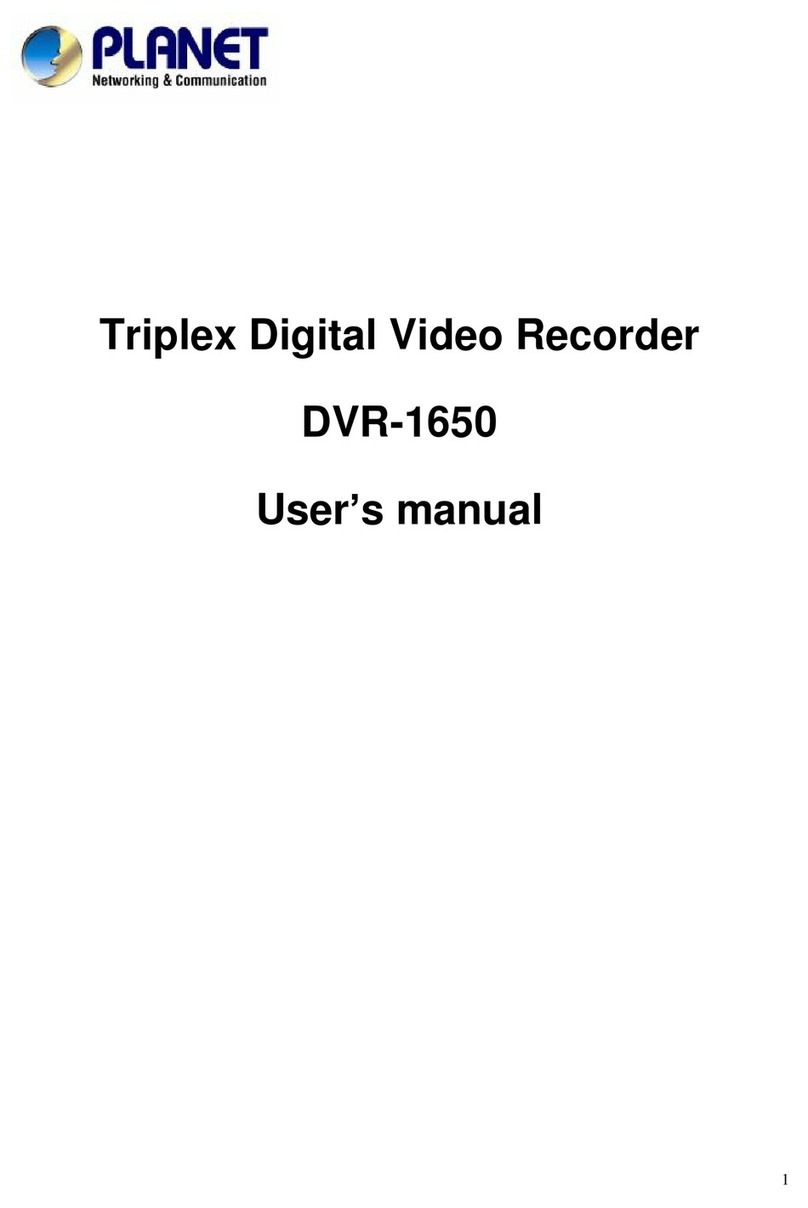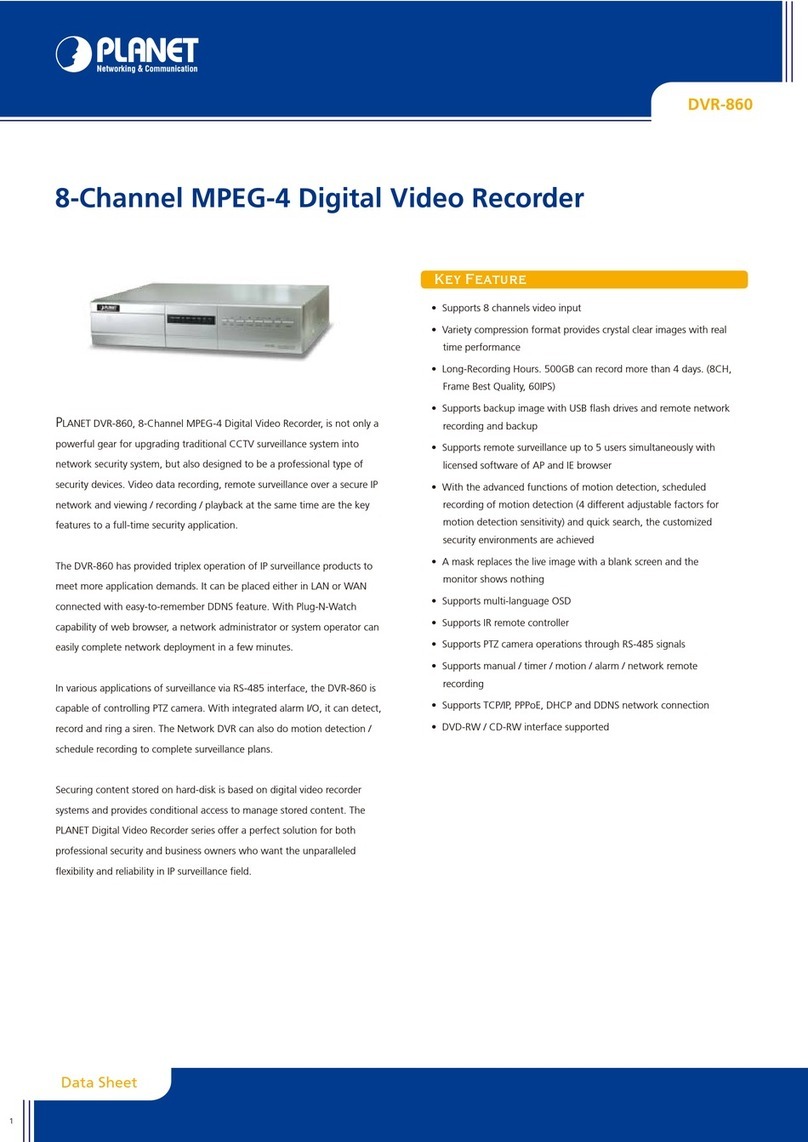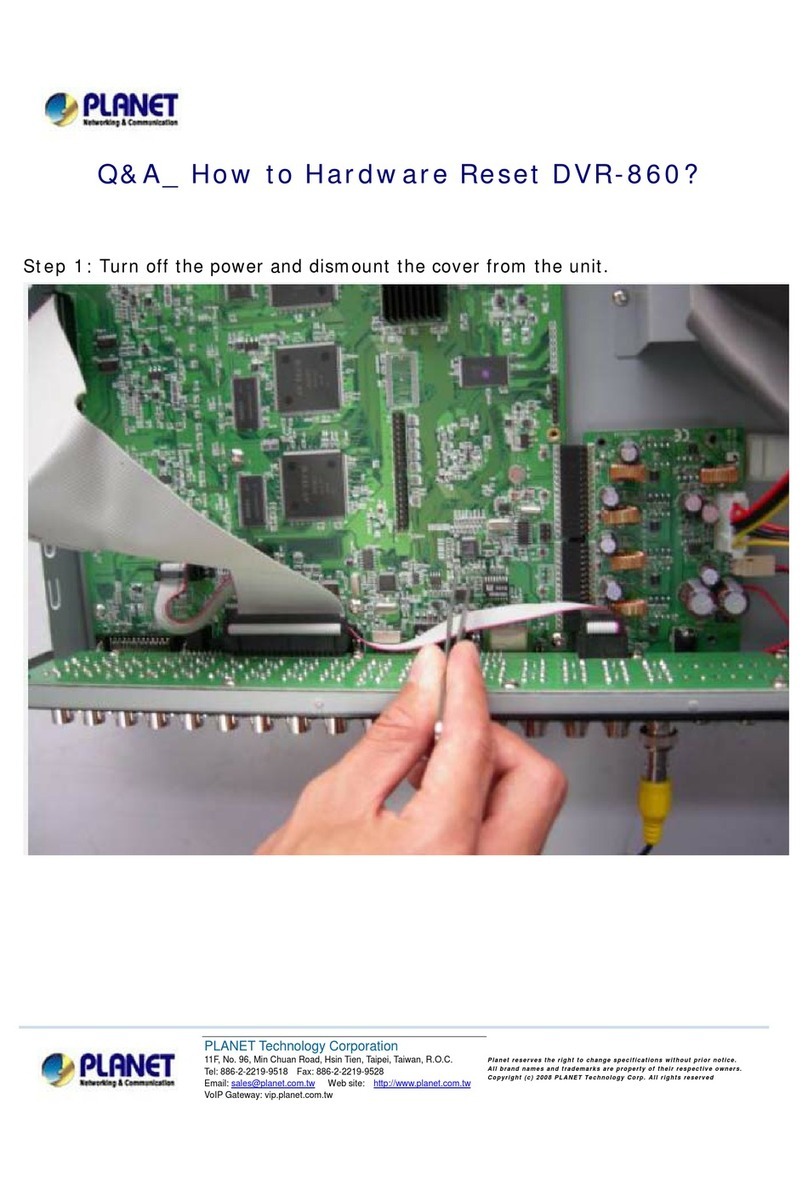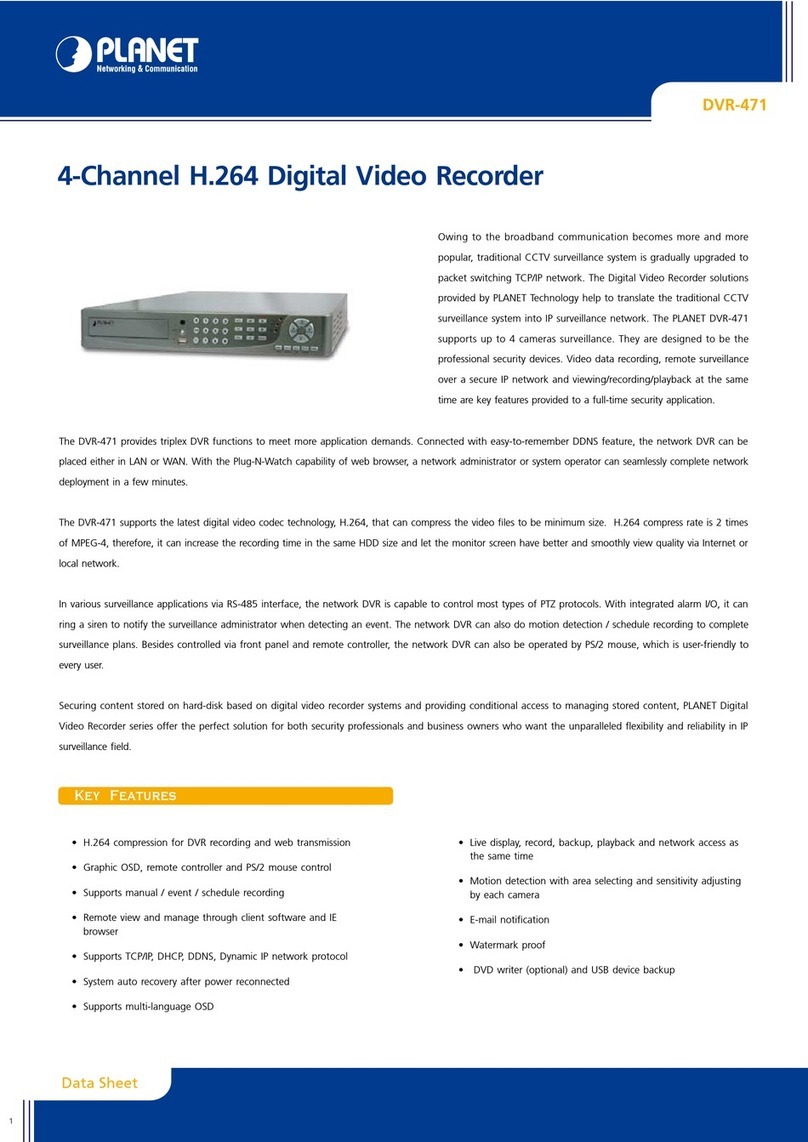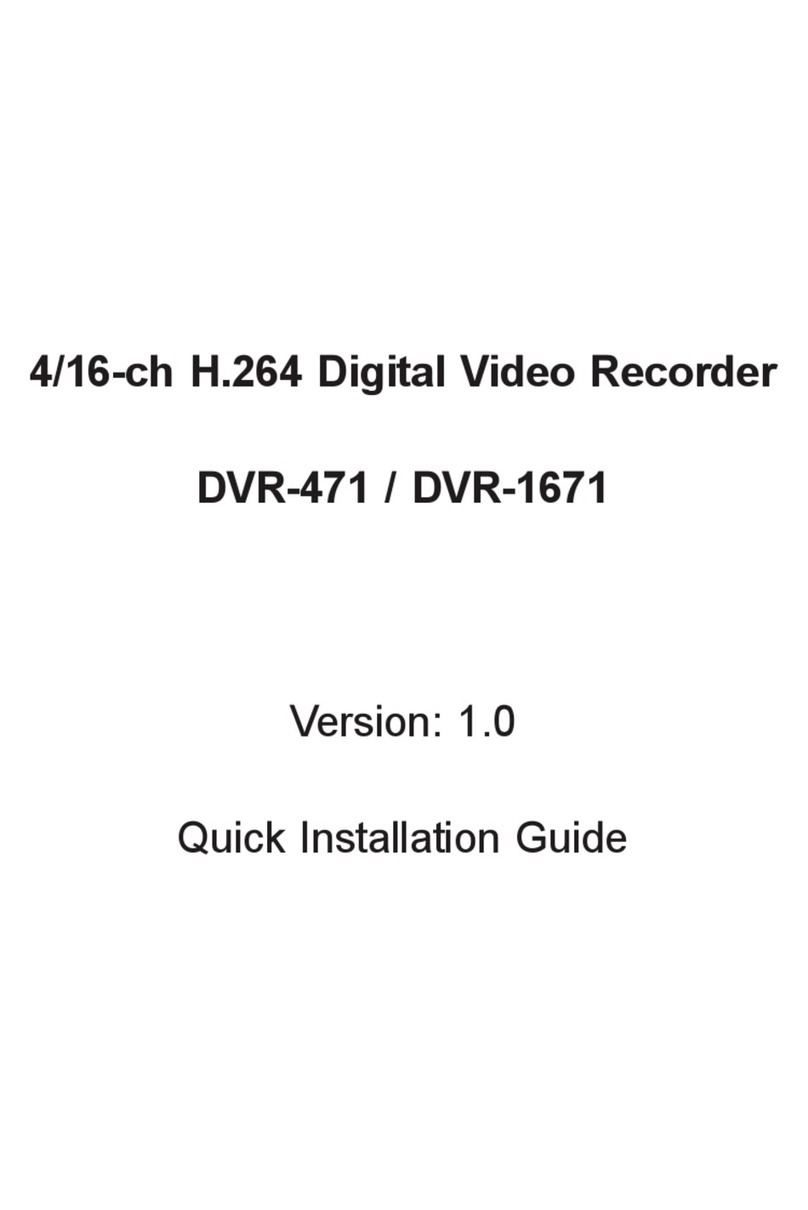IV
TABLE OF CONTENTS
Chapter 1 FEATURES ...................................................................................................................... 1
Chapter 2 PACKING DETAIL ............................................................................................................ 2
Chapter 3 LOCATION AND CONTROL ............................................................................................ 3
3.1 Front Panel Controls ..............................................................................................................3
3.2 Real Panel Connectors...........................................................................................................4
3.3 Remote Control......................................................................................................................5
3.4 Mouse Control........................................................................................................................8
3.5 Playback Mode.....................................................................................................................10
3.6 PTZ Mode............................................................................................................................11
Chapter 4 INSTALLATION .............................................................................................................. 13
4.1 System Configuration ..........................................................................................................13
4.2 Hard Disk Installation..........................................................................................................14
Chapter 5 BASIC OPERATION and MENU SETUP ....................................................................... 16
5.1 Main Menu Setup.................................................................................................................16
5.2 Record Setup........................................................................................................................17
5.3 Event Setup..........................................................................................................................19
5.4 Schedule Setup.....................................................................................................................21
5.5 Camera Setup.......................................................................................................................23
5.6 Account Setup ......................................................................................................................24
5.7 Network Setup .....................................................................................................................26
5.8 PTZ & RS-485 Setup........................................................................錯誤! 尚未定義書籤。
5.9 System Setup........................................................................................................................33
5.10 Utility Setup.......................................................................................................................39
5.11 Diagnostic ..........................................................................................................................40
Chapter 6 SEARCH & BACKUP ..................................................................................................... 41
6.1 Search Setup.........................................................................................................................41
6.2 Backup Setup .......................................................................................................................44
Chapter 7 iCMS Installation and Usage.......................................................................................... 45
7.1 iCMS Installation.................................................................................................................45
7.2 iCMS Login and Environment.............................................................................................47
7.3 Groups & Events..................................................................................................................49
7.4 View DVR/ Group List ........................................................................................................49
7.5 Event View...........................................................................................................................50
7.6 Local PC Information and Control.......................................................................................50
7.7 Main Display........................................................................................................................51
7.8 Audio Control.......................................................................................................................51
7.9 eMaps...................................................................................................................................52
7.10 PTZ Control .......................................................................................................................53
7.11 Operation Bar.....................................................................................................................54
7.12 User administration............................................................................................................55