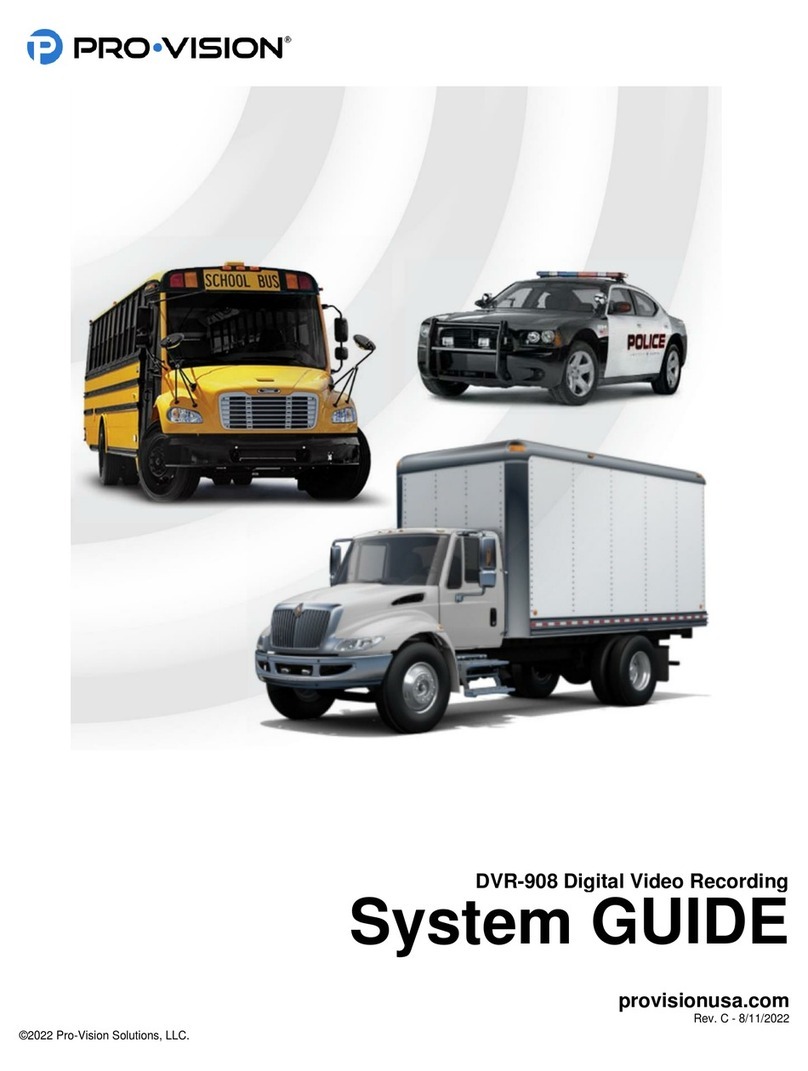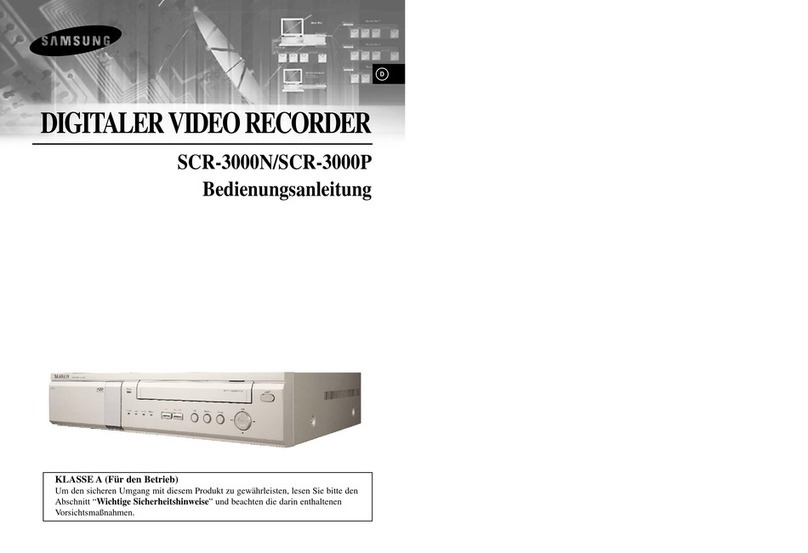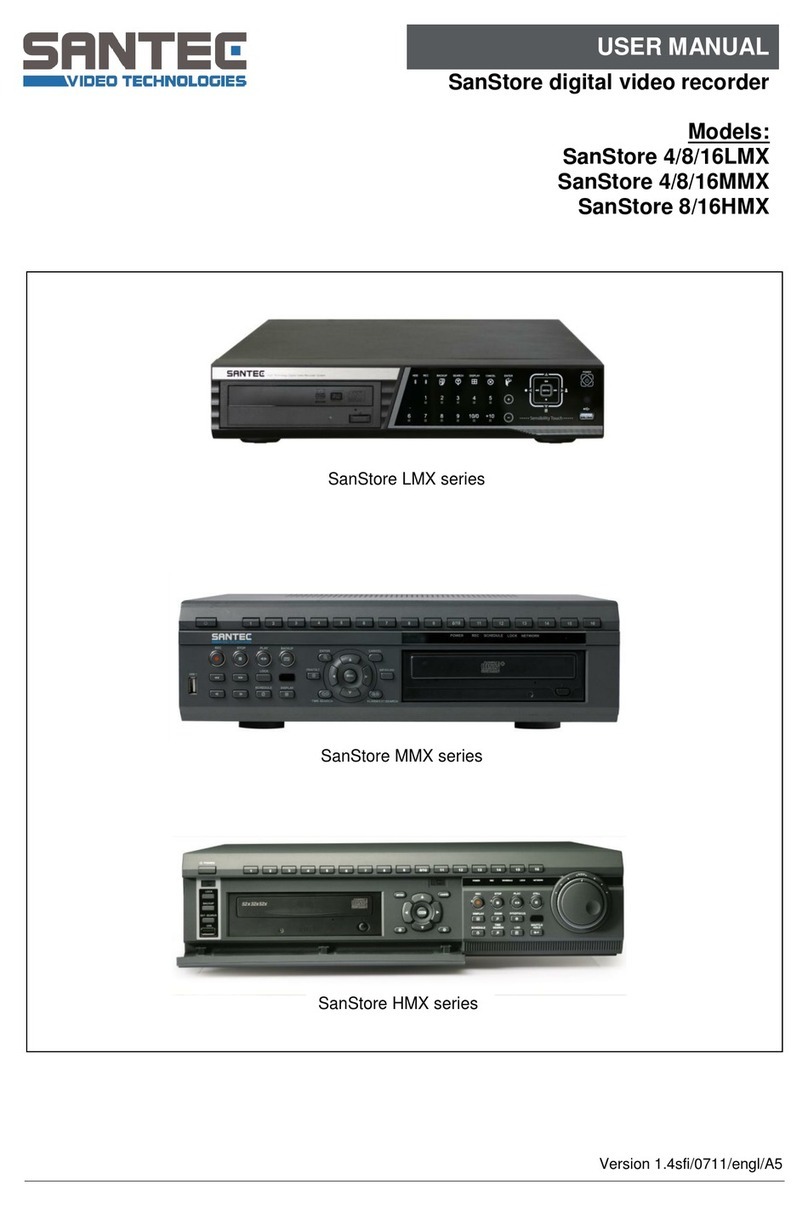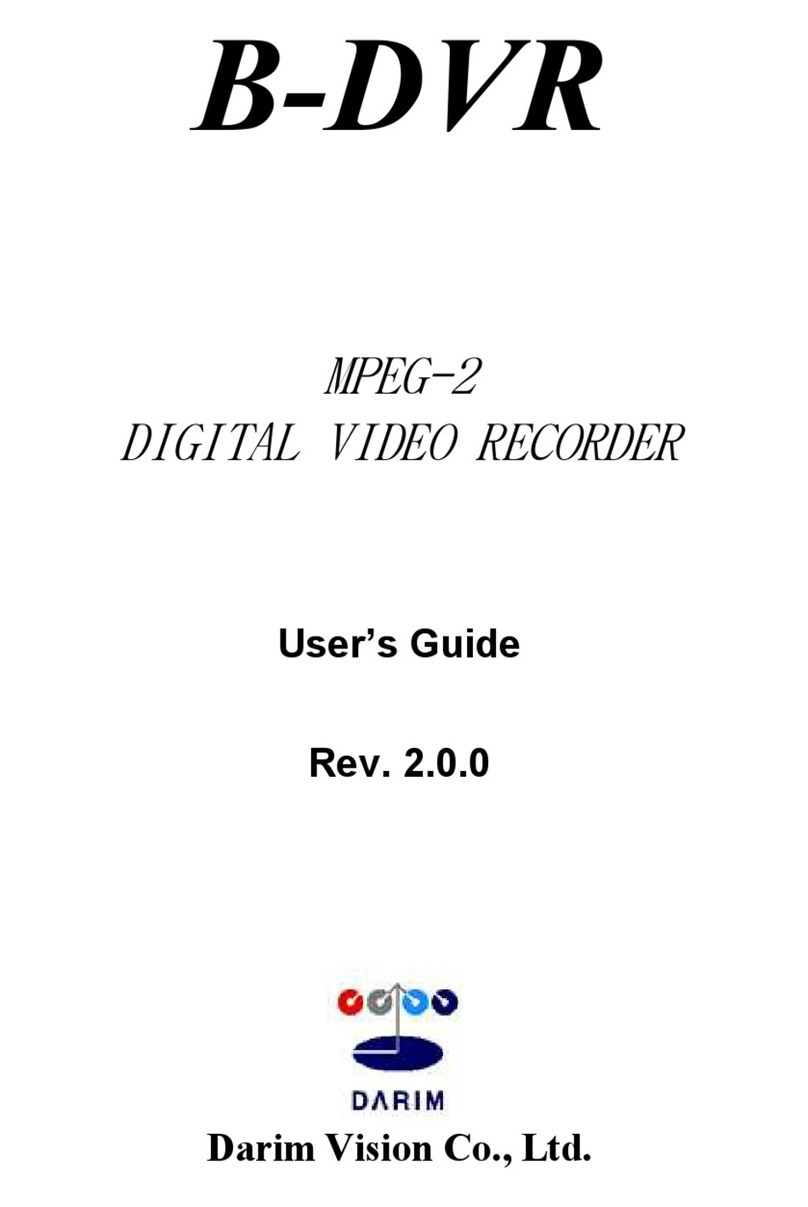Provision DVR-906M Parts list manual

6/11/2020

PRO-VISION®Video Systems
DVR-906M SYSTEM GUIDE
provisionusa.com
Thank you for choosing PRO-VISION Video Systems!
IMPORTANT NOTICES
PRO-VISION tries to ensure that the information provided in this document is as comprehensive as
possible at the time of publication. However, because of PRO-VISION’s drive to provide the best products
through continual improvement, PRO-VISION reserves the right to update the information in this
document at any time without prior notice.
Copyright © 2020 PRO-VISION Solutions, LLC. All Rights Reserved. This document and supporting data
are the exclusive property of PRO-VISION, Inc. and may not be copied, reproduced, or translated to
another language without permission.
PRO-VISION provides no warranty of any kind with regard to this material, including, but not limited to,
the implied warranties of merchantability and fitness for a particular purpose. PRO-VISION shall not be
held liable for errors contained within this document or for incidental or consequential damages in
connection with the furnishing, performance, or use of this material.
PRO-VISION®, BODYCAM®, PV Dashboard®, and SecuraMax® are registered trademarks of PRO-
VISION Solutions, LLC. All other products or name brands mentioned herein are the property of their
respective owners.
SOFTWARE AND FIRMWARE UPDATES
PRO-VISION is committed to the continual testing and improvement of our software and firmware. As
new revisions become available, these updates will be made available to your company; fees may apply
depending on your licensing agreement.
THIRD-PARTY PRODUCTS
PRO-VISION expressly disclaims all responsibility and liability for the installation, use, performance,
maintenance, and support of third-party products. PRO-VISION advised its customers to make
independent evaluations of such products.
SUGGESTIONS
PRO-VISION prides itself on designing its products with the customer in mind. We want to hear from you.
Tell us about your experience and how you are using your PRO-VISION products. Our team is dedicated
to providing the best product experience; we will try our best to accommodate any suggestions provided
into our future products and services.
MANUFACTURER CONTACT INFORMATION
PRO-VISION Solutions, LLC.
8625-B Byron Commerce Dr.
Byron Center, MI 49315
800-576-1126
www.provisionusa.com
For more information about PRO-VISION and its products, go to www.provisionusa.com or call us at
(800) 576-1126.

TABLE OF CONTENTS PRO-VISION®Video Systems
DVR-906M SYSTEM GUIDE
1 provisionusa.com
INSTALLATION..................................................................................................................2
Installation Quick Guide................................................................................................2
Product Contents..........................................................................................................3
Understanding the System ...........................................................................................7
DVR Installation..........................................................................................................12
Analog Camera Installation ........................................................................................14
Digital HD Camera Installation ...................................................................................24
Display Installation......................................................................................................44
External Trigger Inputs ...............................................................................................46
Wi-Fi Antenna Installation...........................................................................................47
Event Marker Button Installation ................................................................................48
GPS Receiver Antenna Installation............................................................................49
Solid-State Drive (SSD) Installation ...........................................................................50
CONFIGURATION............................................................................................................51
DVR Status Lights ......................................................................................................51
Connecting to the DVR...............................................................................................52
Setup Wizard..............................................................................................................52
Basic DVR Settings ....................................................................................................53
Advanced DVR Settings.............................................................................................57
OPERATION.....................................................................................................................62
DVR Status Lights ......................................................................................................62
Viewing Cameras on a Smart Device.........................................................................63
Viewing Cameras on a Display...................................................................................63
View Files on Web......................................................................................................64
Accessing Stored Video Files.....................................................................................64
TROUBLESHOOTING......................................................................................................65
COMPLIANCE..................................................................................................................71
WARRANTY .....................................................................................................................71
Please read this manual carefully before use and keep it for future reference.
Understanding this manual prior to installation will greatly reduce the time needed for system installation.
Technical support is available Monday thru Friday from 8:00 AM to 5:00 PM EST for questions.

INSTALLATION PRO-VISION®Video Systems
DVR-906M SYSTEM GUIDE
2 provisionusa.com
INSTALLATION
Installation Quick Guide
This page is designed for quick reference. Continue further in this guide for detailed instructions.

INSTALLATION PRO-VISION®Video Systems
DVR-906M SYSTEM GUIDE
3 provisionusa.com
Product Contents
Systems
DVR-906M1, M2, M3, and M4 Hybrid HD Recording Systems
Photo
Qty
Part #
Item / Assembly Description
1
PD-1900
Solid-State Hybrid 1080p HD DVR
1
PD-1808
Locking Enclosure Base
1
PD-1809
Locking Enclosure Cover
1
PD-1718 *
64GB SDXC Card * [DVR-906M-64 Only]
1
PD-1728 *
128GB SDXC Card * [DVR-906M-128 Only]
1
PD-1738 *
256GB SDXC Card * [DVR-906M-256 Only]
1
PD-1798
Two (2) Keys for Locking Enclosure
1
PD-1771
Power Cable with Two (2) Inline Fuse Holders
1
PD-1772
Camera 1 / Camera 2 Interface Cable
1
PD-1773
Camera 3 / Camera 4 Interface Cable
1
PD-1774
Standard Definition A/V Output Cable
1
PD-1833
GPS / Event Marker / Trigger Cable
1
PC-1921*
AHD Mini-Dome Camera with Microphone and Mounting Hardware
* (Qty 1 for M1, 2, for M2, 3 for M3, 4 for M4)
1
PX-1843*
33ft AHD A/V Cable
* (Qty 1 for M1, 2, for M2, 3 for M3, 4 for M4)
2
PX-1814
Hardware Kit with Two (2) Self-Tapping Sheet Metal Screws
2
PD-1924
Wi-Fi Antenna
1
DVR-750
GPS Antenna with Mounting Adhesive
1
DVR-710
Event Marker Button with Mounting Adhesive
1
PL-4900
USB Drive with Installation Guides, Instruction Guides, and Playback Software

INSTALLATION PRO-VISION®Video Systems
DVR-906M SYSTEM GUIDE
4 provisionusa.com
Digital HD Camera Kits
Digital HD Camera Kit Options
Photo
Part #
Item / Assembly Description
DVR-810
Digital HD Night-Vision Dome Camera with 20ft Cable and Mounting Hardware
DVR-813
Digital HD Windshield Camera with 10ft Cable and Mounting Hardware
DVR-814
Digital HD Waterproof Side Camera with 20ft Cable and Mounting Hardware
DVR-816
Digital HD Waterproof Exterior Camera with 20ft Cable and Mounting Hardware
DVR-818
Digital HD Wide Angle Camera with 20ft Cable and Mounting Hardware
DVR-820
Digital HD Waterproof Wide Angle Exterior Camera with 20ft Cable and Mounting Hardware
DVR-821
Digital HD Wide Angle Mini-Dome Camera with 20ft Cable and Mounting Hardware
DVR-824
Digital HD Dual-Lens Stop-Arm Camera with 20ft Cable and Mounting Hardware
Analog HD Camera Kit Options
Photo
Part #
Item / Assembly Description
DVR-910
AHD 2” Marker Light Camera with 30ft Cable and Mounting Hardware
DVR-912
AHD Low Profile Camera with 30ft Cable and Mounting Hardware
DVR-916
AHD Heavy Duty Camera with 30ft Cable and Mounting Hardware
DVR-918
AHD Flush Mount Camera with 30ft Cable and Mounting Hardware
DVR-920
AHD Side Camera with 30ft Cable and Mounting Hardware
DVR-921
AHD Mini-Dome Camera with 30ft Cable and Mounting Hardware
Analog SD Camera Kit Options
Photo
Part #
Item / Assembly Description
PC-1110W
VLI Series Night Vision Wireless Camera with Receiver, 15ft A/V Cable, and Mounting Hardware
PC-1220WC
VLI Series Wireless Camera and Mounting Hardware

INSTALLATION PRO-VISION®Video Systems
DVR-906M SYSTEM GUIDE
5 provisionusa.com
Display Kits
Display Kit Options & Accessories
Photo
Part #
Item / Assembly Description
PM-1950S
5” LCD Monitor Kit with Harness, 15ft A/V Cable, DVR Cable, Mounting Bracket, and Hardware
PM-1930S
5” Waterproof LCD Monitor Kit with Harness, 15ft A/V Cable, DVR Cable, Mounting Bracket, and
Hardware
PM-1970S
7” LCD Monitor Kit with Harness, 15ft A/V Cable, DVR Cable, Mounting Bracket, and Hardware
PM-1910S
9” Quad View LCD Monitor Kit with Harness, 15ft A/V Cable, DVR Cable, Mounting Bracket, and
Hardware
Storage & Readers
Part #
Item / Assembly Description
DVR-716
Spare 32GB Class 10 SDHC Card
DVR-718
Spare 64GB Class 10 SDXC Card
DVR-728
Spare 128GB Class 10 SDXC Card
DVR-738
Spare 256GB Class 10 SDXC Card
DVR-102
SDXC Card Reader
DVR-830
500GB Solid-State Drive
DVR-831
1TB Solid-State Drive
DVR-832
2TB Solid-State Drive
DVR-834
4TB Solid-State Drive
DVR-802
Solid-State Drive Reader

INSTALLATION PRO-VISION®Video Systems
DVR-906M SYSTEM GUIDE
6 provisionusa.com
Cables & Related Accessories
Cables & Related Accessories
Photo
Part #
Item / Assembly Description
PX-1942
Analog 15ft A/V Cable
PX-1943
Analog 33ft A/V Cable
PX-1841
Digital 10ft HD A/V Cable
PX-1842
Digital 20ft HD A/V Cable
PX-1843
Digital 30ft HD A/V Extension Cable
PX-1848
Digital HD Camera Expansion Cable
PD-1456
Analog Video Splitter Cable
PX-1072
Analog Two Camera Control Device
PX-1016
Analog Trailer Connection Kit
PX-1016A
Analog Truck Receiver Kit with 33ft Analog A/V Cable and Mounting Hardware
PX-1016B
Analog Trailer Receiver Kit with 33ft Analog A/V Cable and Mounting Hardware
PD-1771
Power Cable with Two (2) Inline Fuse Holders
PD-1975
Hybrid HD Video Output Cable
PD-1977
Hybrid HD Cable Pack with Cam1/2 Cable, Cam3/4 Cable, A/V Output Cable, and
GPS/EVT/Triggers Cable
DVR-928
Hybrid HD Wireless Automatic File Transfer Kit
PX-1030
Ultrasonic Sensor Kit with Four (4) Sensors and Mounting Hardware
PX-1220W
Analog Wireless Transmitter & Receiver with Mounting Hardware
PX-1220WR
Analog Wireless Receiver with Mounting Hardware
PX-1220WT
Analog Wireless Transmitter with Mounting Hardware
DVR-710
Event Marker Button with Mounting Adhesive
DVR-750
GPS Antenna with Mounting Adhesive
PD-1798
Two (2) Spare Keys for Lockable Enclosure
PL-4900
USB Drive with Installation Guides, Instruction Guides, and Playback Software

INSTALLATION PRO-VISION®Video Systems
DVR-906M SYSTEM GUIDE
7 provisionusa.com
Understanding the System
PD-1900 DVR Unit:
The Digital Video Recorder (DVR) unit is located
inside the locking cage. To remove the DVR, slide
the top of the cage forward slightly and lift up on the
front. The DVR is removed by lifting on the front of
the DVR and sliding it forward.
This device complies with Part 15 of the FCC Rules. Operation is subject to the following two conditions: (1) this device
may not cause harmful interference, and (2) this device must accept any interference received, including interference
that may cause undesired operation.
Front of DVR: Rear of DVR:
1–SDXC Card Slot 1–Power Cable Connection
2–Record STOP Button 2–GPS/EVT/Triggers Cable
3–4G Status Indicator 3–HD A/V Output Connection
4–4G SIM Card Slot 4–Analog Camera Input Connections
5–Solid-State Drive Tray 5–A/V Output Connection
6–System Status Indicator 6–USB Port
7–Operational Status Indicators 7–LAN Port
8–Wi-Fi Antenna Connections
9–4G Antenna Connection
10 –Digital HD Camera Inputs
Locking Cage:
PD-1808 Locking Cage Base:
The locking cage base is used to secure the DVR in whichever
mounting position the user requires. It can be mounted flat, on the
side or inverted.
PD-1809 Locking Cage Cover:
The locking cage cover completes the DVR cage and allows the
user to lock and secure the DVR from being tampered with.
1 2 3 4 5 6 7
1 2 3 4 5 6
10 9 8 7

INSTALLATION PRO-VISION®Video Systems
DVR-906M SYSTEM GUIDE
8 provisionusa.com
Data Storage Devices & Readers
SD Card:
The base DVR-906M kit may come with different size SD cards base on the ending of the kit number. Kits
ending in “-64” includes a 64GB SDXC card. The SD card is the primary recording media for your DVR
unit; it contains the video that is recorded by the DVR.
Spare/Replacement cards are available in various sizes to meet the desired storage capacity
requirements:
32GB SDHC (P/N: PD-1716)
64GB SDXC (P/N: PD-1718)
128GB SDXC (P/N: PD-1728)
256GB SDXC (P/N: PD-1738)
IMPORTANT: The SD card can only be inserted into the unit with the contacts first and label facing
away from the windshield. If the SD card is inserted improperly, you risk damage that
may not be covered under warranty.
USB Card Reader
The USB Card Reader (P/N: DVR-102) allows any SD, SDHC, or SDXC card to be read in a computer
through a USB port. For best performance use a USB2.0 port; this will provide the maximum read speed
from the SD card.
Contacts
Normal:
Switch must be in this
position to record.
Read-Only:
Slide the switch down
to protect video from
accidentally being erased.

INSTALLATION PRO-VISION®Video Systems
DVR-906M SYSTEM GUIDE
9 provisionusa.com
Solid-State Drive:
A Solid-State Drive (SSD) is a high-capacity storage device that utilizes
high-performance, solid-state flash memory to provide storage that is not
affected by the typical vibration experienced in a mobile environment.
Solid State Drives are available in multiple capacities:
500GB SSD (P/N: DVR-830)
1TB SSD (P/N: DVR-831)
2TB SSD (P/N: DVR-832)
4TB SSD (P/N: DVR-834)
Solid-State Drive Reader:
The Solid-State Drive Reader (P/N: DVR-802) is a cable used
to connect an SSD to a computer for the purpose of viewing
files or downloading data from the SSD to a computer or
network.

INSTALLATION PRO-VISION®Video Systems
DVR-906M SYSTEM GUIDE
10 provisionusa.com
DVR Interface Cables
The DVR Interface Cables are used to connect to the vehicle and other system components.
PD-1771 Power Cable:
This cable supplies battery power to the DVR unit; it
also includes an ignition signal input cable to turn the
system ON and OFF. The power cable includes fuses
for both the battery and ignition power.
PD-1772 Camera 1 / Camera 2 Input Cable:
This cable is used to connect analog cameras 1 and 2
to the DVR unit. It supplies power and receives the
video and audio from each camera.
PD-1773 Camera 3 / Camera 4 Input Cable:
This cable is used to connect analog cameras 3 and 4
to the DVR unit. It supplies power and receives the
video and audio from each camera.
PD-1774 Video Output Cable:
This cable is used to output the live video and audio
from the DVR unit to a display monitor for aiming the
cameras or real-time observation of the camera view(s).
It includes a temporary power output to power a display
for aiming purposes.
PD-1833 GPS/Event/Trigger Cable:
This cable is used to connect the GPS Antenna, Event
Marker, and up to three (3) external trigger inputs to the
DVR unit.
PD-1924 Wi-Fi Antenna:
Two (2) Wi-Fi Antenna(s) are used by the DVR to allow
wireless viewing of the camera and DVR settings as well
as wireless transfer of files to a server in a building. At
least one antenna needs to be connected to the DVR.
Note: Two (2) antennas will increase the transfer speed, but does not increase the Wi-Fi range.
PX-1842 15ft Analog HD A/V Cable:
15ft Analog HD cables are used for the connecting both analog
standard definition (SD) and high definition (HD) cameras to the DVR
unit. The male ends connect to cameras and the female ends connect
to the DVR.

INSTALLATION PRO-VISION®Video Systems
DVR-906M SYSTEM GUIDE
11 provisionusa.com
PX-1843 33ft Analog HD A/V Cable:
33ft Analog HD cables are used for the connecting both analog
standard definition (SD) and high definition (HD) cameras to the DVR
unit. The male ends connect to cameras and the female ends connect
to the DVR.
PX-1841 10ft Digital HD A/V Cable:
10ft Digital HD cables are used for the connecting digital HD
cameras to the DVR unit. The male ends connect to cameras
and the female ends connect to the DVR.
Note:Two 10-ft. cables cannot be connected to each other.
If more than one cable is needed, the PX-1843 30ft
Digital HD Extension Cable must be used.
PX-1842 20ft Digital HD Cable:
20ft Digital HD cables are used for the connecting digital HD
cameras to the DVR unit. The male ends connect to cameras
and the female ends connect to the DVR.
Note: Two 20ft cables cannot be connected to each other. If
more than one cable is needed, the PX-1843 30ft
Digital HD Extension Cable must be used.
PX-1843 30ft Digital HD Extension Cable:
30ft Digital HD cables are used for the connecting digital HD
cameras to the DVR unit. The male ends connect to cameras
and the female ends connect to the DVR. The 30ft cable may
be used by itself or with any other Digital HD cable, but the 30ft
cable must be closest to the DVR. Up to three (3) PX-1843
extension cables may be connected in series.
PX-1848 HD Camera Expansion Cable
The PX-1848 cable can be used on the Digital Camera 5 and 6
inputs of the DVR unit to allow the connection of a 7th and 8th
camera. The cable splits the camera input into two (2) inputs; the
first is the original input, and the second is the original input number
plus two (2). It can be used to make the split at either the DVR
location or at the end of one of the standard cables. Only one (1)
cable can be used per digital input on the DVR.

PRO-VISION®Video Systems
12 provisionusa.com
DVR Installation
DVR Unit Mounting
The DVR unit is the core of the Recording System. All system connections go to the DVR unit and the
storage device (SD Card or SSD) is located inside the DVR unit. It is important to choose a good
mounting location for the DVR unit as its location should be readily accessible for viewing status/removing
the disk as well as optimal for reducing the installation time of the entire system.
Choosing Mounting Location:
The DVR unit itself is small and can be mounted in a variety of locations. The black lockable mounting
cage has four (4) pre-drilled holes for mounting; however additional holes can be drilled in the mounting
cage to provide better attachment to the mounting surface.
Things to consider when choosing mounting location:
Access to the front of the DVR to view lights and/or remove storage media
Access to insert and turn key to remove cover, test for accessibility if necessary.
Access to the rear of the DVR for service
Locate all structural members that may make it difficult to run wires. Avoiding these by choosing a
good mounting location saves installation time
Proximity to other RF devices such as two way radios and computers (must be at least 6” away)
Cable routing for power, GPS, Event Marker Button, triggers, and cameras
Fastening to mounting surface and what is behind it
Recommended Mounting Locations:
Front overhead compartment above windshield: Mount to the
driver’s side for easy cable routing.
Compartment above the driver: Place locking enclosure and
use the key to ensure easy access.
Under the first seat behind the driver: Mount inverted directly
to the seat bottom.
Example of an International bus in the compartment above the driver
Existing holes make installation quicker
DVR location allows easy access
Front

INSTALLATION PRO-VISION®Video Systems
DVR-906M SYSTEM GUIDE
13 provisionusa.com
Installing DVR Power Cable
The power cable is an essential component of the DVR unit, it provides power to unit and also controls
when the unit turns on and off. It is important to ensure that primary battery power connection is to a
clean 12V-24V DC power connection.
RED
Fused 12-24V DC Battery Power: The battery power wire should be connected to
an always-on power location on the vehicle. The connection should include a 3A fuse
(provided) and should be connected to its own circuit that is not shared with other
components or accessories. If possible, connect directly through a 3A fuse to the
positive terminal of the vehicle’s battery.
GREEN
Key ON Ignition Signal: This wire is used to tell the unit when the ignition of the
vehicle is ON. It can be connected to a 12/24V DC ignition source through a 3A fuse
(provided) or to a ground level ignition source. If using a ground level ignition source,
the wire must first be connected to a 12V source, then the setting for “Ignition Level”
must be changed in the power menu to the proper “LOW” level setting before final
connection to the ground level source.
BLACK
Chassis or Battery Ground: The ground wire should be connected directly to a
clean grounding stud/screw or directly to the negative terminal of the battery.
IMPORTANT! Do not connect the red battery power wire to a battery drain protection device such as a
ChargeGuard®; this can cause abnormal performance and/or damage the electronics
inside the recording unit. The unit itself has a battery drain protection function built in.
IMPORTANT! You must use fuses that can handle the current draw of the unit with all cameras and
accessories. With the DVR unit, 8 cameras, GPS, Event Marker Button, and a Solid State
Disk (SSD) the current draw is ~3A at 12 VDC.
IMPORTANT! The included red and green fuse holders are for the protection of the DVR unit; it is not
required to use these fuse holders if a suitable substitute is provided. Failure to install a
fuse inline on the red battery power or green ignition power connection wires could result
in damage to the vehicle or system that is not covered under warranty.
+10-32V DC Ignition Power
- Ground
+10-32V DC Battery Power

PRO-VISION®Video Systems
14 provisionusa.com
Analog Camera Installation
The DVR unit supports any combination on up to four (4) analog Standard Definition (SD) and Analog
High Definition (AHD) cameras.
Cameras are connected to the yellow analog camera inputs on the PD-1772 and PD-1773 interface
cables (shown below).
Analog HD Camera Cables/Connections:
Cameras can be either directly connected, or connected through analog A/V cables:
PX-1942 5m (16ft) Analog A/V Cable
PX-1943 10m (33ft Analog A/V Cable
Step 1 Align arrows on connectors and then
slide them together
Step 2 Thread the collar of the female
connector until it is tight
Step 3 Slide the rubber boot over the
connectors, completely covering the
connection for a durable waterproof
seal

PRO-VISION®Video Systems
15 provisionusa.com
Analog HD Mini-Dome Camera Installation
The AHD Mini-Dome Camera (Kit P/N: DVR-921, Camera P/N: PC-1921) is
designed to be mounted inside a vehicle. The camera is used most often inside the
passenger seating areas inside buses and trains, but it also works well in the cargo
area of box trucks and vans. It has a built-in microphone for audio recording as well
as built-in night vision LED’s with an automatic sensor for capturing video in low-
light conditions. Its small form factor and high adjustability allow this camera to be
mounted in a multitude of interior locations. The camera lens has a wide 170°
horizontal and 90° vertical coverage.
Mounting Location:
The ball and socket dome design allows 360° rotation around the base,
180° adjustment perpendicular to the base, and 360° rotation to level the
image. The camera typically is installed with the cable going through a
panel directly underneath the mounting location to hide the cable, but it
can also be installed where the cable exits the side of the base if there is
no room to route the cable behind the camera’s mounting location.
Installation:
1. Disassemble the camera by loosening the three (3) hex head set
screws located on the locking ring. Lift up on the locking cover
and remove it from the camera assembly. Remove the camera
ball and pull the cable through the mounting base.
2. Find the desired camera mounting location and hold the
mounting base up in position.
3. Mark the four (4) mounting holes using a marker or pencil.
4. If the cable is going to be routed through the center cable hole
and into a panel, mark the center cable hole as well.
5. If applicable, drill out the marked center hole using a 3/4” drill bit.
Clean up any sharp edges to prevent damage to the cable.
6. If the camera cable will exit through the cable grove in the
mounting base instead of through the mounting surface, the
cable must be routed through the cable grove before attaching
the mounting the base to the mounting surface.
7. Align the camera base over the marked screw holes and then
using a drill with a Phillips bit, install the four (4) self-tapping
mounting screws.
8. Connect the camera connector to the cable running to the DVR
unit, if it is not yet installed, install the cable at this time and then
continue to step 9.
9. Hold the camera ball and feed any excess cable through the hole
or cable grove in the mounted base until the camera ball is
resting on the center of the mounting base.
360
°
360
°
180
°

PRO-VISION®Video Systems
16 provisionusa.com
10. Place the camera locking cover over the camera ball. Loosely tighten the three (3) set screws
holes using a 1.5mm Allen wrench, allowing the camera ball to freely move until the desired
camera aim is set.
11. Power on the DVR unit and connect to the Wi-Fi to view the live camera image to properly aim it
on the view page. (See Viewing Cameras on a Smart Device for connection details)
12. When finished aiming, fully tighten the three (3) set screws.
Example view of the cargo area of a Dodge Ram Cargo Minivan

PRO-VISION®Video Systems
17 provisionusa.com
Analog HD Side Camera Installation
The AHD Side Camera (Kit P/N: DVR-920, Camera P/N: PC-1920) is
designed to provide coverage around the outside of the vehicle. The
camera is waterproof rated IP-67 and has a wide-angle lens that can
capture a wide area around the outside of the vehicle. The camera is
designed to be mounted directly to a vehicle exterior body panel. The
camera has six (6) infrared (IR) LED’s that provide illumination during
low light/dark conditions. The camera also has a waterproof microphone
built into the camera housing. The camera lens has a wide 145°
horizontal and 80° vertical coverage.
Mounting Locations:
The camera’s wide field-of-view allow flexible mounting in
either a down facing or rear facing configuration while still
providing very good coverage of the side of the vehicle. For
down facing general recording applications, the camera is
typically mounted directly to the roof or side of vehicle body
near the roof facing outward perpendicular to the direction of
vehicle travel at a downward angle. The camera should be
mounted as close to the outside edge of the roofline as
possible to prevent blind spots directly next to the vehicle.
For rear facing applications utilizing the camera to cover blind
spots in combination with a monitor, the camera should be
mounted as far toward the front of the vehicle as possible.
When mounting to the vehicle, consider spray and debris
from the tires could affect the camera image, so it is
recommended to mount the camera a minimum of 3 feet off the ground to help prevent this. Always
check the mounting structure under the camera for proper access to route the cable.
Installation:
1. Remove the four (4) Allen head cover mounting screws from the camera and then remove the
camera ball and cable.
2. With just the camera base and gasket, hold in desired mounting location and mark the three (3)
camera base mounting screw locations and the center of the cable exit hole in the base.
3. It is recommended to power on the DVR unit, temporarily connect the camera to it, set the
camera in the mounting base (with gasket attached), and observe that the view in the desired
mounting location is satisfactory before permanently attaching the camera and routing the
cable(s).
4. Before drilling holes, ensure there is adequate clearance for mounting screws and cable routing
clearance.
5. If you are certain of the cameras mounting location, drill the center cable hole with a 3/4” or 7/8”
drill bit, and it is also recommended to predrill the three (3) mounting screw holes with an 1/8” drill
bit.
6. Route the camera cable through the base and gasket, and then through the cable hole in the
mounting surface.
7. Use the mounting hardware provided to attach the camera base to the mounting location.

PRO-VISION®Video Systems
18 provisionusa.com
8. Attach the camera cover to the camera with the four (4) Allen head mounting screws. Leave the
screws slightly loose until the camera is aimed.
9. Power on the DVR unit and connect to the Wi-Fi to view the live camera image to properly aim it
on the view page. (See Viewing Cameras on a Smart Device for connection details)
10. After the camera is aimed, tighten the four (4) Allen head mounting screws to lock the camera
aim.
Example view of downward facing application on the driver’s side of delivery van
Table of contents
Other Provision DVR manuals
Popular DVR manuals by other brands
Zhejiang Dahua Security Technology
Zhejiang Dahua Security Technology DH-DVR1604RW Operation manual

Elvox
Elvox 46241.F04 Installation and operation manual

FLIR
FLIR M5104 instruction manual
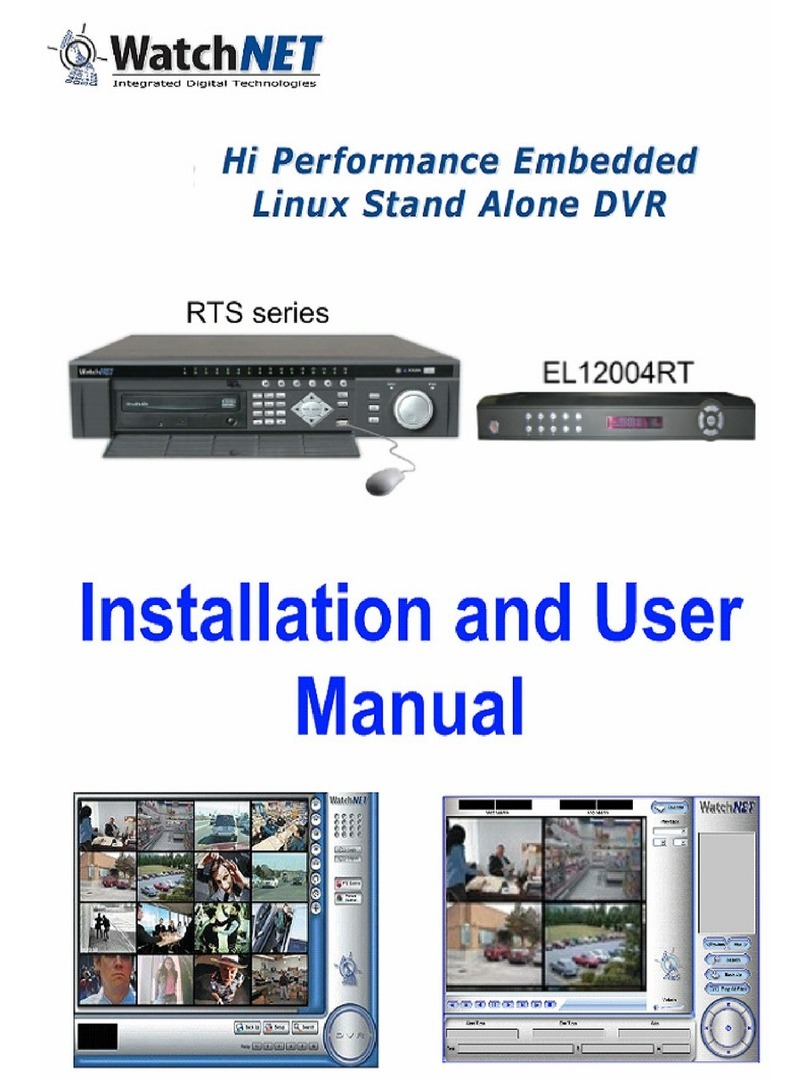
WatchNet
WatchNet RTS series Installation and user manual
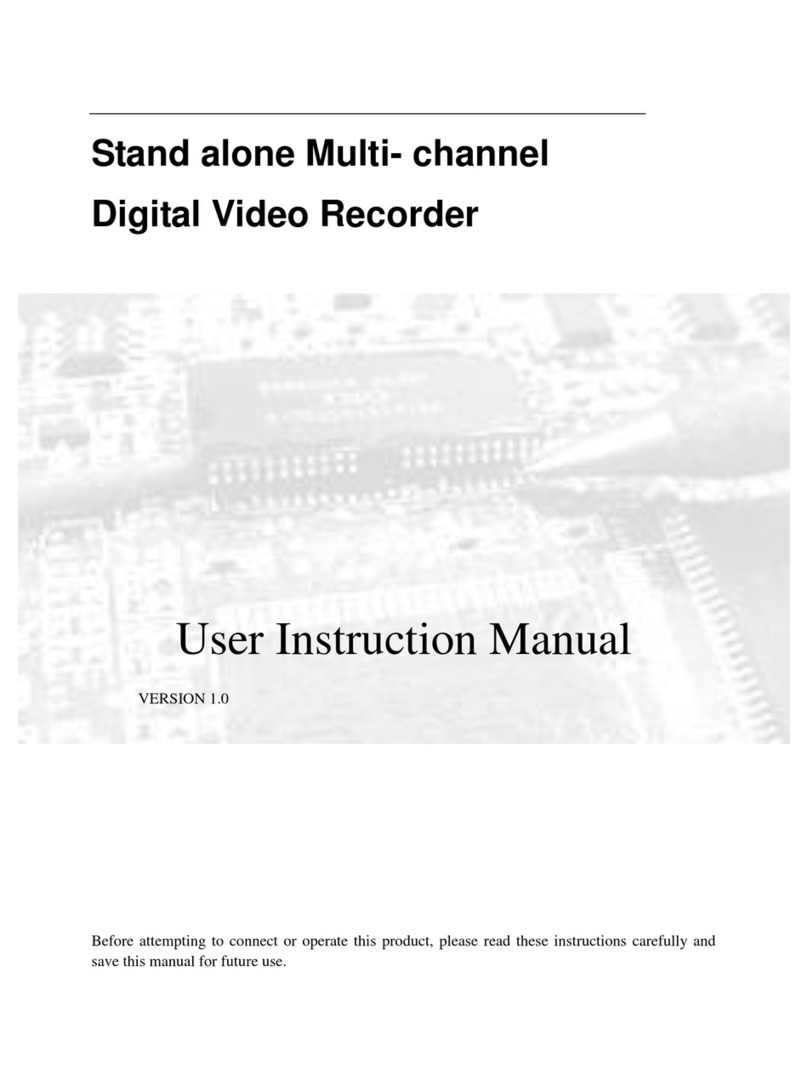
Wintal
Wintal Digital Video Recorder User instruction manual
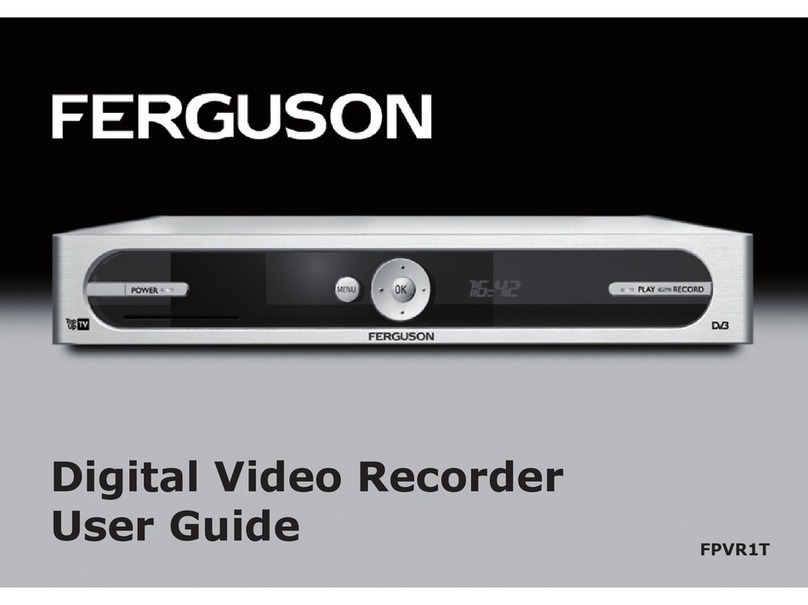
Ferguson
Ferguson FPVR1T user guide