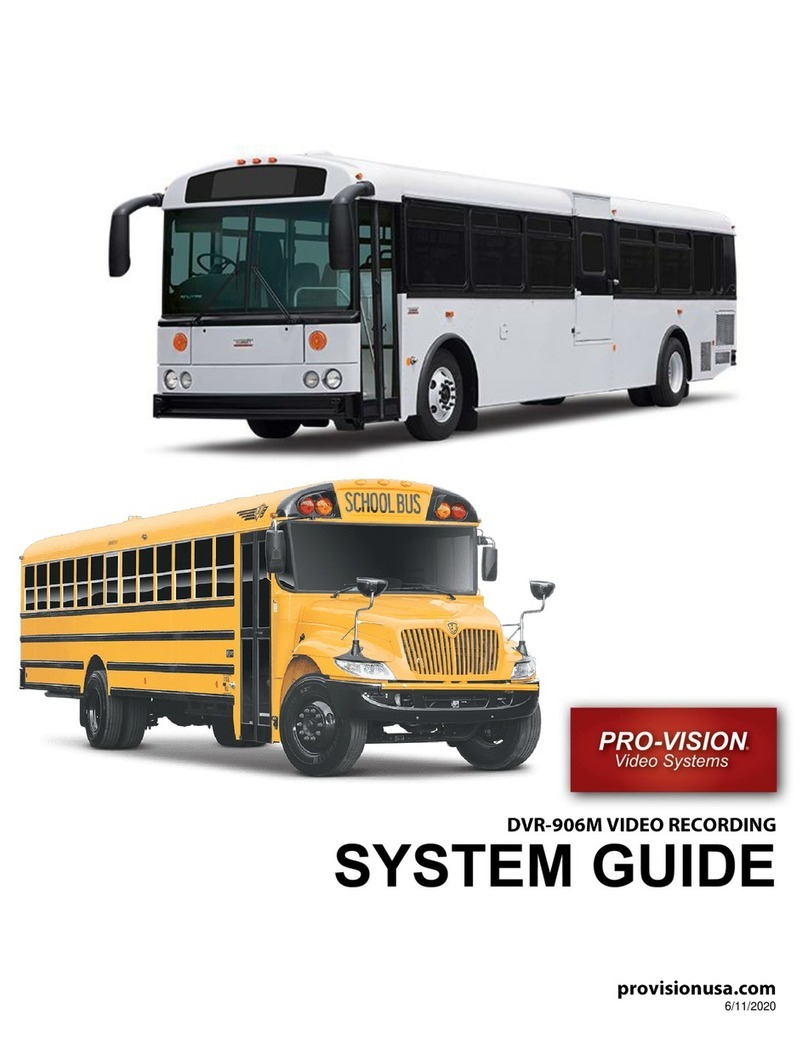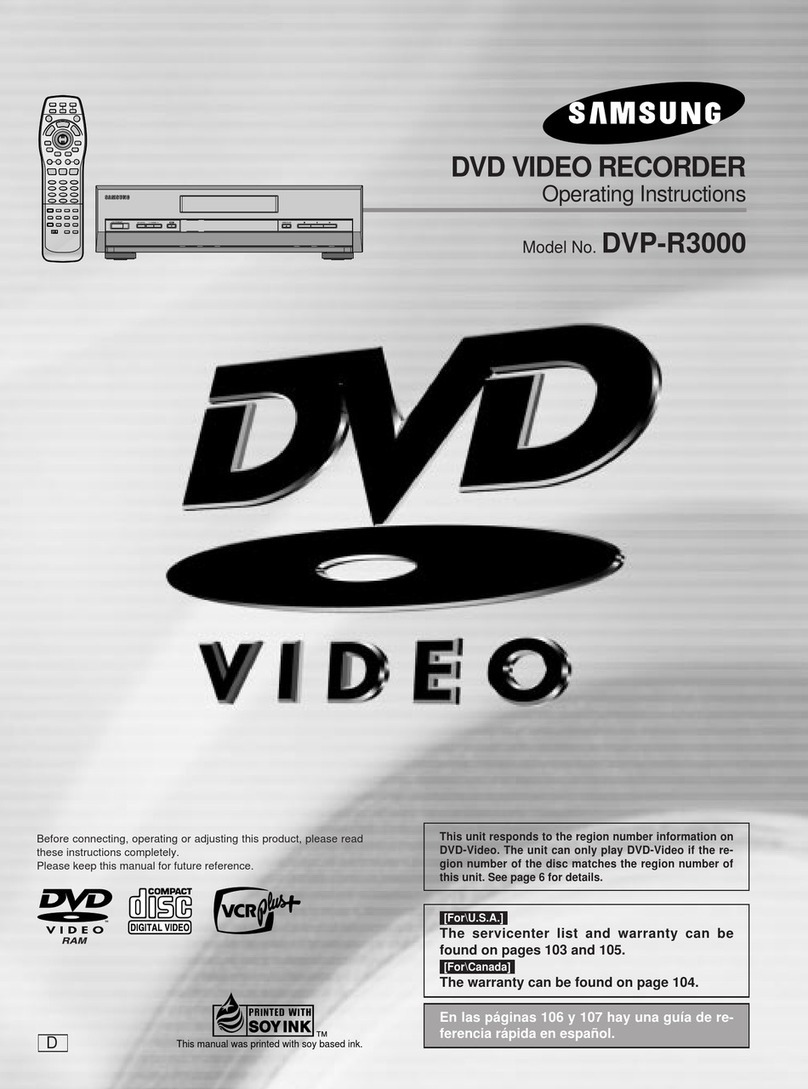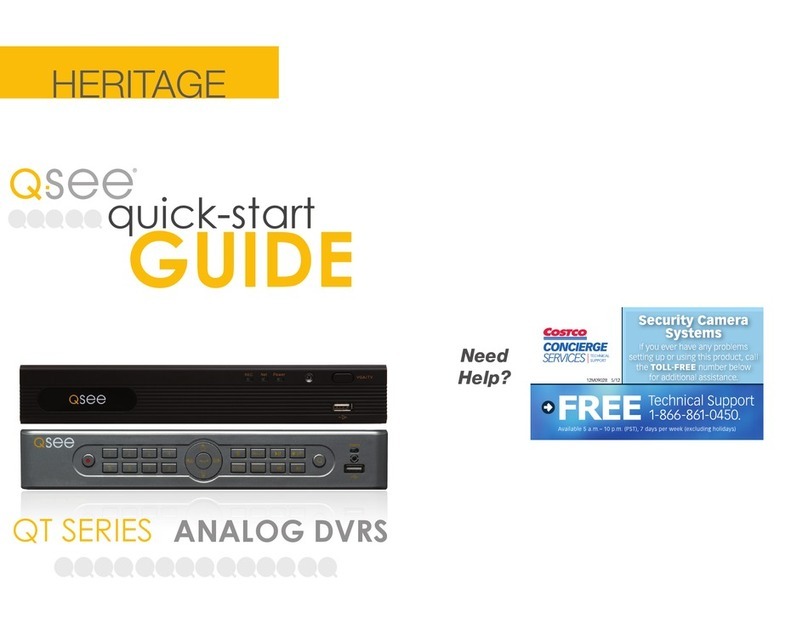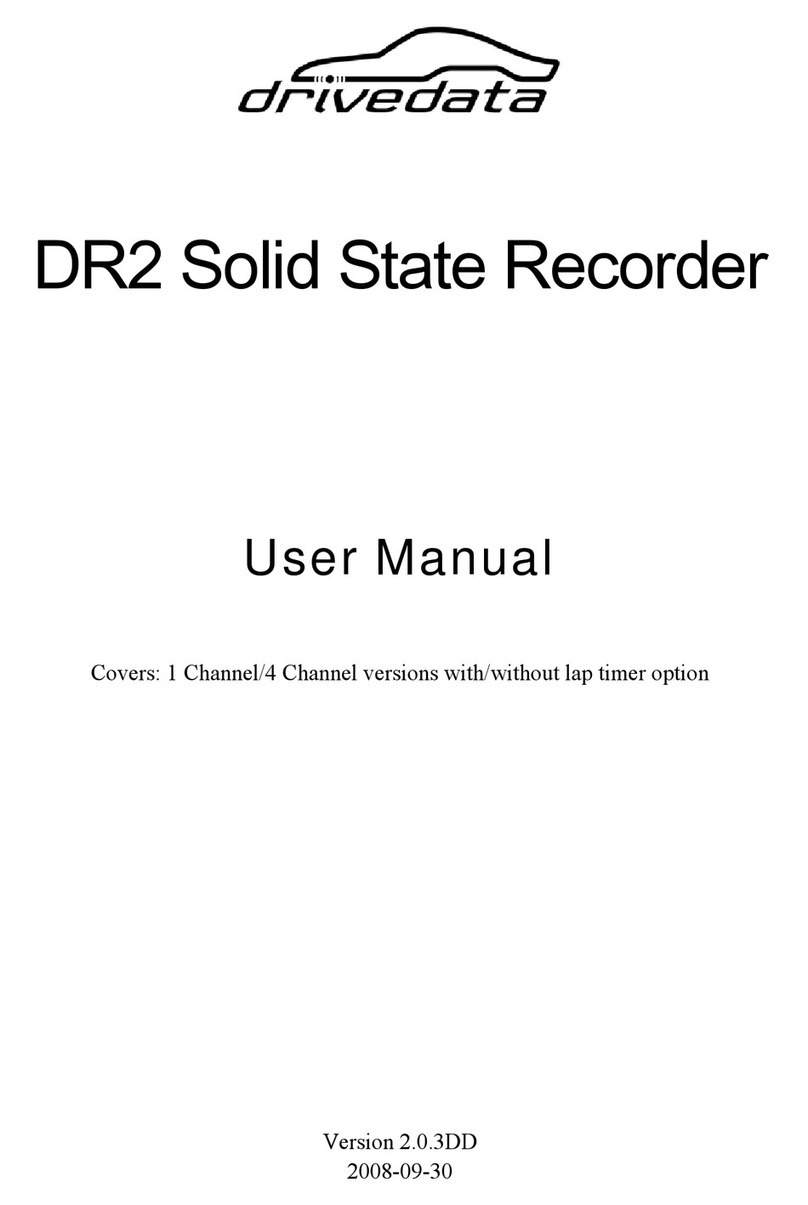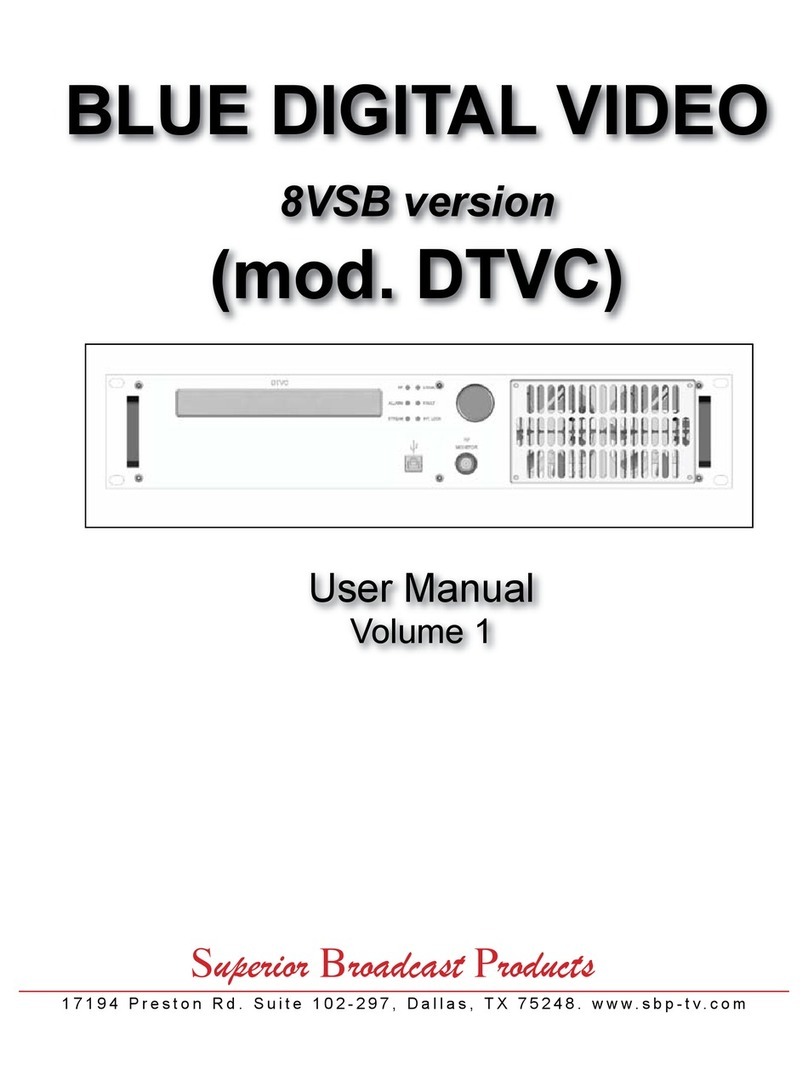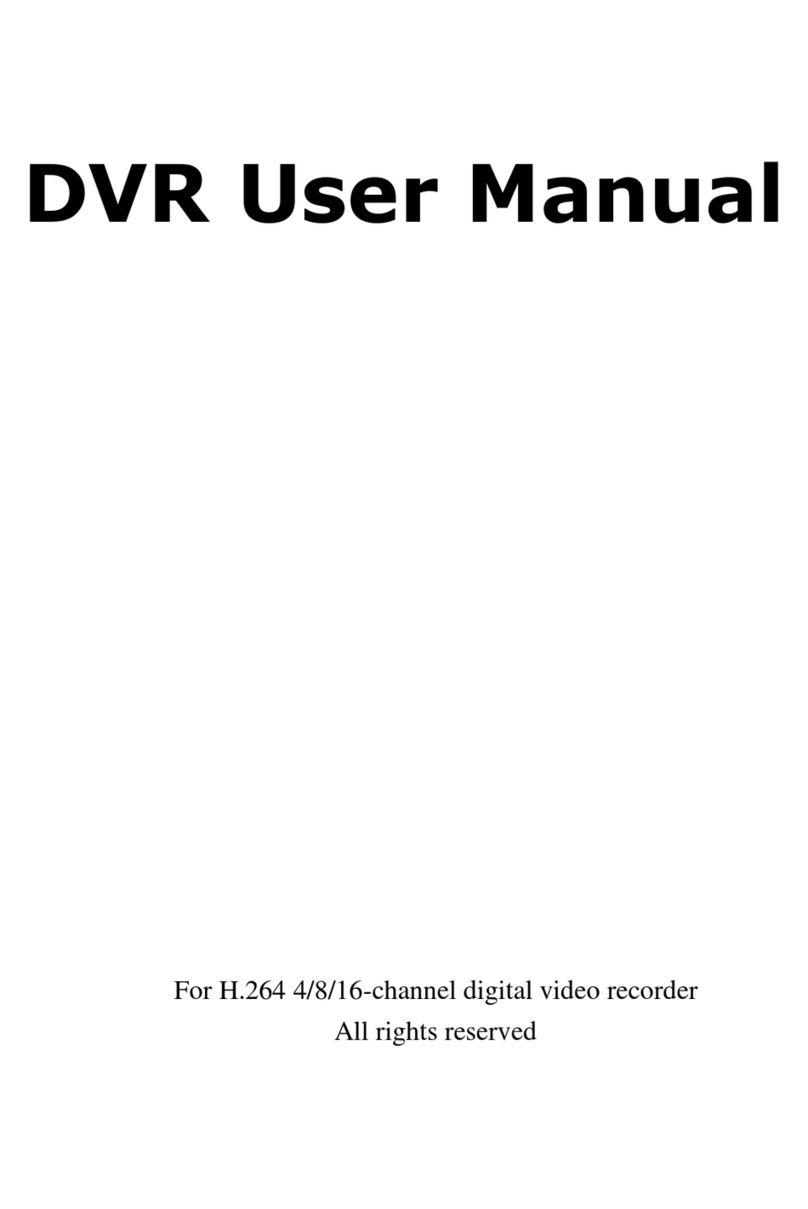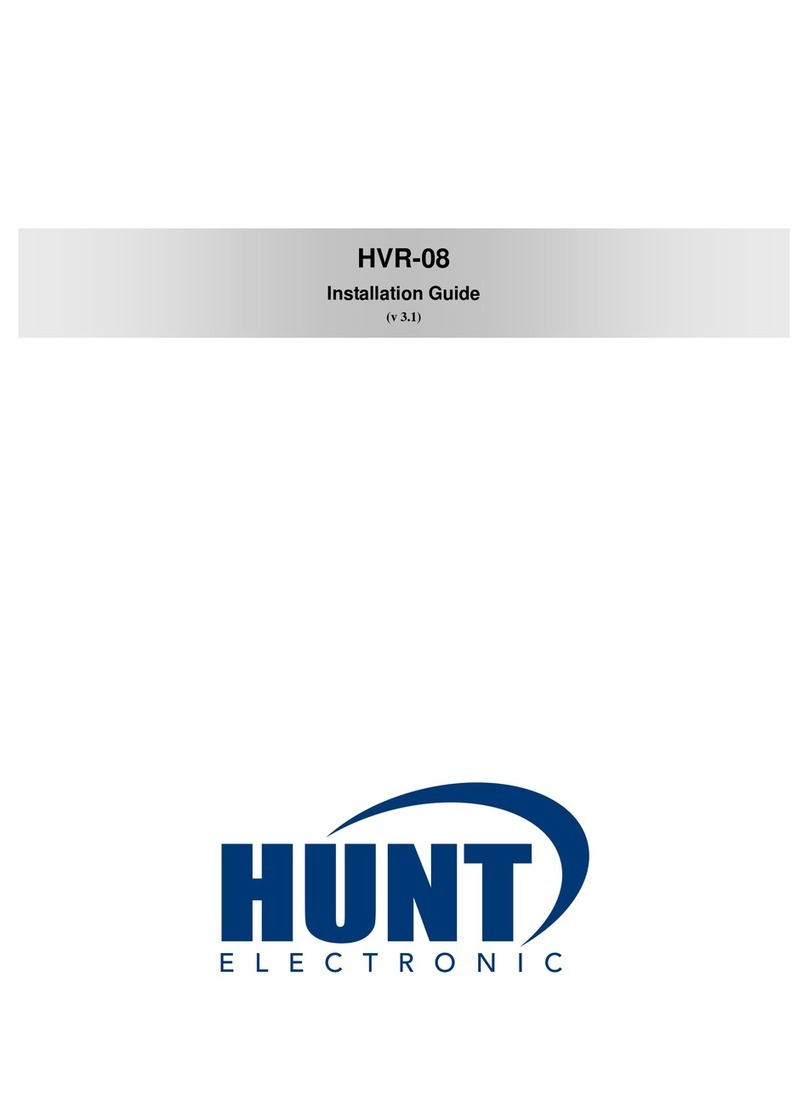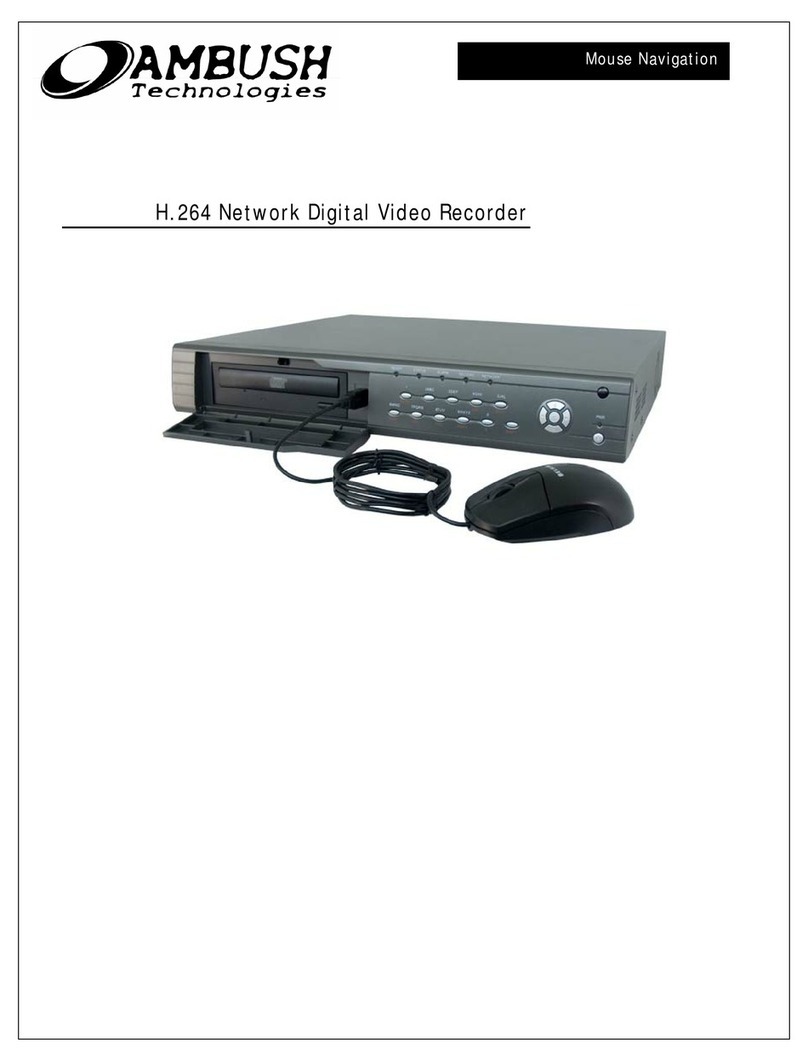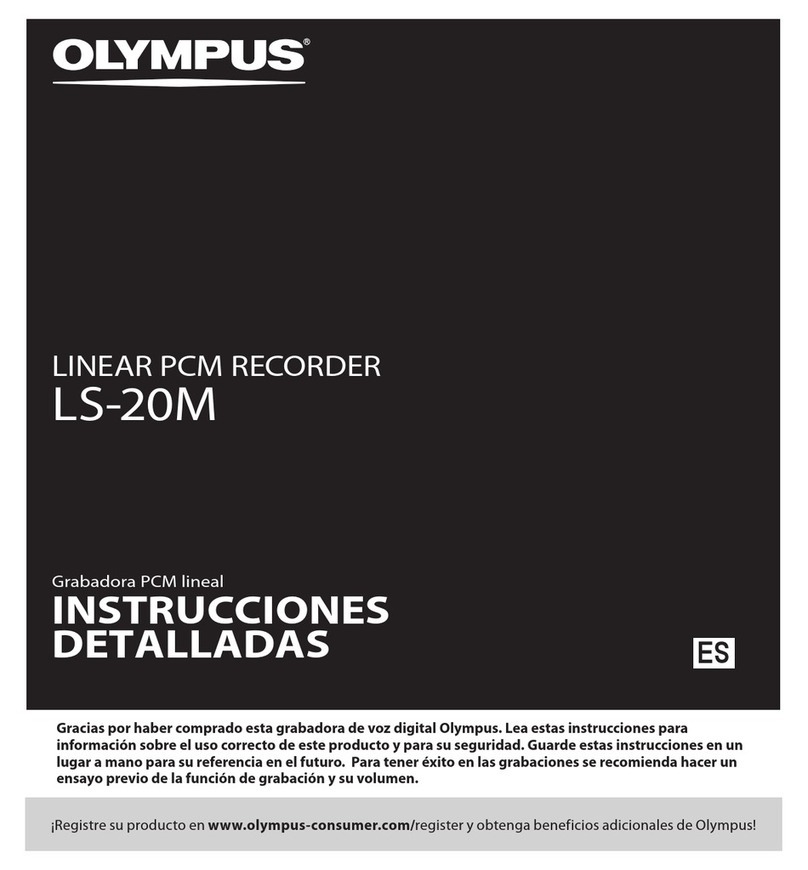Provision DVR-908 Parts list manual

©2022 Pro-Vision Solutions, LLC.
provisionusa.com
Rev. C - 8/11/2022
System GUIDE
DVR-908 Digital Video Recording

DVR-908
System Guide
Rev. C - 8/11/2022
©2022 Pro-Vision Solutions, LLC. Page 1of 56
IMPORTANT NOTICES
PRO-VISION tries to ensure that the information provided in this document is as comprehensive as possible at the time of
publication. However, because of PRO-VISION’s drive to provide the best products through continual improvement, PRO-
VISION reserves the right to update the information in this document at any time without prior notice.
Copyright © 2022 PRO-VISION Solutions, LLC. All Rights Reserved. This document and supporting data are the
exclusive property of PRO-VISION, Inc. and may not be copied, reproduced, or translated to another language without
permission.
PRO-VISION provides no warranty of any kind with regard to this material, including, but not limited to, the implied
warranties of merchantability and fitness for a particular purpose. PRO-VISION shall not be held liable for errors contained
within this document or for incidental or consequential damages in connection with the furnishing, performance, or use of
this material.
SOFTWARE AND FIRMWARE UPDATES
PRO-VISION is committed to the continual testing and improvement of our software and firmware. As new revisions
become available, these updates will be made available to your company; fees may apply depending on your licensing
agreement.
THIRD-PARTY PRODUCTS
PRO-VISION expressly disclaims all responsibility and liability for the installation, use, performance, maintenance, and
support of third-party products. PRO-VISION advised its customers to make independent evaluations of such products.
SUGGESTIONS
PRO-VISION prides itself on designing its products with the customer in mind. We want to hear from you. Tell us about
your experience and how you are using your PRO-VISION products. Our team is dedicated to providing the best product
experience; we will try our best to accommodate any suggestions provided into our future products and services.
TRADEMARK NOTICES
Mozilla Firefox®is a registered trademark of the Mozilla Foundation. Chrome™ and Google Maps™ are registered
trademarks of Google, Inc. 3M is a registered trademark of 3M. ChargeGuard®is a registered trademark of Havis, Inc. All
other marks, names, and logos mentioned herein are the property of their respective owners.
MANUFACTURER CONTACT INFORMATION
PRO-VISION Solutions, LLC.
8625-B Byron Commerce Dr.
Byron Center, MI 49315
800-576-1126
www.provisionusa.com
For more information about PRO-VISION and its products, go to www.provisionusa.com or call us at (800) 576-1126.
Thank you for choosing PRO-VISION!
Please read this manual carefully before use and keep it for future reference.
Understanding this manual prior to installation will greatly reduce the time needed for system installation.
Technical support is available Monday thru Friday from 8:00 AM to 7:00 PM EST for questions.

DVR-908
System Guide
Rev. C - 8/11/2022
©2022 Pro-Vision Solutions, LLC. Page 2of 56
QUICK REFERENCE
This page is designed for quick reference. Continue further in this guide for detailed instructions.

DVR-908
System Guide
Rev. C - 8/11/2022
©2022 Pro-Vision Solutions, LLC. Page 3of 56
INSTALLATION
Understanding the System
PD-1902 DVR Unit
The Digital Video Recorder (DVR) unit is located inside the locking
cage. To remove the DVR, slide the top of the cage forward slightly
and lift up on the front. The DVR is removed by lifting on the front of
the DVR and sliding it forward.
This device complies with Part 15 of the FCC Rules. Operation is subject to the following two conditions: (1) this device may not cause
harmful interference, and (2) this device must accept any interference received, including interference that may cause undesired operation.
Front of DVR: Rear of DVR:
–SDXC Card Slot –Power Cable Connection
–Record STOP Button –GPS/EVT/Triggers Cable
–4G Status Indicator –HD A/V Output Connection
–4G SIM Card Slot –Analog Camera Input Connections
–Solid-State Drive Tray –A/V Output Connection
–System Status Indicator –USB Port
–Operational Status Indicators –LAN Port
–Digital HD Camera Input
–Wi-Fi Antenna Connections
–4G Antenna Connections
Locking Cage
PD-1808 Locking Cage Base
The locking cage base is used to secure the DVR in whichever mounting position the user
requires. It can be mounted horizontally or vertically, the internal g-force sensor performs best
when mounted near parallel or perpendicular to the ground.
PD-1809 Locking Cage Cover
The locking cage cover completes the DVR cage and allows the user to lock and secure the
DVR from being tampered with.

DVR-908
System Guide
Rev. C - 8/11/2022
©2022 Pro-Vision Solutions, LLC. Page 4of 56
Data Storage Devices & Readers
SD Card
The base DVR-908 kit may come with different size SD cards base on the ending of the kit number. Kits ending in “-64”
includes a 64GB SDXC card. The SD card is the primary recording media for your DVR unit; it contains the video that is
recorded by the DVR.
Spare/Replacement cards are available in various sizes to meet the desired storage capacity requirements:
•32GB SDHC (P/N: PD-1716)
•64GB SDXC (P/N: PD-1718)
•128GB SDXC (P/N: PD-1728)
•256GB SDXC (P/N: PD-1738)
IMPORTANT: The SD card can only be inserted into the unit with the contacts first and label facing away from the
windshield. If the SD card is inserted improperly, you risk damage that may not be covered under
warranty.
USB Card Reader
The USB Card Reader (P/N: DVR-102) allows any SD, SDHC, or
SDXC card to be read in a computer through a USB port. For best
performance use a USB 2.0 port; this will provide the maximum read
speed from the SD card.
Solid-State Drive:
A Solid-State Drive (SSD) is a high-capacity storage device that
utilizes high-performance, solid-state flash memory to provide storage that is not affected by the
typical vibration experienced in a mobile environment.
Solid State Drives are available in multiple capacities:
•500GB SSD (P/N: DVR-830)
•1TB SSD (P/N: DVR-831)
•2TB SSD (P/N: DVR-832)
•4TB SSD (P/N: DVR-834)
Solid-State Drive Reader:
The Solid-State Drive Reader (P/N: DVR-802) is a cable used to connect an SSD to a
computer for the purpose of viewing files or downloading data from the SSD to a computer
or network.
Contacts
Normal:
Switch must be in this
position to record.
Read-Only:
Slide the switch down
to protect video from
accidentally being erased.

DVR-908
System Guide
Rev. C - 8/11/2022
©2022 Pro-Vision Solutions, LLC. Page 5of 56
DVR Interface Cables
The DVR Interface Cables are used to connect to the vehicle and other system components.
Power Cable:
This cable supplies battery power to the DVR unit; it also includes an
ignition signal input cable to turn the system ON and OFF. The power
cable includes fuses for both the battery and ignition power.
Camera Interface Cables (Qty. 4):
These cables are used to connect analog cameras 1-8 to the DVR unit.
It supplies power and receives the video and audio from each camera.
The cables are identical except for the labeling of the camera numbers.
Video Output Cable:
This cable is used to output the live video and audio from the DVR unit
to a display monitor for aiming the cameras or real-time observation of
the camera view(s). It includes a temporary power output to power a
display for aiming purposes.
GPS/Event/Trigger Cable:
This cable is used to connect the GPS Antenna, Event Marker, and up
to five (5) external trigger inputs to the DVR unit.
Wi-Fi Antenna:
The Wi-Fi Antenna is used by the DVR to allow wireless viewing of the
camera and DVR settings as well as wireless transfer of files to a server
in a building. At least one antenna needs to be connected to the DVR.
4G Antennas:
The two (2) 4G Antennas are used by the DVR for cellular connection to
the DVR. The antennas are only included with the optional 4G version of
the DVR unit.
Camera Cables
PX-1942 15ft Analog HD A/V Cable:
15ft Analog HD cables are used for the connecting both analog standard definition (SD) and
high definition (HD) cameras to the DVR unit. The male ends connect to cameras and the
female ends connect to the DVR.
PX-1943 33ft Analog HD A/V Cable:
33ft Analog HD cables are used for the connecting both analog standard definition (SD) and
high definition (HD) cameras to the DVR unit. The male ends connect to cameras and the
female ends connect to the DVR.

DVR-908
System Guide
Rev. C - 8/11/2022
©2022 Pro-Vision Solutions, LLC. Page 6of 56
PX-1841 10ft Digital HD A/V Cable:
10ft Digital HD cables are used for connecting digital HD cameras to the DVR
unit. The male ends connect to cameras and the female ends connect to the
DVR.
Note: Two 10-ft. cables cannot be connected to each other. If more than one
cable is needed, the PX-1843 30ft Digital HD Extension Cable must be
used.
PX-1842 20ft Digital HD Cable:
20ft Digital HD cables are used for the connecting digital HD cameras to the DVR
unit. The male ends connect to cameras and the female ends connect to the
DVR.
Note: Two 20ft cables cannot be connected to each other. If more than one
cable is needed, the PX-1843 30ft Digital HD Extension Cable must be used.
PX-1843 30ft Digital HD Extension Cable:
30ft Digital HD cables are used for the connecting digital HD cameras to the
DVR unit. The male ends connect to cameras and the female ends connect to
the DVR. The 30ft cable may be used by itself or with any other Digital HD
cable, but the 30ft cable must be closest to the DVR. Up to three (3) PX-1843
extension cables may be connected in a series.

DVR-908
System Guide
Rev. C - 8/11/2022
©2022 Pro-Vision Solutions, LLC. Page 7of 56
DVR Installation
DVR Unit Mounting
The DVR unit is the core of the Recording System. All system connections go to the DVR unit. The storage device (SD
Card or SSD) is located inside the DVR unit. A good mounting location is important for the DVR unit as its location should
be readily accessible for viewing status, removing the disk, and ideally for reducing system installation time.
Choosing Mounting Location:
The DVR unit itself is small and can be mounted in varied locations. The black lockable mounting cage has four (4) pre-
drilled holes for mounting; however, additional holes can be drilled in the mounting cage to provide better attachment to
the mounting surface.
Things to consider when choosing mounting location:
•Access to the front of the DVR to view lights and/or remove storage media.
•Access to insert and turn the key to remove cover, should test for accessibility as necessary.
•Access to the rear of the DVR for service purposes.
•Locate all structural elements that may make it difficult to run wires. Avoiding these by choosing a good mounting
location saves installation time in addition to better usability.
•Proximity with other Radio Frequency (RF) devices, such as two-way radios and computers, must be 6” or more.
•Cable routing for power, GPS, Event Marker Button, triggers, and cameras.
•Fastening to mounting surface and what is behind it.
Recommended Mounting Locations:
•Front overhead compartment above windshield: Mount to the driver’s
side for easy cable routing.
•Compartment above the driver: Place locking enclosure and use the
key to ensure easy access.
•Under the first seat behind the driver: Mount inverted directly to the
seat bottom.
Example of an International bus in the compartment above the driver
Existing holes make installation quicker
DVR location allows easy access
Front

DVR-908
System Guide
Rev. C - 8/11/2022
©2022 Pro-Vision Solutions, LLC. Page 8of 56
Installing Power Cable
The power cable provides power to the unit and controls when it is on or off. Make sure the primary battery power
connection is to a reliable 12V-24V DC power source. The cable may be routed from either direction.
RED
Fused 12-24V DC Battery Power: The battery power wire should be connected to an
always-on power supply on the vehicle. The connection should include a 3A fuse and
be on its own dedicated circuit. If possible, connect the unit directly to the positive
terminal of the vehicle’s battery through a 3A fuse.
GREEN
Key ON Ignition Signal: Signals the unit that the vehicle is ON. It can be connected to
a 12-24V DC ignition source (Fused), or to a ground level ignition source. If using a
ground level ignition source, the wire must first be connected to a 12V source and the
setting for “Ignition Level” changed to LOW in the power menu.
BLACK
Chassis or Battery Ground: The ground wire connects directly to a clean grounding
stud/screw or directly to the negative terminal of the battery.
IMPORTANT: Do not connect the red battery power wire to a battery drain protection device such as a ChargeGuard®; this can cause abnormal
performance and/or damage the electronics inside the recording unit. The unit itself has a battery drain protection function built in.
You must use fuses that can handle the current draw of the unit with all cameras and accessories. With the DVR unit, 8 cameras,
GPS, Event Marker Button, and a Solid-State Disk (SSD) the current draw is ~3A at 12 VDC.
The power cable includes (2) fuse holders with 3A fuses that are intended for use when making final connections to the vehicle to
protect the power cable and the drive recorder unit. Other suitable fusing methods with appropriate amperage fuses may be used
instead of the included fuses.

DVR-908
System Guide
Rev. C - 8/11/2022
©2022 Pro-Vision Solutions, LLC. Page 9of 56
Analog Camera Installation
The DVR unit supports any combination of up to eight (8) analog Standard Definition (SD) and Analog High Definition
(AHD) cameras.
Cameras are connected to the yellow analog camera inputs on the Camera Interface cables (shown below).
Analog HD Camera Cables/Connections:
Cameras can be either directly connected, or connected through analog A/V cables:
•PX-1942 5m (16ft) Analog A/V Cable
•PX-1943 10m (33ft Analog A/V Cable
Step 1 Align arrows on connectors and then slide
them together.
Step 2 Thread the collar of the female connector
until it is tight.
Step 3 Slide the rubber boot over the connectors,
completely covering the connection for a
durable waterproof seal.

DVR-908
System Guide
Rev. C - 8/11/2022
©2022 Pro-Vision Solutions, LLC. Page 10 of 56
Analog HD Wide-Angle Low Profile Camera Installation
The AHD Low Profile Camera (Kit P/N: DVR-923, Camera P/N: PC-1923) is
designed to be mounted inside the vehicle for coverage of the driver,
passengers, and cargo. It has a very low-profile housing, allowing it to be
mounted to the ceiling or headliner, providing an optimal field of view. The
camera has four (4) infrared (IR) LED’s that provide illumination during low
light/dark conditions. The camera also has a microphone built into the
camera housing. The camera lens has an extremely wide 180° horizontal
and 90° vertical coverage. The camera also has an optional flush mounting
bracket (P/N: PC-1268) for applications where the camera cannot protrude.
Mounting Location:
This camera is normally used in the interior of the vehicle because of its
small size and wide field of view. The camera can only be mounted to a
horizontal surface. It is designed to be mounted directly to the mounting
surface and can adjust up and down for proper aim.
Standard Installation:
1. Locate the desired mounting location of the camera. It is
recommended to power on the DVR unit and temporarily
connect the camera to it and observe that the view in the
desired mounting location is satisfactory before
proceeding to the next step.
2. When the desired mounting location is found, mark or
measure the two (2) mounting screw hole locations in the
camera.
3. If the cable will be routed behind a vehicle panel, it is
common to drill a ¾” hole behind the camera where the cable exits the camera body. Mark and drill this hole if
needed. Remove any burrs or jagged edges from the hole to prevent damage to the cable. If surface mounting,
there is a notch in the top left of the camera for the cable to exit and then route into the gap of panel.
4. Route the camera cable into the hole and then install the camera to the marked locations from step 2. Attach the
camera with the supplied mounting hardware.
5. Route and install the extension cable(s) to the cameras final
mounting location and connect it to the camera. Leave enough
slack (typically 4”-6”) to allow removal of the camera. This will
simplify service in the future.
6. Power on the DVR unit, connect to the Wi-Fi, and view the live
camera image to properly aim it on the view page. (See Viewing
Cameras on a Smart Device for connection details) To adjust the
camera aim, loosen the two (2) small Phillips head screws on
either side of the camera assembly.
7. After the camera is aimed, tighten the two (2) Phillips’s head adjustment screws.
Example view from interior of mini van
Flush Mount Bracket with the PC-1923 Camera

DVR-908
System Guide
Rev. C - 8/11/2022
©2022 Pro-Vision Solutions, LLC. Page 11 of 56
Optional Flush Mount Installation (Requires P/N: PC-1268):
1. Remove the four (4) screws and plastic back plate from the
back of the camera and set aside.
2. Remove the camera assembly from the low-profile
aluminum housing and place it into flush mount bracket.
3. Place plastic back plate from Step 1 on flush mount bracket
and tighten all four (4) screws.
4. Power on the DVR unit, connect to the Wi-Fi, view the live camera image, and determine if the view is acceptable.
(See Viewing Cameras on a Smart Device for connection details.) If needed, the camera can be rotated up or
down by 15° in either direction.
5. After verifying the camera location, use the template
included with the flush mount bracket to mark the two (2)
main slot holes.
6. Drill the two (2) main holes for the camera using a 1 3/8”
inch hole saw.
7. Use shears or a grinding tool to remove the material
between the two (2) holes.
8. Route the camera cable as desired in the newly cut slot. Place the
flush mount bracket in the slot and mark the four (4) mounting
holes.
9. Using a 1/8” drill bit, drill pilot holes at the marked four (4)
mounting holes.
10. Install the four (4) mounting screws to attach the bracket to the vehicle.

DVR-908
System Guide
Rev. C - 8/11/2022
©2022 Pro-Vision Solutions, LLC. Page 12 of 56
Analog HD Forward Facing Camera Installation
The AHD Forward Facing Camera (Kit P/N: DVR-922, Camera P/N: PC-1922) is designed to
record the area in front of the vehicle through the windshield. The camera lens has a wide 130°
horizontal field of view and vertical field of view of 70°. The camera has a built-in microphone for
audio recording and is able to capture discernable video in low-light and day-time conditions.
Mounting Location:
The PC-1922 AHD Forward Facing Camera is designed to mount to the front windshield of a
vehicle as close to the center and as high as possible, usually just below or on the passenger
side of the rearview mirror mounting bracket. Ensure that the window tint is not within the
camera’s field of view and that the camera is mounted in a location that least obstructs the
drivers visibility. An optional pedestal mounting bracket (P/N: PC-1017S) is available to allow
mounting of the camera without attaching it to the windshield glass.
Installation:
1. Slide the mounting bracket over the top of the camera so that the Pro-Vision logo located on the mounting bracket
is facing the rear side (cable side) of the camera. Using the six (6) assembly screws provided, attach the
mounting bracket to the camera. Only install the assembly screws finger tight for now as final aiming adjustments
will need to be made later.
2. Clean the top of the mounting bracket along with the approximate camera mounting area on the front windshield.
3. Remove the film from one side of the double-sided adhesive and firmly press it to the top of the mounting bracket.
DO NOT remove the film from the windshield side of the adhesive yet.
4. It is recommended to power on the DVR unit, temporarily connect the camera to it, hold the camera up to the
windshield, and observe the view in the desired mounting location to ensure that the view is satisfactory before
permanently attaching the camera and routing the cable. (See Viewing Cameras on a Smart Device for
connection details)
5. When the desired mounting location is found, use tape to mark the camera mounting location on the windshield.
6. Remove the remaining film from the adhesive and firmly press the mounting bracket to the front windshield in the
marked location for at least 30 seconds. Remove any tape from the windshield that was used to mark the camera
mounting location.
7. Make any final aiming adjustments required to the
camera and tighten up the six (6) assembly screws.
8. Connect the camera to the extension cable running to the
“Camera 1” connector on the PLE-1910 cable connected
to the DVR unit and verify that the camera is functioning
as expected.
Example View

DVR-908
System Guide
Rev. C - 8/11/2022
©2022 Pro-Vision Solutions, LLC. Page 13 of 56
Analog HD Mini-Dome Camera Installation
The AHD Mini-Dome Camera (Kit P/N: DVR-921, Camera P/N: PC-1921) is designed to be
mounted inside a vehicle. The camera is used most often mounted in the interior of the vehicle
covering the driver, passengers, or cargo. It has a built-in microphone for audio recording as well
as built-in night vision LED’s with an automatic sensor for capturing video in low-light conditions. Its
small form factor and high adjustability allow this camera to be mounted in a multitude of interior
locations. The camera lens has a wide 170° horizontal and 90° vertical coverage.
Mounting Location:
The ball and socket dome design allows 360° rotation around the base, 180° adjustment
perpendicular to the base, and 360° rotation to level the image. The camera typically is
installed with the cable going through a panel directly underneath the mounting location to hide
the cable, but it can also be installed where the cable exits the side of the base if there is no
room to route the cable behind the camera’s mounting location.
Installation:
1. Disassemble the camera by loosening the three (3) hex head set screws located on
the locking ring. Lift up on the locking cover and remove it from the camera assembly.
Remove the camera ball and pull the cable through the mounting base.
2. Find the desired camera mounting location and hold the mounting base up in
position.
3. Mark the four (4) mounting holes using a marker or pencil.
4. If the cable is going to be routed through the center cable hole and into a panel,
mark the center cable hole as well.
5. If applicable, drill out the marked center hole using a 3/4” drill bit. Clean up any
sharp edges to prevent damage to the cable.
6. If the camera cable will exit through the cable grove in the mounting base
instead of through the mounting surface, the cable must be routed through the
cable grove before attaching the mounting the base to the mounting surface.
7. Align the camera base over the marked screw holes and then using a drill with a
Phillips bit, install the four (4) self-tapping mounting screws.
8. Connect the camera connector to the cable running to the DVR unit, if it is not
yet installed, install the cable at this time and then continue to step 9.
9. Hold the camera ball and feed any excess cable through the hole or cable grove
in the mounted base until the camera ball is resting on the center of the
mounting base.
10. Place the camera locking cover over the camera ball. Loosely tighten the three
(3) set screws holes using a 1.5mm Allen wrench, allowing the camera ball to
freely move until the desired camera aim is set.
11. Power on the DVR unit and connect to the Wi-Fi to view the live camera image
to properly aim it on the view page. (See Viewing Cameras on a Smart Device
for connection details)
12. When finished aiming, fully tighten the three (3) set screws.
360
°
360
°
180
°

DVR-908
System Guide
Rev. C - 8/11/2022
©2022 Pro-Vision Solutions, LLC. Page 14 of 56
Example View: Rear seat of Ford Interceptor Sedan
Example View: Cargo area of a Dodge Ram Cargo Minivan

DVR-908
System Guide
Rev. C - 8/11/2022
©2022 Pro-Vision Solutions, LLC. Page 15 of 56
Analog HD Side Camera Installation
The AHD Side Camera (Kit P/N: DVR-920, Camera P/N: PC-1920) is designed to
provide coverage around the outside of the vehicle. The camera is waterproof rated IP-
67 and has a wide-angle lens that can capture a wide area around the outside of the
vehicle. The camera is designed to be mounted directly to a vehicle exterior body panel.
The camera has six (6) infrared (IR) LED’s that provide illumination during low light/dark
conditions. The camera also has a waterproof microphone built into the camera housing.
The camera lens has a wide 145° horizontal and 80° vertical coverage.
Mounting Locations:
The camera’s wide field-of-view allow flexible mounting in either a down facing
or rear facing configuration while still providing very good coverage of the side
of the vehicle. For down facing general recording applications, the camera is
typically mounted directly to the roof or side of vehicle body near the roof
facing outward perpendicular to the direction of vehicle travel at a downward
angle. The camera should be mounted as close to the outside edge of the
roofline as possible to prevent blind spots directly next to the vehicle. For rear
facing applications utilizing the camera to cover blind spots in combination
with a monitor, the camera should be mounted as far toward the front of the
vehicle as possible. When mounting to the vehicle, consider spray and debris
from the tires could affect the camera image, so it is recommended to mount
the camera a minimum of 3 feet off the ground to help prevent this. Always
check the mounting structure under the camera for proper access to route the
cable.
Installation:
1. Remove the four (4) Allen head cover mounting screws from the camera and then remove the camera ball and
cable.
2. With just the camera base and gasket, hold in desired mounting location and mark the three (3) camera base
mounting screw locations and the center of the cable exit hole in the base.
3. It is recommended to power on the DVR unit, temporarily connect the camera to it, set the camera in the
mounting base (with gasket attached), and observe that the view in the desired mounting location is satisfactory
before permanently attaching the camera and routing the cable(s).
4. Before drilling holes, ensure there is adequate clearance for mounting screws and cable routing clearance.
5. If you are certain of the cameras mounting location, drill the center cable hole with a 3/4” or 7/8” drill bit, and it is
also recommended to predrill the three (3) mounting screw holes with an 1/8” drill bit.
6. Route the camera cable through the base and gasket, and then through the cable hole in the mounting surface.
7. Use the mounting hardware provided to attach the camera base to the mounting location.
8. Attach the camera cover to the camera with the four (4) Allen head mounting screws. Leave the screws slightly
loose until the camera is aimed.
9. Power on the DVR unit and connect to the Wi-Fi to view the live camera image to properly aim it on the view
page. (See Viewing Cameras on a Smart Device for connection details)
10. After the camera is aimed, tighten the four (4) Allen head mounting screws to lock the camera aim.

DVR-908
System Guide
Rev. C - 8/11/2022
©2022 Pro-Vision Solutions, LLC. Page 16 of 56
Example View: Analog HD Side camera in a downward facing application
on the driver’s side of a delivery van

DVR-908
System Guide
Rev. C - 8/11/2022
©2022 Pro-Vision Solutions, LLC. Page 17 of 56
Analog HD Flush Mount Camera Installation
The AHD Flush Mount Camera (Kit P/N: DVR-918, Camera P/N: PC-1918) is designed to be
mounted in a body panel or bumper of the vehicle, flush with the surface. The camera is used most
often inside the rear bumper of vehicles, but it also works well mounted in an enclosure above the
engine compartment or rear window on rear engine busses. It has a built-in night vision LEDs with
an automatic sensor for capturing video in low-light conditions. Its small form factor and low-profile
mounting are its biggest advantage. The camera lens has a wide 130° horizontal and 65° vertical
coverage.
Mounting Location:
The camera mounts in a 1.25” hole and can be rotated 360° for proper aim; the
camera can also be tilted at a 10° angle by installing the angle rings on either side
of the mounting surface.
Installation:
1. Locate the desired mounting location, check for proper
clearance behind the surface for the camera body, then mark
and drill a 1.25” hole.
2. Disassemble the camera by loosening the two (2) threaded lock
rings, removing them, and sliding them off the cable and
connector. Then removing all the spacer rings.
3. Determine the order of the spacers as needed based on the
desired mounting as shown in the images above right.
4. Slide the outer spacers over the cable and onto the camera,
then slide the camera, cable first, through the mounting hole.
5. Slide the inner spacers over the cable and onto the camera.
6. Install the mounting gasket between the outer mounting surface
and the camera body or the first spacer.
7. Slide the two (2) threaded locking rings over the cable and then
thread them one at a time onto the camera body.
8. Connect the camera connector to the cable running to the DVR
unit, if it is not yet installed, install the cable at this time and then
continue to step 9.
9. Power on the DVR unit and connect to the Wi-Fi to view the live
camera image to properly aim it on the view page. (See Viewing
Cameras on a Smart Device for connection details)
10. When finished aiming, fully tighten the first locking ring and then
the second locking ring.
4-Pin AHD Connector
Threaded Locking Rings
10° Spacer Rings
Spacer Ring
Mounting Gasket
Camera Body
Five (5) IR Lights
Top of Image Indicator
Ambient Light Sensor

DVR-908
System Guide
Rev. C - 8/11/2022
©2022 Pro-Vision Solutions, LLC. Page 18 of 56
Analog HD Marker Light Camera Installation
The AHD Flush Mount Camera (Kit P/N: DVR-910, Camera P/N: PC-1910) is designed to be
mounted in an existing 2” or 2.5” marker light hole in the rear body of the vehicle to replace a
standard 2” or 2.5” marker light. The camera is used most often as a backup camera and replaces
a marker light in the rear bumper. This camera is primarily used because it does not require any
holes to be drilled in the vehicle body and is typically very durable because the marker lights are
typically mounted in a protected area on the rear of the vehicle. The camera lens has a wide 145°
horizontal and 80° vertical coverage.
Mounting Location:
The camera mounts in an existing marker light hole. The camera can be rotated 360°
for proper aim but cannot be tilted at an angle. If possible, the camera should replace
the center most marker light to provide the driver with the most natural view.
Installation:
1. Locate the desired mounting location, remove the existing light to check for
proper clearance for the camera body.
2. Disconnect the wiring from the original light, then remove it and the grommet.
3. Assemble the camera to the light assembly using the 4 mounting screws.
4. Install the new grommet into the hole. For 2.5” light applications, first install the larger
grommet into the hole, then install the smaller grommet. (As shown below right)
5. Connect the red 12V LED power wire and black ground wire from the light assembly to
the existing wiring through the grommet.
6. Slide the camera cable into the hole in the back of the grommet.
7. Connect the camera connector to the cable running to the DVR unit, if it is not yet
installed, install the cable at this time.
8. Press the camera light assembly into the grommet and rotate the camera until the white
dot is at the top.
9. Power on the DVR unit and connect to the Wi-Fi to view the
live camera image so it can be properly adjusted to level by
rotating the light in the grommet. (See Viewing Cameras on
a Smart Device for connection details)

DVR-908
System Guide
Rev. C - 8/11/2022
©2022 Pro-Vision Solutions, LLC. Page 19 of 56
Analog HD Low Profile Camera Installation
The AHD Low Profile Camera (Kit P/N: DVR-912, Camera P/N: PC-
1912) is designed to be mounted in the rear of the vehicle. It is very low
profile, allowing it to be mounted at the top of the rear for easier wiring
and better field of view. The camera mounting hole pattern matches
that standard 7” on center spacing of US license plates for easy
mounting over license plates for light duty vehicle applications where
space is limited, or drilling holes is not desired. The camera has four (4)
infrared (IR) LED’s that provide illumination during low light/dark conditions. The camera also has a waterproof
microphone built into the camera housing. The camera lens has a wide 145° horizontal and 80° vertical coverage.
Mounting Location:
This camera is often used on the outside rear of light duty vehicles like cars, vans, and SUVs to provide video capture of
backup incidents and observation behind the vehicle. The camera can only be mounted to a horizontal surface, it is
designed to be mounted directly to the mounting surface and can adjust up and down for proper aim. The camera
mounting screw holes spacing allows direct mounting to US license plate bolt pattern.
Installation:
1. Locate the desired mounting location of the camera. It is
recommended to power on the DVR unit and temporarily
connect the camera to it and observe that the view in the
desired mounting location is satisfactory before
proceeding to the next step.
2. When the desired mounting location is found, mark or
measure the two (2) mounting screw hole locations in the
camera. If license plate mounting, skip this step.
3. If the cable will be routed through the vehicle body, it is common to drill a ¾” hole behind the camera where the
cable exits the camera body, mark and drill this hole if needed. Remove any burrs from the hole to prevent
damage to the cable. If license plate mounting, there is a notch in the top left of the camera for the cable to exit
and then route into the body of the vehicle.
4. Route the camera cable into the hole and then install the camera to the marked locations from step 2. Attach the
camera with the supplied mounting hardware.
5. Route and install the extension cable(s) to the cameras final
mounting location and connect it to the camera. Leave enough
slack to allow removal of the camera to simplify service in the
future (typically 4”-6”).
6. Power on the DVR unit and connect to the Wi-Fi to view the
live camera image to properly aim it on the view page. (See
Viewing Cameras on a Smart Device for connection details) To
adjust the camera aim, loosen the two (2) small Phillips head
screws on either side of the camera assembly.
7. After the camera is aimed, tighten the two (2) Phillips’s head
adjustment screws.
Example view from the rear of a
Thomas C2 School Bus
This manual suits for next models
1
Table of contents
Other Provision DVR manuals