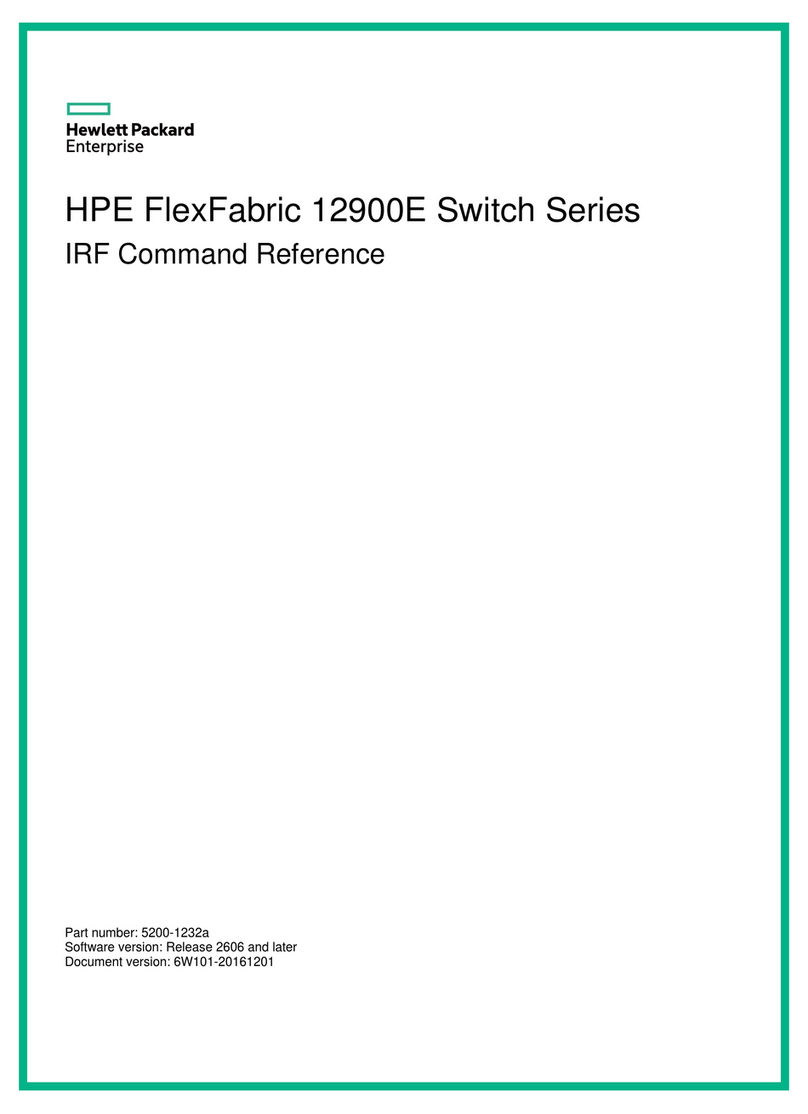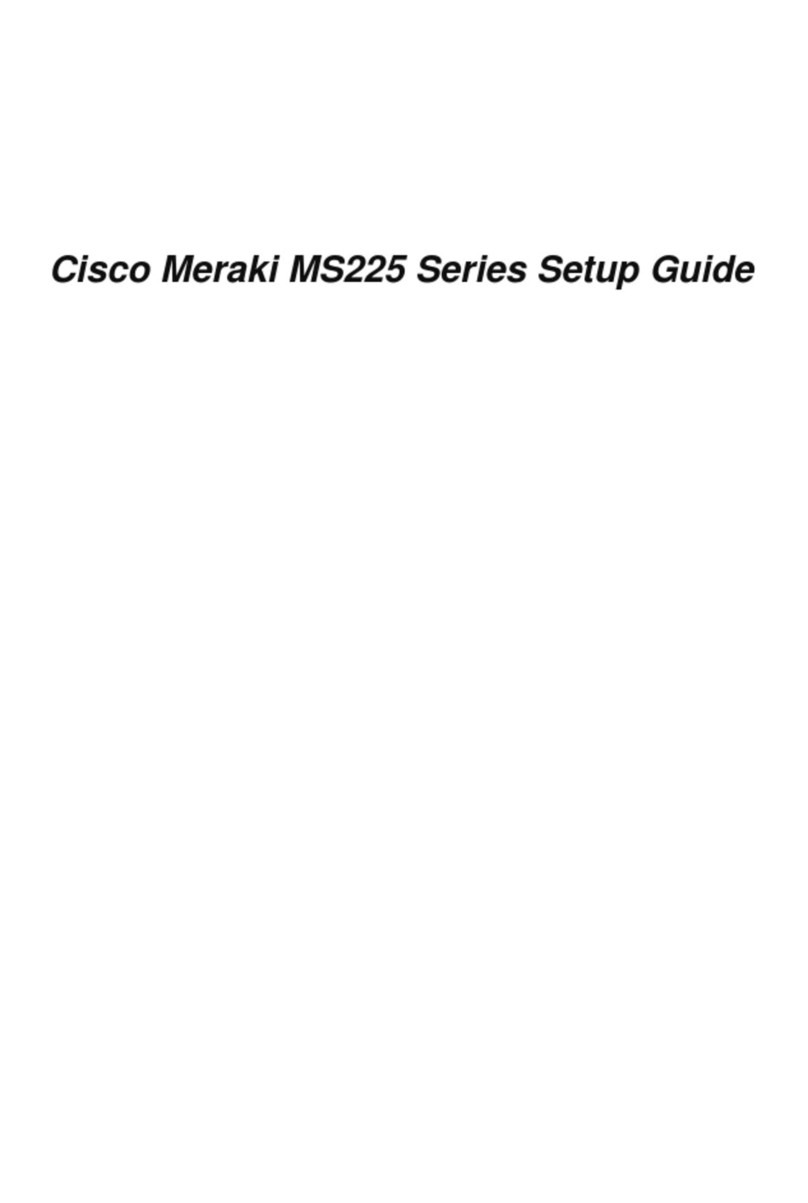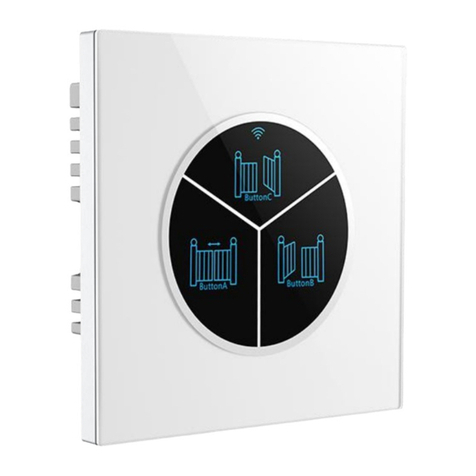ProVisual BA408POE User manual

Please follow the following installation steps
Please check the following items before installation. If any missing, please contact the dealer.
POE ethernet switch 1pc
Power adapter 1pc
MIT hangers 2 pcs
Din rail hanger 1 pc
1) Please turn off the signal source and the device's power, installation with power on may damage the device;
2) Use 8 network cables to connect 8 IP cameras with POE switch's1~8PoE port;
3) Use another network cable or (optical fiber) to connect PoE ethernet switch’s UPLINK port with NVR or computer;
4) Connect PoE switch with power adapter;
5) Check if the installation is correct and device is good, make sure all the connection is reliable and power up the system;
Installation steps
Feature
PoE Ethernet Switch
12
Provide 8 10/100Mbps PoE ethernet ports, support power supply for the network device meet IEEE802.3 af/at standard,
Don’t worry about the damage of devices which is not PoE.
PoE network port support IEEE802.3 af/at standard, it can provide 30W consumption and power supply to the big
consumption infrared camera.
Provide 2 uplink ports, 1000Mbps optical port and ethernet port; Uplink ethernet port can connect with NVR and other
high bandwidth device conveniently; Uplink optical port reserve SFP port for users to select different performance SFP
optical fiber module, conveniently solving the problem of long distance transmission;
The switch and every PoE ethernet ports have reset button for users to solve IP camera crash and others problem, no
need to pullout and plug network cables, which is convenient for system maintenance; The reset button is on the bevel,
convenient for users to operate from multi-angle;
The transmission distance of uplink ethernet port can up to 150m, break through the limit of 100 m network cable;
Up to 1M Package data cache, making more smooth of forwarding high-capacity data;
Up to 8K for the MAC address, easily for system upgrade;
Support IEEE802.3X full duplex flow control; support (Auto MDI/MDIX) function;
Redundance power design, power heat backup or raise power consumption;
This switch is a kind of unmanaged switch with PoE function. It have one uplink ethernet port and one optical port 1000Mbps;
8 100Mbps PoE ethernet ports support af/at standard. This product is designed for HD IP Camera, enable these devices to
have power supply without connecting to the power socket. It makes the connection of those devices far away from the power
more flexible and simplify wiring. This product integrate with optical port to realize perfect integration between fiber optical
transceiver and ethernet switch, solve the problem of long distance transmission. It can be used in surveillance, network
engineering and so on.
Description:
1) Front board with PoE ethernet port, the yellow light on the RJ 45 socket left side is to indicate the PoE status, the green
light on the right side is to indicate network status; the yellow light and green light on the Uplink network RJ 45 socket is
to indicate network working status; the LED on the SFP optical port left side is to indicate power and optical port
working status;
2) The left board and back board have a DC48V~57V power input port respectively; default with a 120W power adapter ,
the PoE output consumption of every port is 15W on the average ,maximum output consumption is 25W; if need each
Application
Gigabit Media
Converter
POE Switch
Cat5/5e/6 Network Cable
NVR
PoE Network IP camera
PoE Dome camera
PoE Network Dome Camera
Optical Fiber
. . . . . .
Board diagram
PoE Net wor k por t
SFP Opt ica l por t
Power /Up lin k optical port indic ato r
Uplin k net wor k port
Front Left
Up
Back
Power i npu t
Power i npu t
Groun din g ter minal
Power i ndi cat or
Ensem ble r ese t button PoE por t res et bu tton
Notice
1) Transmission distance is related to the connecting cable. We suggest to use standard Cat5e/6
network cable to get the 150 m transmission distance.
PoE PTZ camera
8 PORT PoE ETHERNET SWITCH
Mo de l: BA408POE

连接接口
Specification 连 接接 口
34
Item
Description
Power
Power supply
Power adapter
Power voltage
DC48V~57V
Consumption
<5W
Network
connector
Network port
1~8 port:10/100Mbps PoE network port
UPLINK port:10/100/1000Mbps network port
SFP:1000Mbps optical fiber SFP module port
Transmission distance
1~8 port:150m
UPLINK port: 150m
SFP: depend on the optical module transmission performance
Transmission medium
Cat5e/6 standard network cable
PoE protocol
IEEE802.3af/at
PoE power supply
End span
PoE power consumption
af≤15.4W(every port), at≤30W(every port)
Network switch
Network standard
IEEE802.3 10BASE-T,IEEE802.3u 100BASE-TX, IEEE802.3ab
1000BASE-TX;
IEEE802.3z 1000-SX/LX;
IEEE802.3 X
Switch way
Store and forward
Package data cache
1M
MAC address list
8K
LED Status
indicator
Power indicator
2 (both are red, one on the front board, the other one on the slope)
Optical port LED indicator
1 SPF port indicator (green)
Uplink network port LED indicator
1 (green on the RJ 45 socket)
PoE network LED indicator
8 PoE status indicator (yellow on the RJ 45 socket)
8 network status indicator (green)
Button
PoE reset button
8,corresponding with 1~8 port, PoE reset after press the button
Reset button
1, switch restart after press this button
Protection
Communication port Lightning
protection
4KV per: IEC61000-4-5
ESD
1a contact discharge 3 level
1b air discharge 3 level
Per:IEC61000-4-2
Environmental
Working temperature
-40℃~55℃
Storage temperature
-40℃~70℃
Humidity (non-condesing)
0~95%
Mechanical
Dimension (L×W×H)
159mm×110mm×46.5mm
Material
Aluminum
Color
Black
Weight
570g
Stability
MTBF
>30000h
Product are subject to change without prior notice
连接接口
Trouble Shooting
Please find the following solution when the device doesn't work
Please confirm if the installation is correct;
Please confirm if the RJ45 cable order in accordance with the EIA/TIA568A or 568B industry standards;
The maximum consumption of every PoE port can supply to the PoE device can t over 30 W, please do not use the PoE '
device which consumption over 30W;
Please replace a normal device with a failure one to check if the device is broken;
RJ 45 Making Method
Instruments to be used: wire crimper, network tester. Wire sequence of RJ45 plug should conform with EIA/TIA568A or 568B.
1) Shuck off about 2cm long the insulating layer, and bar the 4 pairs UTP cable;
2) Depart the 4 pairs UTP cable and straighten them;
3) Line up the 8 pieces of cables per EIA/TIA 568A or 568B;
4) Cut out 1.5 cm cable wrap and leave the bare wire;
) Plug 8 cables into RJ45 plug, make sure each cable is in each pin;
5
6) Then use wire crimper to crimp it;
pin color
white/green
green
blue
white/orange
white/blue
white/brown
orange
brown
1
2
3
4
5
6
7
8
pin color
1
2
3
4
5
6
7
8
white/green
green
blue
white/orange
white/blue
white/brown
orange
brown
EIA/TIA 568A EIA/TIA 568B
Notice
When choose RJ-45 make sure if one end is EIA/TIA568A,the other end should also be EIA/TIA568A.
When choose RJ-45 make sure if one end is EIA/TIA568B,the other end should also be EIA/TIA568B.
PoE Ethernet Switch PoE Ethernet Switch
Popular Switch manuals by other brands

Cisco
Cisco Nexus 9000 Series Configuration guide
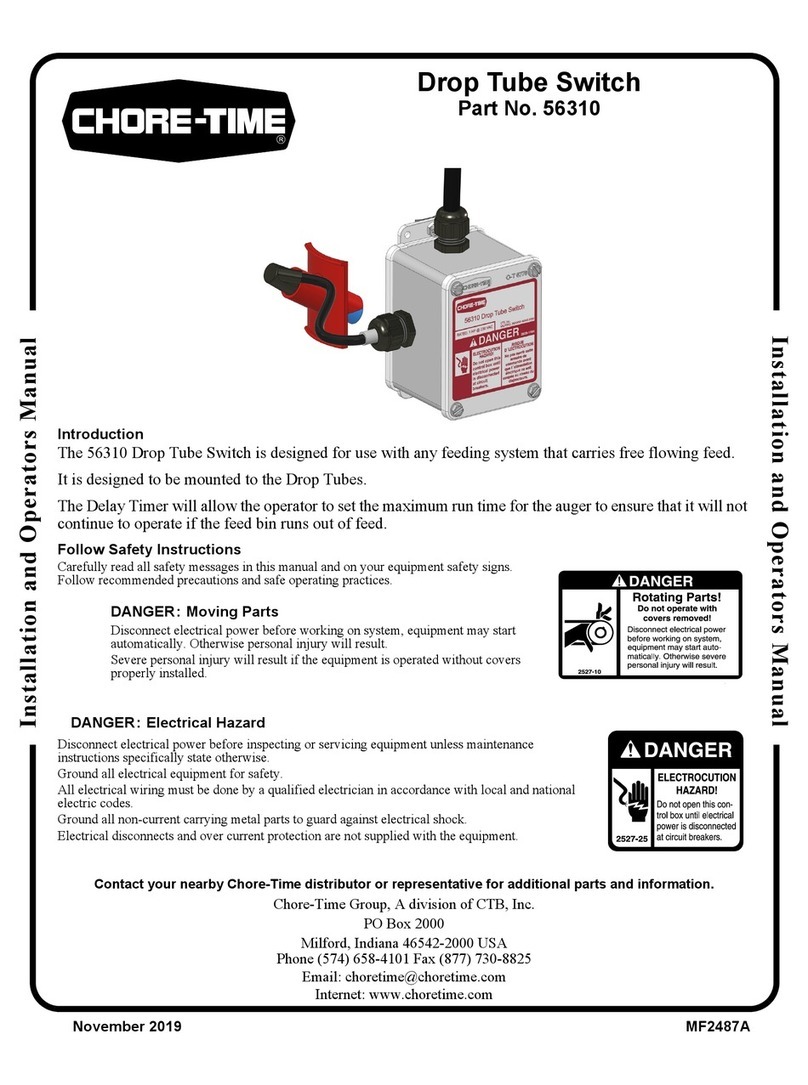
Chore-Time
Chore-Time 56310 Installation and operator's manual

Sony
Sony MVS-6000-C Operation manual

TRENDnet
TRENDnet TE100-S50g Quick installation guide
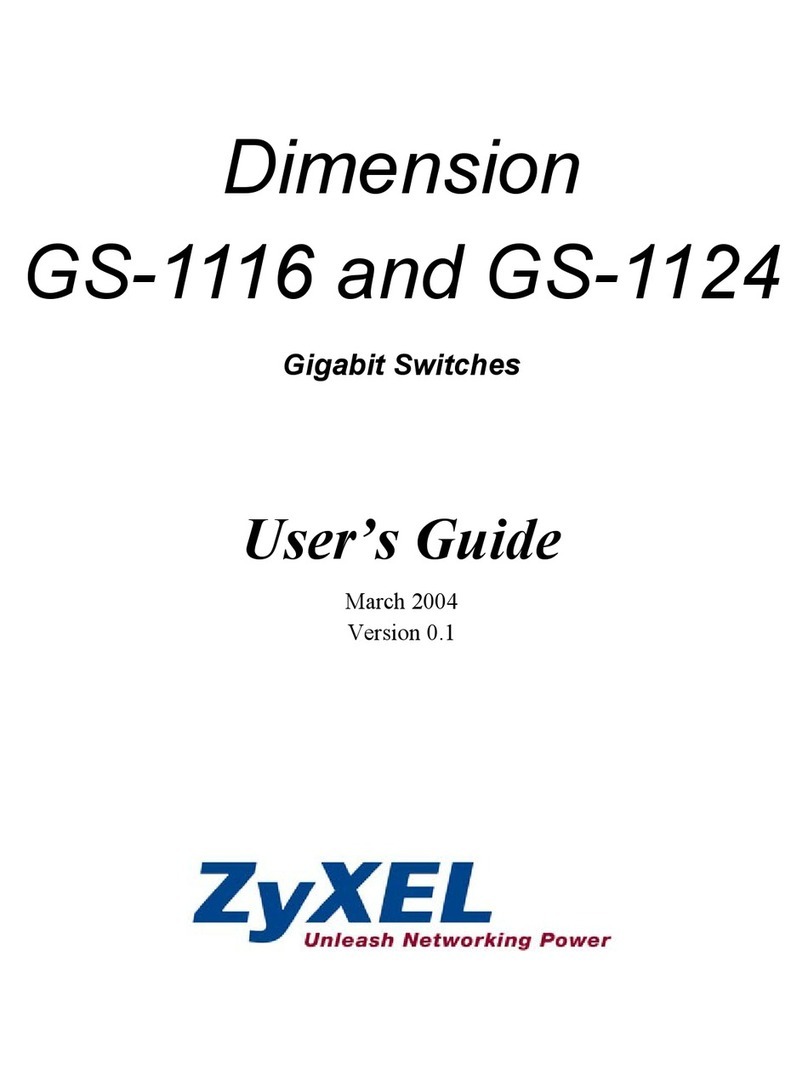
ZyXEL Communications
ZyXEL Communications Dimension GS-1116 user guide

GESTRA
GESTRA NRS 1-51 installation instructions