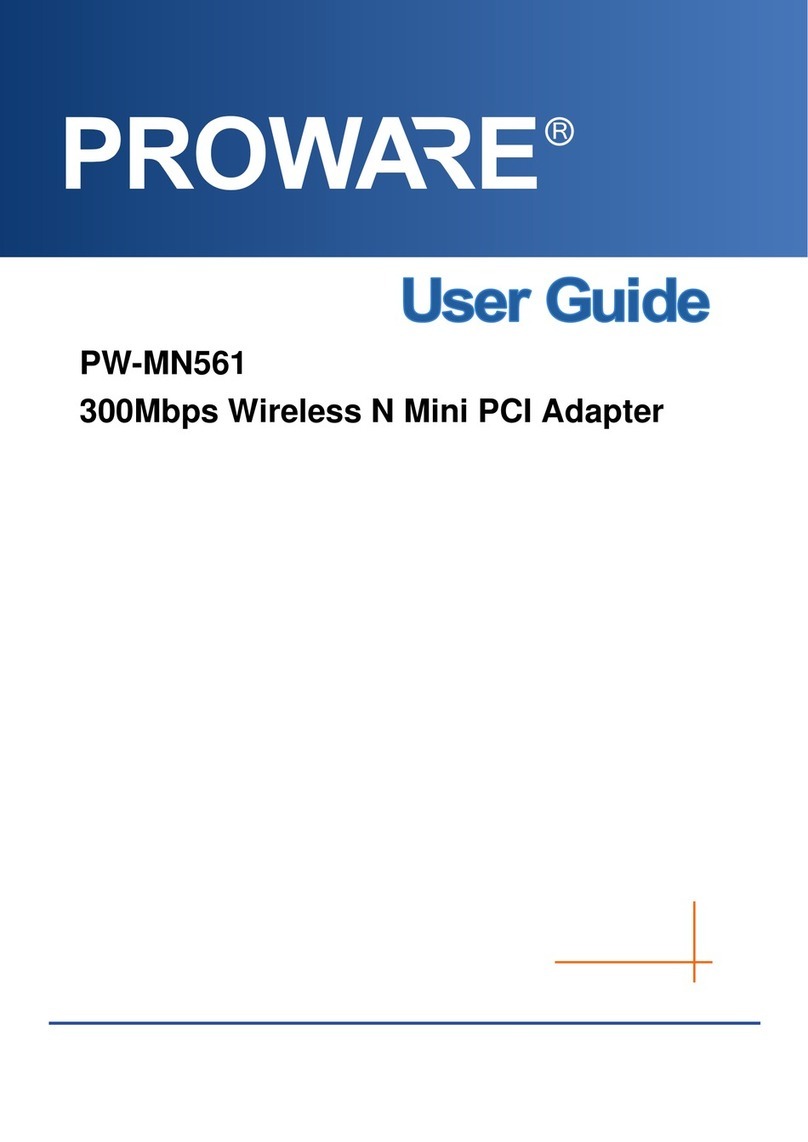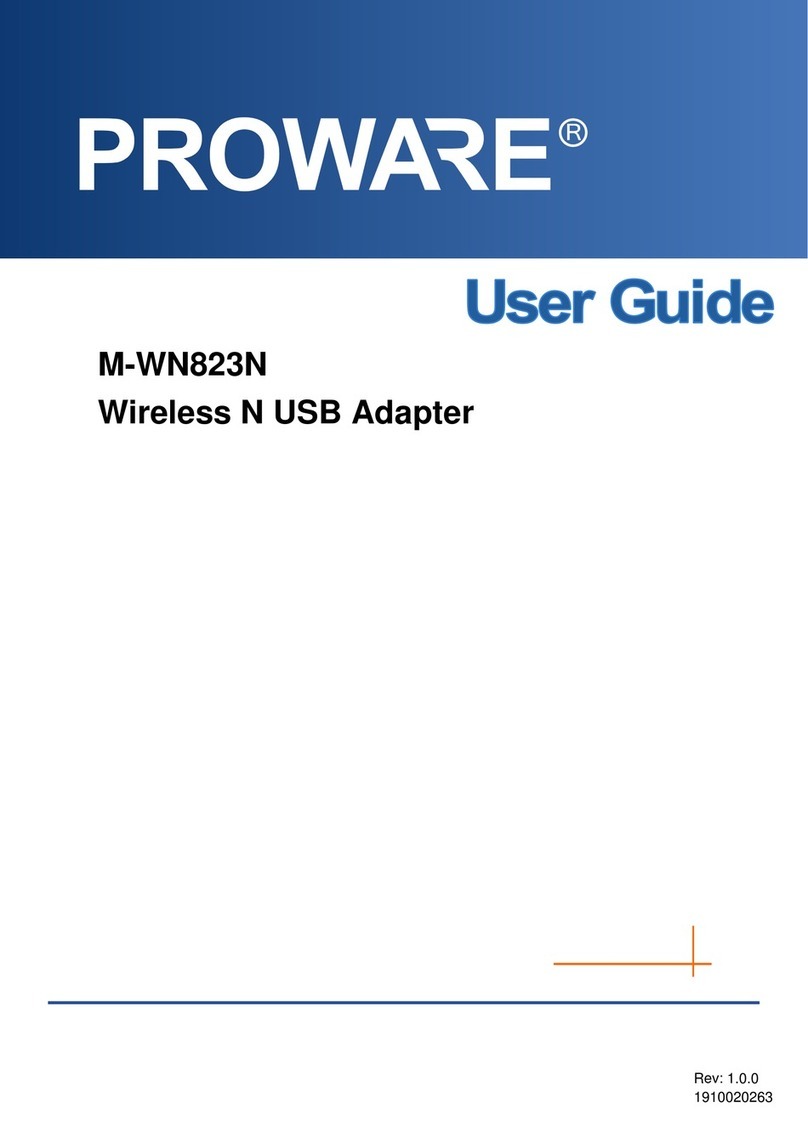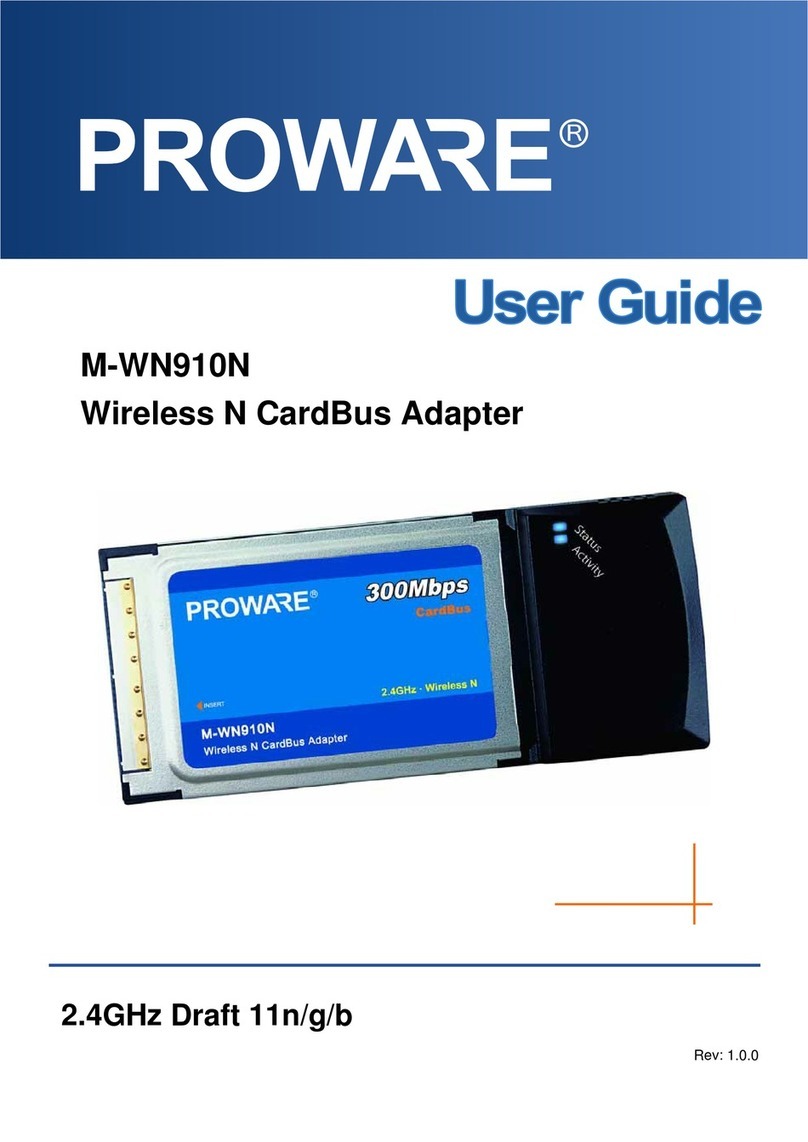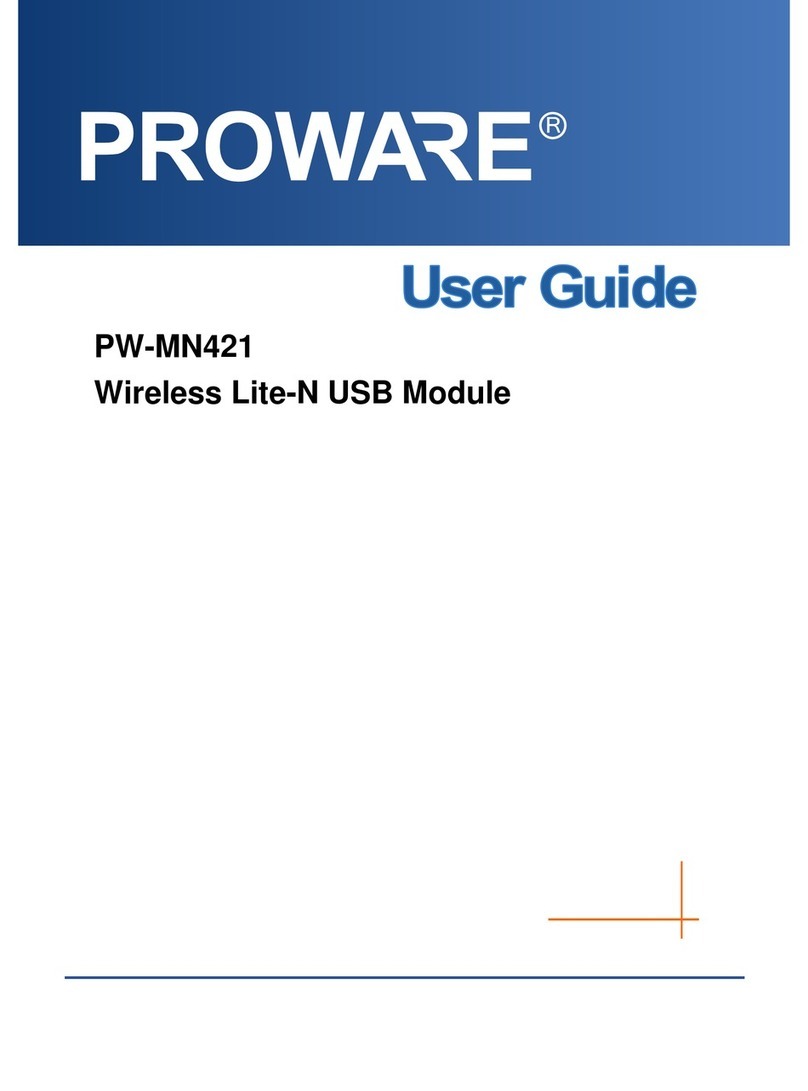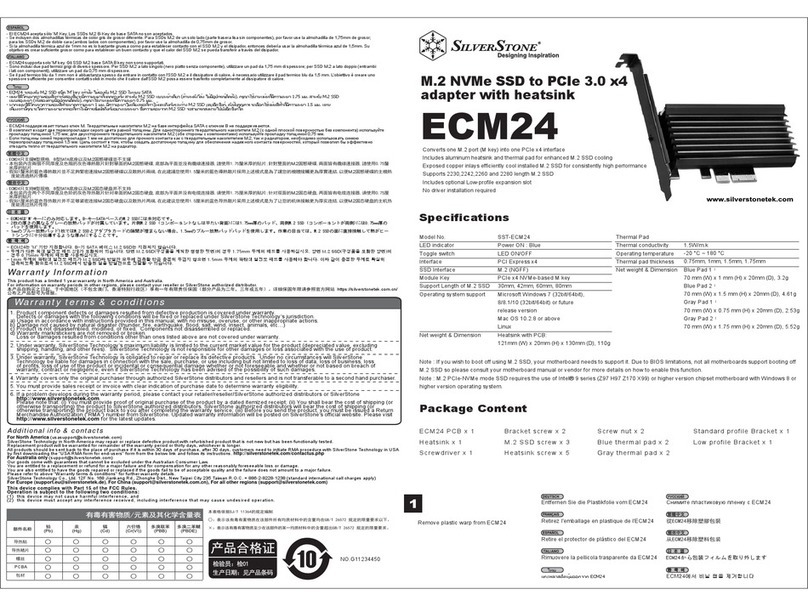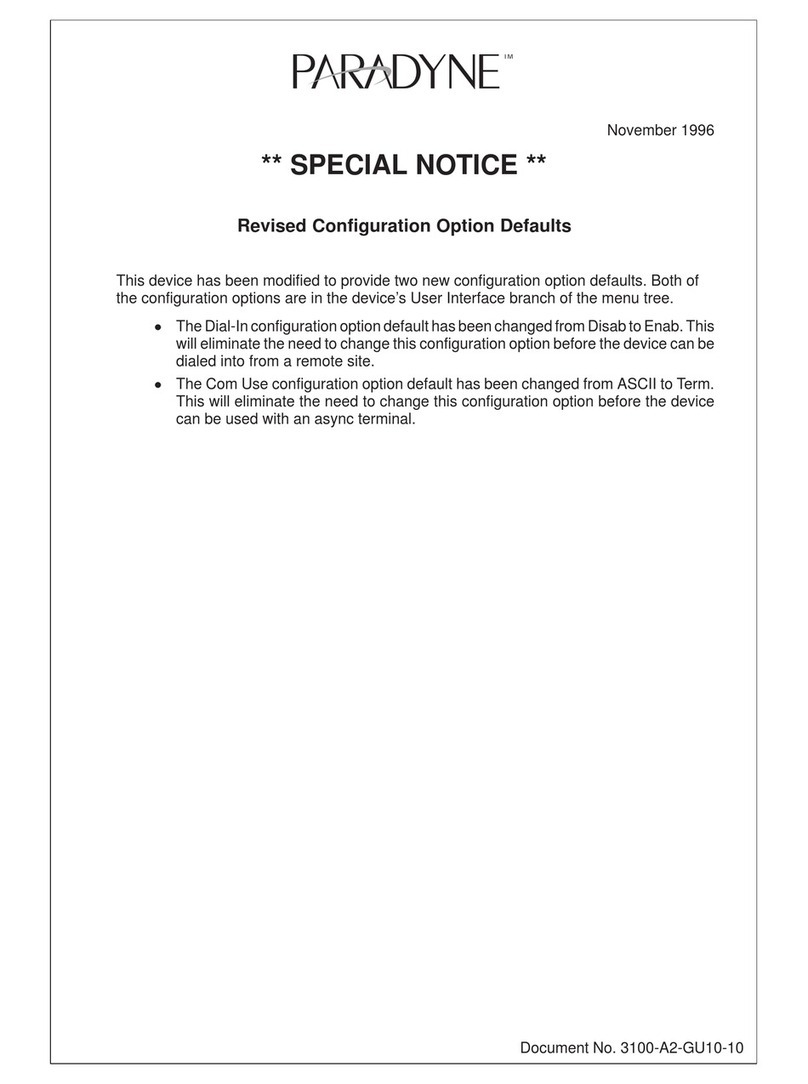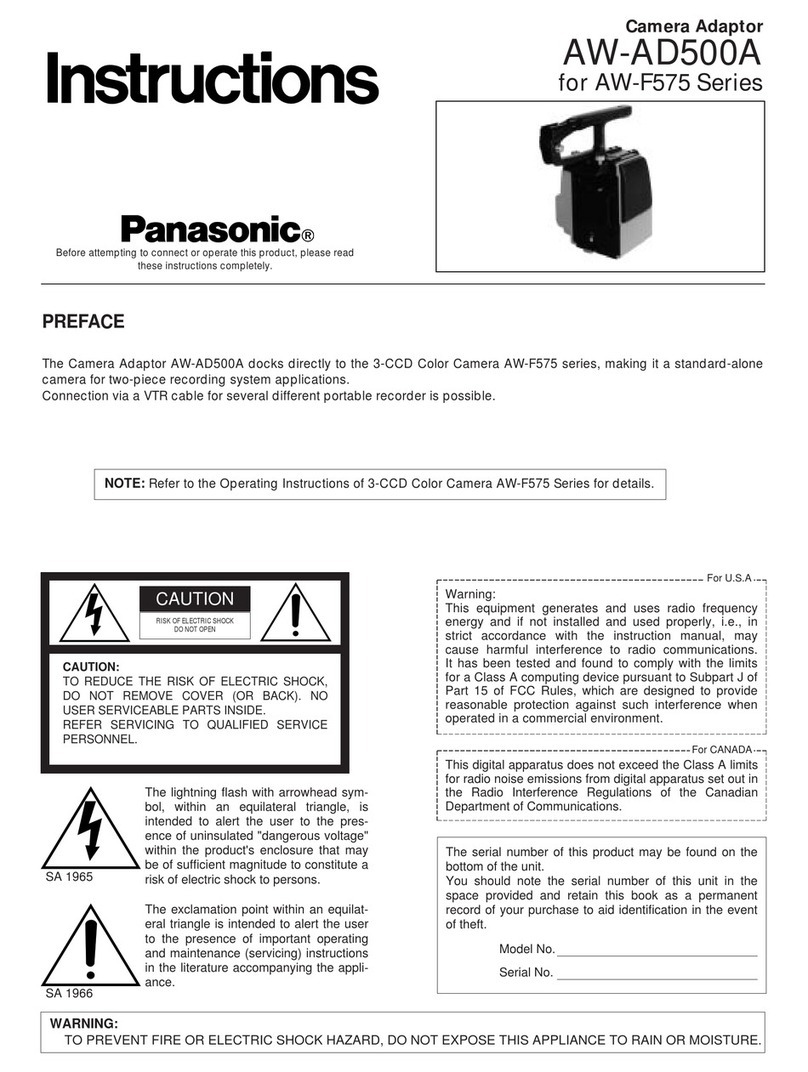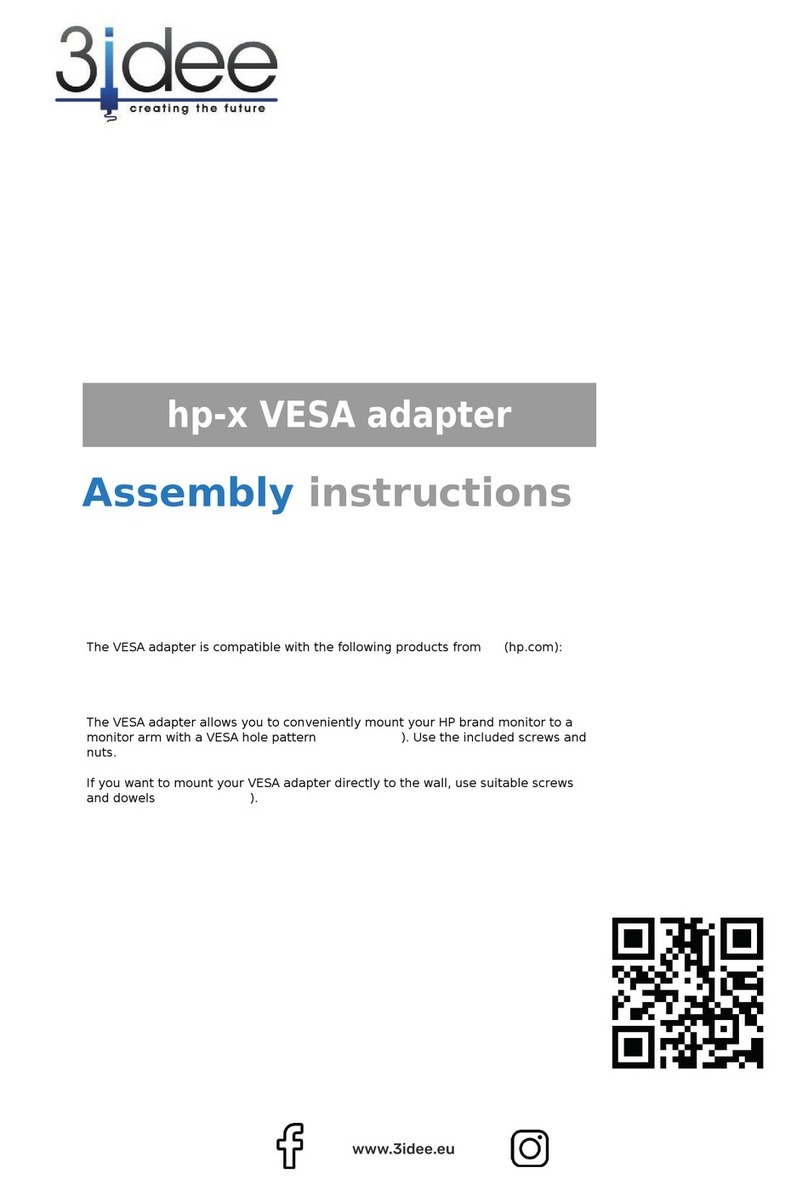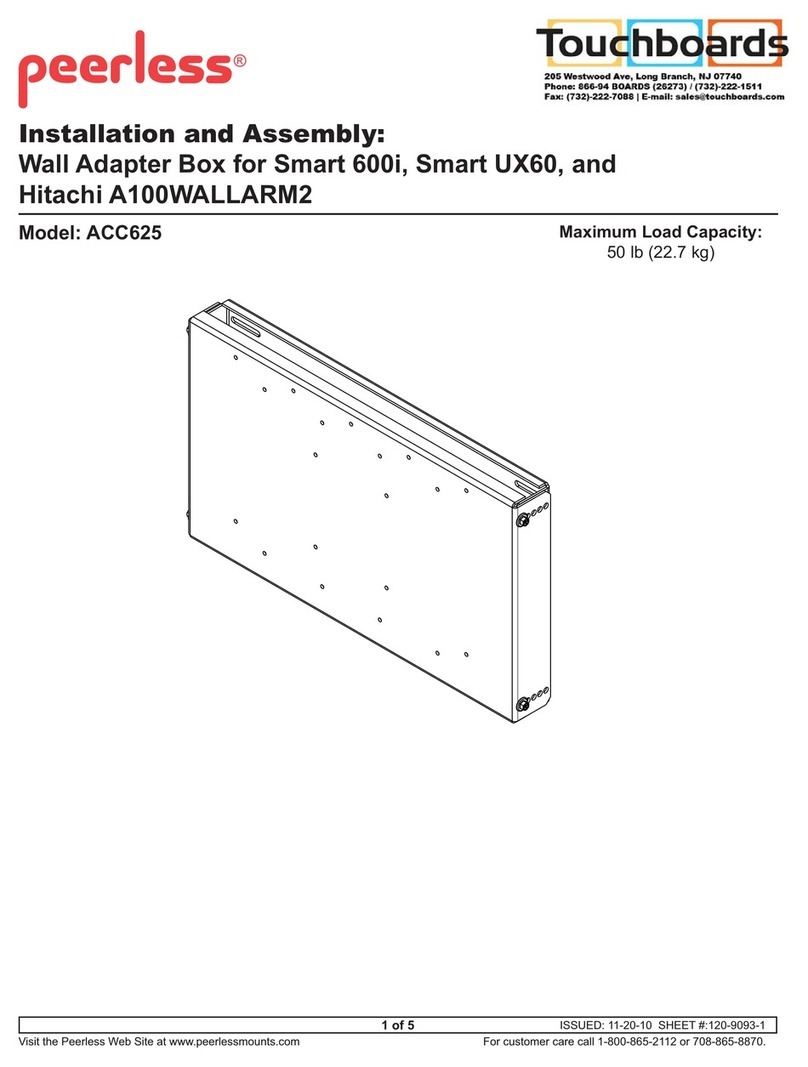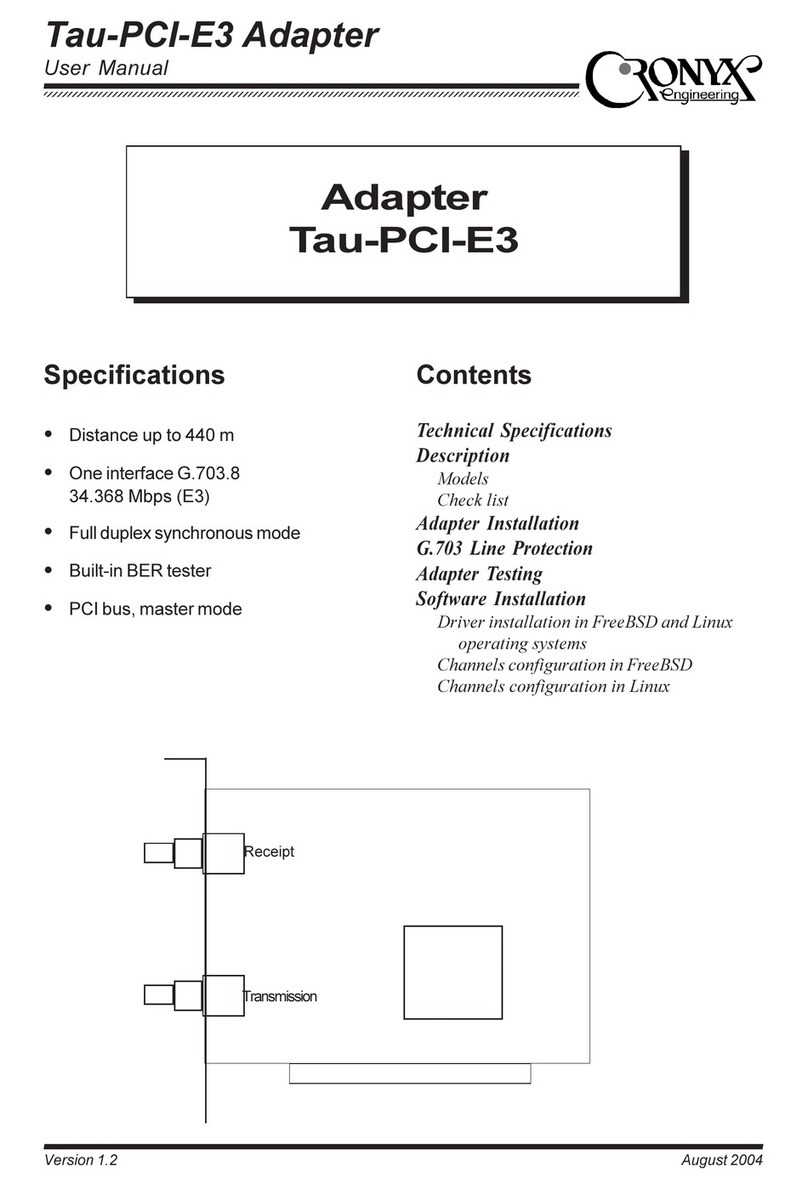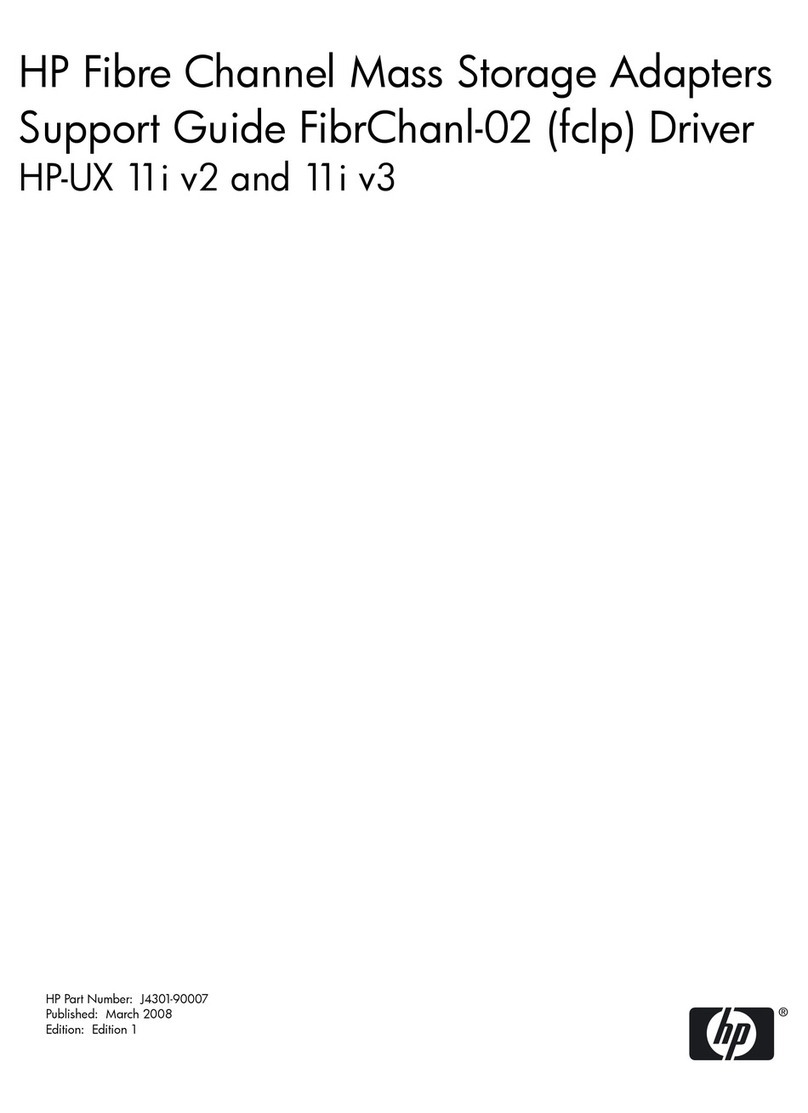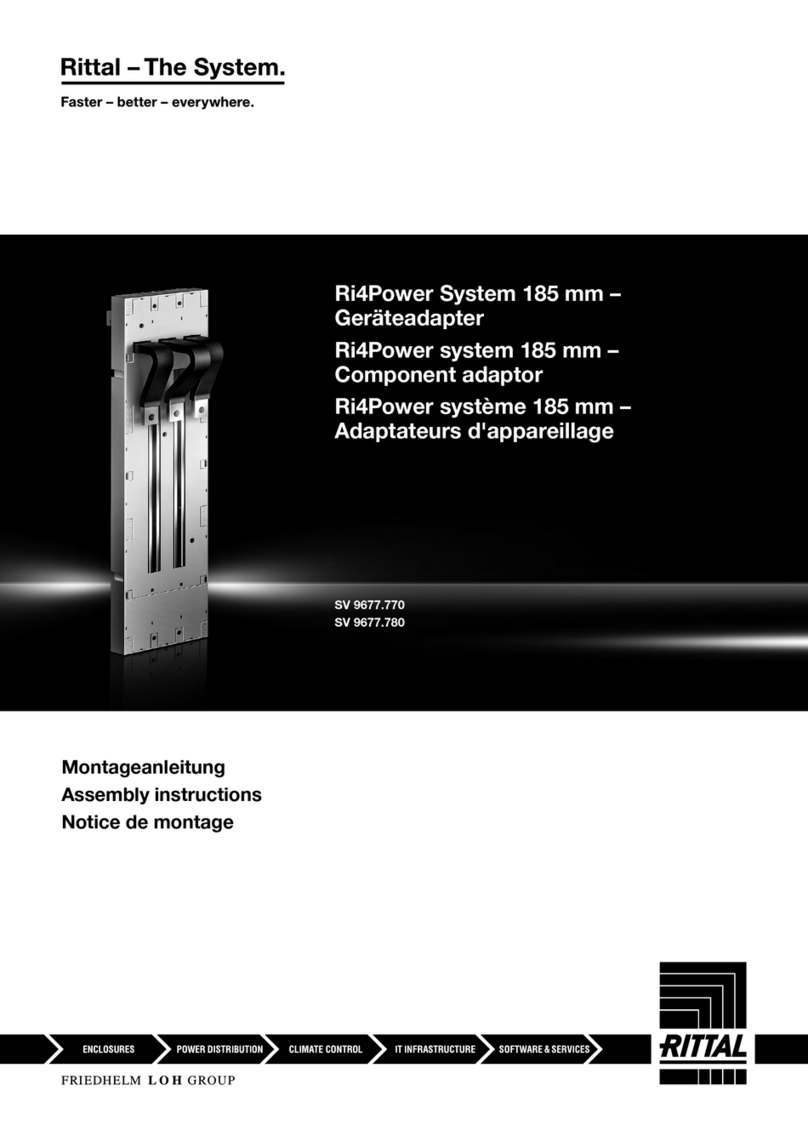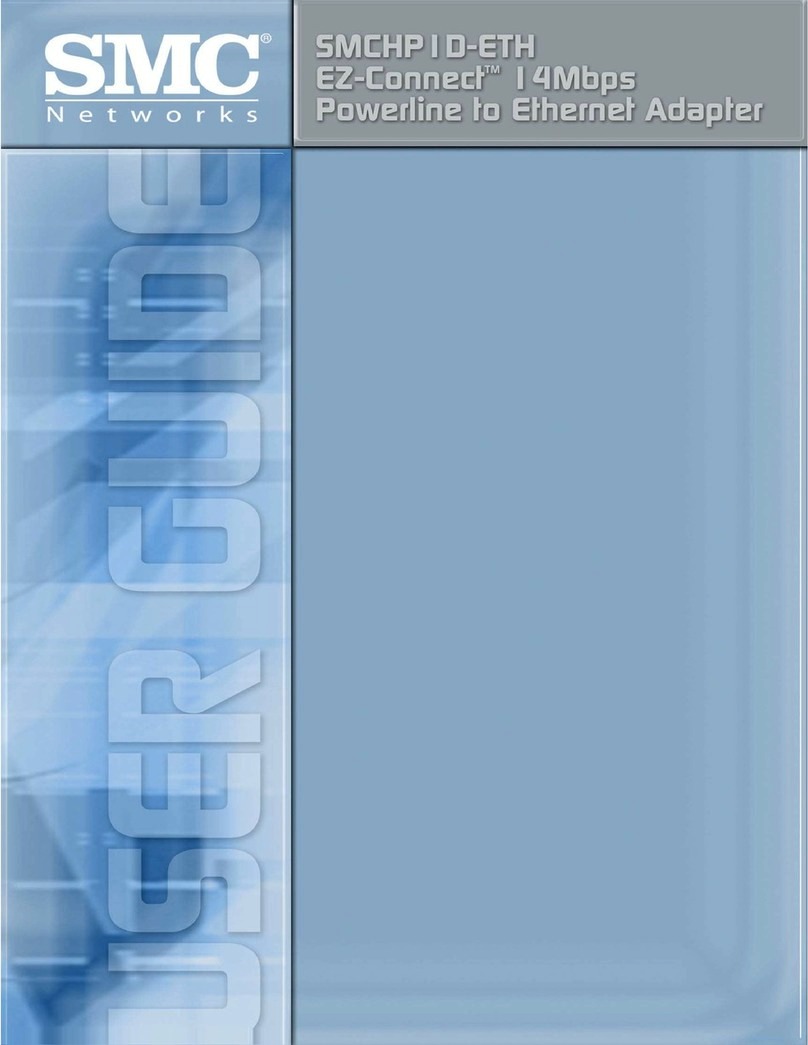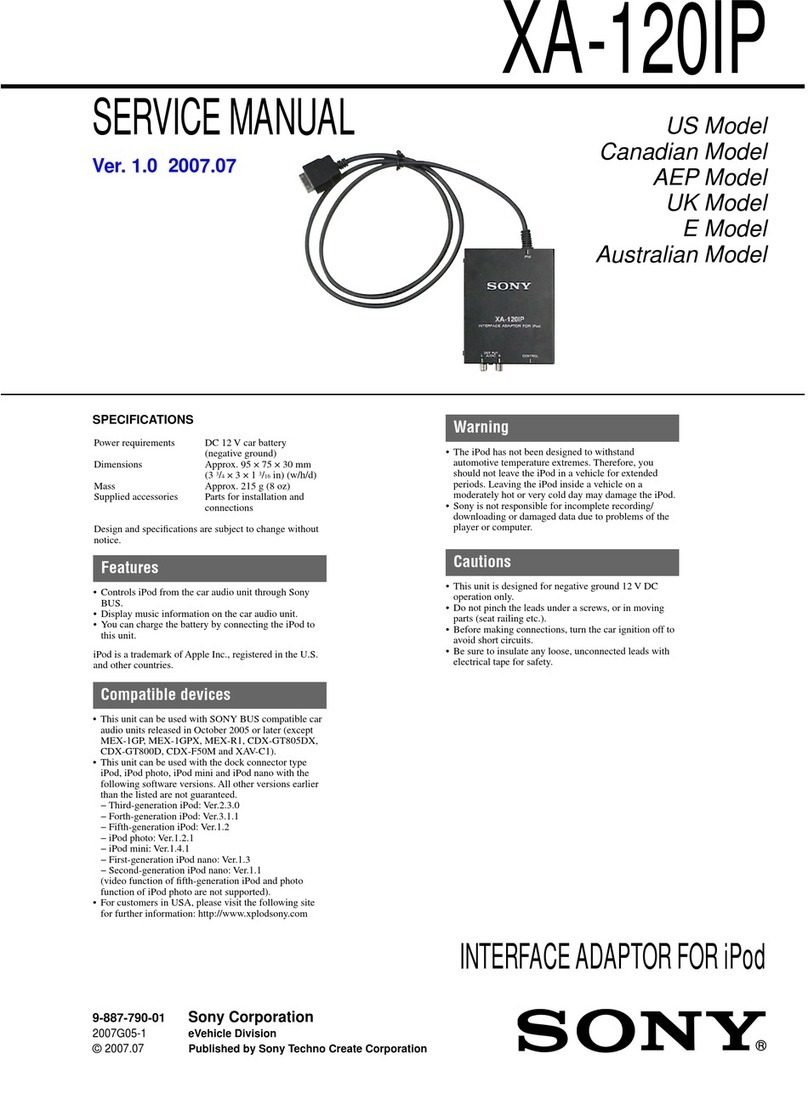Proware PW-DN551D User manual

PW-DN551D
300M Wireless N PCI Adapter
Rev: 1.0.0
1910020418

FCC STATEMENT
This equipment has been tested and found to comply with the limits for a Class B digital device,
pursuant to part 15 of the FCC Rules. These limits are designed to provide reasonable protection
against harmful interference in a residential installation. This equipment generates, uses and can
radiate radio frequency energy and, if not installed and used in accordance with the instructions,
may cause harmful interference to radio communications. However, there is no guarantee that
interference will not occur in a particular installation. If this equipment does cause harmful
interference to radio or television reception, which can be determined by turning the equipment off
and on, the user is encouraged to try to correct the interference by one or more of the following
measures:
Reorient or relocate the receiving antenna.
Increase the separation between the equipment and receiver.
Connect the equipment into an outlet on a circuit different from that to which the receiver
is connected.
Consult the dealer or an experienced radio/ TV technician for help.
This device complies with part 15 of the FCC Rules. Operation is subject to the following two
conditions:
1) This device may not cause harmful interference.
2) This device must accept any interference received, including interference that may cause
undesired operation.
Any changes or modifications not expressly approved by the party responsible for compliance
could void the user‟s authority to operate the equipment.
Note: The manufacturer is not responsible for any radio or tv interference caused by unauthorized
modifications to this equipment. Such modifications could void the user‟s authority to operate the
equipment.
FCC RF Radiation Exposure Statement
This equipment complies with FCC RF radiation exposure limits set forth for an uncontrolled
environment. This device and its antenna must not be co-located or operating in conjunction with
any other antenna or transmitter.
“To comply with FCC RF exposure compliance requirements, this grant is applicable to only
Mobile Configurations. The antennas used for this transmitter must be installed to provide a
separation distance of at least 20 cm from all persons and must not be co-located or operating in
conjunction with any other antenna or transmitter.”

CE Mark Warning
This is a class B product. In a domestic environment, this product may cause radio interference, in
which case the user may be required to take adequate measures.
National restrictions
This device is intended for home and office use in all EU countries (and other countries following
the EU directive 1999/5/EC) without any limitation except for the countries mentioned below:
Country
Restriction
Reason/remark
Bulgaria
General authorization required for outdoor use and
public service
France
Outdoor use limited to 10
mW e.i.r.p. within the band
2454-2483.5 MHz
Military Radiolocation use. Refarming of the 2.4 GHz
band has been ongoing in recent years to allow current
relaxed regulation. Full implementation planned 2012
Italy
If used outside of own premises, general authorization is
required
Luxembourg
None
General authorization required for network and service
supply(not for spectrum)
Norway
Implemented
This subsection does not apply for the geographical area
within a radius of 20 km from the centre of Ny-Ålesund
Russian Federation
Only for indoor applications
Note: Please don‟t use the product outdoors in France.

CONTENTS
Package Contents....................................................................................................1
Chapter 1 Product Overview .................................................................................2
1.1 Introduction................................................................................................................2
1.2 Features.....................................................................................................................2
1.3 Hardware Overview...................................................................................................2
Chapter 2 Installation.............................................................................................3
2.1 Hardware Installation.................................................................................................3
2.2 Software Installation..................................................................................................3
Chapter 3 Connect to a Wireless Network ...........................................................8
3.1 To connect using AWCU...........................................................................................8
3.2 To connect using WPS............................................................................................11
3.2.1 PBC (Push Button Configuration) method.................................................11
3.2.2 PIN method.................................................................................................12
3.3 To connect using Windows built-in wireless utility..................................................15
3.3.1 In Windows 7..............................................................................................15
3.3.2 In Windows Vista........................................................................................16
3.3.3 In Windows XP...........................................................................................18
Chapter 4 Management........................................................................................21
4.1 Profile.......................................................................................................................21
4.1.1 Add a profile ...............................................................................................21
4.1.2 Modify a profile...........................................................................................23
4.1.3 Delete a profile ...........................................................................................23
4.2 Advanced.................................................................................................................24
4.3 About .......................................................................................................................24
Chapter 5 AP Mode ..............................................................................................26
Chapter 6 Uninstall Software...............................................................................28
6.1 Uninstall the utility software from your PC ..............................................................28
6.2 Uninstall the driver software from your PC..............................................................29
Appendix A: Specifications...................................................................................30
Appendix B: Glossary............................................................................................31

1
Package Contents
The following items should be found in your package:
One PW-DN551D 300M Wireless N PCI Adapter
Quick Installation Guide
One Resource CD for PW-DN551D, including:
AR73 Wireless N Client Utility (AWCU) and Drivers
User Guide
Other Helpful Information
Note:
Make sure that the package contains the above items. If any of the listed items are damaged or
missing, please contact with your distributor.
Conventions:
The „Adapter‟ mentioned in this user guide stands for PW-DN551D 300M Wireless N PCI Adapter
without any explanations.

PW-DN551D
300M Wireless N PCI Adapter
2
Chapter 1 Product Overview
1.1 Introduction
The adapter is an 802.11n client device designed to deliver a high-speed and unrivaled wireless
performance for your desktop. With a faster wireless connection, you can get a better Internet
experience, such as downloading, gaming, video streaming.
With the 802.11n technology, higher throughput improvements using MIMO (multiple input,
multiple output antennas), the PW-DN551D‟s auto-sensing capability allows high packet transfer
rate of up to 300Mbps for maximum throughput. It has good capability on anti-jamming, and it can
also interoperate with other wireless (802.11b) products. The adapter supports WEP, WPA and
WPA2 encryption to prevent outside intrusion and protect your personal information from being
exposed.
The adapter is easy to install and manage with the Quick Setup Wizard guiding you step-by-step
through the installation process and the AR73 Wireless N Client Utility instructing you to quickly
set up a wireless connection.
With unmatched wireless performance, reception, and security protection, the PW-DN551D is the
best choice for easily adding or upgrading wireless connectivity to your desktop.
1.2 Features
Complies with IEEE 802.11n, IEEE 802.11g, IEEE 802.11b standards
Supports WPA/WPA2 data security, TKIP/AES encryption
Supports high rate of up to 300Mbps for maximum throughput, supports automatically adjust
to lower speeds due to distance or other operating limitations
Provides 32-bit PCI interface
Supports Ad Hoc and Infrastructure modes
Good capability on anti-jamming
Supports roaming between access points when configured under Infrastructure mode
Easy to configure and provides monitoring information
Supports Windows XP, Windows Vista and Windows 7
Two antennas which are listed in a format of 2x2 for two receivers and two transmitters
1.3 Hardware Overview
LED status:
Status
Working Status
Off
The driver has not been installed;
The adapter's radio has been disabled.
Flashing Slowly
The driver has been installed but no data is being transmitted or
received.
Flashing Quickly
Data is being transmitted or received.

PW-DN551D
300M Wireless N PCI Adapter
3
Chapter 2 Installation
Please install the PCI adapter into your computer before installing the driver software from the
Resource CD.
2.1 Hardware Installation
1. Turn off your computer and unplug the power cord from the computer.
2. Open the case and locate an available PCI slot. Remove the metal slot cover on the back of
the PC. Keep the screws. Turn to your computer manufacturer for instructions if needed.
3. Insert the PCI adapter into the PCI slot. Make sure that all of its pins have touched the slot's
contacts. Once the adapter has been firmly inserted, screw its fastening tab. Then, close your
PC case.
4. Insert the power cable back into the computer and turn on your computer.
When the Found New Hardware wizard appears, click Cancel.
2.2 Software Installation
The adapter‟s Setup Wizard will guide you through the installation procedures for Windows 7,
Windows Vista, and Windows XP. The procedures in different systems are quite similar, therefore
here takes the procedures in Windows XP for example.
1. Insert the Resource CD into your CD-ROM drive, and open the folder named PW-DN551D.
Double-click Setup.exe to start the installation, and then the following screen for preparing
setup will appear.
Figure 2-1

PW-DN551D
300M Wireless N PCI Adapter
4
2. The InstallShield Wizard window will appear. Click Next to continue.
Figure 2-2
3. Choose a setup type. It is recommended to select Install AR73 Wireless N Client Utility
and Driver. Selecting Install Driver Only will only install driver. Click Next to continue.
Figure 2-3

PW-DN551D
300M Wireless N PCI Adapter
5
4. Click Change to specify the destination location for the software or you can leave it default.
Click Next in the screen below to continue.
Figure 2-4
5. Click Install to continue the setup.
Figure 2-5

PW-DN551D
300M Wireless N PCI Adapter
6
6. The utility and drivers will install. This may take 1~2 minutes.
Figure 2-6
7. If Windows XP warns about Windows Logo testing, click Continue Anyway to continue the
installation.
Figure 2-7

PW-DN551D
300M Wireless N PCI Adapter
7
8. After all the steps above, you will see the screen below. Click Finish to complete the setup.
Figure 2-8
9. After installation, the utility configuration page will automatically pop up as shown in the
following figure and the icon will appear in your system tray. To connect to a network,
please refer to Chapter 3 Connect to a Wireless Network.
Figure 2-9

PW-DN551D
300M Wireless N PCI Adapter
8
Chapter 3 Connect to a Wireless Network
With both the hardware and software successfully installed into your computer, you can quickly
connect to a wireless network using one of the following methods.
Method One:
To connect using AWCU
PW-DN551D uses the AR73 Wireless N Client Utility as the management software. The utility
provides you an easy interface to connect to a network and to change any settings related to the
wireless adapter.
Method Two:
To connect using QSS
By this method, you can connect to your network quickly on the condition that your router or
access point supports QSS or WPS as is called by some other brands.
Method Three:
To connect using Windows built-in wireless utility
Windows users may use the built-in wireless utility to connect to a wireless network. For specific
operations, please go to To connect using Windows built-in wireless utility.
3.1 To connect using AWCU
1. After installation, the utility configuration page will automatically pop up on the screen. If the
utility page does not pop up, you can also launch the utility by double-clicking on the
icon on your desktop or the icon in your system tray.
Figure 3-1
2. The Network page will display all wireless networks that are available in your area. To
connect to a network, simply highlight the wireless network name and click Connect.
SSID (Service Set Identifier) is the name of the wireless network. The adapter will
automatically connect to your target network next time if you tick Connect automatically.

PW-DN551D
300M Wireless N PCI Adapter
9
Figure 3-2
3. If word None appears behind the SSID, this means the network to be connected is not
security-enabled and you can connect to the network without entering a key. To prevent
outside intrusion and safeguard your network, it is strongly recommended to set a password
to your router or access point.
Figure 3-3
If there is a “lock”icon behind the SSID, this means the wireless network is secure and the
corresponding security type will display. You must know the encryption key/security settings
to connect.
Input the password which can be found on the configuration page of your router or access
point, then click OK to continue. Or push the QSS/WPS button on your router if your router
features the QSS/WPS function to quickly build a connection without having to enter a key.

PW-DN551D
300M Wireless N PCI Adapter
10
Figure 3-4
4. You have now successfully connected to your network. Click Close to enjoy the Internet.
Figure 3-5
5. To view more information about the network currently connected, click Status in the tools
section and the page will display information such as the network type, link quality and
wireless mode.

PW-DN551D
300M Wireless N PCI Adapter
11
Figure 3-6
3.2 To connect using WPS
WPS (Wi-Fi Protected Setup) function allows you to add a new wireless device to an existing
network quickly.
If the wireless router supports Wi-Fi Protected Setup (WPS) or QSS, you can establish a wireless
connection between wireless card and router using either Push Button Configuration (PBC)
method or PIN method. Three WPS connection methods are listed in the following parts while the
third method is only supported in Windows XP and Windows Vista.
3.2.1 PBC (Push Button Configuration) method
1. Press the WPS/QSS button on the back panel of the router.
2. Open AWCU and click WPS tab. Select Push the button on my access point or wireless
router and then click Connect.
Figure 3-7

PW-DN551D
300M Wireless N PCI Adapter
12
3. The adapter will be connecting to the target network.
Figure 3-8
4. When the following window appears, you have successfully connected to the network.
Figure 3-9
3.2.2 PIN method
There are two ways to configure the QSS by PIN method:
1) Enter the PIN from your AP device.
2) Enter a PIN into your AP device.
Following are detailed configuration procedures of each way.
3.2.2.1. Enter the PIN from your AP device
1. Open AWCU and click WPS tab. Select Enter the PIN of my access point or wireless
router. In the empty field beside PIN, enter the PIN labeled on the bottom of the router (here
takes 13492564 for example). If you have generated a new PIN code for your router, please
enter the new one instead. Click Connect to continue.

PW-DN551D
300M Wireless N PCI Adapter
13
Figure 3-10
2. The adapter will be connecting to the target network.
Figure 3-11
3. When Figure 3-9 appears, you have successfully connected to the network.
3.2.2.2. Enter a PIN into your AP device
This method is only available in Windows XP and Windows Vista.
1. Open AWCU and click WPS tab. Select Enter the PIN of this device into my access point
or wireless router. In the field beside PIN, you will see the PIN value of the adapter which is
randomly generated. Click Connect to continue.

PW-DN551D
300M Wireless N PCI Adapter
14
Figure 3-12
2. Open your router‟s Web-based Utility and click WPS/QSS link on the left of the main menu.
Then click Add device and the following figure will appear. Enter the PIN value of the adapter
in the empty field beside PIN and then click Connect.
Figure 3-13
3. When Connect successfully appears on the screen, the WPS configuration is complete. Or
you can view the adapter‟s utility page to see whether the connection has been successful as
shown in Figure 3-15.
Figure 3-14

PW-DN551D
300M Wireless N PCI Adapter
15
Figure 3-15
3.3 To connect using Windows built-in wireless utility
3.3.1 In Windows 7
Windows 7 users may use the built-in wireless utility. Follow the steps below.
1. Left-click the wireless icon in your system tray (lower-right corner). The utility will display
any available wireless networks in your area. Highlight the wireless network (displayed using
the SSID) to be connected and then click Connect.
Figure 3-16
2. If the network you would like to connect is security-enabled, enter the same security key or
passphrase that is on your router. Or push the WPS button (other brands may call it QSS) on
the router or access point (You will be prompted to push the button on the window if
WPS/QSS function is supported as shown in the figure below). If the network to be connected
is not secure, the connection will be built without entering a key.

PW-DN551D
300M Wireless N PCI Adapter
16
Figure 3-17
3. You have now successfully connected to the network.
Figure 3-18
3.3.2 In Windows Vista
Windows Vista users may use the built-in wireless utility. Follow the steps below.
1. Open the wireless utility by right-clicking on the wireless computer icon in your system tray as
shown in the figure below. Select Connect to a network.
Table of contents
Other Proware Adapter manuals