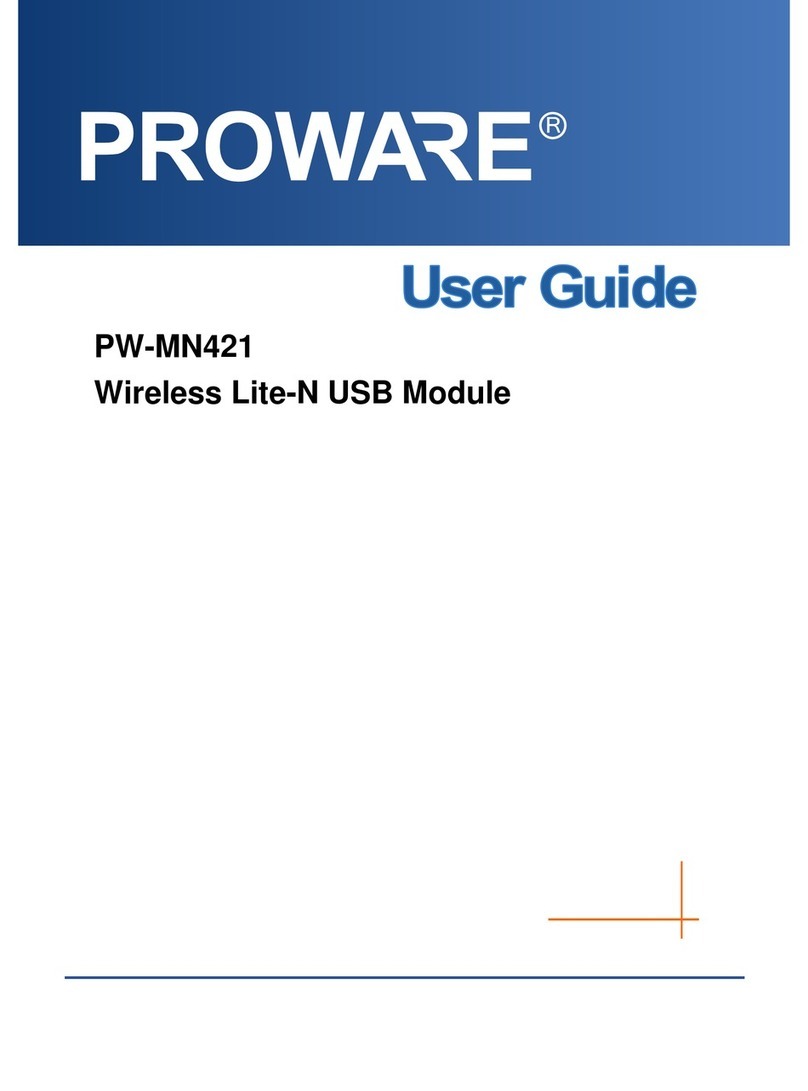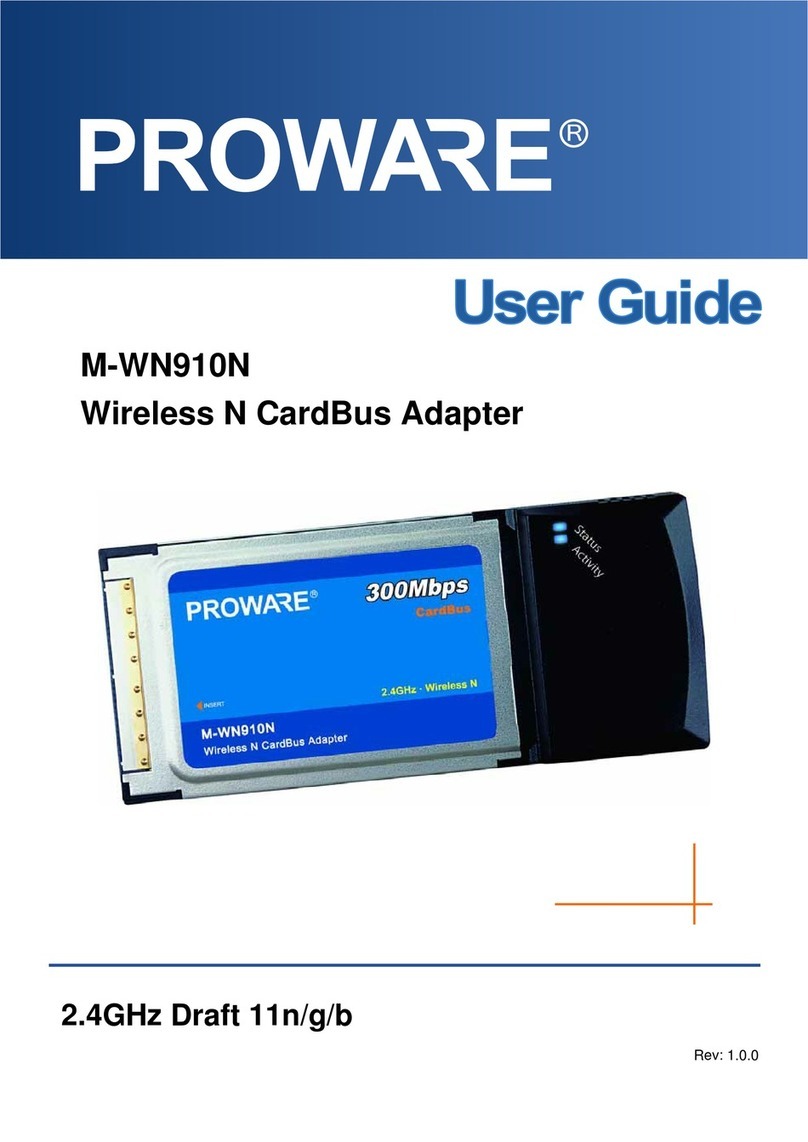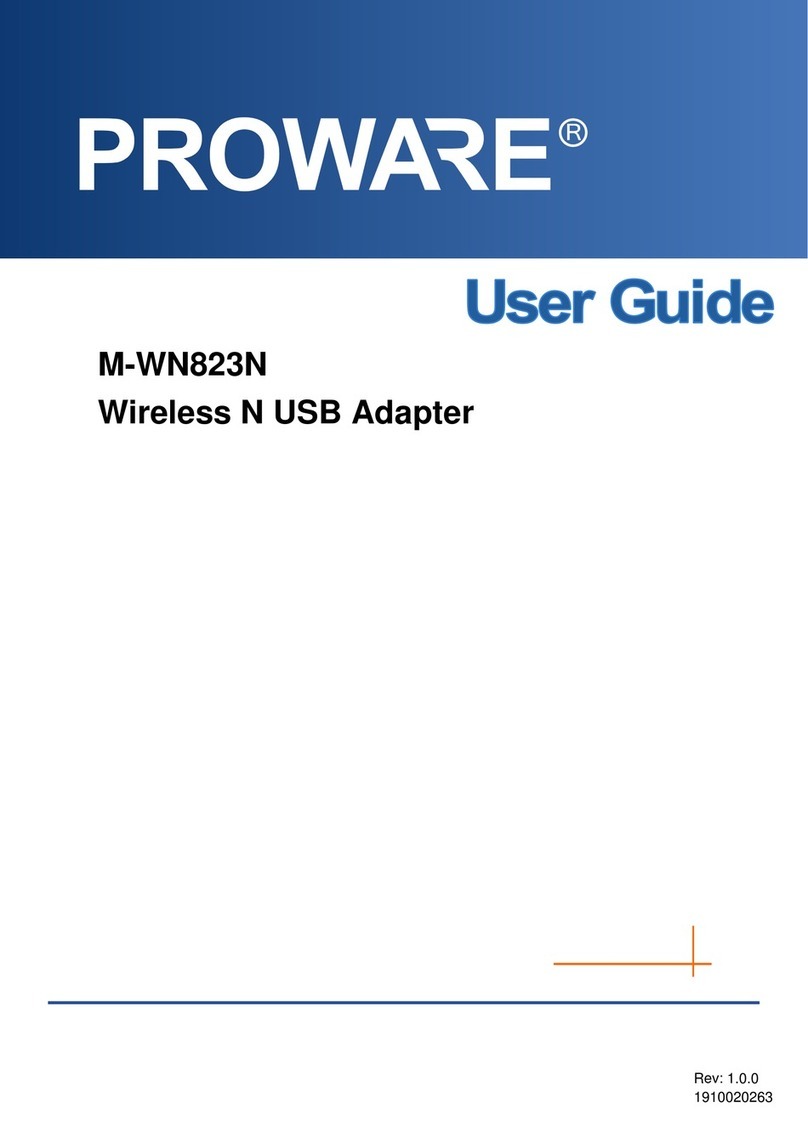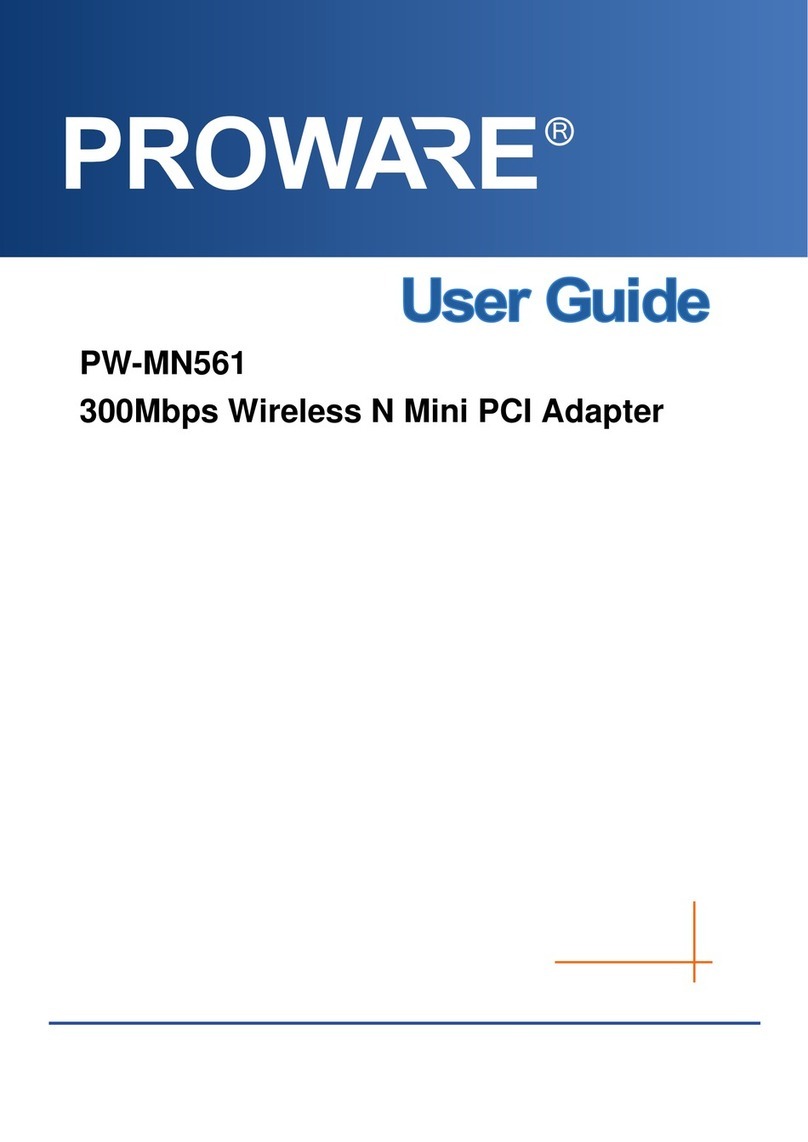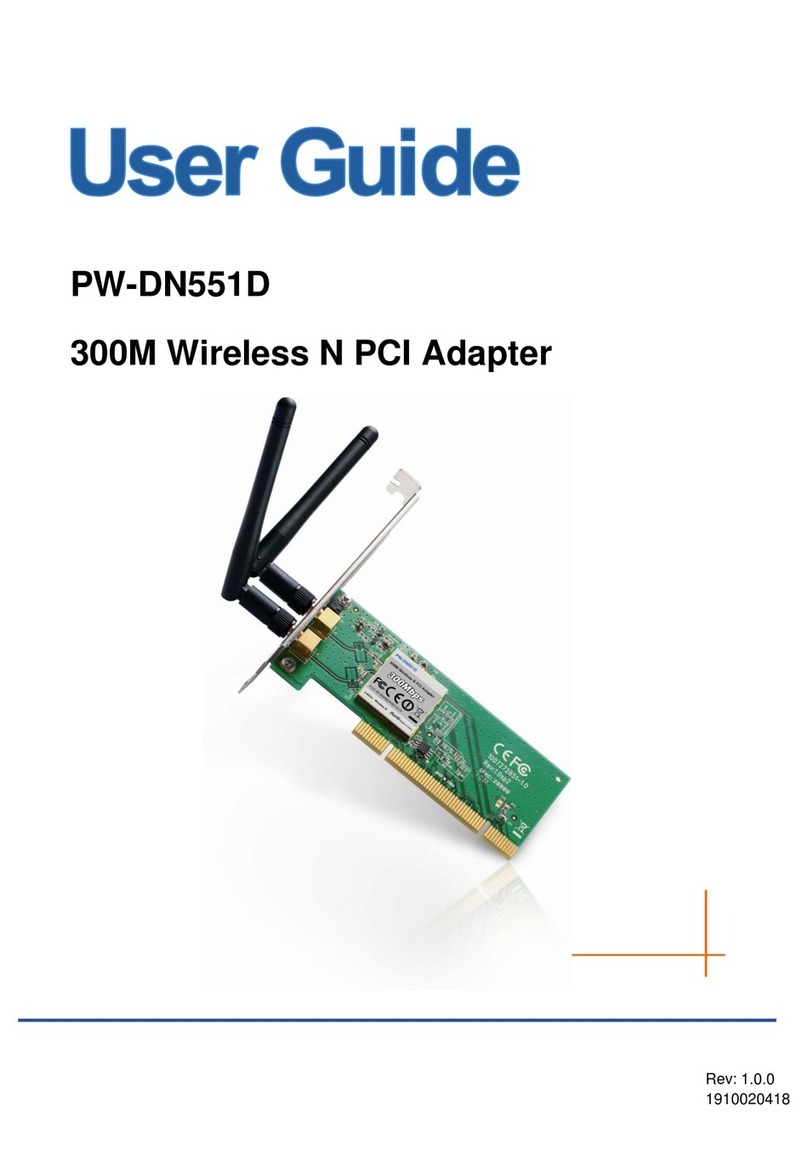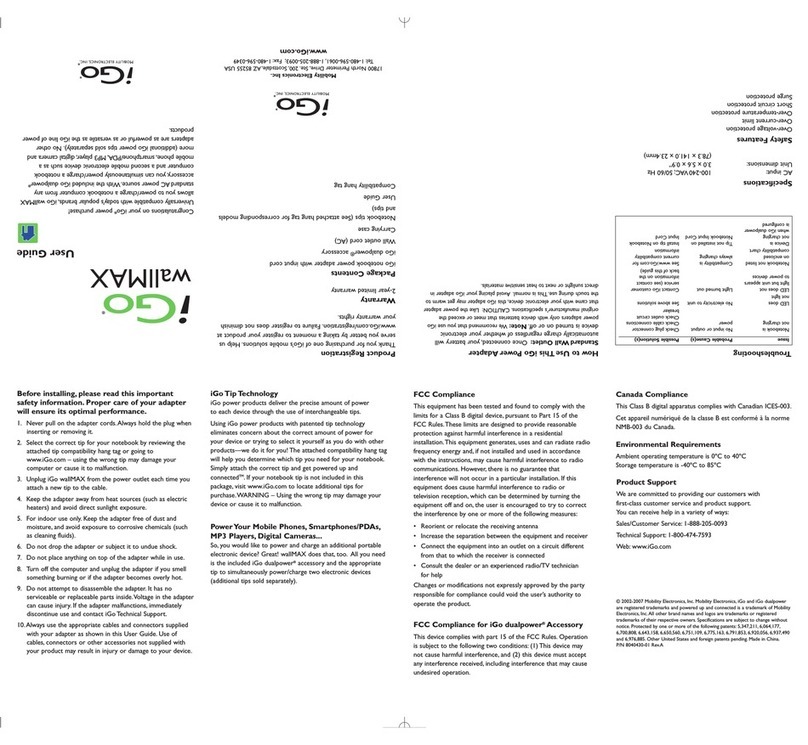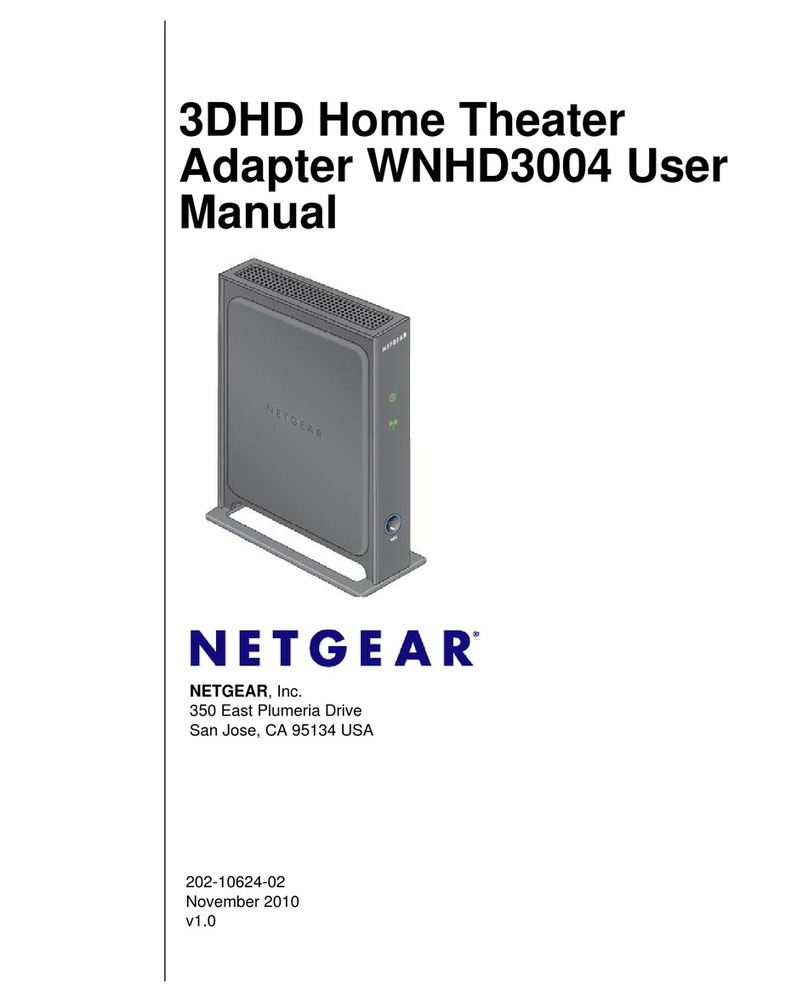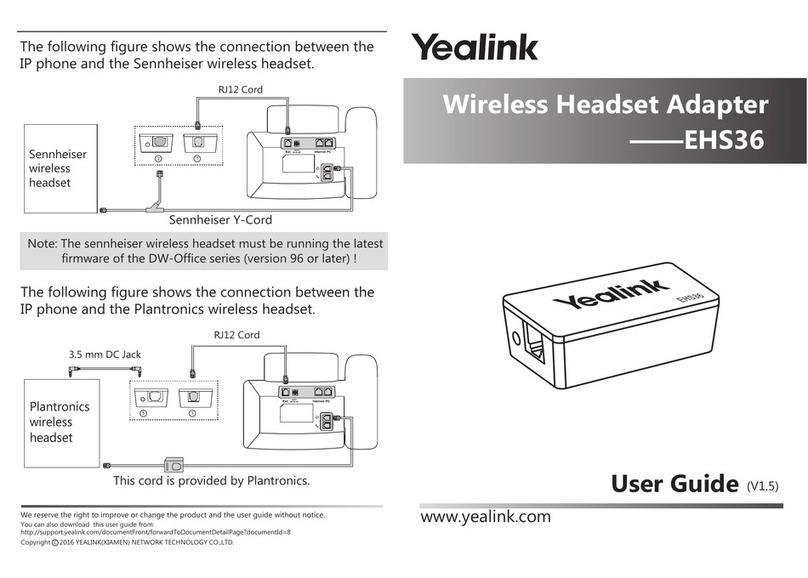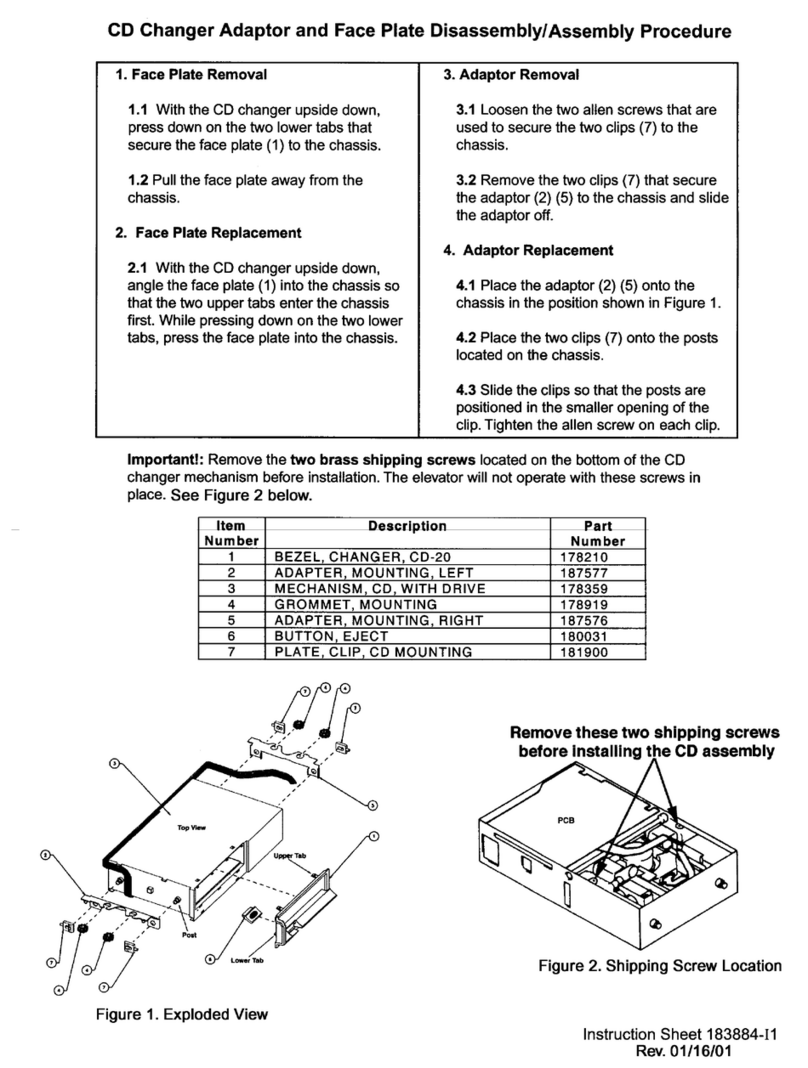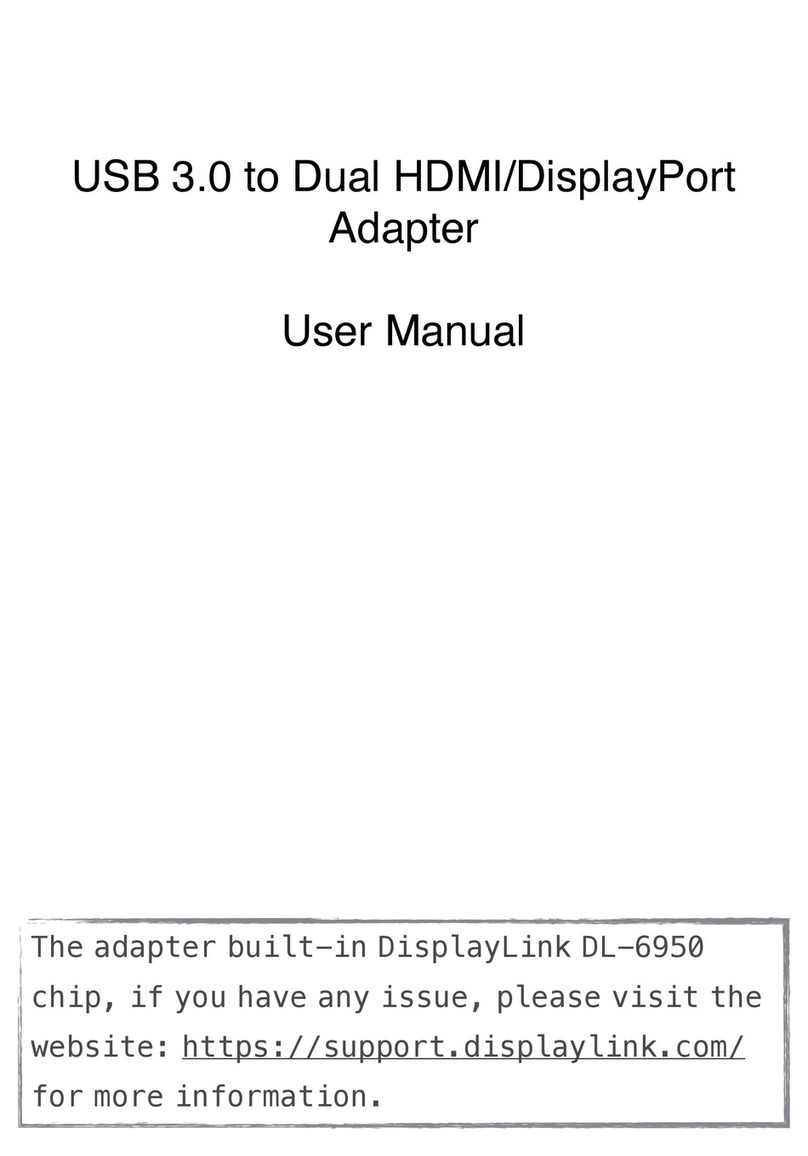Proware PW-DN523 User manual

PW-DN523
300M Mini Wireless N USB Adapter
Rev: 1.0.0

COPYRIGHT & TRADEMARKS
Specifications are subject to change without notice. is a registered trademark of
PROWARE TECHNOLOGIES CO., LTD. Other brands and product names are trademarks or
registered trademarks of their respective holders.
No part of the specifications may be reproduced in any form or by any means or used to make any
derivative such as translation, transformation, or adaptation without permission from PROWARE
TECHNOLOGIES CO., LTD. Copyright © 2010 PROWARE TECHNOLOGIES CO., LTD. All
rights reserved.
http://www.proware.com.cn

FCC STATEMENT
This equipment has been tested and found to comply with the limits for a Class B digital device,
pursuant to part 15 of the FCC Rules. These limits are designed to provide reasonable protection
against harmful interference in a residential installation. This equipment generates, uses and can
radiate radio frequency energy and, if not installed and used in accordance with the instructions,
may cause harmful interference to radio communications. However, there is no guarantee that
interference will not occur in a particular installation. If this equipment does cause harmful
interference to radio or television reception, which can be determined by turning the equipment off
and on, the user is encouraged to try to correct the interference by one or more of the following
measures:
•Reorient or relocate the receiving antenna.
•Increase the separation between the equipment and receiver.
•Connect the equipment into an outlet on a circuit different from that to which the receiver
is connected.
•Consult the dealer or an experienced radio/ TV technician for help.
This device complies with part 15 of the FCC Rules. Operation is subject to the following two
conditions:
(1) This device may not cause harmful interference.
(2) This device must accept any interference received, including interference that may
cause undesired operation.
Any changes or modifications not expressly approved by the party responsible for compliance
could void the user’s authority to operate the equipment.
FCC RF Radiation Exposure Statement:
This device has been tested for compliance with FCC RF Exposure (SAR) limits in the typical
laptop computer configuration and this device can be used in desktop or laptop computers with
side mounted PCMCIA slots. This device cannot be used with handheld PDAs (personal digital
assistants). This device and its antenna must not be co-located or operated in conjunction with
any other antenna or transmitter.

CE Mark Warning
This is a class B product. In a domestic environment, this product may cause radio interference, in
which case the user may be required to take adequate measures.
National restrictions
This device is intended for home and office use in all EU countries (and other countries following
the EU directive 1999/5/EC) without any limitation except for the countries mentioned below:
Country Restriction Reason/remark
Bulgaria None General authorization required for outdoor use and
public service
France
Outdoor use limited to 10
mW e.i.r.p. within the band
2454-2483.5 MHz
Military Radiolocation use. Refarming of the 2.4 GHz
band has been ongoing in recent years to allow current
relaxed regulation. Full implementation planned 2012
Italy None If used outside of own premises, general authorization is
required
Luxembourg None General authorization required for network and service
supply(not for spectrum)
Norway Implemented This subsection does not apply for the geographical area
within a radius of 20 km from the centre of Ny-Ålesund
Russian Federation None Only for indoor applications
Note: Please don’t use the product outdoors in France.
Make sure the adapter is more than 5mm away from you when it in use.

CONTENTS
Package Contents.................................................................................................... 1
Chapter 1 Introduction......................................................................................... 2
1.1 Overview of the Product........................................................................................ 2
1.2 Features................................................................................................................ 2
1.3 LED Status............................................................................................................ 3
Chapter 2 Installation Guide................................................................................4
2.1 Hardware Installation............................................................................................. 4
2.2 Software Installation.............................................................................................. 4
2.2.1 Overview................................................................................................ 4
2.2.2 Software Installation for Windows XP .................................................... 4
2.2.3 Software Installation for Windows Vista................................................. 8
Chapter 3 Configuration..................................................................................... 13
3.1 General Status .................................................................................................... 13
3.2 Profile Management ............................................................................................ 14
3.2.1 Add or Edit a Configuration Profile....................................................... 15
3.2.2 Remove a configuration profile............................................................. 20
3.2.3 Duplicate a configuration file................................................................ 21
3.2.4 Set default configuration profile............................................................ 21
3.3 Available Network................................................................................................ 21
3.4 Status.................................................................................................................. 22
3.5 Statistics.............................................................................................................. 23
3.6 Wi-Fi Protect Setup............................................................................................. 24
3.6.1 PIN....................................................................................................... 25
3.6.2 Question-Answer Method..................................................................... 26
3.7 Access Point Mode.............................................................................................. 27
Appendix A: Specifications................................................................................... 28
Appendix B: Glossary............................................................................................ 29

Package Contents
The following items should be found in your package:
¾One PW-DN523 300M Mini Wireless N USB Adapter
¾Quick Installation Guide
¾One Resource CD for PW-DN523, including:
•Wireless Utility and Drivers
•User Guide
•Other Helpful Information
)Note:
Make sure that the package contains the above items. If any of the listed items are damaged or
missing, please contact with your distributor.
Conventions:
The ‘Adapter’ mentioned in this User guide both stand for PW-DN523 300M Mini Wireless N USB
Adapter without any explanations.
1

PW-DN523 300M Mini Wireless N USB Adapter
2
Chapter 1 Introduction
Thank you for choosing the PW-DN523 300M Mini Wireless N USB Adapter!
1.1 Overview of the Product
The adapter is a 802.11n client device; it is designed to provide a high-speed and unrivaled
wireless performance for your notebook and PC. With a faster wireless connection, you can get a
better Internet experience, such as downloading, gaming, video streaming and so on.
With the 802.11n technology, higher throughput improvements using MIMO (multiple input,
multiple output antennas), the PW-DN523’s auto-sensing capability allows high packet transfer
rate of up to 300Mbps for receiver and 150Mbps for transmitter. It has good capability on
anti-jamming, it can also interoperate with other wireless (802.11b/g) products. The adapter
supports WEP, WPA and WPA2 encryption to prevent outside intrusion and protect your personal
information from being exposed.
With unmatched wireless performance, reception, and security protection, the PW-DN523 is the
best choice for easily adding or upgrading wireless connectivity.
1.2 Features
¾Complies with IEEE802.11n, IEEE802.11g, IEEE802.11b standards
¾Supports IEEE802.1x authentication, WEP, WPA/WPA2/WPA-PSK/WPA2-PSK encryption
¾Supports high rate of up to 300Mbps for receiver and 150Mbps for transmitter, supports
automatically adjust to lower speeds due to distance or other operating limitations
¾Provides USB interface
¾Supports Ad-Hoc and Infrastructure modes
¾Good capability on anti-jamming
¾Supports roaming between access points when configured in Infrastructure mode
¾Ease to configure and provides monitoring information
¾Supports Windows XP, Windows vista, Windows 7.
¾Built-in two internal antennas which are listed in a format of 1x2 for two receivers and one
transmitter.

PW-DN523 300M Mini Wireless N USB Adapter
3
1.3 LED Status
Status Working Status
Off The driver has not been installed.
Flashing Slowly The driver has been installed but there is no data being transmitted
or received.
Flashing Quickly There is data being transmitted or received.

PW-DN523 300M Mini Wireless N USB Adapter
4
Chapter 2 Installation Guide
2.1 Hardware Installation
There are two ways to install the Adapter:
1. Plug the Adapter directly to the USB port on your computer.
2. Connect the Adapter and your computer through the USB cable attached in package.
The LED will light up when the Adapter is installed successfully and the PC is on.
2.2 Software Installation
2.2.1 Overview
The Adapter’s Setup Wizard will guide you through the Installation procedur. The Setup Wizard
will install the Wireless Utility and drivers.
When you install the hardware before installing the software, the system will prompt “Found New
Hardware Wizard”, click Cancel, and run the Setup Wizard program on the CD-ROM.
The Setup steps for Windows operation Systems are very similar. The User guide takes the
Windows XP for example to explain the installation.
2.2.2 Software Installation for Windows XP
Step 1: Insert the Resource CD into your CD-ROM drive, and open the folder with the same
name as your product. Then double-click Setup.exe in the proper folder to start the
installation, and Figure 2-1 will appear. Select the language for the installation. Click
Next in the screen below to continue, you can click Cancel to end the installation.

PW-DN523 300M Mini Wireless N USB Adapter
7
Figure 2-4
)Note:
During the installation, the system will warn about Windows Logo testing, please click Continue
Anyway to continue the installation.
Figure 2-5
Step 6: Click the Finish button to complete.

PW-DN523 300M Mini Wireless N USB Adapter
8
Figure 2-6
2.2.3 Software Installation for Windows Vista
The Setup steps for Windows Vista and Windows 7 are very similar. The User guide takes the
Windows Vista for example to explain the installation.
1. Insert the Resource CD into your CD-ROM drive, and open the folder with the same name as
your product. Then double-click Setup.exe in the proper folder according to your operating
system to start the installation. And then Figure 2-7 will appear; Select the language for the
installation. Click Next in the screen below to continue, you can click Cancel to end the
installation.

PW-DN523 300M Mini Wireless N USB Adapter
9
Figure 2-7
2. You can click Cancel to end the installation in the screen. Otherwise, the installation will
continue.
Figure 2-8
3. Click Next in the screen below to continue, you can click Cancel to end the installation.

PW-DN523 300M Mini Wireless N USB Adapter
10
Figure 2-9
4. After that, the next screen appears, select Install to continue.
5. After that, the files will be copied as the next screen shown (shown in Figure 2-10). To end
the Installation, click Cancel.

PW-DN523 300M Mini Wireless N USB Adapter
11
Figure 2-10
)Note:
During the installation, the system will warn about Windows Security testing, please click “Install
this driver software anyway” to continue the installation.
Figure 2-11
6. Click the Finish button to complete.

PW-DN523 300M Mini Wireless N USB Adapter
12
Figure 2-12

PW-DN523 300M Mini Wireless N USB Adapter
13
Chapter 3 Configuration
300M Mini Wireless N USB Adapter PW-DN523 can be configured by REALTEK 11 n USB
Wireless LAN Utility. This chapter describes how to configure your 300M Mini Wireless N USB
Adapter for wireless connectivity on your Wireless Local Area Network (WLAN) and use the data
security encryption features.
After Installing the Adapter, the Adapter’s tray icon will appear in your system tray. It appears
at the bottom of the screen, and shows the signal strength using color and the received signal
strength indication (RSSI).
If the icon is gray, there is no connection.
If the icon is red, there is poor signal strength.
If the icon is yellow, there is poor signal strength.
If the icon is green, there is good signal strength.
If the icon is green, there is excellent signal strength.
Double-click the icon and the REALTEK 11 n USB Wireless LAN Utility will run. You can also run
the utility by clicking the Start>Programs>REALTEK 11 n USB Wireless LAN Utility>
REALTEK 11 n USB Wireless LAN Utility. The utility provides integrated and easy tool to:
¾Display current status information
¾Edit and add configuration profiles
¾Display current statistics information
The sections below take Windows XP for example to introduce these above capabilities.
3.1 General Status
Choose the tab General as shown in Figure 3-1, the left filed displays the type of the adapter, the
right field displays the status about the connection, including Status, Speed, Type, SSID, Signal
Strength, Link Quality and other IP information.

PW-DN523 300M Mini Wireless N USB Adapter
14
Figure 3-1
¾Signal Strength - This shows the strength of the wireless signal.
¾Link Quality - This shows the quality of the wireless connection.
¾ReNew IP - Click the button to get the IP address from the AP.
¾Show Tray Icon - Select the option to display the icon on the bottom of the desktop.
¾Disable Adapter - If you select the option, the adapter can’t work.
¾Radio Off - If you select the option, the wireless function will be ineffective.
¾Windows Zero Config - Select the option, you can use the Windows Zero Config function.
Click Close to close the screen.
3.2 Profile Management
Click the tab Profile as shown in Figure 3-2 to add, remove, edit, duplicate or set default for a
profile.

PW-DN523 300M Mini Wireless N USB Adapter
15
Figure 3-2
3.2.1 Add or Edit a Configuration Profile
Click the button Add or Edit (you should select an existed profile first to edit it) on the screen
above, and you can configure the profile as shown in Figure 3-3.
We add a new profile and configure it for example here.
Table of contents
Other Proware Adapter manuals
Popular Adapter manuals by other brands

CSS MicroSystems
CSS MicroSystems AMAneo USB Instructions for use

Buffalo Tech
Buffalo Tech AirStation Nfiniti WLI-CB-AG300N user manual

Hartig+Helling
Hartig+Helling UN7A operating instructions
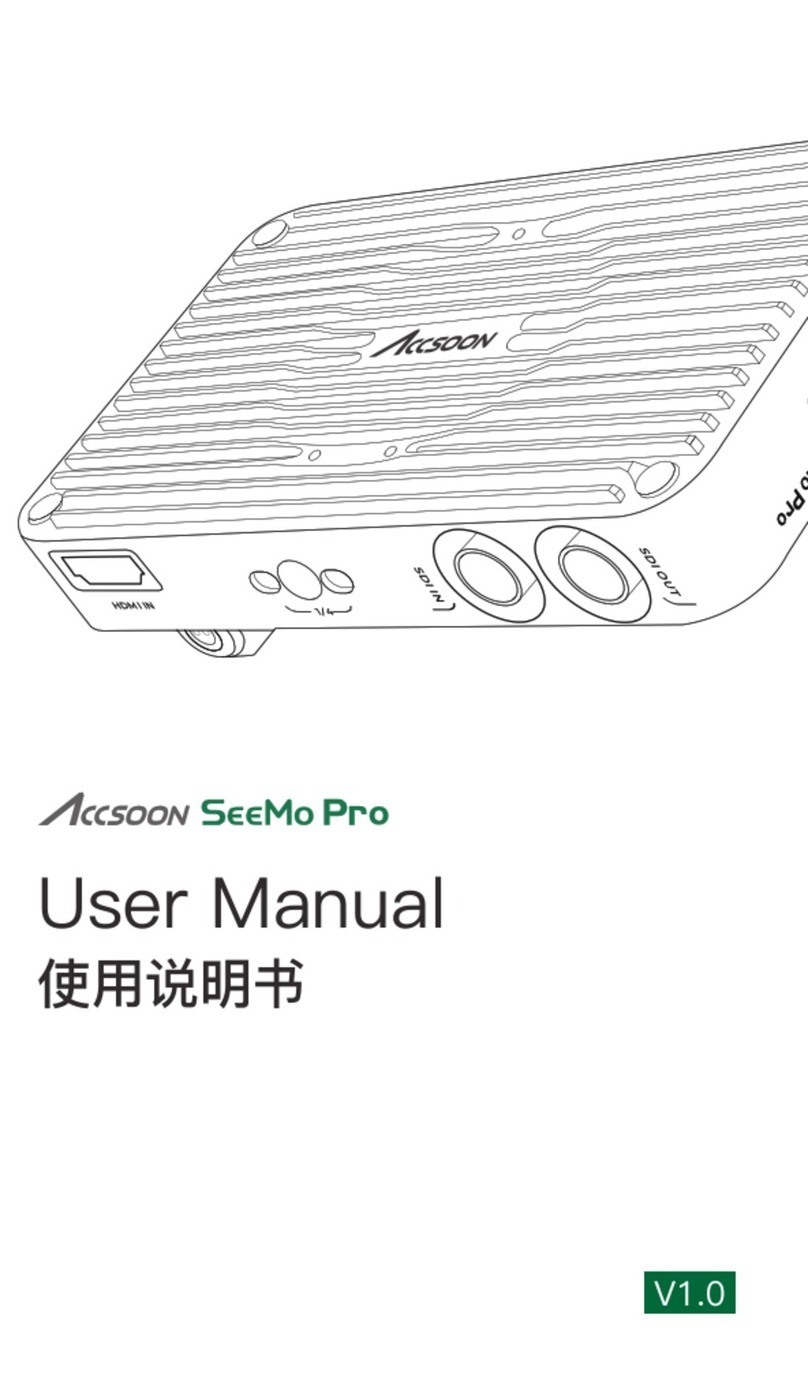
Accsoon
Accsoon SeeMo Pro user manual
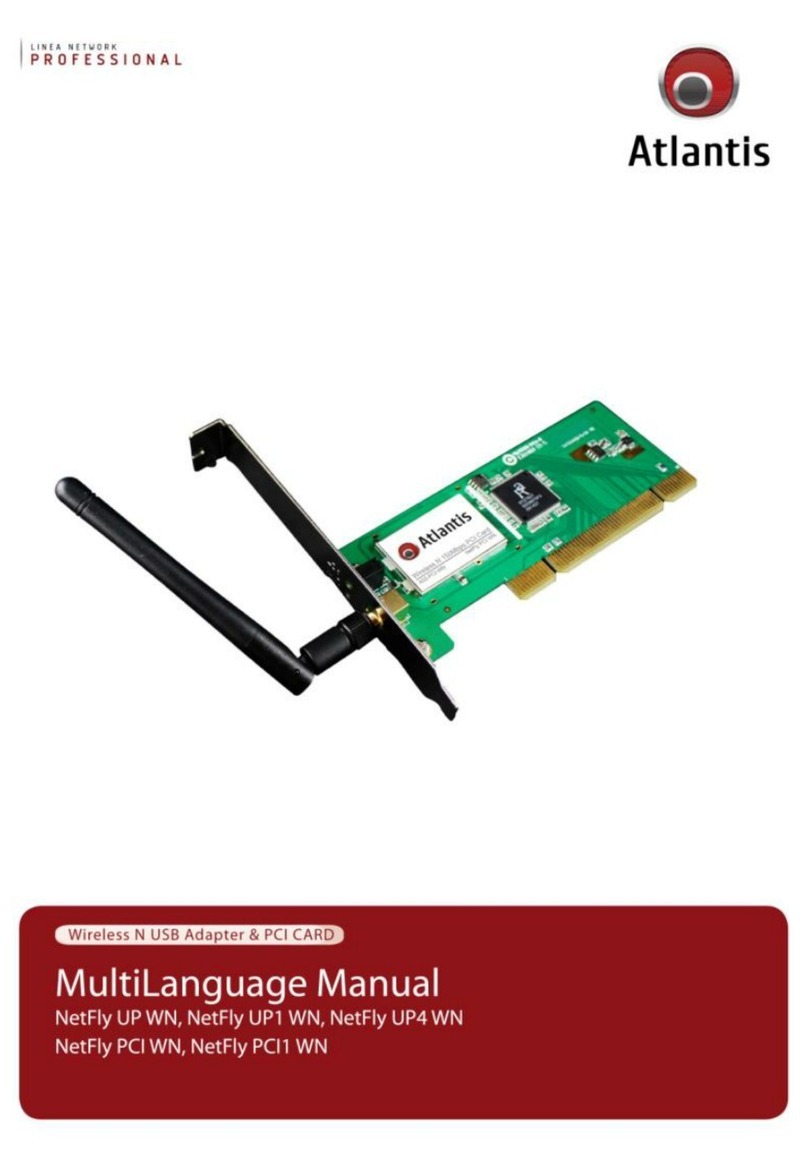
Atlantis
Atlantis NetFly UP WN Multilanguage manual

Conceptronic
Conceptronic Powerline CPNP200IP Quick installation guide