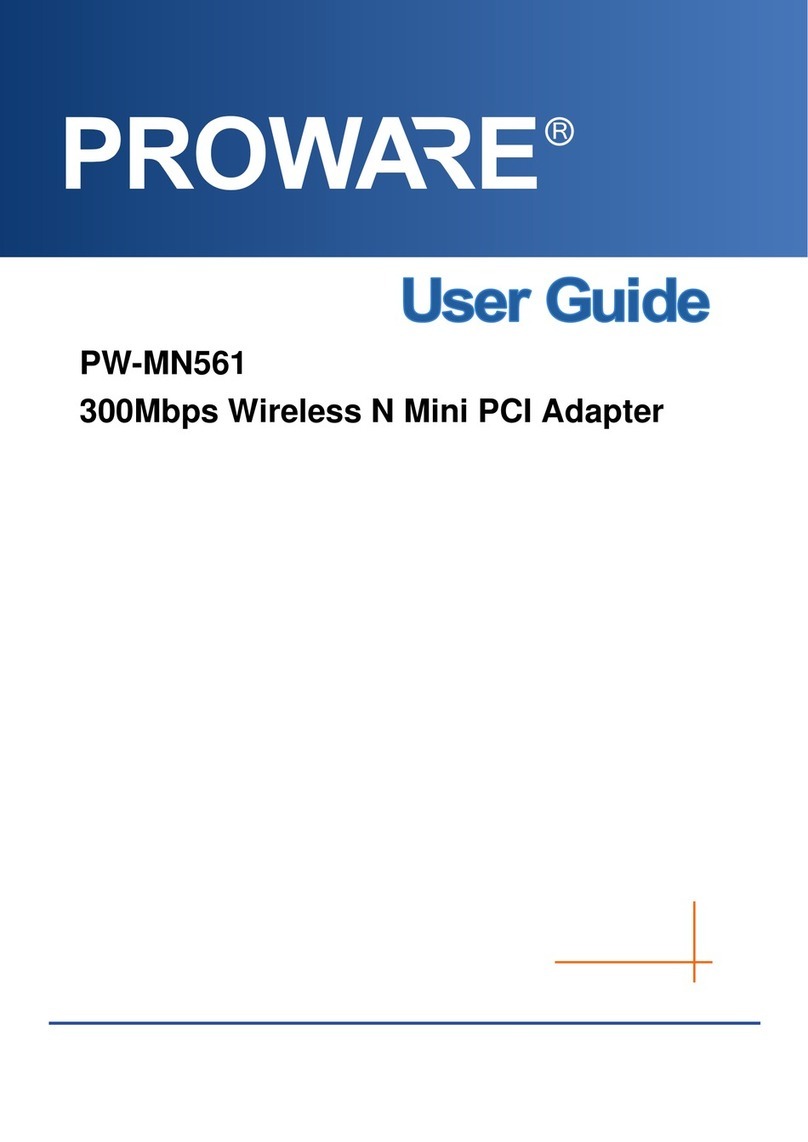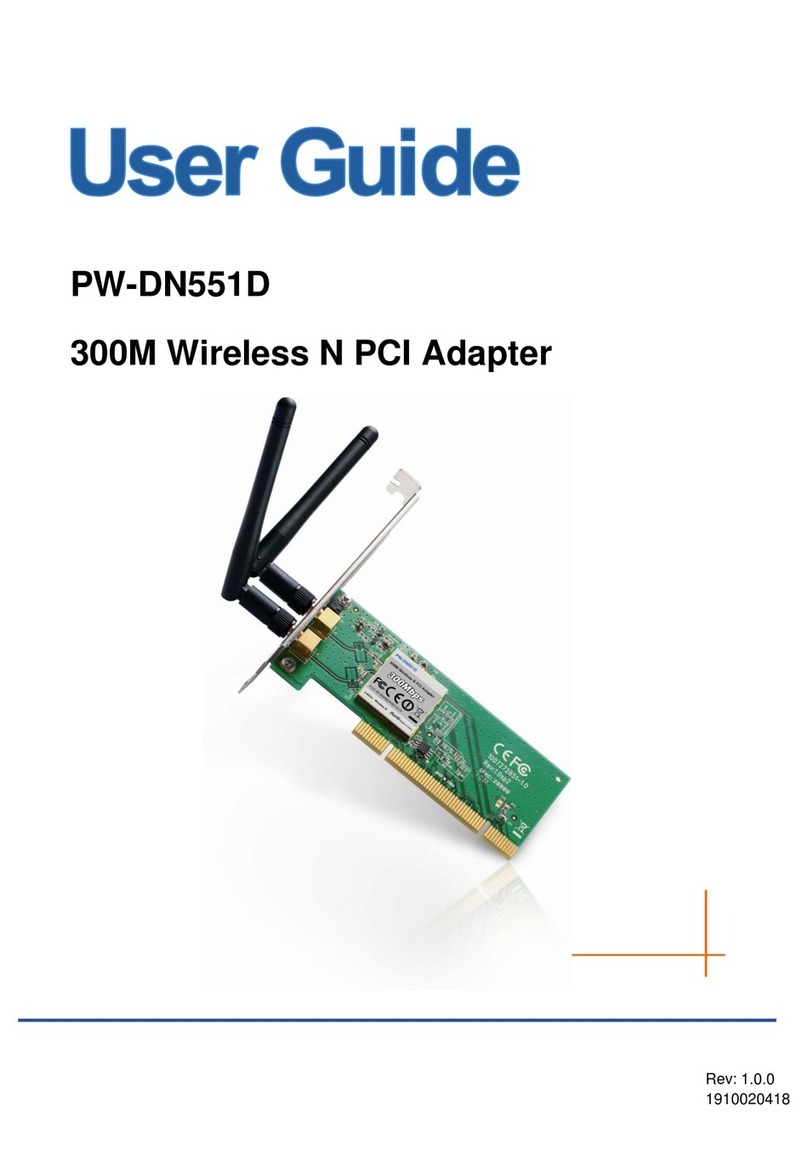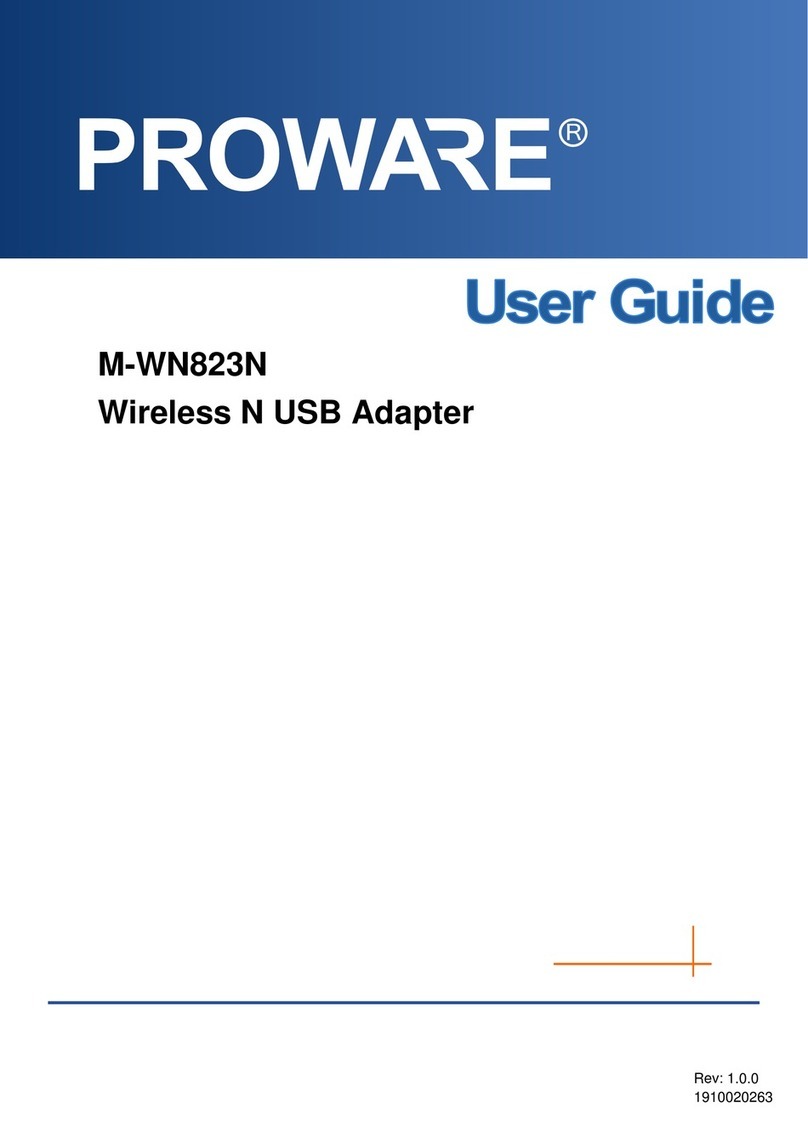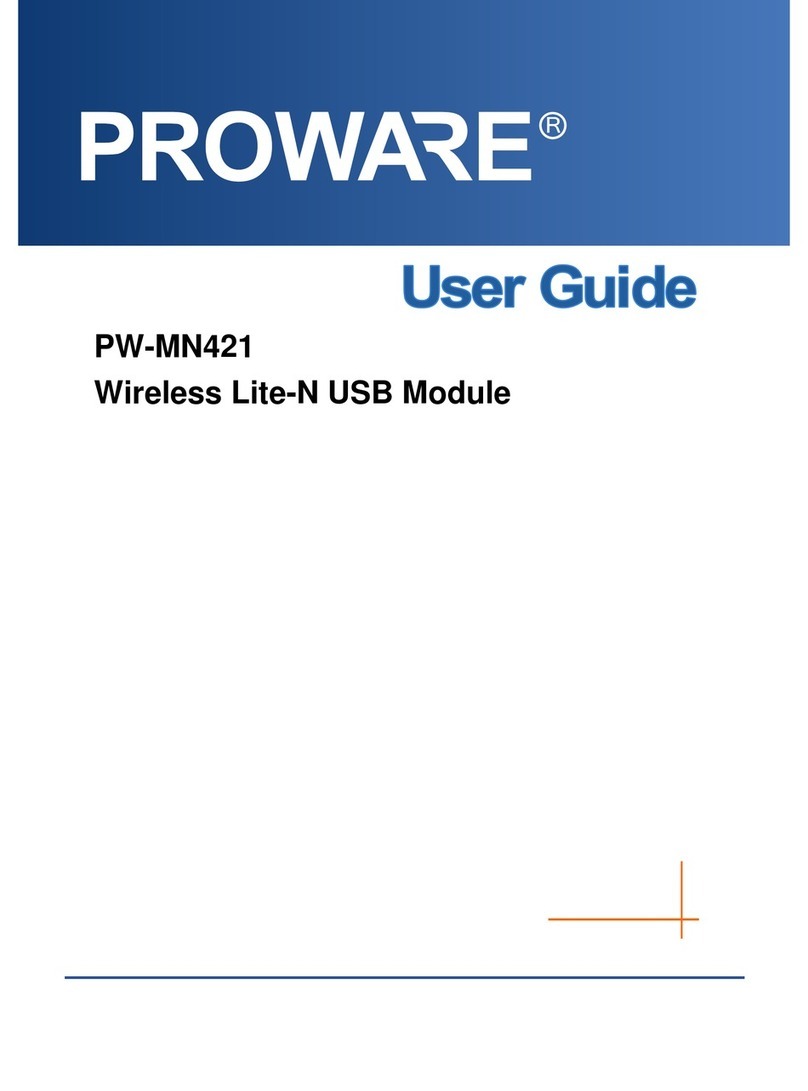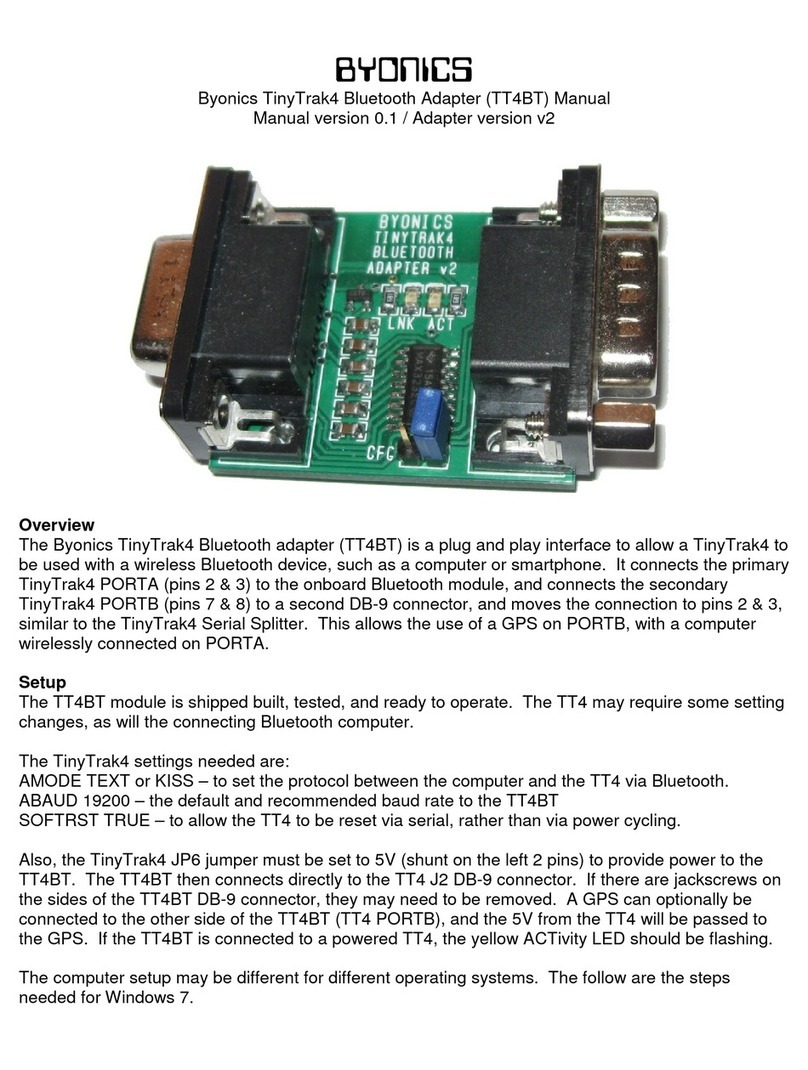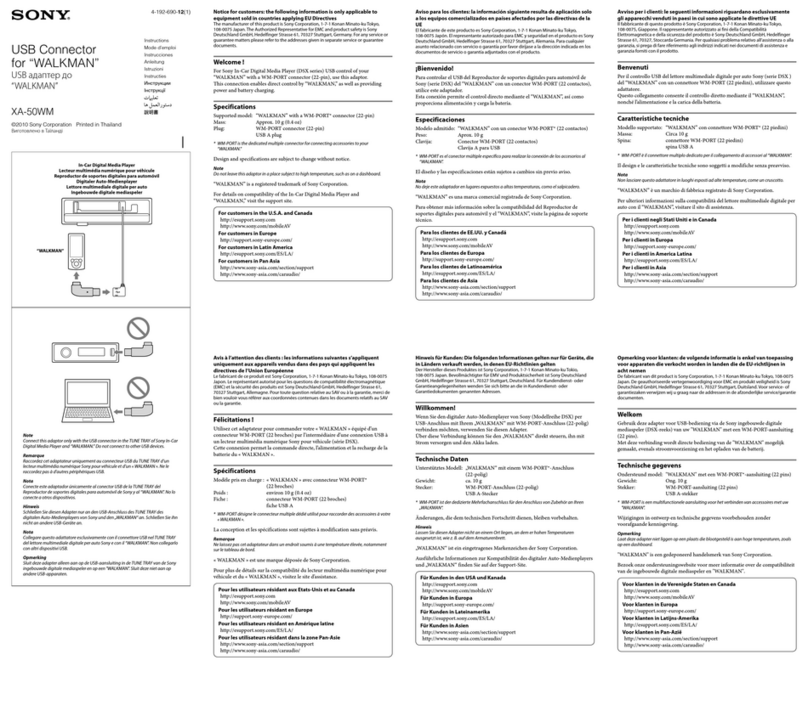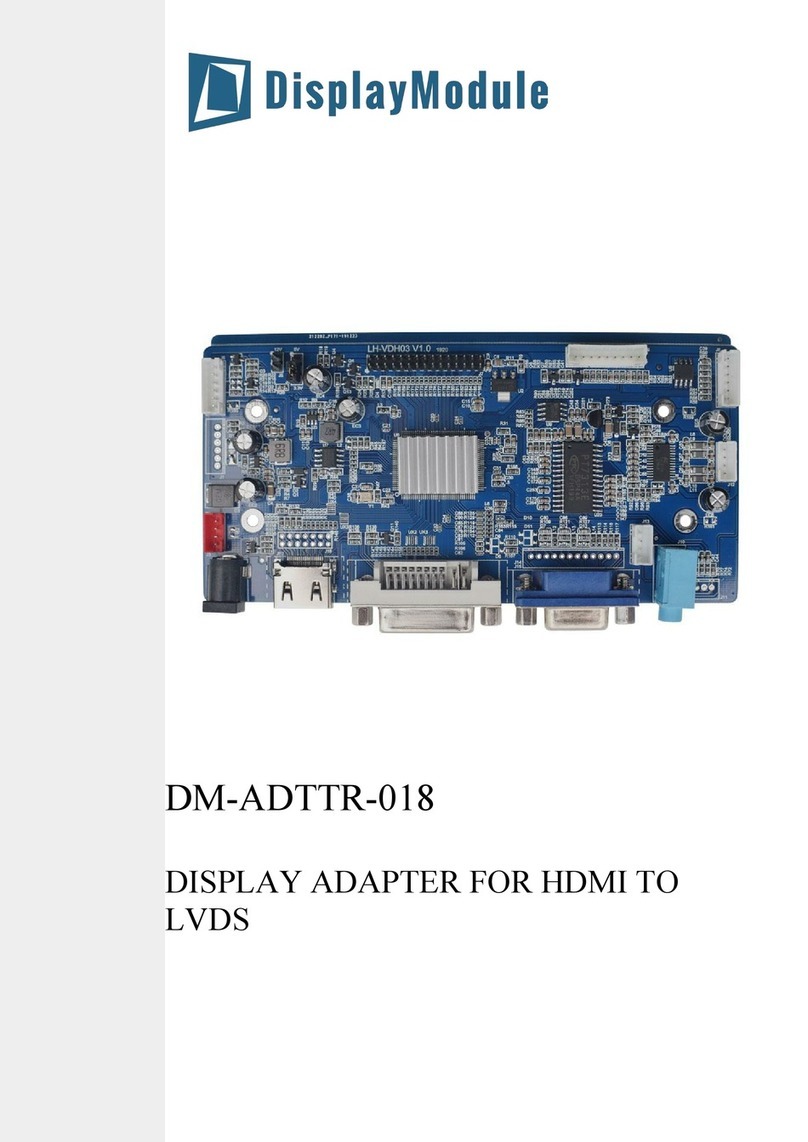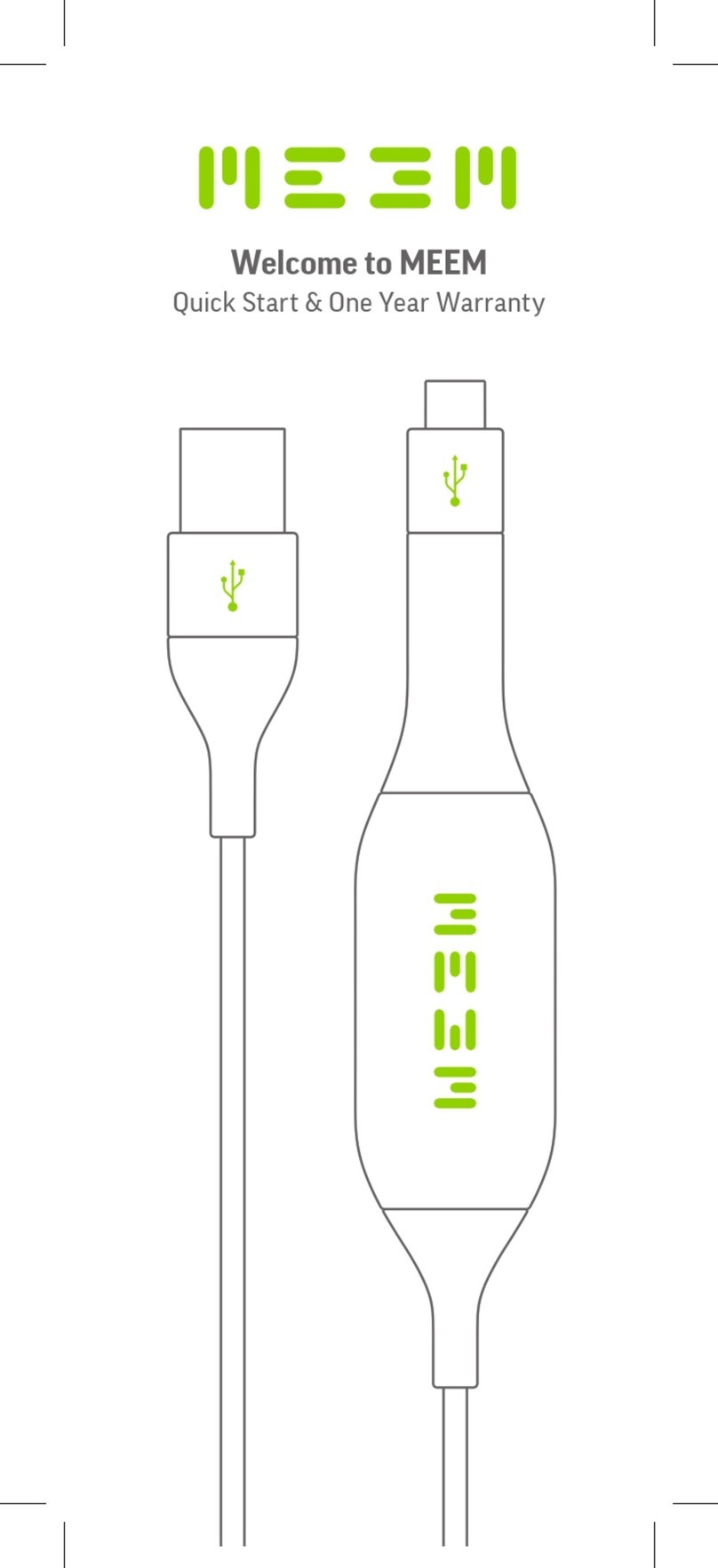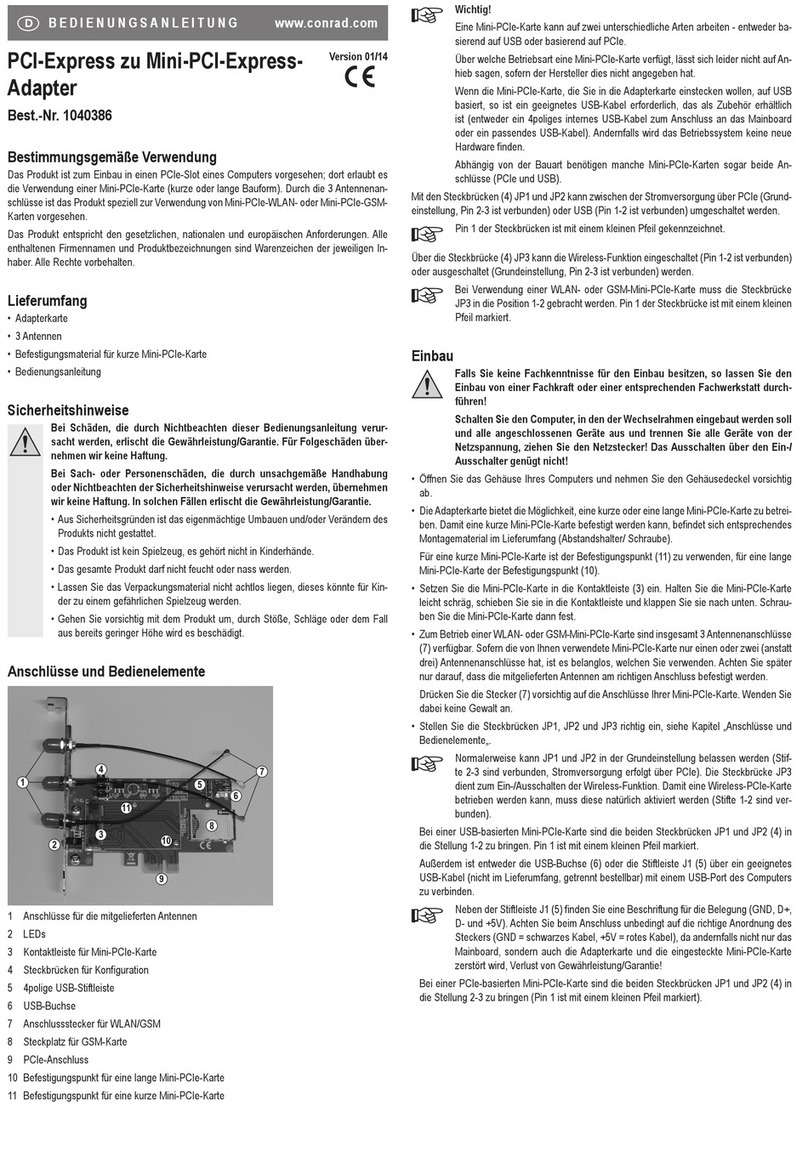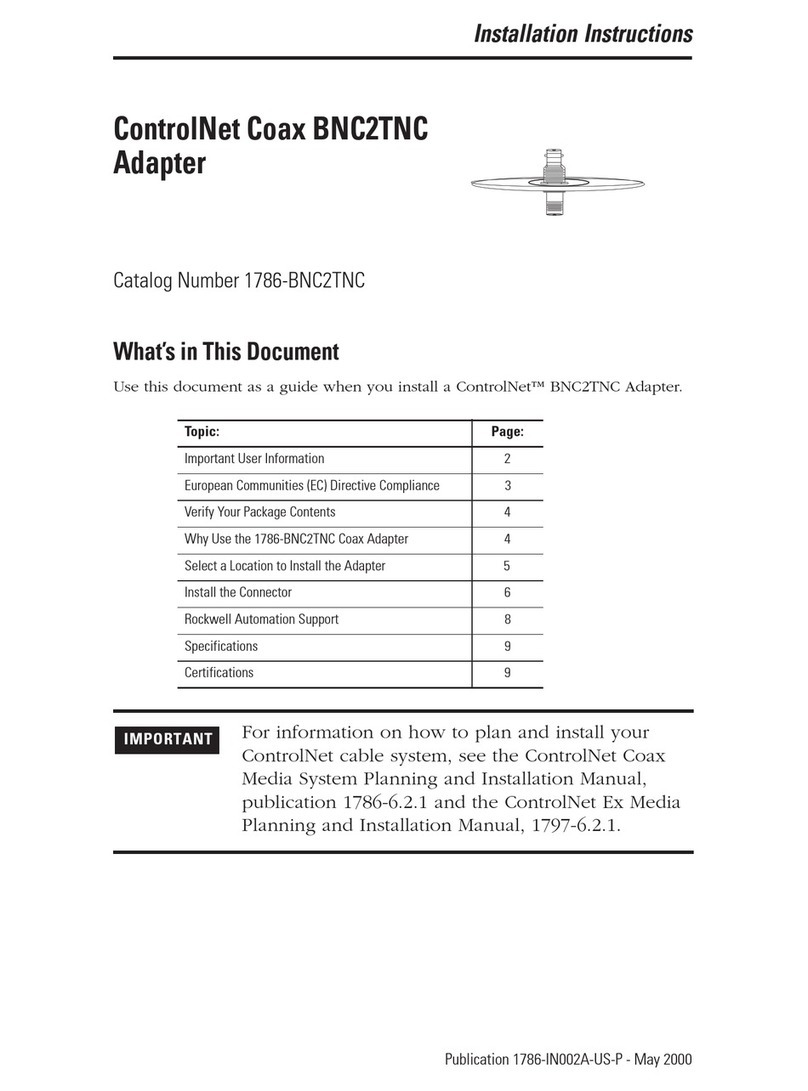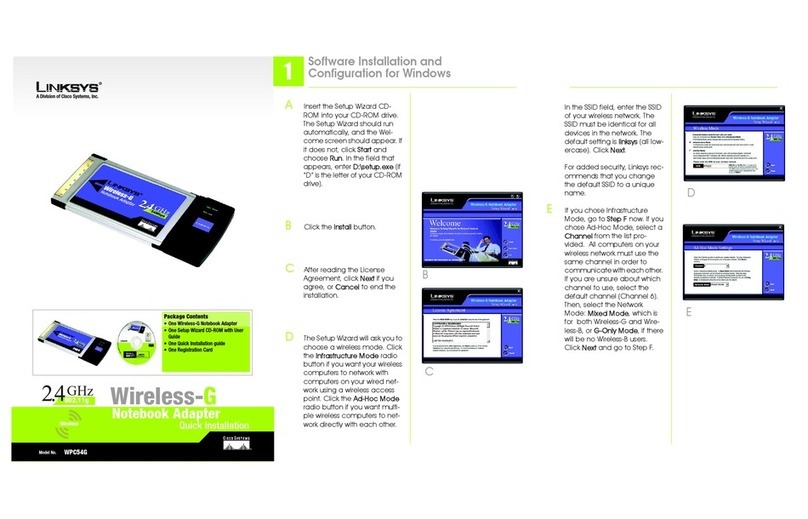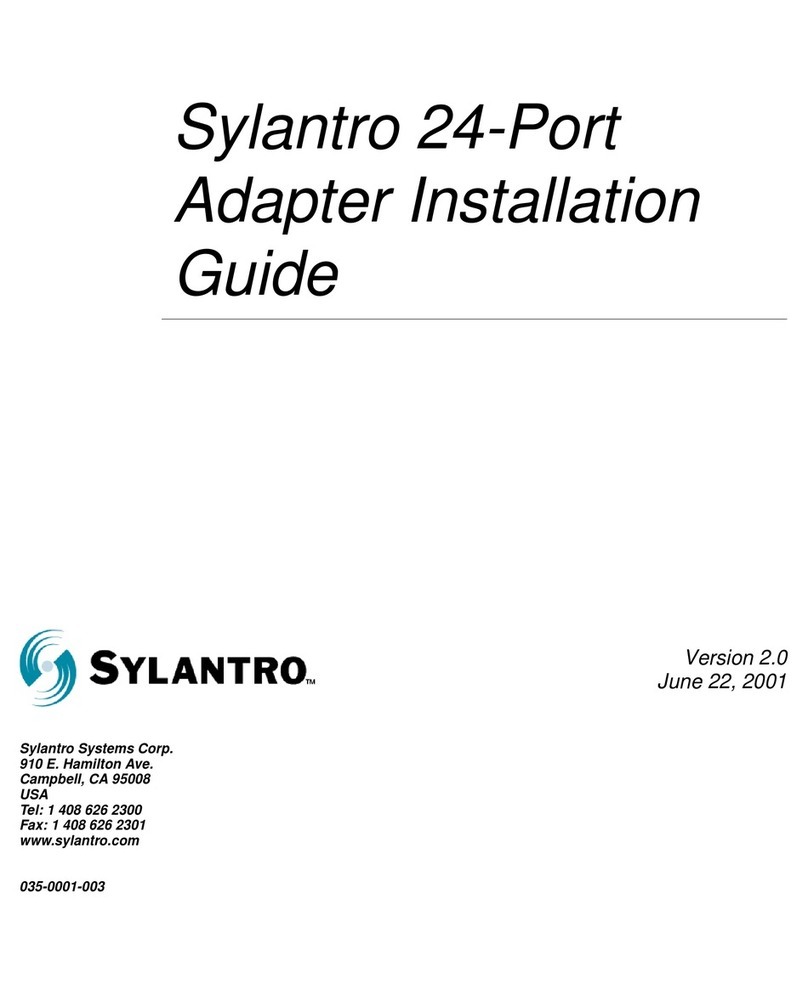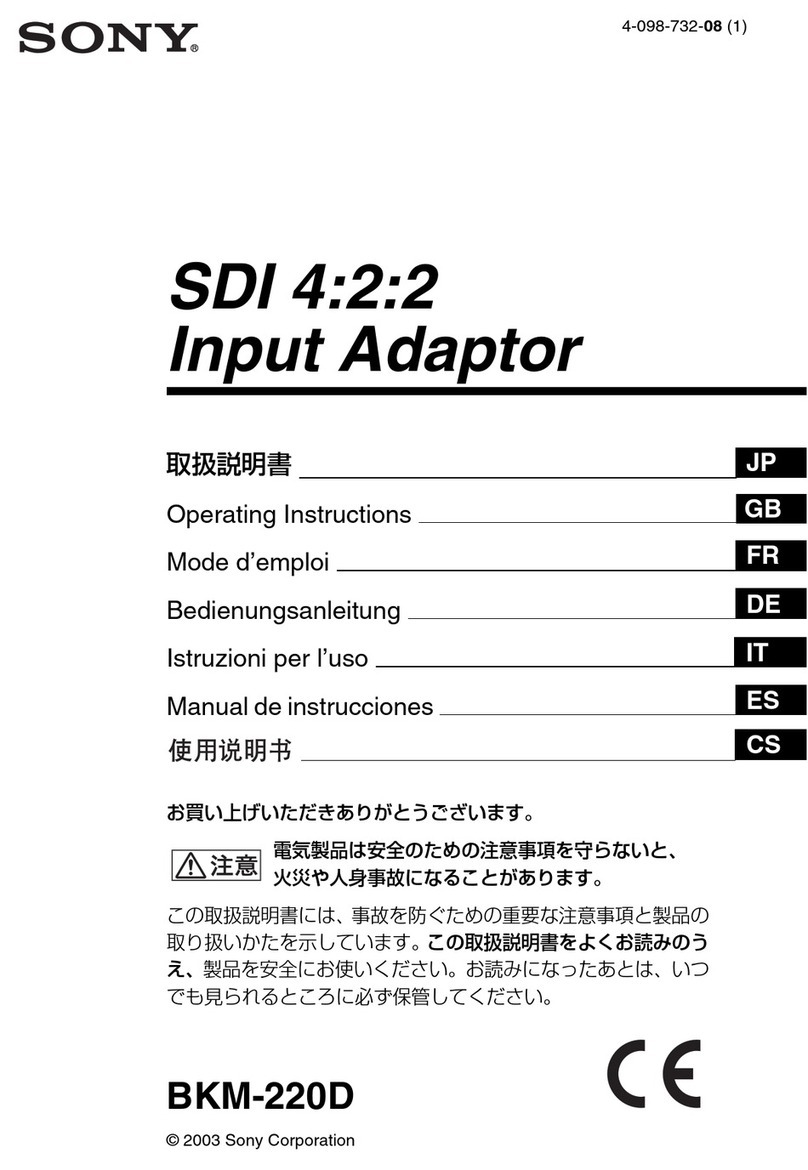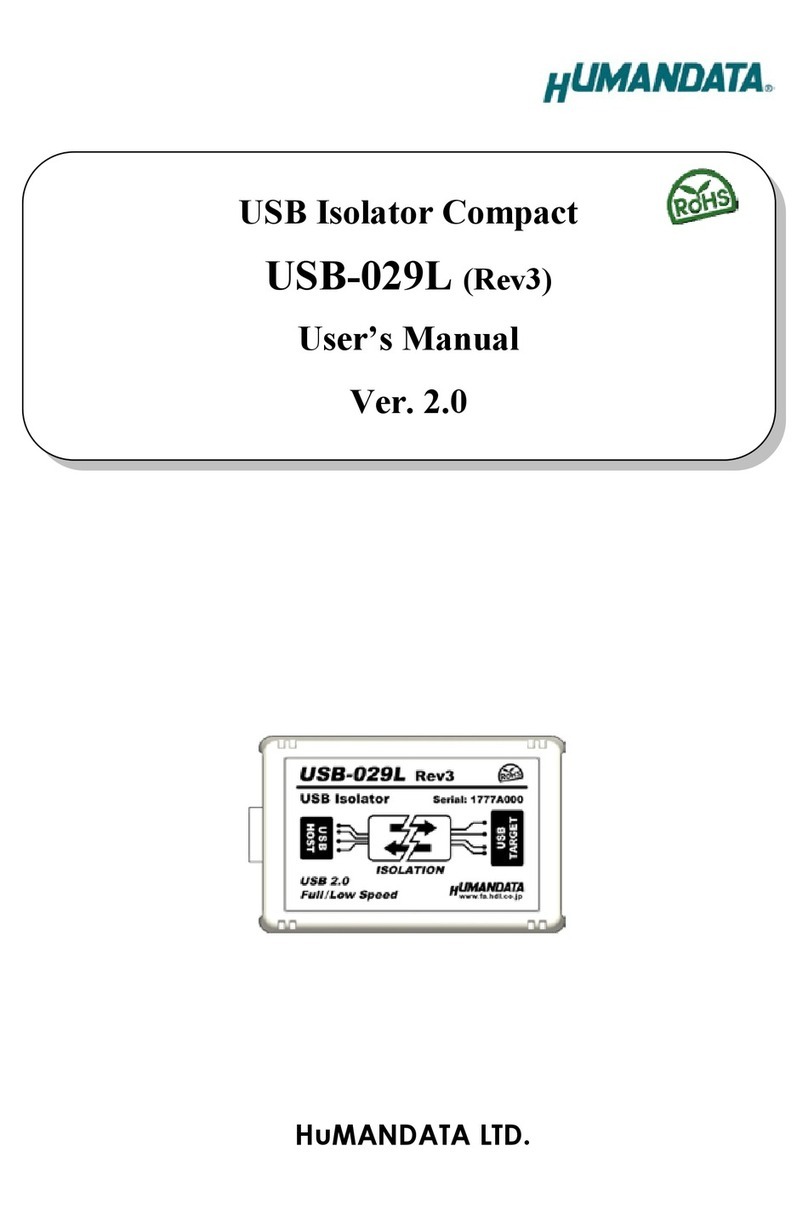Proware M-WN910N User manual

M-WN910N
Wireless N CardBus Adapter
Rev: 1.0.0
2.4GHz Draft 11n/g/b

COPYRIGHT & TRADEMARKS
Specifications are subject to change without notice. ®is a registered trademark of
PROWARE TECHNOLOGIES CO., LTD. Other brands and product names are trademarks or
registered trademarks of their respective holders.
No part of the specifications may be reproduced in any form or by any means or used to make
any derivative such as translation, transformation, or adaptation without permission from
PROWARE TECHNOLOGIES CO., LTD. Copyright © 2009 PROWARE TECHNOLOGIES CO.,
LTD. All rights reserved.
http://www.proware.com.cn
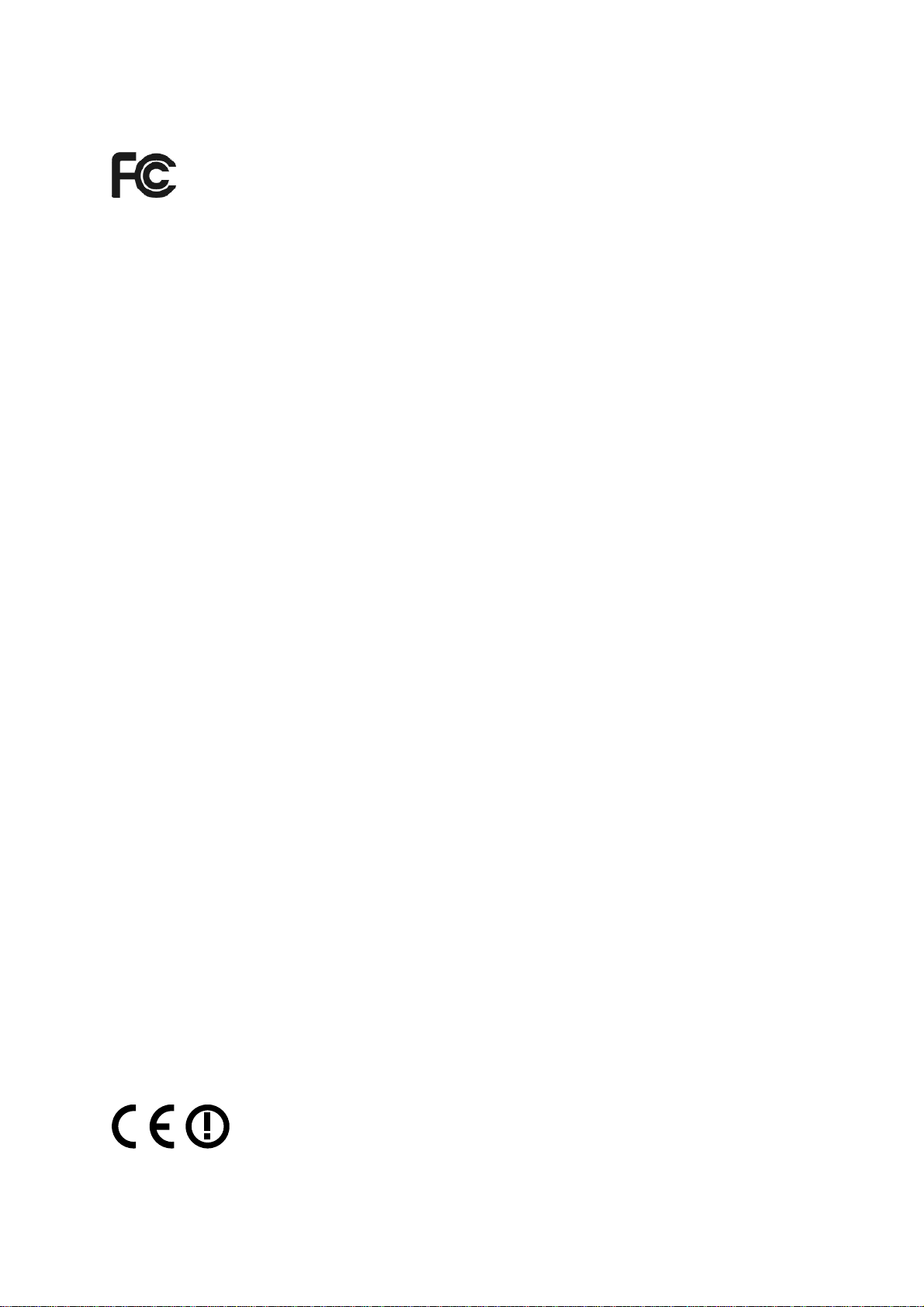
FCC STATEMENT
This equipment has been tested and found to comply with the limits for a Class B digital device,
pursuant to part 15 of the FCC Rules. These limits are designed to pro-vide reasonable
protection against harmful interference in a residential installation. This equipment generates,
uses and can radiate radio frequency energy and, if not in-stalled and used in accordance with
the instructions, may cause harmful interference to radio communications. However, there is no
guarantee that interference will not occur in a particular installation. If this equipment does
cause harmful interference to radio or television reception, which can be determined by turning
the equipment off and on, the user is encouraged to try to correct the interference by one or
more of the following measures:
• Reorient or relocate the receiving antenna.
• Increase the separation between the equipment and receiver.
• Connect the equipment into an outlet on a circuit different from that to which the
receiver is connected.
• Consult the dealer or an experienced radio/ TV technician for help.
This device complies with part 15 of the FCC Rules. Operation is subject to the following two
conditions:
1) This device may not cause harmful interference.
2) This device must accept any interference received, including interference that may cause
undesired operation.
Any changes or modifications not expressly approved by the party responsible for compliance
could void the user’s authority to operate the equipment.
FCC RF Radiation Exposure Statement
This equipment complies with FCC RF radiation exposure limits set forth for an uncontrolled
environment. This device and its antenna must not be co-located or operating in conjunction
with any other antenna or transmitter.
“To comply with FCC RF exposure compliance requirements, this grant is applicable to only
Mobile Configurations. The antennas used for this transmitter must be installed to provide a
separation distance of at least 20 cm from all persons and must not be co-located or operating
in conjunction with any other antenna or transmitter.”
CE Mark Warning
This is a class B product. In a domestic environment, this product may cause radio interference,
in which case the user may be required to take adequate measures.
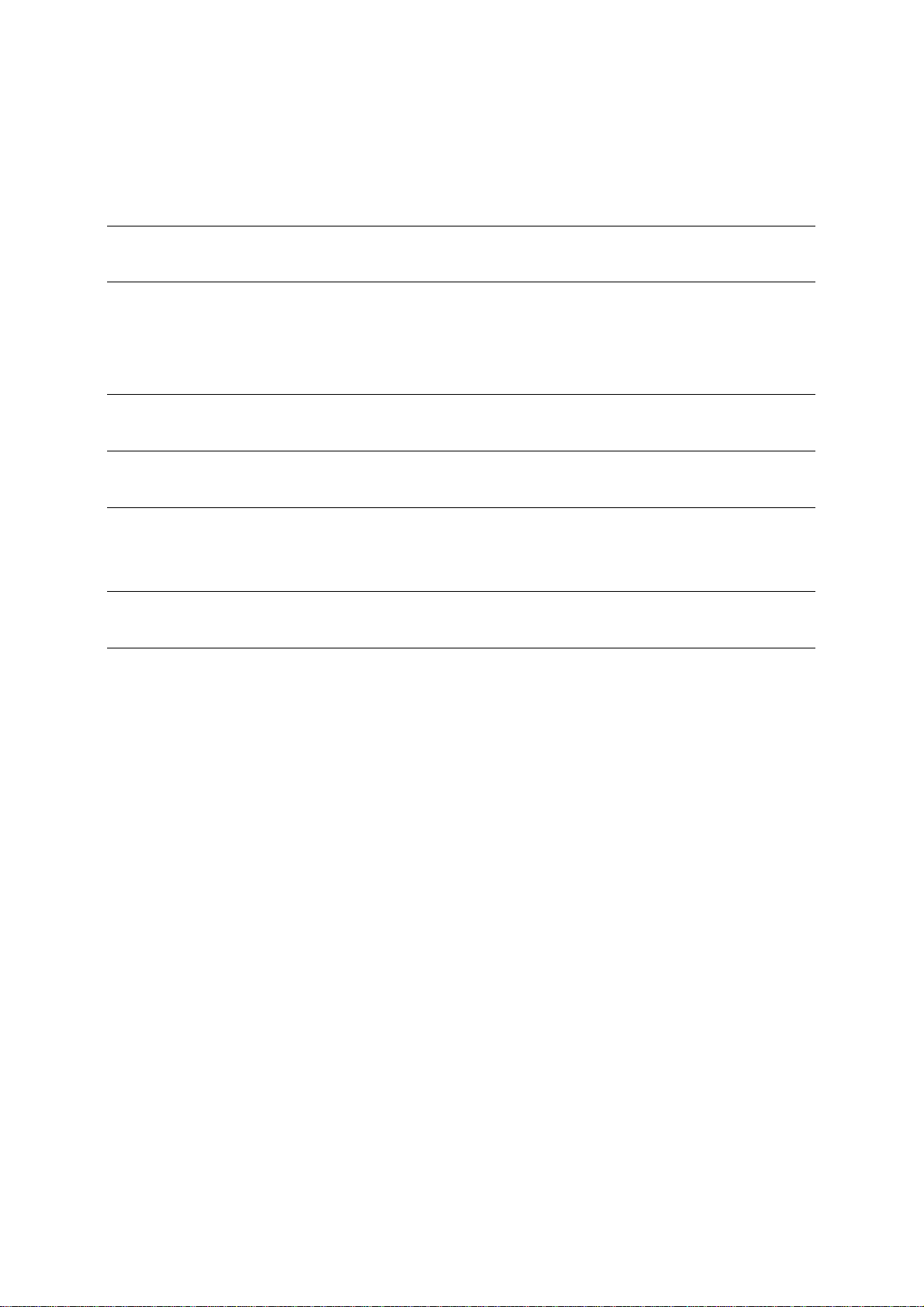
National Restrictions
2400.0-2483.5 MHz
Country Restriction Reason/remark
Bulgaria General authorization required for outdoor
use and public service
France
Outdoor use limited to
10 mW e.i.r.p. within
the band 2454-2483.5
MHz
Military Radiolocation use. Refarming of the 2.4
GHz band has been ongoing in recent years to
allow current relaxed regulation. Full
implementation planned 2012
Italy If used outside of own premises, general
authorization is required
Luxembourg None General authorization required for network and
service supply(not for spectrum)
Norway Implemented
This subsection does not apply for the geographical
area within a radius of 20 km from the centre of
Ny-Ålesund
Russian
Federation Only for indoor applications
Note: Please don’t use the product outdoors in France.

CONTENTS
Package Contents....................................................................................................1
Chapter 1 Introduction ........................................................................................ 2
1.1 Overview of the Product ...................................................................................... 2
1.2 Features .............................................................................................................. 2
1.3 LED Status .......................................................................................................... 3
Chapter 2 Installation Guide ...............................................................................4
2.1 Hardware Installation........................................................................................... 4
2.2 Software Installation ............................................................................................ 4
2.2.1 Overview................................................................................................. 4
2.2.2 Software Installation for Windows XP ..................................................... 4
Chapter 3 Configuration....................................................................................11
3.1 Current Status.................................................................................................... 11
3.2 Profile Management........................................................................................... 13
3.2.1 Add or Modify a Configuration Profile.................................................... 13
3.2.2 Remove a profile................................................................................... 18
3.2.3 Switch another Profile........................................................................... 18
3.2.4 Export a Profile...................................................................................... 19
3.2.5 Import a Profile...................................................................................... 19
3.2.6 Scan Available Networks ...................................................................... 20
3.2.7 Auto Profile Selection Management...................................................... 20
3.3 Diagnostics........................................................................................................ 21
3.3.1 Check Driver Information ...................................................................... 22
3.3.2 Check Receive and Transmit Statistical Information............................. 22
3.4 Configuration for Windows Vista........................................................................ 23
Chapter 4 WPS configuration ...........................................................................26
4.1 PBC (Push Button Configuration) method ......................................................... 26
4.2 PIN method........................................................................................................ 29
4.2.1 Enter a PIN into your AP device............................................................ 29
4.2.2 Enter the PIN from your AP device ....................................................... 30
Appendix A: Specifications...................................................................................32
Appendix B: Glossary............................................................................................33
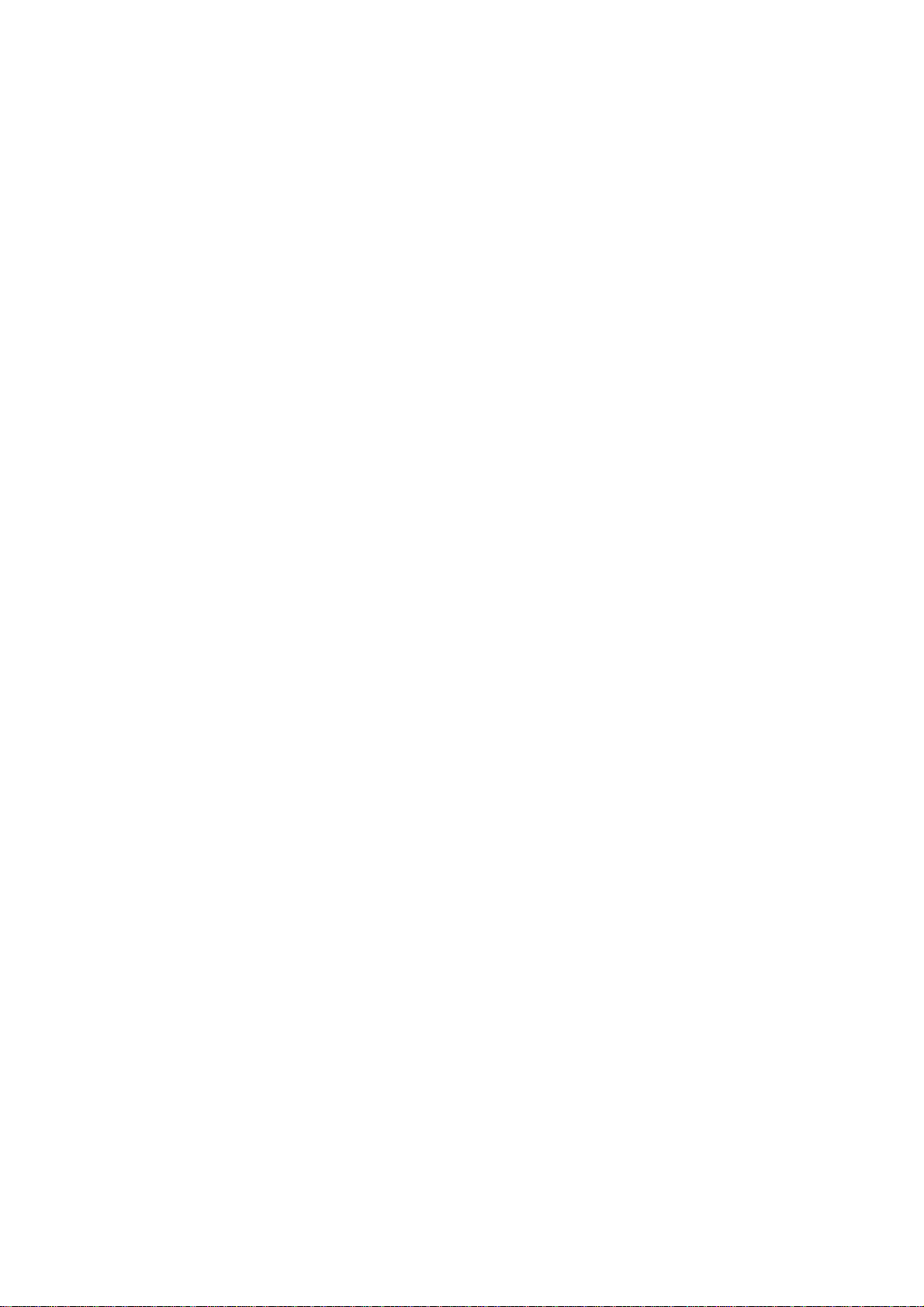
1
Package Contents
The following items should be found in your package:
One M-WN910N Wireless N CardBus Adapter
Quick Installation Guide
One resource CD for M-WN910N, including:
• Wireless N Client Utility (WCU) and Drivers
• User Guide
• Other Helpful Information
Note:
Make sure that the package contains the above items. If any of the listed items are damaged or
missing, please contact with your distributor.
Conventions:
The ‘Adapter’ mentioned in this User Guide stands for M-WN910N Wireless N CardBus Adapter
without any explanations.

M-WN910N Wireless N CardBus Adapter
2
Chapter 1 Introduction
Thank you for choosing the M-WN910N Wireless N CardBus Adapter!
1.1 Overview of the Product
The adapter is a draft 802.11n client device; it is designed to provide a high-speed and
unrivaled wireless performance for your notebook. With a faster wireless connection, you can
get a better Internet experience, such as downloading, gaming, video streaming and so on.
With the 802.11n technology, higher throughput improvements using MIMO (multiple input,
multiple output antennas), the M-WN910N’s auto-sensing capability allows high packet transfer
rate of up to 300Mbps for maximum throughput. It has good capability on anti-jamming, and it can
also interoperate with other wireless (802.11b) products. The adapter supports WEP, WPA and
WPA2 encryption to prevent outside intrusion and protect your personal information from being
exposed.
The adapter is easy to install and manage. The Quick Setup Wizard guides you step-by-step
through the installation process; the Wireless N Client Utility helps you create a wireless
connection immediately.
With unmatched wireless performance, reception, and security protection, the M-WN910N is the
best choice for easily adding or upgrading wireless connectivity to your notebook computer.
1.2 Features
Complies with IEEE802.11n (draft), IEEE802.11g, IEEE802.11b standards
Supports WPA/WPA2 data security, IEEE802.1x authentication, TKIP/AES encryption,
64/128/152-bit WEP encryption
Supports high rate of up to 300Mbps for maximum throughput, supports automatically
adjust to lower speeds due to distance or other operating limitations
Provides 32-bit CardBus interface
Supports Ad-Hoc and Infrastructure modes
Good capability on anti-jamming
Supports roaming between access points when configured in Infrastructure mode
Ease to configure and provides monitoring information
Supports Windows 2000, XP, Vista
Built-in three internal antennas which are listed in a format of 2x3 for three receivers and
two transmitters.

M-WN910N Wireless N CardBus Adapter
3
1.3 LED Status
LED Indications Status Working Status
Status Blue Flashing
Alternately
Activity Blue Flashing
Alternately
The adapter is trying to scan a networking
connection.
Status Blue Intermittently
Activity Blue Intermittently
The adapter is already connected but is not
transmitting or receiving data.
Status Blue Flashing
Activity Blue Flashing The adapter is transmitting or receiving data.

M-WN910N Wireless N CardBus Adapter
4
Chapter 2 Installation Guide
2.1 Hardware Installation
To install the adapter, follow these steps listed as below:
1. Locate an available CardBus slot on your laptop.
2. With the connector pin end facing the CardBus slot and the label facing up, slide the
Adapter into the CardBus slot until it locks in place.
Note:
Once the Adapter is firmly in place, the Found New Hardware Wizard screen will pop up.
2.2 Software Installation
2.2.1 Overview
The Adapter’s Setup Wizard will guide you through the Installation procedure for Windows 2000,
XP and Vista. The Setup Wizard will install the Wireless N Client Utility (WCU) and drivers.
When you install the hardware prior to before installing the software, the system will prompt
“Found New Hardware Wizard”, click Cancel, and run the Setup Wizard program on the
CD-ROM.
The Setup steps for Windows 2000, XP and Vista are very similar. The following setup steps
are for Windows XP.
2.2.2 Software Installation for Windows XP
1. Insert the Resource CD into your CD-ROM drive, and open the folder with the same name
as your product. Then double-click Setup.exe in the proper folder according to your
operating system to start the installation. After that, Figure 2-1Figure 2-1 will appear. You
can click Cancel to end the installation in the screen above.
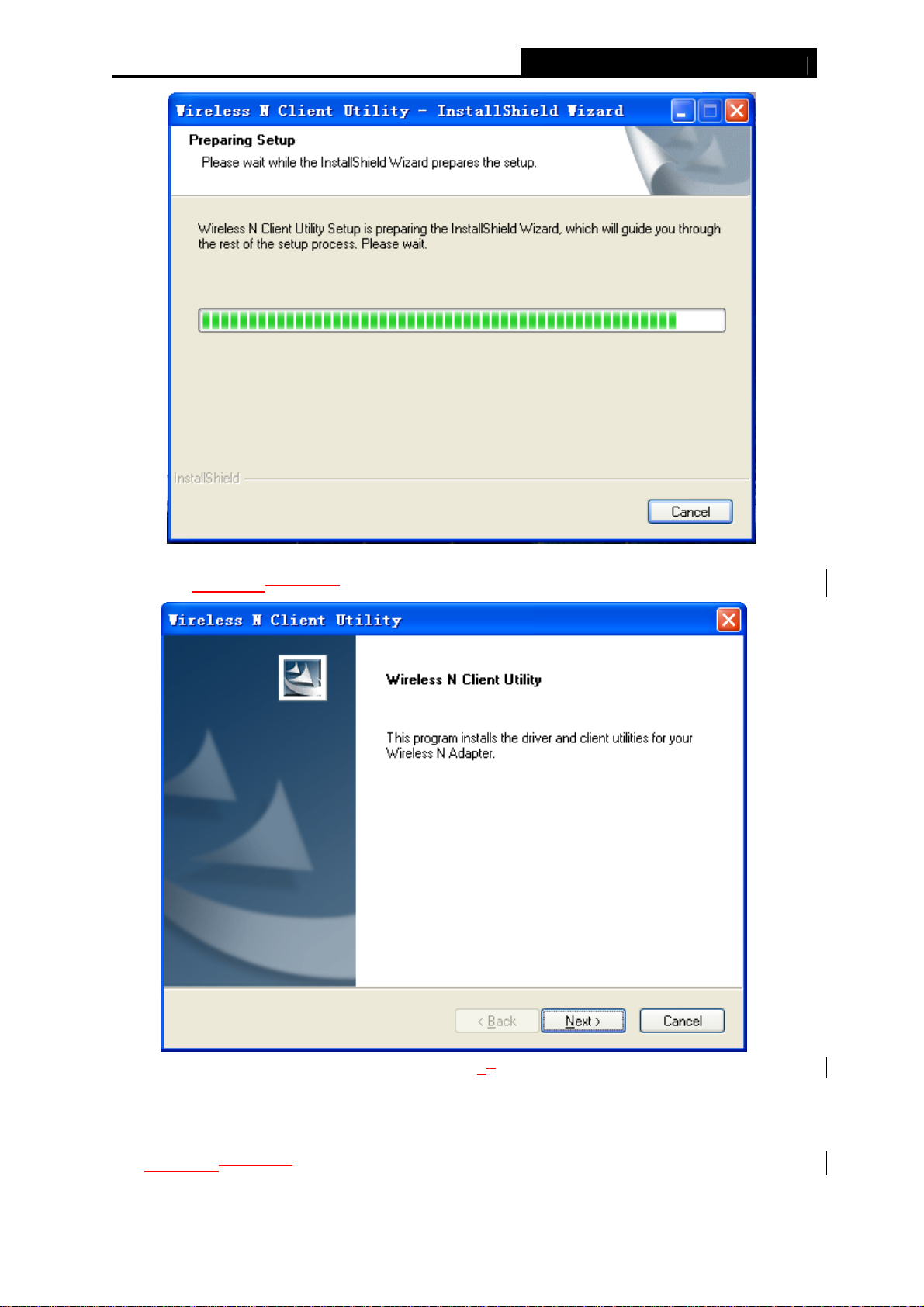
M-WN910N Wireless N CardBus Adapter
5
Figure 2-1
2. Soon, Figure 2-2Figure 2-2 will display after a moment. Click Next to continue.
Figure 2-22
3. After that, you should choose a Setup type. It is recommended that you select Install
Client Utilities and Driver. Select Install Driver Only to install driver only, select Make
Driver Installation Diskette(s) to make the diskette(s) as the installation driver (shown in
Figure 2-3Figure 2-3). Click Next to continue.
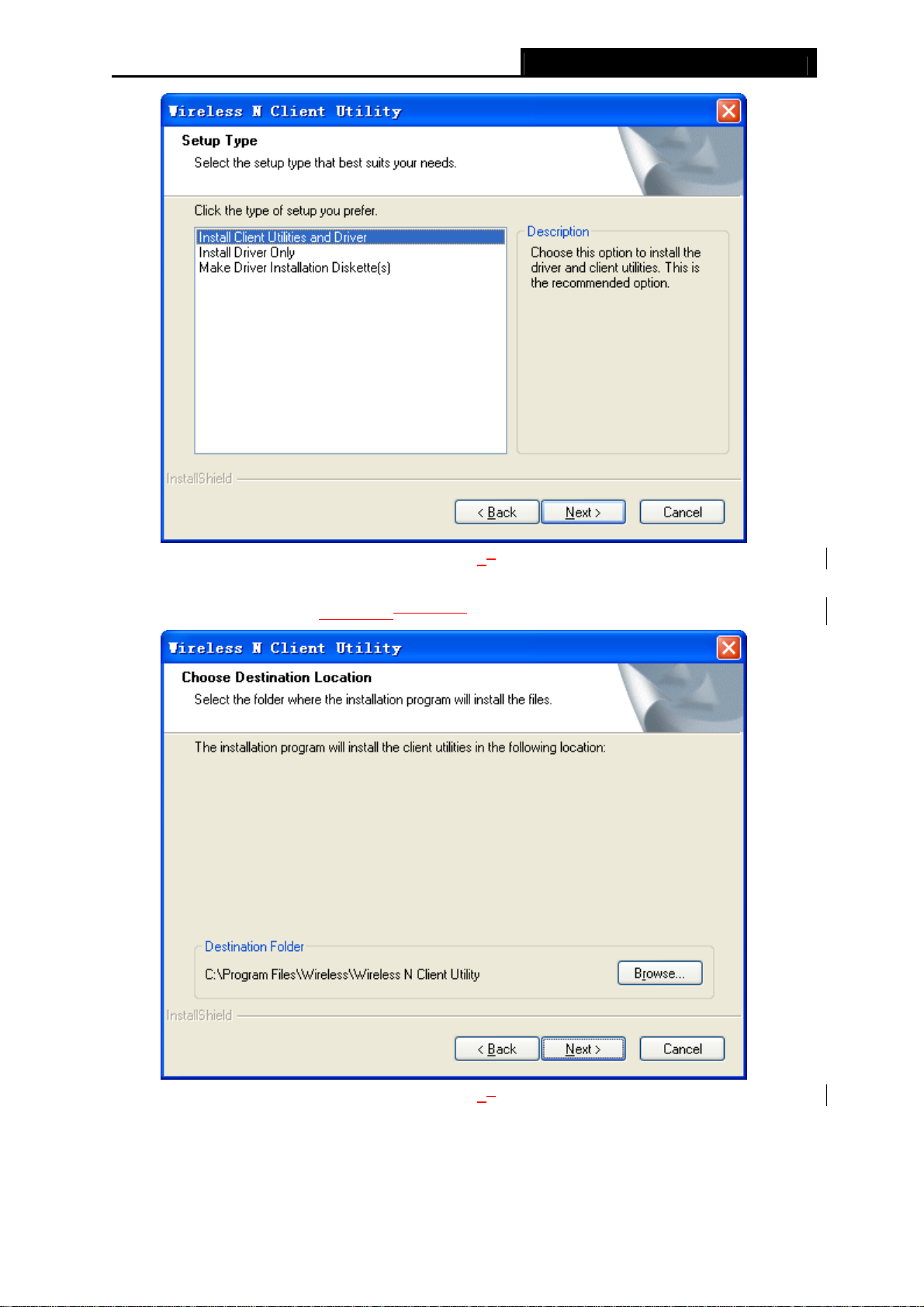
M-WN910N Wireless N CardBus Adapter
6
Figure 2-33
4. Click Browse to change the destination location for the software, then click Next in the
screen below (shown in Figure 2-4Figure 2-4).
Figure 2-44
5. After that, select the program folder, you should create a new folder name or select one
from the Existing Folders list. It is recommended that you keep the default setting. Click
Next to continue the installation.

M-WN910N Wireless N CardBus Adapter
7
Figure 2-55
6. Choose configuration tool, if you are not sure, please leave it default. Then click Next to
continue.
Figure 2-66
7. Click Next to continue the Installation on the screen below.

M-WN910N Wireless N CardBus Adapter
8
Figure 2-77
8. Wait a while for the setup as shown in Figure 2-8Figure 2-8.
Figure 2-88
Note:
1) For Windows XP, the Setup Wizard will notify you of how to proceed with the installation
during these steps (shown in Figure 2-9Figure 2-9). Our drivers have been tested
thoroughly, and are able to work with the operating system. Click Continue Anyway to
continue the Installation.

M-WN910N Wireless N CardBus Adapter
9
[U1]
Figure 2-99
2) In Windows 2000, the warning screen is shown below (Figure 2-10Figure 2-10), and
please select Yes to continue installation.
Figure 2-1010
9. After all the steps above, you will see the screen below, click Finish to complete the
installation.

M-WN910N Wireless N CardBus Adapter
10
Figure 2-1111

M-WN910N Wireless N CardBus Adapter
11
Chapter 3 Configuration
PROWARE M-WN910N can be configured by Wireless N Client Utility (WCU). This chapter
describes how to configure your Adapter for wireless connectivity on your Wireless Local Area
Network (WLAN) and use the data security encryption features.
After Installing the Adapter, the Adapter’s tray icon will appear in your system tray. It
appears at the bottom of the screen, and shows the signal strength using color and the received
signal strength indication (RSSI).
If the icon is gray, there is no connection.
If the icon is red, there is poor signal strength and the RSSI is less than 5dB.
If the icon is yellow, there is poor signal strength and the RSSI is between 5dB and 10dB.
If the icon is green, there is good signal strength and the RSSI is between 10dB and 20dB.
If the icon is green, there is excellent signal strength and the RSSI is more than 20dB.
Double-click the icon and the WCU will run. You can also run the utility by clicking the Start→
Program→Wireless→Wireless N Client Utility→Wireless N Client Utility. The WCU
provides some integrated and easy tools to:
Display current status information
Edit and add configuration profiles
Display current diagnostics information
The section below introduces these above capabilities.
3.1 Current Status
The Current Status tab contains general information about the program and its operations. The
Current Status tab needn’t any configurations.
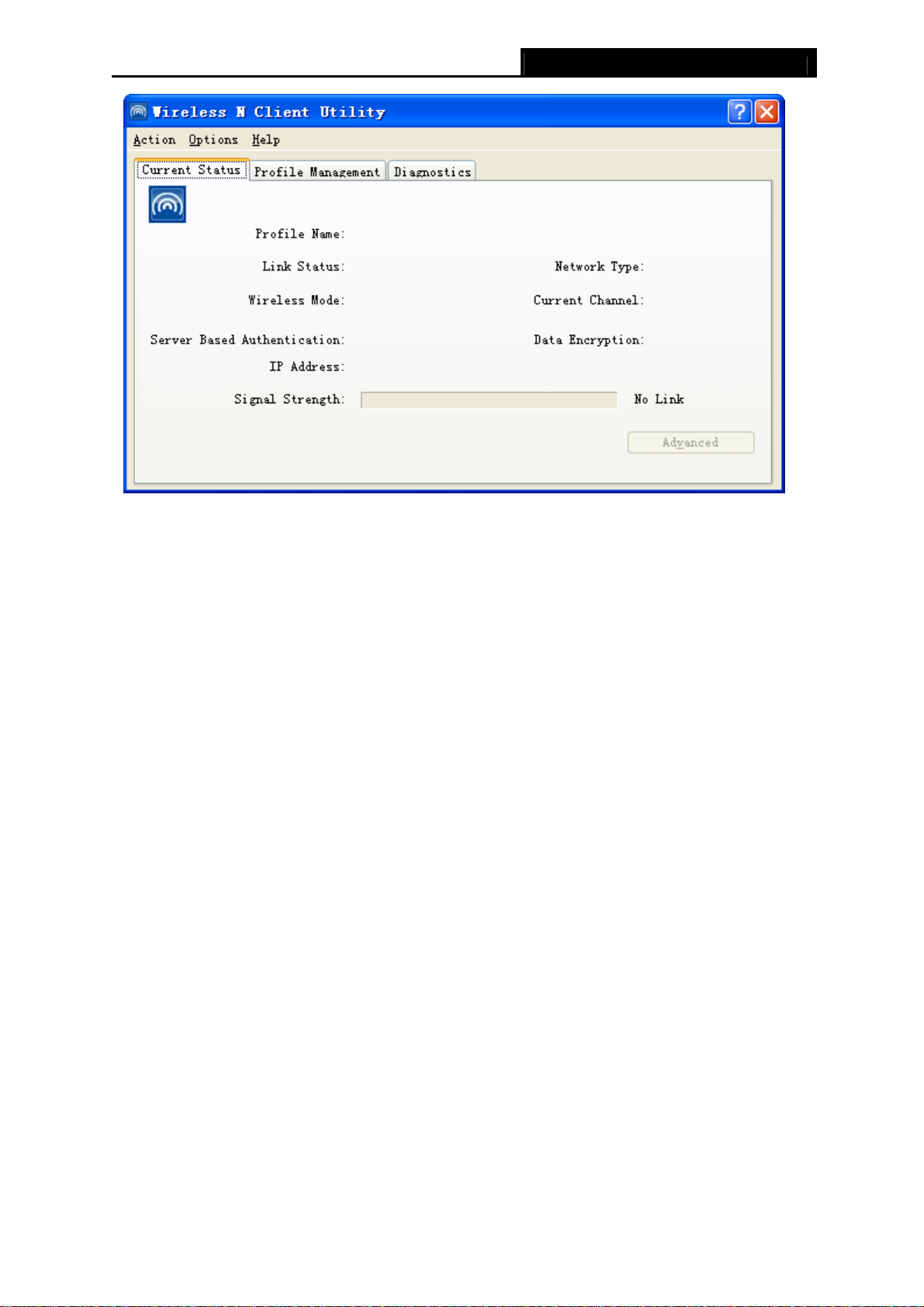
M-WN910N Wireless N CardBus Adapter
12
Figure 3-1
The following table describes the items found on the Current Status screen.
Profile Name - This shows the name of current selected configuration profile. The
configuration of Profile name will be described on the General tab of Profile Management.
Link Status - This shows whether the station is associated to the wireless network.
Wireless Mode - Here displays the wireless mode.
Network Type - The type of network and the station currently connected are shown here.
The options include:
• Infrastructure (access point)
• Ad Hoc
Note:
You can configure the network type and wireless mode on the Advanced tab of Profile
Management.
IP Address - This displays the computer’s IP address.
Control Channel - This shows the currently connected channel.
Data Encryption - Here displays the encryption type the driver is using. You can configure
it on the Security tab of Profile Management.
Server Based Authentication - This shows whether the server based authentication is
used.
Signal Strength - This shows the strength of the signal.
Click Advanced on the screen above, you can see advanced information about the program
and its operations.

M-WN910N Wireless N CardBus Adapter
13
3.2 Profile Management
Click the Profile Management tab of the WCU and the next screen will appear (shown in Figure
3-2Figure 3-2). The Profile Management screen provides tools to:
Add a new profile
Modify a profile
Remove a profile
Activate a Profile
Import a Profile
Export a Profile
Scan Available Networks
Order profiles
Figure 3-2
3.2.1 Add or Modify a Configuration Profile
To add a new configuration profile, click New on the Profile Management tab. To modify a
configuration profile, select the configuration profile from the Profile list and click Modify. Then
you will see the Management dialog box (shown in Figure 3-3Figure 3-3).
1. Edit the General tab
Profile Name - Please enter the Profile name which identifies the configuration profile. This
name must be unique. Note that the profile names are not case-sensitive.
Client Name - Please enter the Profile name which identifies the client machine.
Network Names (SSIDs) - Please enter the IEEE 802.11 wireless network name. This
field has a maximum limit of 32 characters.
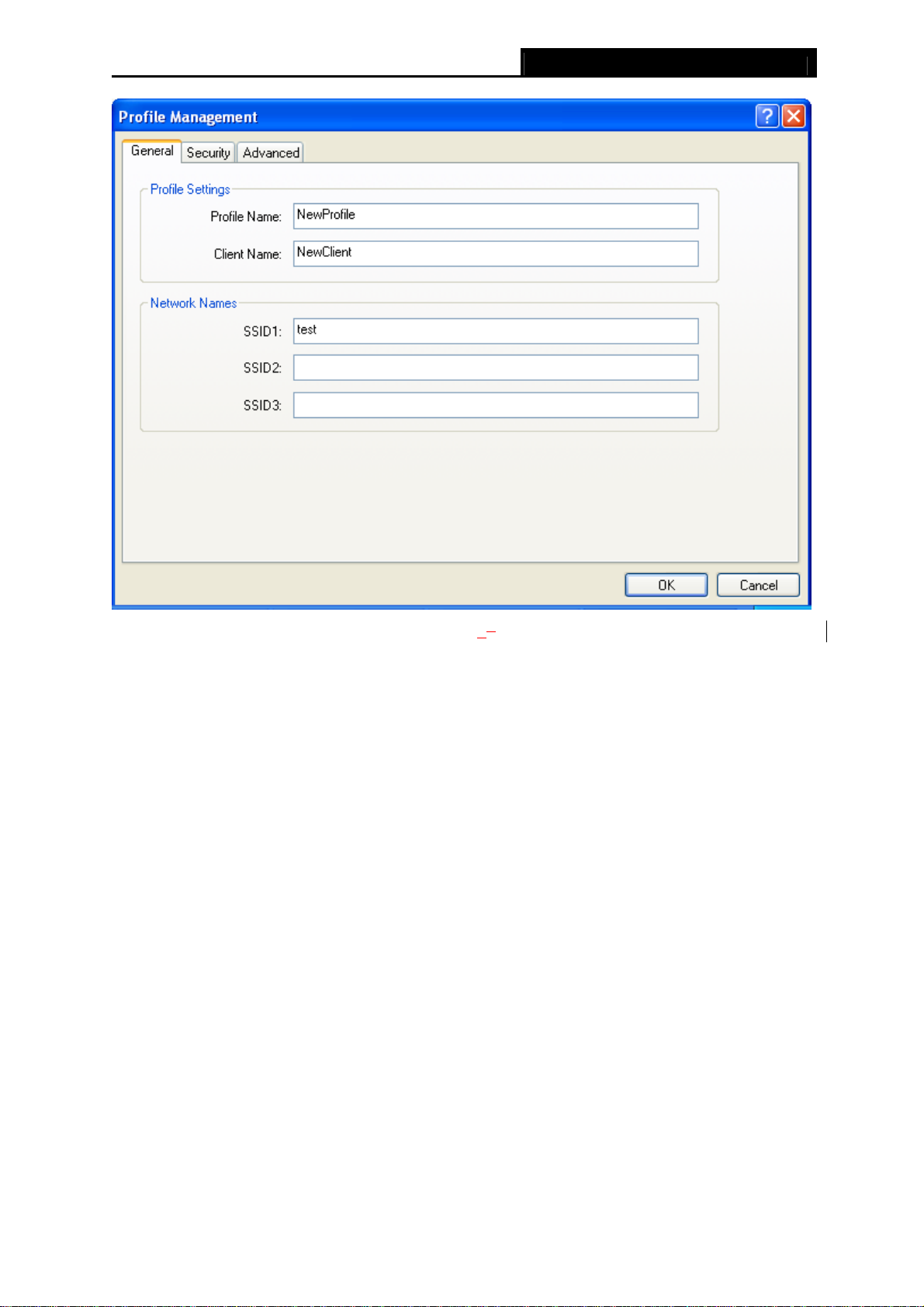
M-WN910N Wireless N CardBus Adapter
14
Figure 3-33
2. Edit the Security tab
Select the Security tab in the screen above, and then you can edit the fields to configure the
profile. To define the security mode, select the radio button of the desired security mode as
follows.

M-WN910N Wireless N CardBus Adapter
15
Figure 3-44
WPA/WPA2: Wi-Fi Protected Access.
WPA/WPA2 Passphrase: Wi-Fi Protected Access Passphrase.
802.1x: Enables 802.1x security.
Pre-Shared Key (Static WEP): Enables the use of shared keys that are defined on both
the access point and the station. To define shared encryption keys, choose the Shared Key
radio button and click Configure to fill in the Define Shared Keys window (shown in Figure
3-5Figure 3-5).
Note:
The WEP security mode is not available for 802.11n.
None: No security (not recommended).
Note:
If the access point which the Adapter is associated has WEP set and the client has WEP enabled,
make sure that Allow Association to Mixed Cells is checked on the Security tab to allow
association. To complete WEP encryption configuration, you must select the 802.11
Authentication Mode as appropriate on the Advanced tab of this Profile Management dialog.
To configure the Encryption Keys under the Pre-Shared keys (Static WEP) Security mode:
Table of contents
Other Proware Adapter manuals