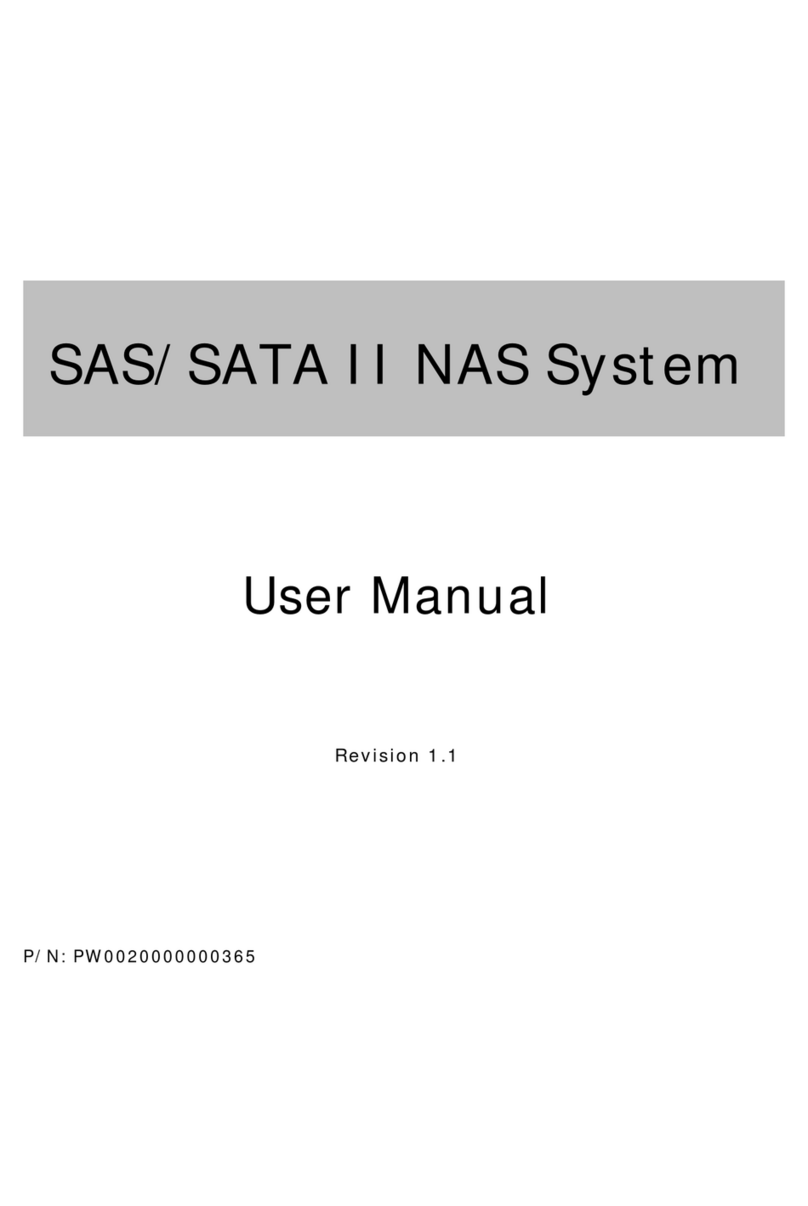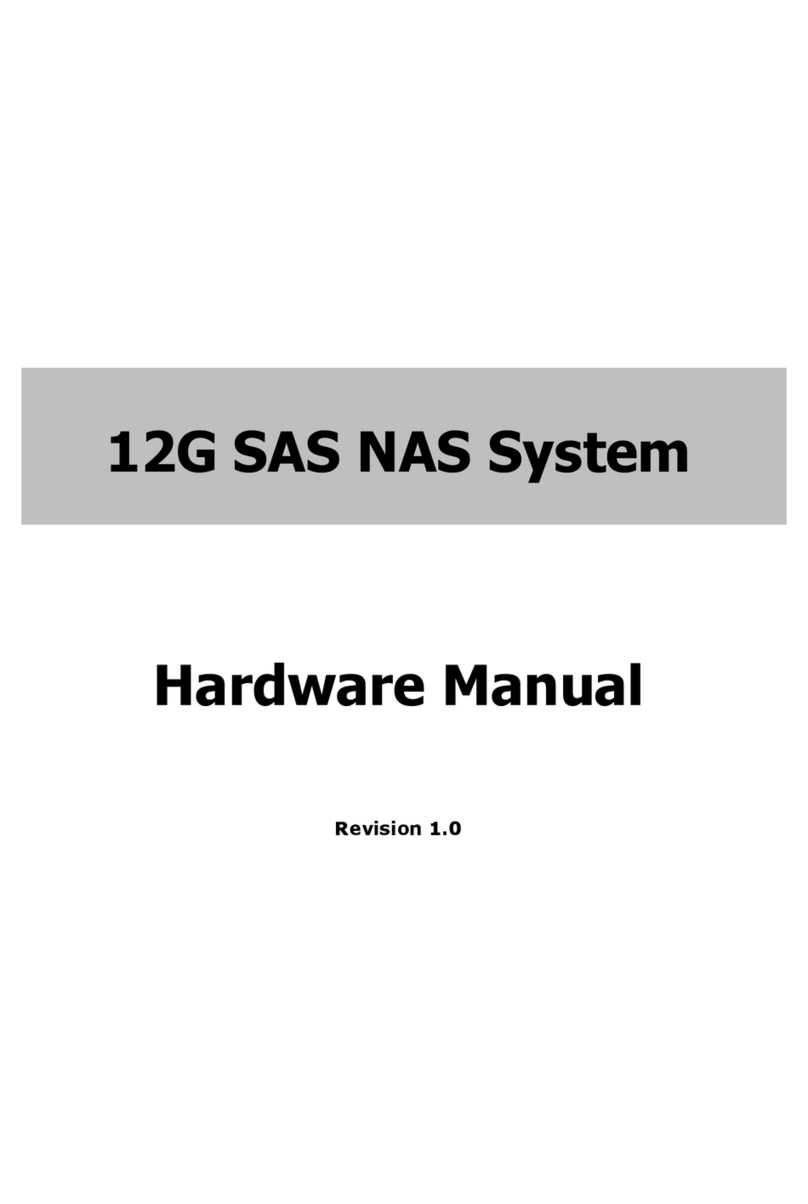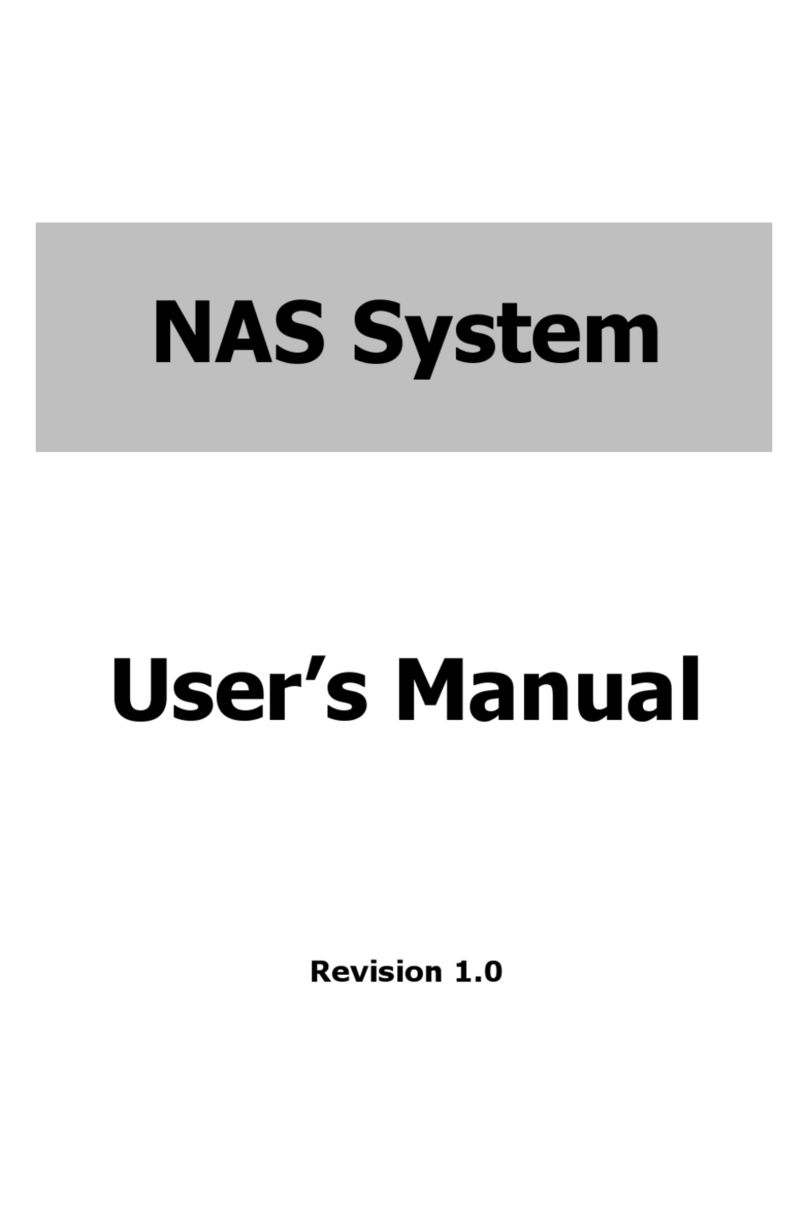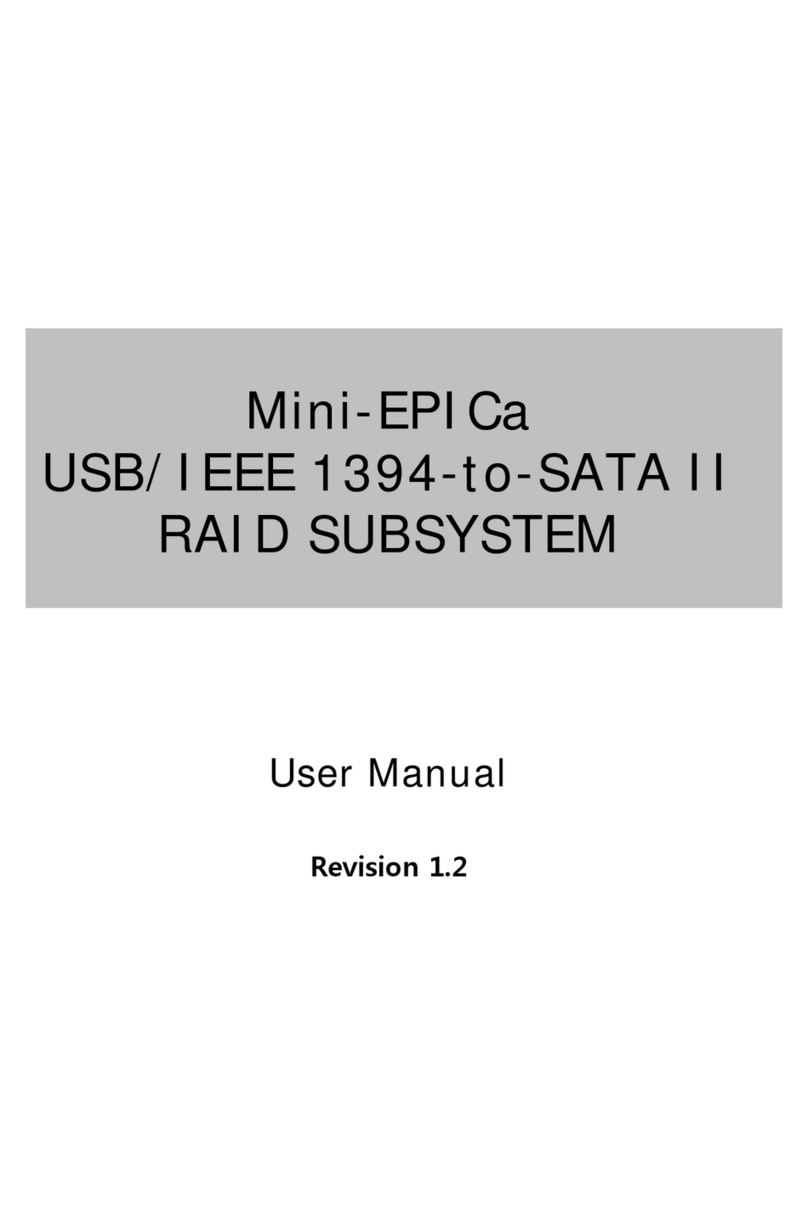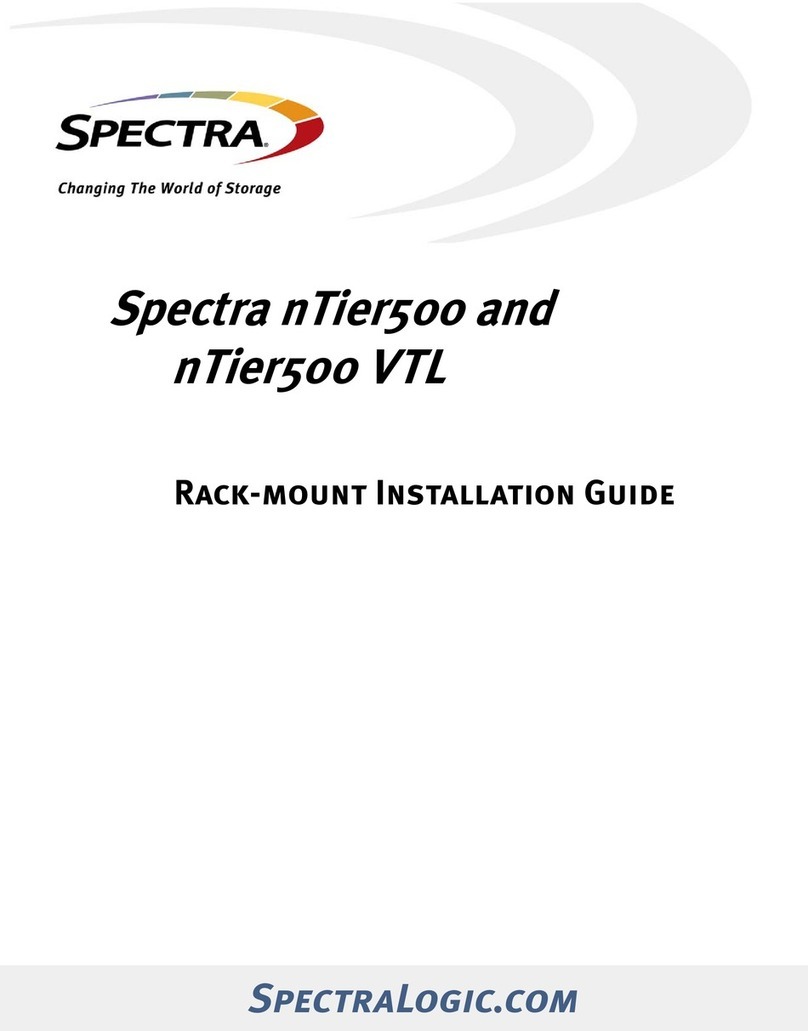Proware Epica User manual

NAS System
User Manual
Revision 1.2
P/N: PW0020000000351

NAS System
2 User Manual
Table of Contents
Preface................................................................................................................................7
FCC Compliance Statement............................................................................................8
Before You Begin........................................................................................................9
Safety Guidelines............................................................................................................................................................9
Controller Configuration.............................................................................................................................................9
Packaging, Shipment and Delivery......................................................................................................................9
PART I Hardware Components and RAID Subsystem.........................................10
Chapter 1 Introduction...............................................................................................11
1.1 Key Features............................................................................................................................................................12
1.2 RAID Concepts .......................................................................................................................................................13
1.3 Disk Drive Organization .....................................................................................................................................17
1.3.1 Physical Drive Groups .................................................................................................................................17
1.3.2 Logical Unit Number (LUN) ......................................................................................................................17
1.3.3 Hot Swap Drive Replacement..................................................................................................................17
1.3.4 Disk Failure Detection .................................................................................................................................17
1.4 Array Definition......................................................................................................................................................18
1.4.1 Array................................................................................................................................................................... 18
1.4.2 Volume ..............................................................................................................................................................18
Chapter 2 Installation Overview...............................................................................19
2.1 Packaging, Shipment and Delivery................................................................................................................19
2.2 Unpacking the NAS System..............................................................................................................................19
2.3 Identifying Parts of the NAS System ............................................................................................................20
2.3.1 Front View........................................................................................................................................................20
2.3.2 Rear View..........................................................................................................................................................20
2.3.3 LCD Display Panel.........................................................................................................................................22
2.3.3.1 LCD Display Panel LEDs......................................................................................................................22
2.3.3.2 LCD Front Panel Function Keys.......................................................................................................23
Chapter 3 Getting Started with the NAS System.................................................24
3.1 Connecting the NAS to your Network.........................................................................................................24
3.2 Powering On ...........................................................................................................................................................24
3.3 Installing Hard Drives..........................................................................................................................................25
3.3.1 Drive Carrier Module...................................................................................................................................26
3.3.2 Disk Drive Status Indicator........................................................................................................................26
3.3.3 Lock Indicator.................................................................................................................................................27

NAS System
User Manual 3
Chapter 4 RAID Configuration Utility Options .....................................................28
4.1 Configuration through Terminal.....................................................................................................................28
4.1.1 Upgrading Firmware through VT-100 Terminal Emulation.........................................................33
4.2 Configuration through the LCD Panel .........................................................................................................35
4.3 Configuration through proRAID Manager GUI ........................................................................................37
4.3.1 Login to proRAID Manager ...................................................................................................................... 37
4.3.2 The ProRAID Manager Main Menu .......................................................................................................38
4.3.3 ProRAID Manager Menu Hierarchy.......................................................................................................41
Chapter 5 RAID Management...................................................................................42
5.1 Quick Setup.............................................................................................................................................................42
5.2 Create Array ............................................................................................................................................................ 45
5.3 Modify Array ...........................................................................................................................................................48
5.4 Delete Array ............................................................................................................................................................49
5.5 Create Volume ....................................................................................................................................................... 50
5.6 Modify Volume ......................................................................................................................................................53
5.7 Delete Volume........................................................................................................................................................54
Chapter 6 Network and System Management .....................................................55
6.1 Network Management........................................................................................................................................55
6.1.1 Network Settings........................................................................................................................................... 55
6.1.2 SNMP Setting .................................................................................................................................................56
6.1.3 SMTP Setting ..................................................................................................................................................57
6.1.4 NTP Setting......................................................................................................................................................58
6.1.5 Sync RTC...........................................................................................................................................................59
6.2 System Management...........................................................................................................................................60
6.2.1 System Setting ...............................................................................................................................................60
6.2.2 Channel Manager..........................................................................................................................................62
6.2.3 Modify Password...........................................................................................................................................64
6.2.4 Upgrade Firmware ........................................................................................................................................65
6.2.5 Restart................................................................................................................................................................67
Chapter 7 Other proRAID Manager Menu Functions..........................................68
7.1 Event Log..................................................................................................................................................................68
7.1.1 Event Log..........................................................................................................................................................68
7.1.2 Export Log........................................................................................................................................................69
7.2 Information ..............................................................................................................................................................70
7.2.1 Disk Information............................................................................................................................................70
7.2.2 RAID Information .......................................................................................................................................... 71
7.2.3 System Information......................................................................................................................................72
7.2.4 Hardware Monitor ........................................................................................................................................73

NAS System
4 User Manual
7.3 Raid Task ..................................................................................................................................................................74
7.3.1 Raid Status.......................................................................................................................................................74
7.4 S.M.A.R.T. ..................................................................................................................................................................76
7.4.1 Disk Health ......................................................................................................................................................76
7.4.2 Diagnosis Disk................................................................................................................................................77
PART II proNAS System .............................................................................................78
Chapter 8 Introduction...............................................................................................79
8.1 proNAS Key Components ...........................................................................................................................79
8.2 Installation and Configuration Phases ...................................................................................................80
8.3 Basic Setup Instructions in creating Array and Volume.................................................................81
8.4 Setting proNAS IP Address and Connecting to Management GUI...........................................84
Chapter 9 proNAS Manager......................................................................................86
9.1 Volume Manager............................................................................................................................................87
9.1.1 Volume Group Management..................................................................................................................88
9.1.1.1 Create the proNASVG Volume Group..........................................................................................88
9.1.1.2 Create another Volume Group........................................................................................................91
9.1.1.3 Reset and Remove Volume Group................................................................................................94
9.1.2 Logical Volume Configuration ............................................................................................................... 96
9.1.2.1 Create new Logical Volume..............................................................................................................96
9.1.2.2 Extending Logical Volume Size.......................................................................................................98
9.1.3 Volume Snapshot........................................................................................................................................100
9.1.3.1 Create Snapshots Manually ............................................................................................................101
9.1.3.2 Create Snapshots Based from Schedule ...................................................................................103
9.1.3.3 Delete Snapshots ................................................................................................................................106
9.1.4 Volume Replication ....................................................................................................................................108
9.1.4.1 Replication Configuration................................................................................................................109
9.1.4.2 Checking the status of your replication ....................................................................................114
9.1.4.3 Extending logical volume under replication............................................................................115
9.1.5 iSCSI..................................................................................................................................................................116
9.1.5.1 iSCSI Configuration ............................................................................................................................116
9.1.5.2 Disable iSCSI in Logical Volume...................................................................................................119
9.1.5.3 Restore iSCSI to Ordinary Logical Volume...............................................................................120
9.1.5.4 Extending iSCSI Logical Volume Size .........................................................................................122
9.2 Network Manager...............................................................................................................................................124
9.2.1 Network Setting and Trunking..............................................................................................................124
9.2.2 Internet Gateway.........................................................................................................................................128
9.2.3 SNMP/MRTG .................................................................................................................................................129
9.2.4 Network Test.................................................................................................................................................130

NAS System
User Manual 5
9.3 Account Manager ...............................................................................................................................................131
9.3.1 External Accounts Integration (Joining Windows or NIS Domain).........................................131
9.3.1.1 Windows Authentication..................................................................................................................131
9.3.1.2 Sample Steps to Join the NAS to Windows AD Domain:..................................................132
9.3.1.3 NIS Authentication .............................................................................................................................134
9.3.1.4 Sample Steps to Join NIS Domain:..............................................................................................134
9.3.2 Local Account and Group Management...........................................................................................135
9.4 Share Manager.....................................................................................................................................................143
9.4.1 Share Management....................................................................................................................................144
9.4.1.1 Creating a New Share.......................................................................................................................144
9.4.1.2 Applying ACL ........................................................................................................................................145
9.4.1.3 Modifying a Share ..............................................................................................................................145
9.4.1.4 Deleting a Share..................................................................................................................................146
9.4.2 Properties Setting .......................................................................................................................................147
9.4.3 Protocol Setting...........................................................................................................................................148
9.4.3.1 CIFS...........................................................................................................................................................148
9.4.3.2 NFS............................................................................................................................................................149
9.4.3.3 AppleTalk................................................................................................................................................149
9.4.3.4 Novell.......................................................................................................................................................149
9.4.4 Privilege Setting...........................................................................................................................................151
9.4.4.1 Group .......................................................................................................................................................151
9.4.4.2 Account ...................................................................................................................................................152
9.4.4.3 IP Address ..............................................................................................................................................154
9.4.5 Rsync ................................................................................................................................................................156
9.4.6 Duplication.....................................................................................................................................................161
9.4.7 Default Share................................................................................................................................................165
9.5 System Manager..................................................................................................................................................166
9.5.1 Information tab............................................................................................................................................167
9.5.2 Upgrade tab ..................................................................................................................................................168
9.5.3 Report tab......................................................................................................................................................169
9.5.4 Time tab..........................................................................................................................................................170
9.5.5 Serial Ports tab.............................................................................................................................................171
9.5.6 Power tab.......................................................................................................................................................172
9.5.7 Reboot tab.....................................................................................................................................................173
9.5.8 Service tab .....................................................................................................................................................174
9.5.9 Status tab .......................................................................................................................................................177
9.5.10 MRTG tab.....................................................................................................................................................178
9.6 Backup Manager................................................................................................................................................179
9.6.1 proNAS Configuration Backup ..............................................................................................................180
9.6.2 Configure Backup Plan .............................................................................................................................181

NAS System
6 User Manual
9.6.3 Tape Control .................................................................................................................................................186
9.6.3.1 Backup and Restore Using Tape...................................................................................................187
9.7 Log Manager.........................................................................................................................................................203
9.8 Event Manager.....................................................................................................................................................204
9.8.1 E-mail Setting tab.......................................................................................................................................204
9.8.2 Event Setting tab.........................................................................................................................................205
Chapter 10 File Manager ........................................................................................ 206
10.1 Introduction to File Manager ......................................................................................................................206
10.2 Logon to File Manager...................................................................................................................................208
10.3 Directory and Upload Function..................................................................................................................209
10.4 User Access Right and Group Access Right..........................................................................................211
10.5 Change Password and Logout....................................................................................................................211
Chapter 11 proBackup............................................................................................. 212
11.1 Introduction to proBackup ...........................................................................................................................212
11.2 Administrator Logon .......................................................................................................................................212
11.3 Create Backup Plan..........................................................................................................................................215
11.4 Restore Backup..................................................................................................................................................221
11.5 Account Detail ...................................................................................................................................................222
Chapter 12 proNAS HA (Optional Function)...................................................... 223
12.1 Introduction to proNAS HA .........................................................................................................................223
12.2 Getting Started with proNAS HA...............................................................................................................224
12.2.1 Hardware Aspect.......................................................................................................................................225
12.2.2 Procedure for Setting Up proNAS HA.............................................................................................226
12.3 ProNAS HA Properties....................................................................................................................................235
12.4 Extending a Logical Volume in HA ...........................................................................................................236
12.5 Clear All HA Configuration...........................................................................................................................237
12.6 License Registration.........................................................................................................................................239
12.7 Event Log Properties.......................................................................................................................................240

NAS System
User Manual 7
Preface
About this manual
This manual provides information regarding the quick installation and hardware
features of the NAS System. This document also describes how to use the storage
management software. Information contained in the manual has been reviewed for
accuracy, but not for product warranty because of the various
environment/OS/settings. Information and specifications will be changed without
further notice.
This manual uses section numbering for every topics being discussed for easy and
convenient way of finding information in accordance with the user’s needs. The
following icons are being used for some details and information to be considered in
going through with this manual:
Copyright
No part of this publication may be reproduced, stored in a retrieval system, or
transmitted in any form or by any means, electronic, mechanical, photocopying,
recording or otherwise, without the prior written consent.
Trademarks
All products and trade names used in this document are trademarks or registered
trademarks of their respective owners.
Changes
The material in this document is for information only and is subject to change without
notice.
NOTE: Some screenshots may be different from actual NAS system.
IMPORTANT!
These are the important information that the user must
remember.
WARNING!
These are the warnings that the user must follow to avoid
unnecessary errors and bodily injury during hardware and
software operation of the subsystem.
CAUTION:
These are the cautions that user must be aware of to
prevent damage to the equipment and its components.
NOTES:
These are notes that contain useful information and tips
that the user must give attention to in going through
with the subsystem operation.

NAS System
8 User Manual
FCC Compliance Statement
This equipment has been tested and found to comply with the limits for a Class B digital
device, pursuant to Part 15 of the FCC rules. These limits are designed to provide
reasonable protection against harmful interference in residential installations. This
equipment generates, uses, and can radiate radio frequency energy, and if not installed
and used in accordance with the instructions, may cause harmful interference to radio
communications.
However, there is not guarantee that interference will not occur in a particular
installation. If this equipment does cause interference to radio or television equipment
reception, which can be determined by turning the equipment off and on, the user is
encouraged to try to correct the interference by one or more of the following measures:
1. Reorient or relocate the receiving antenna
2. Move the equipment away from the receiver
3. Plug the equipment into an outlet on a circuit different from that to which the
receiver is powered.
4. Consult the dealer or an experienced radio/television technician for help
All external connections should be made using shielded cables

NAS System
User Manual 9
Before You Begin
Before going through with this manual, you should read and focus to the following
safety guidelines. Notes about the subsystem’s controller configuration and the
product packaging and delivery are also included.
Safety Guidelines
To provide reasonable protection against any harm on the part of the user and to
obtain maximum performance, user is advised to be aware of the following safety
guidelines particularly in handling hardware components:
Upon receiving of the product:
Place the product in its proper location.
To avoid unnecessary dropping out, make sure that somebody is around for
immediate assistance.
It should be handled with care to avoid dropping that may cause damage to the
product. Always use the correct lifting procedures.
Upon installing of the product:
Ambient temperature is very important for the installation site. It must not
exceed 30°C. Due to seasonal climate changes; regulate the installation site
temperature making it not to exceed the allowed ambient temperature.
Before plugging-in any power cords, cables and connectors, make sure that the
power switches are turned off. Disconnect first any power connection if the power
supply module is being removed from the enclosure.
Outlets must be accessible to the equipment.
All external connections should be made using shielded cables and as much as
possible should not be performed by bare hand. Using anti-static hand gloves is
recommended.
In installing each component, secure all the mounting screws and locks. Make
sure that all screws are fully tightened. Follow correctly all the listed procedures
in this manual for reliable performance.
Controller Configuration
This NAS system supports single RAID controller configuration.
Packaging, Shipment and Delivery
Before removing the subsystem from the shipping carton, you should visually
inspect the physical condition of the shipping carton.
Unpack and verify that the contents of the shipping carton are complete and in
good condition.
Exterior damage to the shipping carton may indicate that the contents of the
carton are damaged.
If any damage is found, do not remove the components; contact the dealer where
you purchased the subsystem for further instructions.

NAS System
10 User Manual
PART I Hardware Components and RAID Subsystem

NAS System
User Manual 11
Chapter 1 Introduction
The NAS System
Companies are looking for cost-effective storage solutions which can offer the best
performance, high scalability and reliability. As the number of users and the amount of
data grows, Network Attached Storage is becoming a critical technology and the need for
an optimized solution is becoming an important requirement.
Proware delivers the Epica NAS system together with the proNAS management solution,
proNAS High-Availability and proBackup client backup solution to provide businesses
with the most flexible, scalable, securable and manageable NAS environment. It helps to
control the total cost of ownership for data management.
The NAS is an SATA II NAS System with proNAS 1.1 operating system. It enhances
system availability, and manages complex storage environments easily. For improving
business productivity and minimizing business risks, the NAS system provides a volume
replication and a volume snapshot function. It is also a full featured data protection
system supporting RAID levels 0, 1, 0+1, 3, 5, 6, 30, 50, Linear and JBOD. It supports
hot spares and automatic hot rebuild.

NAS System
12 User Manual
1.1 Key Features
Configurable to 19" rack-mountable 2U chassis
Supports up to Eight (8) 1" hot - swappable SATA II hard drives
Supports Tape/DAT backup/restore
Supports RAID levels 0, 1, 0+1, 3, 5, 6, 30, 50, Linear and JBOD
Smart-function LCD panel for RAID setting & ENC status
Supports hot spare and automatic hot rebuild
Two Gigabit, One 10/100Mb Ethernet ports
Linux-based embedded system(128MB Disk on Module)
Centralization of Data and Storage Management
Using Market-Leading Java Technology
Latest volume snapshot technology
Apply volume replication to enhance data protection
Support logical volume over 2TB
Data Backup via backup plan and scheduling
Enhance system configuration backup
Local and external account management
Large account import
Share management and permission
Advance ACL setting for project share
Support Internet Gateway function
On-line expansion file system
Support E-mail notification and system log information
Multi application support via proFamily

NAS System
User Manual 13
1.2 RAID Concepts
RAID Fundamentals
he basic idea of RAID (Redundant Array of Independent Disks) is to combine
multiple inexpensive disk drives into an array of disk drives to obtain
performance, capacity and reliability that exceeds that of a single large drive.
The array of drives appears to the host computer as a single logical drive. Five
types of array architectures, RAID 1 through RAID 5, were originally defined;
each provides disk fault-tolerance with different compromises in features and
performance. In addition to these five redundant array architectures, it has become
popular to refer to a non-redundant array of disk drives as a RAID 0 arrays.
Disk Striping
Fundamental to RAID technology is striping. This
is a method of combining multiple drives into one
logical storage unit. Striping partitions the
storage space of each drive into stripes, which
can be as small as one sector (512 bytes) or as
large as several megabytes. These stripes are
then interleaved in a rotating sequence, so that
the combined space is composed alternately of
stripes from each drive. The specific type of
operating environment determines whether large
or small stripes should be used.
Most operating systems today support concurrent disk I/O operations across multiple
drives. However, in order to maximize throughput for the disk subsystem, the I/O load
must be balanced across all the drives so that each drive can be kept busy as much as
possible. In a multiple drive system without striping, the disk I/O load is never perfectly
balanced. Some drives will contain data files that are frequently accessed and some
drives will rarely be accessed.
By striping the drives in the array with stripes large enough so that each record falls
entirely within one stripe, most records can be evenly distributed across all drives. This
keeps all drives in the array busy during heavy load situations. This situation allows all
drives to work concurrently on different I/O operations, and thus maximize the number
of simultaneous I/O operations that can be performed by the array.

NAS System
14 User Manual
Definition of RAID Levels
RAID 0 is typically defined as a group of
striped disk drives without parity or data
redundancy. RAID 0 arrays can be configured
with large stripes for multi-user environments
or small stripes for single-user systems that
access long sequential records. RAID 0 arrays
deliver the best data storage efficiency and
performance of any array type. The
disadvantage is that if one drive in a RAID 0
array fails, the entire array fails.
RAID 1, also known as disk mirroring, is
simply a pair of disk drives that store
duplicate data but appear to the computer as
a single drive. Although striping is not used
within a single mirrored drive pair, multiple
RAID 1 arrays can be striped together to
create a single large array consisting of pairs
of mirrored drives. All writes must go to both
drives of a mirrored pair so that the
information on the drives is kept identical.
However, each individual drive can perform
simultaneous, independent read operations.
Mirroring thus doubles the read performance
of a single non-mirrored drive and while the
write performance is unchanged. RAID 1 delivers the best performance of any redundant
array type. In addition, there is less performance degradation during drive failure than in
RAID 5 arrays.
RAID 3 sector-stripes data across groups of
drives, but one drive in the group is dedicated
to storing parity information. RAID 3 relies on
the embedded ECC in each sector for error
detection. In the case of drive failure, data
recovery is accomplished by calculating the
exclusive OR (XOR) of the information
recorded on the remaining drives. Records
typically span all drives, which optimizes the
disk transfer rate. Because each I/O request
accesses every drive in the array, RAID 3
arrays can satisfy only one I/O request at a
time. RAID 3 delivers the best performance
for single-user, single-tasking environments
with long records. Synchronized-spindle drives are required for RAID 3 arrays in order to
avoid performance degradation with short records. RAID 5 arrays with small stripes can
yield similar performance to RAID 3 arrays.

NAS System
User Manual 15
Under RAID 5 parity information is distributed
across all the drives. Since there is no dedicated
parity drive, all drives contain data and read
operations can be overlapped on every drive in the
array. Write operations will typically access one
data drive and one parity drive. However, because
different records store their parity on different
drives, write operations can usually be overlapped.
RAID 6 is similar to RAID 5 in that data protection is achieved by writing parity
information to the physical drives in the array. With RAID 6, however, two sets of parity
data are used. These two sets are different, and each set occupies a capacity equivalent
to that of one of the constituent drives. The main advantage of RAID 6 is High data
availability – any two drives can fail without loss of critical data.
Dual-level RAID achieves a balance between the increased data availability inherent in
RAID 1, RAID 3, or RAID 5, and the increased read performance inherent in disk striping
(RAID 0). These arrays are sometimes referred to as RAID 0+1, RAID 30, or RAID 50.

NAS System
16 User Manual
RAID Management
The subsystem can implement several different levels of RAID technology. RAID levels
supported by the subsystem are shown below.
RAID
Level Description Min. Drives
Linear
Linear is similar to RAID 0 in that it combines the capacity
of all member drives. The data is written linearly starting
with the first disk drive. When first disk drive becomes
full, the next disk drive is used. There is no data
redundancy.
1
0 Block striping is provided, which yields higher
performance than with individual drives. There is no
redundancy. 2
1 Drives are paired and mirrored. All data is 100%
duplicated on an equivalent drive. Fully redundant. 2
3 Data is striped across several physical drives. Parity
protection is used for data redundancy. 3
5 Data is striped across several physical drives. Parity
protection is used for data redundancy. 3
6
Data is striped across several physical drives. Parity
protection is used for data redundancy. Requires N+2
drives to implement because of two-dimensional parity
scheme.
4
0 + 1 Combination of RAID levels 0 and 1. This level provides
striping and redundancy through mirroring. 4
30 Combination of RAID levels 0 and 3. This level is best
implemented on two RAID 3 disk arrays with data striped
across both disk arrays. 6
50
RAID 50 provides the features of both RAID 0 and RAID
5. RAID 50 includes both parity and disk striping across
multiple drives. RAID 50 is best implemented on two
RAID 5 disk arrays with data striped across both disk
arrays.
6

NAS System
User Manual 17
1.3 Disk Drive Organization
The RAID subsystem arranges the disk drives connected to it as a physical drive group
and logical unit (LUN).
1.3.1 Physical Drive Groups
The subsystem supports up to a maximum of eight (8) individual disk drives which can
be used to form a physical drive group. To calculate the total size of a particular drive
group,
(Smallest disk size) x (Number of disks) = Capacity for RAID 0
(Smallest disk size) x [(Number of disks) / 2] = Capacity for RAID 1
(Smallest disk size) x [(Number of disks) - 1] = Capacity for RAID 3 or 5
{(Smallest disk size) x [(Number of disks in each sub-array) - 1)]} x (Number of sub-
arrays) = Capacity for RAID 30 or 50
1.3.2 Logical Unit Number (LUN)
A logical unit is a drive group read by the host system as a logical device. The subsystem
supports up to eight (8) LUNs for each drive group.
1.3.3 Hot Swap Drive Replacement
The subsystem supports hot-swapping of drives while the system is powered on. A disk
may be disconnected, removed or replaced with a different disk without turning off the
system.
1.3.4 Disk Failure Detection
The subsystem can automatically detect disk failures. It monitors disk activities including
the elapsed time on all commands issued to the disks as well as parity errors and other
potential problems. A time-out will reset the disk and retry the command. If the
command time-out occurs again, the disk will fail. Any disk with too many errors will be
shut down by subsystem.

NAS System
18 User Manual
1.4 Array Definition
1.4.1 Array
An Array is a group of physical disks (disk drives) containing one or more Volumes.
When an Array is created, the RAID Level is assigned. RAID Level refers to the level of
data performance and protection of an Array.
It is impossible to have multiple Arrays on the same physical disks. If physical disks of
different capacity are grouped together in an Array, then the capacity of the smallest
disk will become the effective capacity of all the disks in the Array.
1.4.2 Volume
A Volume is seen by the host system as a single logical device. A Volume must be
created on an Array. If there is an existing Array and there is available free raw
capacity, then a new Volume can still be created.
A Volume capacity can consume all or a portion of the capacity available in an
Array. Multiple Volumes can exist on a group of disks in an Array. Additional
Volumes created in an Array will reside on all the physical disks in the Array. Thus
each Volume on the Array will have its data spread evenly across all the disks in
the Array.

NAS System
User Manual 19
Chapter 2 Installation Overview
2.1 Packaging, Shipment and Delivery
Before removing the subsystem from the shipping carton, you should visually
inspect the physical condition of the shipping carton.
Unpack and verify that the contents of the shipping carton are complete and in
good condition.
Exterior damage to the shipping carton may indicate that the contents of the
carton are damaged.
If any damage is found, do not remove the components; contact the dealer where
you purchased the subsystem for further instructions.
2.2 Unpacking the NAS System
The package contains the following items:
• NAS system unit
• Two (2) power cords
• Two (2) external SCSI cables
• Three (3) Ethernet LAN cables
• One (1) external serial cable (phone-jack to DB9)
• One (1) external UPS cable (phone-jack to DB9)
• Installation Reference Guide
• Spare screws, etc.
If any of these items are missing or damaged, please contact your dealer or sale
representative for assistance.

NAS System
20 User Manual
2.3 Identifying Parts of the NAS System
The illustrations below identify the various parts of the NAS system.
2.3.1 Front View
2.3.2 Rear View
Table of contents
Other Proware Network Storage Server manuals
Popular Network Storage Server manuals by other brands
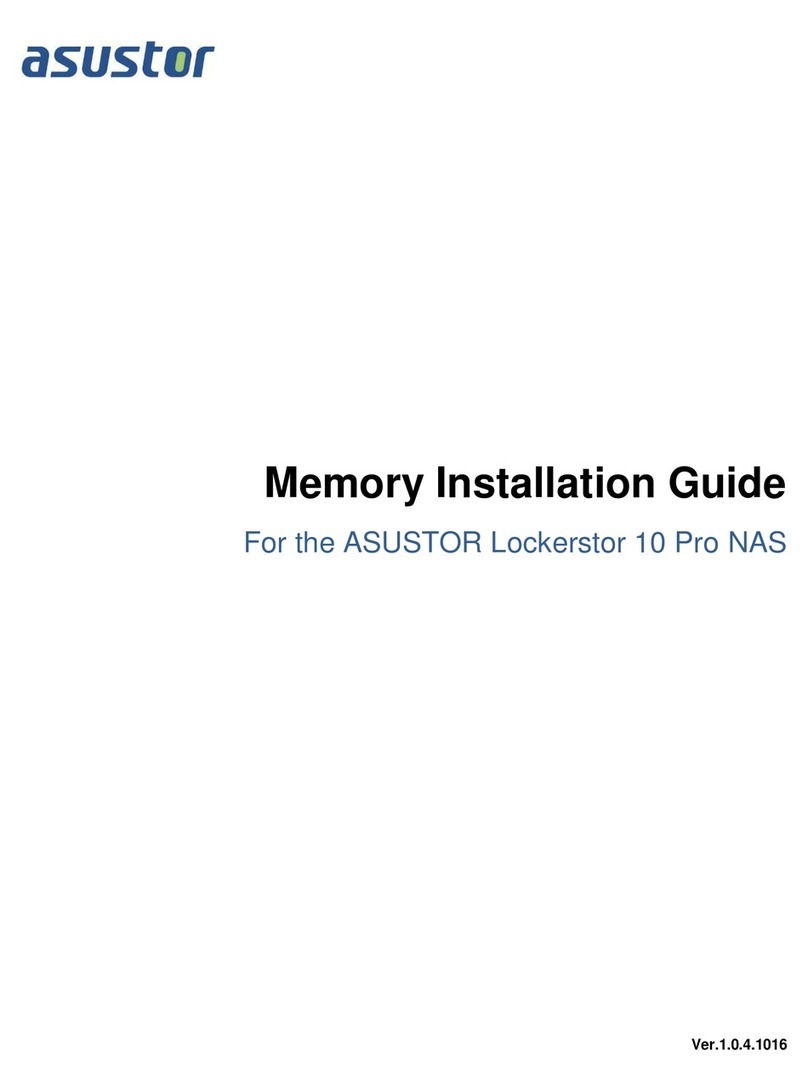
ASUSTOR
ASUSTOR Lockerstor 10 Pro Memory Installation Guide

Seagate
Seagate ST310005MNA10G-RK - BlackArmor 1 TB NAS 110 Centralized Network Attached Storage... user guide
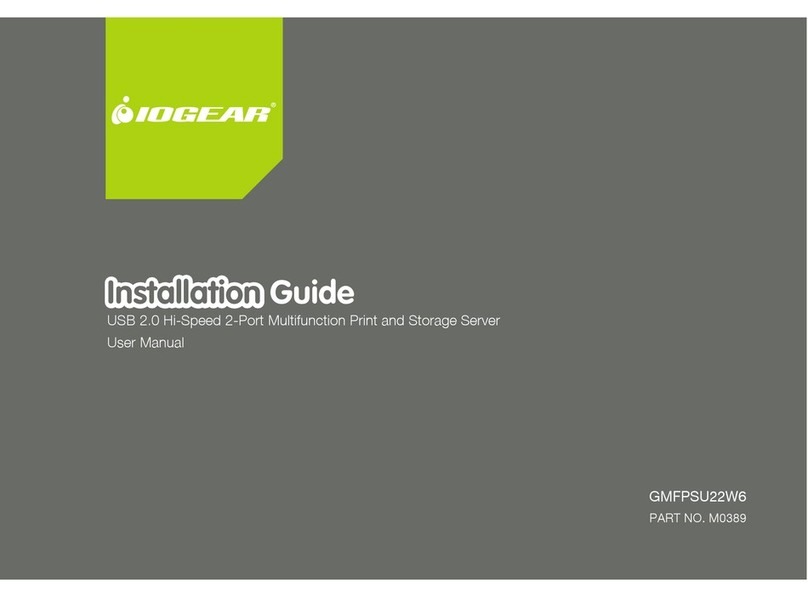
IOGear
IOGear GMFPSU22W6 installation guide

Xiva
Xiva musicm8 user guide

NASdeluxe
NASdeluxe NDL-2400R-R Quick installation guide

Excito
Excito B3 Getting started

AIC
AIC SB401-LB user manual
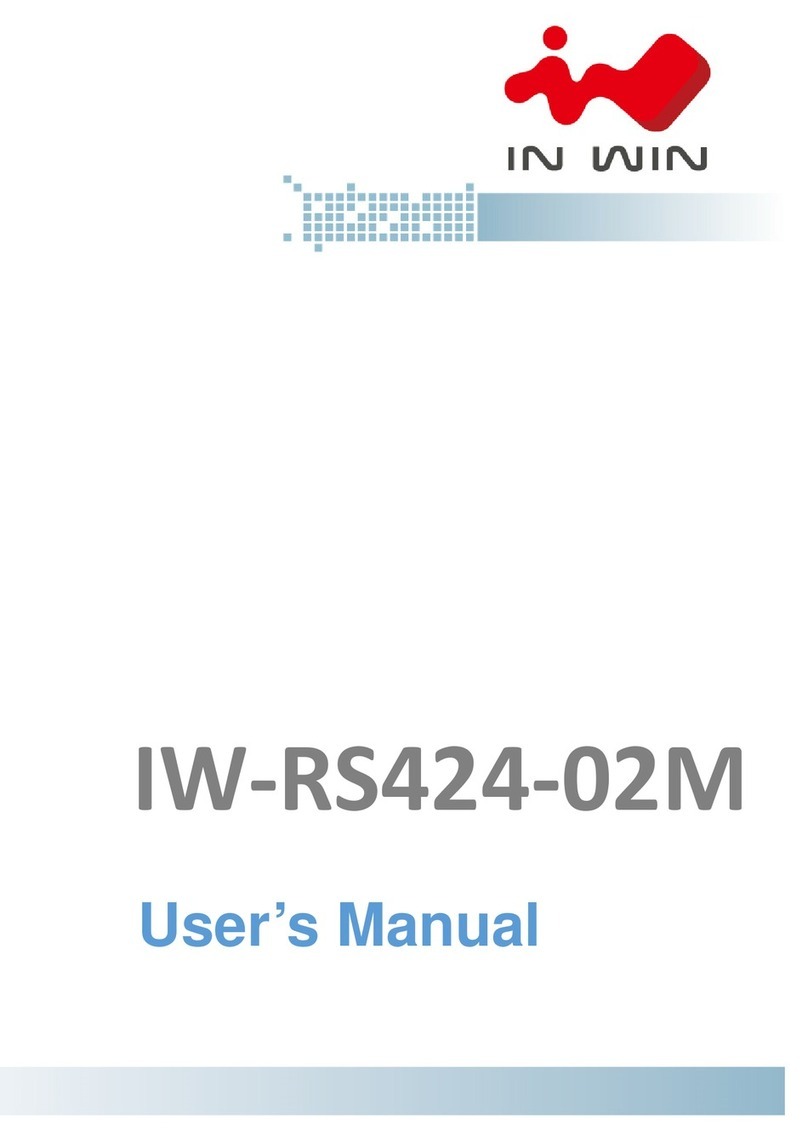
InWin
InWin IW-RS424-02M user manual

Seagate
Seagate ST320005LSA10G-RK - BlackArmor 2 TB NAS 220 Network Attached Storage... user guide

Synology
Synology RackStation RS3412RPxs Quick installation guide

Lenovo
Lenovo 415711U - THINKSTATION S20 TWR W3520 2.8G user guide

HP
HP ProLiant ML110 G1 user guide