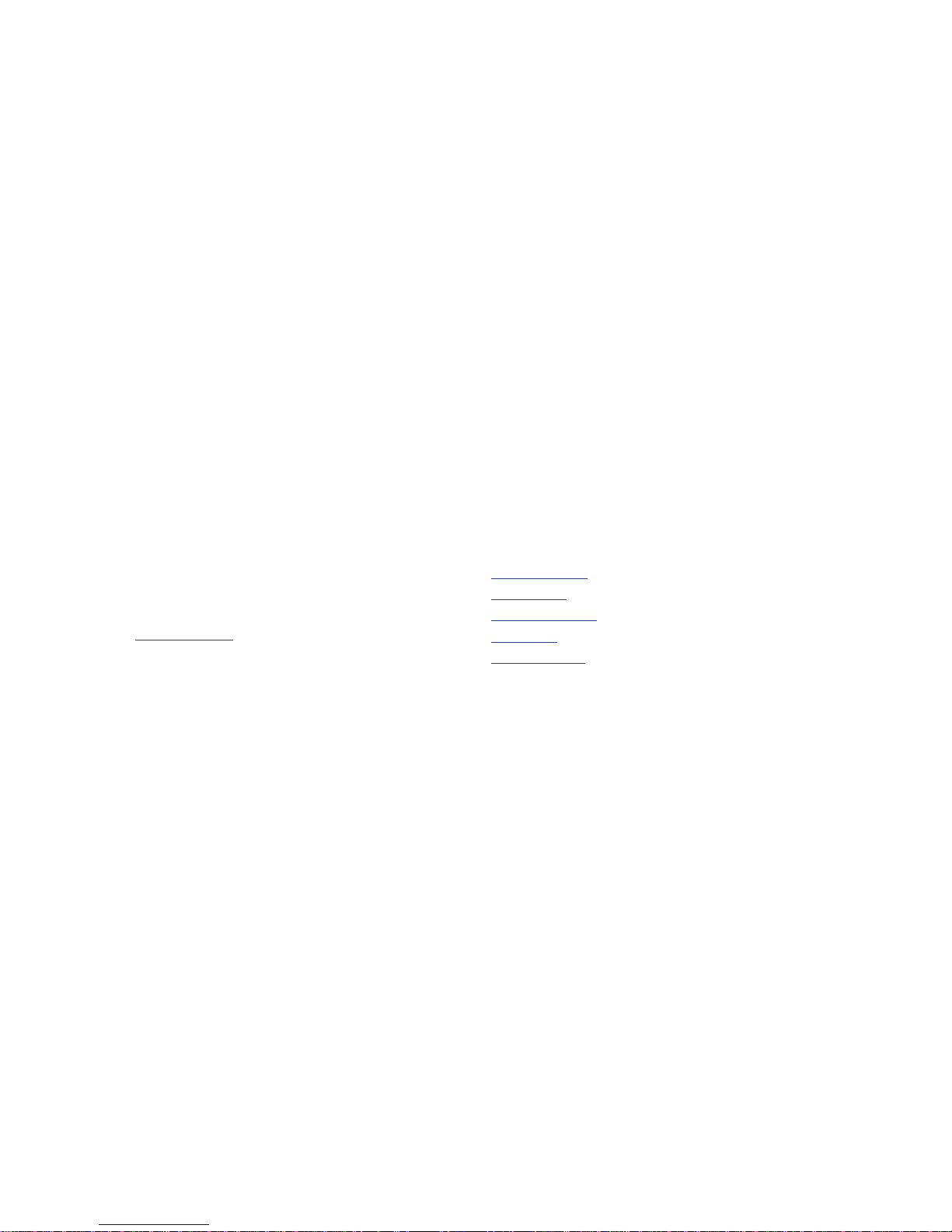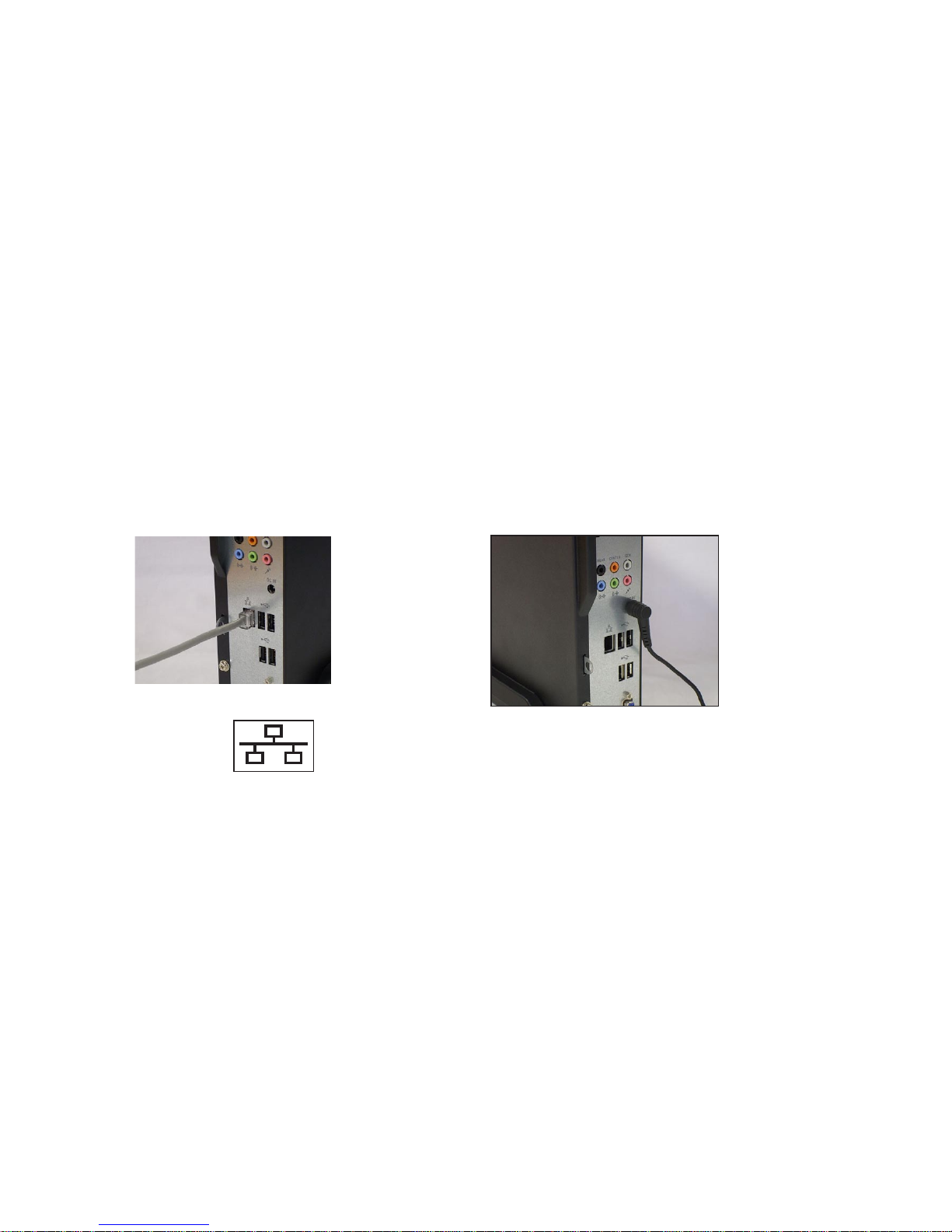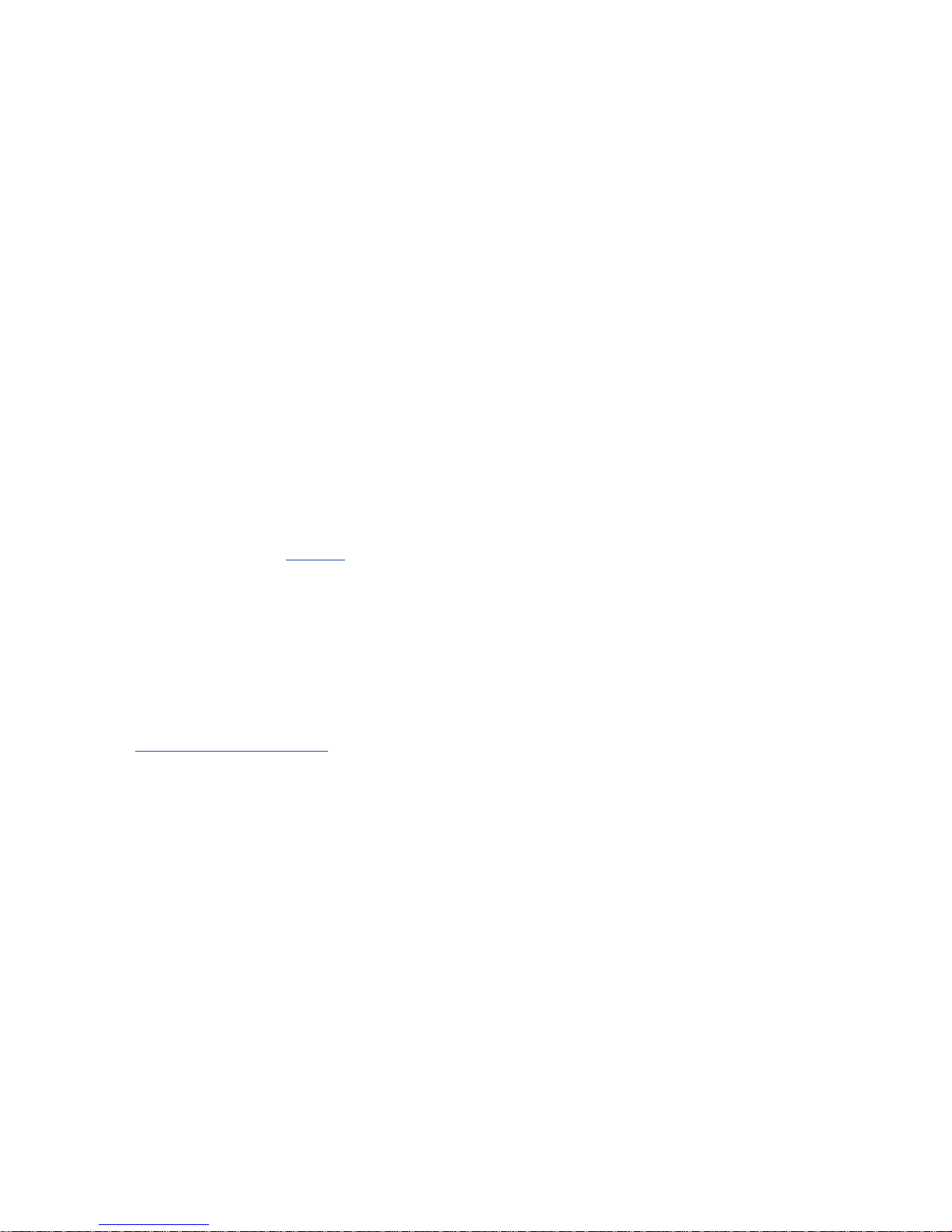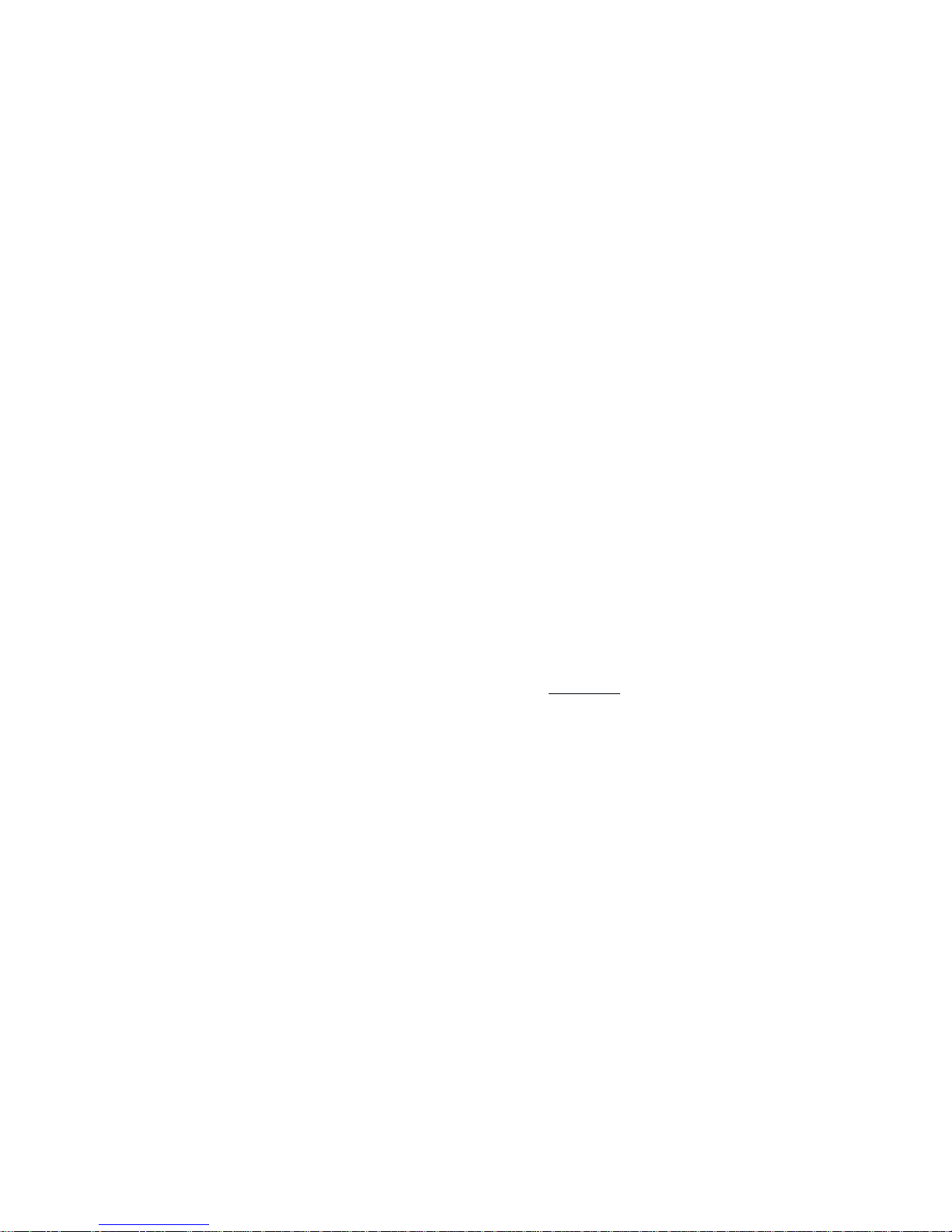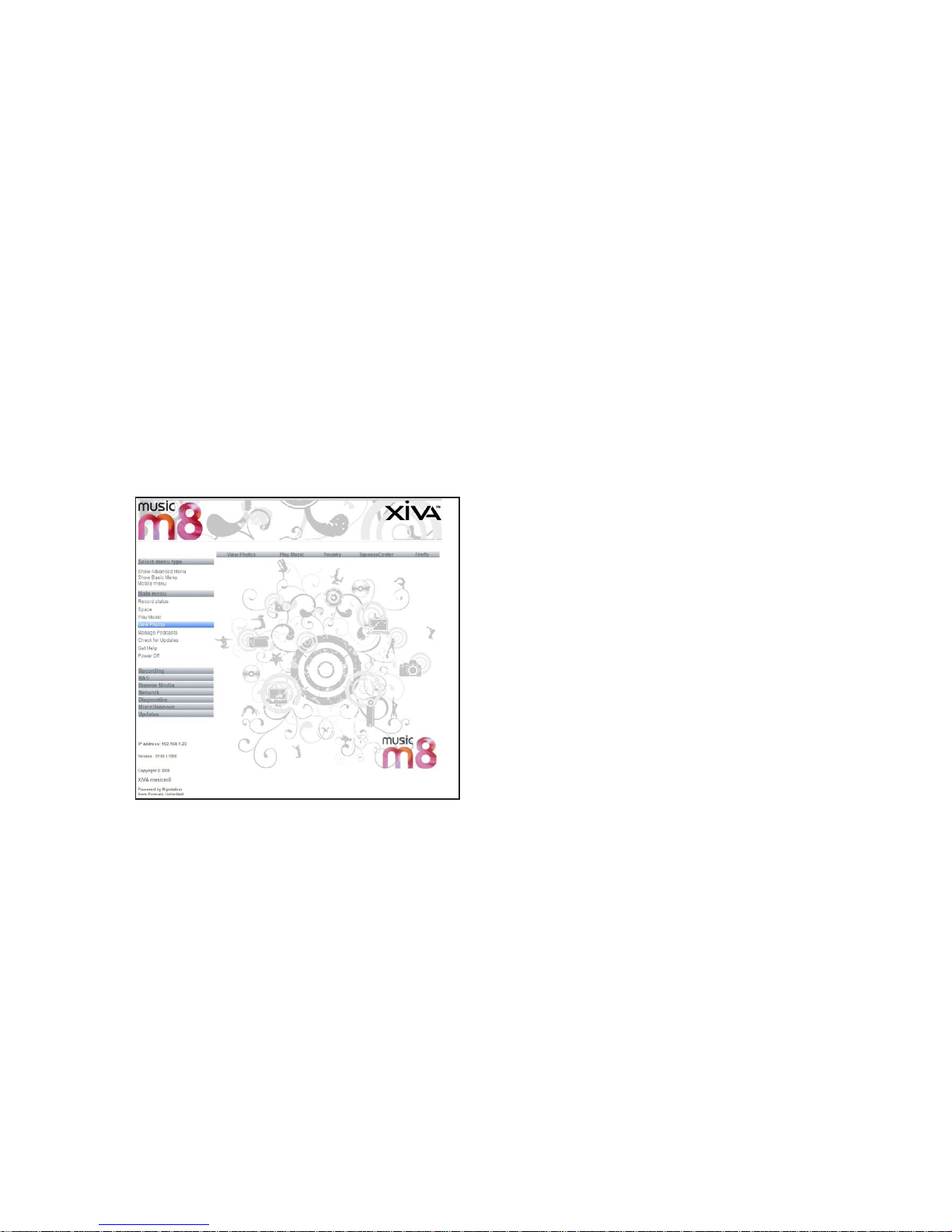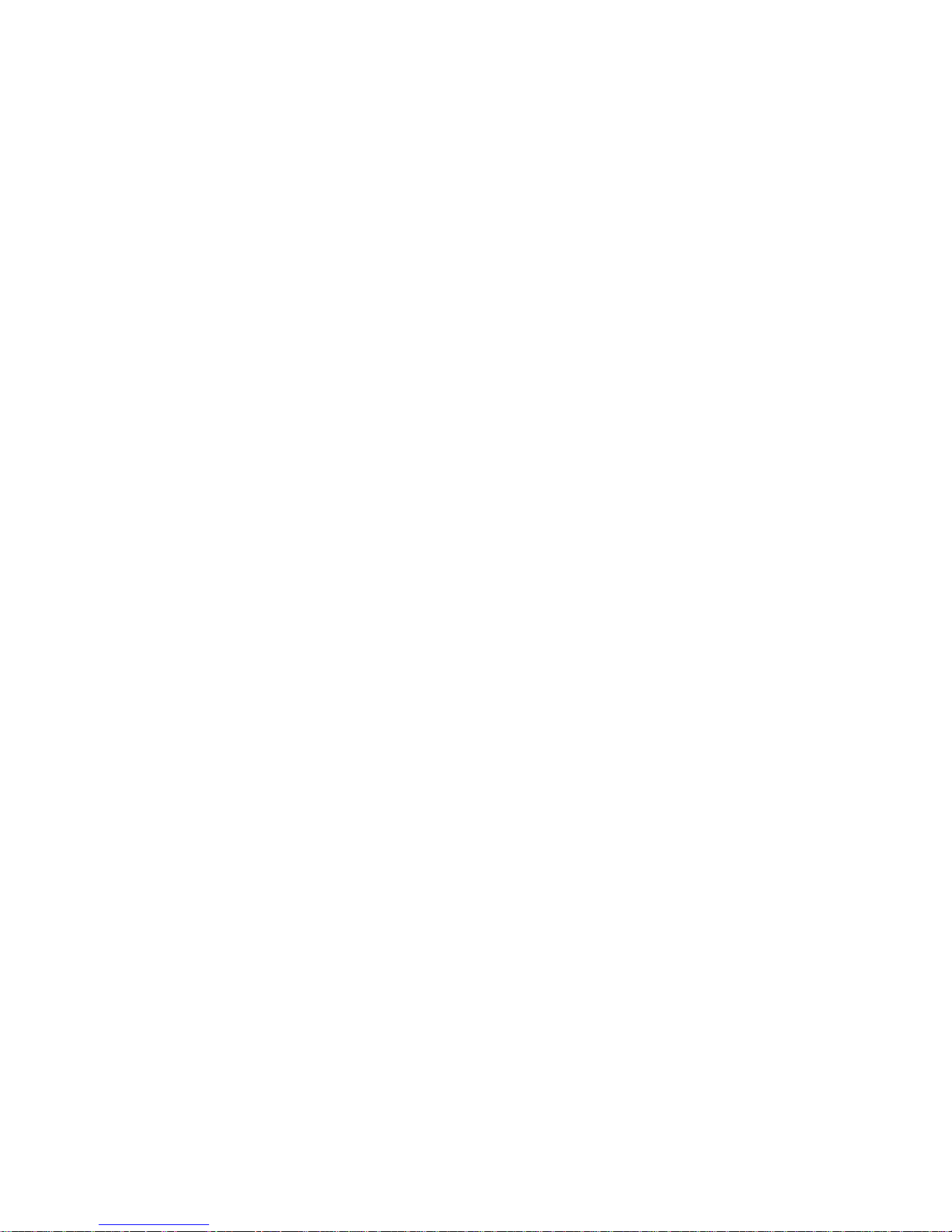Welcome
Congratulations on your purchase of XiVA’s musicm8 product, and welcome to the XiVA
community. Because the XiVA team have done their utmost to ensure that your musicm8 is
of the highest quality, your machine should provide you with years of excellent service as
the heart of your digital home.
What is musicm8?
musicm8 is a Network Attached Storage solution to securely store music, movie and
picture les on a typical home network, with a usable storage capacity of 1TB (terabyte), or
almost 10,000 songs.
Simple NAS devices are in signicant demand as home storage needs grow. However, mu-
sicm8 is a world rst by using XiVA’s proven CD conversion technology; musicm8 incorpo-
rates a slot load CD drawer and CD recording engine.
For a user who wants to store all their music les on a network device, this provides the
means to simply insert and record a CD unattended, with no PC required and have it avail-
able to all their music devices and PCs throughout the home without any conguration or
set up.
Compatible devices
Archos - Buffalo - B&O - Denon - D Link - iTunes - iPod Escient - Linn DS - Logitech - MCE -
Naimnet - Netgear Philips - Pinnacle - PS3 - Roku - Slim Devices - Sonos - Sony - Xbox 360
- Yamaha and any media player or device that can browse a network share
Contents
Welcome .................................................................................................... 2
Set Up ........................................................................................................ 1
The Home Page .......................................................................................... 7
Using the Main Features .............................................................................. 9
Backing Up and Recovery........................................................................... 10
Backup ................................................................................................10
Recovery .............................................................................................10
Conguring Media Players.......................................................................... 11
TwonkyMedia .......................................................................................11
SlimDevices SqueezeCenter 7.3 .............................................................12
Firey..................................................................................................13
iTunes .................................................................................................14
Windows Media Player ..........................................................................14
Linn DS Series......................................................................................15
Nokia N800..........................................................................................15
Wii ......................................................................................................16
Sonos ..................................................................................................17
Importing photos from your camera ........................................................... 19
Using a Wi-Fi Photo Frame......................................................................... 19
Manage Podcasts ...................................................................................... 20
Conguring Photo and Video Sharing.......................................................... 21
DynDNS Control ........................................................................................ 22
Password Control ...................................................................................... 22
Advanced Settings..................................................................................... 23
Recording Settings................................................................................23
Metadata Options .................................................................................23
Run Script ...........................................................................................25
Network Conguration ..........................................................................26
Adding Wireless Support .......................................................................28
RAID ...................................................................................................29
Trouble Shooting Guide.............................................................................. 30
Specication and Features ......................................................................... 31
Licensing .................................................................................................. 32
Warranty .................................................................................................. 33