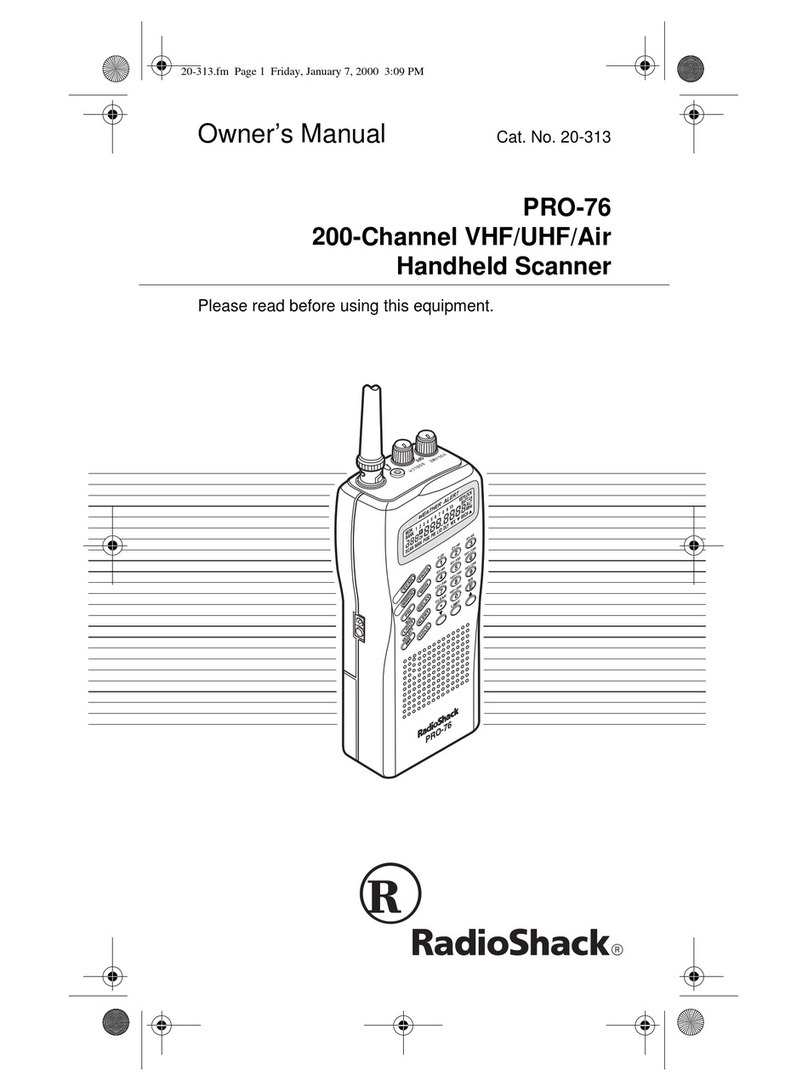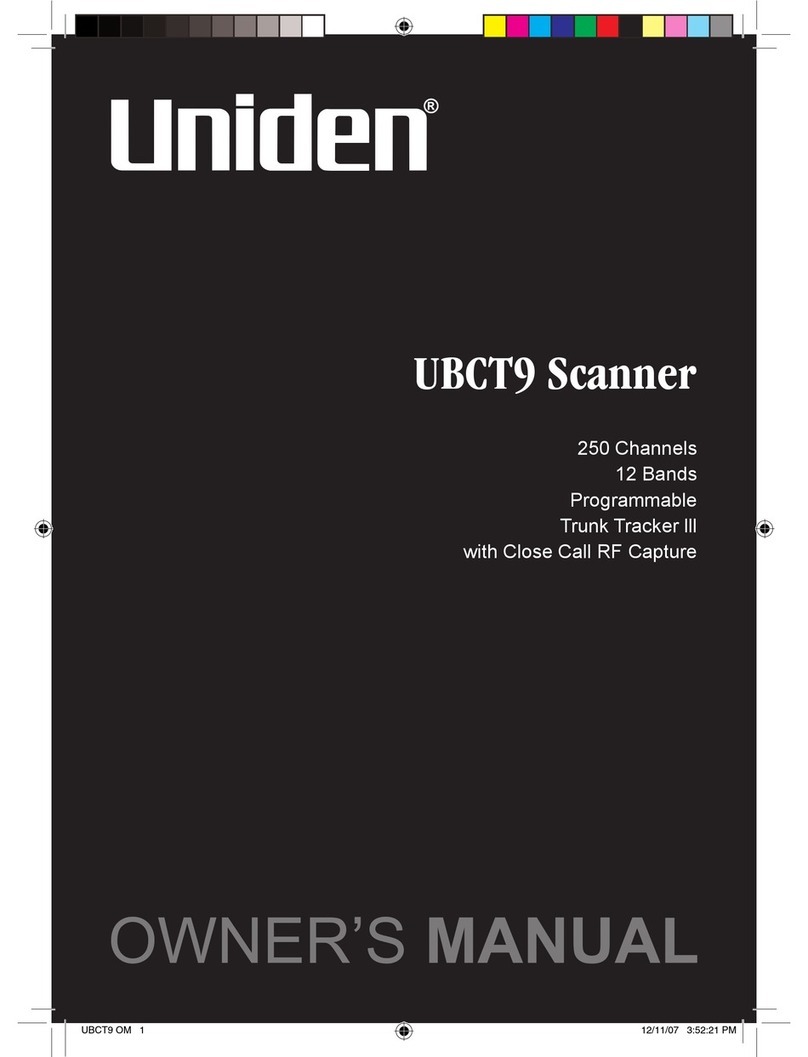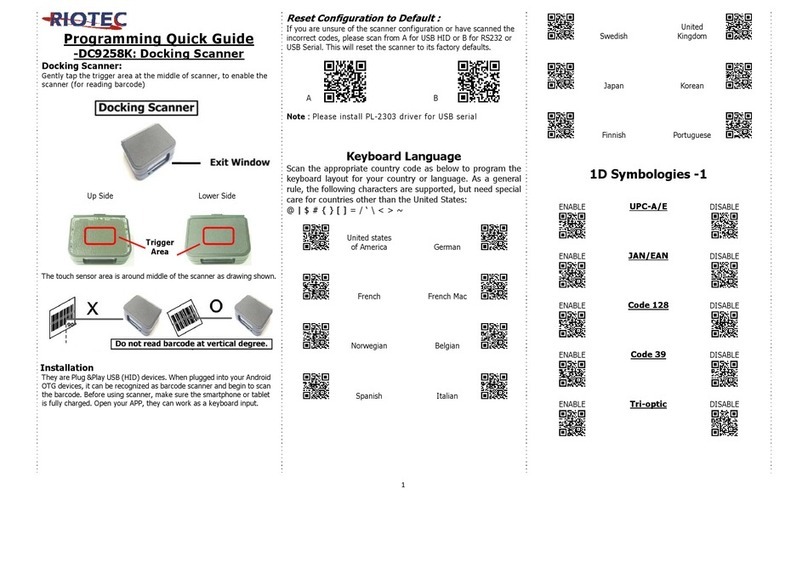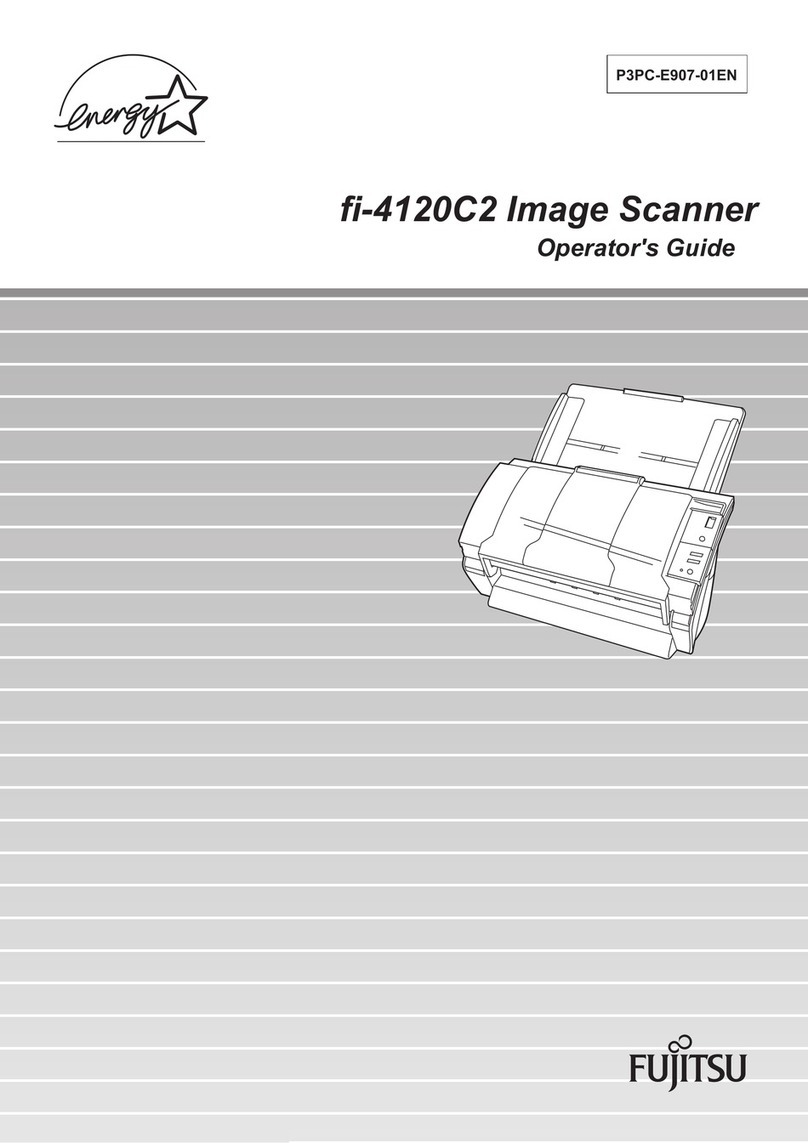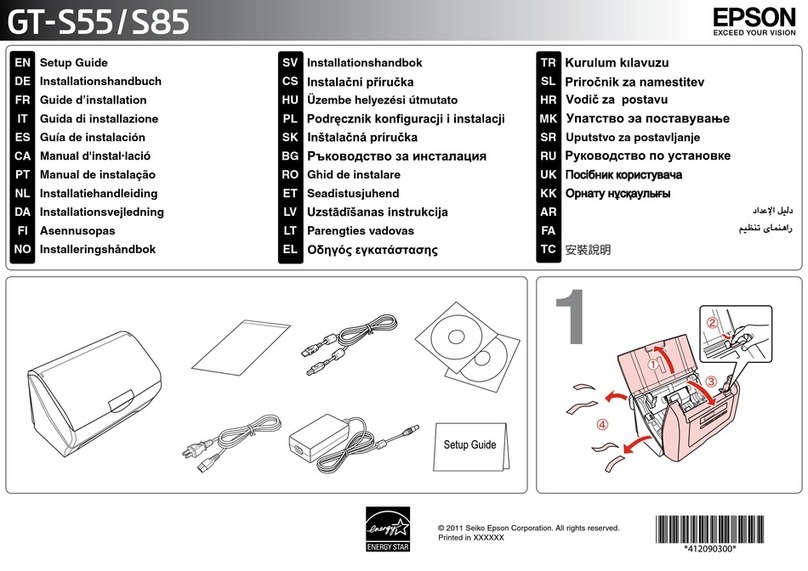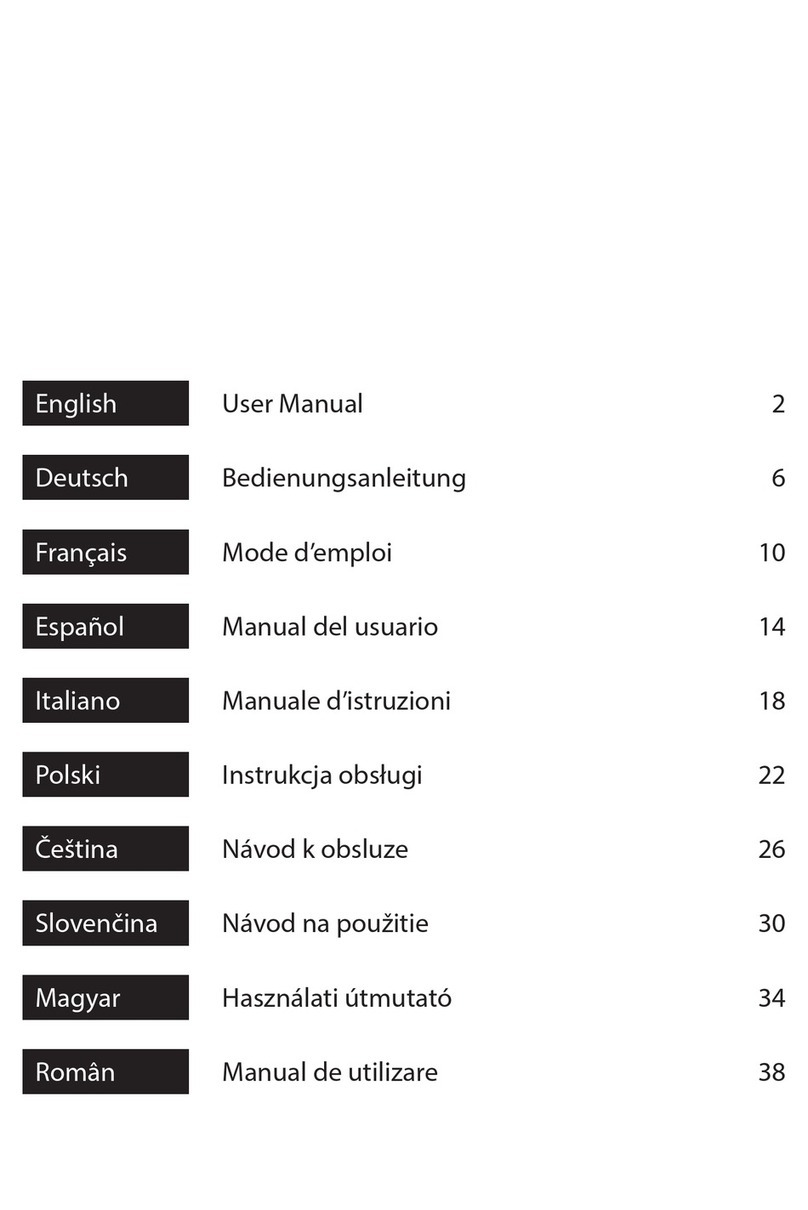Prowill PH-390 User manual

User Manual

i
Notice
Before operating this mobile scanner, please make sure you carefully read the following information to
ensure that your scanner is able to perform at the level for which it is designed.
1. All software, including firmware, furnished to the user is on a licensed basis.
2. The right is reserved to make changes to any software or product to improve reliability, function, or
design.
3. The contents of this manual are subject to change without notice.
4. The manufacturer assumes no responsibility for any loss or claims by third parties which may arise
from the use of this manual.
5. Do not throw or drop the scanner or otherwise subject it to strong impact, which can damage the
scanner, interrupt program execution, corrupt memory contents, or otherwise interfere with proper
operation.
6. A standard packing includes a mobile scanner, a USB cable and a CD (containing software and
electrical manuals). Accessory includes a Bluetooth USB adapter BA2110 which supports reliable
wireless data transmission and an AC/DC adaptor for battery charge.
7. Please charge the battery before the first time of use.
8. The term “scanner” as used in this manual denotes the MS3390 mobile scanner unless otherwise
noted.

ii
Contents
Notice..............................................................................................................................................................i
1 Specifications ............................................................................................................................................ 1
1-1 Technical specifications ............................................................................................................... 1
1-2 Default settings for each barcode............................................................................................... 3
1-3 Decode zone.................................................................................................................................. 4
1-4 Dimensions .................................................................................................................................... 5
1-5 Parts of the scanner...................................................................................................................... 6
1-6 Parts of the Bluetooth USB adapter BA2110............................................................................ 7
1-7 Keys, actions and features .......................................................................................................... 8
2 Introduction to installation........................................................................................................................ 9
2-1 Installing a USB HID keyboard wired scanner.......................................................................... 9
2-2 Installing a USB virtual COM wired scanner............................................................................. 9
2-3 Attaching the neck/wrist strap ................................................................................................... 10
2-4 Replacing the Lithium-ion battery ............................................................................................. 10
3 Getting started......................................................................................................................................... 11
3-1 Power on/off scanner.................................................................................................................. 11
3-2 Charge battery............................................................................................................................. 11
3-3 Enter/Exit sleep mode ................................................................................................................ 11
3-4 Power on/off Bluetooth............................................................................................................... 11
4 Introduction to LCD display................................................................................................................... 13
4-1 LCD display icons ....................................................................................................................... 13
4-2 LCD display menu....................................................................................................................... 14
5 Operations of the scanner ..................................................................................................................... 17
5-1 Scan .............................................................................................................................................. 17
5-2 Data Transfer............................................................................................................................... 21
5-3 System Setting - Bluetooth ........................................................................................................ 24
5-3-1 Bluetooth functionalities.................................................................................................. 24
5-3-2 Configure Bluetooth HID keyboard profile communication ....................................... 24
5-3-3 Configure Bluetooth SPP slave profile communication ............................................. 27
5-3-4 Configure Bluetooth SPP master profile communication .......................................... 29
5-3-5 Configure Bluetooth USB adapter BA2110 ................................................................. 30
5-3-6 Configure the profile of BA2110 .................................................................................... 31
5-4 System Setting - General........................................................................................................... 31
5-5 System Information..................................................................................................................... 33
6 User customized application software for MS3390 ........................................................................... 35
7 Barcode programming instructions ...................................................................................................... 37
Programming instruction................................................................................................................... 37
UPC-A.................................................................................................................................................. 37

iii
UPC-A.................................................................................................................................................. 38
UPC-E.................................................................................................................................................. 39
EAN-13 ................................................................................................................................................ 40
EAN-8 .................................................................................................................................................. 41
Code 39 ............................................................................................................................................... 42
Interleaved 2 of 5 ............................................................................................................................... 44
Industrial 2 of 5................................................................................................................................... 45
Matrix 2 of 5 ........................................................................................................................................ 46
Codabar............................................................................................................................................... 47
Code 128............................................................................................................................................. 48
Code 93 ............................................................................................................................................... 49
Code 11 ............................................................................................................................................... 50
MSI/Plessey........................................................................................................................................ 51
UK/Plessey.......................................................................................................................................... 52
UCC/EAN 128 .................................................................................................................................... 53
China Post........................................................................................................................................... 54
GS1 DataBar (GS1 DataBar Truncated) ........................................................................................ 55
GS1 DataBar Limited......................................................................................................................... 56
GS1 DataBar Expanded ................................................................................................................... 57
PDF417 ............................................................................................................................................... 58
MicroPDF417...................................................................................................................................... 59
China Finance .................................................................................................................................... 60
G1-G6 & FN1 substitution string setting......................................................................................... 62
G1-G4 string position & Code ID position ...................................................................................... 65
String transmission ............................................................................................................................ 66
Test Chart............................................................................................................................................ 68
Test Chart (Continued)...................................................................................................................... 69
ASCII Table......................................................................................................................................... 70
Barcode representing non-printable character .............................................................................. 71
Configuration alphanumeric entry barcode .................................................................................... 72

1
1 Specifications
1-1 Technical specifications
Table 1-1. Technical specifications of the scanner
Data storage
8 MB for out of range batch/data batch mode: 559,240 barcodes (each barcode is of
15 bytes);
53MB for U Disk mode: 3,635,063 barcodes (each barcode is of 15 bytes).
Radio link 2.4 ~ 2.5GHz (ISM band), Bluetooth V2.1+EDR, class 2
Working range 30 meters (line of sight)
Interface
Bluetooth scanner:
Human Interface Device (HID) Keyboard
Serial Port Profile (SPP), operating as either a master or a slave
USB wired scanner:
USB HID keyboard
USB virtual COM
U Disk (with which barcode data is stored in a txt file rather than sent to a host via
Bluetooth/USB)
Keyboard layout USA, Turkish F/Q, French, Italian, Spanish, Slovak, Denmark, Japanese, German
Dimensions Length × Width × Depth: 11.0 × 4.3 × 2.7 cm
Weight 89g
Color White/Black/Customization
Battery 950 mAh Lithium-ion battery
Charge time Fully charged (>80%) in 3.5 hours
Charge current 300 mA
Case material ABS
Light source 650 nm visible laser diode
Scanning angle ±50°, ±65°, ±35° (Skew, Pitch, Roll)
Scan rate 100±10 times/sec
Decode capability
UPC-A, UPC-E, EAN-13, EAN-8, ISBN/ISSN, Code 39, Code 39 full ASCII, Code
32, Trioptic Code 39, Interleaved 2 of 5, Industrial 2 of 5, Matrix 2 of 5, Codabar
(NW7), Code 128, Code 93, Code 11 (USD-8), MSI/Plessey, UK/Plessey,
UCC/EAN 128, China Post, GS1 Data Bar (formerly RSS) variants
Indicator Beeper, LED, Vibrator
Display LCD monochrome display (128 × 64) with LED backlight
Operating mode Handheld
Programming method Manual (reading special barcode), On-Screen (pressing special keys)
Firmware upgrade Online via USB interface
Temperatu re 0° to 50°C (32° to 120°F), Operating; -40° to 60°C (-40° to 140°F), Storage
Humidity 5% to 95% (non-condensing)
Input Voltage 4.75V – 5.25V
Operating current 5mA (sleeping); 165mA (scanning); 110mA (transmitting)

2
Standby time Over 7 days
Operating time 6 hours
Read barcodes per
charge Over 20,000 scans per charge
Decoding depth
& Max. resolution
(1 mil = 0.0254mm)
Long-range series
5 mil: 35-160mm
10 mil: 20-320mm
15 mil: 25-440mm
20 mil: 30-565mm
30 mil: 40-740mm
55 mil: 75-985mm
High-density series
3 mil: 45-90mm
5 mil: 22-130mm
10 mil: 12-225mm
15 mil: 20-305mm
20 mil: 25-395mm
55 mil: 80-730mm
Safety
Laser safety: EN60825-1, class 1
EMC: EN 55022, EN 55024
Electrical safety: EN 60950-1
ESD: ±8KV air discharge, ±4KV direct discharge
Drop resistance: Multiple 1.5m (4.9ft) drops to concrete
Protection class: IP64
Environmental: RoHS compliant
Table 1-2. Technical specifications of BA2110
Radio link 2.4 ~ 2.5GHz (ISM band), Bluetooth V2.1+EDR, class 2
Working range 30 meters (line of sight)
Dimensions Length × Width × Depth: 7.6 × 2.2 × 0.8 cm
Weight 12g
Notes:
1- BA2100 is a Bluetooth USB adapter made by the manufacturer, which supports reliable wireless data
transmission.
2- BA2100 is an optional accessory.

3
1-2 Default settings for each barcode
Table 1-3. Default settings
Code type Read
enable
Check digit
verification
Check digit
transmission
Min. code
length
Proprietary
code ID
AIM
code ID
UPC-A √√√(12)2A ]Em
UPC-E √√√(8)2D ]Em
EAN-13 √√√(13)2A ]Em
EAN-8 √√√(8)2C ]Em
ISBN/ISSN1√√√(13)2A ]Em
Code 39 √- - 1 M ]Am
Interleaved 2 of 5 √- - 6 I ]Im
Industrial 2 of 5 - - - 4 H ]Im
Matrix 2 of 5 √- - 6 X ]Im
Codabar √- - 4 N ]Fm
Code 128 √√- 1 K ]Cm
Code 93 √√- 1 L ]Gm
Code 11 - √- 4 V -
MSI/Plessey - - - 4 O ]Mm
UK/Plessey √√- 1 U ]Mm
UCC/EAN 128 √√- 1 K ]Cm
China Post √- - (11)2T ]Im
GS1 DataBar √- - (16)2R ]em
GS1 DataBar Truncated3√- - (16)2R ]em
GS1 DataBar Limited √- - (16)2R ]em
GS1 DataBar Expanded √- - 1 R ]em
Note: 1The settings for ISBN/ISSN and EAN-13 must be the same.
2Fixed-length barcodes.
3The settings for GS1 DataBar Truncated and GS1 DataBar must be the same.

4
1-3 Decode zone
Figure 1-1. Decode zone of high-density series
Figure 1-2. Decode zone of long-range series

5
1-4 Dimensions
Figure 1-3. Dimensions of the scanner
Figure 1-4. Dimensions of the Bluetooth USB adapter

6
1-5 Parts of the scanner
Front view
Back view
Top view
Bottom view
Figure 1-5. Parts of the scanner
○
1 Blue LED (Bluetooth power); Green LED (Decode success); Red LED (Charging indicator)
○
2 LCD
○
3 Left soft key
○
4 Right soft key
○
5 Up navigation key
○
6 Left navigation key
○
7 Right navigation key
○
8 Down navigation key
○
9 Scan/Select key
○
10 Return key
○
11 Bluetooth on/off key
○
12 Power/Sleep key
○
13 Scan window
○
14 Label
○
15 Beeper
○
16 Battery cover
○
17 Mini USB port / Battery charging port (Lift cover)
○
18 Hook for neck/wrist strap

7
1-6 Parts of the Bluetooth USB adapter BA2110
Figure 1-6. Parts of the Bluetooth USB adapter BA2110
○
19 Reset/Firmware upgrade key
○
20 Green LED (Power/Data transmission)

8
1-7 Keys, actions and features
Operations, such as scrolling and selecting menus, moving a cursor, or scanning a barcode, are
controlled by trigger keys and stroke keys.
Table 1-4. Key functions
Part Position1Key/Action/Feature Description
○
3 Left soft key
○
4 Right soft key
Functionalities are identified by the screen display. In general,
the acknowledge/non-acknowledge of operations are done by
pressing a soft key.
○
9 Scan/Select key
is pressed to scan barcodes when the scanner is not in a menu
status; the select key is pressed to select items when a menu is
activated.
○
5 Up navigation key
○
8 Down navigation key
is pressed to move cursor upward/downward.
○
6 Left navigation key
○
7 Right navigation key
is pressed to move cursor leftward/rightward.
○
10 Return key is pressed to return to previous menu by one step.
○
11 Bluetooth on/off key is pressed to turn on/off the Bluetooth power.
○
12 Power/Sleep key is pressed long to power on/off a scanner; the key is pressed
short to enter/exit sleep mode.
Note: 1See Parts of the scanner for the information about position of keys.

9
2 Introduction to installation
2-1 Installing a USB HID keyboard wired scanner
Note: The default interface of the scanner is BT HID Keyboard. Please change the interface to USB HID
Keyboard (See Data TransferUSB HID Keyboard).
1. Refer to Figure 2-1, plug one end of the USB cable to the scanner. Plug the other end into the
USB port of the computer.
2. For example: Using Microsoft Windows operation system, the system gives message on “new
hardware found – USB HID input device found”, then driver will be installed on request.
3. After successfully installing the new hardware, message will be given: “hardware installed
successfully and ready to use”.
4. If any problem is encountered during the installation process, unplug the USB cable from the
computer and repeat step 1-2.
Figure 2-1. Diagram of connecting the scanner to PC
2-2 Installing a USB virtual COM wired scanner
Note: The default interface of the scanner is BT HID Keyboard. Please change the interface to USB
Virtual COM.
1. Refer to Figure 2-1, plug one end of the USB cable to the scanner. Plug the other end into the
USB port of the computer.
2. For example: Using Microsoft Windows operation system, the system gives message on “new
hardware found – USB Virtual COM found” for USB virtual COM, then driver will be installed on
request.
3. After successfully installing the new hardware, message will be given: “hardware installed
successfully and ready to use”.
4. If any problem is encountered during the installation process, unplug the USB cable from the

10
computer and repeat step 1 to step 2.
2-3 Attaching the neck/wrist strap
Note: The neck/wrist strap protects the scanner from being damaged as a result of it being dropped by
mistake during movement.
1. Refer to Figure 2-2, remove the 3 screws from the battery cover (one at a time).
2. Attach the neck/wrist strap by hanging the strap ring around the raised part at the corner.
3. Screw in the 3 screws to tighten the scanner and the battery cover.
Figure 2-2. Diagram of attaching the neck/wrist strap
2-4 Replacing the Lithium-ion battery
1. Refer to Figure 2-2, remove the 3 screws from the battery cover (one at a time).
2. Refer to Figure 2-3, load the battery while sliding it with the connection on the battery pack on the
scanner body.
3. Re-place the battery cover, screw in the 3 screws to tighten the scanner and the battery cover.
Figure 2-3. Diagram of replacing the Lithium-ion battery

11
3 Getting started
3-1 Power on/off scanner
Power on scanner:
Press the Power/Sleep key (see Parts of the scanner) for two seconds.
Power off scanner:
Press the Power/Sleep key (see Parts of the scanner) for two seconds.
3-2 Charge battery
1. Please charge the battery before the first time of use. There are two methods of charging battery as
demonstrated in Figure 3-1. The charging indicator (red LED) on the scanner is turned on when
the charging is in process. When the charging process completes, the red LED is turned off.
2. Charging time: 3.5 hours for fully charged.
3. In scanning status, the icon is seen at the top of the screen display when the scanner is
connected to a PC with the USB cable.
Method I
Method II
Figure 3-1. Diagram of charging battery
3-3 Enter/Exit sleep mode
Enter sleep mode:
Press the Power/Sleep key (see Parts of the scanner ○
12 ) for 0.5 seconds.
Exit sleep mode:
Press the Power/Sleep key for 0.5 seconds.
3-4 Power on/off Bluetooth
Bluetooth indicator:
In scanning status, the status of the Bluetooth is shown by icons.
Bluetooth is on.

12
Bluetooth is off.
The status of the Bluetooth is also indicated by the blue LED.
on Bluetooth is on.
off Bluetooth is off.
Power off Bluetooth:
Press the Bluetooth key (see Parts of the scanner○
11 ).
Power on Bluetooth:
Press the Bluetooth key .

13
4 Introduction to LCD display
4-1 LCD display icons
Notes:
1- The LCD screen is designed to display barcode scanning, Bluetooth network establishing, data
transfer, system setting and other information.
2- The display area is 64 dots (V) by 128 dots (H). The backlight will be switched off automatically if
time of no operation exceeds a programmable duration (see System SettingBacklight Timeout).
Table 4-1. LCD display icons
Icon Description
Bluetooth network is working.
Bluetooth network is disconnected.
Bluetooth module is on.
Bluetooth module is off.
Scanner is connected to a PC (or other instrument) with USB cable.
Battery capacity (from the left):
• Battery is fully charged (100% - 75% charge remains).
• 75% - 50% charge remains.
• 50% - 25% charge remains.
• 25% - 10% charge remains.
• 10% - no charge remains. When the battery capacity is lower than 10%, the battery
icon blinks and an error tone sounds once every minute.

14
4-2 LCD display menu
The Home menu consists of five items, which are described in details in the following chapters. Table
4-2 depicts the hierarchy chart of the LCD display menu.
Table 4-2. LCD display menu
Menu Hierarchy chart
1. Good-read off *
2. Momentary
3. Continuous
Scan Scan
Quantity Enter
Scan Mode
Add Time 1.Disable*
2.Enable
Add Date 1.Disable*
2.Enable
Input Barcode Send
1.Disable*
2.Repeat Output
3.Output Quantity
Database Query 1.Disable*
2.Enable
Avoid
Duplication
1.Disable*
2.Enable
Barcode Statistics 1.Disable*
2.Enable
Transfer Confirm 1.Disable*
2.Enable

15
Menu Hierarchy chart

16
Menu Hierarchy chart
Note: Items that are labeled ‘*’ are default selections.
Table of contents