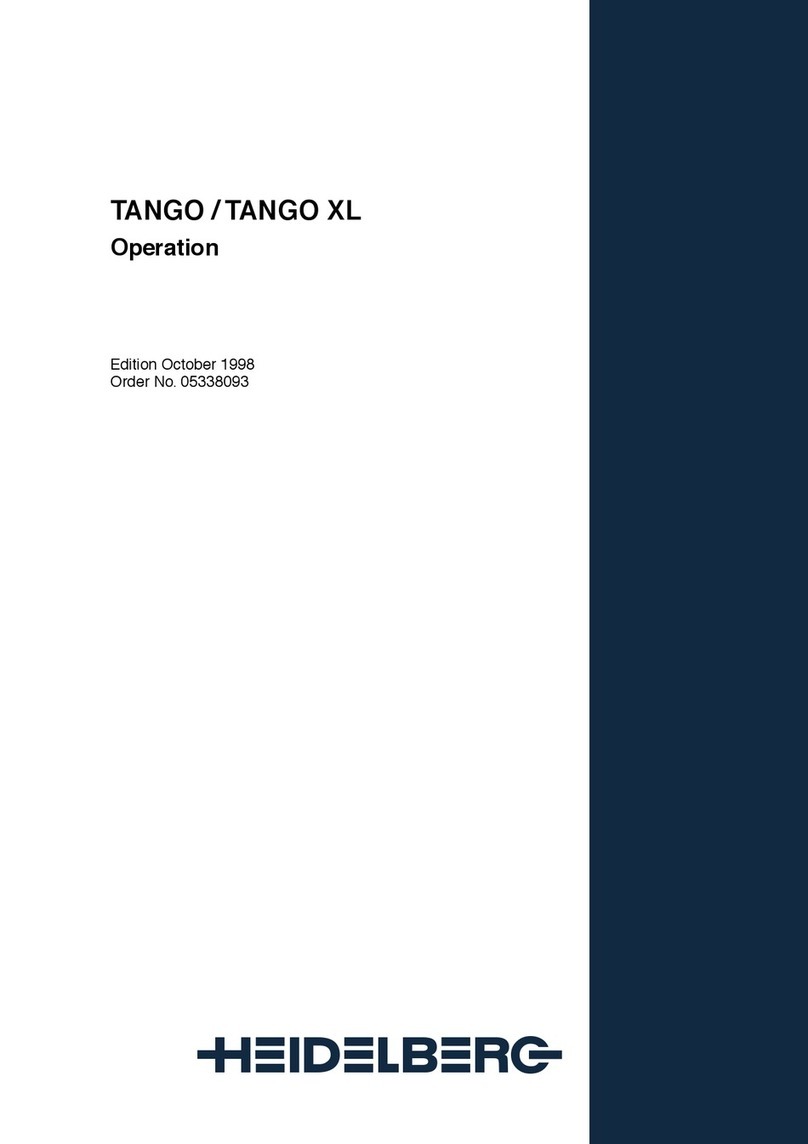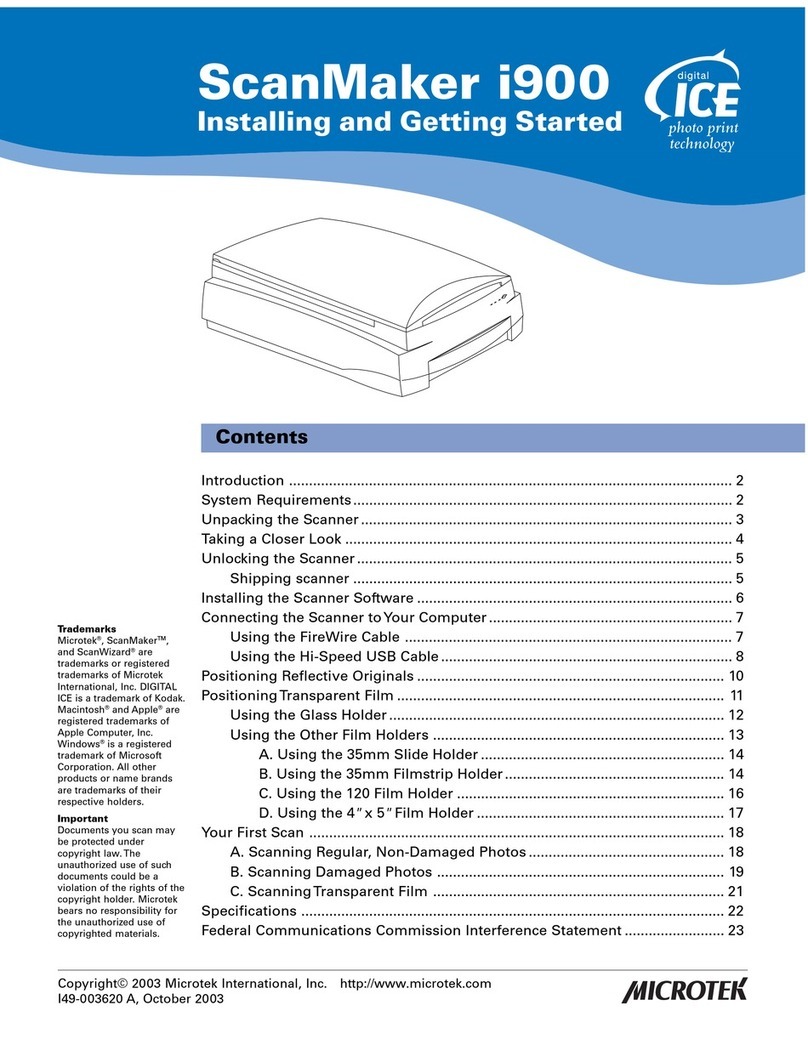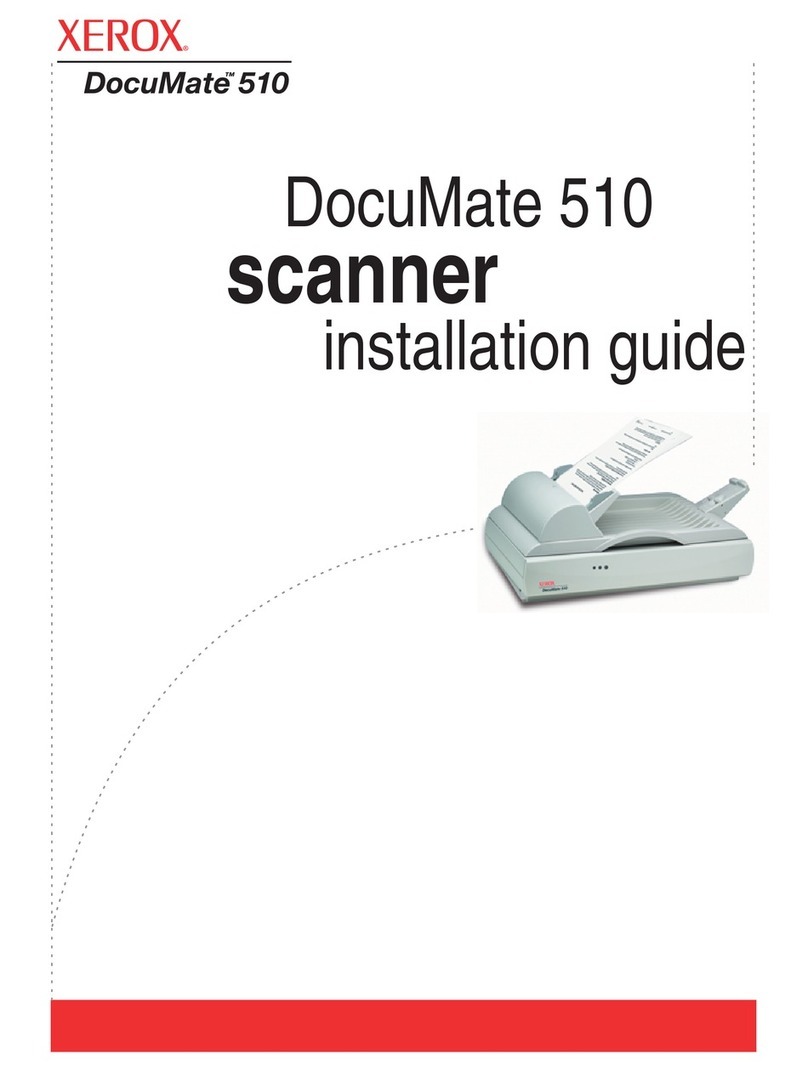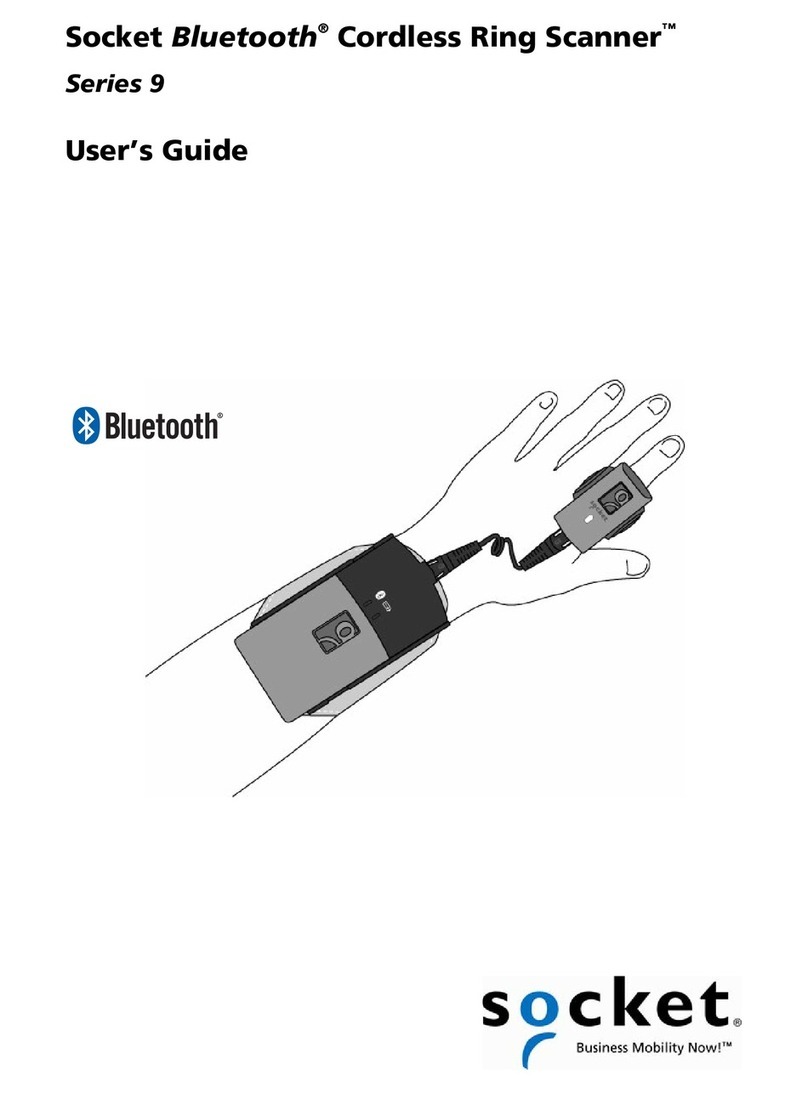DESKO ICON Manual

Technical Specification - CONFIDENTIAL -Page 1 of 21
DESKO ICON Scanner®Doc # 7 001 140 101 Doc.-Rev.: 2016-11-09
Technical Specification
DESKO ICON Scanner
ICON Scanner Long Cover
ICON Scanner Short Cover
DESKO GmbH
Gottlieb-Keim-Str. 56
95448 Bayreuth
GERMANY
Phone: +49 (0)921/79279-0
Fax: +49 (0)921/79279-14
E-mail: info@desko.com
Web: www.desko.com
Technical Support:
E-mail: support@desko.com | Phone: +49 (0) 921 79279-69 | Website: www.desko.com/support

Technical Specification - CONFIDENTIAL -Page 2 of 21
DESKO ICON Scanner®Doc # 7 001 140 101 Doc.-Rev.: 2016-11-09
Table of Contents
DESKO Official Explanation of Abbreviations........................................................................ 3
1 Security Advice, Handling Rules & Package Content .......................................................... 4
1.1 Security Advice........................................................................................................ 4
1.2 Handling the ICON Scanner .................................................................................... 4
1.3 Package Content ..................................................................................................... 4
Standard Version ............................................................................................. 4
OEM Version .................................................................................................... 4
2Introduction ................................................................................................................... 5
3. Features of the ICON Scanner ................................................................................. 6
3.1 Technical Features of the ICON Scanner ...................................................................... 6
3.2 Key Features of the ICON Scanner ............................................................................... 6
3.2.1 Optical Character Recognition (OCR) Reader ................................................... 6
3.2.2 RFID & NFC Reading......................................................................................... 6
3.2.3Passport Image Scanning................................................................................. 7
3.2.4 Multicolor LED ................................................................................................. 8
3.2.5 Buzzer .............................................................................................................. 8
4Installation and Setup .................................................................................................... 9
4.1 Software Setup ....................................................................................................... 9
4.2 Hardware Setup ...................................................................................................... 9
4.2.1 ICON Scanner................................................................................................... 9
5Software Integration.................................................................................................... 10
5.1 DESKO Scan API .................................................................................................... 10
5.2 DESKO ePass API and PC/SC .................................................................................. 10
5.3 Version Control ..................................................................................................... 11
6Hardware Integration................................................................................................... 12
6.1 Connectors............................................................................................................ 12
7Usage of the ICON Scanner.......................................................................................... 13
8Service.......................................................................................................................... 14
8.1 Clean glass window .............................................................................................. 14
8.2 Clean housing ....................................................................................................... 14
9Maintenance ................................................................................................................ 14
10 Warranty ...................................................................................................................... 15
11 Support ........................................................................................................................ 15
12 Technical Overview....................................................................................................... 16
12.1 Technical Data....................................................................................................... 16
12.2 Dimensions ........................................................................................................... 16
12.3 Features ................................................................................................................ 17
13 Appendix A / Hardware Integration Guide DESKO ICON Scanner® ............................. 18
13.1 Mechanical Integration ......................................................................................... 18
13.1.1 ICON Scanner with Long Cover...................................................................... 18
13.1.2 ICON Scanner with Short Cover ..................................................................... 18
13.1.3 Mounting Options ......................................................................................... 19
13.2 Special Integration Rules....................................................................................... 20
13.2.1 Space for Cables............................................................................................. 20
13.2.2 Extraneous Light ............................................................................................ 21
13.2.3 RFID Integration............................................................................................. 21

Technical Specification - CONFIDENTIAL -Page 3 of 21
DESKO ICON Scanner®Doc # 7 001 140 101 Doc.-Rev.: 2016-11-09
DESKO Official Explanation of Abbreviations
⋅API Application Programming Interface
⋅BGR Boarding Gate Reader
⋅BC Barcode
⋅BCR Barcode Reader
⋅1D code Linear or one-dimensional Barcode
⋅2D code Two-dimensional Barcode
⋅DPI Dots per Inch
⋅ICAO International Civil Aviation Organization
⋅IP Ingress Protection
⋅IR Infrared
⋅ISO International Organization for Standardization
⋅LED Light Emitting Diode
⋅LPS Low Power Supply
⋅MRZ Machine Readable Zone
⋅MSR Magnetic Stripe Reader
⋅NFC Near Field Communication
⋅OCR Optical Character Recognition
⋅PCB Printed Circuit Board
⋅QIG Quick Installation Guide
⋅RFID Radio Frequency Identification
⋅RS232 Serial Interface
⋅SDK Software Development Kit
⋅USB Universal Serial Bus
⋅UV Ultraviolet Light
⋅VIS Visible Light

Technical Specification - CONFIDENTIAL -Page 4 of 21
DESKO ICON Scanner®Doc # 7 001 140 101 Doc.-Rev.: 2016-11-09
1 Security Advice, Handling Rules & Package Content
1.1 Security Advice
The ICON Scanner family contains UV-A and IR light sources which are classified as CLASS
1M LED PRODUCT according to IEC 60825-1.
That means that the light sources radiate intense invisible UV-A and IR light during the
scan process. So consequently precautions must be taken to prevent looking directly at the
UV-A and IR light.
NOTE: UV-A is an optional light source and might not be installed in every unit.
1.2 Handling the ICON Scanner
The ICON Scanner is designed to work in a rough environment and to withstand light
shocks.
Nevertheless, DESKO recommends the following handling rules:
•Do not drop or hit the device.
•Prevent the device from heavy vibrations.
•The device is not waterproof, prevent the device from getting wet.
•Prevent the device from heavy dust.
•Do not lift the DESKO ICON Scanner by pulling on its cover.
•To avoid scratches prevent the glass surface from sharp objects.
1.3 Package Content
Standard Version
•ICON Scanner
•Power supply (5.0V DC), different country versions
•USB 2.0 cable
•Quick Installation Guide with the link and log-in data for the ICON
Scanner download area. Within the download area you will find all relevant
documents for the ICON Scanner and necessary tools and drivers.
OEM Version
•ICON Scanner
•Quick Installation Guide with the Web link and log-in data for the DESKO ICON
Scanner download area.

Technical Specification - CONFIDENTIAL -Page 5 of 21
DESKO ICON Scanner®Doc # 7 001 140 101 Doc.-Rev.: 2016-11-09
2Introduction
This guide describes the standard use of the ICON Scanner with all features and hardware
configurations. The delivered features and hardware configurations depend on the ordered
configuration. Detailed information on the respective configuration can be found in the
Quick Installation Guide, which is shipped with the device.
The ICON Scanner is a full-page scanner designed to be used in self-service and agent
operated environments.
Depending on the hardware configuration, the device supports the reading of:
•Machine readable zone of OCR documents according to ISO/IEC 7501-1 and ICAO
9303 (e.g. ID cards, passports and visas).
•RFID documents according to ISO 14443 (A/B), ISO 7816 (incl. US passport), ICAO
9303 as well as full NFC support.
Should you need further information on the specific features or the configuration of your
ICON Scanner, please contact our sales team at s[email protected]. Please always state the
serial number of the device in your email.
To achieve best performance and image quality, it is important to prevent indirect sunlight
hitting the reading window. Therefore, the ICON Scanner provides two cover options:
1) ICON Scanner with Long Cover for desktop use (Pic.2.1)
2) ICON Scanner with Short Cover for integration (Pic.2.3)
Pic.2.1: Front view of ICON Scanner
with long cover
Pic 2.2: Back view of ICON Scanner
Standard with short or long cover
Pic.2.3: Front view of ICON Scanner
with short cover

Technical Specification - CONFIDENTIAL -Page 6 of 21
DESKO ICON Scanner®Doc # 7 001 140 101 Doc.-Rev.: 2016-11-09
3. Features of the ICON Scanner
3.1 Technical Features of the ICON Scanner
•5 megapixels high quality image sensor (resolution up to 600 dpi)
•Visible, IR and UV-A light source
•Dual RFID antenna with full NFC support
3.2 Key Features of the ICON Scanner
The ICON Scanner focuses on passport and ID card reading in order to achieve the quickest
read results and image capture while maintaining a high resolution scan quality.
3.2.1 Optical Character Recognition (OCR) Reader
The integrated ICAO document reader is capable of reading and decoding OCR data with a
read rate of at least 99 % from the following documents:
•Passport data from machine readable passports and identification cards according
to ISO/IEC 7501-1 and ICAO 9303
•Personal OCR encoded travel documents e.g. Visa and crew member cards
according to ICAO 9303
(Additional document types can be supported upon request.)
MRZ reading time is in average around 0.5 seconds for ICAO 9303 compliant documents.
OCR data output is in standard readable format, depending on PC system and application.
3.2.2 RFID & NFC Reading
The integrated RFID Module is a dual antenna design especially designed for passport
reading. The RFID module is able to read RFID documents according to ISO 14443 (A/B),
ISO 7816 (incl. US passport), and ICAO 9303.
RFID ePassport reading for BAC takes an average around 1.5 seconds, depending on the PC
system and application.
Generally, the type of ePassport/e-ID can also influence RFID reading performance. This is
due to different chip sets and OS in various ePassport/e-ID document types. RFID ePassport
reading speed may therefore vary from document to document.

Technical Specification - CONFIDENTIAL -Page 7 of 21
DESKO ICON Scanner®Doc # 7 001 140 101 Doc.-Rev.: 2016-11-09
3.2.3 Passport Image Scanning
The ICON Scanner is able to scan documents with three different light sources (VIS, IR, UV-
A). With the DESKO software you can capture images in JPEG, BMP, PNG or RAW format.
The image resolution of the ICON Scanner is scalable up to 600 DPI. Scanned images are
glare reduced. Optional elimination of extraneous light is available.
Scanning time for all three images takes an average time of around 1.5 seconds,
depending on image resolution, PC system and application. Scanning time may vary with
older PC systems or higher image resolutions.
Description of the used light sources (all light sources are LED light sources):
Light source
Description
Wavelength
Comment
VIS
Visible light
5600 K
IR
Near infrared light
850 nm
UV-A
Near ultraviolet light
365 nm
optional
Visible Light
Near Infrared Light
Ultra Violet Light

Technical Specification - CONFIDENTIAL -Page 8 of 21
DESKO ICON Scanner®Doc # 7 001 140 101 Doc.-Rev.: 2016-11-09
3.2.4 Multicolor LED
The ICON Scanner is equipped with a multicolor LED integrated in the front for visible user
feedback. The LED can be controlled via the DESKO Scan API.
3.2.5 Buzzer
The ICON Scanner is equipped with an internal buzzer for audible user feedback. The
buzzer volume can be controlled and adjusted via the DESKO Scan API. The ICON Scanner
also supports an external buzzer interface.

Technical Specification - CONFIDENTIAL -Page 9 of 21
DESKO ICON Scanner®Doc # 7 001 140 101 Doc.-Rev.: 2016-11-09
4Installation and Setup
4.1 Software Setup
Information about the software (including documentation), driver and SDK can be found in
the DESKO download area. The link and log-in data for the download area can be found in
the Quick Installation Guide which is shipped with the device, or contact
4.2 Hardware Setup
4.2.1 ICON Scanner
Step 1 – Power Connection
Connect the ICON Scanner
to the power plug (orange
box). Only use the provided power supply!
Step 2 – Signal Connection
Connect the ICON Scanner with your PC
via the
provided USB cable (blue box).
Step 3 – Turning on the ICON Scanner
After having connected the ICON Scanner,
turn the
device on by switching the power switch (green box).

Technical Specification - CONFIDENTIAL -Page 10 of 21
DESKO ICON Scanner®Doc # 7 001 140 101 Doc.-Rev.: 2016-11-09
5Software Integration
For software integration, DESKO provides several APIs to control the ICON Scanner via a
USB host connection. Respective software development kits (SDK) provide runtime libraries,
documentation and samples for a number of platforms and development environments.
Please contact support@desko.com for further information.
5.1 DESKO Scan API
The DESKO Scan API features basic device control:
•OCR reading on the machine readable zone (MRZ)
•Document placement and removal detection
•Host-triggered image capturing with JPEG, BMP, PNG or RAW data output
•Feedback control (buzzer, LED)
•Connection state sensing
•Maintenance (firmware update, state information)
•Logging and debugging
The SDK provides runtime DLLs and samples tested for the following environments:
•Windows 7, 8, 8.1 and 10 – both 32 bit and 64 bit
•Native C and wrappers for C++, .NET and JAVA
5.2 DESKO ePass API and PC/SC
Access on biometric passports (ePassports) can be established with the DESKO ePass API:
•Support for ICAO document 9303 compliant MRTDs
•Extended Access Control (EAC) as defined in TR-03110 up to version 2.10
•Supported security protocols:
oBasic Access Control (BAC)
oPassword Authenticated Connection Establishment (PACE) with MRZ or CAN
oActive Authentication
oChip Authentication (EAC 1.11, EAC 2)
oTerminal Authentication (EAC 1.11, EAC 2)
•Inspection system PKI integration for terminal authentication:
oInternal database with CV certificates and private keys for the IS certificates
•PKI integration for passive authentication:
oInternal database with X509 certificates
•Binary data group and elementary file reading
•Decoding of ICAO document 9303 data groups
The ePass SDK provides runtime DLLs and samples tested for the following environments:
•Windows 7, 8, 8.1 and 10 – both 32 bit and 64 bit (WOW64)
•Native C and wrappers for .NET and JAVA
Another generic way of accessing RFID documents is provided by the low-level PC/SC
interface of the device driver.

Technical Specification - CONFIDENTIAL -Page 11 of 21
DESKO ICON Scanner®Doc # 7 001 140 101 Doc.-Rev.: 2016-11-09
5.3 Version Control
For maintenance, the device must be connected to a PC via the USB host port. Most
maintenance functionality is available via the DESKO Scan API and therefore can be
integrated directly into the customer application or environment. DESKO also provides
dedicated tool sets which are part of the ICON software package (DESKO Device Updater)
or can be obtained from DESKO on request.
The following are common maintenance tasks:
•Read out detailed information about firmware, device or software version.
•Update the firmware.
•Set the RFID tuning (not part of the API).

Technical Specification - CONFIDENTIAL -Page 12 of 21
DESKO ICON Scanner®Doc # 7 001 140 101 Doc.-Rev.: 2016-11-09
6Hardware Integration
6.1 Connectors
The ICON Scanner includes the following connectors:
1
Power Switch
ON / OFF
2
Power Connector
5V / 2,5A
3
Kensington Lock
optional (not used)
4 USB Host
USB 2.0 Hi-Speed communication
between ICON Scanner and Host PC
To use the ICON Scanner, it needs to be connected to the power supply and the according
host interface which is the USB-Port driven by the DESKO API (see section 5.1).
The detailed hardware integration is described in appendix A.
4
3
2
1

Technical Specification - CONFIDENTIAL -Page 13 of 21
DESKO ICON Scanner®Doc # 7 001 140 101 Doc.-Rev.: 2016-11-09
7Usage of the DESKO ICON Scanner®
As soon as the ICON Scanner is connected to a PC, the device is ready to read OCR and to
scan images from different documents.
Scanning an ID-3 size document (e.g.
German passport):
To scan an ID-3 passport document, place
the page with the MRZ (machine readable
zone) face down on the scan window and
push it against the rear stop.
Scanning an ID-1 document (e.g. ID card
with three-line MRZ):
To scan an ID-1 card, place
it flat on the
center of the scan
window. For MRZ
reading, the respective side of the
document must be facing down.
Reading an RFID / NFC document
(e.g. ePassport):
The ICON Scanner
is optionally equipped
with two RFID antennas. The two antennas
are mounted hidden around the scan
window and the area around the front
label. Consequently,
it does not matter
whether the RFID chip is integrated inside
the front or rear cover of the passport.
Note: RFID passport reading may take
several seconds.

Technical Specification - CONFIDENTIAL -Page 14 of 21
DESKO ICON Scanner®Doc # 7 001 140 101 Doc.-Rev.: 2016-11-09
8Service
If the scanning window is dirty from fingerprints, stain or dust, it can slow down the
scanning performance and affect the accuracy of scanning.
8.1 Clean glass window
1. Turn off the ICON Scanner.
2. Clean the glass with a soft cloth or sponge slightly moistened with a non-abrasive
glass cleaner.
3. Dry the glass with a chamois or cellulose sponge to prevent spotting.
8.2 Clean housing
1. Turn off the ICON Scanner.
2. Clean the housing with a soft cloth or sponge slightly moistened with a non-
abrasive, solvent free cleaner.
3. Dry the housing with a chamois or cellulose sponge to prevent spotting.
9Maintenance
In general, DESKO products are maintenance free. However, should you require any
technical assistance, please contact our support team at support@desko.com.

Technical Specification - CONFIDENTIAL -Page 15 of 21
DESKO ICON Scanner®Doc # 7 001 140 101 Doc.-Rev.: 2016-11-09
10 Warranty
Please note that due to improper usage (see section 1.1) or after opening the device,
warranty cannot be claimed anymore. Warranty excludes normal wear and tear.
11 Support
Please check if all the cables are connected, the software is installed properly and the
device is powered on. If this is the case and the device still does not work, please contact
our support team:
Technical Support
E-mail : [email protected]
Website : www.desko.com/support
Phone: +49 (0) 921 79279-69
(available during German office hours)
In order to give you an immediate and reliable support please always include the following
information within your support inquiry:
Name of the product
Serial number of the product (The serial number can be found on the backside of the device. It
is an eleven-digit number, always starting with 20. Example: 201546 00589)
Used firmware, configuration and software version
Detailed issue description
Corresponding logfiles (VCOM with log level 4: C:\hid2ser.log and C:\Windows\hid2ser.ini (see also VCOM
manual). Device updater: C:\%userprofile%\AppData\Roaming\DESKO GmbH\DeviceUpdater)
Contact details of the person responsible at your company

Technical Specification - CONFIDENTIAL -Page 16 of 21
DESKO ICON Scanner®Doc # 7 001 140 101 Doc.-Rev.: 2016-11-09
12 Technical Overview
12.1 Technical Data
Supply Voltage:
5 V DC +/- 5 %
Supply Current:
2.4 A max, 2.4 A typ + 0.5A over USB
Storage Temperature:
-10 °C to +60 °C
Operating Temperature:
0 °C to +40 °C
Humidity:
20 % to 80 % (R.H. non-condensing)
Special Conditions:
No direct sunlight on scan window
Reliability:
MTBF = 180.000 hours
(24/7 operation mode)
RF / EMI Compliance:
Test report available upon request.
CE, FCC
12.2 Dimensions
Height Cover Short:
Height Cover Long:
80 mm (3.15 inch)
105.1 mm (4.14 inch)
106.0 mm (4.17 inch) with rubber feet
Width:
145,3 mm (5.72 inch)
Length:
190 mm (7.48 inch)
Scan Window Size:
95 mm (3.74 inch) x 130 (5.12 inch)
Weight:
Approx. 864 g (1.9 lb)

Technical Specification - CONFIDENTIAL -Page 17 of 21
DESKO ICON Scanner®Doc # 7 001 140 101 Doc.-Rev.: 2016-11-09
12.3 Features
Scanning Window:
Scanning window glass is extra toughened glass to
withstand shocks and impacts.
Toughened glass is designed for professional use (anti-
break) and is in accordance with most health & safety
regulations.
OCR Recognition:
OCR Reader according to ISO/IEC 7501-1, ICAO 9303 and
ISO/IEC 18013-3
RFID & NFC:
RFID documents according to ISO 14443 (A/B), ISO 7816
(incl. US passport), ICAO 9303 as well as NFC support
(optional)
Passport Image Scanning:
Scan documents with three different light sources (VIS =
6000 K, IR = 850 nm, UV-
A = 365 nm) up to 600 dpi
with anti-glare support
Operating System
Windows 7, 8, 10 (32 and 64 bit)
Data Output / Connectors:
1 x USB Host 2.0,
User Feedback:
Buzzer, 1x power LED, 1x status multicolor LED

Technical Specification - CONFIDENTIAL -Page 18 of 21
DESKO ICON Scanner®Doc # 7 001 140 101 Doc.-Rev.: 2016-11-09
13 Appendix A / Hardware Integration Guide ICON Scanner
The ICON Scanner should be integrated by the provided means. This appendix refers to the
respective documentation available for hardware as well as software integration.
A 3D view can be found in the according eDrawing which is part of the integration guide
package: <ICON_Scanner_Integration_Guide - eDrawing.exe>
Detailed drawings can be found in the integration guide package file:
<ICON_Scanner_Integration_Guide - Drawing.pdf>
13.1 Mechanical Integration
The ICON Scanner has 2 cover options (long cover / short cover). DESKO recommends using
them also as template for the design of custom back stops.
For housing, the ICON Scanner is equipped with mounting holes on the bottom side of the
device. This allows mounting the device in a customer specific environment.
13.1.1 ICON Scanner with Long Cover
(Dimensions in mm)
13.1.2 ICON Scanner with Short Cover
(Dimensions in mm

Technical Specification - CONFIDENTIAL -Page 19 of 21
DESKO ICON Scanner®Doc # 7 001 140 101 Doc.-Rev.: 2016-11-09
13.1.3 Mounting Options
The device has mounting options on the bottom side. 4 screws with M3 thread are
required. For dimensions of the mounting positions see the drawing below.
(Dimensions in mm)

Technical Specification - CONFIDENTIAL -Page 20 of 21
DESKO ICON Scanner®Doc # 7 001 140 101 Doc.-Rev.: 2016-11-09
13.2 Special Integration Rules
To avoid problems concerning the integration and to achieve the best performance, we
recommend the following notes.
13.2.1 Space for Cables
Make sure there is enough space for connecting the cables.
80mm minimum clearance for cables
Table of contents
Other DESKO Scanner manuals