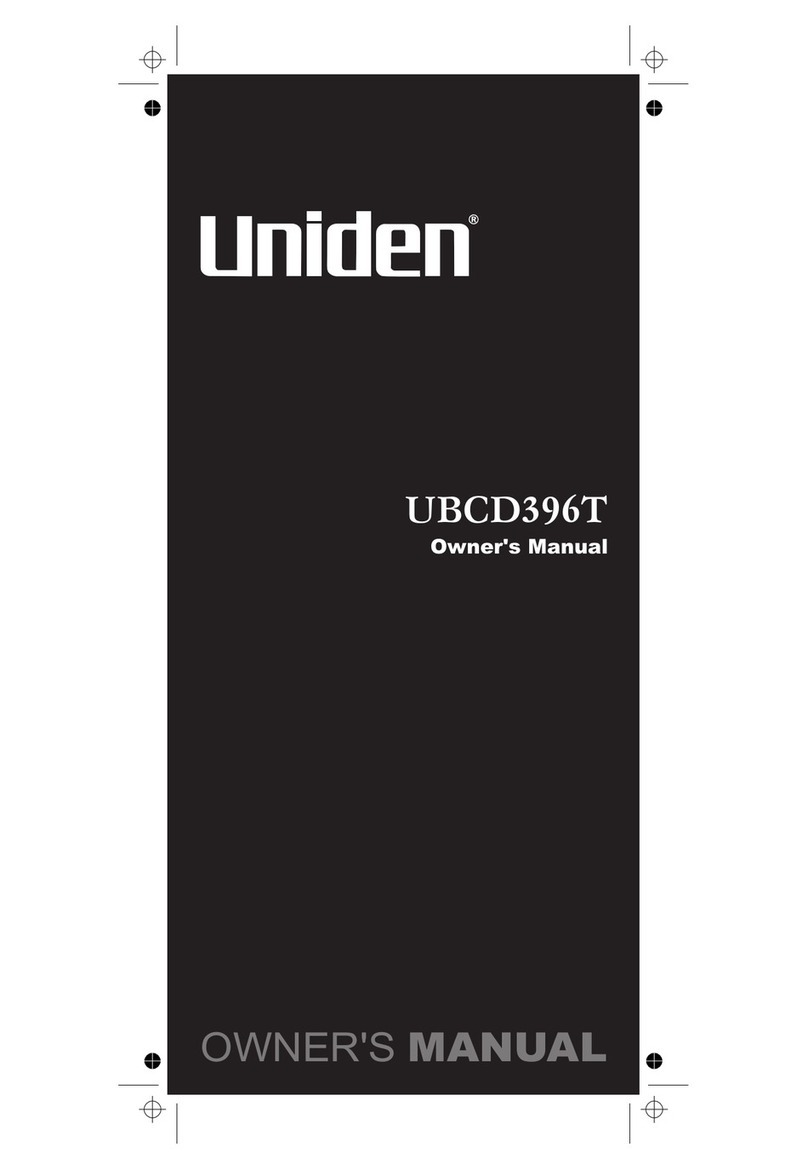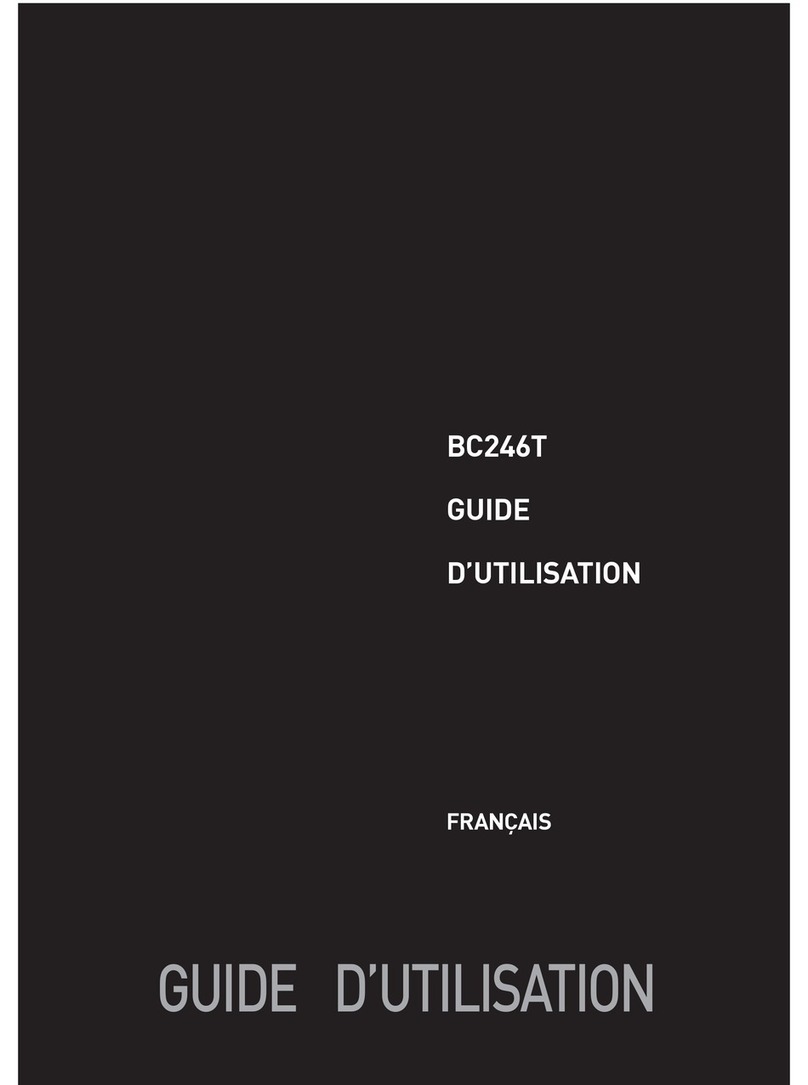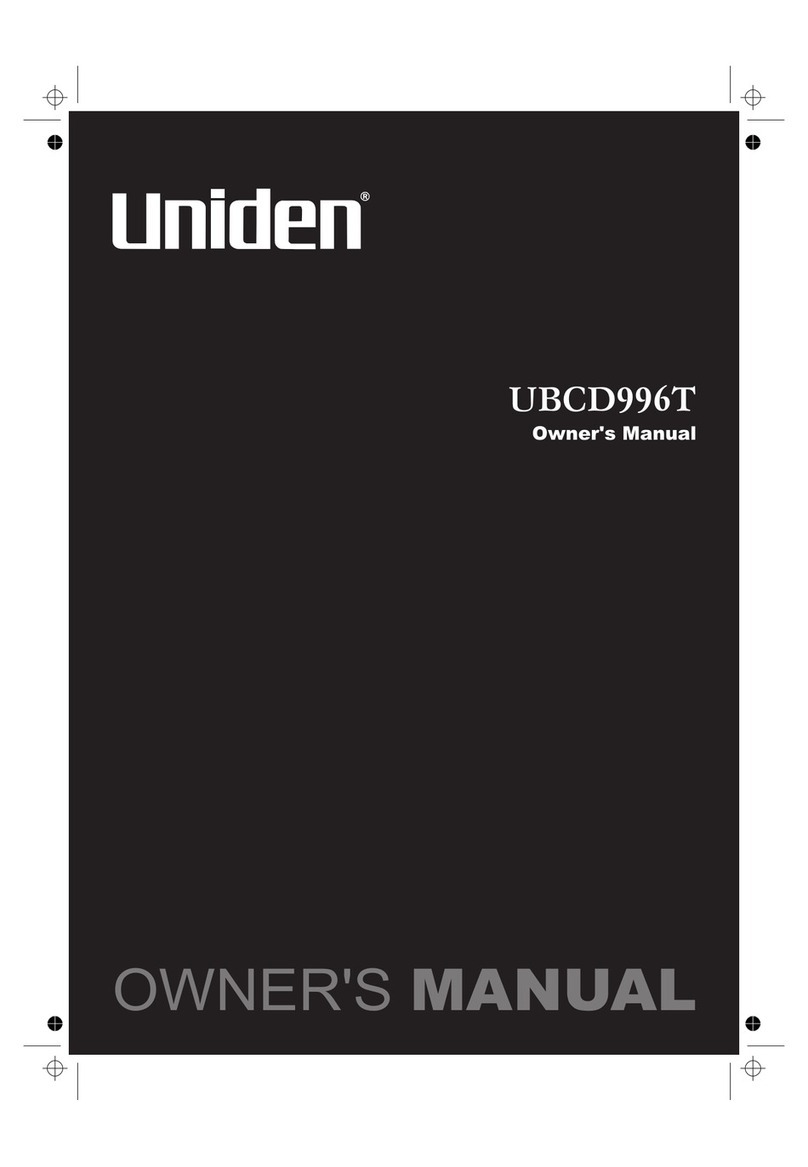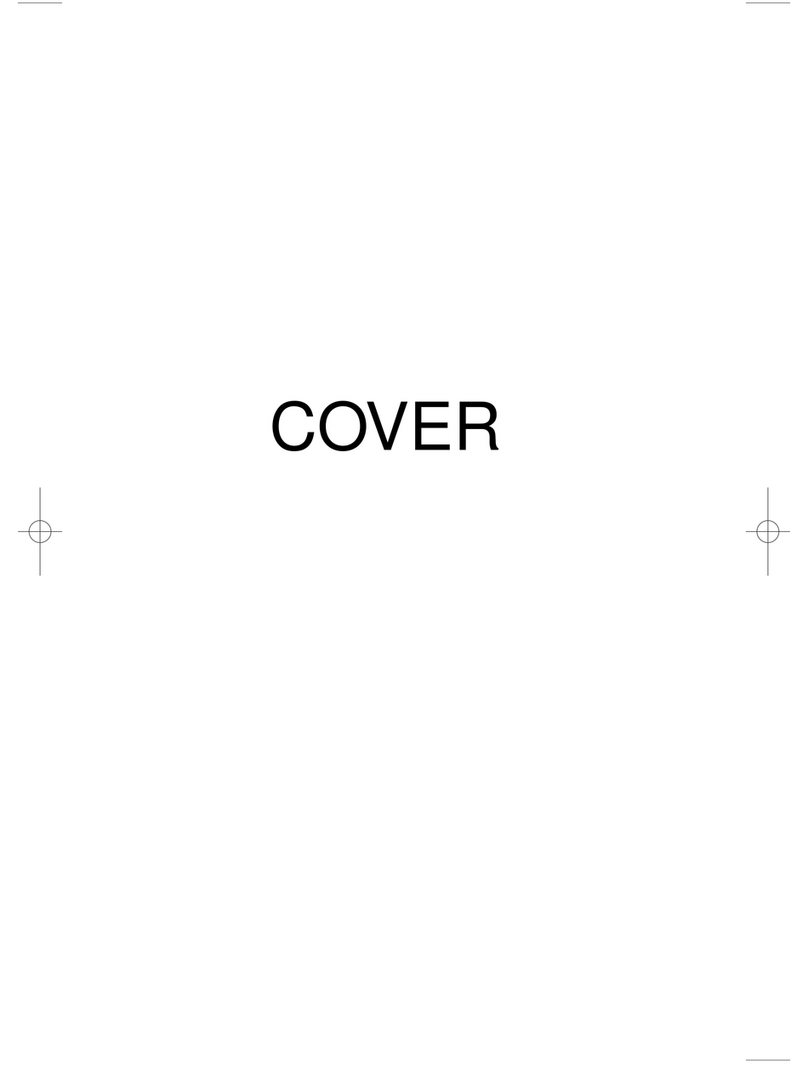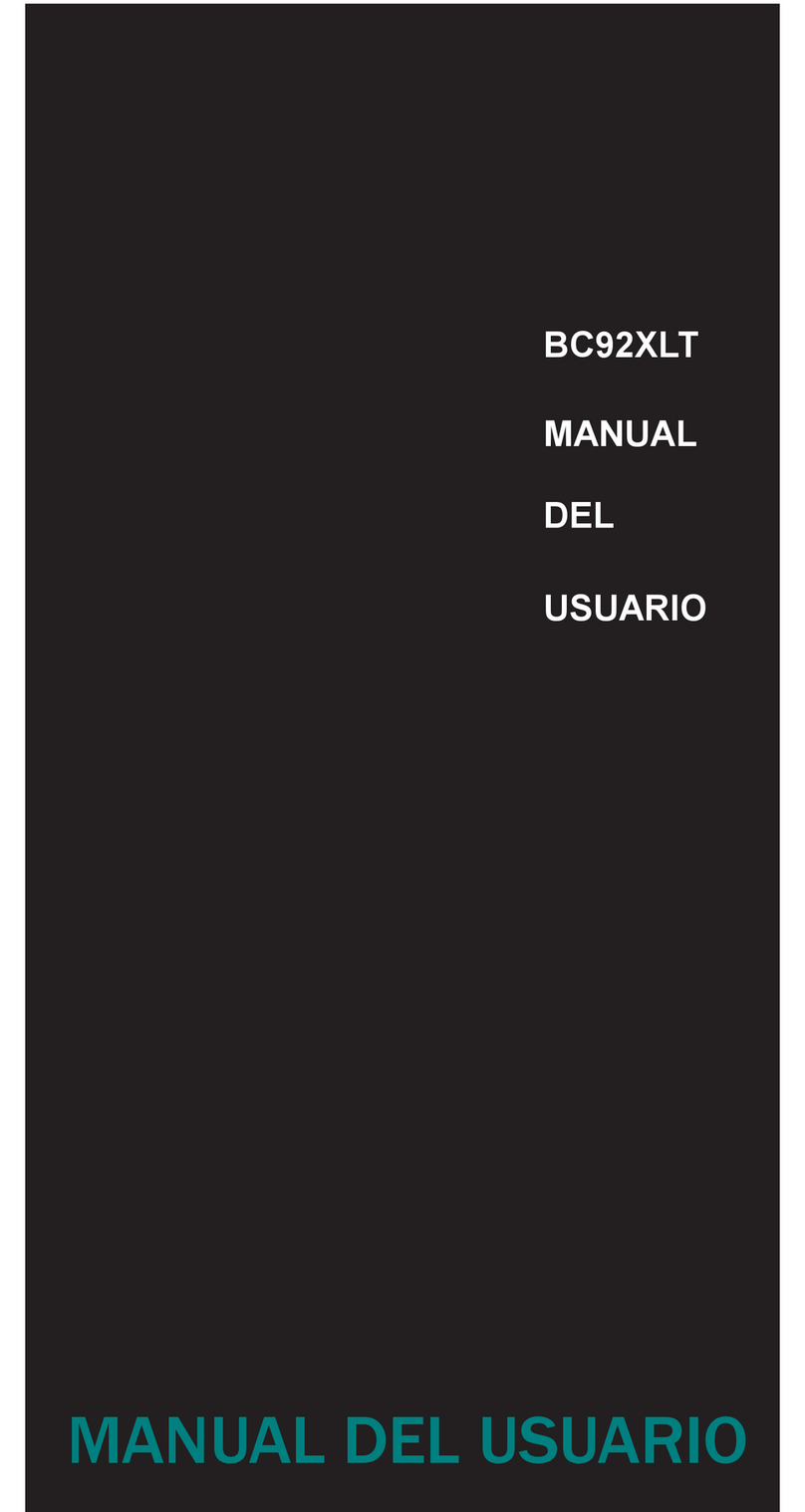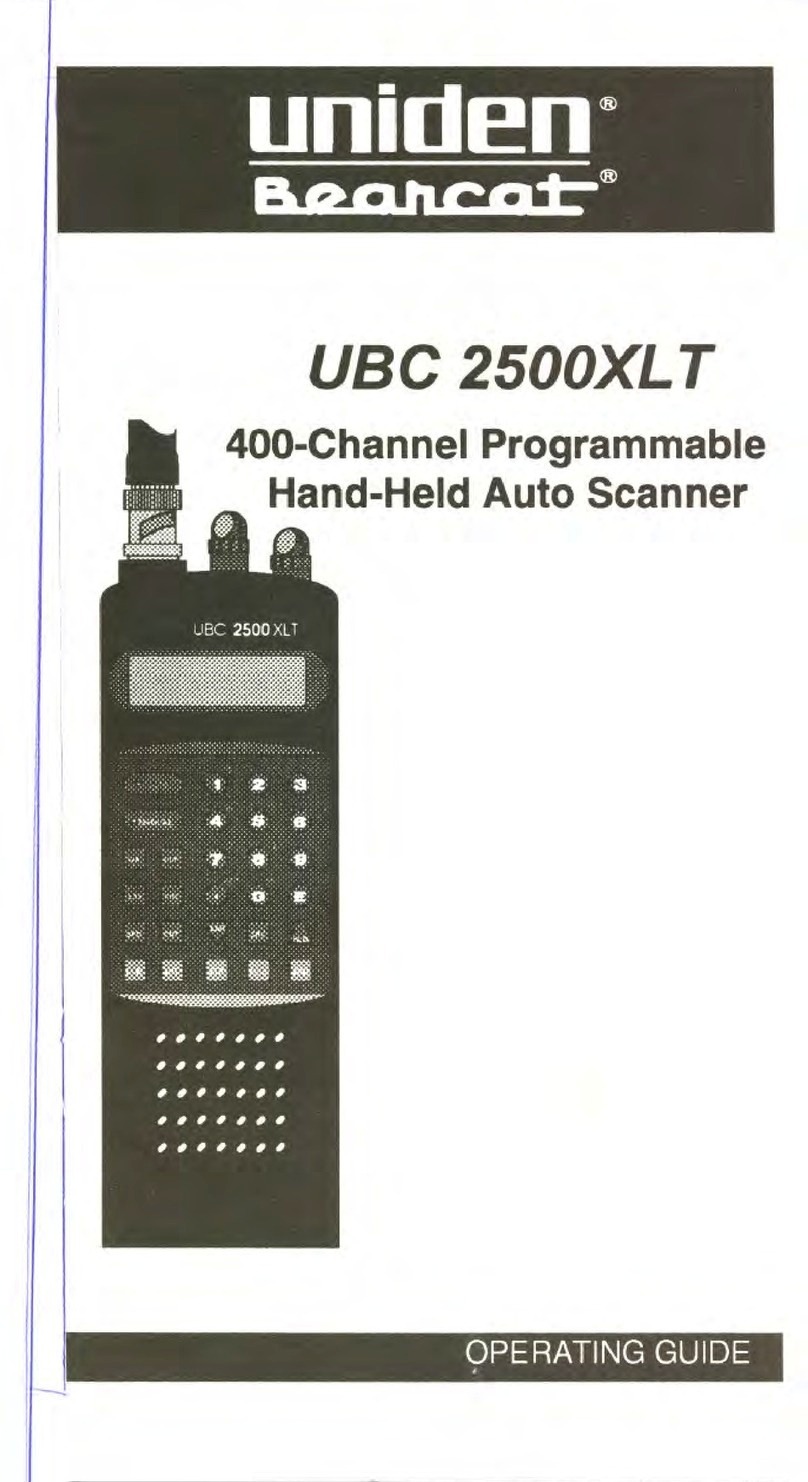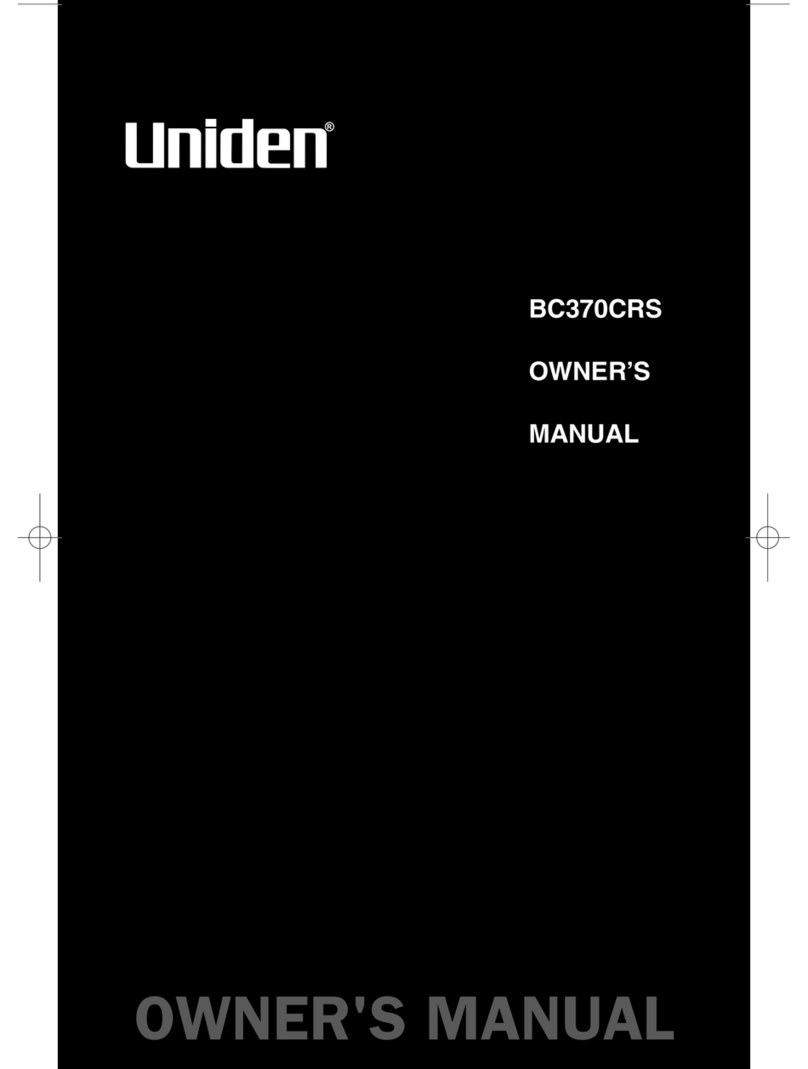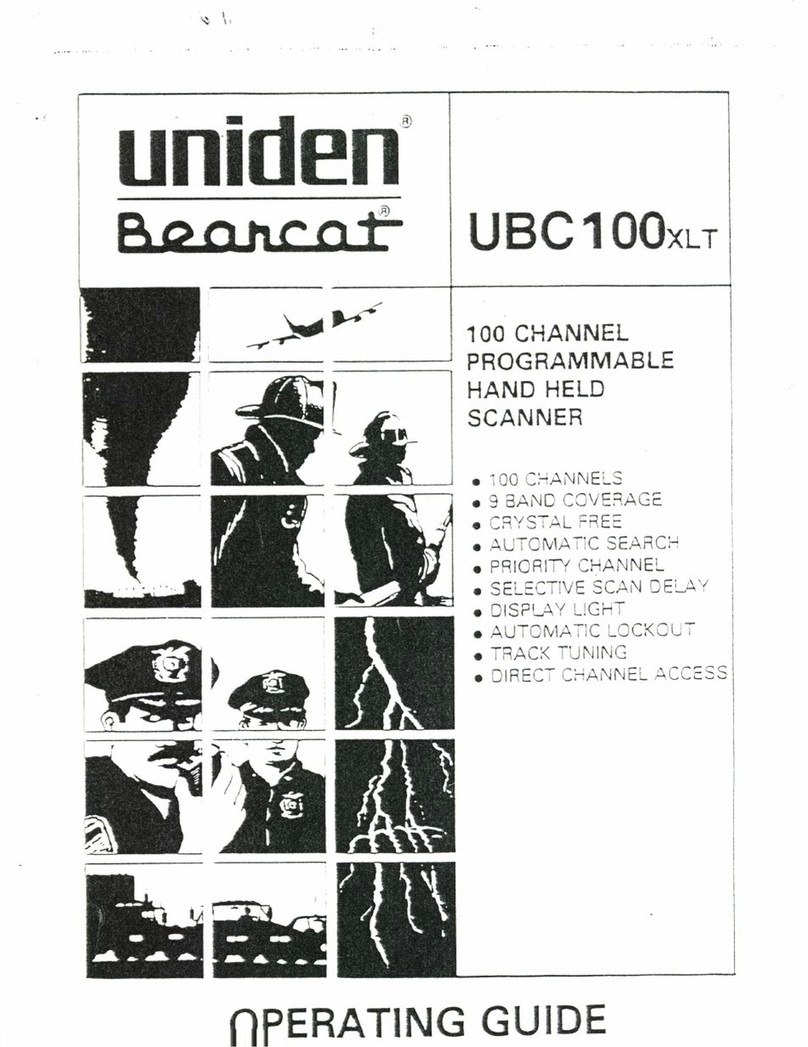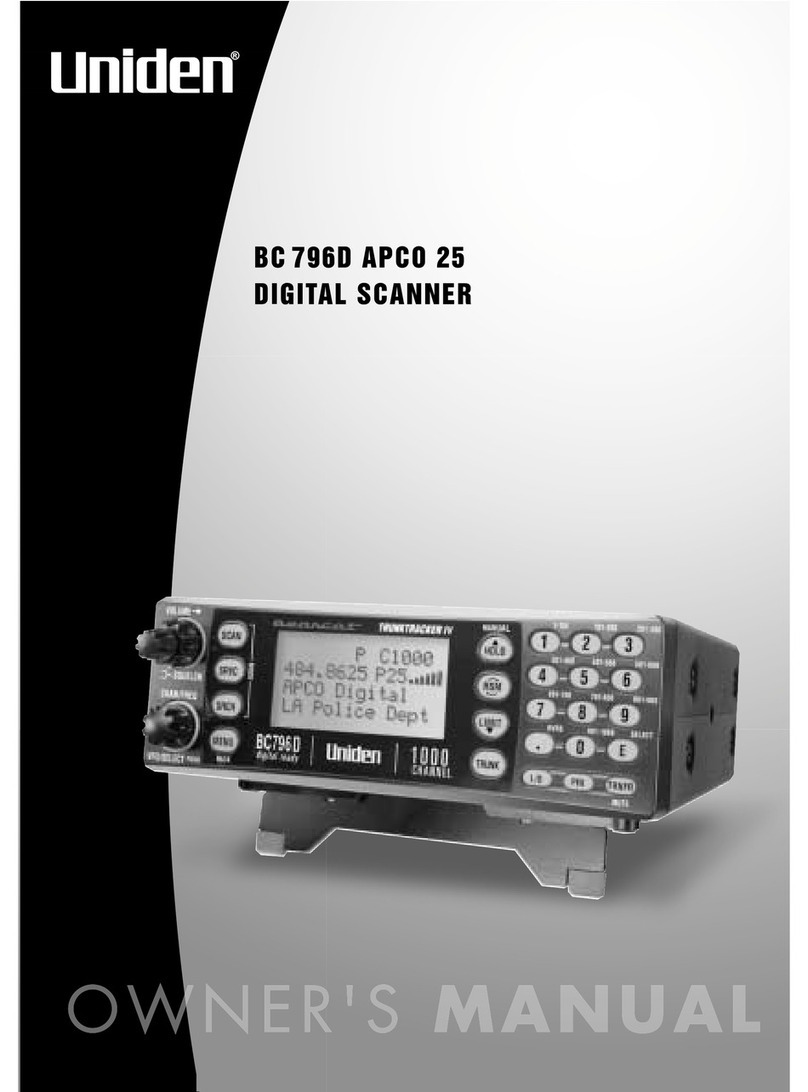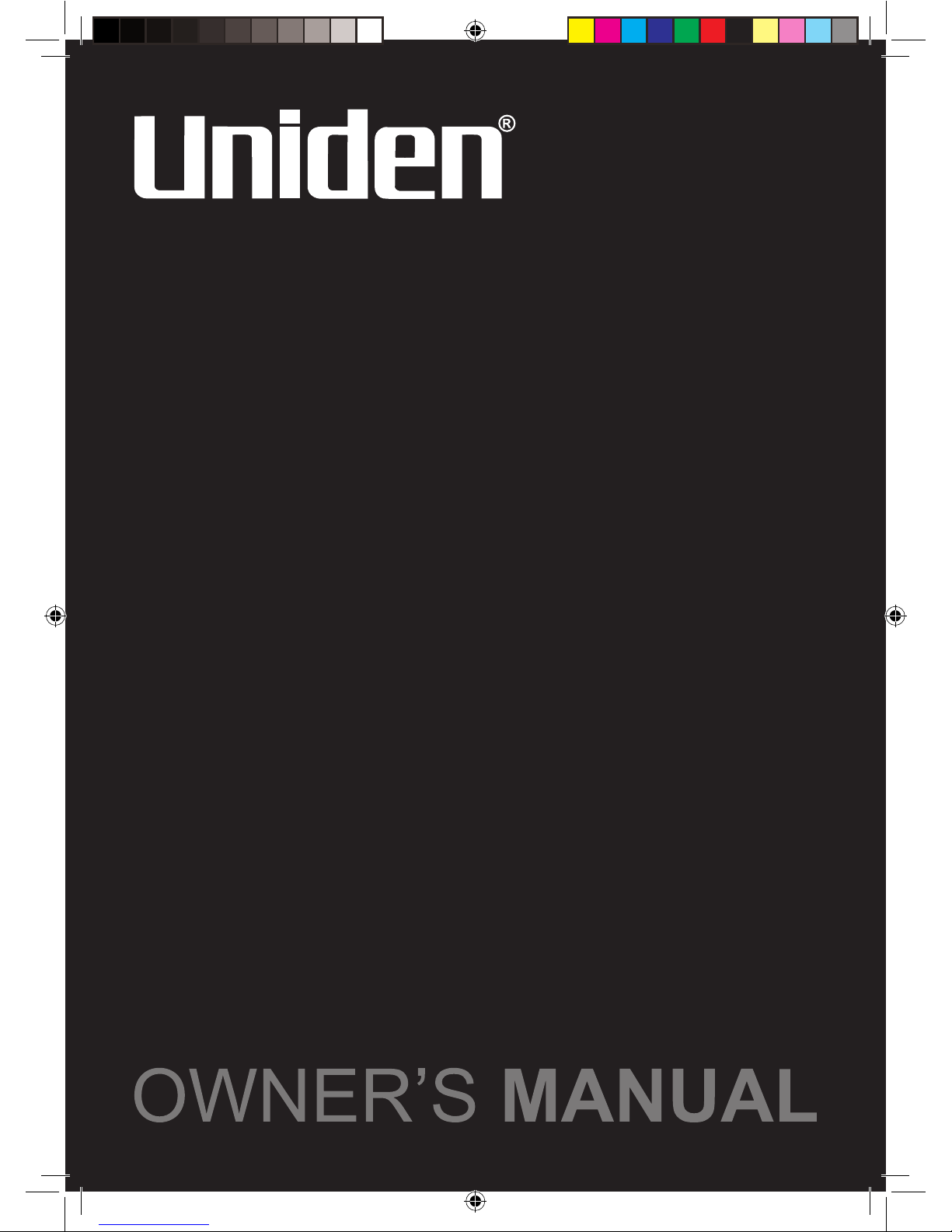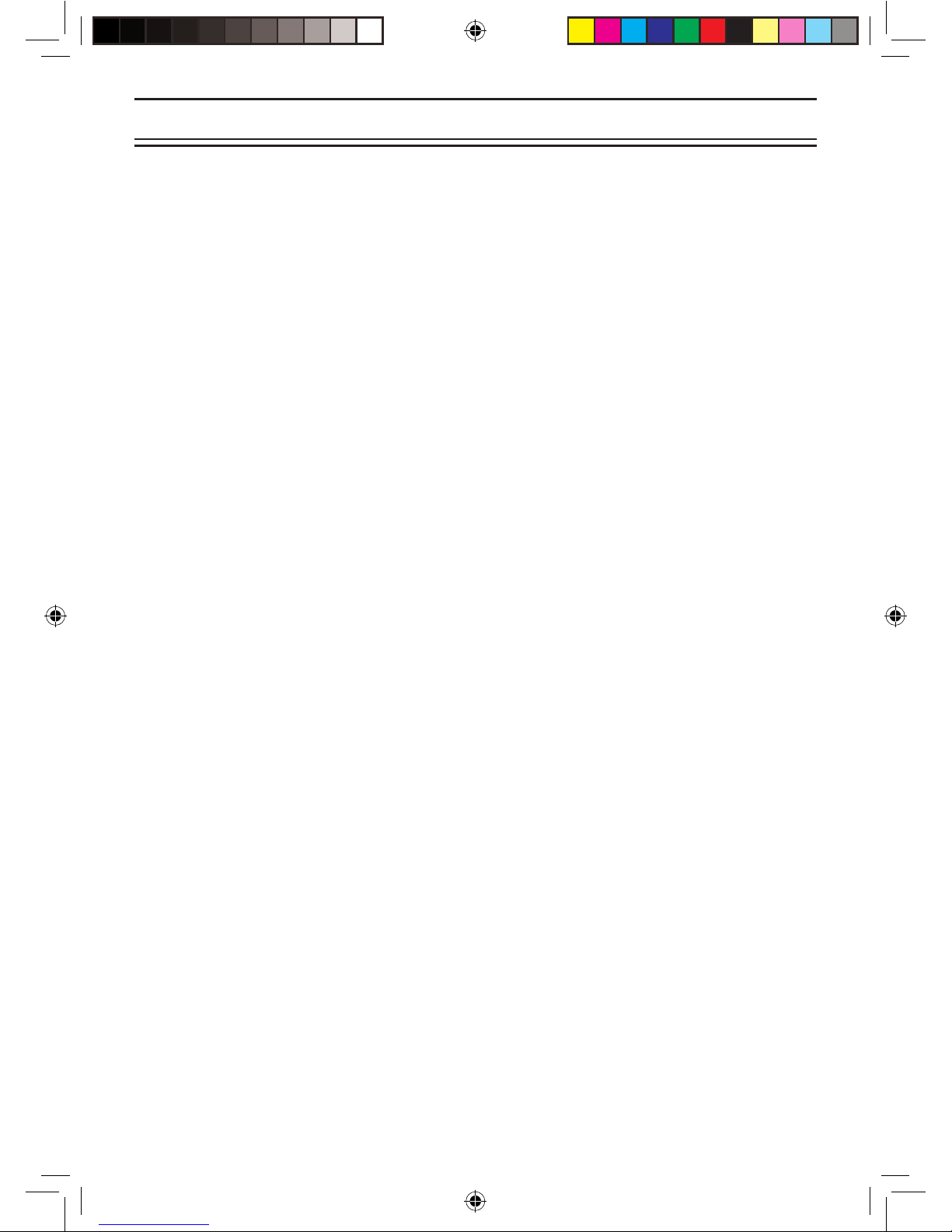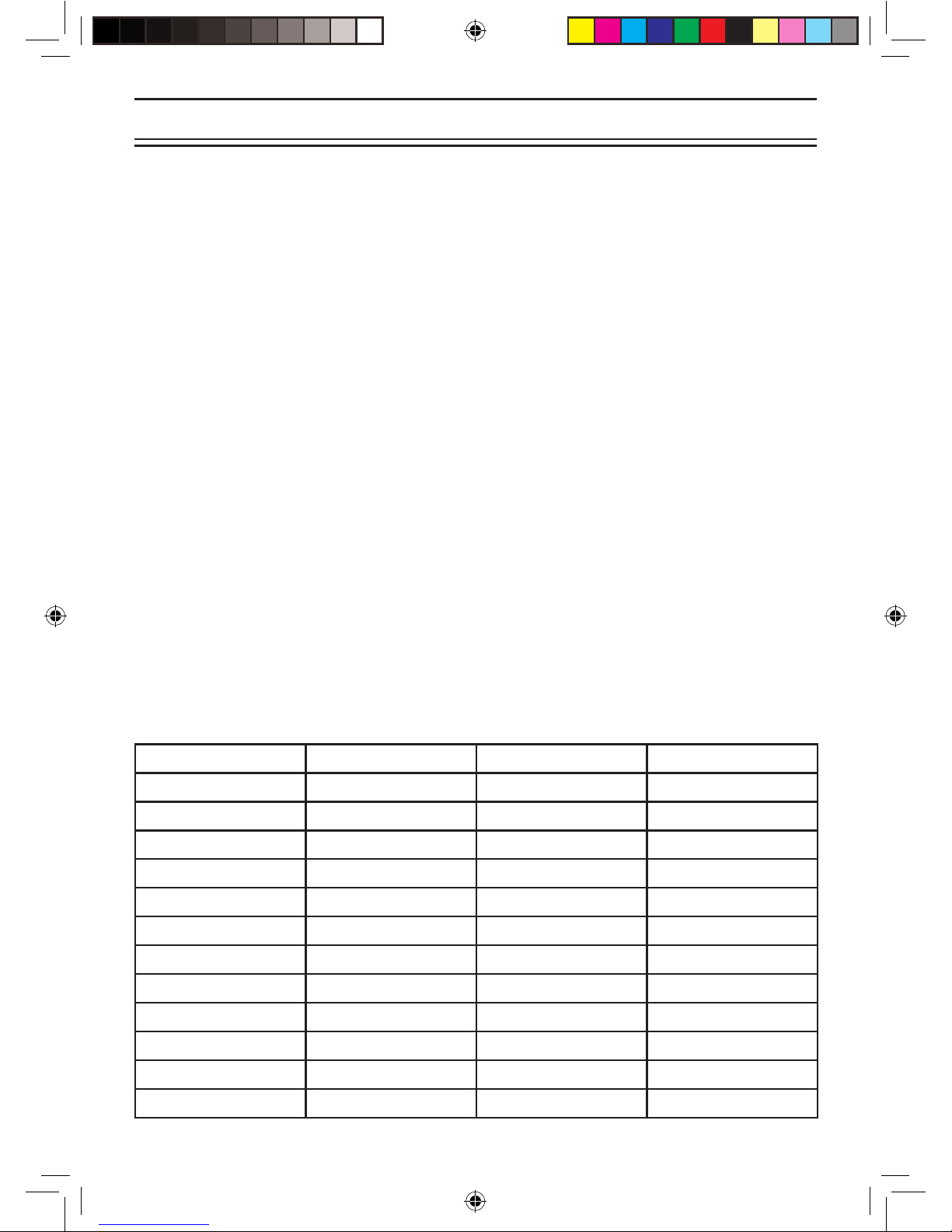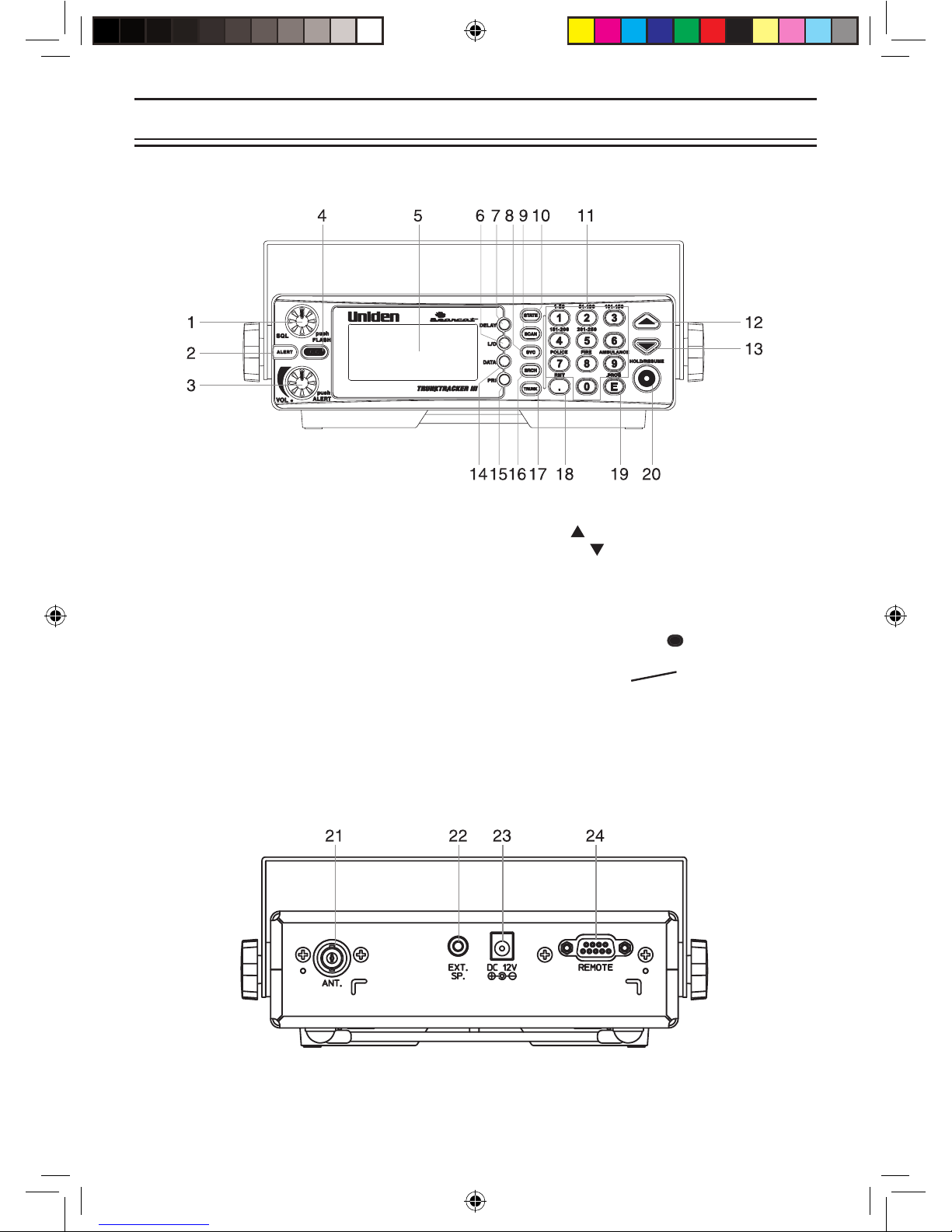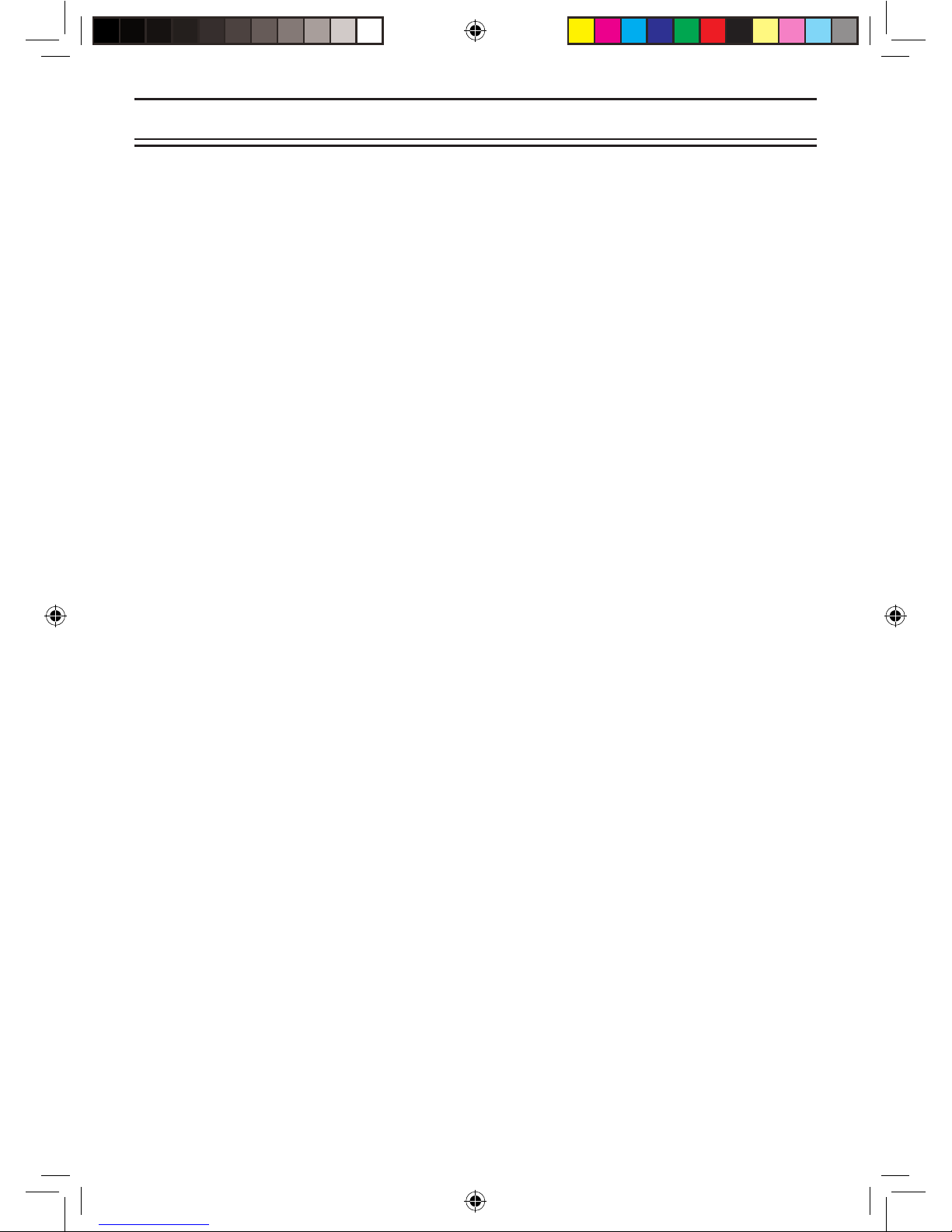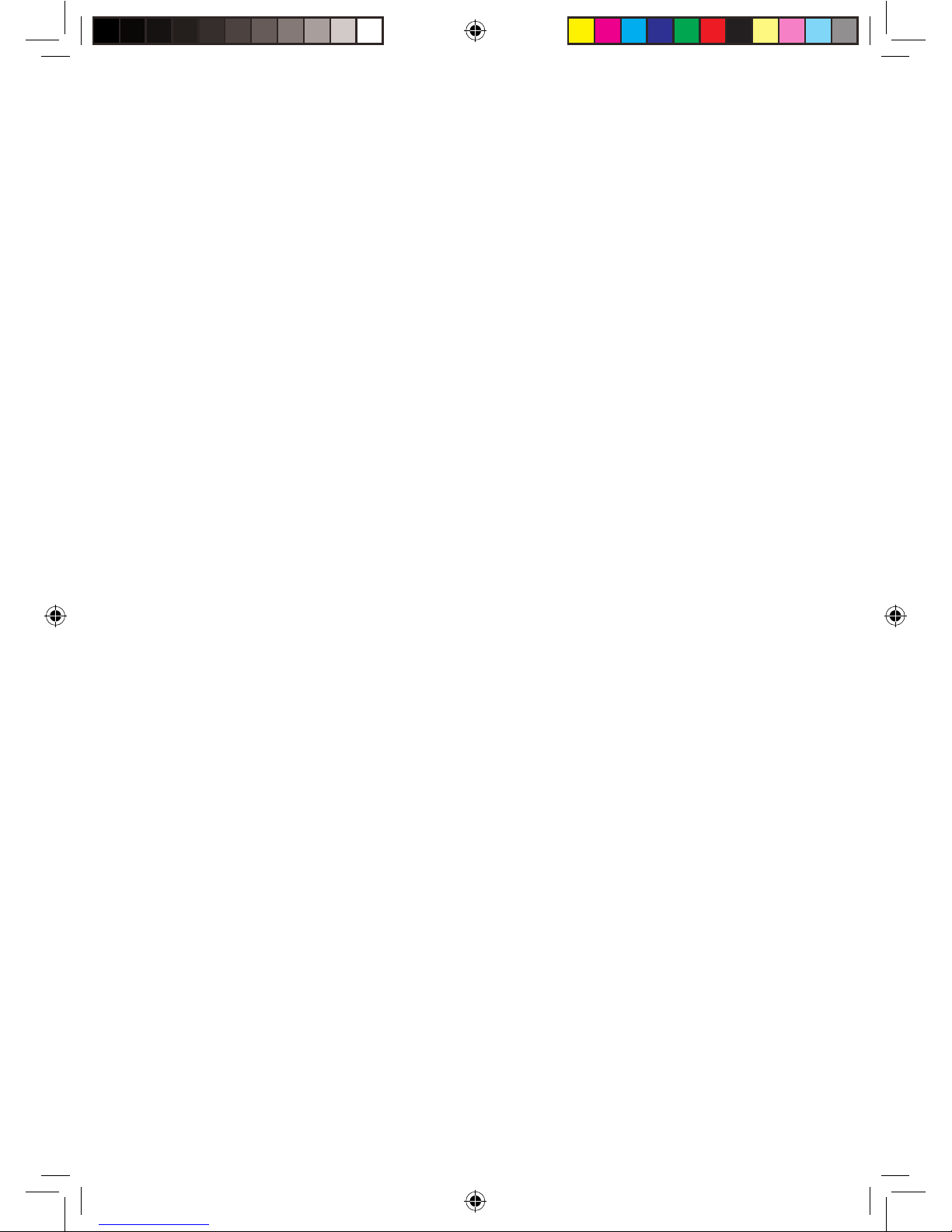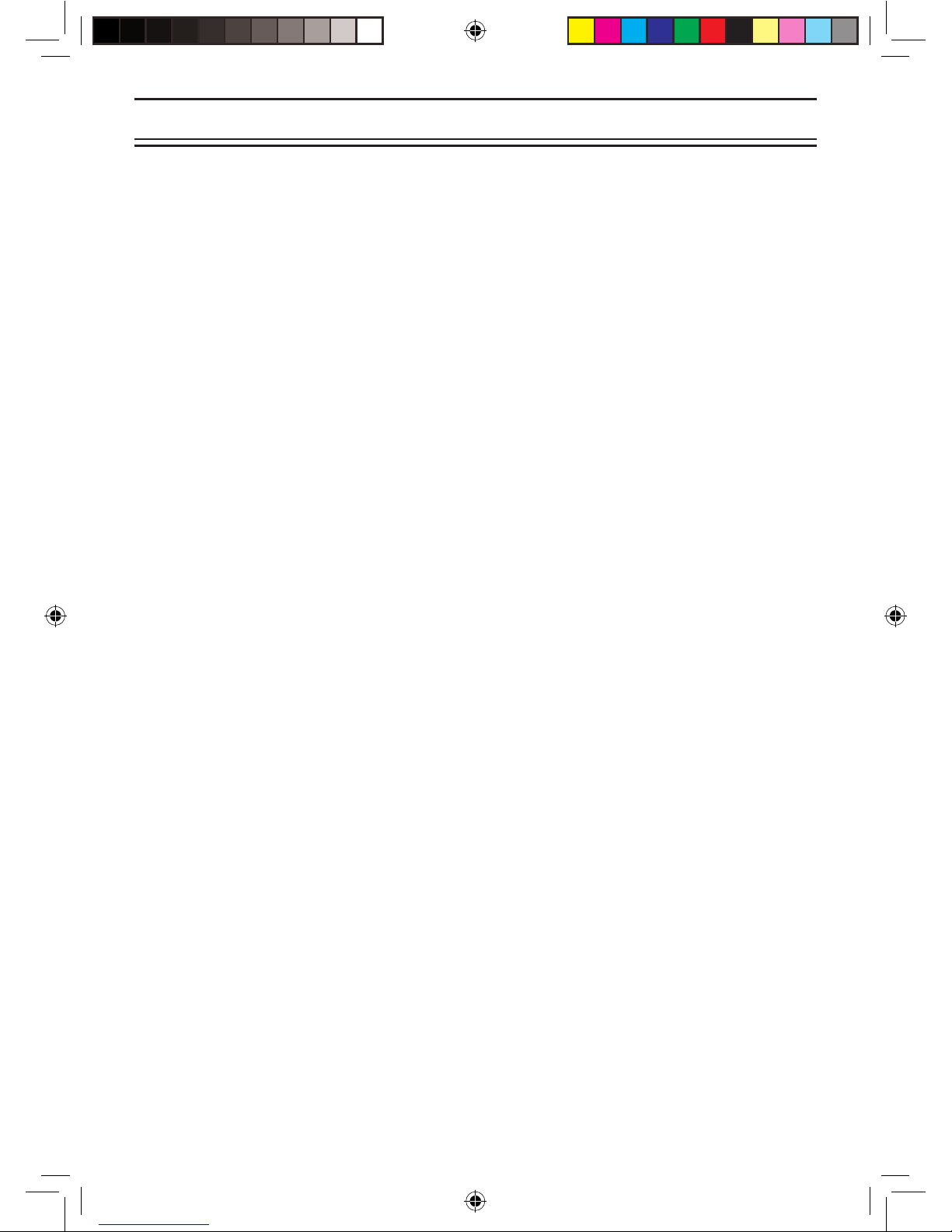II
Search Hold Feature .....................................................................................................................27
Data Skip.......................................................................................................................................27
Frequency Skip .............................................................................................................................27
Storing Search Frequencies..........................................................................................................28
Delay .............................................................................................................................................28
Trunk Tracking.....................................................................................................................................29
Setting the Squelch ...................................................................................................................... 29
Programming Trunking Frequencies ..................................................................................................30
STEP 1: Selecting Trunking System Type ....................................................................................30
STEP 2: Programming Trunking Frequencies ..............................................................................31
Programming Talk Group ID/Scan Lists .......................................................................................31
Scan Lists .....................................................................................................................................31
Receiving Trunked Systems .........................................................................................................33
ID Scan Mode ..............................................................................................................................33
ID Scan Hold Feature ...................................................................................................................34
ID Search Mode ...........................................................................................................................34
ID Monitor Mode ...........................................................................................................................35
ID Search Hold and Direct Entry ID in Hold Mode .......................................................................35
Programming Scan Lists During Search ......................................................................................35
Deleting a Stored ID .....................................................................................................................35
ID Lockout ....................................................................................................................................36
Review ID Lockout .......................................................................................................................36
Restoring Locked-out ID’s ............................................................................................................36
Setting the Delay Mode for Trunking Mode ..................................................................................37
Trunking Frequency Conrmation ................................................................................................37
Setting Priority in Trunking Mode .................................................................................................37
Moving between Scan List Memories ..........................................................................................37
Multi-Track ....................................................................................................................................38
EDACS ®Reception ...........................................................................................................................39
EDACS ®Tracking........................................................................................................................39
Programming EDACS ®System Frequencies..............................................................................39
An EDACS ®Trunked system ......................................................................................................40
Special EDACS ® Features ..........................................................................................................41
EDACS ®ID Range Search..........................................................................................................41
EDACS ®SCAT............................................................................................................................41
LTR ®Reception .................................................................................................................................42
LTR ®Tracking .............................................................................................................................42
Motorola Reception ............................................................................................................................43
Motorola Tracking .........................................................................................................................43
Fleet Map Programming ...............................................................................................................44
Selecting Preset Fleet Map ..........................................................................................................44
Programming a User Fleet Map ...................................................................................................44
Programming a Hybrid System ....................................................................................................45
Setting the Base, Spacing Frequencies and Offset Channel for Motorola
VHF/UHF Trunked Systems...................................................................................................45
Toggling the Status Bit .................................................................................................................46
Control Channel Only Mode .........................................................................................................46
Disconnect Tone Detect Option (End Code) ................................................................................47
Remote Interface ................................................................................................................................48
PC Control Mode ..........................................................................................................................48
Clone Mode ..................................................................................................................................49
Care and Maintenance .......................................................................................................................52
Troubleshooting ..................................................................................................................................53
Specications .....................................................................................................................................55
Appendix .............................................................................................................................................56
One Year Limited Warranty ................................................................................................................63