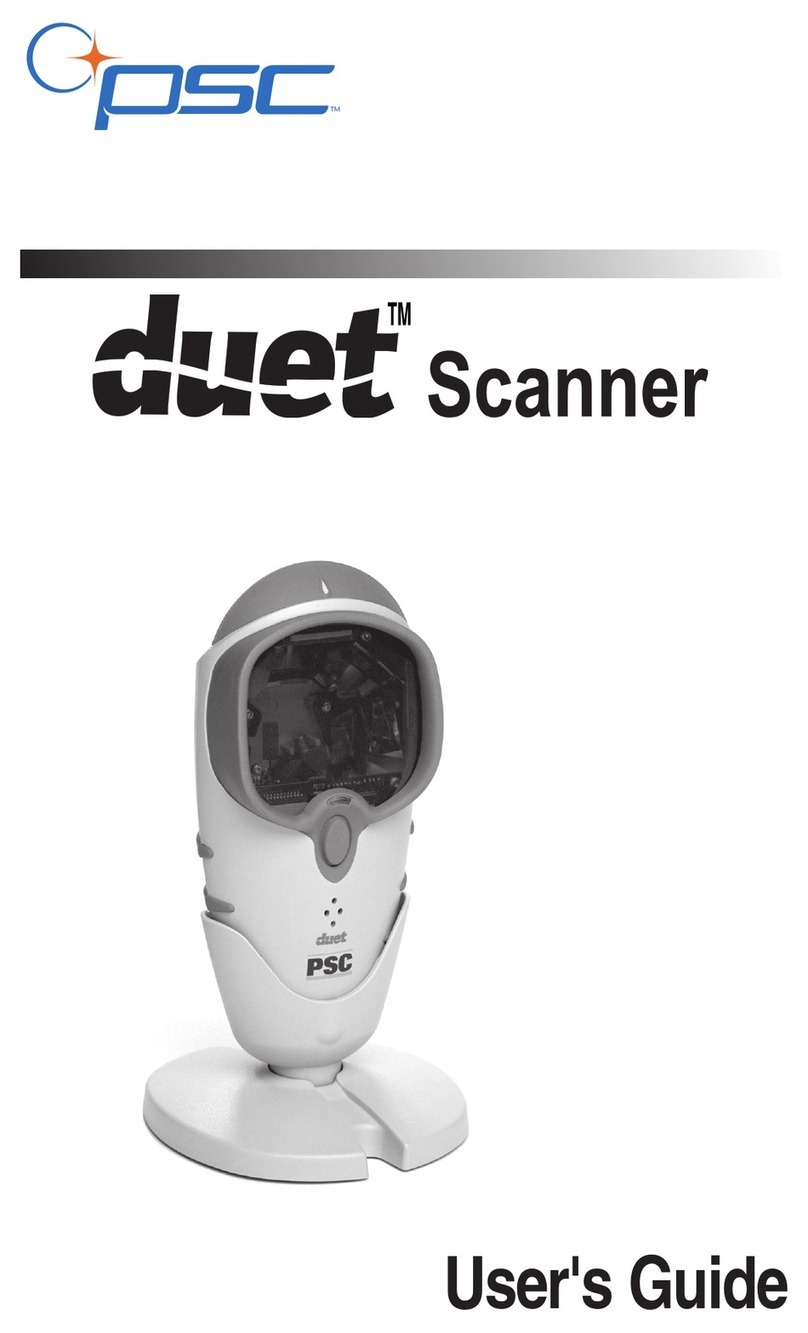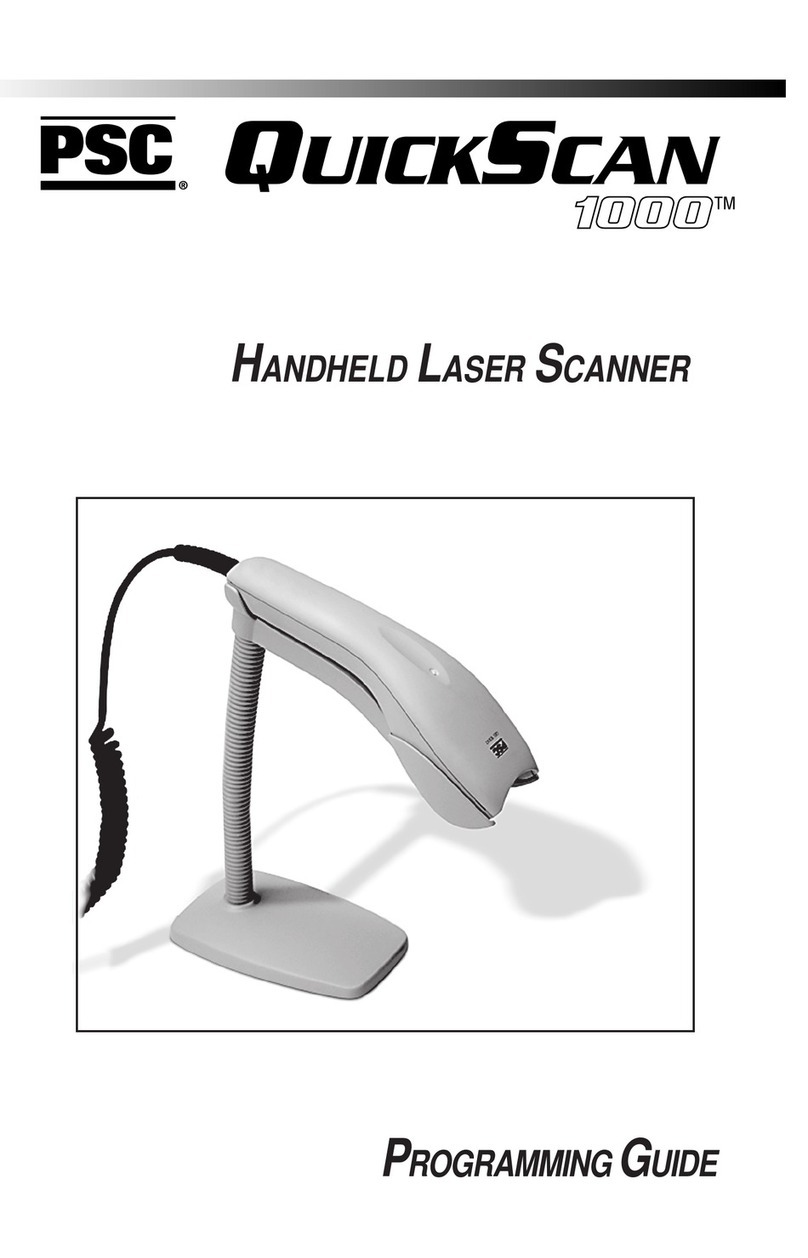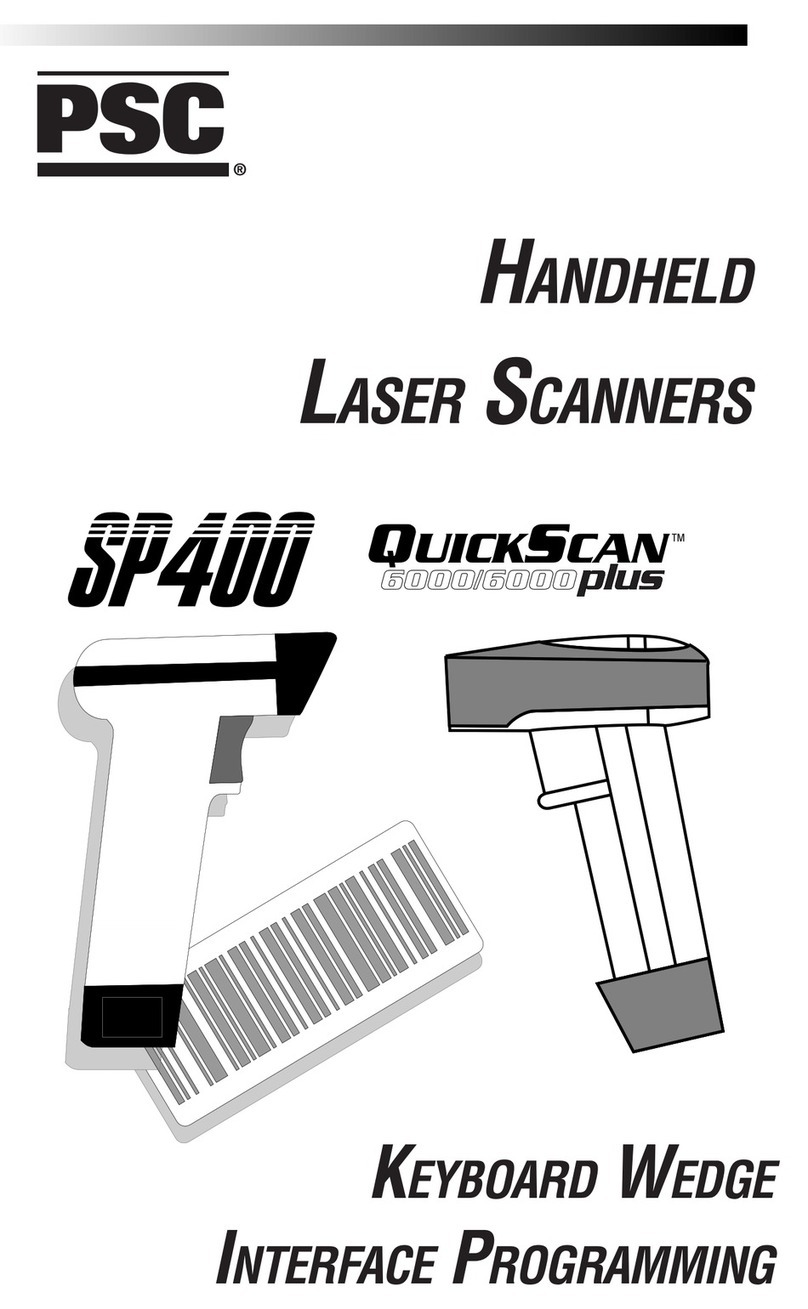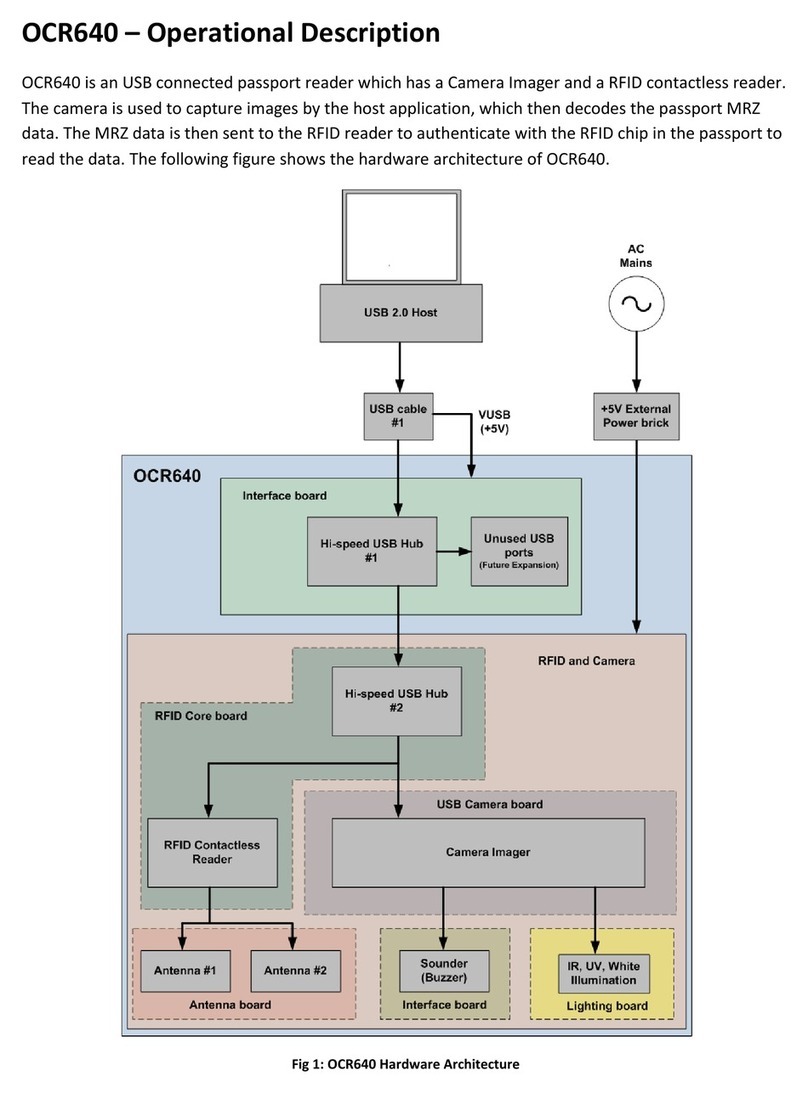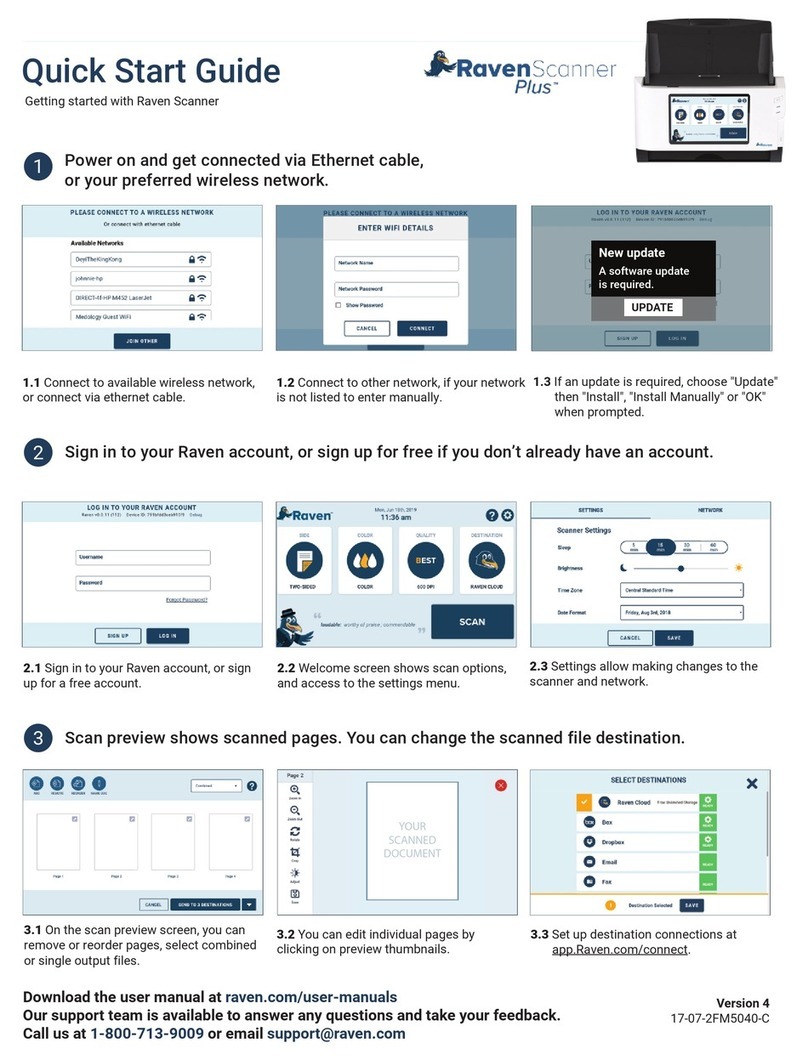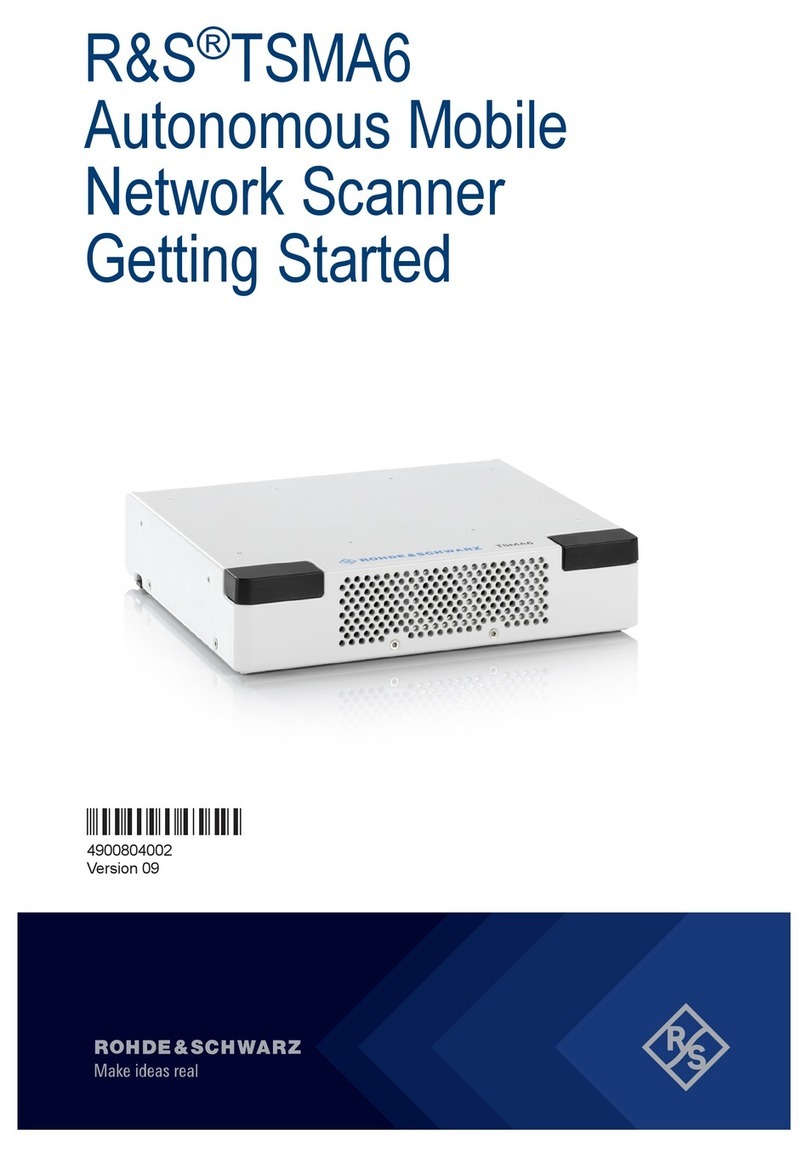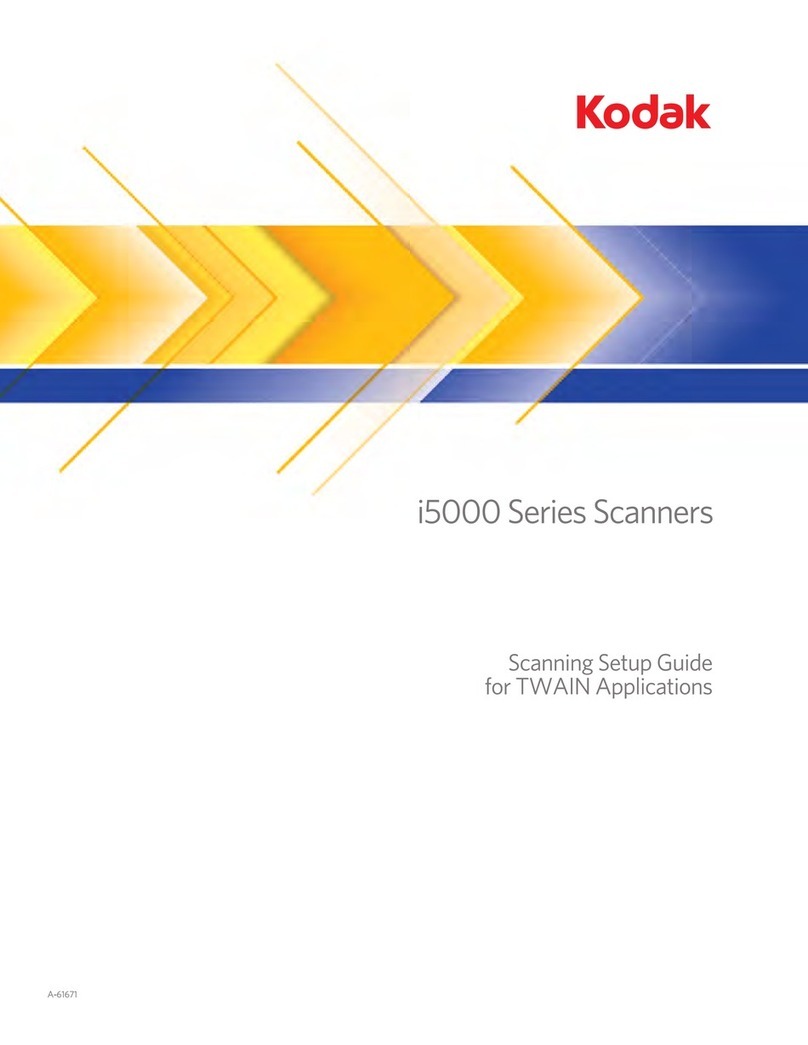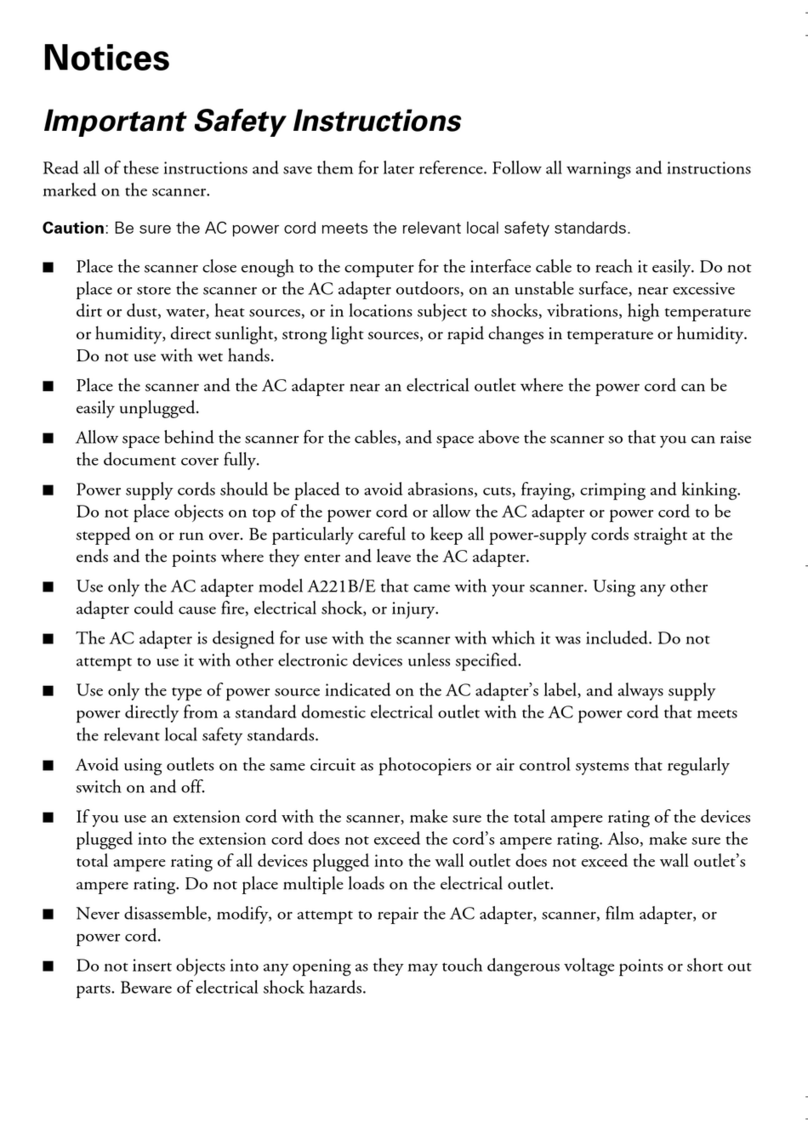PSC SP400 User manual

RS-232
I
NTERFACE
P
ROGRAMMING
H
ANDHELD
L
ASER
S
CANNERS

PSC Inc
959 Terry Street
Eugene, Oregon 97402
Telephone: (541) 683-5700
Fax: (541) 345-7140
All rights reserved. No part of the contents of this documentation or the
procedures described therein may be reproduced or transmitted in any
form or by any means without prior written permission of PSC Inc.
Owners of PSC Inc.’s products are hereby granted non-exclusive,
revocable license to reproduce and transmit this documentation for the
purchaser’s own internal business purposes. Purchaser shall not remove
or alter any proprietary notices, including copyright notices, contained on
this documentation and shall ensure that all notices appear on any
reproductions of the documentation.
Should future revisions of this manual be published, you can acquire
printed versions by contacting PSC Customer Administration. Electronic
versions will either be downloadable from the PSC web site
(www.pscnet.com) or provided on appropriate media. If you visit our
web site and would like to make comments or suggestions about this or
other PSC publications, please let us know via the “Contact PSC” page.
Disclaimer
Reasonable measures have been taken to ensure that the
information included in this manual is complete and accurate.
However, PSC reserves the right to change any specification at
any time without prior notice.
PSC and the PSC logo are registered trademarks of PSC Inc. All other
trademarks and trade names referred to herein are property of their
respective owners.

R44-1541 i
Contents
RS-232 Interface Programming .......................................................... 1
The QuickScan 6000/6000 Plus Interface (I/F) Cable ........................ 1
Changing the Scanner's Interface ...................................................... 2
RS-232 Interface Selection................................................................. 2
SNI RS-232 Interface Selection (QuickScan6000/6000 Plus Only).... 2
Return to Factory Configuration.......................................................... 2
Programming Mode ............................................................................ 3
Baud Rate........................................................................................... 4
Data Format Settings.......................................................................... 5
Handshaking....................................................................................... 6
RS-232 ACK/NAK Options (QuickScan 6000 Plus ONLY)................. 8
Host Echo (SP400 ONLY) .................................................................. 9
Intercharacter Delay ......................................................................... 10
Setting Prefix and/or Suffix Characters (Preamble/Postamble) ........ 11
Setting Symbology Specific Label Identifiers (Label I.D.) ................. 14
Universal Symbology Selection ........................................................ 21
Symbology Selection ........................................................................ 22
UPC Data Format Settings ............................................................... 24
EAN Data Format Settings ............................................................... 25
Interleaved 2 of 5.............................................................................. 26
Codabar Check Digit & Variable Length ........................................... 29
Codabar Fixed Length ...................................................................... 30
MSI/Plessey Check Digit .................................................................. 32

ii
SP400 and QuickScan 6000/6000 Plus
RS-232 Interface Programming
NOTES

R44-1541 1
RS-232 INTERFACE PROGRAMMING
For your convenience, this guide provides minimal configuration and option
settings for your scanner's RS-232 interface. For more detailed programming
information and features, reference the SP400 Programming Guide (R44-1020) or the
QuickScan 6000/6000 Plus Programming Guide (R44-1540), available from your dealer.
THE QUICKSCAN 6000/6000 PLUS INTERFACE (I/F) CABLE
To disconnect the I/F cable at the scanner, insert a bent paper clip or 0.050" hex
driver into the opening marked CABLE RELEASE as shown in Figure 1, and push
inward. Once the connector latch is released, continue to hold the latch in while
carefully pulling the cable free.
Connect the QuickScan 6000/6000 Plus scanner to your system using ONLY the
proper PSC approved QuickScan 6000/6000 Plus I/F cable.
WARNING
Connection using an unapproved cable can result in
damage to the scanner. QuickScan 6000/6000 Plus
cablescanbeidentifiedbyacableI.D.codeprintedon
a white label, approximately 1” in length, attached to
them.
Interface
Connector
Overmolding
Latch
Approved
QS6000 Cable
DO NOT use
unapproved
cables without
the overmolding
Paper Clip
Cable Release
Figure 1. Disconnecting/Connecting the QuickScan 6000/6000 Plus I/F Cable
NOTE
QuickScan6000PlusI/F cablesofferanenhanced
capability that will automatically select the host-
specific interface type when the cable is attached.
For example, a scanner attached using an RS-232
cable will automatically communicate via RS-232;
when attached using a Keyboard Wedge cable, it
will automatically communicate with a Keyboard
Wedge system.

2
SP400/QuickScan 6000/6000 Plus
RS-232 Interface Programming
CHANGING THE SCANNER'SINTERFACE
Scan the appropriate label below to select the desired RS-232 interface.
RS-232 INTERFACE SELECTION
Scan this label to enable the RS-232 interface.
SNI RS-232 INTERFACE SELECTION (QUICKSCAN6000/6000 PLUS ONLY)
Scan this label to enable the SNI RS-232 interface.
RETURN TO FACTORY CONFIGURATION
If, during a programming session, you wish to reset the scanner's configuration to
its original factory settings, scan the Return to Factory label below. Use this label
ONLY IF NECESSARY, since it will reset any changes made to this interface
during any previous programming session.
RETURN TO FACTORY

R44-1541 3
PROGRAMMING MODE
Thescanner must be placedin Programming Mode beforeits configuration can bealtered
usingthebarcodes in this guide. Enter programming mode byscanningtheSET barcode at
thetopofeachprogrammingset. Thescanner'sgreen light will flash continuously, indicating
thescannerisinProgrammingMode.
While in Programming Mode, the scanner will recognize only specially formatted
programming bar code labels like those contained in this guide, and will not decode
bar code labels of any other type. Scan all programming bar code labels needed to set
the scanner's features to the desired settings. The scanner will beep after each bar code
label is scanned, indicating that the setting has been stored in memory. The scanner
will emit a rejection tone if a scanned bar code programming label isn't valid.
To exit Programming Mode and save all changes made during the programming
session, scan the END bar code at the bottom of each programming set. The
scanner will return to normal operation.
Disconnecting power during Programming Mode will cause the scanner to return
to its previous settings.

4
SP400/QuickScan 6000/6000 Plus
RS-232 Interface Programming
BAUD RATE
SPECIAL SP400
BAUD SETTINGS
BAUD RATE
Use the bar codes on this page to select the communications Baud Rate. Only one
Baud Rate selection may be active at any one time.
SET ----------------------------------------------
= 1102 (SP400 ONLY) ---------
= 300 (SP400 ONLY) ----------
= 600 (SP400 ONLY) ----------
= 1200----------------------------
= 2400----------------------------
= 4800----------------------------
= 9600----------------------------
= 19200 --------------------------
= 38400 (QS ONLY) -----------
1Only SP400 units manufactured after Mar. 1, 1995 can use the 38,400 baud label below.
2To reset from 38,400 baud to 110 baud, use the “Reset 110 baud” label below.
= 384001------------------------------
= RESET 1102----------------------

R44-1541 5
STOP BITS
DATA BITS PARITY
DATA FORMAT SETTINGS
Check your host system manual to find out your system's communications require-
ments. This table shows the acceptable format options.
Data Bits Start Bit Parity Bit(s) Stop Bit(s)
Seven 1 0 2
Seven 1 1 1
Seven 1 1 2
Eight 1 0 1
Eight 1 0 2
Eight 1 1 1
Nine 1 0 1
SET ----------------------------------------------
NONE -------------------------------
EVEN--------------------------------
ODD --------------------------------
MARK -------------------------------
SPACE ------------------------------
ONE---------------------------------
TWO --------------------------------
SEVEN BITS ------------------------
EIGHT BITS--------------------------

6
SP400/QuickScan 6000/6000 Plus
RS-232 Interface Programming
DATA BITS
NINE BIT (SP400 ONLY)--------
END ----------------------------------------------
HANDSHAKING
Review your system documentation to identify system handshaking requirements,
and use these labels to change the setting if required.
CTS/RTS(Flow Control) — is hardware handshaking. The RTS
(Ready to Send) line is activated by the scanner. Only after receiving an
active Clear to Send (CTS) signal from the host is the data sent. The
scanner's RTS line is only active during data transmission.
CTS Scan Control — is also a hardware control. When scan control is
enabled, label transmission is disabled until CTS is asserted and de-
asserted.
XON/XOFF — this is software handshaking that allows the host to
control data transmission. The XON (SEND) and XOFF (STOP) commands
from the host controls the scanner's transmission of bar code data.
NOTE
Hardware/software controls are mutually ex-
clusive. Enableonlyoneofthesefeaturesata
time, as enabling multiple controls can pro-
duce unpredictable results.

R44-1541 7
HANDSHAKING
FLOW CONTROL
HANDSHAKING—CONTINUED
SET ----------------------------------------------
DISABLE HARDWARE CONTROL-----
ENABLE CTS SCAN CONTROL ----
ENABLE CTS/RTS ---------------
DISABLE CTS/RTS --------------
ENABLE XON/ XOFF ----------------
DISABLE XON/XOFF ----------------
END ----------------------------------------------

8
SP400/QuickScan 6000/6000 Plus
RS-232 Interface Programming
ACK/NAK ENABLE
RS-232 ACK/NAK OPTIONS (QUICKSCAN 6000 PLUS ONLY)
Several ACK/NAK parameters can be set for your QuickScan 6000 Plus scanner.
Contact your PSC®dealer if the specific ACK/NAK option you wish to set is not
included in this section.
Options for RS-232 ACK/NAK are:
• Disable ACK/NAK
• Enable ACK/NAK for bar code transmission
• Enable ACK/NAK for host command acknowledge
• Enable ACK/NAK for bar code transmission and host command
acknowledge.
(THESE FEATURES AVAILABLE FOR QUICKSCAN 6000 PLUS ONLY)
SET ----------------------------------------------
DISABLE ACK/NAK --------------
FOR BAR CODE TRANSMISSION----
FOR HOST COMMAND ACKNOWLEDGE --
FOR BAR CODE TRANSMISSION----
END ----------------------------------------------

R44-1541 9
HOST ECHO
(SP400 ONLY)
(SP400 ONLY)
HOST ECHO1(SP400 ONLY)
Host Echo allows a dumb terminal (Host) to transmit keyboard data through the
scanner (Echo) to a main computer. Scanned label data will take priority over
keyboard data.
SET----------------------------------------
ENABLE HOST ECHO ---------------
DISABLE HOST ECHO --------------
END ---------------------------------------
1This feature not available on SP400 units manufactured before Mar. 1, 1995.

10
SP400/QuickScan 6000/6000 Plus
RS-232 Interface Programming
INTERCHARACTER DELAY
INTERCHARACTER DELAY
Intercharacter Delay refers to the pause, if any, between each character before it is
sent to the host. This time delay is used to control the flow of data from the
scanner, but it should not be required for most applications.
SET ----------------------------------------------
= NONE ----------------------------
= 10 MILLISECONDS ----------------
= 20 MILLISECONDS ----------------
= 30 MILLISECONDS ----------------
= 40 MILLISECONDS ----------------
= 50 MILLISECONDS ----------------
= 60 MILLISECONDS ----------------
= 70 MILLISECONDS ----------------
= 80 MILLISECONDS ----------------
= 90 MILLISECONDS ----------------
= 100 MILLISECONDS --------------
END ----------------------------------------------

R44-1541 11
PREFIX/SUFFIX
SETTING PREFIX AND/OR SUFFIX CHARACTERS (PREAMBLE/POSTAMBLE)
To set the prefix or suffix, identify your specific system requirements for modifica-
tion of the settings, then follow these steps:
1. Look at the ASCII chart on the inside back cover of this manual and
identify the ASCII character and the corresponding Hex Code you
will use as the prefix or suffix.
2. Scan the SET label below.
3. Scan either the SET PREFIX or SET SUFFIX label.
4. Scan the Hex Code for that character.
(e.g. 03, 8F, ...FF)
NOTE
Ifyoumakeamistake,orloseyourplacewhilesettingthisoption,
scan the END label to exit Programming Mode. The scanner will
sound an error tone to indicate that programming was incom-
plete, and the setting will remain as it was before entering
Programming Mode.
5. If setting a single digit, scan the ONE CHARACTER ONLY label
on the second page following.
6. Scan the END label.
You have set the prefix or suffix.
SET ----------------------------------------------
SET PREFIX ------------------------
SET SUFFIX ------------------------

12
SP400/QuickScan 6000/6000 Plus
RS-232 Interface Programming
SETTING PREFIX AND/OR SUFFIX CHARACTERS
NOTE
You must scan the SET label and either the SET
PREFIX or SET SUFFIX label before using the
labels on this page.
0 ------------------------------------
1 ------------------------------------
2 ------------------------------------
3 ------------------------------------
4 ------------------------------------
5 ------------------------------------
6 ------------------------------------
7 ------------------------------------
8 ------------------------------------
9 ------------------------------------

R44-1541 13
SETTING PREFIX AND/OR SUFFIX CHARACTERS—CONTINUED
NOTE
You must scan the SET label and either the SET
PREFIX or SET SUFFIX label before using the
labels on this page.
A------------------------------------
B------------------------------------
C -----------------------------------
D -----------------------------------
E------------------------------------
F------------------------------------
ONE CHARACTER ONLY ------------
END ----------------------------------------------

14
SP400/QuickScan 6000/6000 Plus
RS-232 Interface Programming
SETTING SYMBOLOGY SPECIFIC LABEL IDENTIFIERS (LABEL I.D.)
Symbology-specific label identifiers comprise one or two ASCII characters that can
precede or follow barcode label data as it is transmitted to the host. The host uses
these characters as a means of distinguishing between symbologies.
Industry standards have been established for symbology-specific label identifiers,
and are listed in the table below. Most scanners will have factory default identifiers
preset to these standards.
UPC-A ------------------------------ 'A' EAN-8 (5 Add-on)------------- 'FF'
UPC-E ------------------------------ 'E' EAN-8 (8 Add-on)-------------- 'FF'
EAN-8 ---------------------------- 'FF' EAN-13 (2 add-on) ------------- 'F'
EAN-13----------------------------- 'F' EAN-13 (5 Add-on)------------- 'F'
UPC-A (2 add-on) -------------- 'A' EAN-13 (8 Add-on)-------------- 'F'
UPC-A (5 Add-on) -------------- 'A' Code 39----------------------------- '*'
UPC-A (8 Add-on) --------------- 'A' Codabar--------------------------- '%'
UPC-E (2 add-on) -------------- 'E' Interleaved.2 of 5 ---------------- 'i'
UPC-E (5 Add-on) -------------- 'E' Code 93---------------------------- '&'
UPC-E (8 Add-on) --------------- 'E' Code 128 -------------------------- '#'
EAN-8 (2 add-on)------------- 'FF' MSI/Plessey --------------------- '@'
TABLE 1. INDUSTRY STANDARD LABEL IDENTIFIERS (ALL ARE PREFIXES)
To set symbology-specific label identifiers:
1. Look at the ASCII chart on the inside back cover and identify the
ASCII character(s) and the corresponding Hex Code(s) for the ASCII
characters you will use as identifiers. You will also need to determine
whether the character(s) will need to be sent as a prefix or a suffix.
For example: You need to change the label identifier prefix for
UPC-A to 'A1'.
2. Scan the SET label below.
3. Scan either the TRANSMIT LABEL I.D. AS PREFIX or TRANS-
MIT LABEL I.D. AS SUFFIX, depending on your requirements.
Forourexample,the'transmitasprefix'labelwouldbescanned.

R44-1541 15
LABEL I.D. CONTROL
SETTING SYMBOLOGY SPECIFIC LABEL IDENTIFIERS (LABEL I.D.)
CONTINUED
4. Scan the label representing the symbology whose label identifier you
wish to modify.
In our example, we would scan the 'UPC-A' symbology label.
5. Identify and scan the digits that correspond to the Hex Values.
The hex values from the ASCII chart that correspond to 'A1'
from our example are as follows: 41hex = 'A', and
31hex ='1'. Thus,wewouldscandigitprogramminglabelsinthis
order: 4, 1, 3, 1.
6. Scan the END label.
In our example, you have changed the default label identifier
prefix for UPC-A from 'A' to 'A1'.
SET ----------------------------------------------
DISABLE LABEL I.D. CONTROL -------
TRANSMIT LABEL I.D. AS PREFIX -----
TRANSMIT LABEL I.D. AS SUFFIX -----

16
SP400/QuickScan 6000/6000 Plus
RS-232 Interface Programming
SET SYMBOLOGY SPECIFIC LABEL IDENTIFIER FOR:
LABEL I.D. SYMBOLOGY SELECTION
UPC-A----------------------------
UPC-A W/2 DIGIT ADD-ON--------
UPC-A W/5 DIGIT ADD-ON--------
UPC-A W/C128 ADD-ON --------
UPC-E----------------------------
UPC-E W/2 DIGIT ADD-ON--------
UPC-E W/5 DIGIT ADD-ON--------
UPC-E W/C128 ADD-ON --------
EAN-8 ----------------------------
EAN-8 W/2 DIGIT ADD-ON --------
EAN-8 W/5 DIGIT ADD-ON --------
EAN-8 W/C128 ADD-ON --------
EAN-13---------------------------
Other manuals for SP400
2
This manual suits for next models
2
Table of contents
Other PSC Scanner manuals
Popular Scanner manuals by other brands

Plustek
Plustek OpticFilm 8300i quick start guide
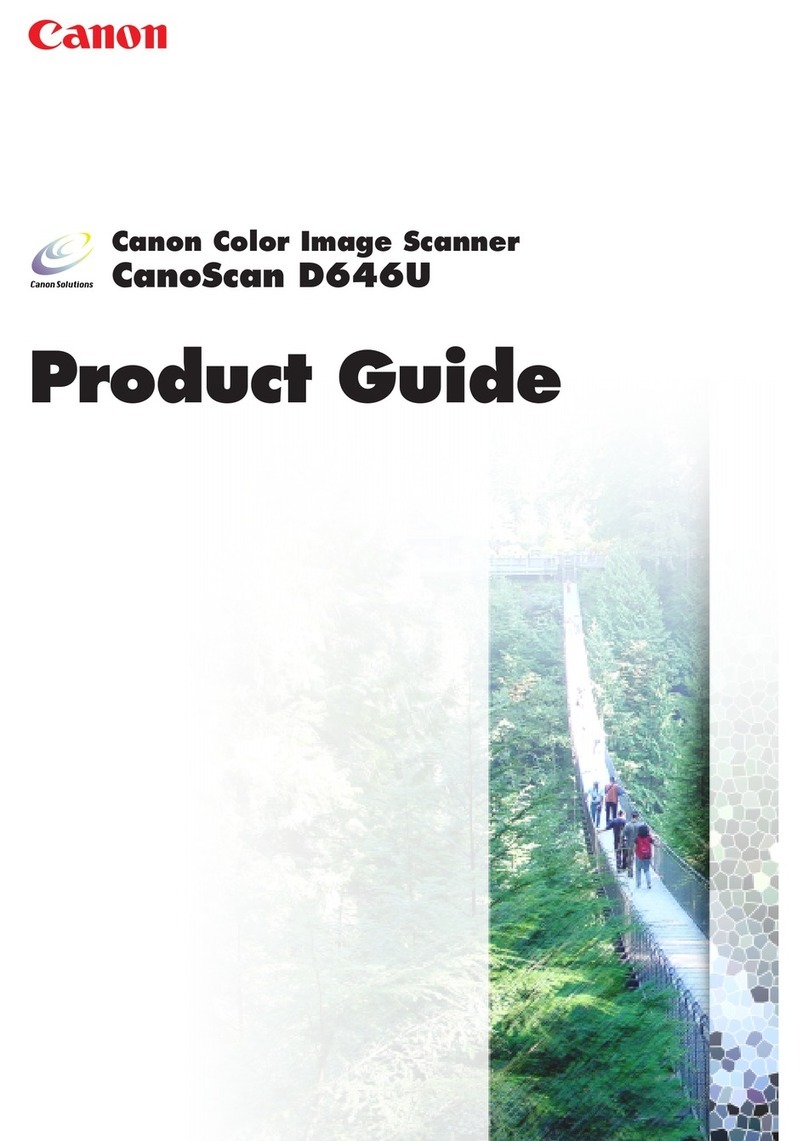
Canon
Canon CanoScan D646U Product guide

Ibml
Ibml ImageTracDS 1210 user manual
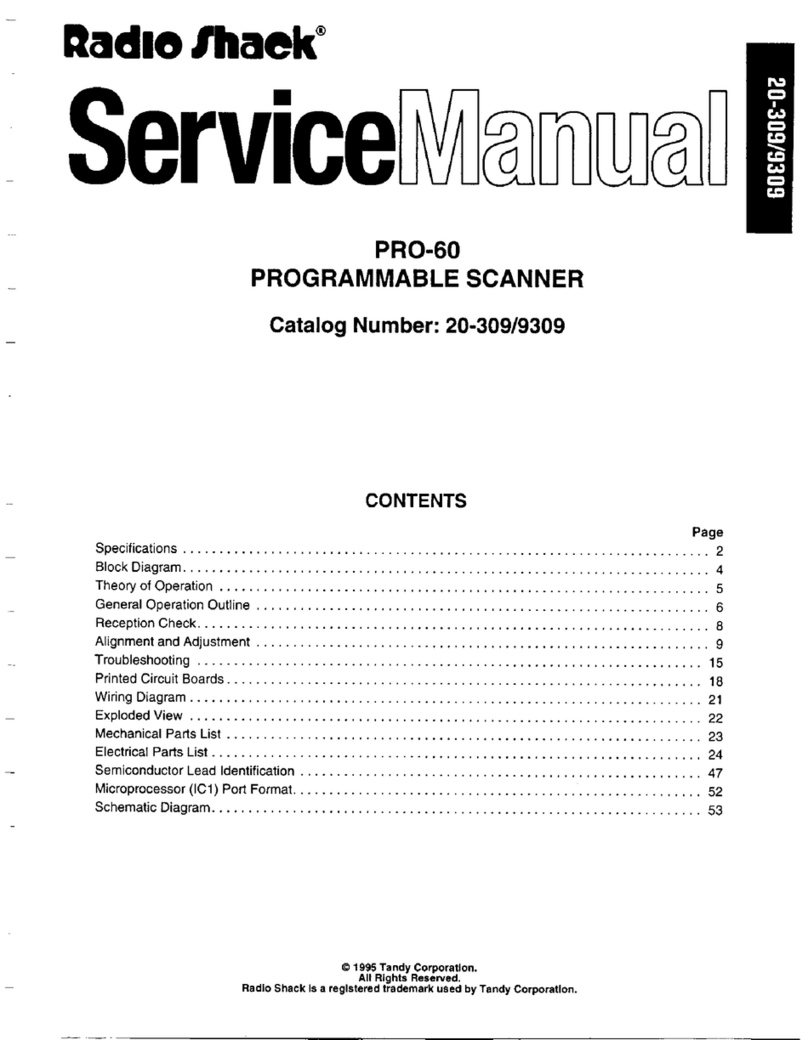
Radio Shack
Radio Shack Pro-60 Service manual
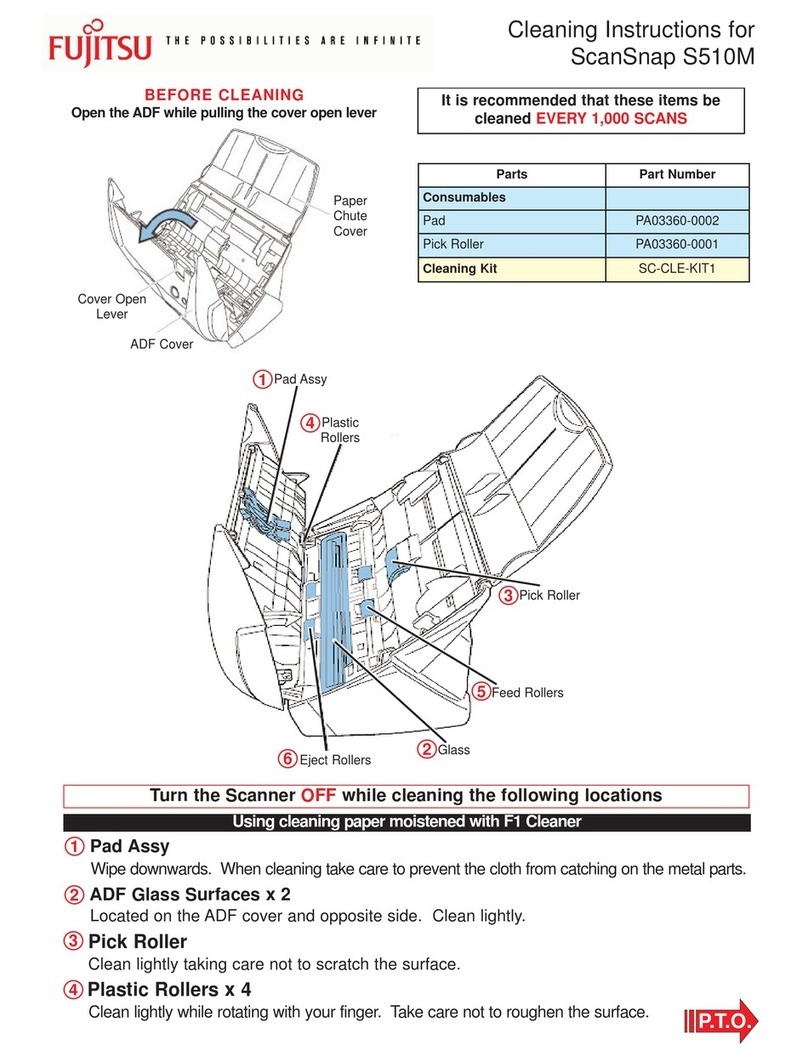
Fujitsu
Fujitsu S510M - ScanSnap - Document Scanner Cleaning instructions
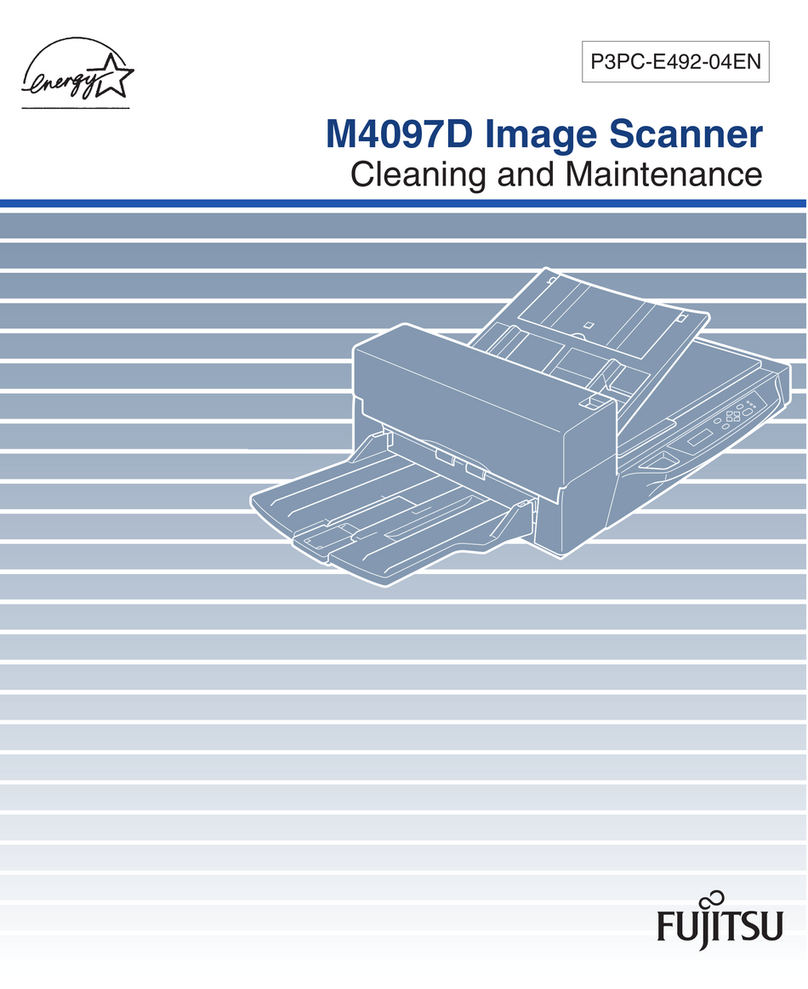
Fujitsu
Fujitsu M4097D - Fb 50PPM SCSI A3 Dupl 100Sht Adf Cleaning and maintenance