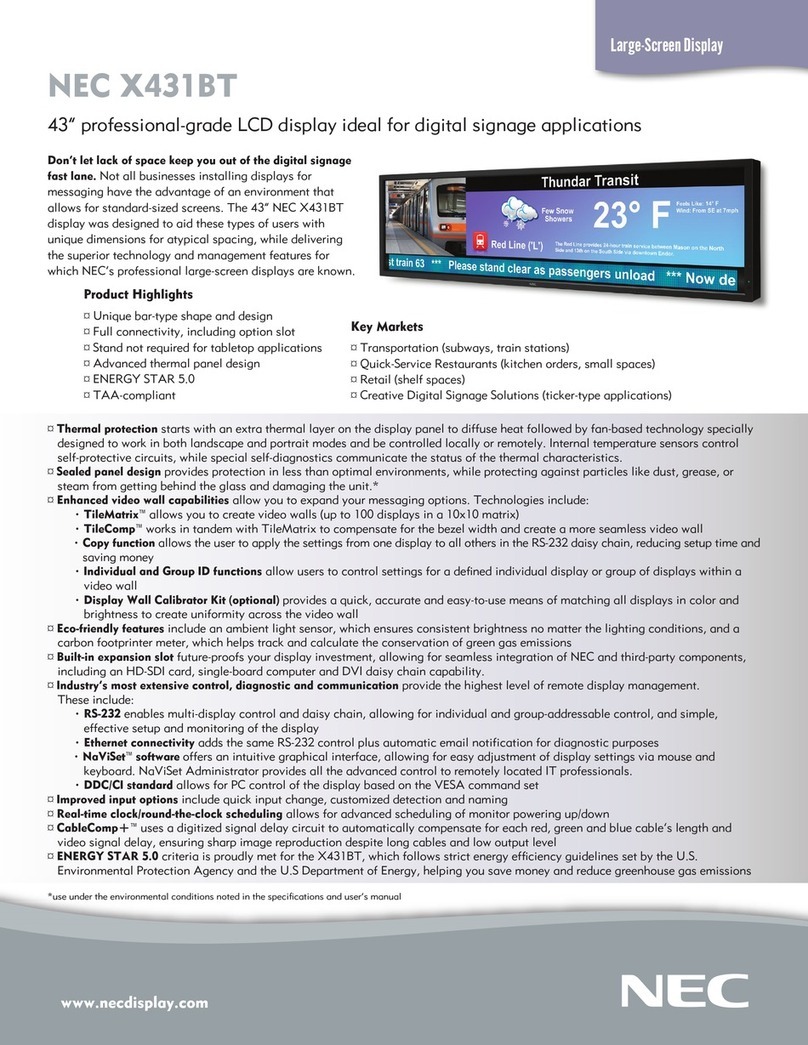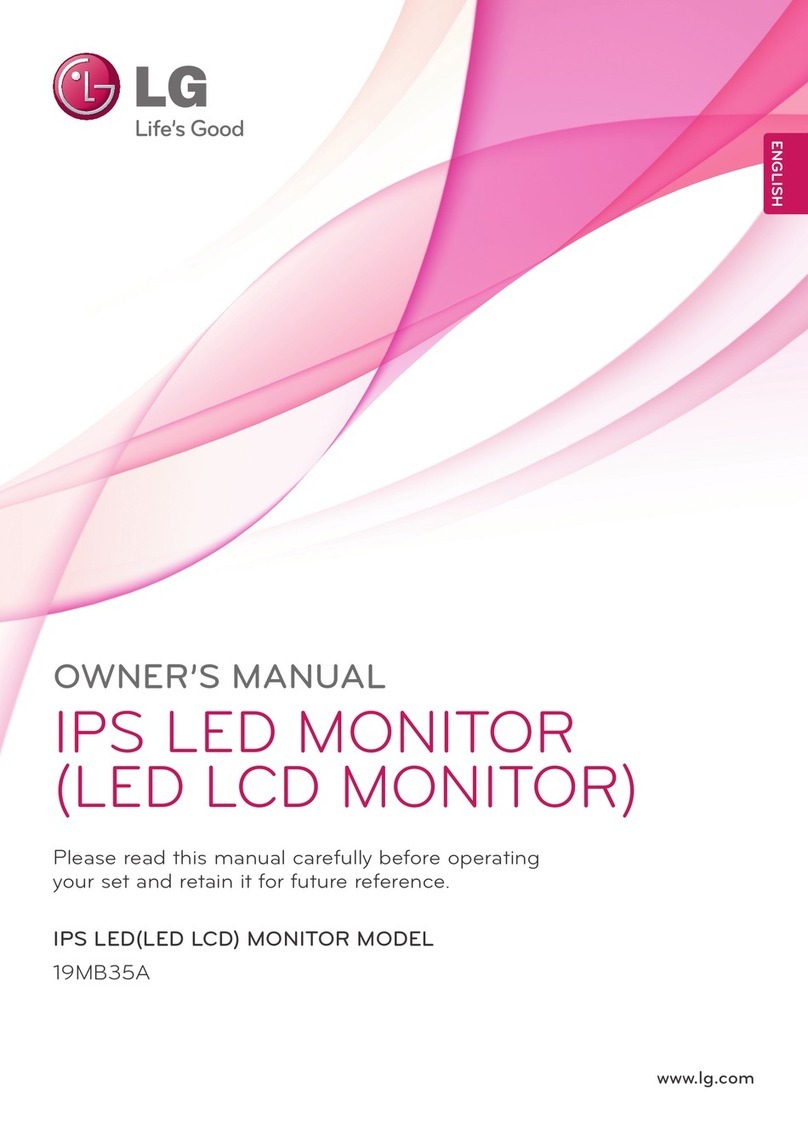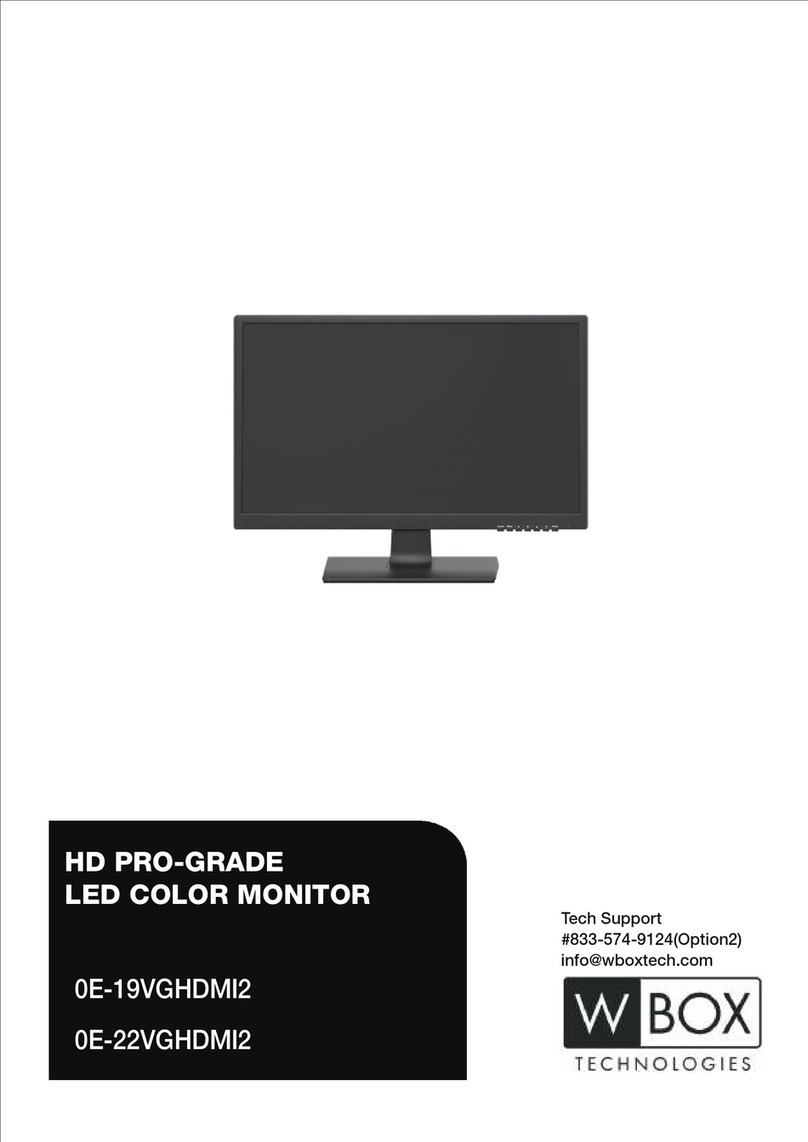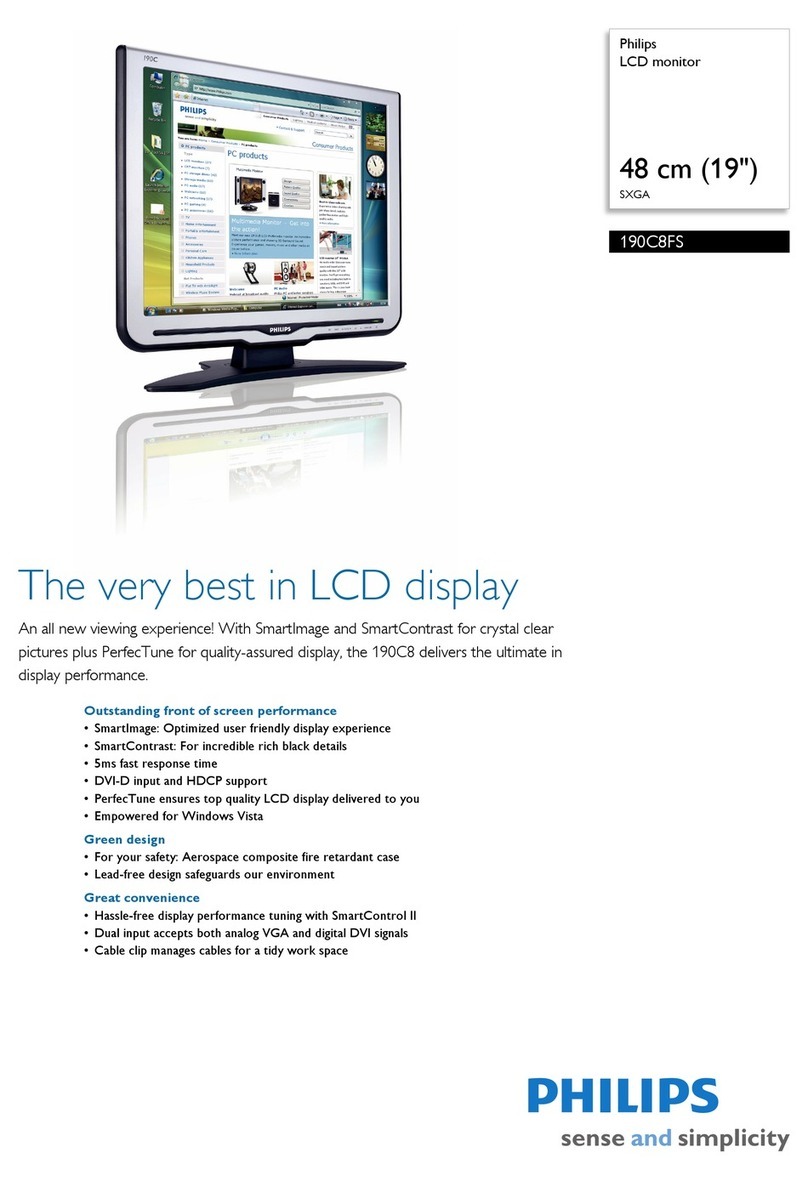Prowise ProLine+ Installation guide

FAQ ProLine+
The screen does not activate. What should I do now?
Work through the following steps:
●Check whether the LED, located next to the ProLine+ logo, on the front right-hand side of the screen is
on.
●If it is, click here to find out the next steps to take. If not, check, on the left-hand side of the screen,
whether the mains cable is connected properly.
●Check whether the power switch, which is also on the right-hand side of the screen, is turned on.
●Are you using a Prowise lift? Check whether the lift is connected properly and is in working order.
●If the lift isn’t working, try using another electrical outlet or check the electrical outlet for power.
The screen does not come on, but stays black. What should I do?
Work through the following steps:
What colour is the LED, located next to the ProLine+ logo, on the front right-hand side of the screen?
Blue
●Press this button D.MENU on the remote control (black screen).
●Does the screen still remain black? Disconnect the screen from the electricity supply by switching off
the mains switch on the right-hand side of the screen for at least 5 minutes.
Red
●Make sure that no USB device is connected to the USB port.
●Press the on/off button on the remote control.
●Not working? Replace the batteries of the remote control.
●Press the on/off button on the right-hand side of the screen.
The sound isn’t working, how can I resolve this?
Work through the following steps in Prowise Central:
●Open the Prowise Central menu by placing 5 fingers on the screen for at least two seconds.
●Go to the sound menu:
●Is the volume level higher than 0?
●Is the mute function switched on?

●Does the problem occur in all input channels?
Only applicable when using an OPS module:
●Is the volume level in Microsoft Windows higher than 0?
●Is, in audio settings, the touchscreen selected as an output channel?
●If an external audio source has been selected here (e.g. speakers 2-USB audio CODEC) instead of the
touchscreen, then please select the speakers of the touchscreen (MAXWELL Intel(R) Display Audio).
External PC or source:
●Are all cables, when using an external PC or source, connected properly?
●Has the volume of the external device been turned on?
The remote control doesn’t work.
Please note! Not all functionalities of the remote control already communicate with Prowise Central. These
functionalities will be implemented via OTA updates later on.
Work through the following steps:
●Are the batteries inserted correctly? The batteries should be inserted into the remote control as follows:
●Carefully remove the cover plate on the reverse side of the remote control.
●Insert the two batteries supplied into the remote control.
●Insert the batteries with the positive and negative poles as indicated by the (+) and (-) signs in the
battery compartment.
●Close the battery compartment again by carefully replacing the cover plate.
●Are you unsure whether the batteries have enough power left? If so, insert new batteries into the
remote control.
●Point the remote control directly at the ProLine+ logo, located on the front right-hand side of the
screen. Check whether the LED on the front right-hand side of the screen is flashing.
Is ProWrite Ink also available to use with another OS other than Windows 10?
The ProWrite Ink technology is available to use in Prowise Central and Windows 10, additionally the technology
also works in Windows 7 and Windows 8. However, not all functionalities of the ProWrite Ink technology are
supported in the older versions of Windows. The best writing experience is offered in Windows 10.
www.prowise.com
2 / 7

The ProWrite Ink pen is not working, what should I do?
Work through the following steps:
●Check whether the ProWrite Ink pen if fully charged. To check the status of the ProWrite Ink pen you
simply have to check the LED indicator:
●Blue: the battery has been fully charged.
●Red: the battery is nearly empty and needs charging. Place the pen in the charging station located on
the right-hand side of the screen. The pen is fully charged in two hours.
●Off: the battery is empty. Place the pen in the charging station located on the right-hand side of the
screen. The pen is fully charged in two hours.
●Which OS is running? The ProWrite Ink pen is compatible with Prowise Central and Windows 10. The
older versions of Windows (Windows 7 and Windows 8) do not fully support ProWrite Ink.
The hand-palm rejection is not working.
In order for the palm recognition to work correctly, it is important that the screen first detects the point of the
pen before you can rest your palm on the screen while writing. The screen can detect the ProWrite Ink pen when
the screen is active, and when the pen is within ±2.5 cm of the screen.
Important! Before using the palm recognition, check the Windows setting as follows:
●Open Windows settings and select Devices.
●Select Pen in the menu on the left and then select Windows Ink.
●Make sure that the setting ‘Ignore touch input when I’m using my pen’ is switched on.
What is my warranty duration for the ProWrite Ink pen?
We offer, on all our accessories, including the ProWrite pen, a warranty period of 1 year.
How do I connect to a WiFi network?
●When selecting WiFi, the touchscreen will search for available WiFi networks.
●Connect to a WiFi network as follows:
●Navigate in the sidebar menu to settings and click on ‘Connectivity.
●Click ‘WiFi” and your touchscreen will search for available WiFi networks.
●Select the desired network.
●Enter the password for the network (click the eye to display the entered password).
●Click “Connect”.
www.prowise.com
3 / 7

What is the most effective way of maintaining a touchscreen?
Simply clean the screen with a dry, lint-free, microfibre cloth. Ensure this cloth is free of impurities.
If you wish to use a cleanser, always use a cleanser recommended by Prowise. Do not use any aggressive
cleansers as these can cause damage to the screen.
Never spray a cleanser directly onto the screen, apply it to a cloth first. The cloth may be slightly damp, but not
wet, as this can cause damage to the screen.
Gently wipe down the screen with the cloth. Clean the screen with gentle, circular movements without pressure
to gain the best result. Never use an abrasive cleanser.
How long is the warranty on a ProLine+ touchscreen?
All our ProLine+ touchscreens come with 7 year warranty. Besides that, we offer a guarantee of continuity for a
period of 10 years, both from the date of installation. Guarantee of continuity offers you a replacement screen in
the unlikely event that your touchscreen unexpectedly experiences a defect. A replacement screen will be
offered for free in the repair period. Therefore your lessons can always continue.
If the touchscreen is outside of the warranty period, we will charge the labor costs and the material costs.
The touch function doesn’t work.
Pay attention to the following:
●Is the Prowise Central menu launched from the PC module or from another input source? Then please
shut down the menu by pressing the ‘eye’ in the middle of the Prowise Central menu, or by pressing the
return button on the remote control.
●Is ‘Menu gesture’ turned off? When it’s turned off, it is not possible to launch Prowise Central by placing
5 fingers on the screen. Open the menu using the remote control and navigate to ‘General’ under
settings. Switch on the toggle ‘Menu gesture’.
●Has the touch function been disabled using the remote control? Then press the red button on the
remote control to enable or disable the touch function of the screen.
www.prowise.com
4 / 7

The led indicator remains blue after shutting down the touchscreen, how’s that
possible?
If the led indicator remains blue while the touchscreen has been shut down, it means the PC module is still
shutting down. Only turn off the main switch of the touchscreen when the led indicator turns red, which means
the PC module is completely shut down. If you turn off the main switch when the PC module is still active, you
can damage the PC module.
Why should I connect to the internet at first boot up?
When you boot up the touchscreen for the first time it is necessary to connect it to the internet. This allows the
touchscreen to directly implement the latest updates to secure your screen is always working properly.
You can connect to either a WiFi network or connect via UTP cable, as mentioned in the boot up procedure.
When connecting the screen to a wired network, ensure the UTP cable is connected to the network port of the
screen (not of the PC module).
The Prowise Reflect app displays an error notification on a MAC OS PC, what
should I do?
After installing the Prowise Reflect app on a MAC OS PC, an error notification might possibly appear. This has to
do with the security settings of your MAC OS PC.
Go through the following steps when the following error notification appears: “‘Prowise Reflect’ can’t be opened
because it is from an unidentified developer.”
●Click OK in the notification window.
●Go to system preferences.
●Go to ‘Security & privacy’.
●In the error notification “Prowise Reflect was blocked from opening because it is not from an identified
developer.”, you press ‘Open anyway’.
●Reflect will restart.
●The following message appears: “‘Prowise Reflect’ is from an unidentified developer. Are you sure you
want to open it?”
●Click ‘Open’.
www.prowise.com
5 / 7

●You will now find the icon of Prowise Reflect in the status bar (at the top of your screen). Press this icon
to start Prowise Reflect.
●You can now connect your personal device to the touchscreen.
How do I connect to a network?
When connecting to a network, it is important to connect both Prowise Central as the PC module to a network to
ensure both channels can be used to its full potential.
Connecting Prowise Central to a network
●Connect the network cable to the LAN port (2) of the touchscreen.
●Place 5 fingers on the touchscreen for at least two seconds to launch the Prowise Central menu.
●Go to the settings menu in the sidebar.
●Choose the sub menu ‘Connectivity’.
●Choose ‘Ethernet’.
●Activate the toggle.
●Prowise Central is now connected to a wired network.
●Connect LAN Cable
Connect to a WiFi network:
●Place 5 fingers on the touchscreen for at least two seconds to launch the Prowise Central menu.
●Go to the settings menu in the sidebar.
●Choose the submenu ‘Connectivity’.
●Choose ‘WiFi’ and the touchscreen will search for available WiFi networks.
●Select the desired network.
●Enter the password for the network, click the eye to display the entered password.
●Click “Connect”.
●You are now connected to a WiFi network.
Connecting the PC module to a network
Connect to a wired network:
●Connect the network cable to the LAN port of the PC module (upper module at the right side of the
screen).
●In the Windows environment of the PC module, in the menu bar, you can see whether you are
connected to a wired network.
www.prowise.com
6 / 7

Connect to a WiFi network:
●Navigate to network settings in the taskbar of the Windows environment.
●Select ‘Connect to a WiFi network’.
●Select the desired network and press ‘Connect’.
●Enter the correct network key and press ‘Next’.
●The PC module is now connected to a WiFi network.
Where can I find the Prowise Central home environment?
The first version of Prowise Central on ProLine+ touchscreens does not have a Prowise Central home
environment implemented. The Central home environment has now been released via OTA update. Please install
the latest update to implement these changes.
Until the Prowise Central home environment is implemented in the ProLine+ touchscreen, you can make use of
applications such as Prowise Presenter, Windows Ink and Prowise Reflect via the Windows environment of your
PC module.
Windows icon: navigate from every input source back to your Windows PC module.
Sound: adjust the volume of the screen.
Prowise Reflect: open the Prowise Reflect settings to activate or deactivate Prowise Reflect.
Sidebar: open the sidebar, here you can find the settings menu, switch your input source and turn off the
touchscreen.
To ensure OTA updates will be installed on your touchscreen, it is of great importance to connect the screen to
the internet via Prowise Central and to enable OTA updates (OTA update are automatically enabled). Please
make sure that not only the PC module, but also Prowise Central is connected to the internet to enable OTA
updates.
www.prowise.com
7 / 7
Table of contents