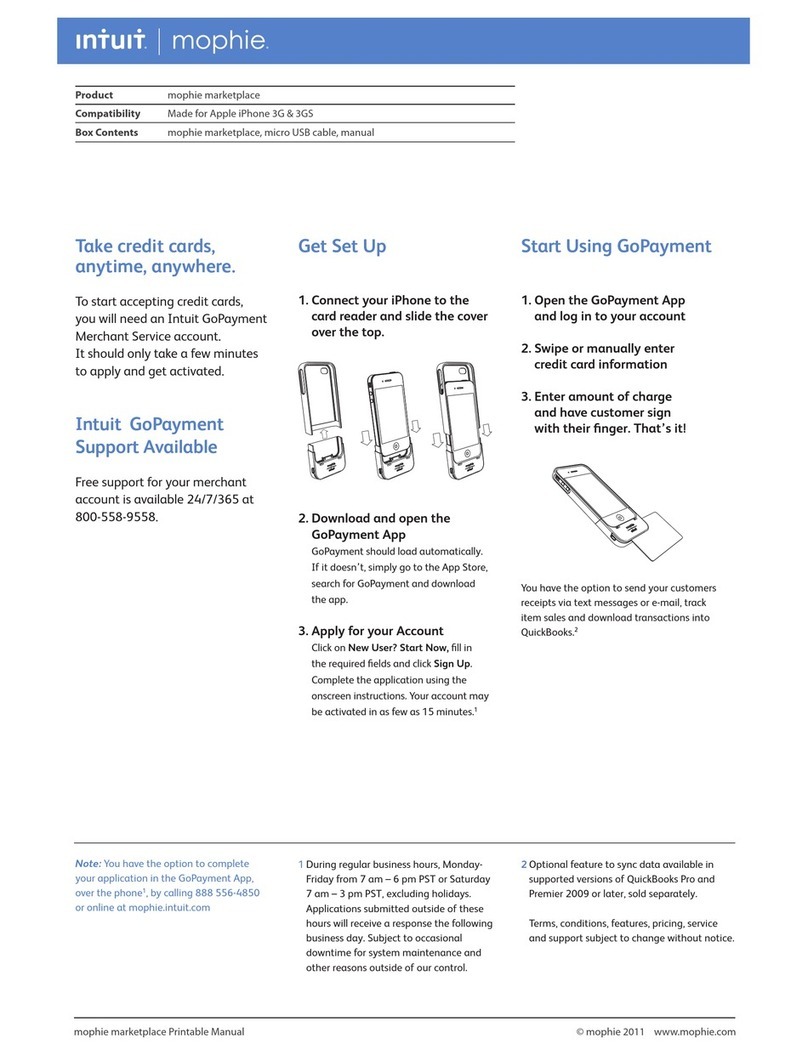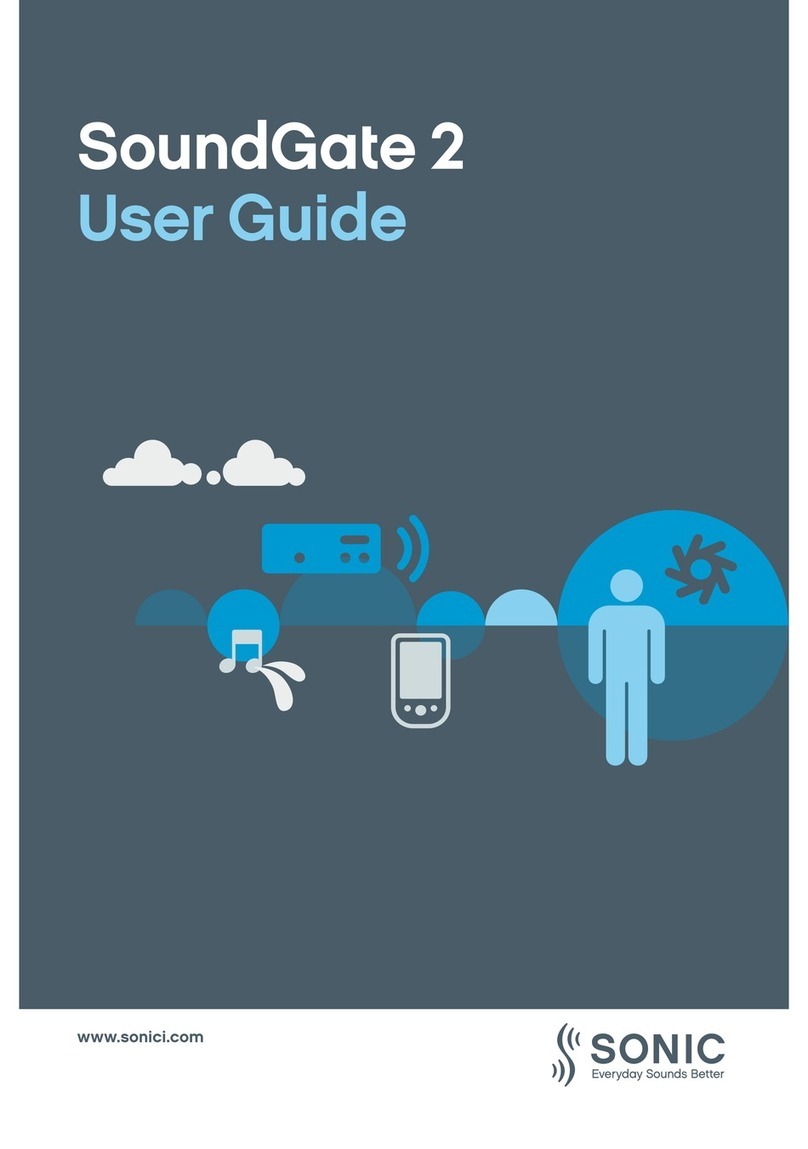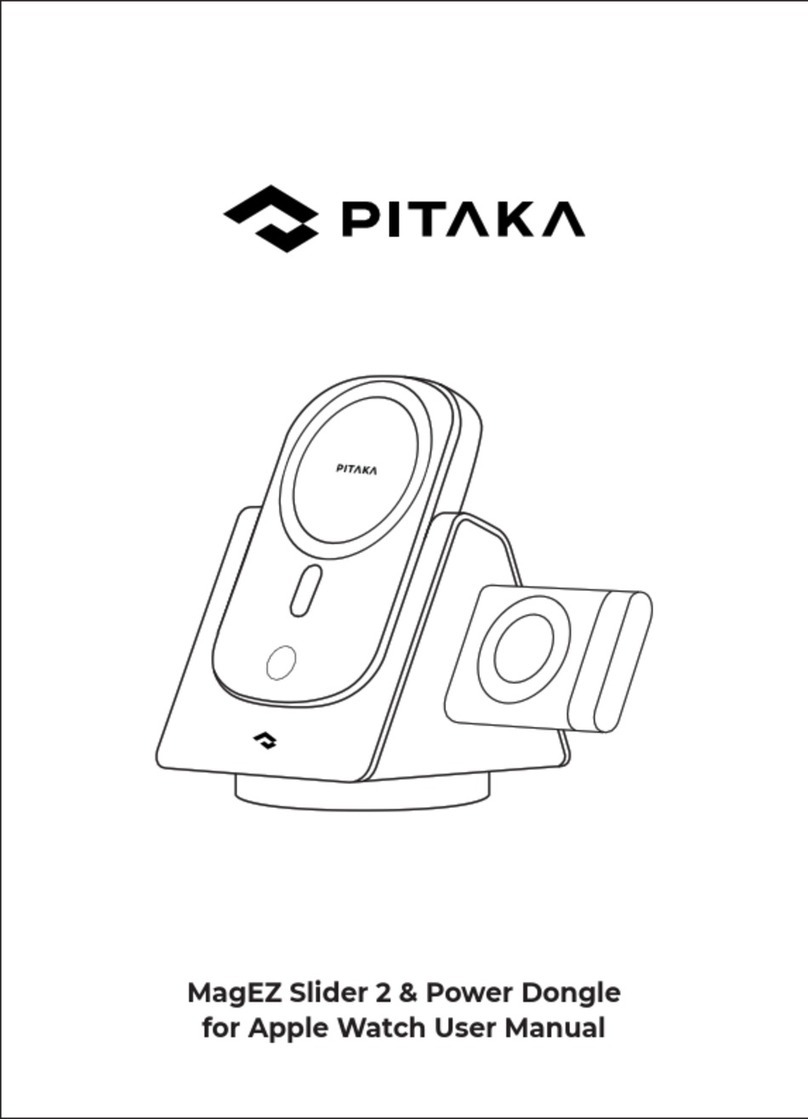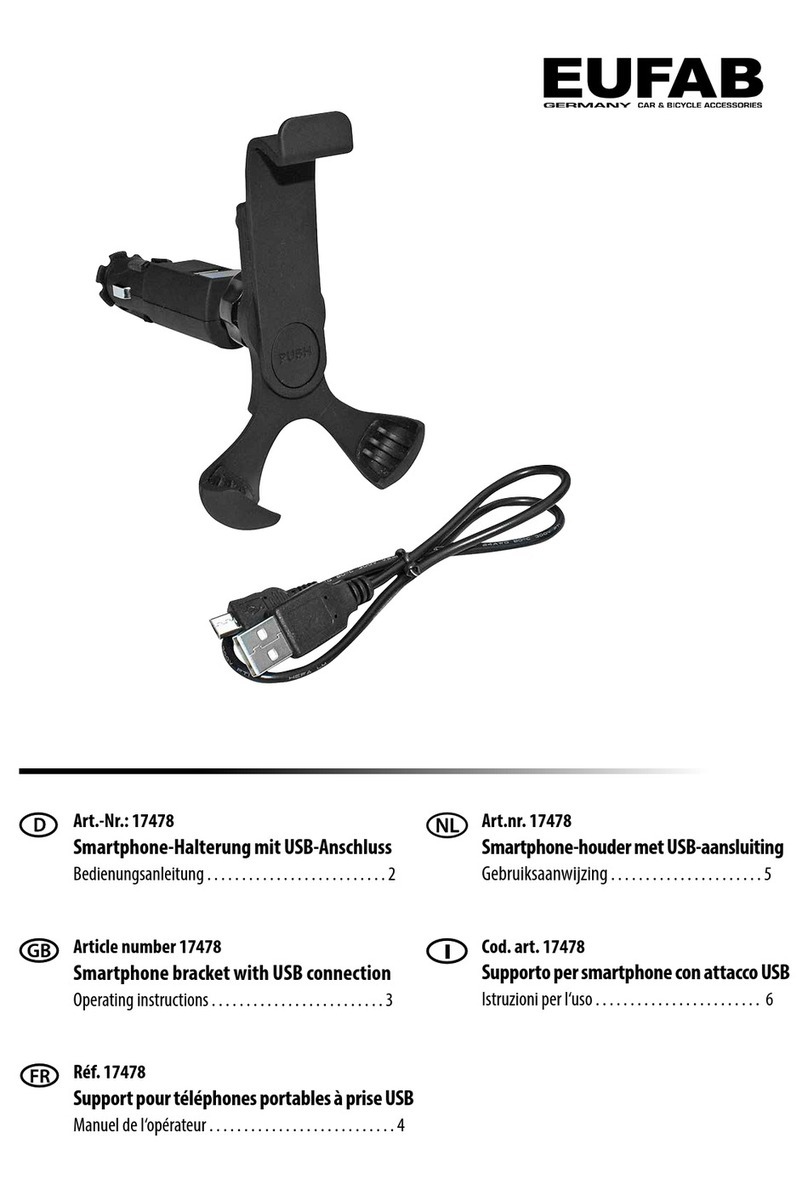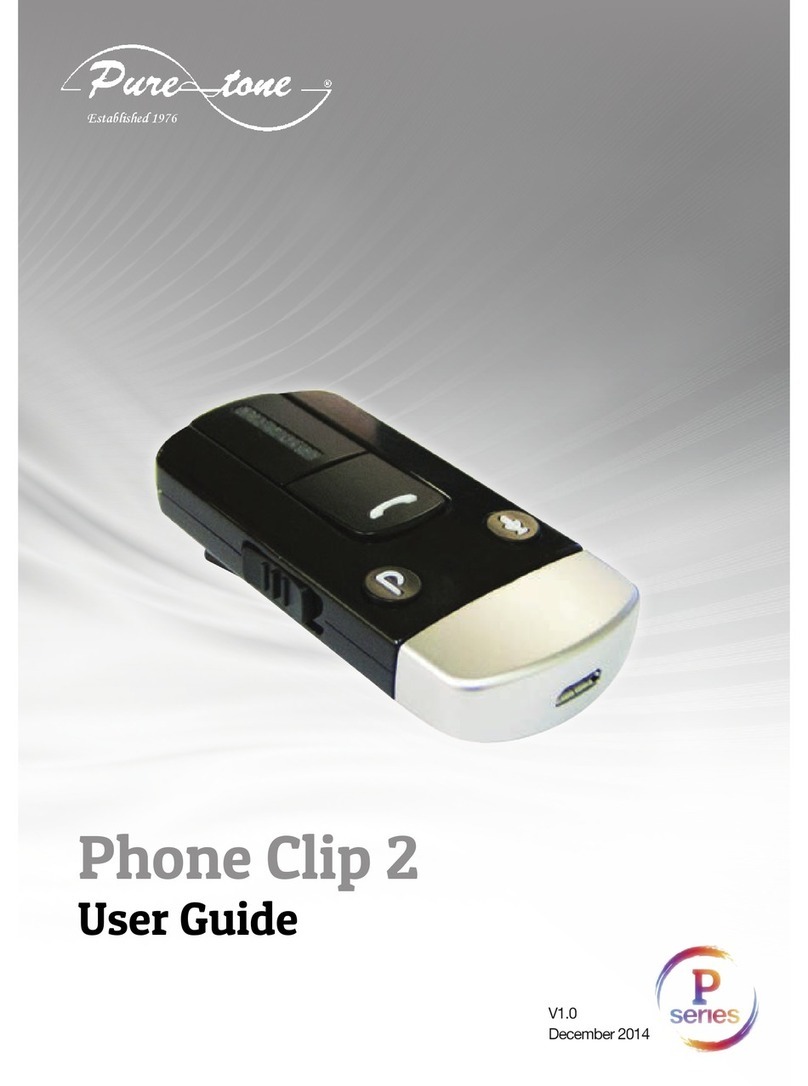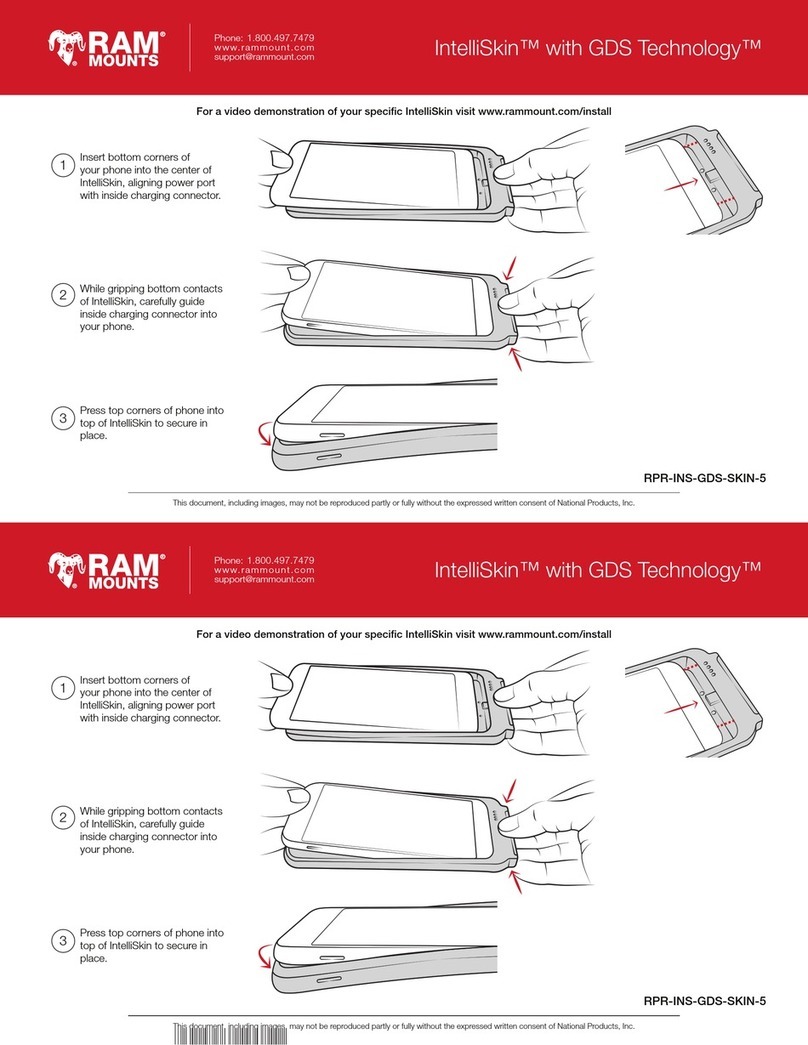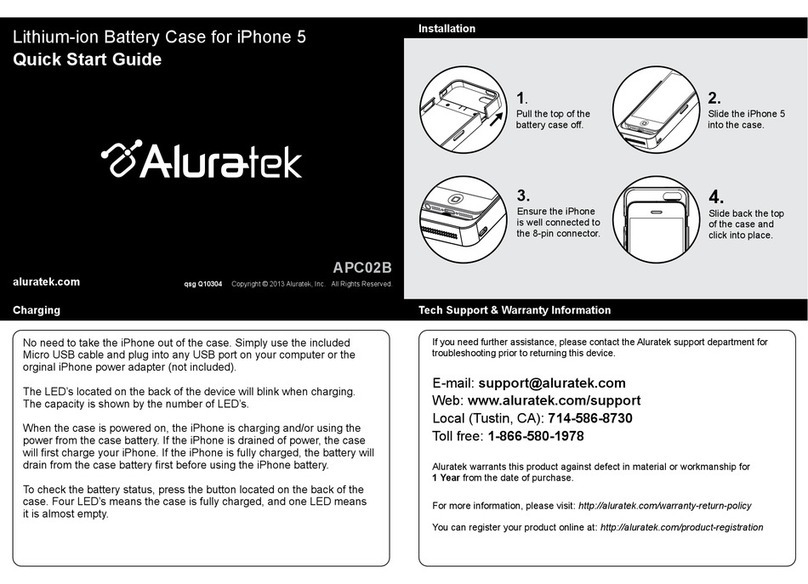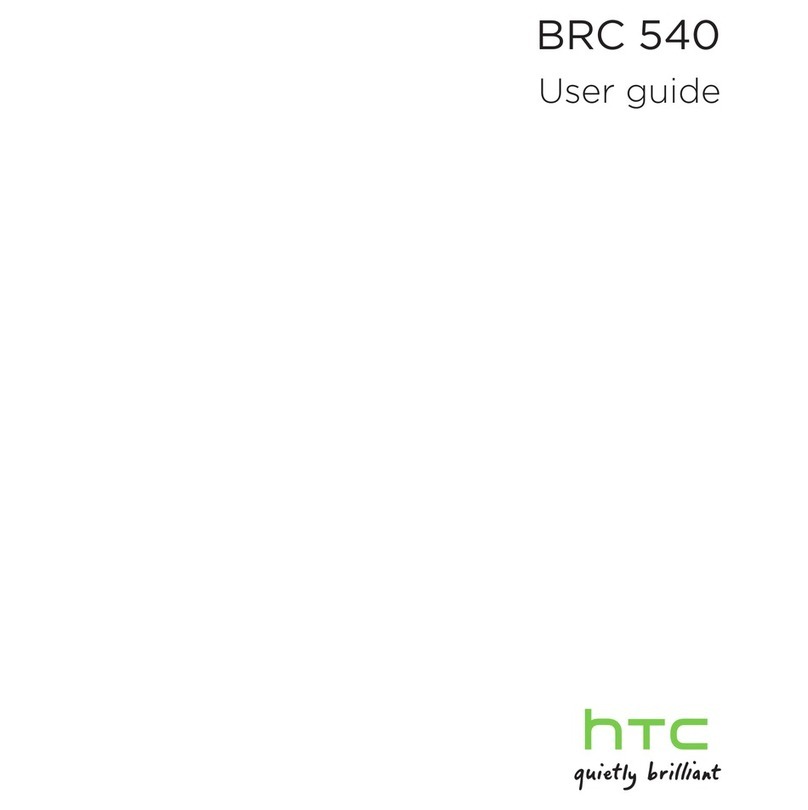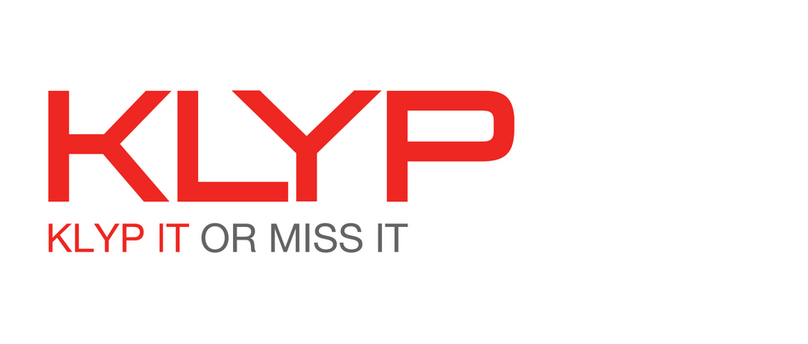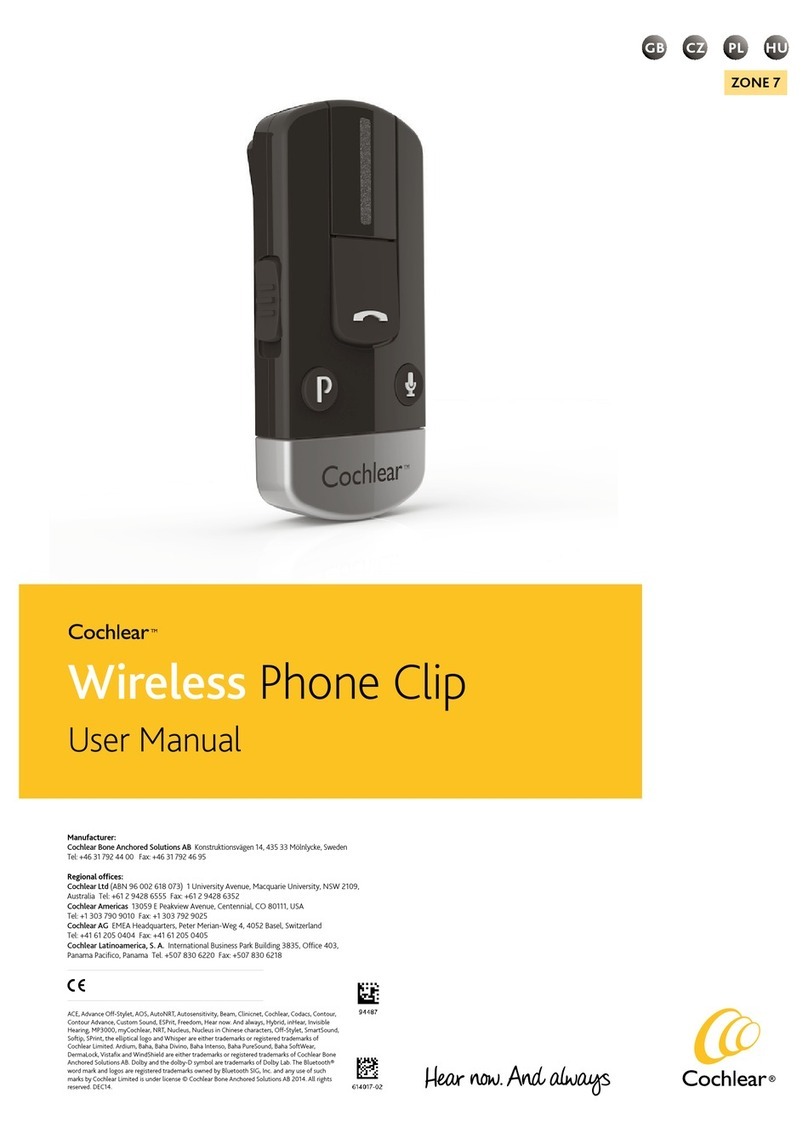ProX PRD User manual
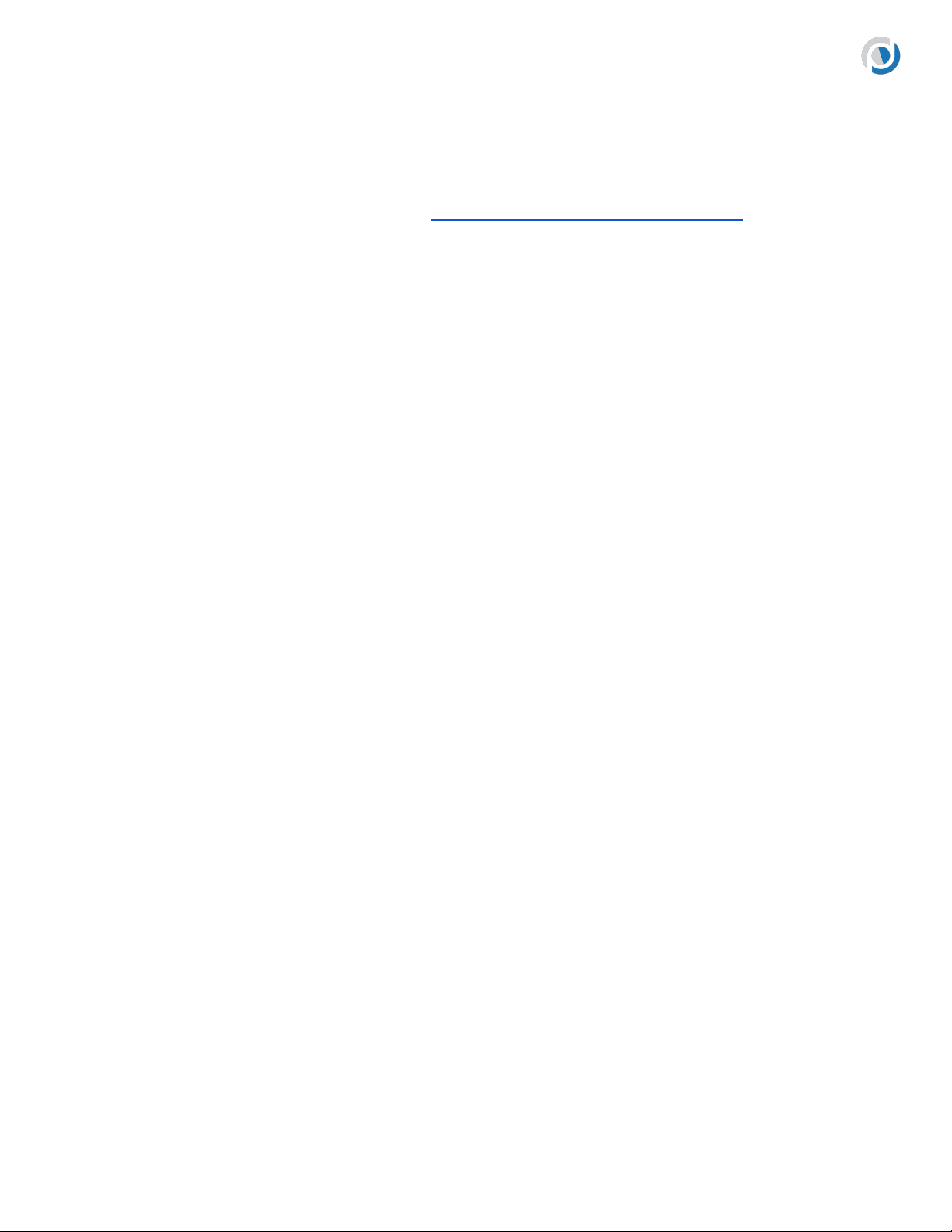
Prox PRD™
Troubleshooting Guide
October 2022
Please see the comprehensive self-guided TROUBLESHOOTING FLOWCHART down below.
Prox PRD™ is not alerting
1) Be sure the Make, Model, and OS (Operating System) of your phone is compatible with the PRD by
checking the requirements below.
2) Perform a Connectivity Check by placing the PRD next to your phone and then clicking the button
on the PRD one (1) time. The resultant color will tell you the current status of the PRD. The PRD will
only alert if a solid blue LED is shown.
The possible LED states are:
No LED
PRD is turned OFF.
Turn PRD on by firmly pressing and holding the button down for ~4 seconds.
Red LED
PRD is turned ON, Bluetooth paired to the phone, but not connected to the phone.
Move PRD closer to the phone until you hear the reconnect sound.
Blinking Blue LED
PRD is turned ON, but not paired to the phone.
See the “Pairing PRD to Phone” section in the User Manual of our website.
Solid Blue LED
PRD is turned ON, Bluetooth paired to the phone, and connected to the phone.
Proceed to Step 3 below.
3) Check that all 4 corners of the PRD cover are fully snapped in place. The PRD will not function
properly if the cover is not securely fastened and snapped together.
4) Test the PRD’s alert by turning the phone’s Bluetooth OFF and then moving the PRD while it’s off.
You should hear an alert.
© 2022 Prox Devices, Inc. All rights reserved. 1
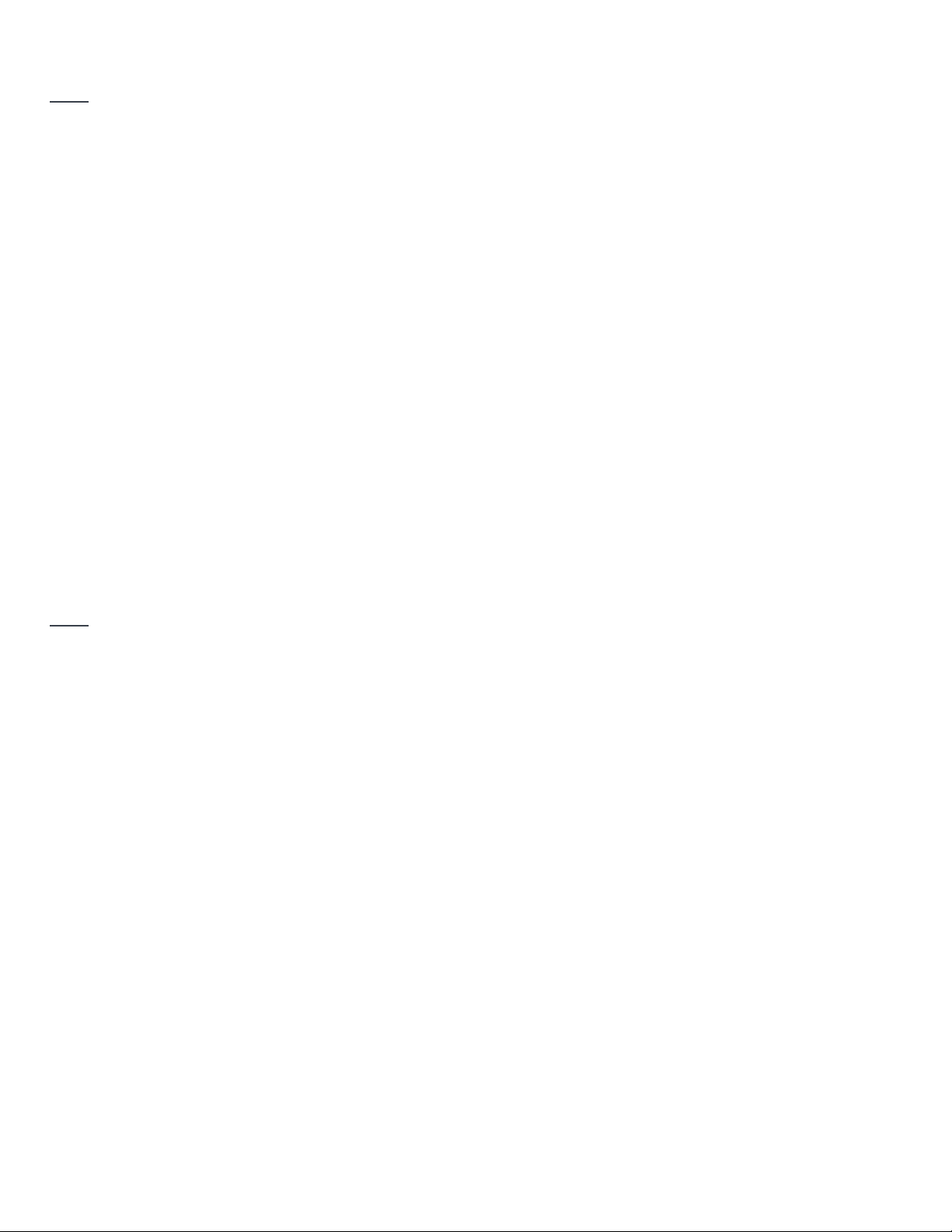
5) If the PRD alerts, then turn the phone’s Bluetooth back ON and wait for the reconnect sound.
Note: If the PRD doesn’t alert, please reach out to us by submitting a Customer Support Ticket in the
“Support” section of our website.
6) Lastly, set the phone down and walk away with the PRD until the PRD alerts, regardless of the
distance. Once the PRD alerts, this will be the default alert distance for your current environment.
Alert distances will vary greatly, and can be shorter or farther, depending on your surrounding
environments, due to the presence of obstructions (e.g., trees, buildings, walls, doors, people, etc.), if
any.
Low Battery Warning — PRD keeps beeping
When the battery reaches a critical level, the PRD will stop operating as a phone reminder and you will
hear a low-battery chirp every two (2) seconds, upon movement of the PRD. To disable the chirp,
simply press and hold the button on the PRD down for six (6) seconds; this will turn the PRD off as
noted by the power down sound. At this point, the PRD will not turn back on until the battery is
replaced with a new CR2032 battery.
Note: Once the new battery is inserted and the PRD is turned back on, it will reset back to its default
settings — e.g., Alert Distance setting, Alert Tune, and Home Mode. Make sure the top cover is fully
snapped into place at all four (4) corners, as the PRD will not function properly if the cover is not
securely fastened.
Prox PRD™ alerted and phone is nearby
First, be sure your phone is on the PRD compatibility list shown below:
Compatible:
Apple — iPhone 6S or newer running iOS 14.0 or later
Android — Samsung A5, S6, Z Flip 5G, Z Fold, Z Fold 5G, Samsung Note 8 or newer, Google Pixel 6or
newer, running Android 8.0 or later
May be Compatible:
© 2022 Prox Devices, Inc. All rights reserved. 2
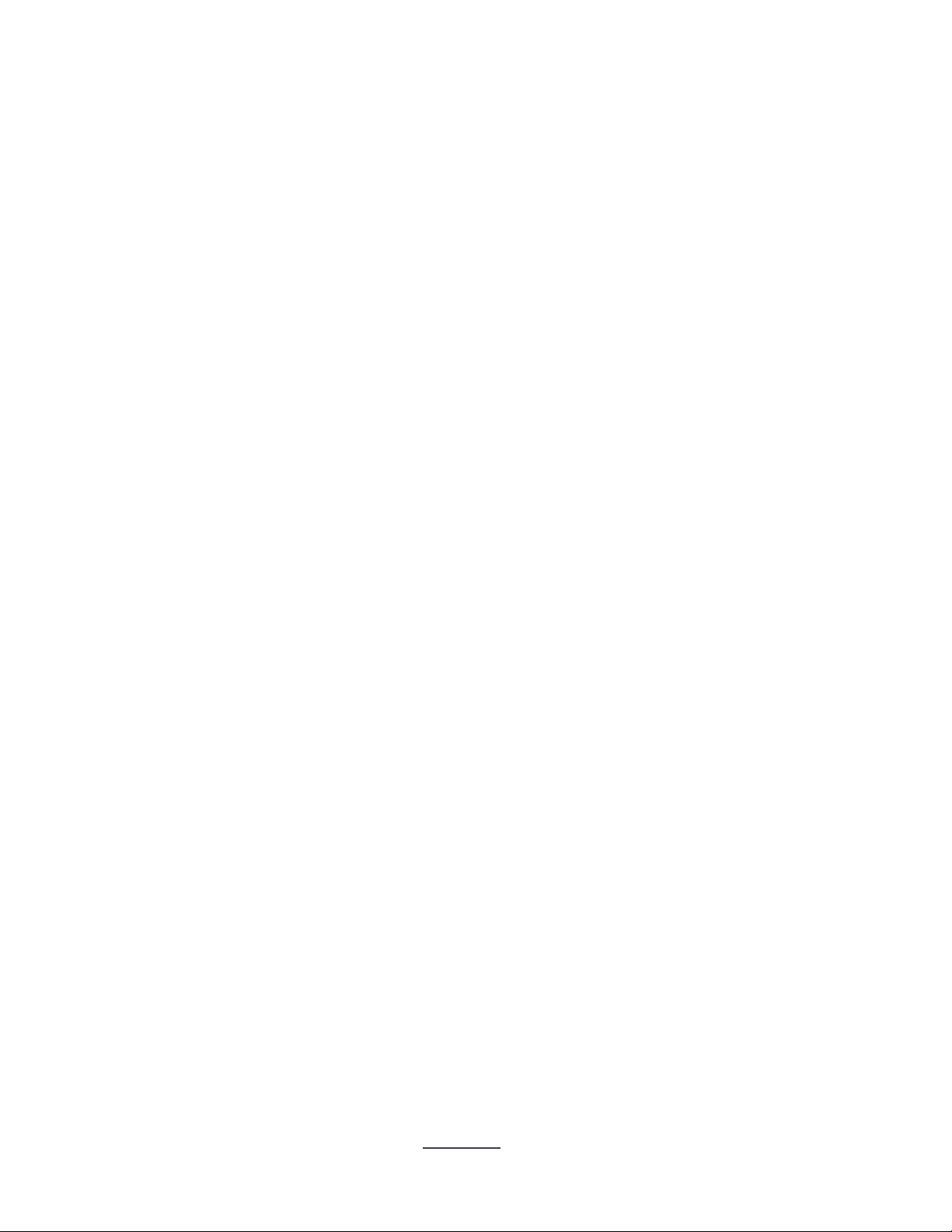
Smartphones using Android version 8.0 or later. If the phone is not on the above list it does not mean
the PRD is not compatible. Instead, it means the PRD has not been tested on the phone and Prox
Devices cannot guarantee or warrant that the PRD will work with it.
Not Compatible:
KaiOS
Android Go Edition
Nokia
Most "feature phones" (e.g., flip phones without a touchscreen)
Apple or Samsung phones with modified mobile OS (i.e., jailbroken)
--------------------
If compatible, there are several possibilities where the PRD will alert even if the phone is within
proximity:
1) The phone is turned off;
2) The phone's Bluetooth® is turned off; or
3) There has been a temporary break in the RF signal caused by some obstruction, such as an arm
laying over the PRD
In these cases, turning the phone and/or its Bluetooth back on or removing the obstruction that is
breaking the RF signal, should allow the PRD to reconnect with the phone. A single-click on the PRD
will yield a blue or red LED, with blue indicating that the PRD is on and connected to the phone and red
indicating that the PRD is still disconnected.
Phone and Bluetooth are turned on, PRD alerted and is within proximity
of the phone, but PRD won't reconnect with the phone
If using alert distance "1", the PRD will need to be next to the phone in order to reconnect. This setting
is specifically designed to only reconnect when the phone is retrieved (i.e., in your hand) and next to
the PRD.
If the PRD and phone are next to each other and, after 5 seconds, the PRD still has not reconnected
with the phone, then the phone's OS is temporarily not updating the Bluetooth properly (e.g., the phone
is momentarily ignoring Bluetooth). This is a very rare occasion and can be remedied by doing the
© 2022 Prox Devices, Inc. All rights reserved. 3

following on your phone: Go to Settings > Bluetooth > tap on your device name (PRD_XXXX) to force it
to reconnect.
Replaced battery and now the PRD won't work
Most likely the PRD was not completely snapped back together. If the outer case is not fully snapped
back into place and secured, the PRD speaker will not work, or it will work intermittently. Look at the
PRD from the side to see which corners have not been fully snapped into place.
Note that when replacing the battery, the PRD will still be paired to your phone, but the PRD's default
settings will be restored. Be sure to dispose of the old battery based on your local recycling
regulations.
© 2022 Prox Devices, Inc. All rights reserved. 4
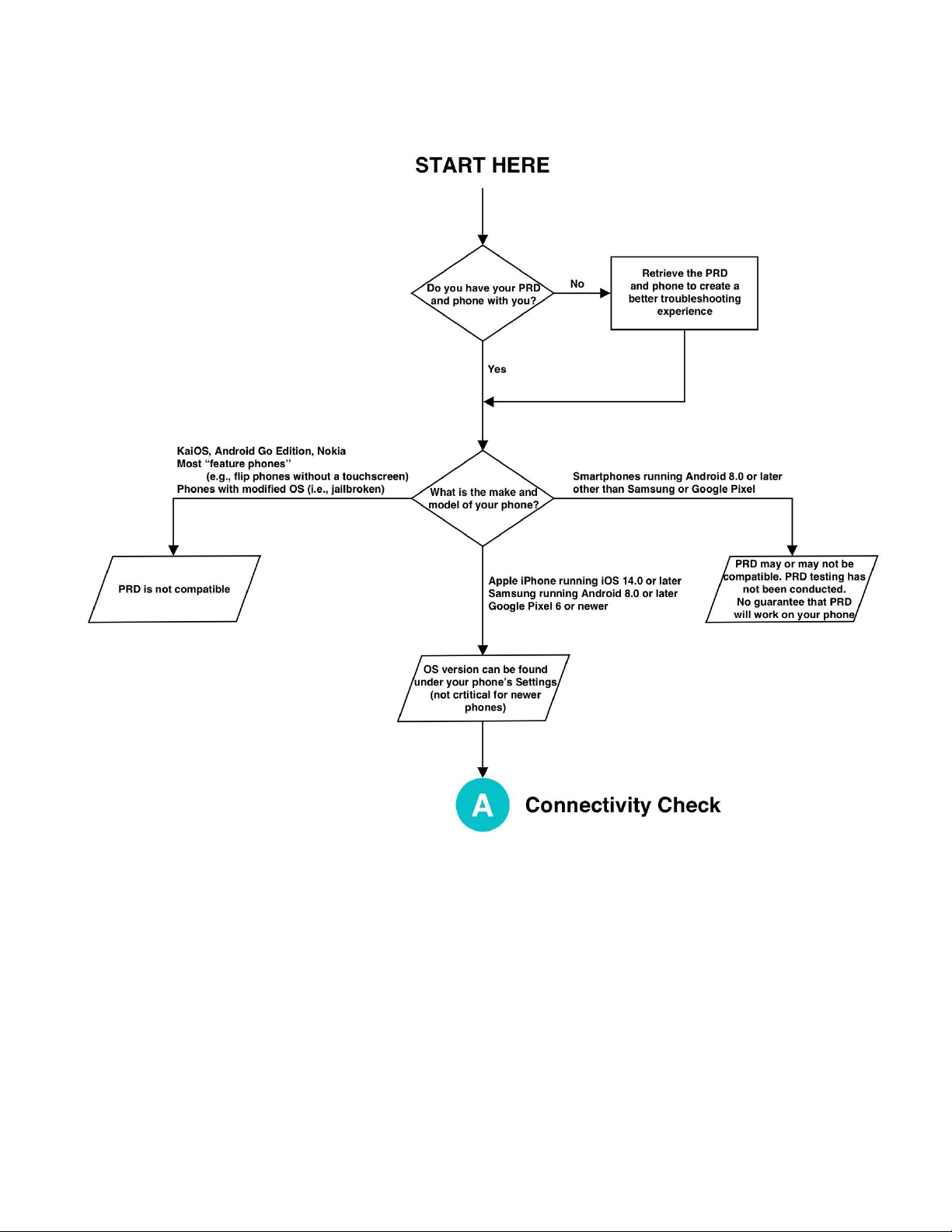
Troubleshooting Flowchart
© 2022 Prox Devices, Inc. All rights reserved. 5

© 2022 Prox Devices, Inc. All rights reserved. 6

© 2022 Prox Devices, Inc. All rights reserved. 7
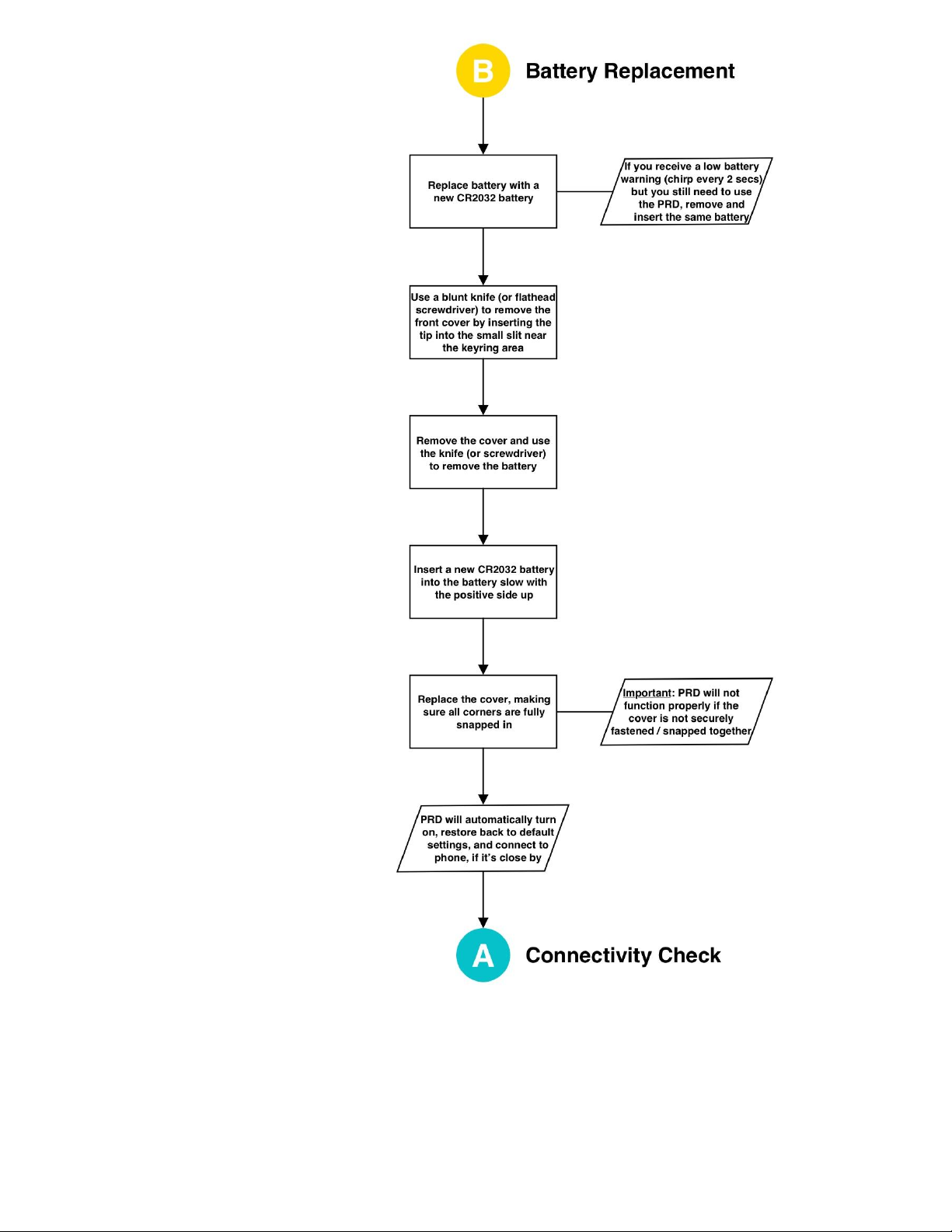
© 2022 Prox Devices, Inc. All rights reserved. 8
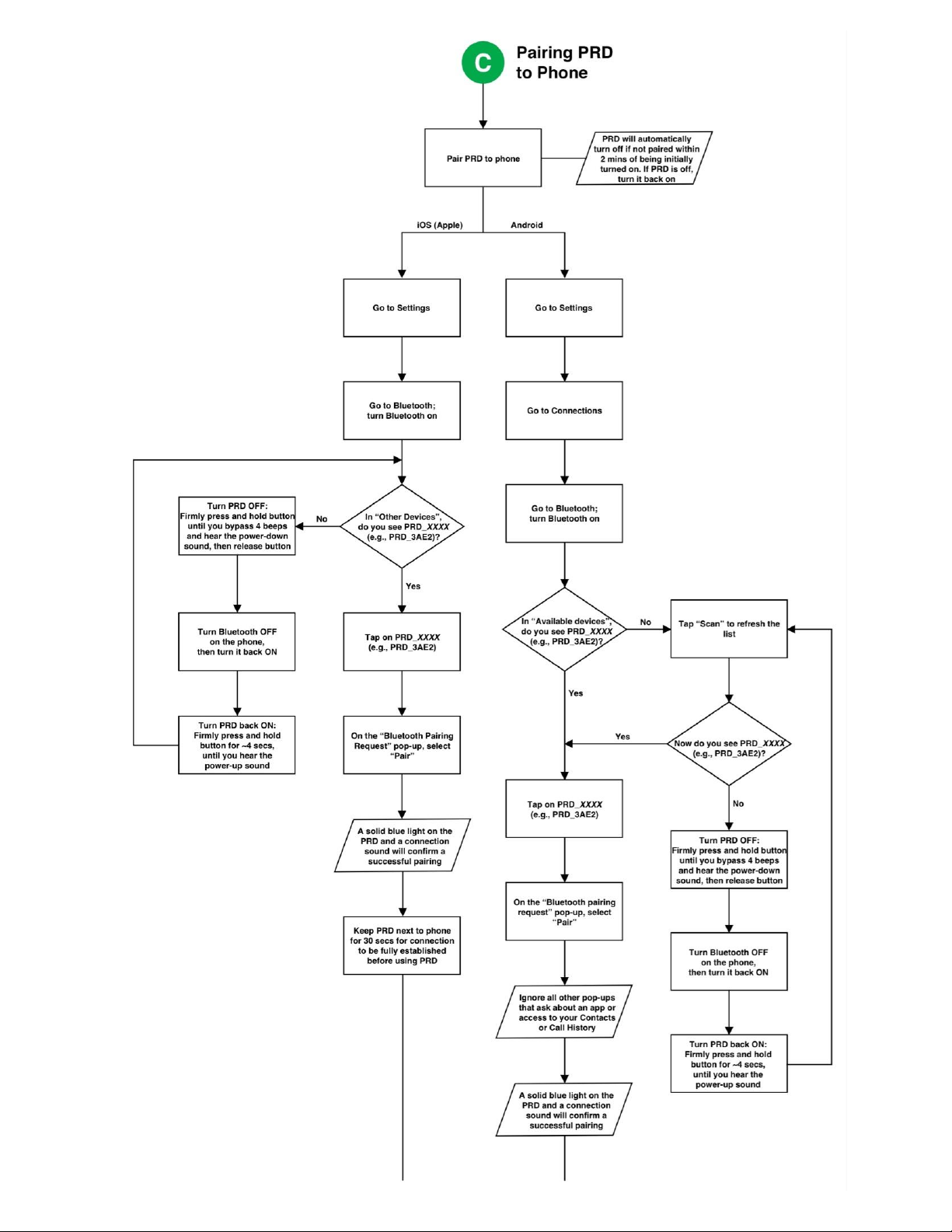
© 2022 Prox Devices, Inc. All rights reserved. 9

© 2022 Prox Devices, Inc. All rights reserved. 10
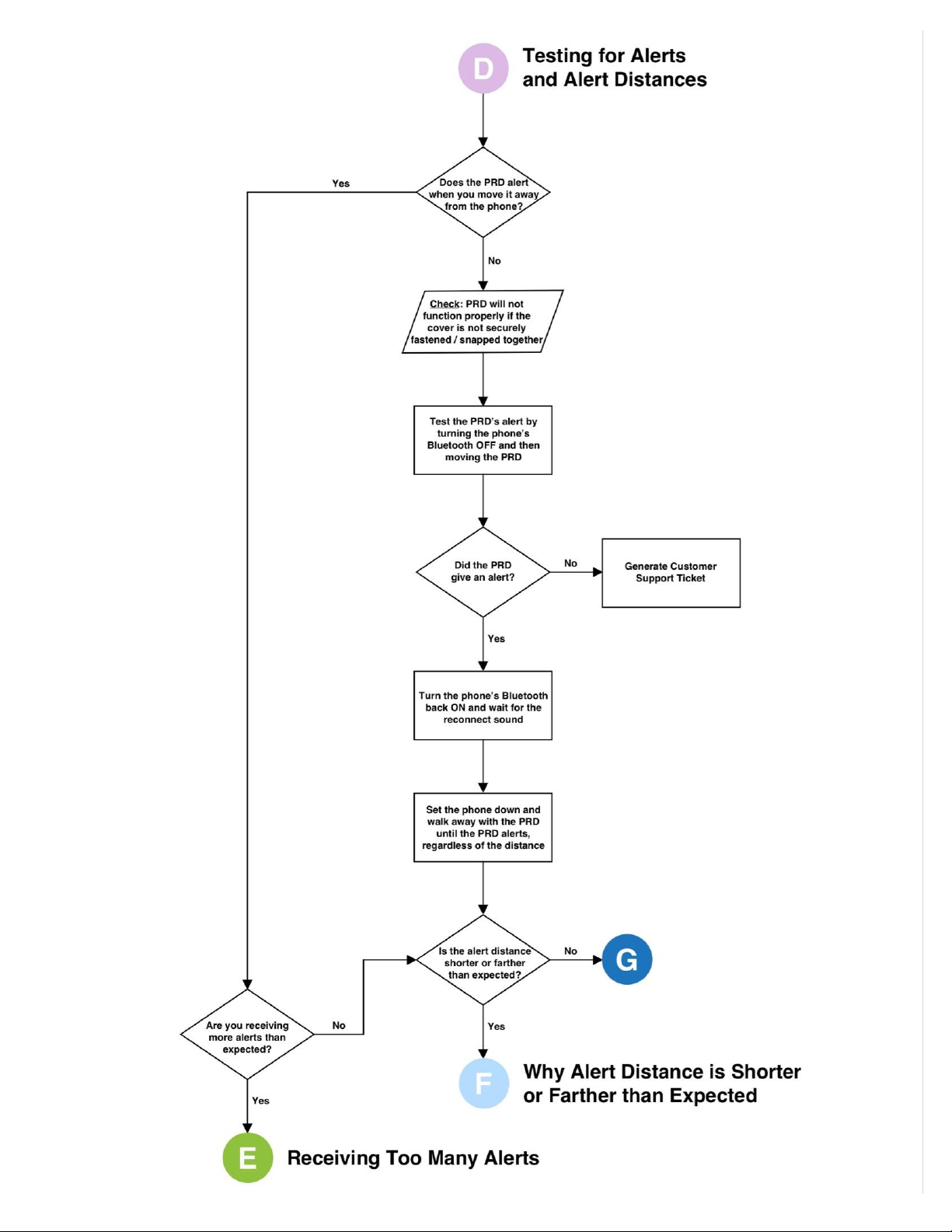
© 2022 Prox Devices, Inc. All rights reserved. 11

© 2022 Prox Devices, Inc. All rights reserved. 12
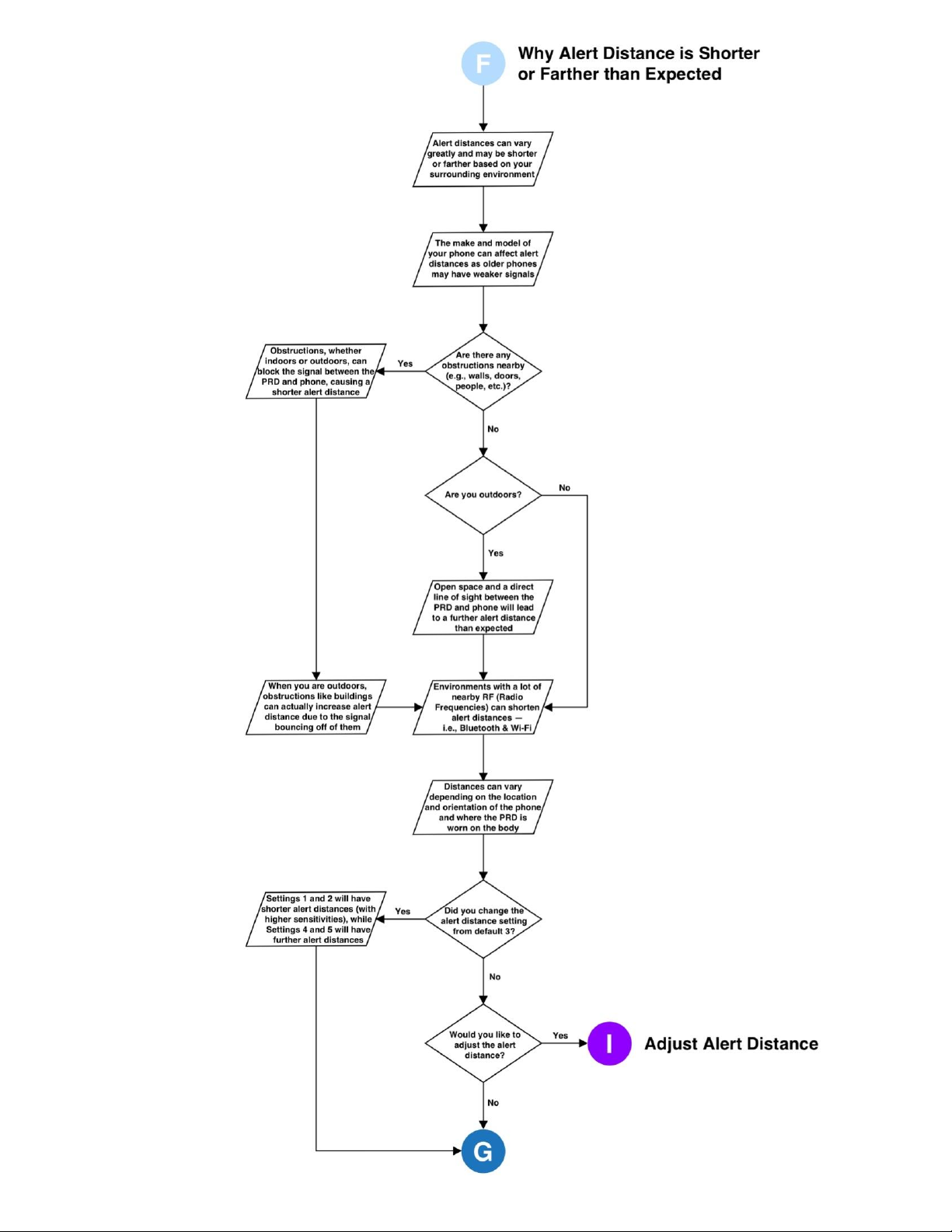
© 2022 Prox Devices, Inc. All rights reserved. 13
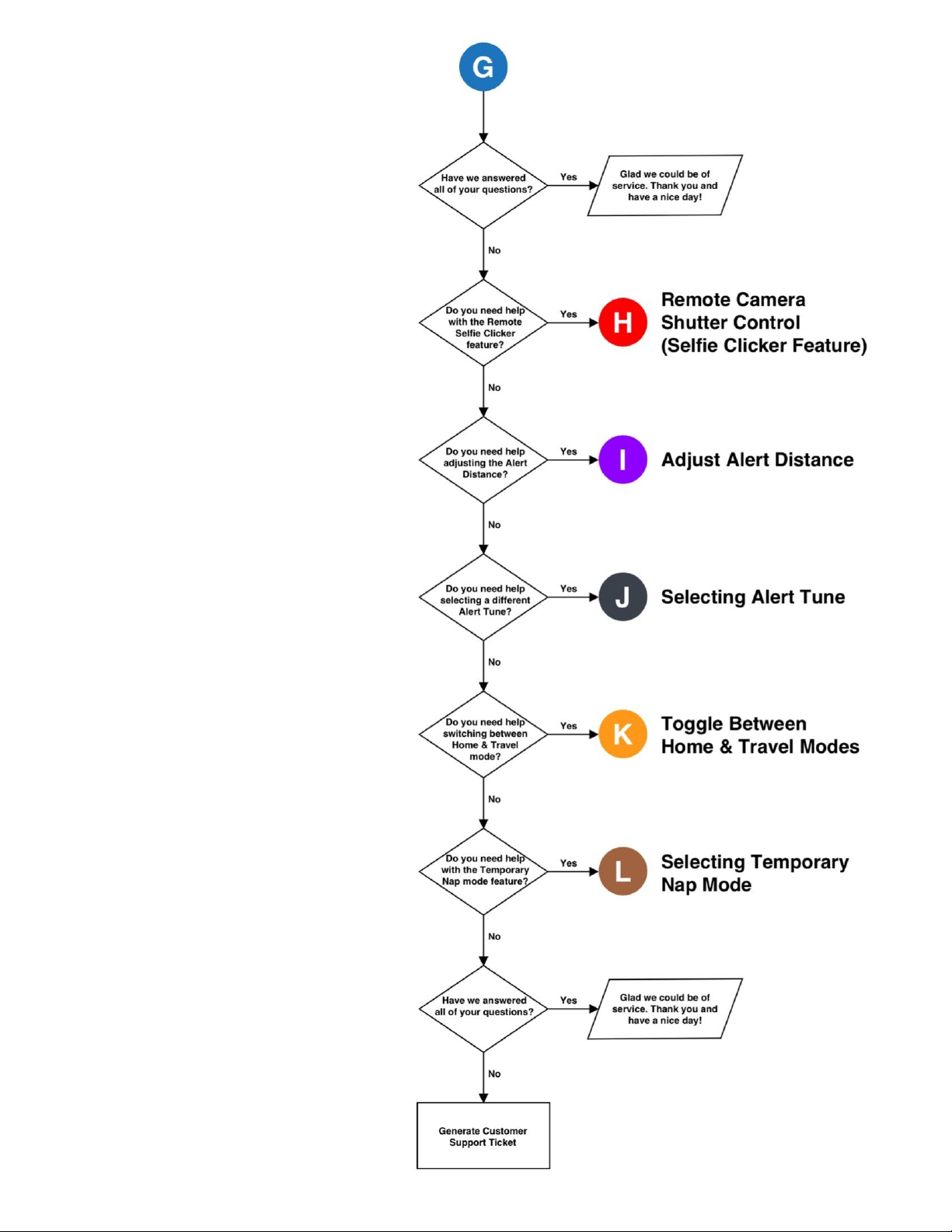
© 2022 Prox Devices, Inc. All rights reserved. 14

© 2022 Prox Devices, Inc. All rights reserved. 15

© 2022 Prox Devices, Inc. All rights reserved. 16

© 2022 Prox Devices, Inc. All rights reserved. 17
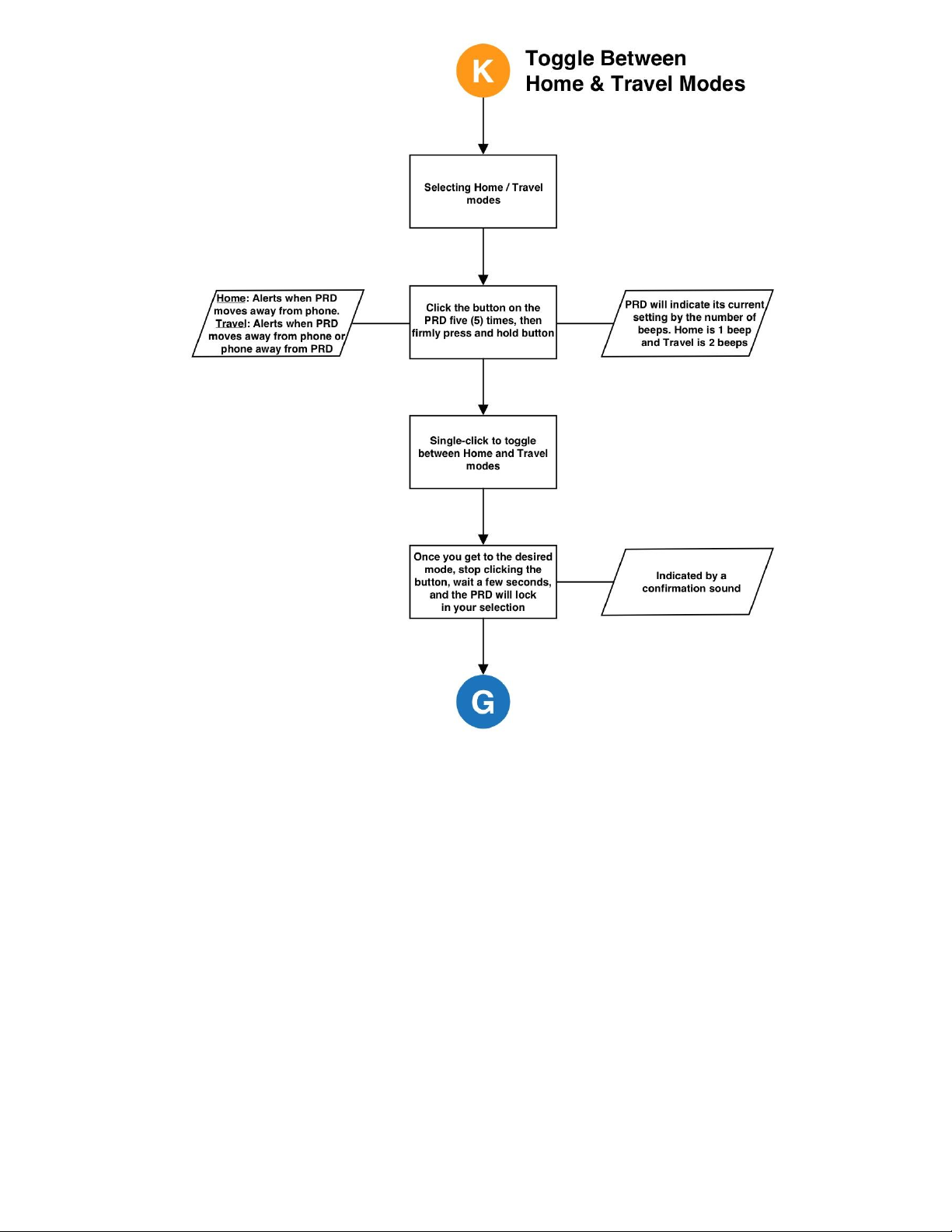
© 2022 Prox Devices, Inc. All rights reserved. 18

Don’t see the answer you’re looking for? Submit a Customer Support Ticket in the “Support”
section of our website.
© 2022 Prox Devices, Inc. All rights reserved. 19
Table of contents