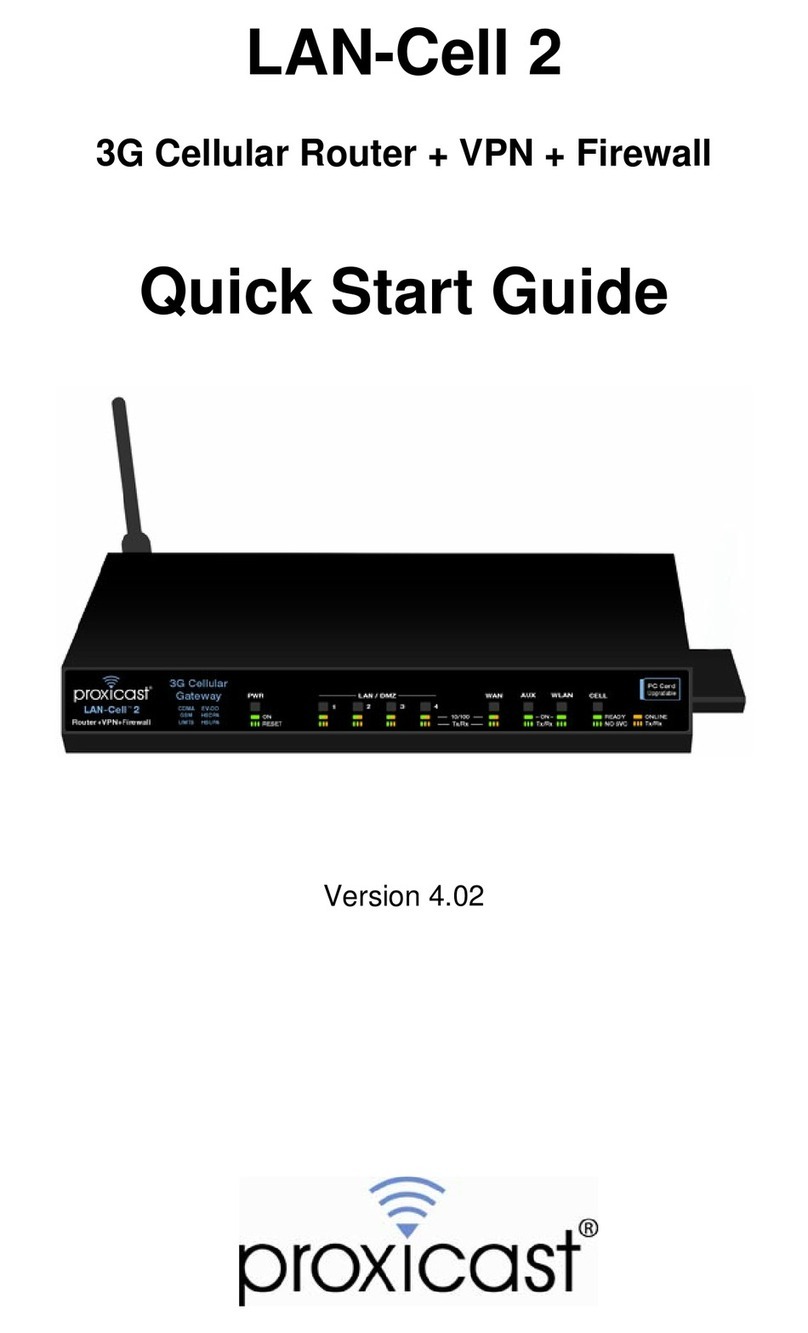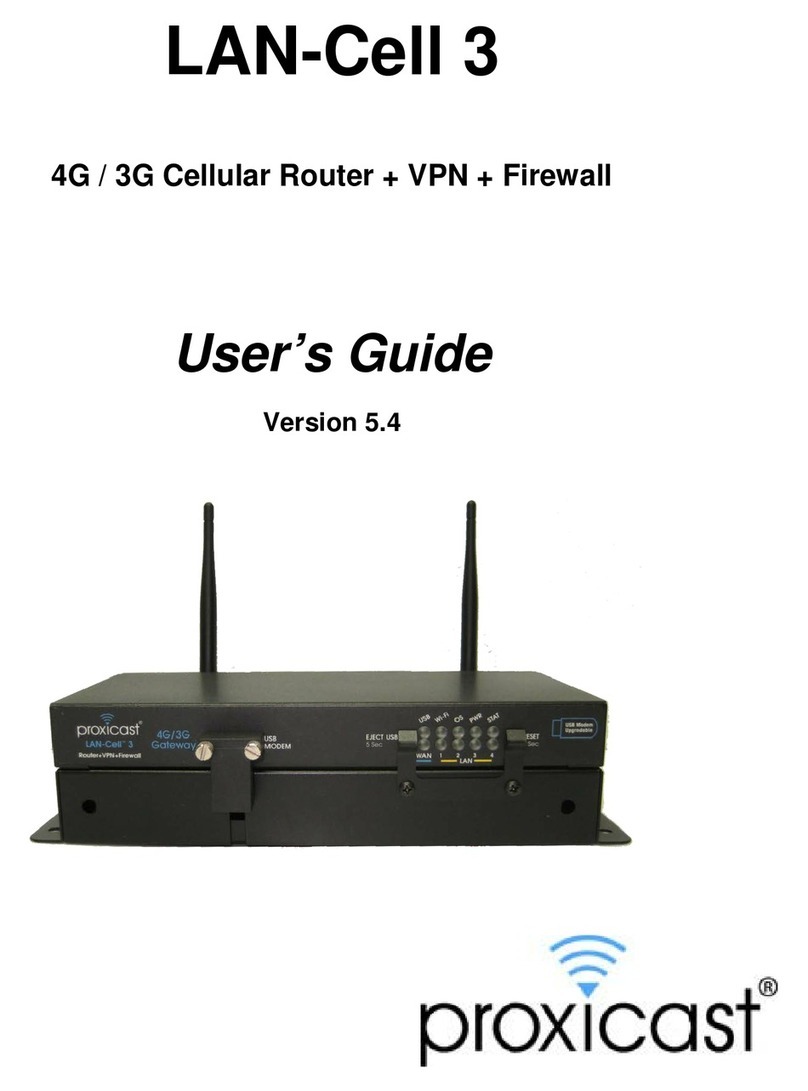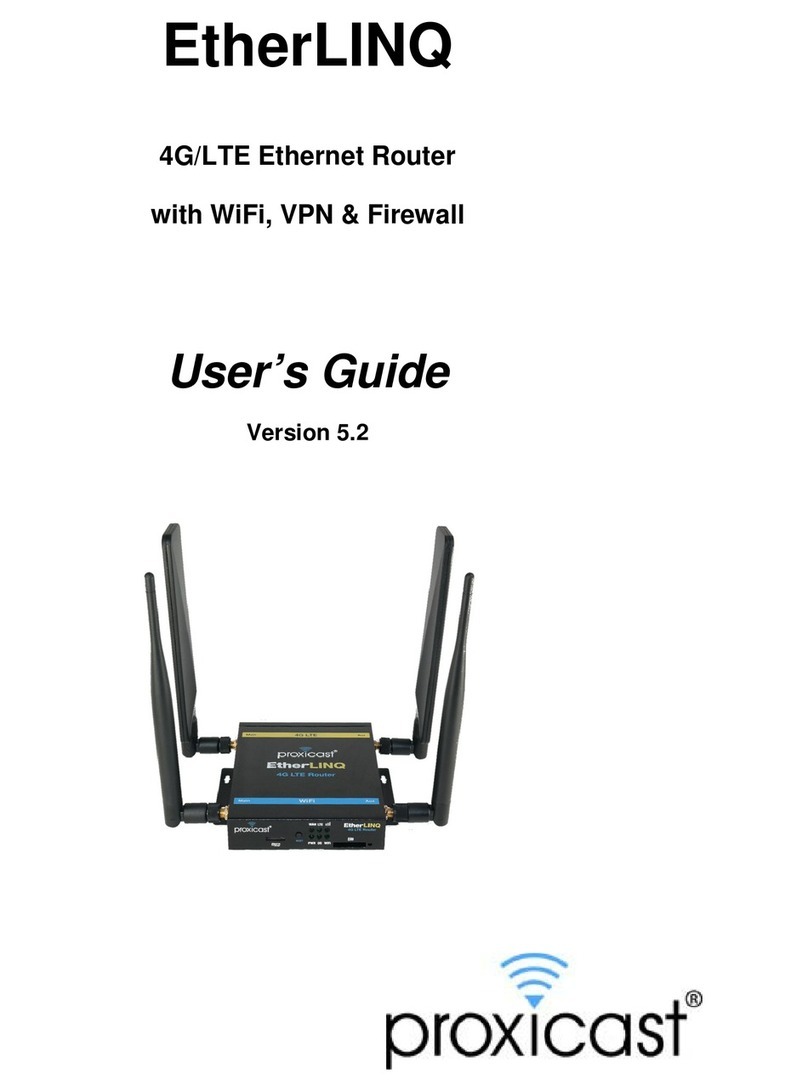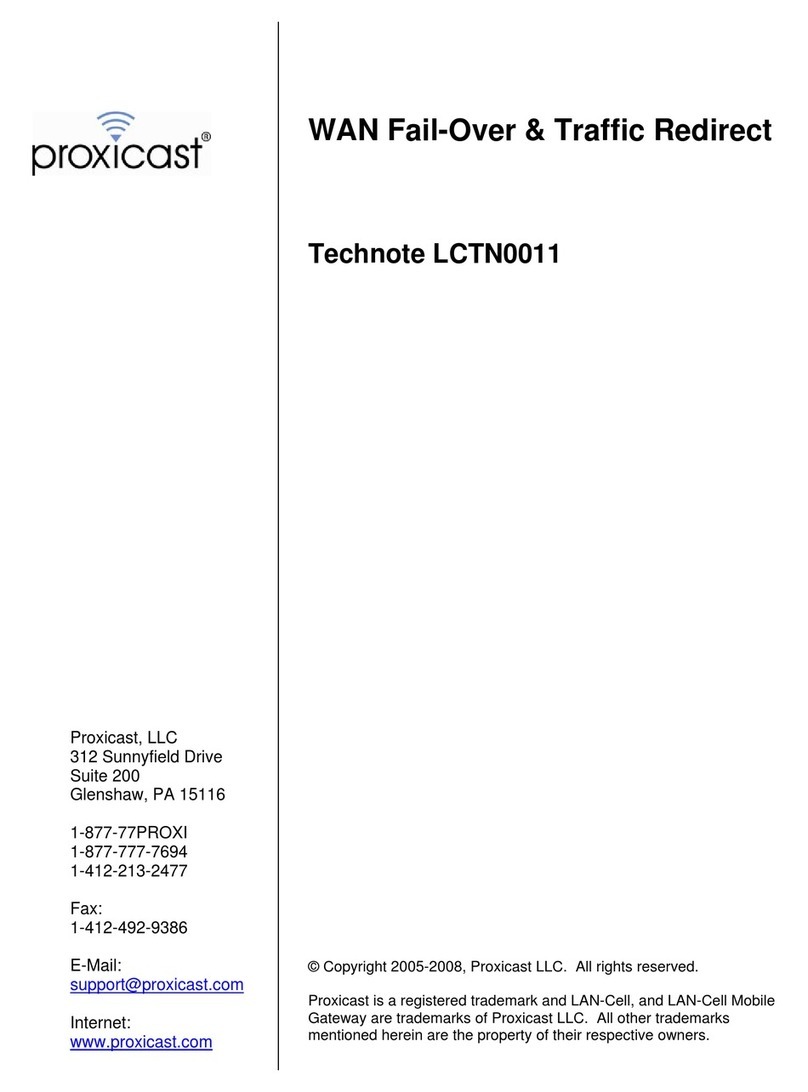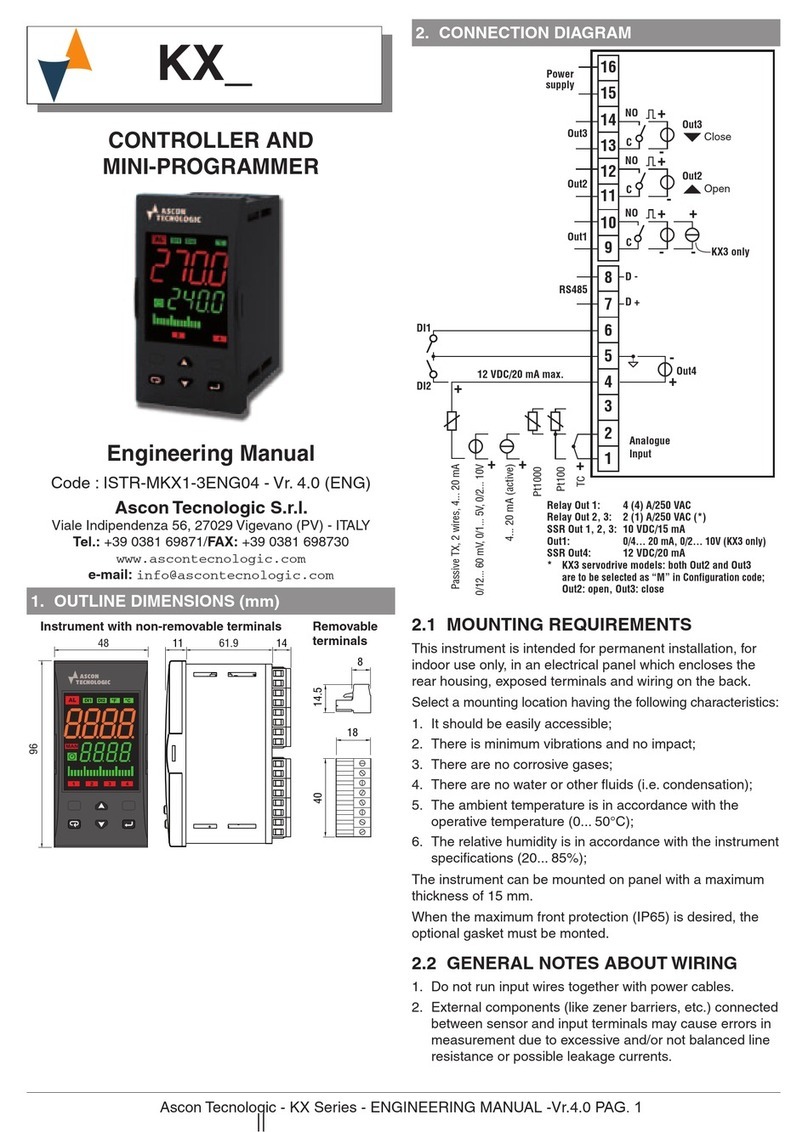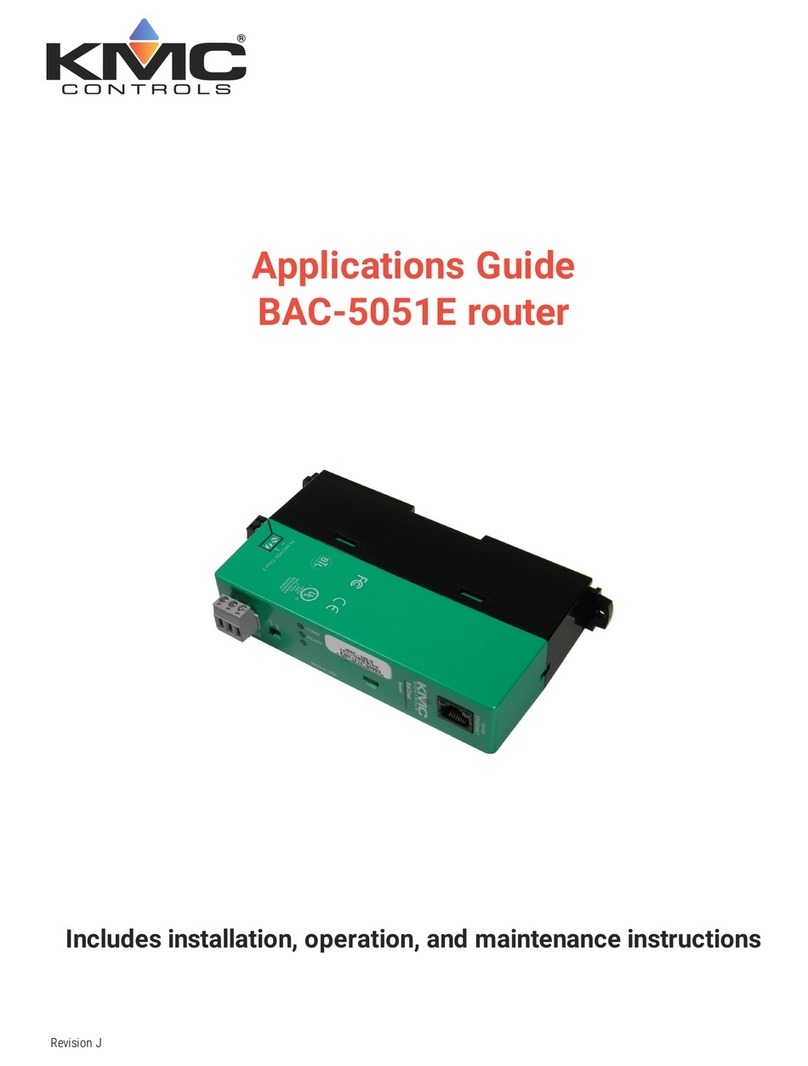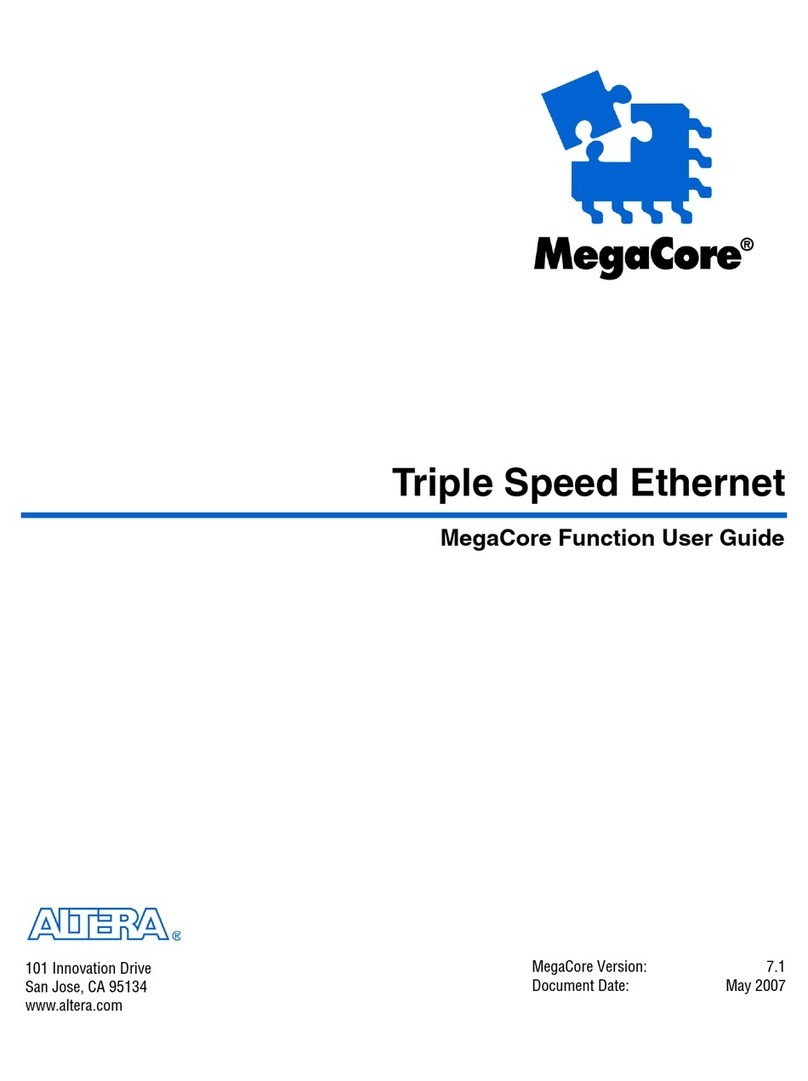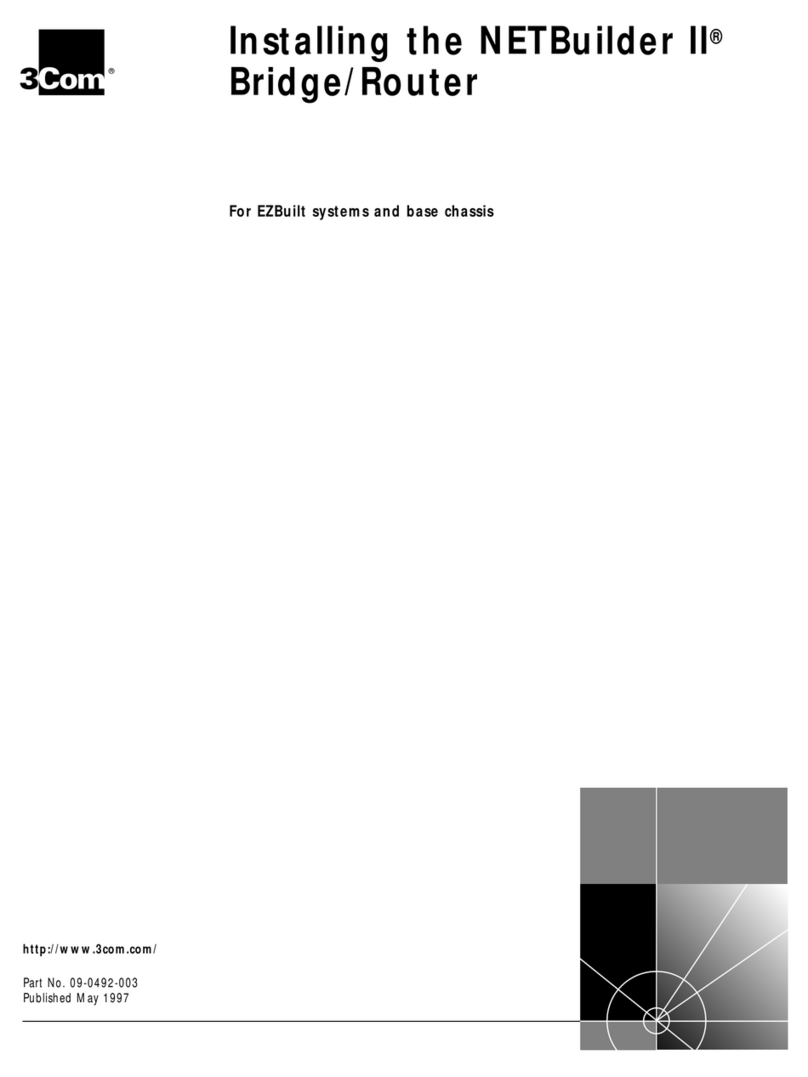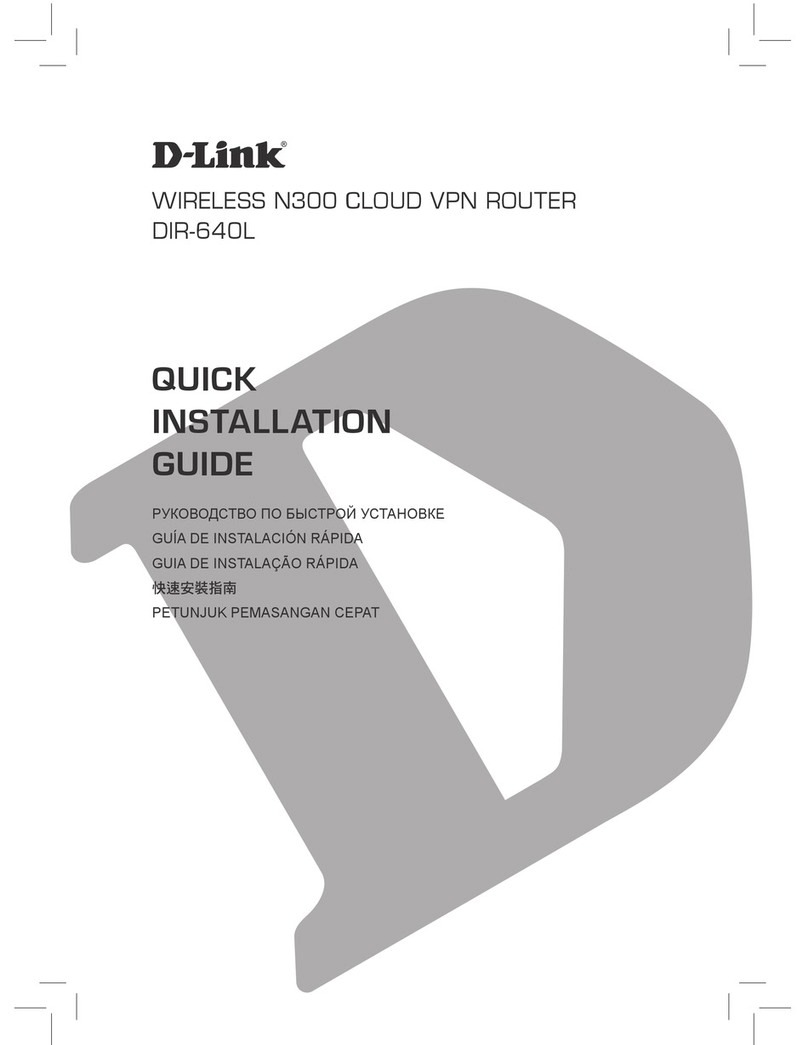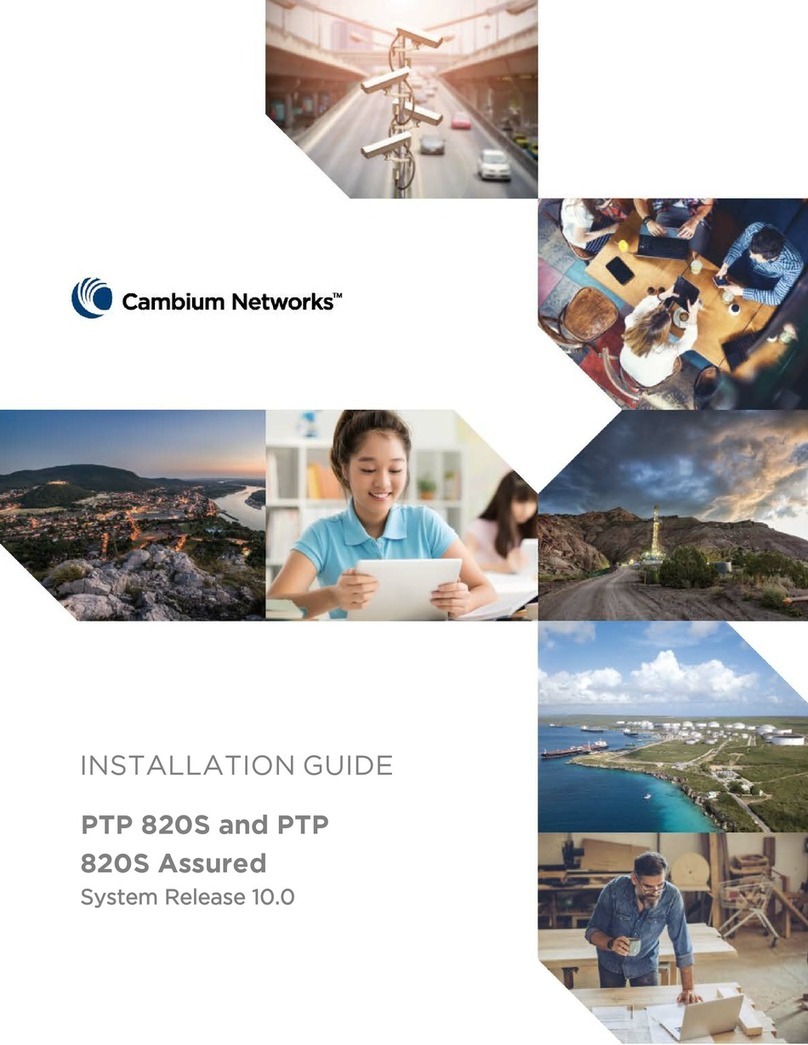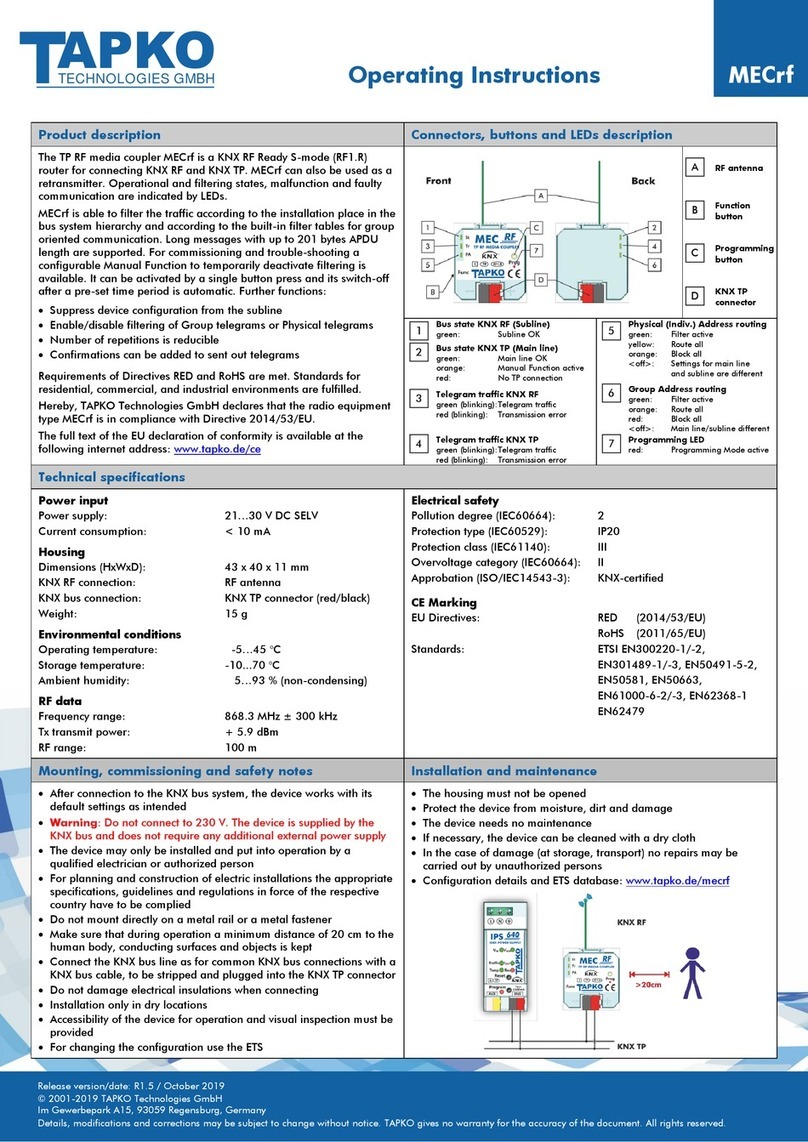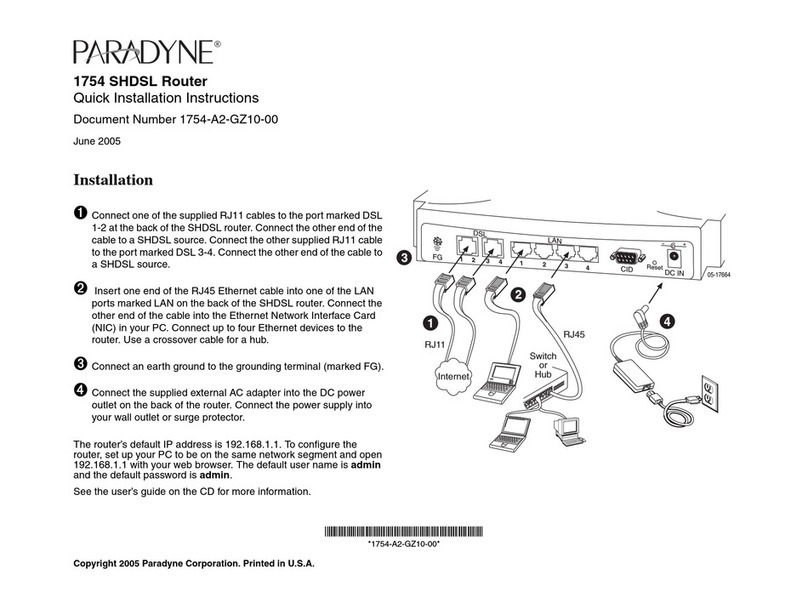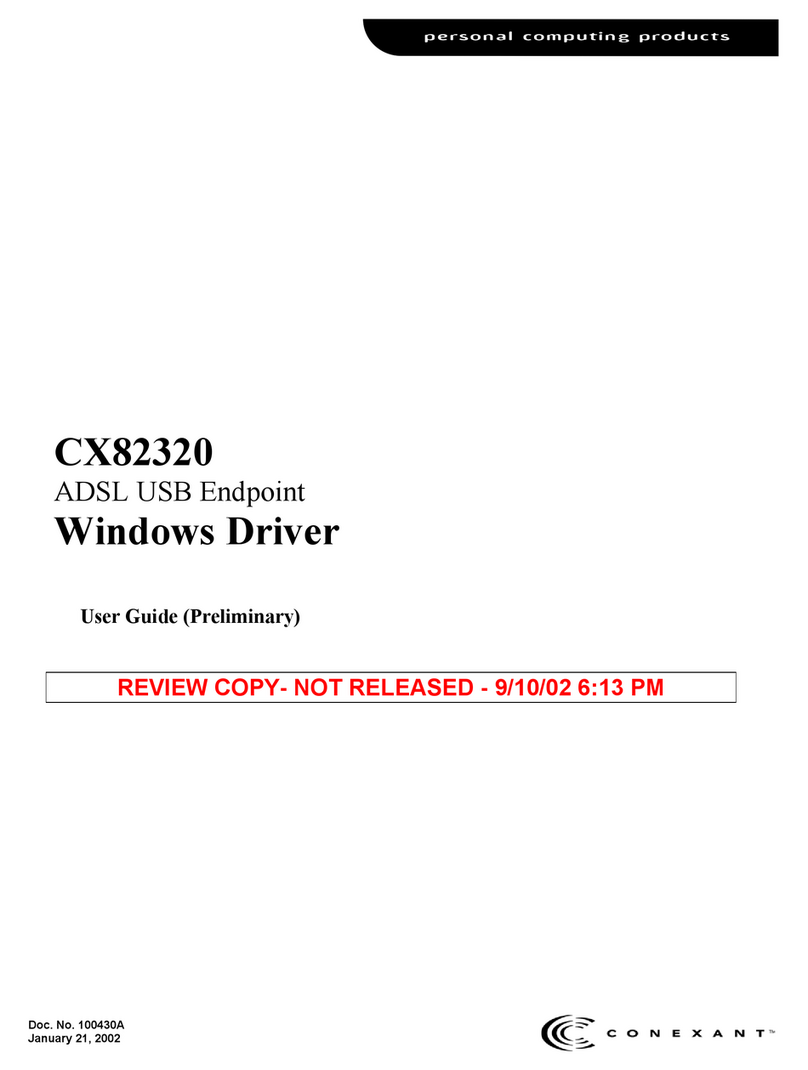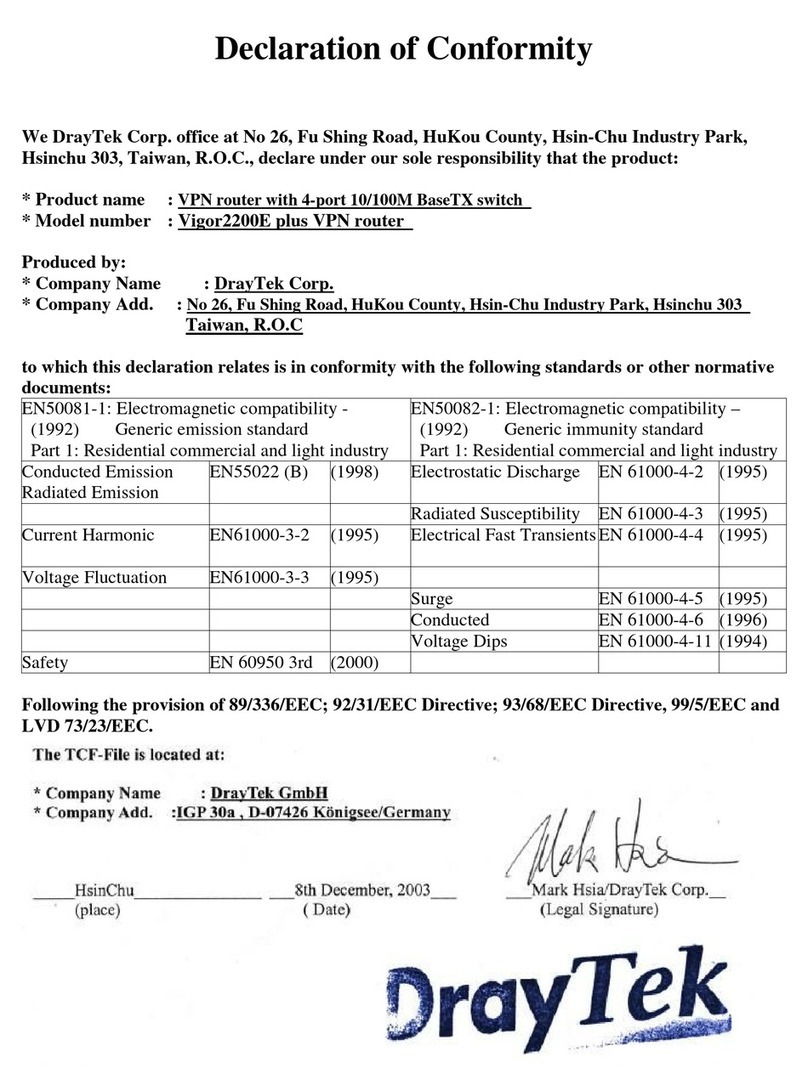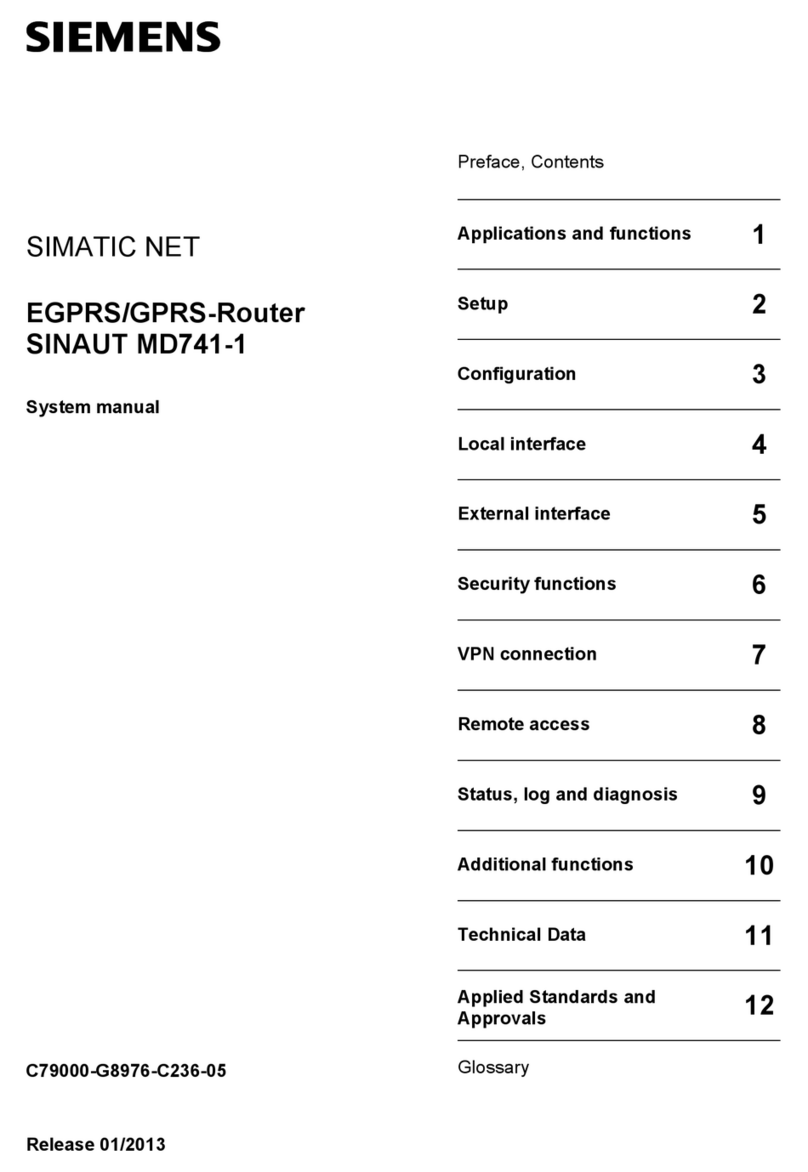Proxicast EtherLINQ User manual

4G LTE Router + WiFi + VPN
Quick Start Guide
The REALLY QUICK Start Guide
1. Attach the external antennas
2. Insert an activated SIM
3. Connect power to the EtherLINQ
4. Wait 90 sec. for the OS and LTE LEDs to stop flashing
5. Connect a DHCP-enabled PC to the LAN port or scan for a WiFi network named
EtherLINQ-xxxx and enter the 8 digit password printed on the EtherLINQ’s label
The EtherLINQ automatically attempts to connect to the default APN for your 4G carrier.
If you are using a different APN or the modem fails to connect to the Internet:
•Browse to http://192.168.1.1:8080 Username/Password: admin/1234
•Select the LTE tab
•Enter the correct APN for your SIM
•Click the Save & Apply button
•The EtherLINQ will reboot and connect to the Internet
Click the “Check For Updates” button to install the latest firmware

1
Introducing the EtherLINQ
The EtherLINQ can be used to provide access to remote equipment, gather
telemetry or other M2M data, establish Internet service in temporary locations, or
back-up wired Internet service with a 4G/LTE cellular connection.
Key Features
•Integrated 4G LTE Modem
•WiFi b/g/n Access Point (300 Mbps)
•NAT Router Mode with NAT/PAT
•IPSec VPN Client & Server
•Bridge Mode (WAN IP Pass-Through)
•Integrated GPS (select models)
•Virtual Cable Mode
•USB Webcam Server
•WAN Fail-Over / Fall-Back
•Serial Device Server
•1 LAN + 1 WAN or 2 LAN Port Options
•Metal Chassis & Wide Voltage Range
Figure 1: Typical EtherLINQ Network Configuration
See the EtherLINQ User’s Guide for a complete list of features and configuration
settings. Also refer to Proxicast’s Support Web Site (http://support.proxicast.com) for
technical notes, application configuration examples and knowledgebase articles.
Package Contents
•EtherLINQ
•120/240 VAC to 12 VDC Locking Power Adapter
•2x 5 dBi LTE Antennas (Flat)
•2x 5 dBi WiFi Antennas (Round)
•SIM Size Adapter Kit
•8 GB microSD Card (installed)
•CAT5e Cable
•Mounting Hardware Kit
•Quick Start Guide

2
Indicators & Connections
Figure 2: EtherLINQ Front Panel
LABEL
LED
DESCRIPTION
MicroSD Slot for microSD cards. Must be formatted with the
FAT32 file system.
RESET
Press & hold for 2 seconds until the OS LED begins
to flash. This places the EtherLINQ in
CONFIGURATION MODE and forces the
LAN IP = 192.168.1.1:8080
Press & hold for 10 seconds until the top row of LEDs
flash in sequence. This returns the EtherLINQ to its
factory default settings:
LAN IP = 192.168.1.1:8080
Username/Password = admin/1234
WAN Solid The wired WAN Ethernet port is the active WAN
Flashing
The wired WAN Ethernet port is attempting to
connect
LTE Solid The LTE Modem is the active WAN
Flashing The LTE Modem is attempting to connect
Bars
Off The LTE Modem is not receiving a cellular signal
1 Hz The LTE signal is POOR
10 Hz The LTE signal is GOOD
Solid The LTE signal is EXCELLENT
PWR Solid Power is on
OS Flashing The EtherLINQ is booting
Solid The EtherLINQ is operating normally
WiFi Solid The EtherLINQ’s internal WiFi radio is enabled
SIM
Press yellow button on the lower right to eject. The
EtherLINQ uses “mini” (2FF) sized SIMs

3
Figure 3: EtherLINQ Rear Panel
LABEL DESCRIPTION
USB USB 2.0 port for webcams, USB serial devices and flash drives
LAN 1 Connect equipment to this port with an Ethernet cable
WAN / LAN 2
Connect a cable/DSL modem or other Ethernet-based WAN
equipment to this port. Can also be defined as a second LAN port.
PWR Connect the included 12V DC power adapter to this jack
GPS Connect an external GPS antenna to this SMA Female jack
LOCK Kensington Lock port
EtherLINQ Default Settings
LAN IP Address 192.168.1.1 / 255.255.255.0
HTTP Management
Access
admin / 1234 on port 8080
Operating Mode NAT Router
LAN DHCP Server Enabled
WAN Priority
1. Ethernet WAN
2. LTE WAN
Ethernet WAN DHCP Client Enabled
LTE APN Carrier Default
WiFi Access Point
Enabled
SSID = EtherLINQ-nnnn where nnnn are the last 4
characters of the EtherLINQ’s serial number
WPA2 Password = 8 digit number from the EtherLINQ label
Security All TCP/UDP ports closed. Remote Management disabled
Press the RESET button for 10 seconds to return the EtherLINQ to these settings.
External Antenna Connections
The EtherLINQ has 2 SMA Female antenna jacks for 4G LTE external antennas
and 2 RP-SMA (reverse polarity) Female jacks for WiFi. Some models also have
an SMA Female jack on the rear panel for GPS antennas.

4
Configuring the EtherLINQ
Step 1: Enter http://192.168.1.1:8080 in a web browser
Step 2: At the Login screen (Figure 4), enter the default Username: admin
and the default Password: 1234
Step 3: The EtherLINQ Status screen will be displayed (Figure 5)
Figure 4: Login Screen
Figure 5: EtherLINQ Status Screen

5
Common Tasks
HOW TO
WHERE
ACTION
Change the LAN
IP Address Mode Tab Enter the IP address to be assigned to the
EtherLINQ and select the subnet mask for
the LAN. The DHCP Server will
automatically adjust to the new subnet.
Configure the
LTE APN LTE Tab Enter the Access Point Name (APN)
assigned to your SIM. Also configure LTE
Keep-Alive settings.
Change the WiFi
Password WiFi Tab Configures the Access Point’s SSID and
security settings.
Forward Ports to
LAN Devices Mode Tab > NAT
Router Mode Enter up to 10 port-forward / translation
rules.
Set up a VPN VPN Tab Enable IPSec and Add new rules for each
VPN tunnel.
Configure WAN
Fail-Over WAN Tab Set WAN priority, fail-over and connection
Keep-Alive settings.
Restart
Periodically Advanced Tab >
Scheduled Reboot Select the frequency for the EtherLINQ to
automatically reboot.
Change the
System Name Advanced Tab >
Device Access Enter the System Identification.
Change the
EtherLINQ
Password
Advanced Tab >
Device Access Passwords are case sensitive. The
username cannot be changed from
“admin” however, multiple users may log
in concurrently.
Change the
Administration
Ports
Advanced Tab >
Device Access HTTP and HTTPS can be assigned to any
port or disabled as necessary to avoid
port conflicts or increase security.
Backup / Restore
Settings Admin Tab >
Configuration
Settings
Settings can be saved or restored;
EtherLINQ can be reset to factory default
settings.
Enable Bridge
Mode Mode Tab > IP
Pass-Through Passes the WAN IP address to first LAN
device that requests a DHCP address.
Enable Virtual
Cable Mode Mode Tab > Virtual
Cable Bridges the EtherLINQ to other
EtherLINQs and PocketPORTs through
any intervening network toplogy.
Update Firmware Status Tab> Check
For Updates button Requires an active WAN connection to
check the Proxicast server for updates.
Consult the EtherLINQ User’s Guide for more detailed information on how to
configure all of the EtherLINQ’s features.

6
Troubleshooting
PROBLEM
CORRECTIVE ACTION
None of the LEDs
turn on Ensure that the correct power adapter is connected to the
EtherLINQ and plugged in to an appropriate power source. If
the LEDs still do not turn on, there may be a hardware failure.
Cannot access the
EtherLINQ from a
PC on the LAN
Check the cable between the computer (or hub/switch) and the
EtherLINQ. Check that the corresponding LAN port LED is ON.
Configure the PC to receive its IP settings via DHCP
(automatic assignment).
Confirm that any other network interfaces on the PC (such as
WiFi) are disabled.
Cannot ping the
EtherLINQ from
the LAN
If the LAN LEDs are off, check the cable connections.
Verify that the IP address and subnet of the EtherLINQ is in the
same range as the computers on the LAN and that the
EtherLINQ is the default gateway for all LAN devices.
Cannot make (or
maintain) a
cellular data
connection
(i.e. no LTE WAN
IP address)
Confirm that the SIM has been provisioned & activated with the
correct type of Internet access data service.
Ensure that the SIM/RUIM card (if required) is properly
inserted.
Network registration may take several minutes.
Cellular Signal
Quality is low Connections may be unreliable if the signal quality is < 33%.
Check that the proper external antenna is securely attached.
Use coax extension cables to locate the antennas to a more
favorable location.
Move the EtherLINQ to a location where the carrier’s signal is
stronger or use a higher-gain antenna or amplifier.
Cannot get a
WAN IP address
from the Ethernet
WAN ISP
The WAN IP address may not be provided until after the ISP
verifies the MAC address. Confirm the verification method used
by the ISP.
Check the EtherLINQ’s connection to the wired WAN
(cable/DSL modem). Check whether the Ethernet WAN
connection requires a crossover or straight cable.
After pressing
RESET, cannot
make a WAN
connection
The RESET button returns the EtherLINQ to its factory default
settings including clearing the LTE APN and WAN parameters.

7 rev 180709
Common Carrier-Specific Issues
CARRIER
COMMENT
Verizon
Wireless 4G/LTE Verizon Wireless’ default APN (vzwinternet) provides only NAT’d
IP addresses. This prevents all Internet initiated inbound (remote
access) connections from reaching the EtherLINQ.
Use the EtherLINQ’s VPN features to make an outbound
connection to a VPN server on another network; or
Purchase a static public IP address from Verizon for an
additional fee.
AT&T Wireless AT&T’s default APN (broadband) blocks all packets originating
from the Internet. To access the EtherLINQ or other equipment
remotely, request that AT&T provide you access to the i2gold
APN or another APN which offers mobile terminated data service;
Or use the EtherLINQ’s VPN features to make an outbound
connection to a VPN server on another network; or
Purchase a static public IP address from AT&T for an
additional fee.
Also see our online Knowledge Base at http://support.proxicast.com for more
troubleshooting tips, documentation, TechNotes and configuration examples.
Proxicast also manufactures an extensive line of cellular & WiFi antennas,
coaxial extension cables and other accessories for various applications.
Visit our online store at:
https://shop.proxicast.com
312 Sunnyfield Drive, Suite 200
Glenshaw, PA 15116-1936
1-877-77PROXI (1-877-777-7694)
1-412-213-2477 (outside USA)
support@proxicast.com
© Copyright 2000 - 2018. Proxicast, LLC. All rights reserved.
Proxicast is a registered trademark and EtherLINQ, LAN-Cell and PocketPORT are
trademarks of Proxicast LLC. All other trademarks/servicemarks mentioned are the
property of their respective owners.
Other manuals for EtherLINQ
1
Table of contents
Other Proxicast Network Router manuals