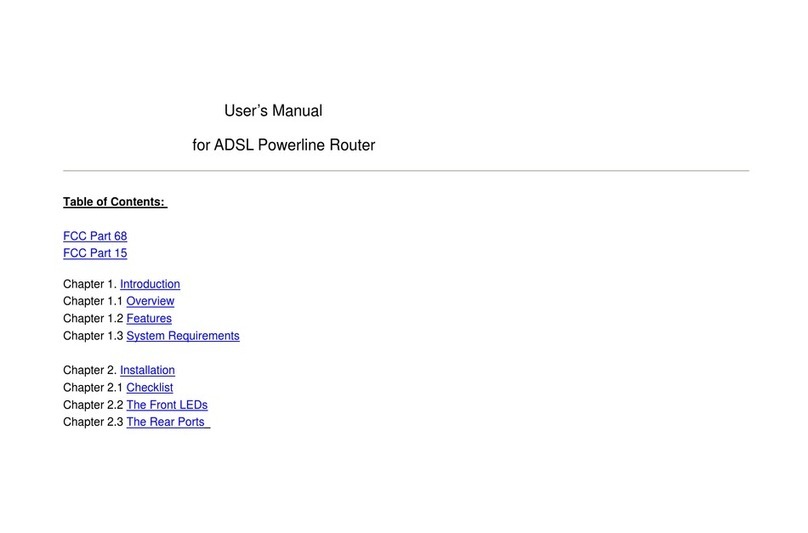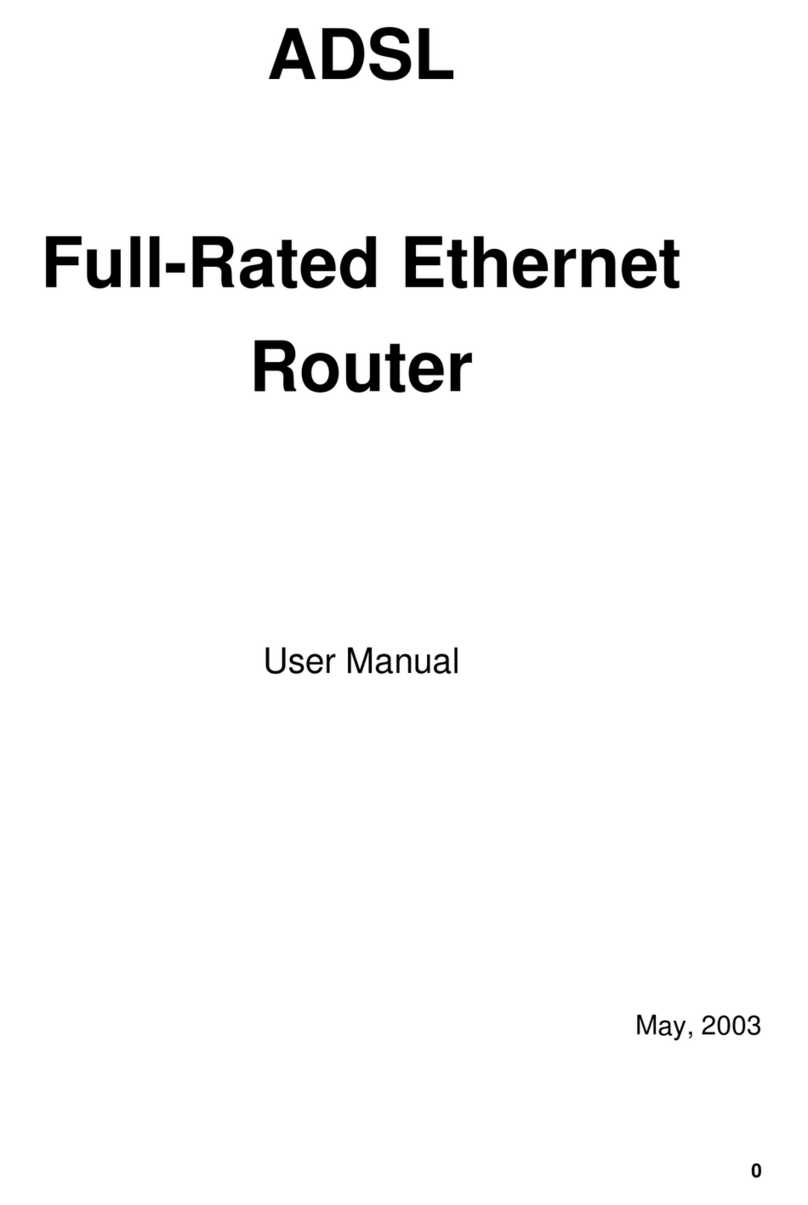CX82320 ADSL USB Endpoint Windows Drivers User Guide
100430A Conexant iii
REVIEW COPY- NOT RELEASED - 9/10/02 6:13 PM
Contents
1Introduction ..........................................................................................................................1-1
1.1 Overview ...................................................................................................................................................1-1
1.2 Scope........................................................................................................................................................1-1
1.3 Audience ...................................................................................................................................................1-1
1.4 Document Structure ..................................................................................................................................1-1
1.5 System Requirements...............................................................................................................................1-2
1.6 Reference Documents ..............................................................................................................................1-2
2Installation and Setup...........................................................................................................2-1
2.1 Installation.................................................................................................................................................2-1
2.1.1 Installing the ADSL USB Endpoint..............................................................................................2-1
2.1.2 Installing the Windows Driver......................................................................................................2-1
2.1.2.1 INF Installation of the Windows Driver ......................................................................2-1
2.1.3 Uninstalling the Windows Driver .................................................................................................2-6
3Web page configurations .....................................................................................................3-9
3.1 Login .........................................................................................................................................................3-9
3.2 Status Pages.............................................................................................................................................3-9
3.2.1 Home Page.................................................................................................................................3-9
3.2.2 ADSL Status Page....................................................................................................................3-11
3.2.3 LAN Page .................................................................................................................................3-13
3.2.4 PPP Page .................................................................................................................................3-14
3.3 Configuration Pages..................................................................................................................................3-1
3.3.1 WAN Configuration .....................................................................................................................3-1
3.3.1.1 ATM ..........................................................................................................................3-2
3.3.1.2 Encapsulation............................................................................................................3-2
3.3.1.3 PPP Configuration.....................................................................................................3-3
3.3.2 LAN Configuration ......................................................................................................................3-4
3.3.3 DNS Configuration......................................................................................................................3-4
3.3.4 Save Settings..............................................................................................................................3-6
3.4 Admin Privilege .........................................................................................................................................3-1
3.4.1 WAN Status ................................................................................................................................3-1
3.4.2 ATM Status .................................................................................................................................3-1
3.4.3 TCP Status .................................................................................................................................3-3
3.4.4 ADSL Configuration ....................................................................................................................3-4
3.4.5 Admin..........................................................................................................................................3-5
3.4.6 User ............................................................................................................................................3-6
3.4.7 Miscellaneous Configuration.......................................................................................................3-6
3.4.8 Reset to Factory Default .............................................................................................................3-8
3.4.9 Diagnostic Test ...........................................................................................................................3-9
3.4.10 System Log...............................................................................................................................3-11