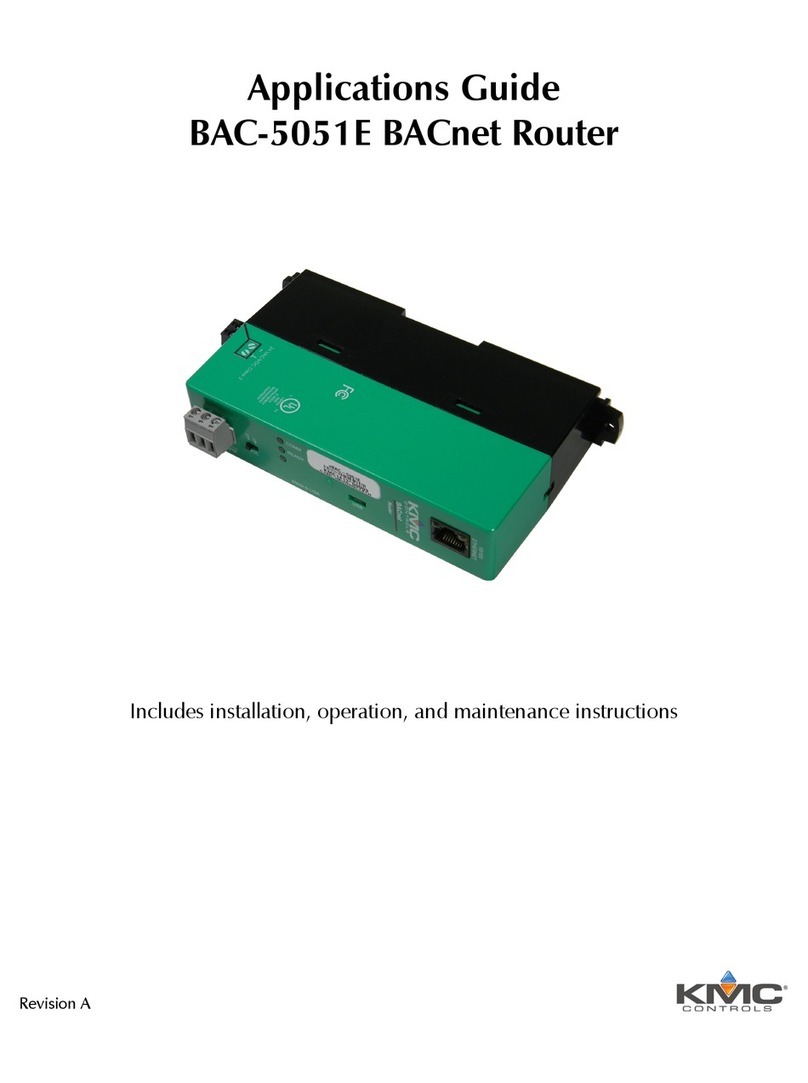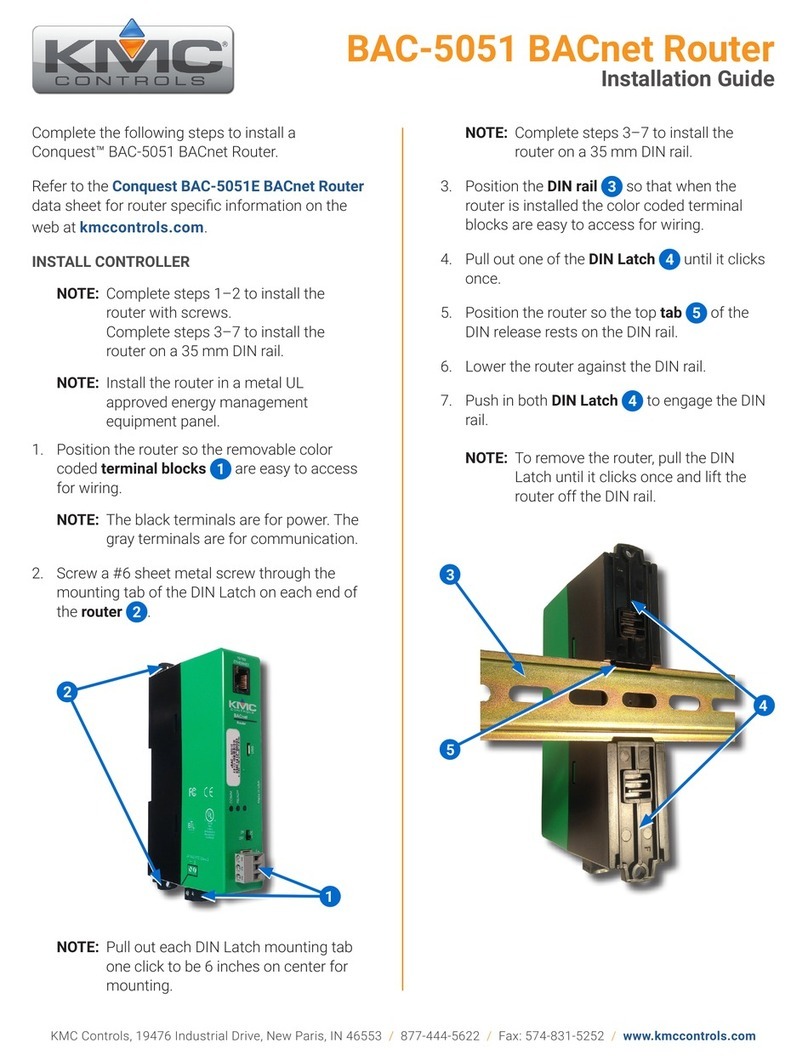BACnet routing
BACnet IP–Two ports each of that can be set up for any of the following protocols:
lNormal BACnet IP network routing
lBACnet broadcast management device with network and port address translation
lForeign device registration with BACnet broadcast management devices (BBMD)
lPAD (packet assembling/disassembling) routing
One BACnet Ethernet port
One MS/TP port
Installation
Supply voltage 24 VAC (50/60 Hz) or 24 VDC; –15%, +20%; Class2 only; non-
supervised (all circuits, including supply voltage, are power
limited circuits)
5 volts DC from powered USB connection
Supply source automatically switches to highest available
voltage
8 VA required power
Weight Approximately 5.3 ounces (149 grams)
Case material Green and black flame retardant plastic
Processor and memory
Processor Processor 32-bit ARM® Cortex-M4
Memory Configuration parameters and diagnostics are stored in
nonvolatile memory; auto restart on power failure
Regulatory and agency listings
BTL Listed as BACnet Testing Laboratory profile B-RTR.
UL UL 916 Energy Management Equipment
RoHS RoHS compliant (pending)
CE CE compliant
FCC FCC Class A, Part 15, Subpart B and complies with Canadian
ICES-003 Class A
This device complies with part 15 of the FCC Rules. Operation
is subject to the following two conditions: (1) This device may
not cause harmful interference, and (2) this device must accept
any interference received, including interference that may
cause undesired operation.
Environmental limits
Operating Temperature 32 to 120° F (0 to 49° C)
Shipping Temperature -40 to 140° F (–40 to 60° C)
Humidity 0–95% RH, non-condensing
Section 1: Introduction KMC Controls, Inc.
6 Revision J