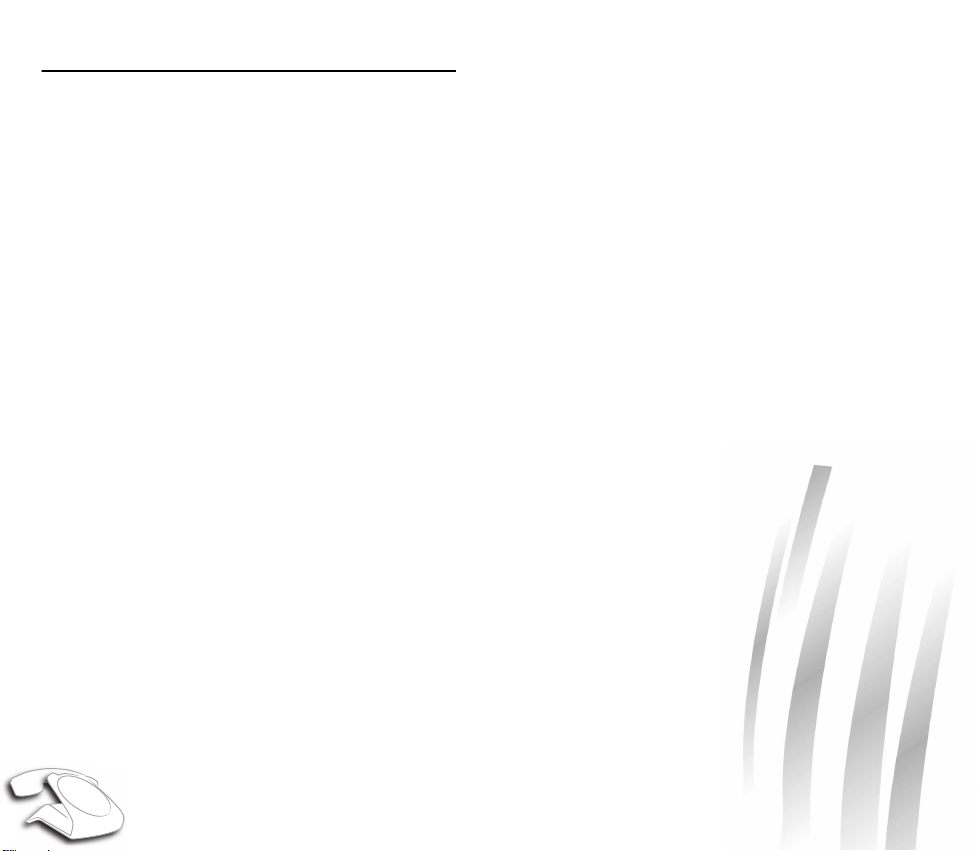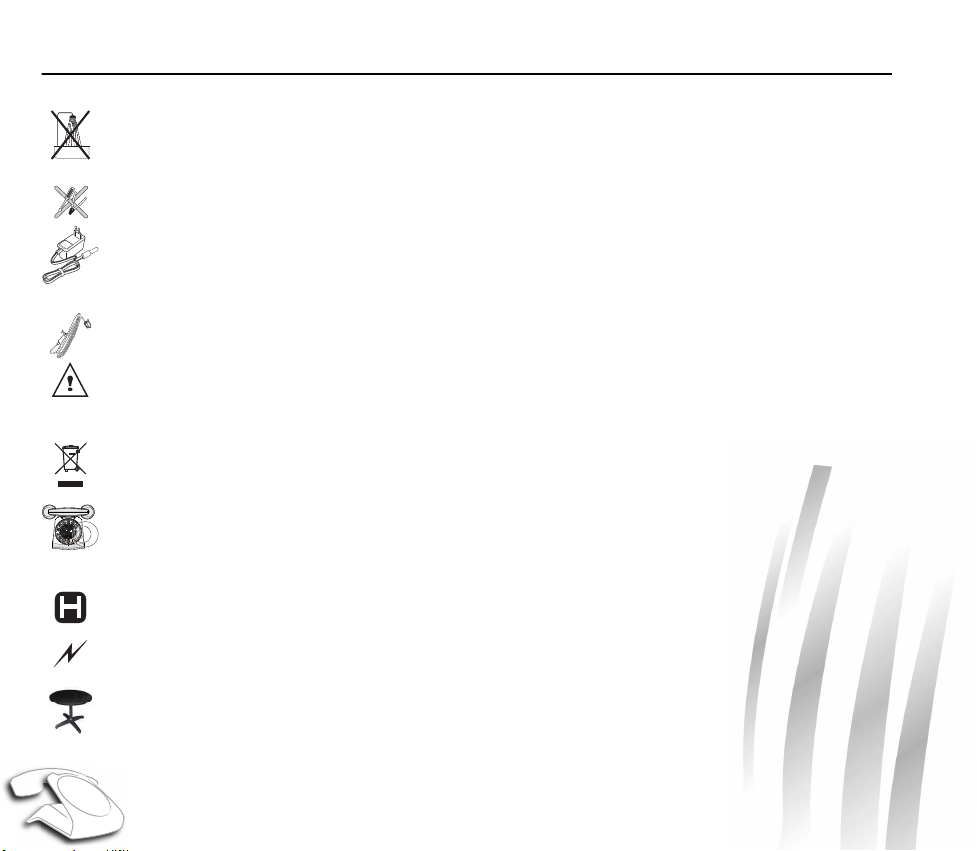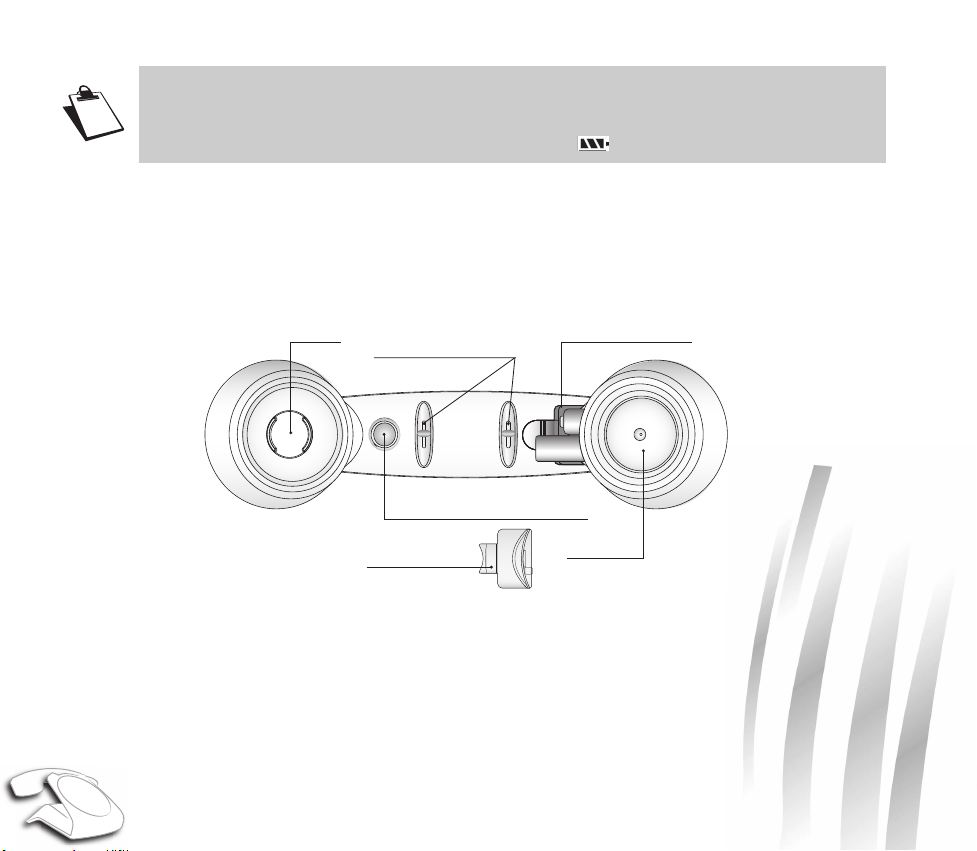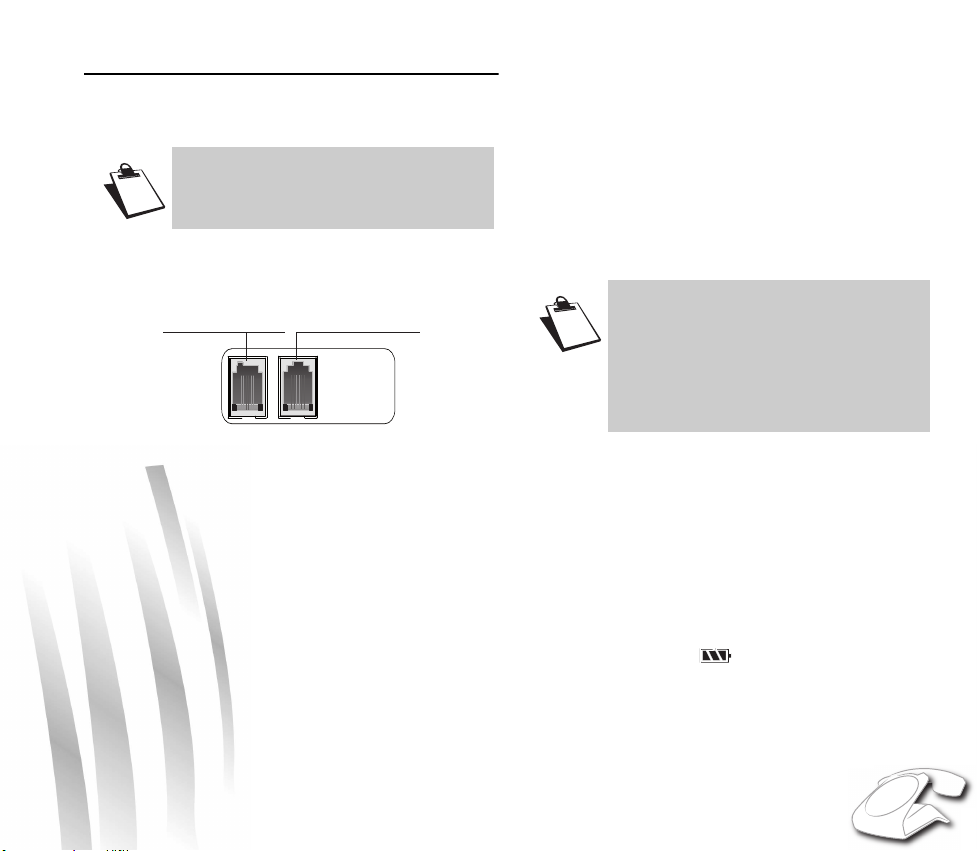2
CONTENTS
Recommendations and safety instructions .... 4
Unpacking........................................................... 5
Phone description ...........................................................5
database .................................................................... 5
Your handset.............................................................. 6
Control panel.............................................................. 7
Using the touch buttons ............................................. 7
Display screen............................................................ 8
Installation.......................................................... 9
Connecting the base .......................................................9
Setting up the handset ....................................................9
Charging batteries ...........................................................9
Navigating in the menu .................................................10
Browsing through the menus ................................... 10
Menu structure......................................................... 11
Settings required before use .........................................11
Phone use......................................................... 12
Handset location ...........................................................12
Calling ...........................................................................12
Receiving a call........................................................ 12
Making a call............................................................ 13
Ending a call............................................................. 13
During a call............................................................. 13
"Calls" function button.............................................. 14
Secret mode............................................................. 14
Hands-free mode/Speakerphone mode................... 14
Calling the last number dialled................................. 15
Call time display....................................................... 15
Phonebook ....................................................... 15
Creating an entry ...........................................................15
Editing an entry .............................................................16
Associating a ring tone with a phonebook entry ............16
Deleting an entry ...........................................................16
Calling using the phonebook .........................................16
Searching for a contact .................................................16
Call log.............................................................. 17
Viewing the received and dialled call log ......................17
The events log ..............................................................17
Viewing the events log............................................. 17
Activating/deactivating the new event
information screen................................................... 18
Clearing notifications............................................... 18
Information ....................................................................18
Accessories...................................................... 18
Alarm clock ...................................................................18
Activating / deactivating the alarm clock.................. 18
Changing the alarm clock ring tone......................... 18
Modifying the alarm clock time................................ 19
Timer ............................................................................19
Activate the timer..................................................... 19
Changing the programmed time of the timer........... 19
Displaying or hiding the programmed time
of the timer............................................................... 19
Changing the timer ring tone................................... 19
Ring tones ........................................................ 20
Changing the ring tones ...............................................20
Activating or deactivating the beeps .............................20
Activating/deactivating the silent mode ........................20
Settings............................................................. 21
Modifying the date and time .........................................21
Adjusting the contrast ...................................................21
Modifying the language ................................................21
The voicemail number (according to operator) .............21
Demo ............................................................................22
Advanced settings ........................................................22
Modifying the base code.......................................... 22
Base settings........................................................... 23
Line settings ............................................................ 24
Answering machine......................................... 25
Enabling / disabling the answering machine ................25
Modifying the outgoing message ..................................26
Recording a personal outgoing message................ 26
Deleting your personal outgoing message.............. 26