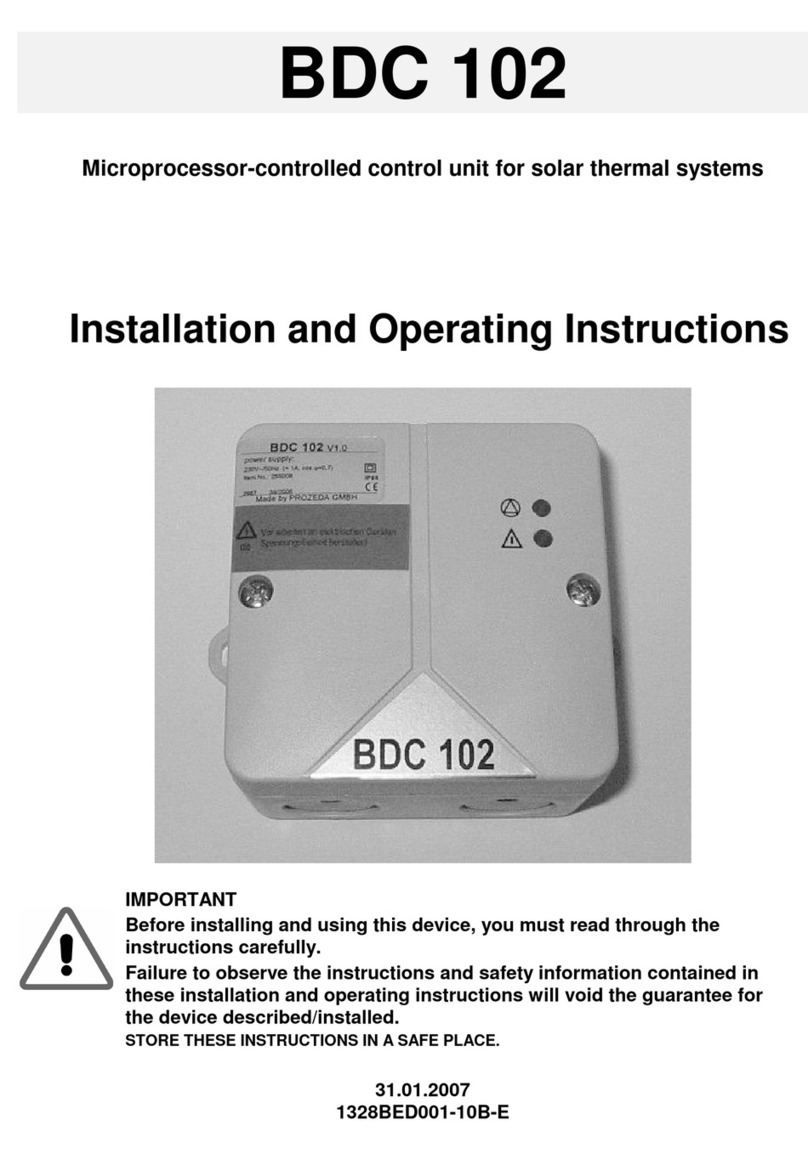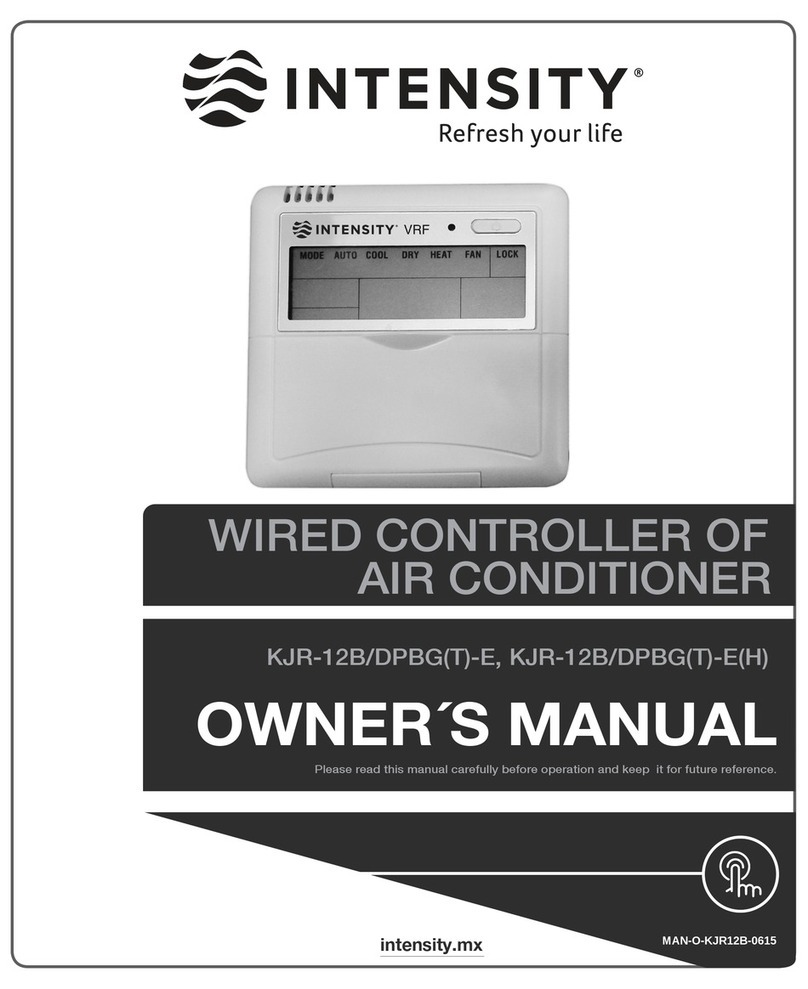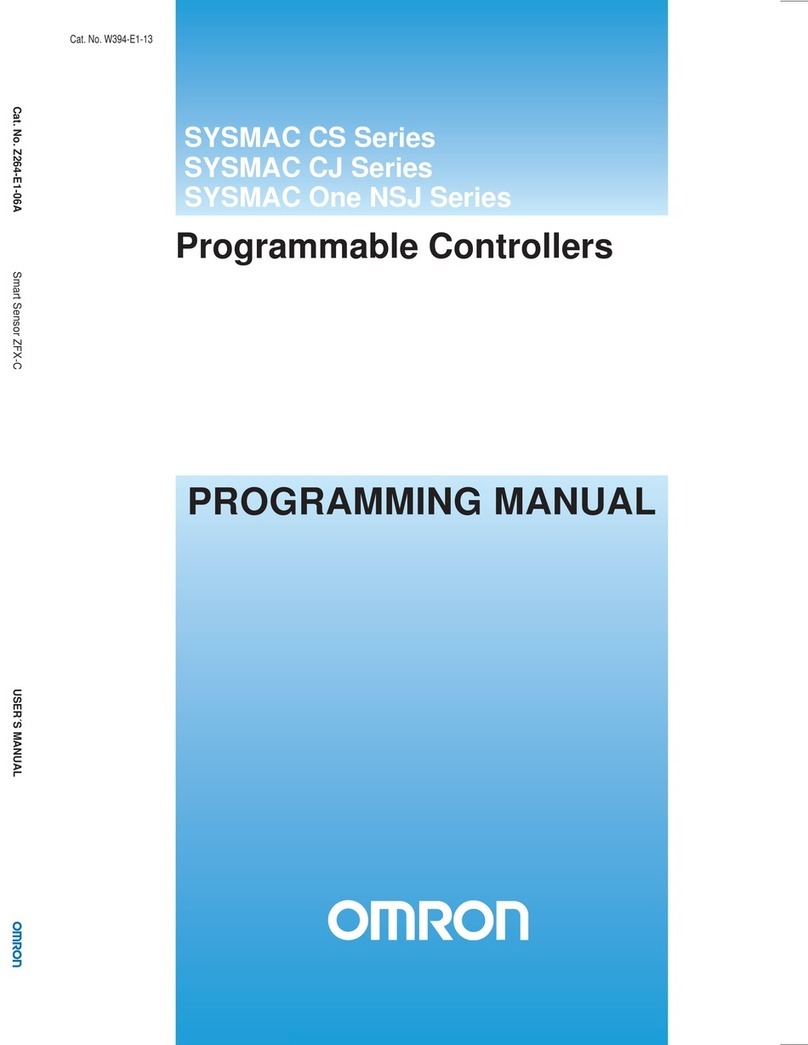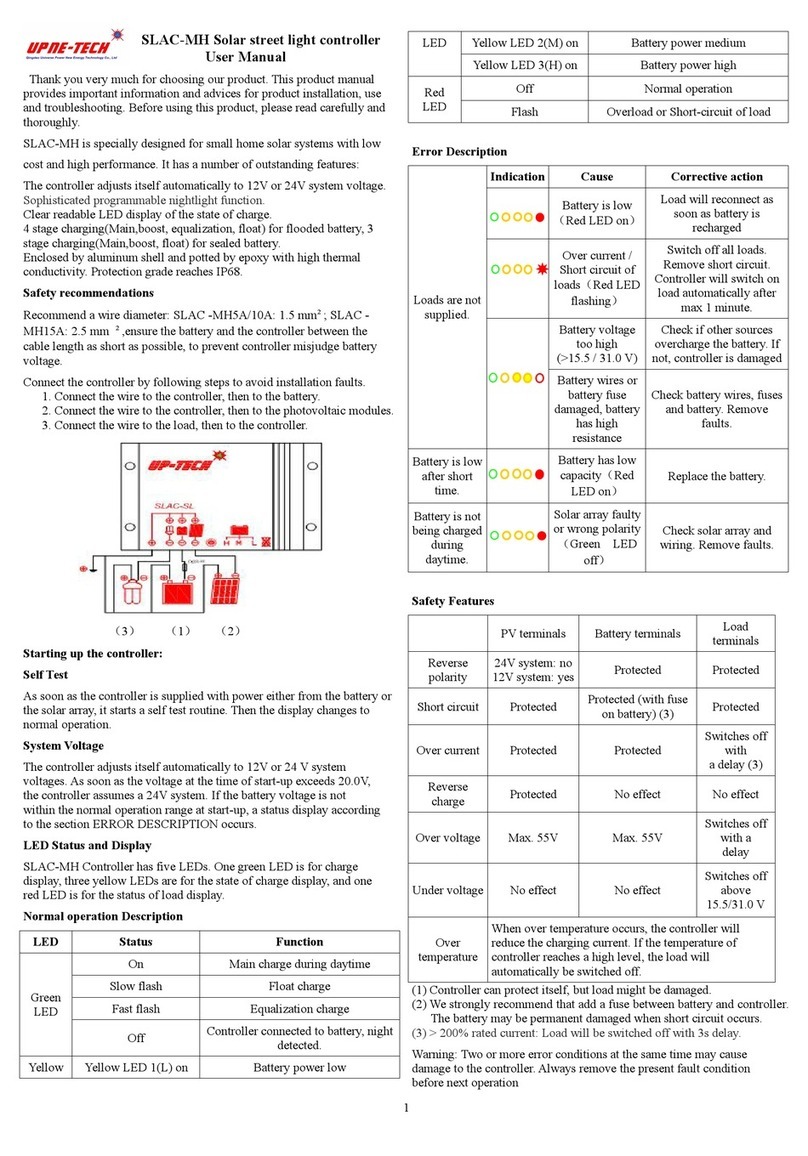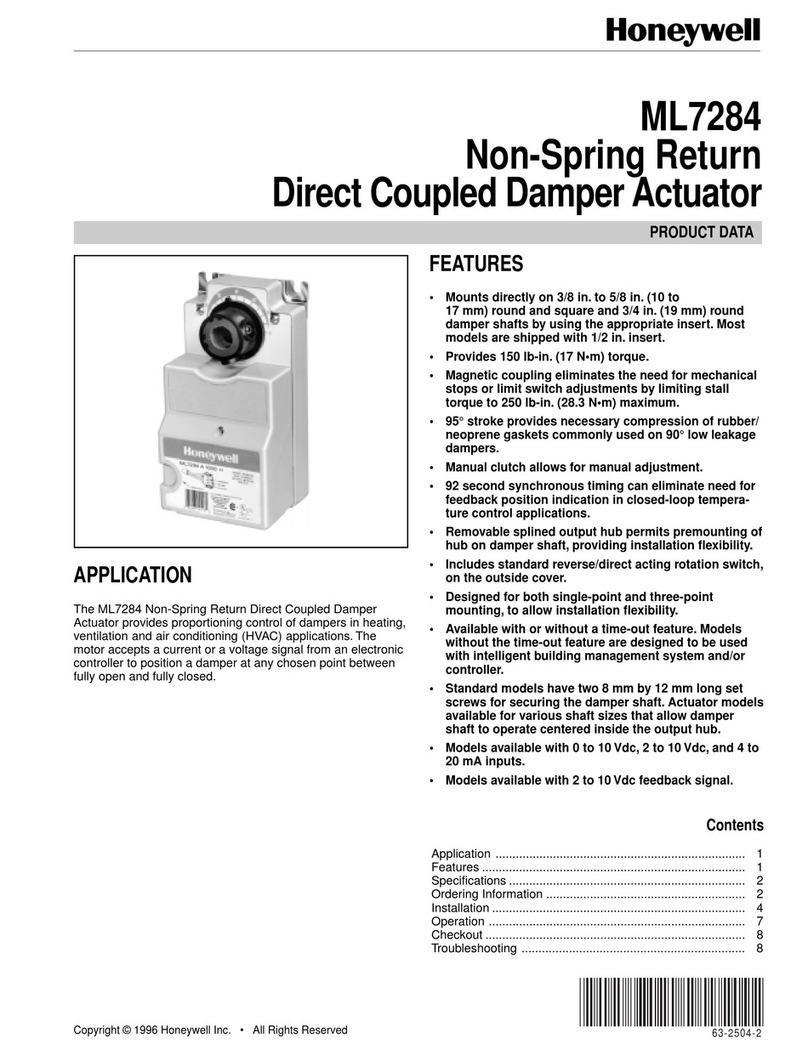Prozeda grandis 650 HK Parts list manual
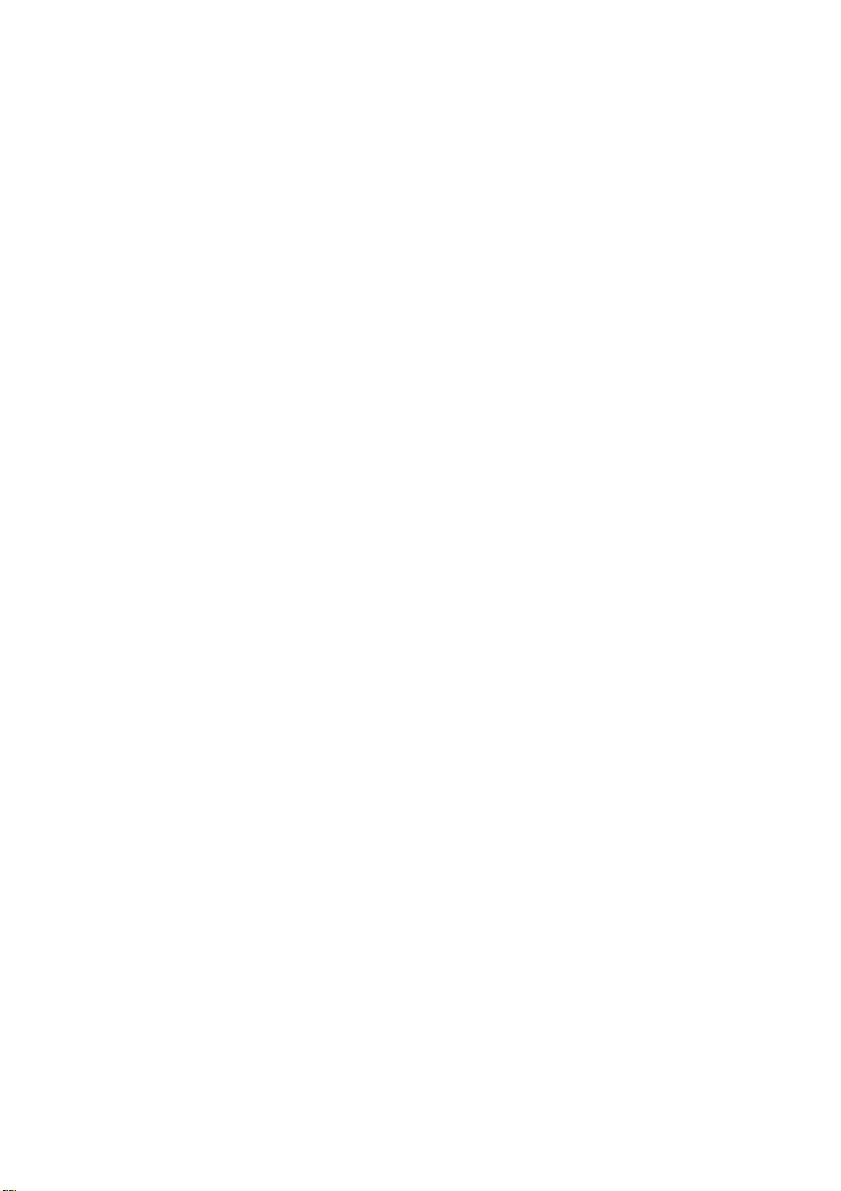
Heating circuit and solar controller
grandis 650 HK
Menus and controller functions
English version of original German installation and operating instructions
Version: 1.2
January 201
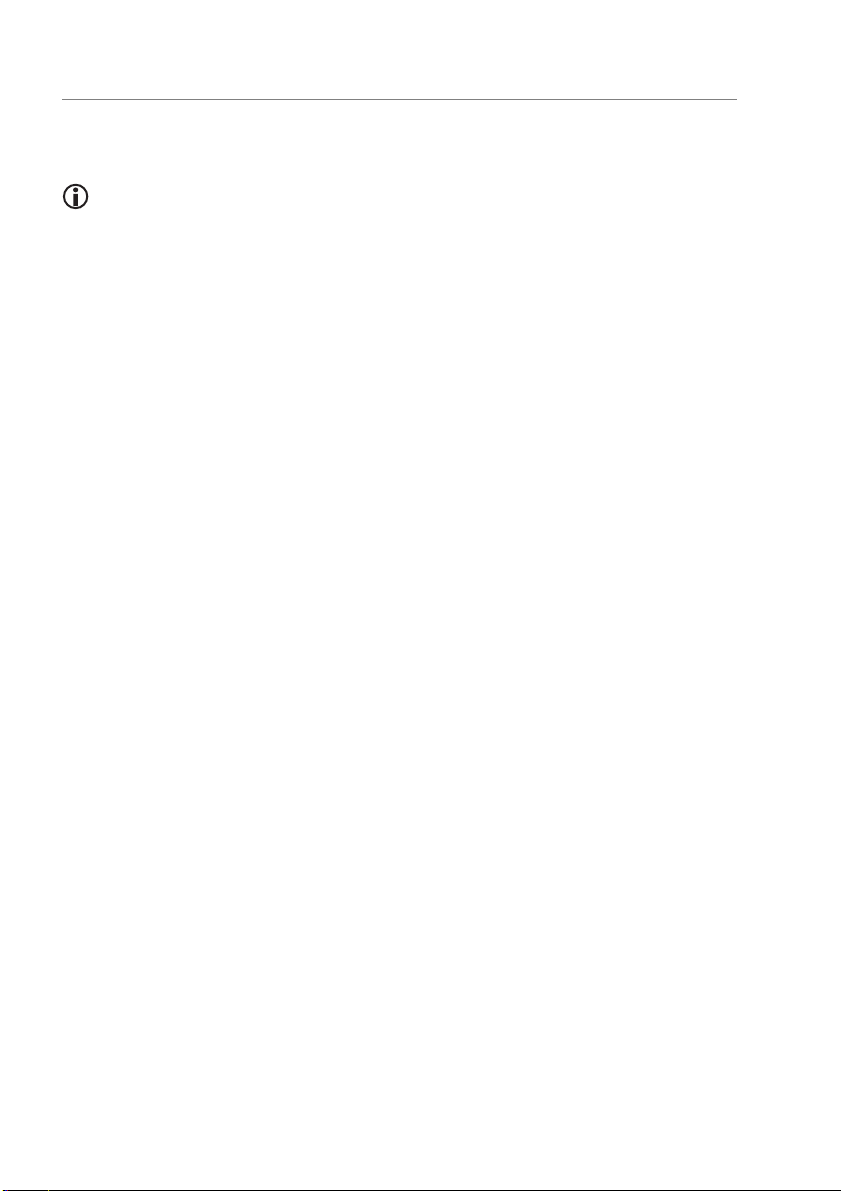
This manual is designed to help you use the controller properly, safely and economically.
This manual represents only a part of the installation and operating instructions.
Read the document before making any settings on the controller. Installation and
operating instructions.
Target group
This manual is addressed to all persons who carry out any of the following tasks:
•Installing the controller
•Connecting the controller
•Putting the controller into operation
•Setting the controller
•aintaining the solar power system
•Eliminating faults on the controller and the solar power system
•Disposing of the controller
These persons must have the following knowledge and skills:
•Knowledge about establishing electrical connections
•Knowledge about the hydraulic operation of solar power systems
•Knowledge of the applicable regulations at the point of use and the ability to apply
them
These persons must have read and understood the contents of this manual.
Availability
This manual is part of the controller. Always keep it in an easily accessible location. Include
this manual with the controller should the controller change hands.
If this manual gets lost or becomes unusable, you can contact the manufacturer for a new
copy.
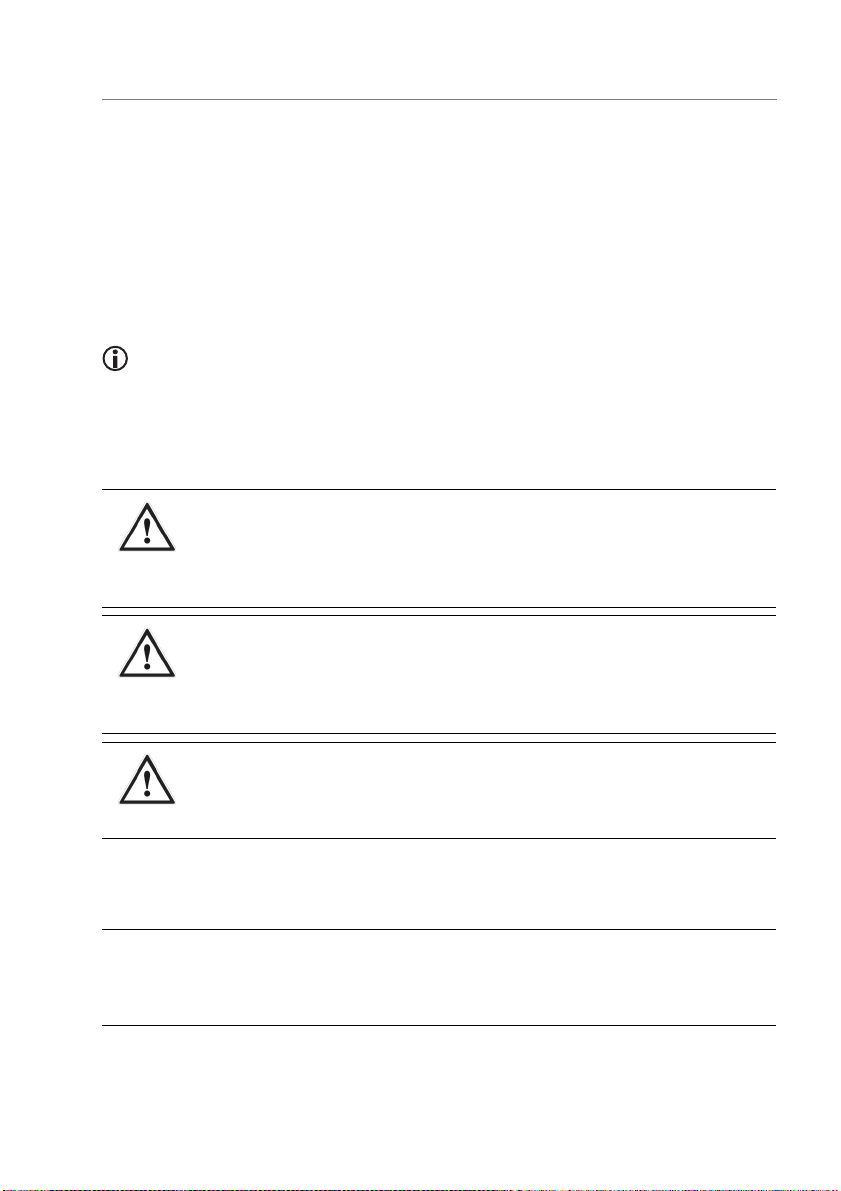
Style conventions used in the text
Specific style conventions are assigned to different elements in the manual. This makes it
easy to recognise the type of text concerned:
Standard text,
" enu", " enu item", "Button designations",
•lists and
actions.
Notes accompanied by this symbol contain information about how to operate the
controller economically.
Style conventions for hazard warnings
This manual makes reference to the following categories of hazard warnings:
DANGER
Information or instructions accompanied by the word DANGER provide a
warning about a hazardous situation that will lead to fatal or serious
injuries.
ARNI
NG
Information or instructions accompanied by the word WARNING provide a
warning about a hazardous situation that may possibly lead to fatal or
serious injuries.
CAUTION
Information or instructions accompanied by the word CAUTION provide a
warning about a situation that can lead to minor or moderate injuries.
Style conventions for warnings of damage to property or
the environment
ATTENTION
Information and instructions of this kind provide a warning about a
situation that can lead to damage to property or the environment.
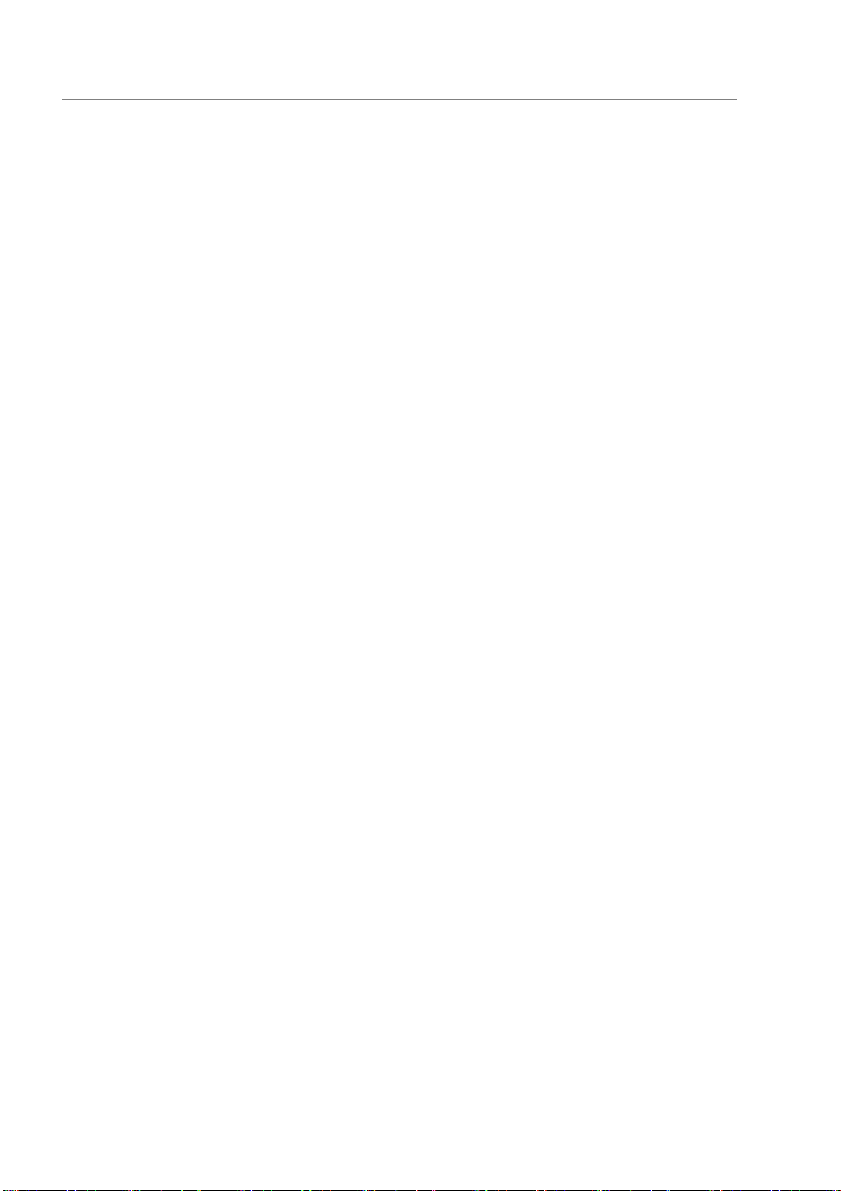
Table of contents
1
Displaying and changing the values in the menus ................................................. 6
1.1
Displaying values in the "Info" menu ............................................................................................. 6
1.2
Displaying and changing values in the "Program" menu ...................................................... 13
1.3
Controlling switching outputs in the " anual mode" menu ............................................... 19
1.4
Displaying and changing values in the "Basic settings" menu ............................................ 20
2
"Heating circuit" function ...................................................................................... 28
2.1
ixed heating circuit ........................................................................................................................ 28
2.2
Unmixed heating circuit .................................................................................................................. 29
2.3
Switching the heating circuit pumps off and on ...................................................................... 30
2.4
Hot water .............................................................................................................................................. 30
2.5
Putting the heating circuits into operation ............................................................................... 31
2.6
Screed heating .................................................................................................................................... 31
2.7
Room sensor (RS) ................................................................................................................................ 32
3
“Solar” function...................................................................................................... 33
3.1
Setting the charging method ......................................................................................................... 33
3.2
Setting the "Storage tank priority" function .............................................................................. 33
3.3
Setting the "Parallel charging" function ...................................................................................... 34
3.4
Setting the pump control system ................................................................................................. 35
3.5
Setting the "Tube collector" function .......................................................................................... 37
3.6
Bypass function / external heat exchanger ................................................................................ 37
4
Setting protective functions .................................................................................. 38
4.1
Setting the "Collector protection" function ............................................................................... 38
4.2
"Storage tank protection" function .............................................................................................. 38
4.3
"System protection" function ......................................................................................................... 39
4.4
"Pump protection" function............................................................................................................ 39
4.5
"Heat exchanger protection" function ........................................................................................ 39
4.6
Setting the "Recooling" function ................................................................................................... 39
4.7
Setting the "Drain-back" function ................................................................................................. 40
4.8
Setting the "Anti-freeze" function ................................................................................................. 41
5
Measuring the energy yield ................................................................................... 41
5.1
DFG (flow sensor) ............................................................................................................................... 42
5.2
VFS (vortex flow sensor) ................................................................................................................... 42
5.3
DFA (flow indicator)........................................................................................................................... 42
6
Setting multi-function controllers (MFC) .............................................................. 43
6.1
Setting the "Cooling" function ....................................................................................................... 43
6.2
Setting the "Heating" function ....................................................................................................... 44
6.3
Setting the "Temperature difference controller" function .................................................... 44
6.4
Setting the "Threshold value switch" function ......................................................................... 45
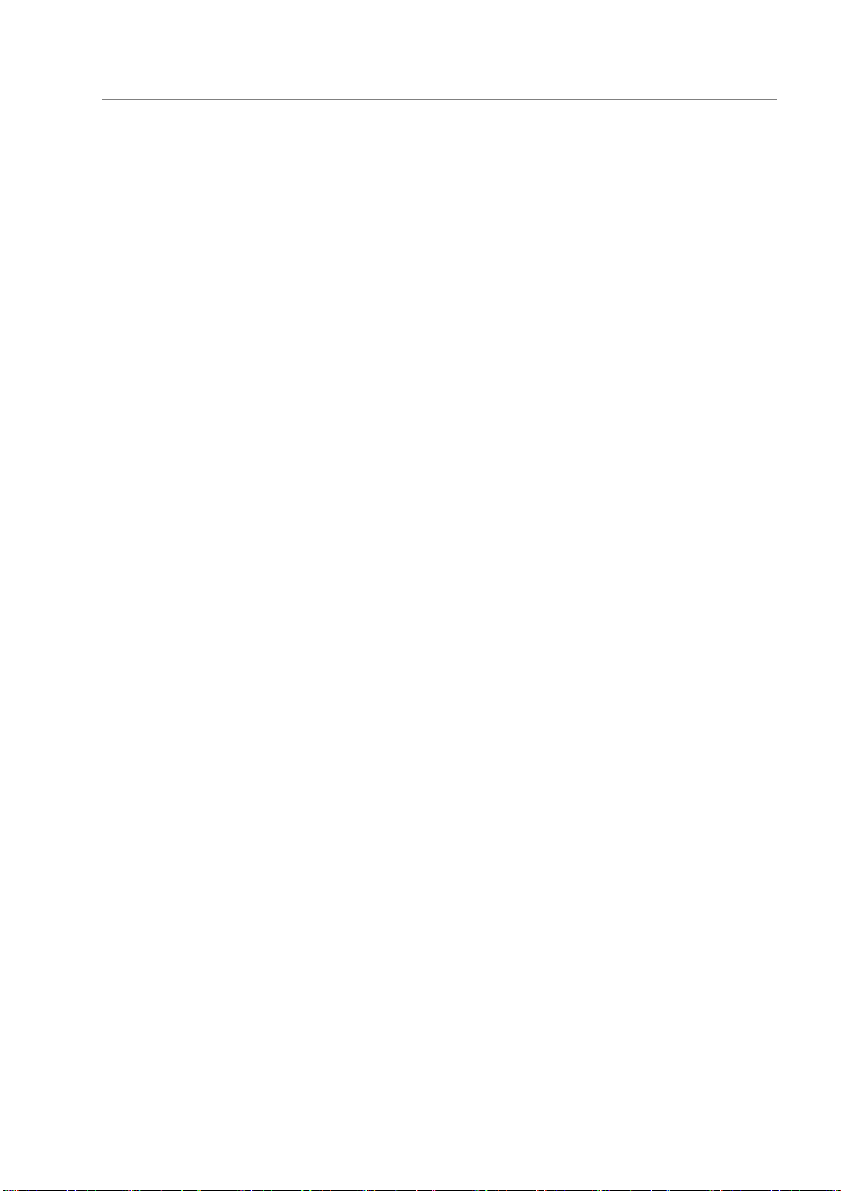
6.5
Setting the "Return line boost" function .................................................................................... 45
6.6
Setting the "Wood-fired boiler" function ................................................................................... 45
6.7
Setting the "Circulation" function ................................................................................................. 45
6.8
Setting the "Alarm" function .......................................................................................................... 46
6.9
Setting the "Timer" function ........................................................................................................... 46
6.10
Setting the "HW reheating" function ........................................................................................... 46
6.11
Setting the "Temperature range" function ................................................................................ 47
6.12
Setting the " odulation" function ............................................................................................... 47
6.13
Setting the "Cascade" function ...................................................................................................... 47
6.14
Setting the "Yield" function ............................................................................................................ 48
6.15
Setting the " ixer" function (only FC 1) .................................................................................. 48
6.16
Setting the "Valve" function (only FC 2) .................................................................................. 49
6.17
Setting the "Storage tank cooling" function (only FC 3) .................................................... 49
6.18
Setting the logical link ...................................................................................................................... 50
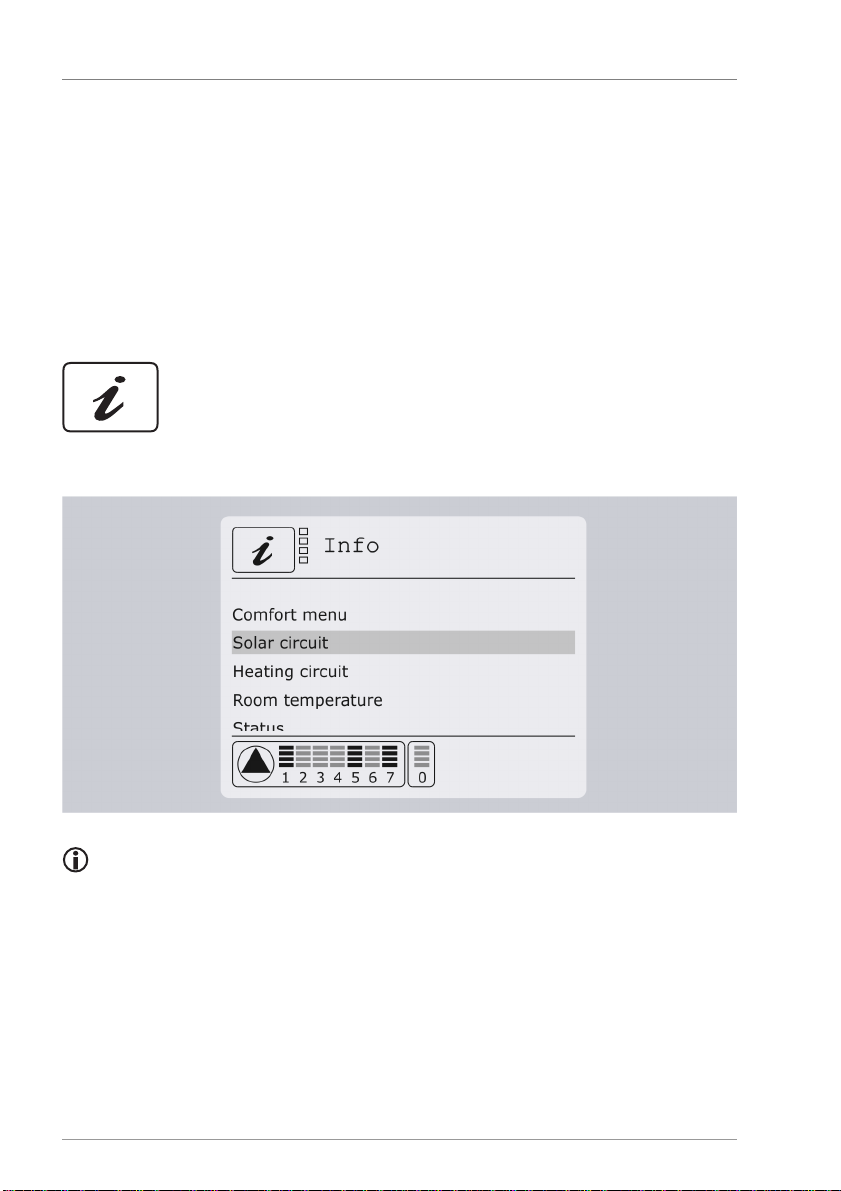
Displaying and changing the values in the menus
6
1Displaying and changing the values in the
menus
This chapter provides an overview of the menus and menu items. enu items for the first
menu level are displayed in bold. enu items for the second menu level are displayed
beneath in standard text.
1.1 Displaying values in the "Info" menu
The "Info" menu allows you to display measurement and output values and status
messages.
Depending on which additional functions have been activated, not all values will
necessarily be displayed.

Displaying and changing the values in the menus
7
Solar circuit
This menu allows you to display measurement values in the solar circuit and to reset them
to the current measurement value. In this case the terminal designation precedes the
designation for the sensor (e. g. S01: Collector). Whenever you activate a menu item, the
" easurement value" display screen will be displayed.
Pos.
Description
1
Current measured value
2
Display of the minimum value reached
so far
3
Display of the maximum value reached so far
4
Reset the minimum and maximum values to the current measurement value
To reset a value, proceed as follows:
Select .
The OK symbol will be displayed.
Press to confirm.
The value will be reset.
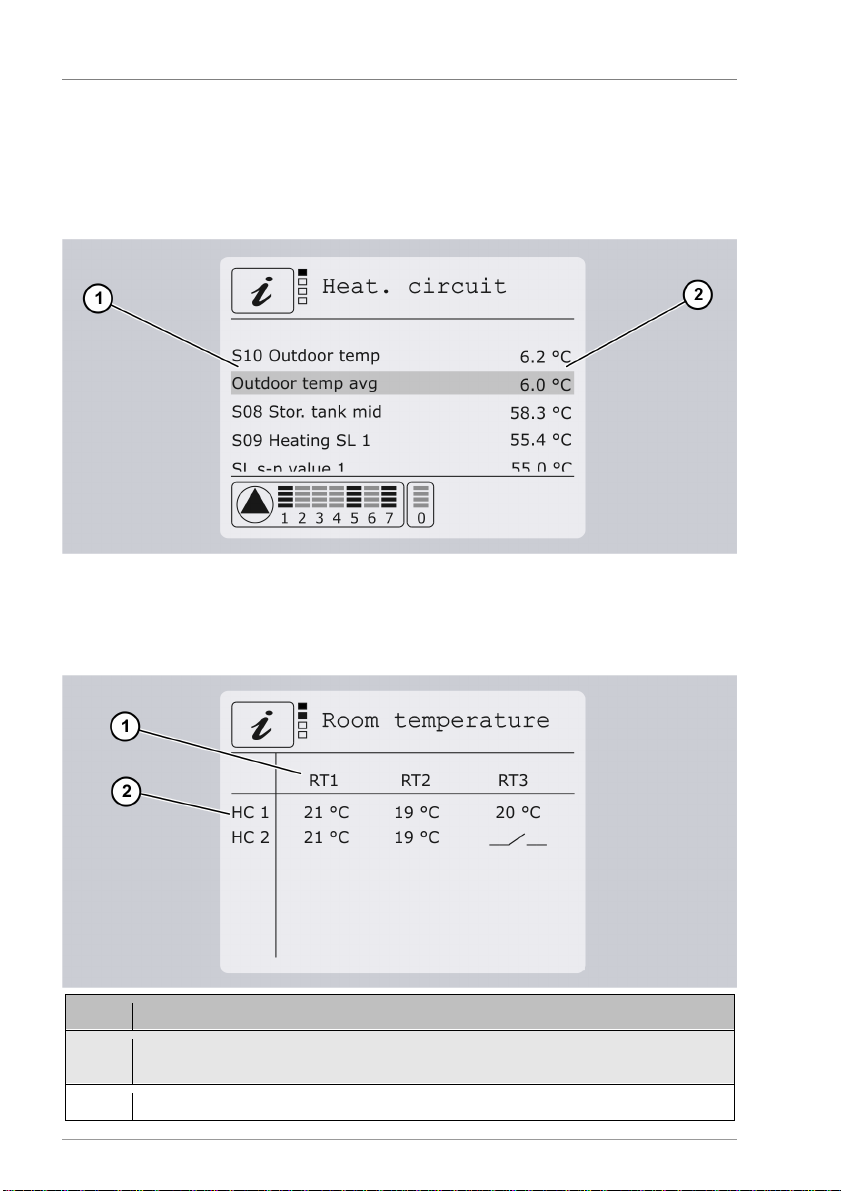
Displaying and changing the values in the menus
8
Heating circuit
In this menu you can view the measured values (1 and 2) in the heating circuits. In this
case the terminal designation precedes the sensor designation (e.g. S10: Outdoor
temperature). When you activate a menu item, the min and max values previously
obtained will appear and you can reset to the current measured value.
Room temperature
This menu is visible only when you have activated at least one room user terminal (navo
400), room sensor or room actuator.
Item
Description
1
Room temperatures 1 to 3 for each heating circuit. Room actuators are shown as a
switch symbol.
2
Assignment to the activated heating circuits

Displaying and changing the values in the menus
9
"Comfort" menu
In this menu you can enter changes. Select heating functions are clearly presented and
the parameters can be changed quickly and conveniently.
Use the buttons or to select the required menu.
Use the buttons or to increase or decrease the value in steps.
The change will be adopted immediately.
The "Comfort" menu can be closed by pressing the button in the "Warmer/Colder"
menu (far left) and confirming the prompt.
Item
Description
1
Active menu (here: "Warmer/Colder" menu)
2
Room temperature. This stands for the current temperature in the room where the room
user terminal is located.
It appears only when navo 400 is connect
ed.
3
Outdoor temperature
4
Day and time
5
Heating circuit designation (here: heating circuit on "Ground level")
6
enu designation (here: "Warmer/Colder" menu)
7
Target temperature. This can be changed with the button
or
.
If a room thermostat or sensor is set as the room sensor, the warmer/colder supply line
correction will appear in the range
-
10 to +10.
8
Current operating status (here: "Auto")
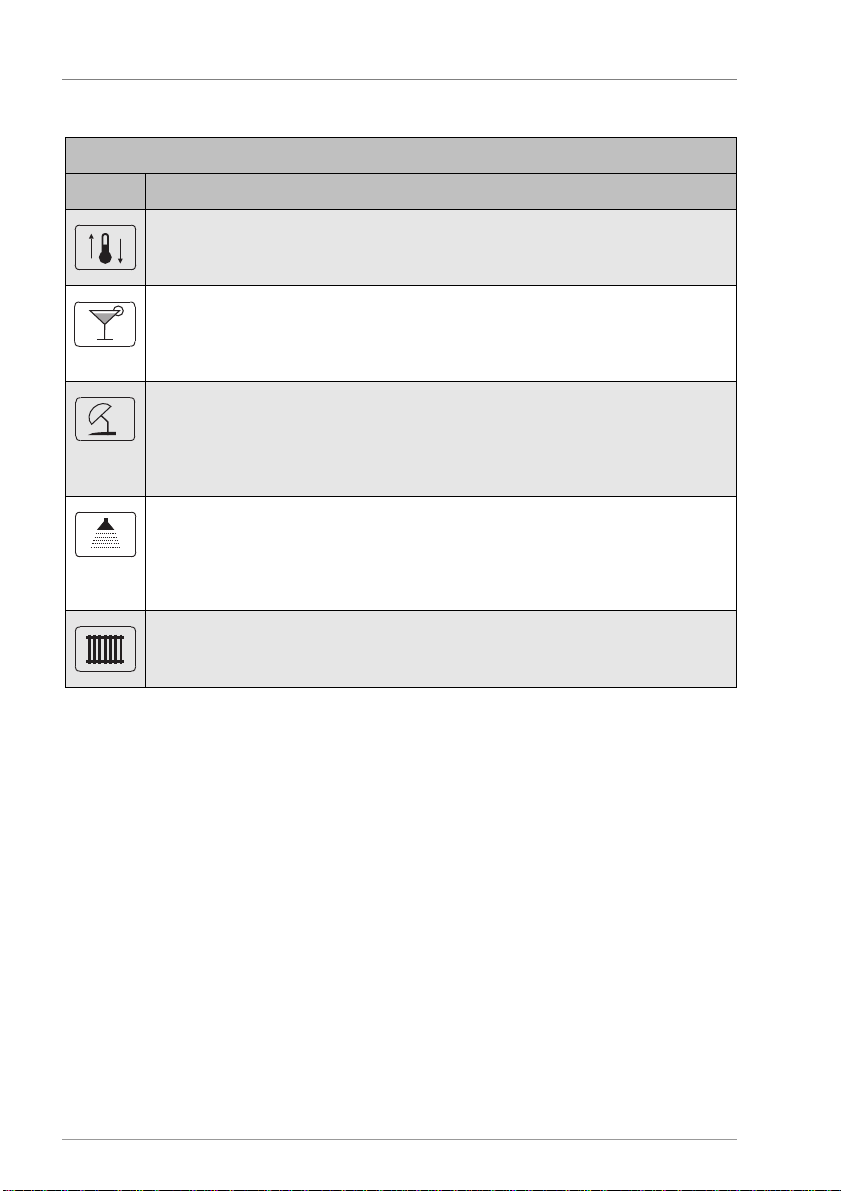
Displaying and changing the values in the menus
10
The following menu symbols appear in the top part of the display:
"Comfort" menu
Symbol
Description
" armer/Colder" menu
Here you can increase or reduce the room temperature. The supply line temperature
of the related heating circuit (5) will then be corrected by the value set here.
"Party" menu
Here you can enter the number of hours for which the heating system will adopt or
remain in the " anual day" operating mode. This applies only for the selected heating
circuit (5).
"Holiday" menu
Here you can enter the number of days on which you will be absent. The heating
circuit will adopt the " anual night" mode for the number of days selected here. Then
the heating circuit will return to the previously set operating mode. This applies only
for the selected heating circuit (5).
"Hot water" menu
Here you can increase or reduce the temperature of the hot water. This applies for all
heating circuits.
Reducing the temperature can save energy when only little or no hot water is
required. Increasing the temperature is useful when you need more hot water.
"Heating circuits" menu
Here you can change the heating circuit if more heating circuits are provided and
activated.
The "Comfort" menu can be set as the idle screen (standard screen) at:
•Program/Idle screen/Comfort menu.
MFC 1-6
This menu allows you to display and reset measurement values of the multi-function
controller. In this case the terminal designation precedes the designation for the sensor
(e.g. S1: Source). As in the "Solar circuit" menu item, you can also reset the minimum and
maximum values here.

Displaying and changing the values in the menus
11
Status
This menu allows you to display the following status messages:
Menu item
Description
Solar
The following status messages can be displayed:
– Off
– Charging priority 1/2
– Collector protection
– System protection
– Recooling
– Anti-freeze
– Waiting time
– Tube collector
– Drain-back
– Parallel charging
–
Fault
Flow
Only if a flow fault occurs.
Heating circuit
The following status messages can be displayed:
– Off/Summer
– Day
– Night
– Party
– Holiday
– Eco mode active
–
Chimney sweep
-
time remaining.
MFC 1
–
6
The following status messages can be displayed:
– On
–
Off
Efficiency
This menu allows you to display the following balance values and, if necessary, reset them:
•Operating hours (resetting is possible)
•Output (resetting is possible)
•Flow
For sy
stems with two storage tanks, the tanks are denoted by the digits "1" and "2"
respectively.
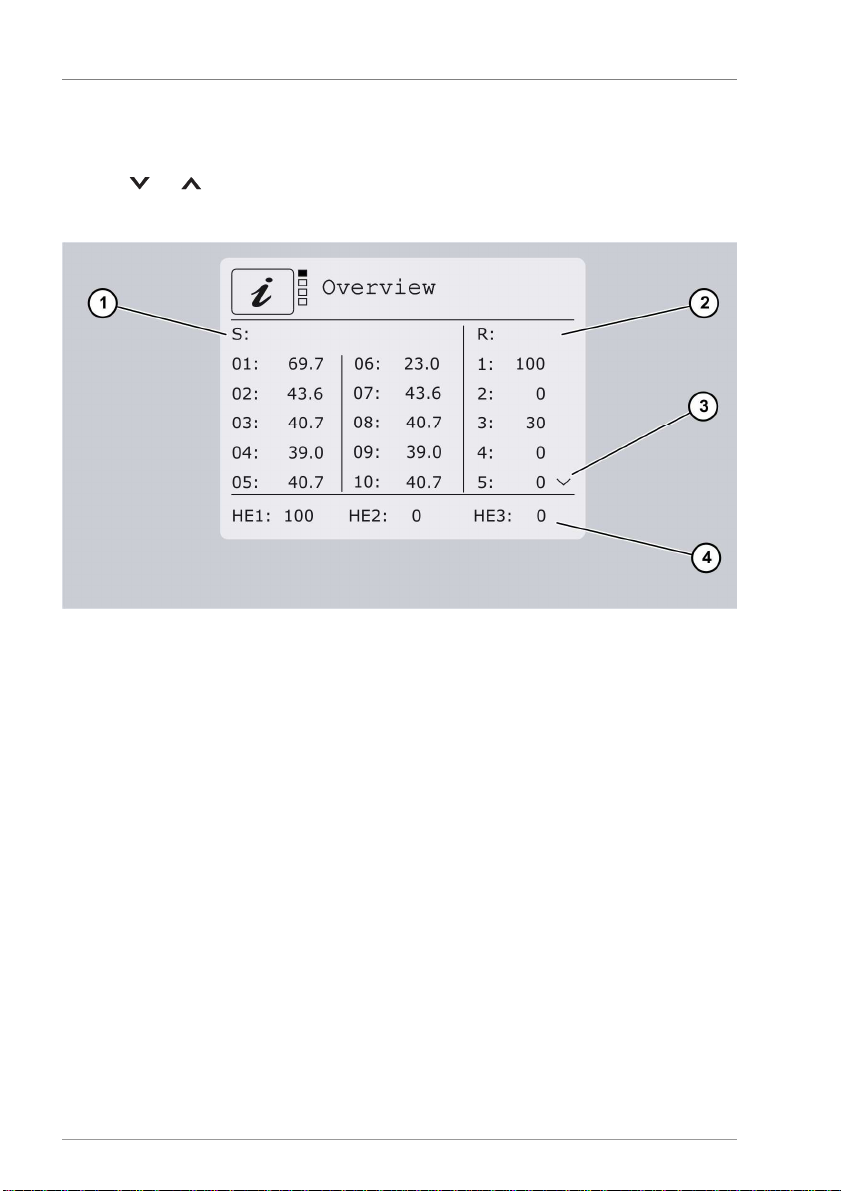
Displaying and changing the values in the menus
12
Overview
This menu allows you to display an overview of all outputs (2) and inputs (1). No value will
be displayed if a sensor is not connected. If an arrow symbol is shown (3), you can use the
buttons or to display the other values.
The HE outputs are displayed in the bottom part (4).
If flex 400 modules are connected, a menu item with an overview of the inputs and
outputs will appear for each of these modules.

Displaying and changing the values in the menus
13
1.2 Displaying and changing values in the "Program"
menu
The "Program" menu allows you to display and change the parameters.
ARNING
Risk of scalding from hot water as a result of incorrect settings.
Exercise particular care when configuring settings on the controller.
Take water samples after completion of the settings and check them
using a suitable thermometer.
ATT
ENTION
Risk of system malfunctions due to incorrect settings.
Set parameters only if you know their effects.
Solar circuit
Menu item
Description
Storage tank 1/2
Storage tank max
Required maximum temperature
dTon
Switch
-
on difference
dToff
Switch
-
o
ff difference
Storage tank act
"Storage tank priority" function:
Specify the storage tank priority
Activate or deactivate the storage tank with priority 2
Parallel charging
Temperature difference for the "Parallel charging" function
Speed control
inim
um pump output with speed control
100% = Speed control off
Target temp
Required temperature for the "Target temperature" charging
method
Radiation
Value at which the "Tube collector" or "Drain
-
back" (radiation
-
controlled) functions start.
Tube start tim
e
Time at which the "Tube collector" or "Drain
-
back" (time
-
controlled)
functions start
Tube stop time
Time at which the "Tube collector" or "Drain
-
back" (time
-
controlled)
functions stop
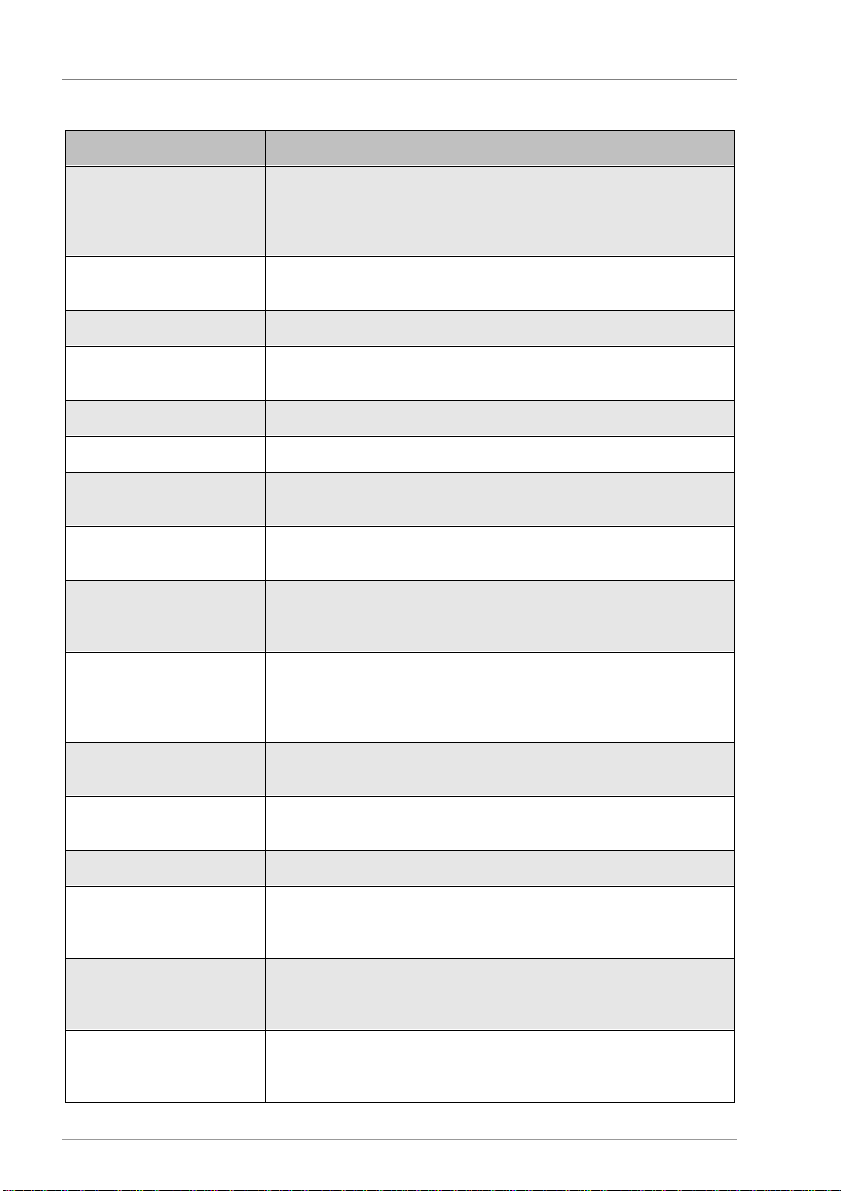
Displaying and changing the values in the menus
14
Heating circuit 1-4
Menu item
Description
Description
Here you ca
n specify a designation for the heating circuit.
The following terms are available: Heating circuit, Basement,
Ground level, Upper level, Floor, Radiator, Wall heating system,
Ceiling heating system, Top floor, Flat, Building.
Number
You can also issue a
number. This makes sense when there are
several heating circuits e.g. on ground level.
Operating mode
Automatic
The control system runs by time program on the basis of the set
heating curves and in accordance with the outdoor temperature.
anual day
T
he control system runs continuously in normal heating mode.
anual night
The control system runs continuously in reduced mode.
Off
/Summer
The heating circuits are switched off. The mixers close and remain
in this position. The "Anti
-
freeze" function rema
ins active.
Party
The heating circuit runs in " anual day" mode for the duration of
the value set here.
Holiday
The heating circuit runs in " anual night" mode up until the date
selected here. The heating circuit will return to the previously set
operati
ng mode when the selected date has elapsed.
armer
-
Colder/Room
set-point
The setpoint temperature for the supply line is changed by the
value set here.
If a navo 400 room user terminal is connected, you can enter the
required room temperature directly her
e.
Correction 1
The setpoint temperature for the supply line is reduced or
increased by the value set here.
Correction 2
Second correction value for the supply line setpoint temperature.
Positive values will increase the setpoint temperature.
eek over
view
Complete week overview of the set time window.
Reduction windows 1
–
7
Here you can assign the 2 preset corrections and the "Off" mode to
a specific time window. Outside the time window, the heating
circuit will run in automatic mode.
o
–
Fr
Here you c
an select the week
-
days on which you want the
programmed time window to be active.
In this example the days selected are: o, Tu, We, Th, Fr.
22
:00
–
06
:00
Here you can select the start and stop times for the
reduction
windows.
In this example the times are
: Start:
22
:00, Stop:
06
:00
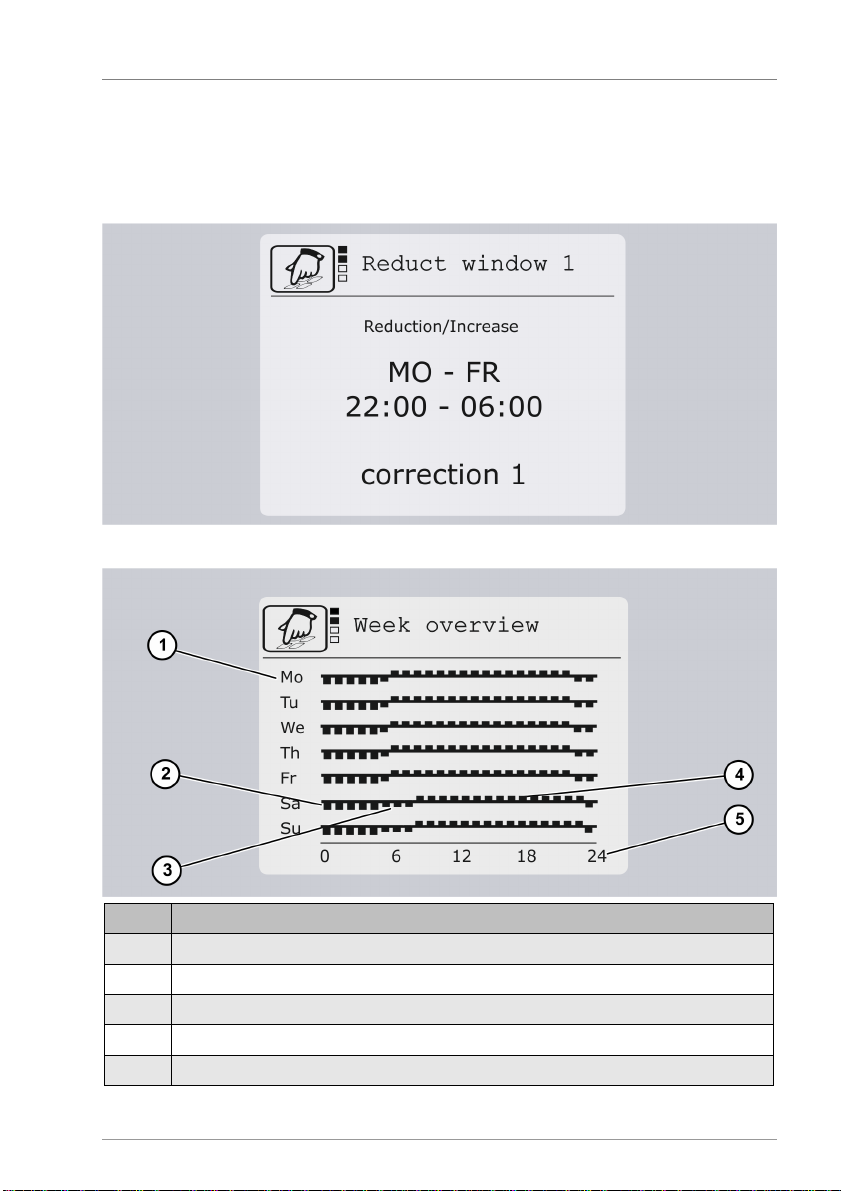
Displaying and changing the values in the menus
15
Time window adjustment - heating system
For each time window you can select one of the preset SL corrections or "Off" mode. In
this way you can implement various reductions or increases as part of the day's program.
In the example below, the heating circuit will be operated with SL correction 1 from o to
Fr 22:00h. Outside the time window, the heating circuit will run in automatic mode.
eek overview
Pos.
Description
1
Week days
2
Supply line correction 1, here: reducti
on of
-
10K
3
Supply line correction 2, here: reduction of
-
5K
4
Normal heating mode (automatic mode) outside the time window
5
Day hours
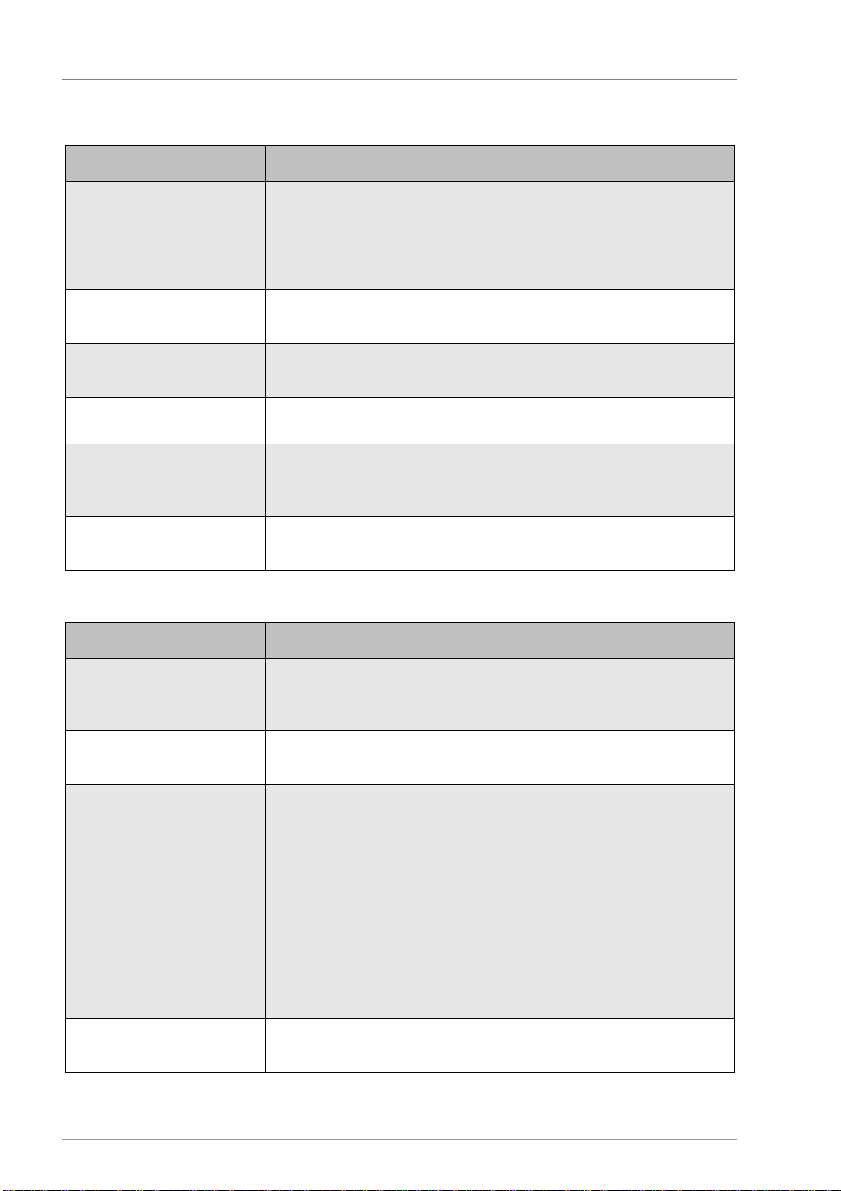
Displaying and changing the values in the menus
16
ECO mode
Menu item
Description
Function
Switching the "ECO mode" function on or off
This function can be switched on or off for each heating circuit and
for the hot water request.
Within the time window, the request values for the reheating will
be reduced by the respective lowering values.
Heating circuit lower
value
The request temperature for the heating circuit
is lowered by the
value set here.
H lowering value
The request temperature for the hot water processing is lowered by
the value set here.
Time window 1
–
3
Outside the time window the function is not active.
o
–
Fr
Here you can select the week
-
days on wh
ich you want the
programmed time window to be active.
In this example the days selected are: o, Tu, We, Th, Fr.
06:00
-
22:00
Here you can select the start and stop times for the time window.
In this example the times are: Start: 06:00, Stop: 22:00
Hot water
Menu item
Description
Start setpoint value
If the process water temperature drops below the value set here,
the hot water processing function will become active and the boiler
request will be switched on.
Stop setpoint value
If the process water te
mperature rises above the value set here, the
hot water processing function will be switched off.
Priority
Here you can define the response of the heating circuits during the
hot water processing.
Off: The heating circuits will continue to run during the hot water
processing.
On: When the hot water processing is active, the heating circuits
will be switched off and the mixers will be closed.
Alternate: When the hot water processing is active, the storage
tank will be given charging priority during the set "Charging time".
When the charging time comes to an end, the hot water processing
will be switched off for the "Waiting time" and the heating circuits
will be activated again. This alternation will contine until the
setpoint temperature for the hot water
processing is reached.
Charging time
(alternating mode)
Here you can define for how long the hot water processing has
priority during alternating mode.

Displaying and changing the values in the menus
17
Menu item
Description
aiting time (alternating
mode)
Here you can define for how long the hot water processing must
remain
in waiting mode.
Time window 1
–
3
o
–
Fr
Here you can select the week
-
days on which you want the
programmed time window to be active.
In this example the days selected are: o, Tu, We, Th, Fr.
06:00
–
22:00
Here you can select the start and stop times for
the time window.
In this example the times are: Start: 06:00, Stop: 22:00
Chimney sweep
Menu item
Description
Function
Switch the "Chimney sweep" function on or off
The night heating mode will be started and the heating pumps will
be activated. The m
ixers move to position "Open".
Runtime
Here you can set the runtime for the "Chimney sweep" function.
When this time has elapsed, the system will switch automatically to
the previously selected operating mode.
MFC 1-6
Different menu points can be displayed in this menu depending on the functions
selected for the multi-function controller.
Menu item
Description
Target temp
Switch
-
on temperature
Hysteresis
Temperature range
aiting time
Duration of waiting time for the "Cascade" function
Tmax sink
aximum temperature of the sink for the "Temperature
difference
controller"
and “Wood
-
fired boiler” functions
Diff. controller max
Switch
-
on difference for the "Temperature difference controller"
function
Tmin source
inimum temperature of the source for the "Temperature
difference controller" and “Wood
-
fired boiler” functions
Diff. controller min
Switch
-
off difference for the "Temperature
difference controller"
function
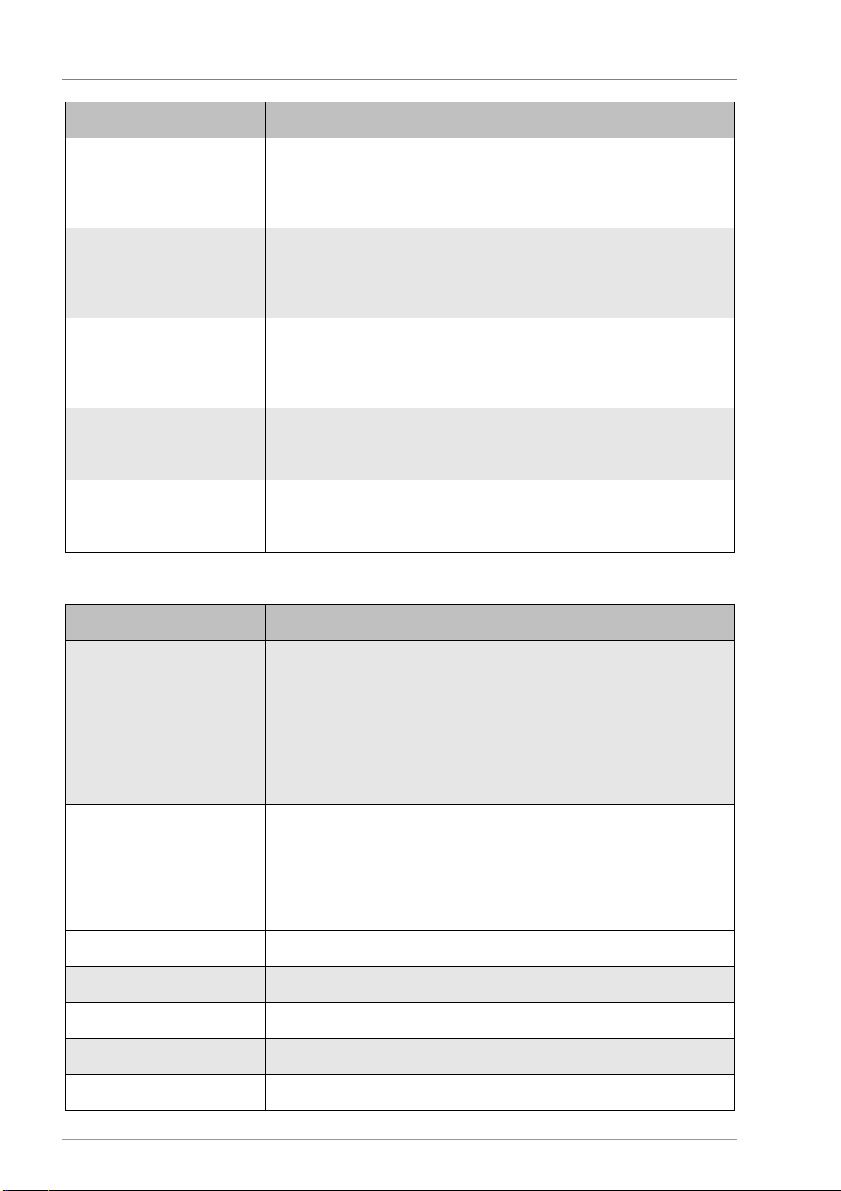
Displaying and changing the values in the menus
18
Menu item
Description
Tlimit min.
Lower limit of a temperature range
With this value you can set the lower limit of a temperature range.
The multi-function controller switches only within this temperature
range.
Tlimit max.
Upper limit of a temperature range
With this value you can set the upper limit of a temperature range.
The multi-function controller switches only within this temperature
range.
Date
Here you can enter the perio
d (start date and end date) in which
you want the multi-function controller be active.
The year is not entered. If you enter an end date which precedes
the start date, the end date will be set in the following year.
Time 1
–
3: Start
Start time for time wi
ndows 1
-
3:
When the start time for time window 1 has been specified, you can
specify the start times for time windows 2 and 3.
Time 1
–
3: Stop
Stop time for time windows 1
-
3.
When the stop time for time window 1 has been specified, you can
specify the sto
p times for time windows 2 and 3.
System
Menu item
Description
Idle screen
Here you can define to which display the controller will switch if no
button is pressed for one minute.
Heating circuit: An overview of the measured values in the heating
circuit
Solar circuit: An overview of the measured values in the solar
circuit
Comfort menu: In the "Comfort" menu you can enter changes
SD card on/off
Deactivate microSD card.
This menu item will be displayed only if a microSD card has been
inserted.
When it is inserted, the microSD card is automatically activated. An
SD card symbol in the "Info" menu indicates that data logging is in
progress.
arning signal
Switch the acoustic warning signal on or off when there are faults
Time
Current time
Date
Current
date
Summer time
Automatic changeover between summer time and winter time
Firmware
Display of the current firmware version
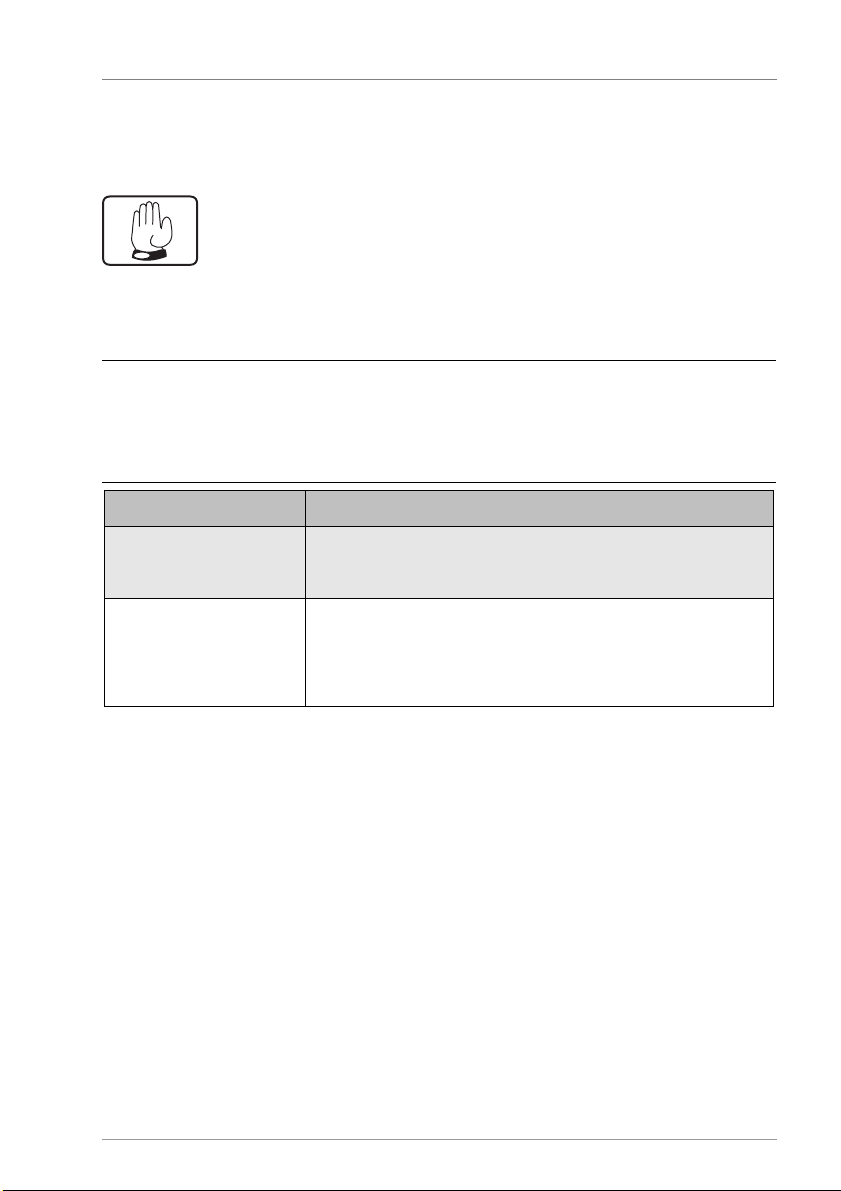
Displaying and changing the values in the menus
19
1.3 Controlling switching outputs in the "Manual mode"
menu
The " anual mode" menu allows the controller's switching outputs to be turned on and
off for test purposes. To enable the controller to run in automatic mode again, you have to
exit manual mode after completion of setting tasks.
ATTENTION
Risk of system malfunctions due to incorrect settings.
ake sure that only specialist personnel ever make any changes to the
values in this menu.
Menu item
Description
Output R0
–
R7
, HE1
-
HE3
Switch switching output R0
–
R7
, HE1
-
HE3
on o
r off manually.
Depending on the hydraulic layout which has been set, only the
switching outputs in use will be displayed.
Delayed off
When the menu is closed, the controller will switch to automatic
mode after the delayed off has elapsed.
All outputs in manual mode remain active during the delayed off
period. In the "Info" menu, a hand symbol appears instead of the
pump symbol.
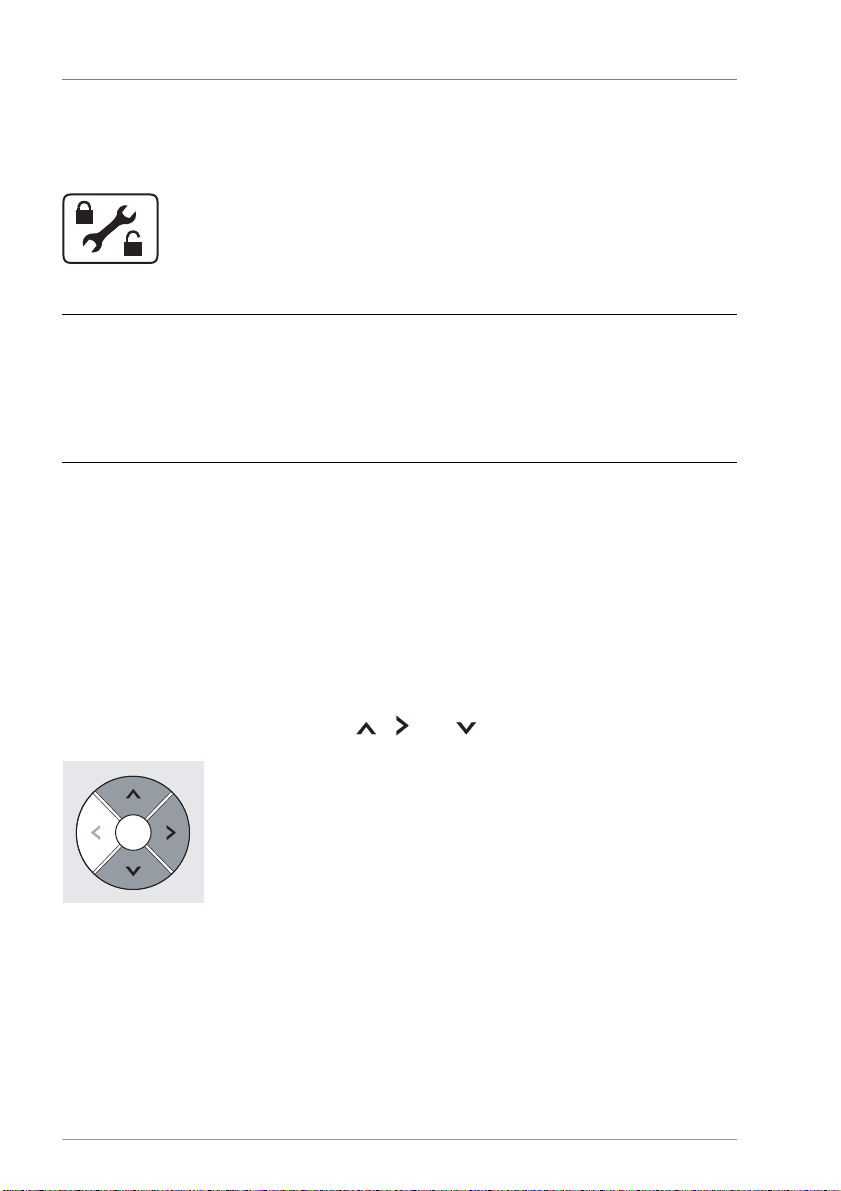
Displaying and changing the values in the menus
20
1.4 Displaying and changing values in the "Basic
settings" menu
The "Basic settings" menu allows you to display and change basic settings.
ATTENTION
Risk of system malfunctions due to incorrect settings.
ake sure that users use only user mode.
ake sure that the values are only ever changed by specialist
personnel.
There are two operating modes:
•User mode
•Editing mode
In user mode you can display values in this menu, but you cannot make any changes to
them. If user mode is activated, the menu symbol is displayed in the form of a "locked"
symbol.
In editing mode you can display and make changes to values in this menu. If editing mode
is activated, the menu symbol is displayed in the form of an "unlocked" symbol. Only
specialist personnel are permitted to activate editing mode.
To activate editing mode, press the , and buttons simultaneously.
The menu symbol will be displayed in the form of an "unlocked" symbol. Editing mode will
be active.
Table of contents
Other Prozeda Controllers manuals
Popular Controllers manuals by other brands

Emerson
Emerson FloBoss 104 Safe use instructions
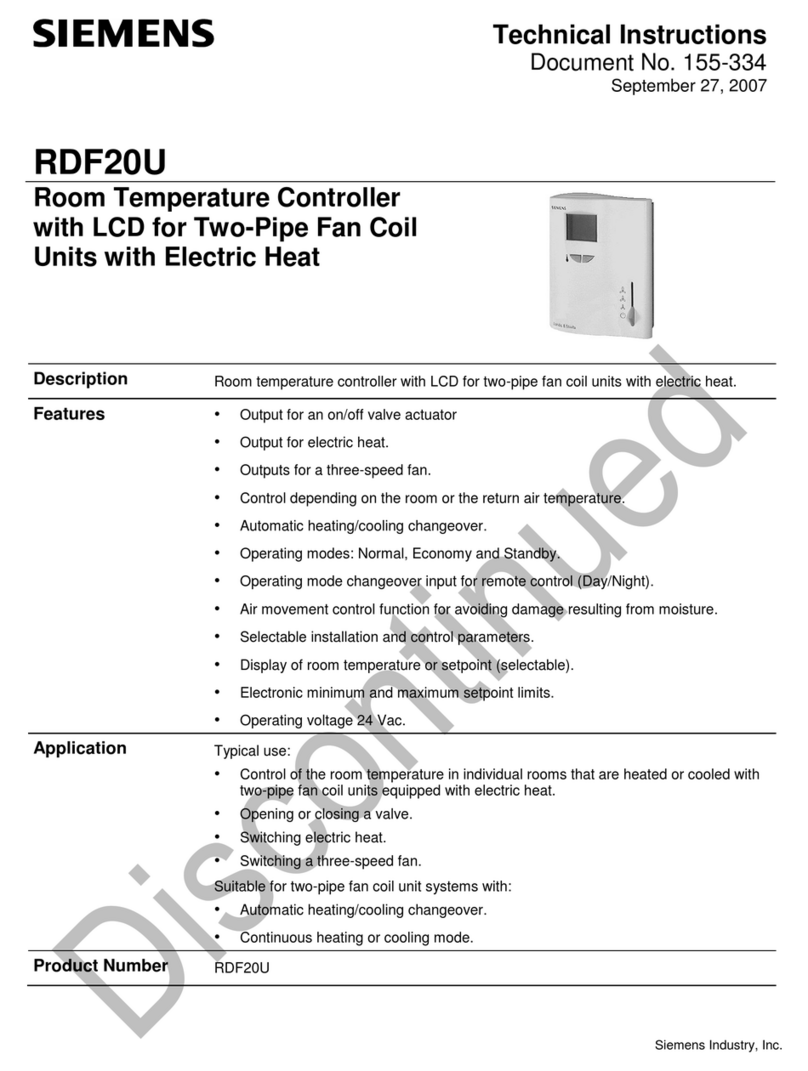
Siemens
Siemens RDF20U Technical instructions
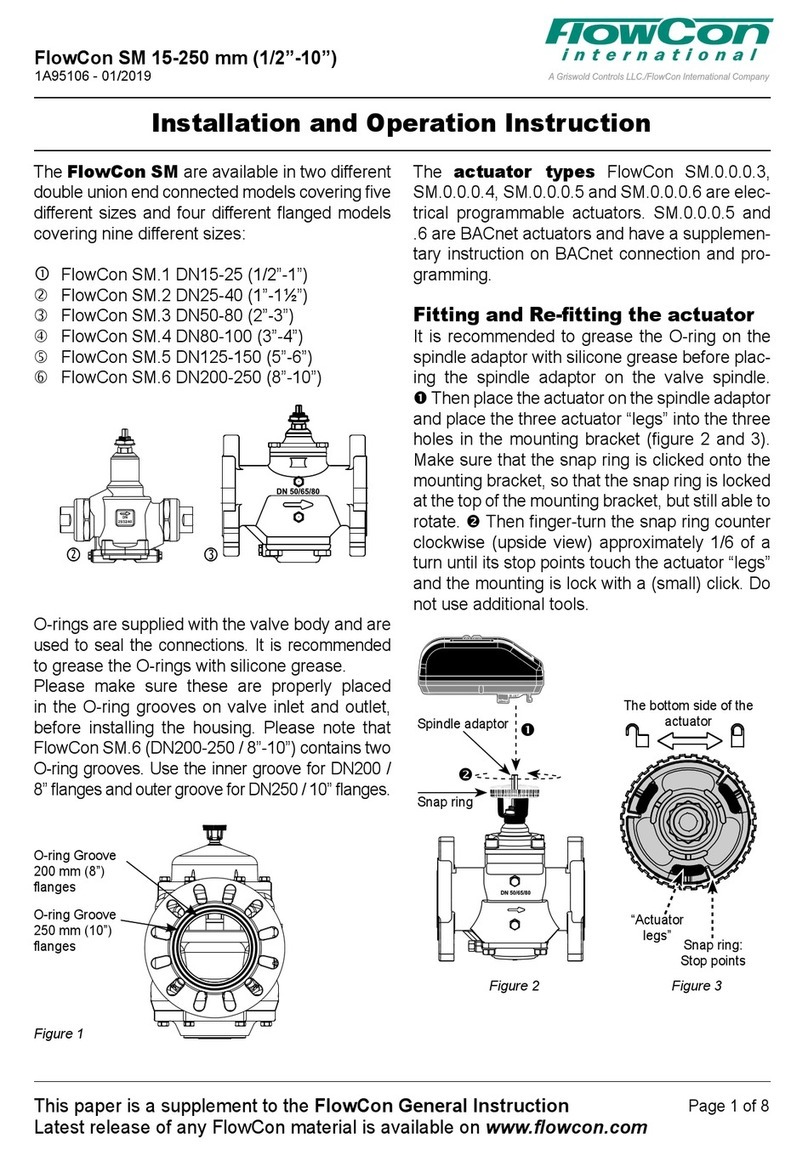
FlowCon
FlowCon SM Series Installation and operation instruction

JUMO
JUMO diraTRON 104 operating manual
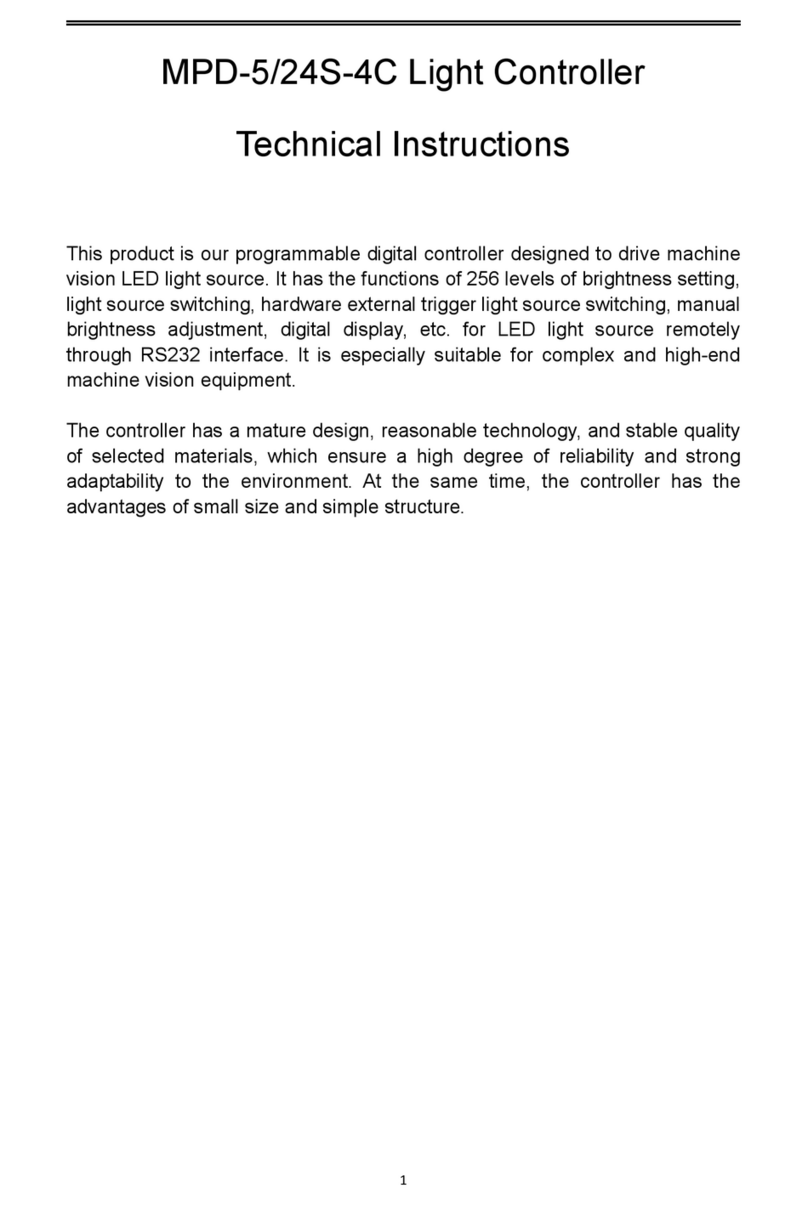
Mvotem Optics
Mvotem Optics MPD-5S-4C Technical instructions
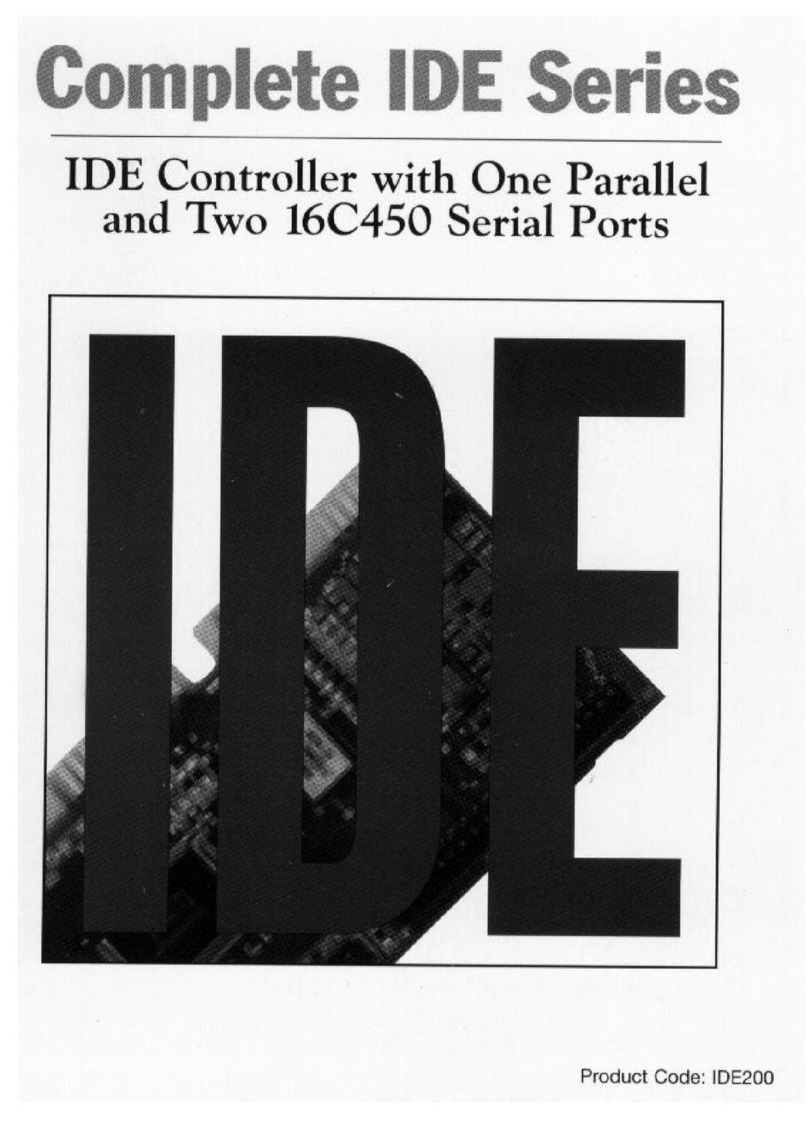
Boca Systems
Boca Systems Complete IDE Series manual