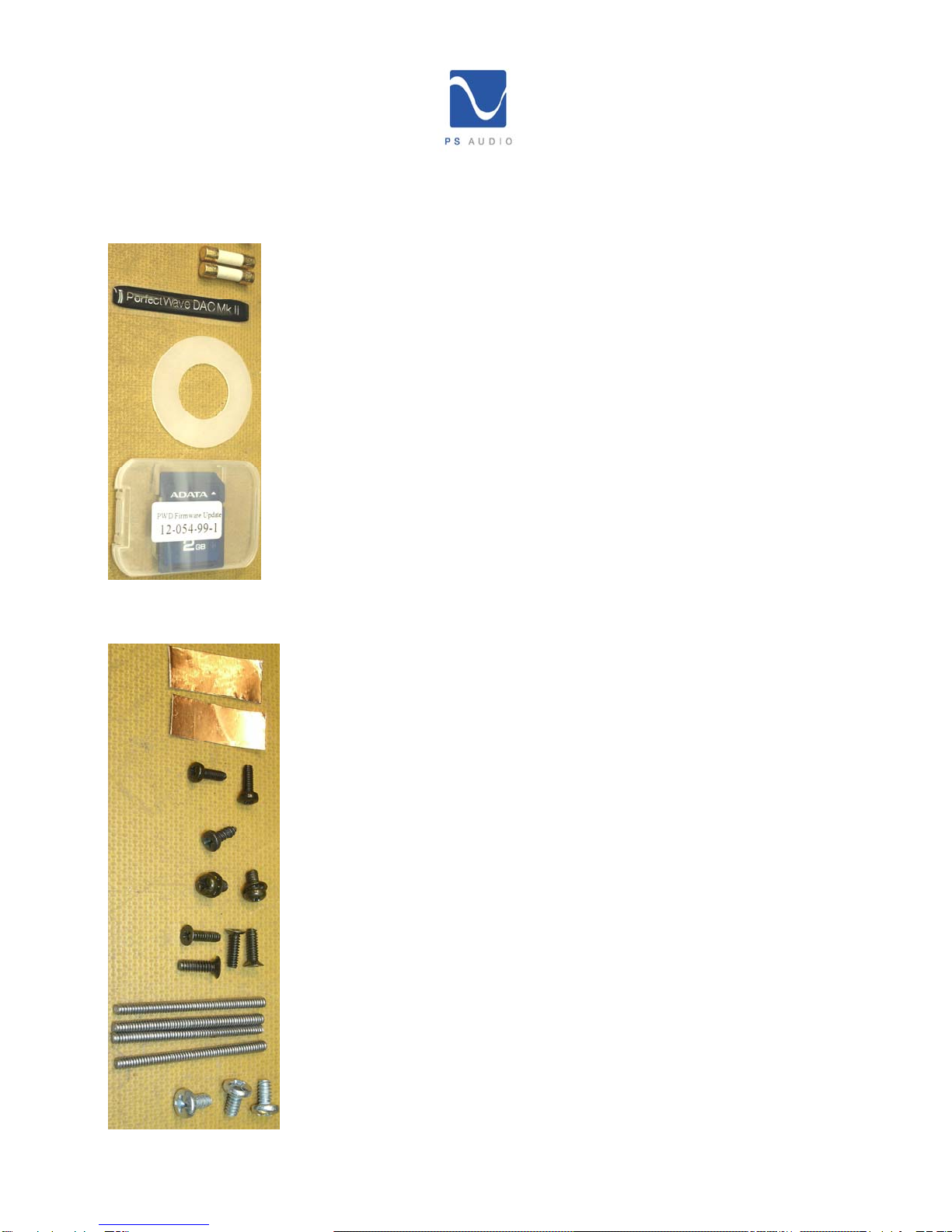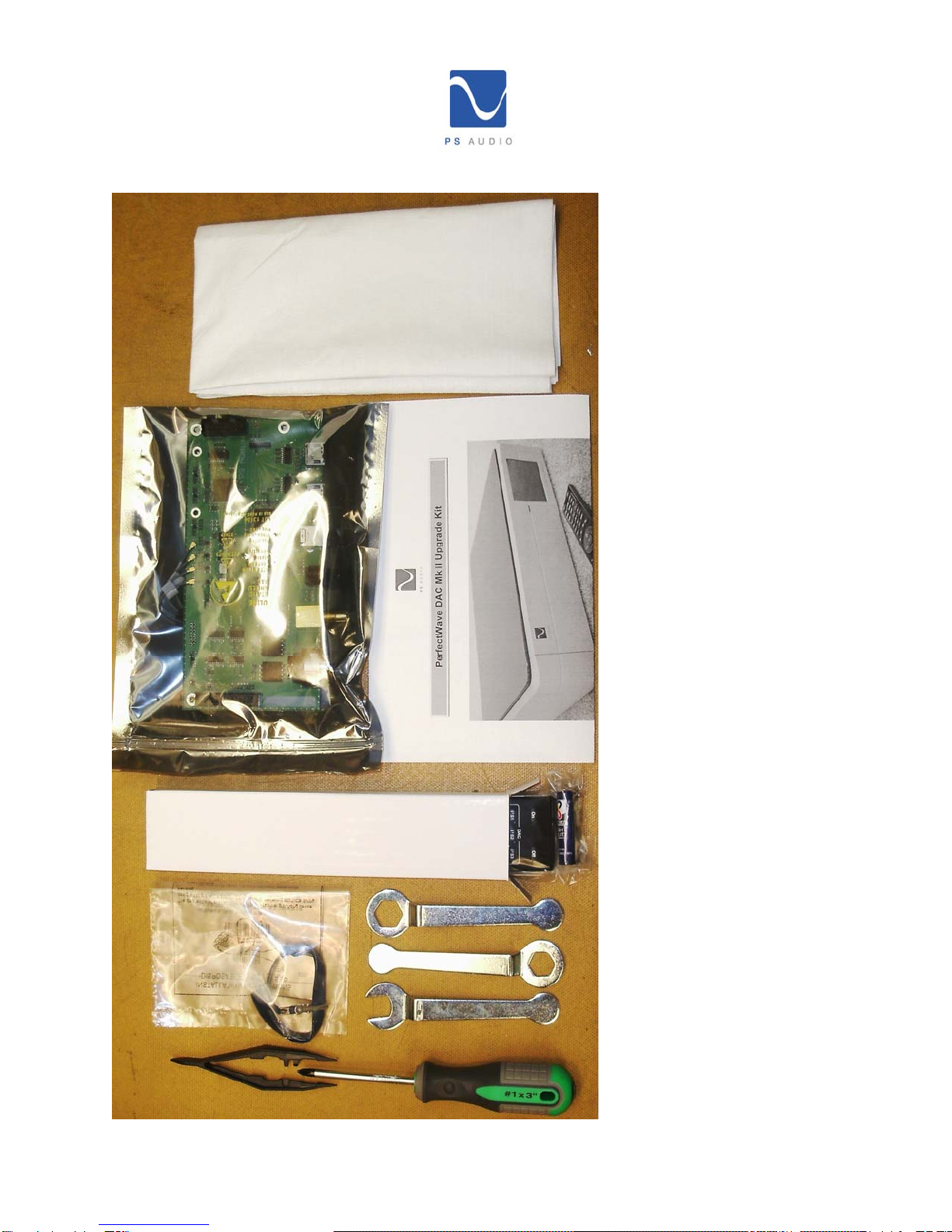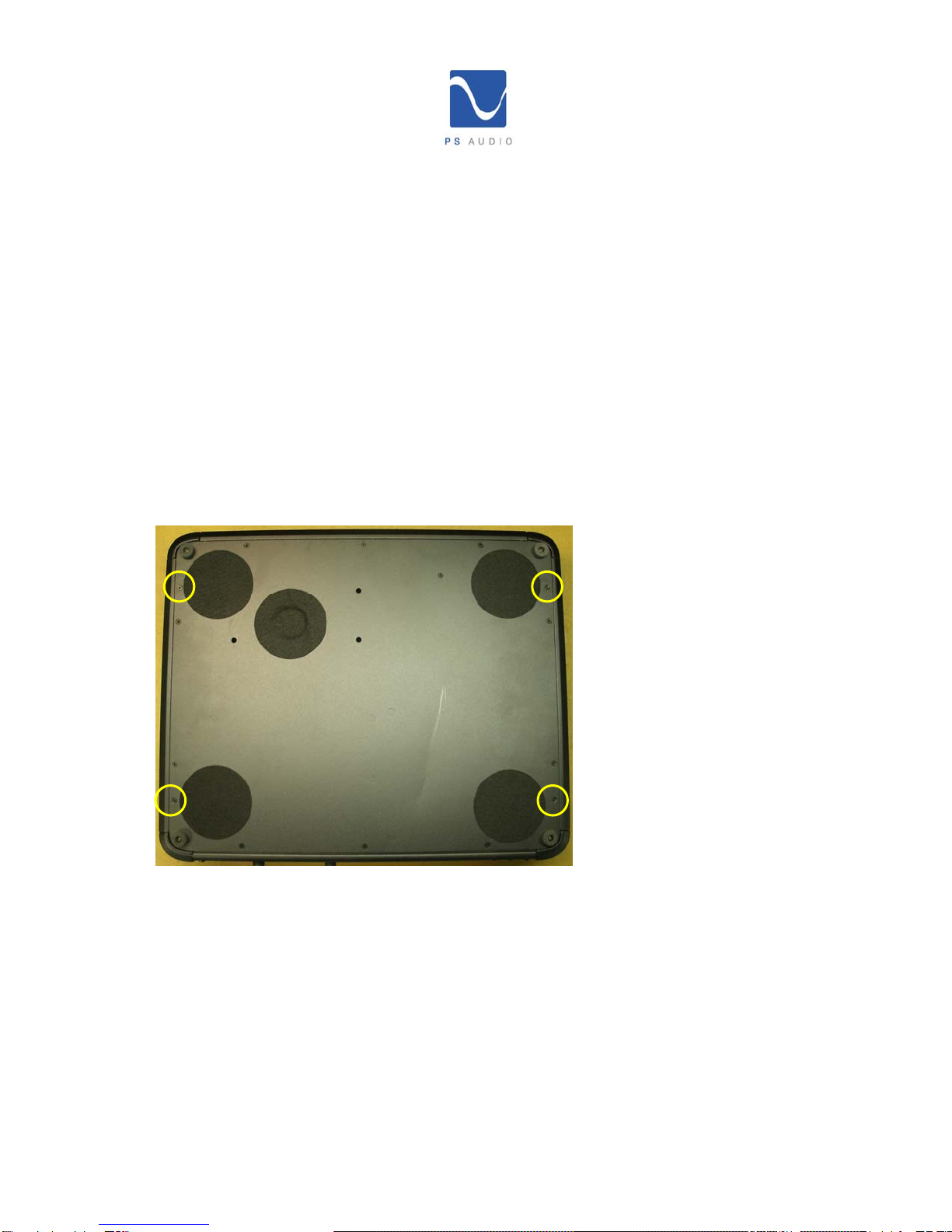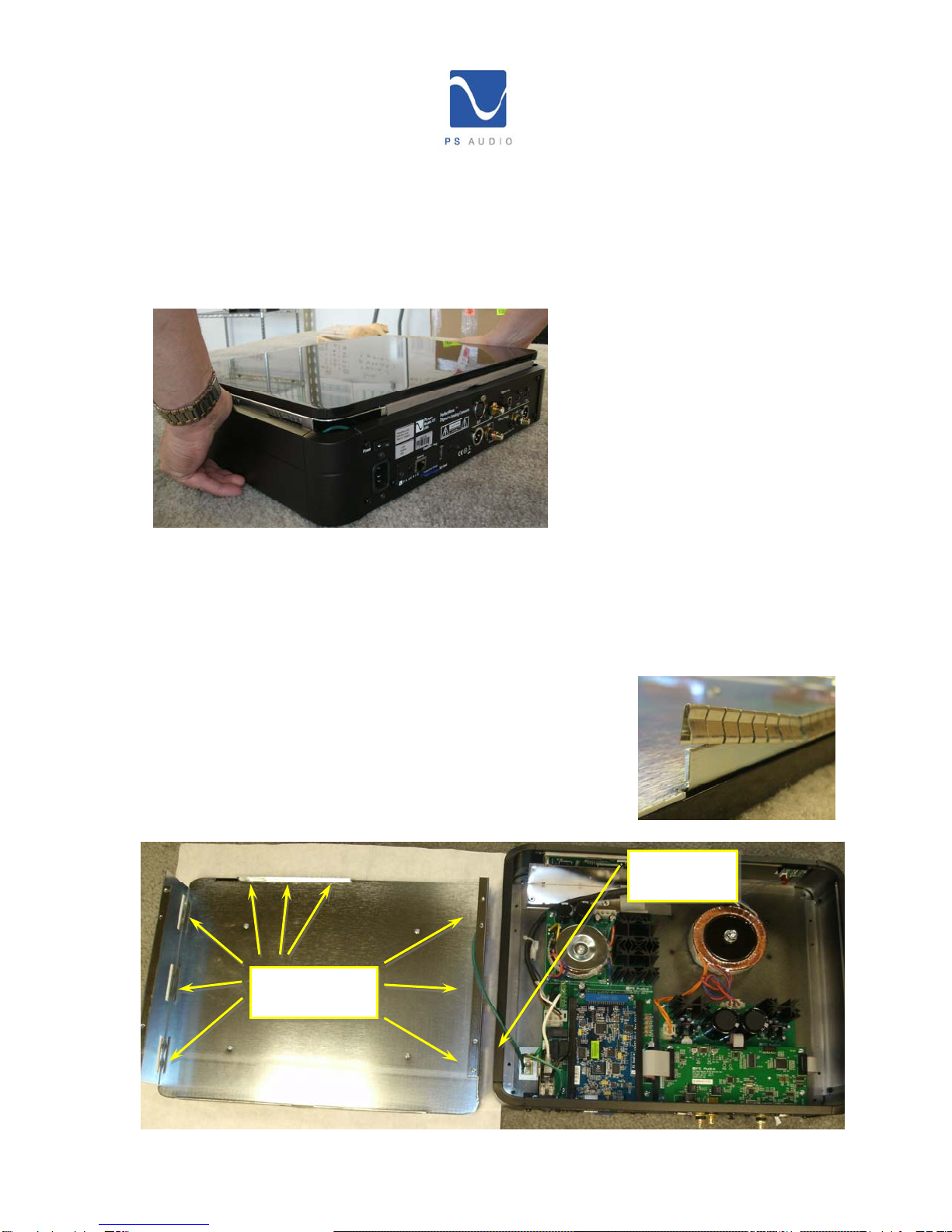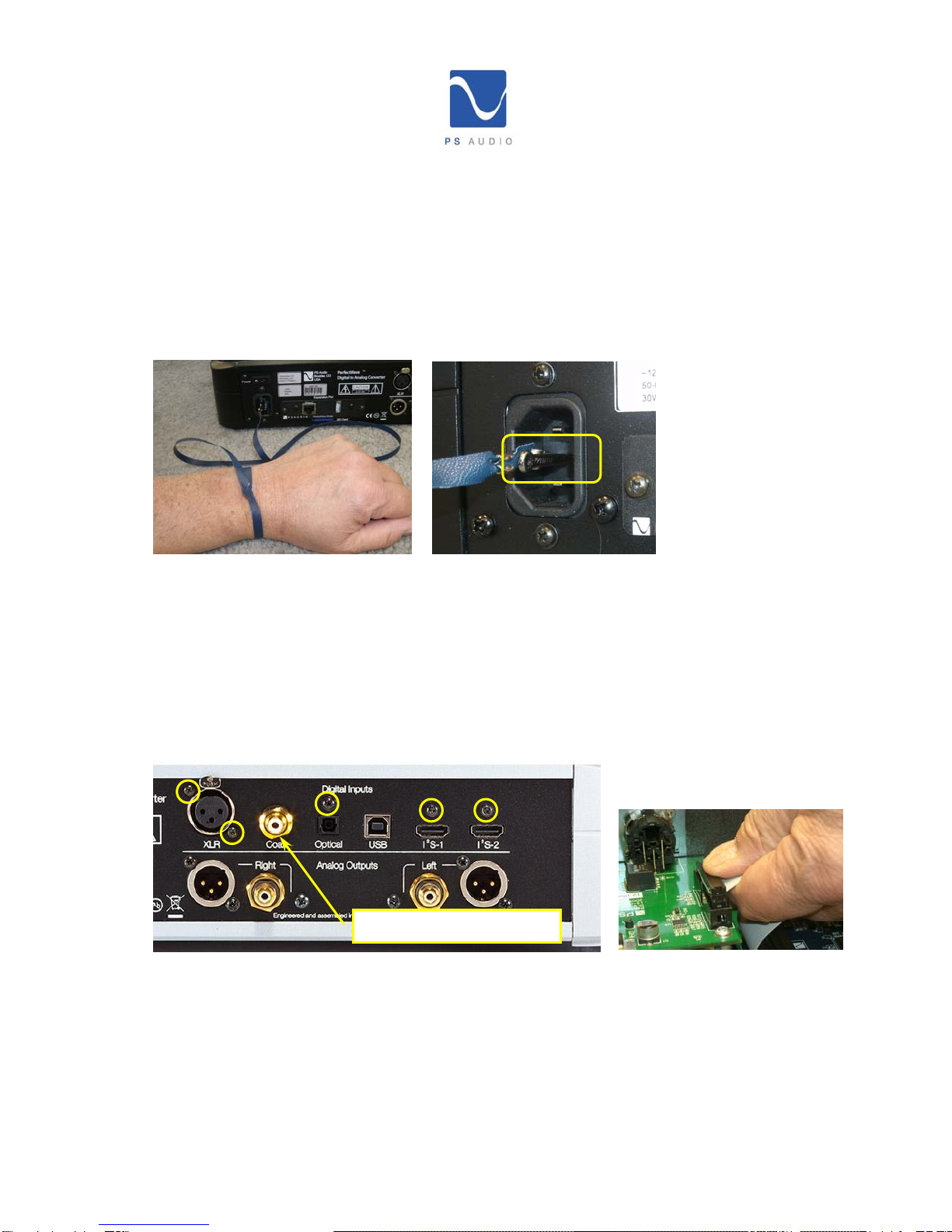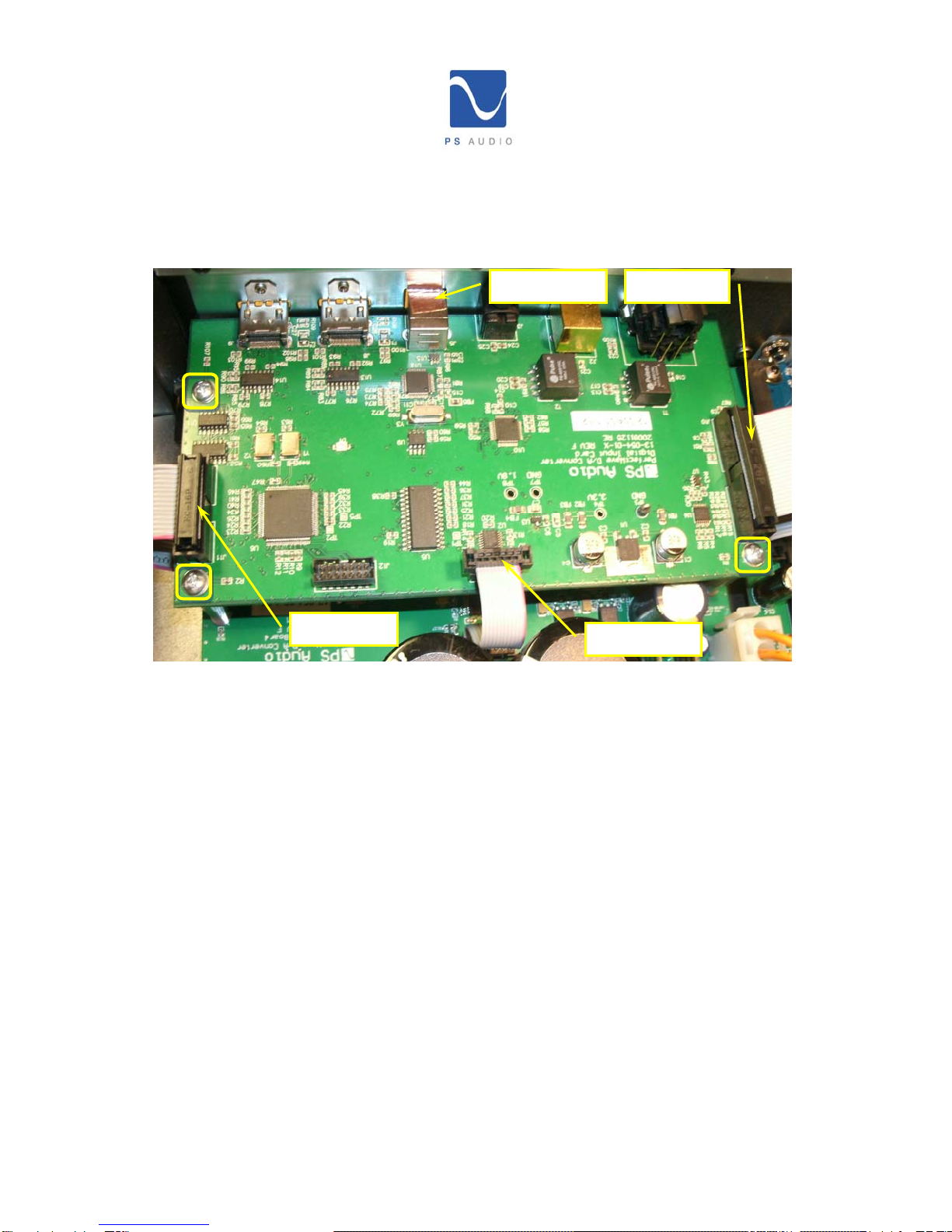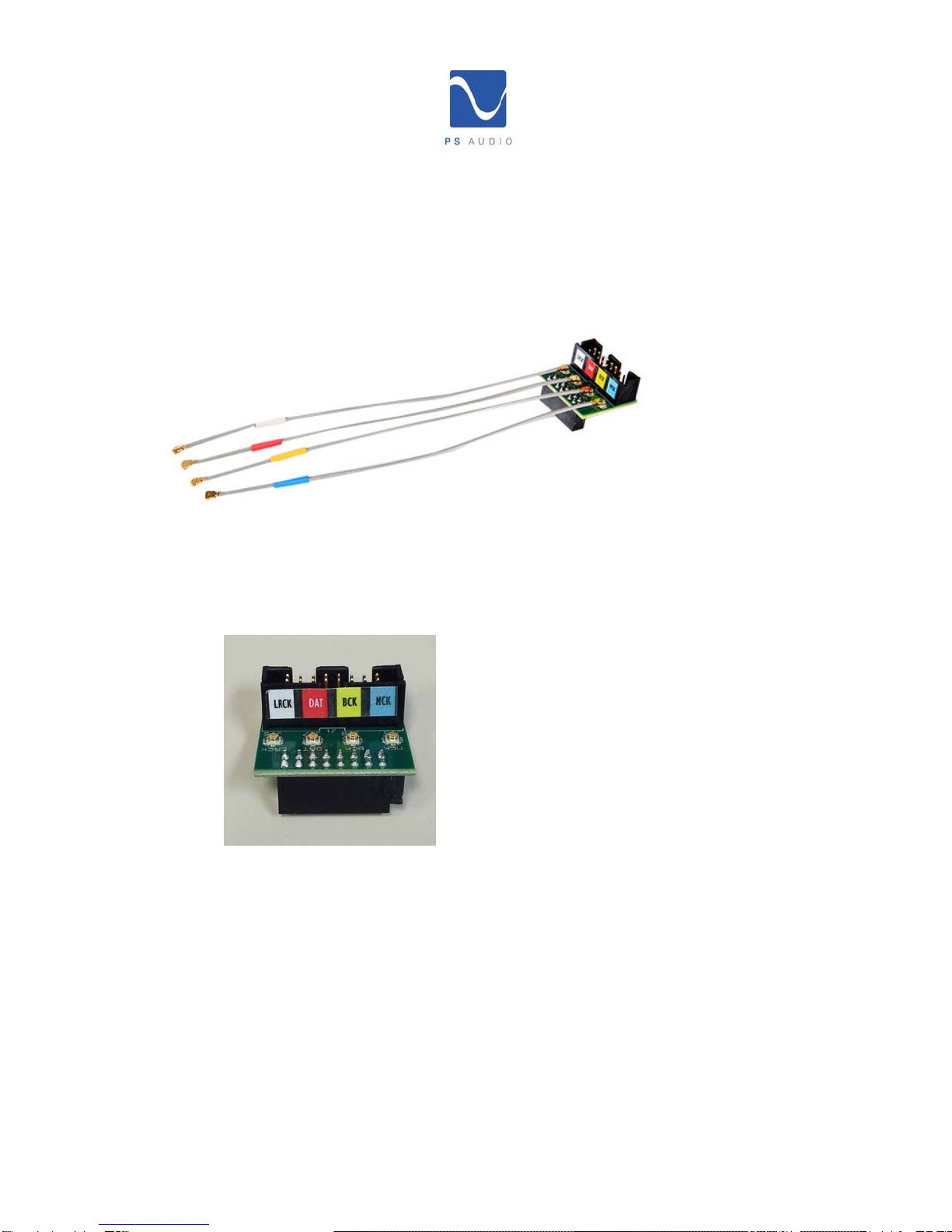PWD Upgrade instructions v1 1-1e.doc Page 7 of 18
Remove the Original Digital Input Board.
12.CAUTION, anti-static precautions are necessary when handling your new DAC
Mk II board. Remove the wrist strap from the plastic bag, open up the loop and put
it around your wrist and make it snug.
13.Attach the alligator to the center terminal (ground) of the AC inlet module as shown
lower right.
14.Remove the 5 screws that secure the XLR, optical, and HDMI connectors to the rear
panel (circles). No need to save these screws your kit has new ones.
15.Place the 1.5” X 0.755 nylon washer over the outside of the nut on the RCA
connector to prevent the rear panel from being scratched and use the ½” open end
wrench to remove the nut from the RCA connector.
16.Using your thumb and index finger, carefully rock the J10 ribbon cable back and forth
out of the header as shown right.
17.Using the same method, unplug ribbon cable J11.
18.Unplug the ribbon cable from J13 of the old input board and J3 of the Analog Output
Board below. The J13 cable will not be reused.
Use ½” open end wrench