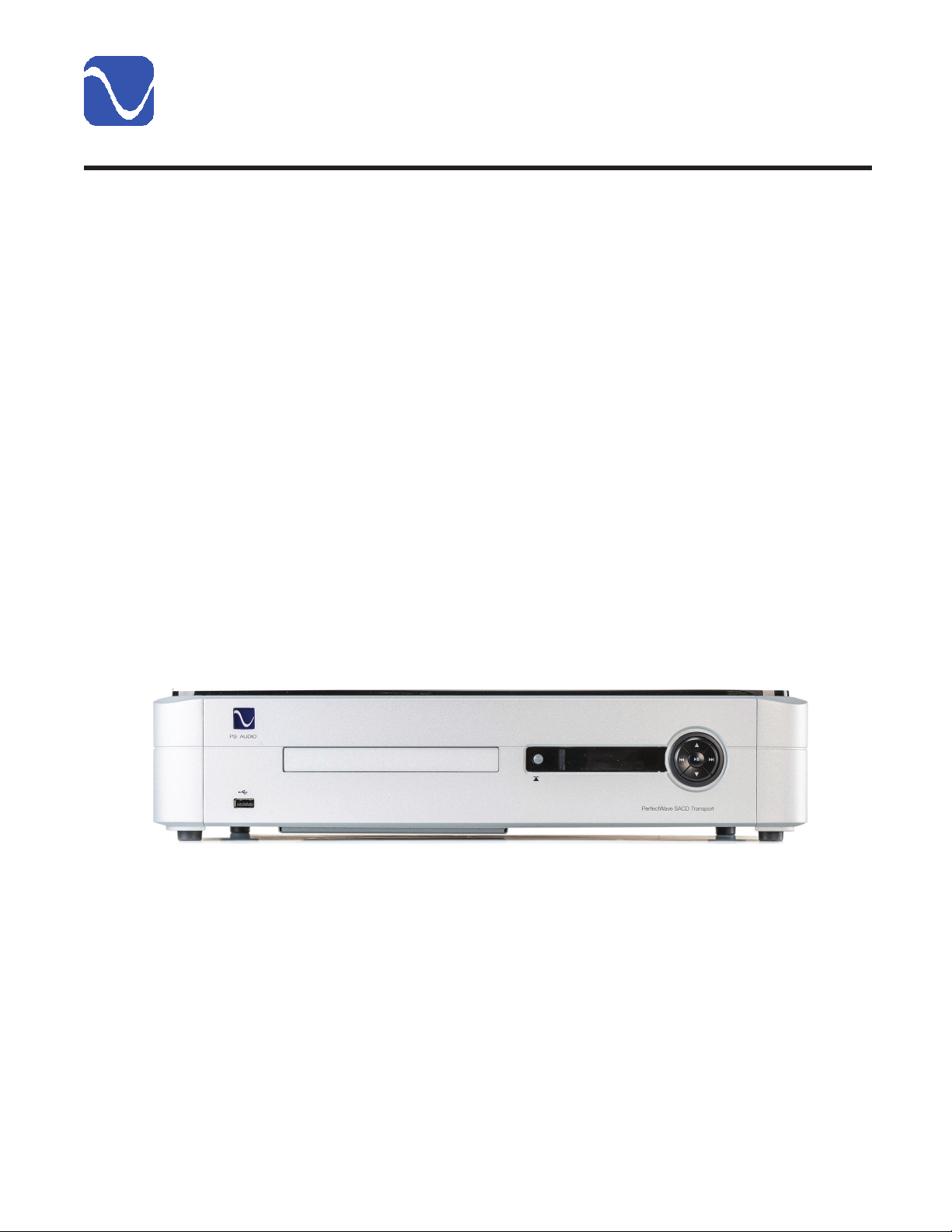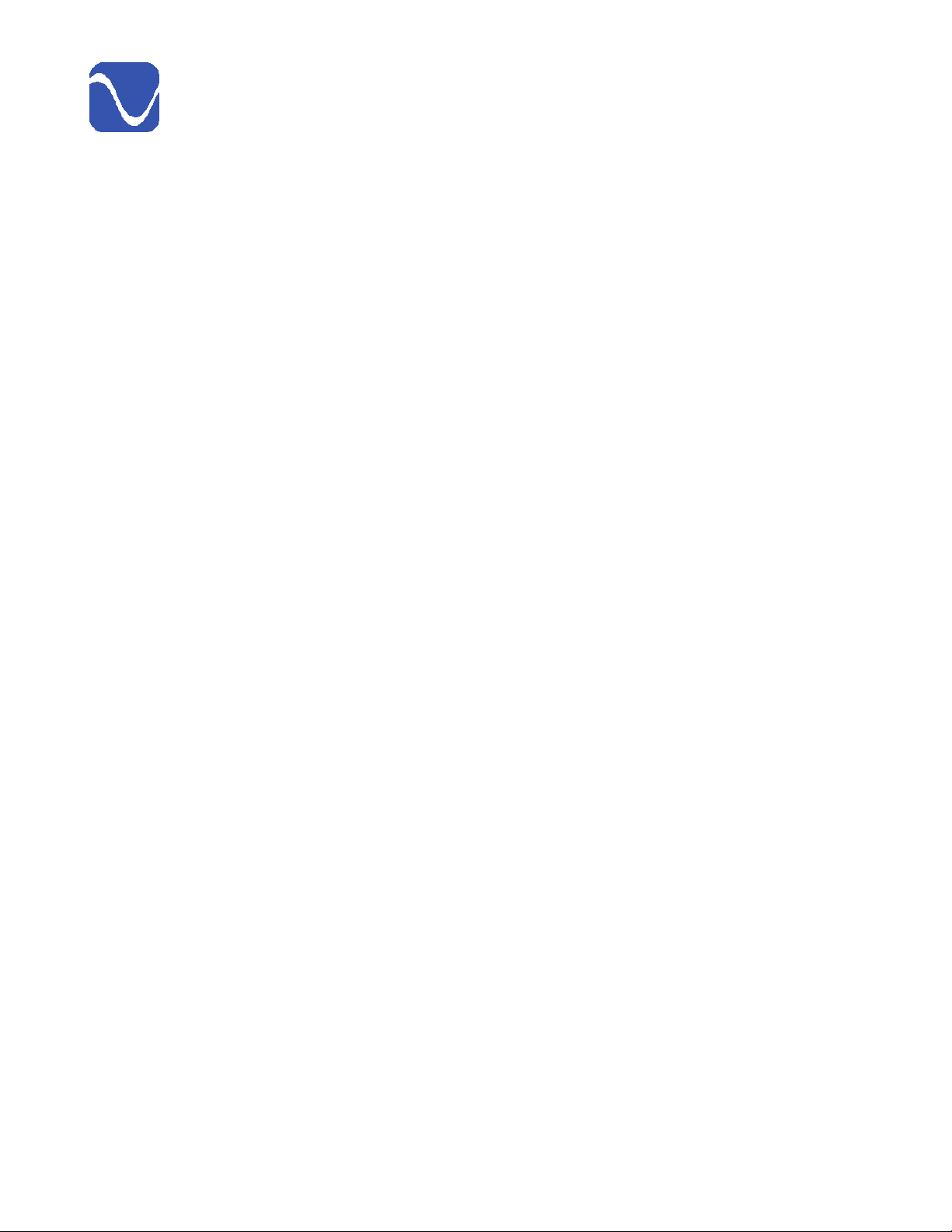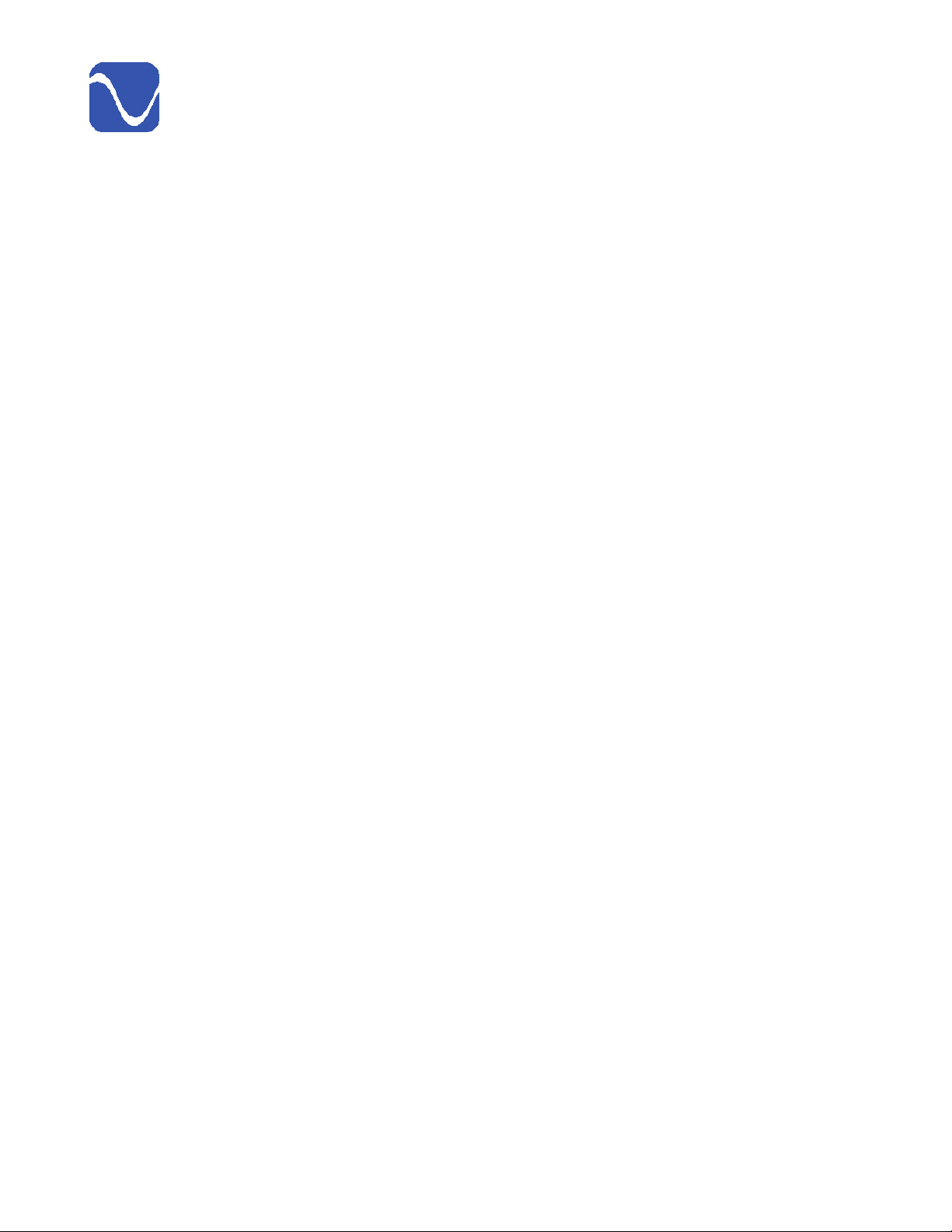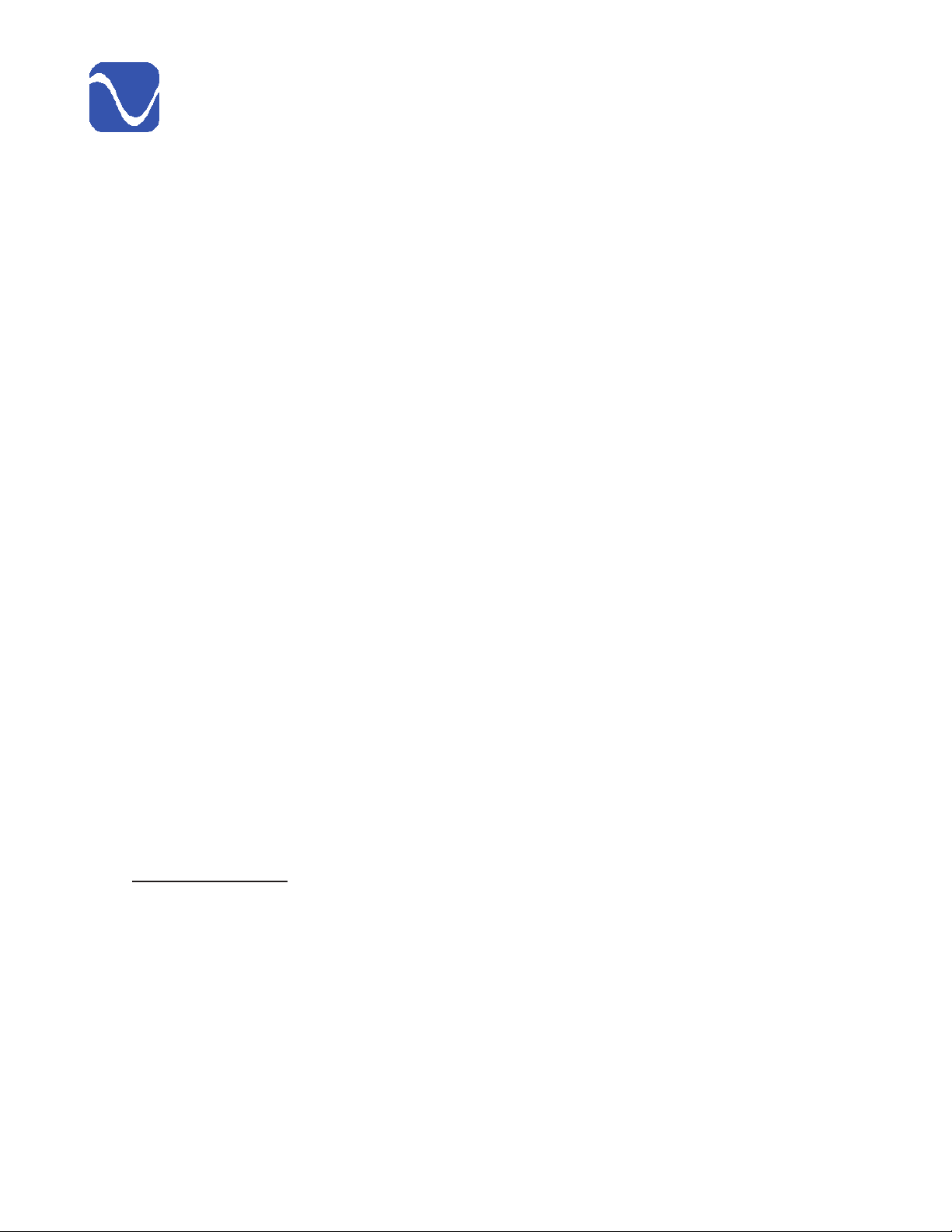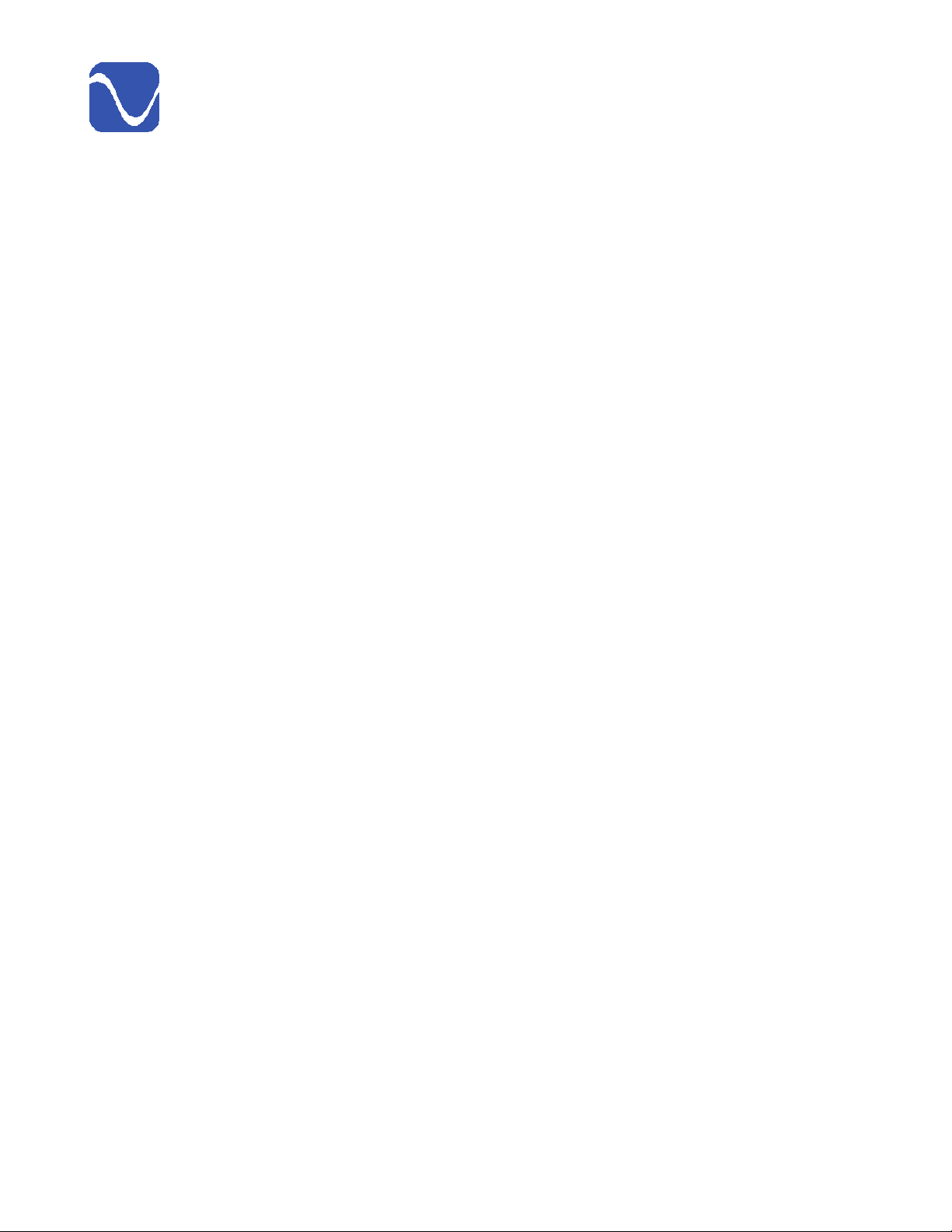PS Audio® Inc. 800PSAUDIO 4865 Sterling Drive Boulder, Colorado 80301
®
66
Operating Manual
Easy Operation
The PST oers simple operation from its front panel or the included remote control. Be aware
that many of the front panel buttons are multi-function in nature and will perform dierent
functions according to whether they are pushed with a short press or a long press. The functions
are explained in detail later in the manual.
Unique Architecture
At the heart of the PSD is PS Audio’s Digital Lens. Invented in 1993 by PS Audio founder Paul
McGowan and chief engineer, Bob Stadtherr. The Digital Lens electrically isolates the mechanical
transport/laser mechanism from the unit’s digital output stage, reducing jitter and timing artifacts,
and focuses the audio data into a single bit-perfect and timing-accurate stream to your DAC.
Galvanically Isolated Output Stage
The Perfect Wave SACD Transport also incorporates a newly-developed galvanically isolated
output stage. This feeds the output of the all-new drive mechanism to the transport’s Digital
Lens with a design that completely eliminates noise or ground contamination. The sonic results
are new levels of image specicity, openness and eortlessness of musical reproduction. Never
before have we experienced noise levels this low, a seemingly velvet blackness that must be
experienced to be understood.
Proprietary Digital Lens Technology
In digital audio, timing is everything. Jitter, noise, and a lack of isolation all have major impacts
on sound quality, especially aecting lower-resolution media such as CD. The PST’s latest-gen-
eration Digital Lens technology solves timing, noise and isolation problems through a unique
combination of buer memory and FPGA (Field-Programmable Gate Array) based digital
processing.
Plays the DSD Layer on SACD
PS Audio’s engineering team has incorporated a host of additional advancements into the
PerfectWave SACD Transport. The PST features a new Memory Player transport with an im-
proved Digital Lens buer. Separate power supplies are employed throughout the circuit. In
addition, the PerfectWave SACD Transport requires no setup – just connect it to a DAC and
press Play.
The PST is able to play the DSD layer of SACD discs when used with a compatible DAC such as
the PS Audio DirectStream series DACs, or a component with a built-in DAC like the PS Audio
Stellar Strata.
With the PS Audio PerfectWave SACD Transport and a compatible DAC or audio component, listeners
can now enjoy the highest level of DSD audio reproduction from SACD discs, and superior CD playback.
Through our advanced interface, pure DSD is streamed to, and processed in, the same reference
quality DAC used by mastering engineers like Gus Skinas, Cookie Marenco and Steve Homan to
name a few. The PST will play back pure DSD only through DACs employing PS Audio’s I2Sprotocols.